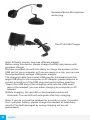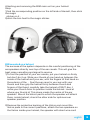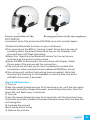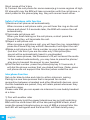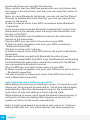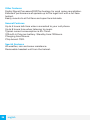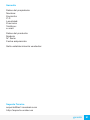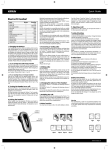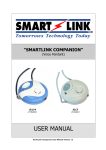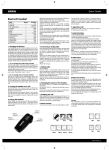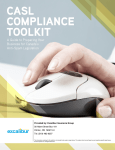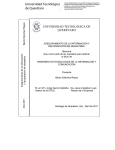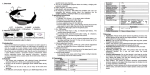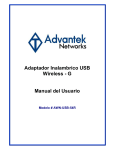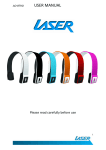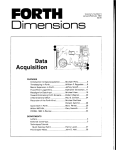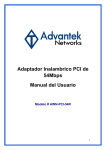Download UNOTEC BLUETOOTH PARA CASCO
Transcript
UNOTEC BLUETOOTH PARA CASCO CÓDIGO PRODUCTO: 21.0026.01.00 1 Manual El alcance máximo del dispositivo es de 150 metros para comunicarse entre dos conductores que lleven el auricular puesto. Funciona a velocidades de hasta 120 km por hora. Hasta 5 horas de autonomía. Sistema avanzado A2DP y EDR. Música estéreo / función de audio (A2DP transmite desde un teléfono habilitado con MP3/GPS). El ruido del viento se anula gracias al DSP. Resistente al agua. Lea detenidamente las instrucciones antes de utilizar el dispositivo. Utilice el dispositivo siguiendo estrictamente las instrucciones de uso, de lo contrario, el rendimiento del aparato no será el óptimo. Nos referiremos a este kit de comunicaciones como BIM: B (auriculares Bluetooth), I (intercomunicador) y M (música) = BIM. Este BIM puede ser utilizado tanto por el conductor como por un pasajero. Este BIM puede sincronizarse con cuatro dispositivos Bluetooth: un teléfono móvil con Bluetooth, dos BIM (dos pasajeros o un piloto y un pasajero), o una fuente de audio que tenga un transmisor de audio Bluetooth integrado. El BIM es un dispositivo multifuncional. Puede utilizarlo: 1) Como un kit de manos libres Bluetooth para el teléfono móvil para utilizarlo mientras hace deporte o conduce. La función de respuesta automática permite contestar las llamadas entrantes. También tiene la función de rechazar llamadas. Cuando reciba una llamada de un teléfono móvil, no es necesario pulsar ningún botón. El proceso de recepción de llamada será automático. En cuanto el tono suene 5 veces, el auricular recepcionará la llamada. 2) Como intercomunicador entre dos dispositivos similares. El rango máximo de comunicación, en una linea recta y con clara visibilidad, es de 150m/492ft. (Este rango máximo no está garantizado). En ciudad, el alcance es de aproximadamente 100m/328ft. Tenga en cuenta que el alcance real dependerá de las condiciones meteorológicas, el terreno, 2 español la presencia de obstáculos, etc. A diferencia de un walkie talkie que permite la comuncación en un solo sentido, el BIM ofrece a las dos personas que se comunican la ventaja de poder hablar en tiempo real como si utilizasen un teléfono normal. Se puede conectar con otros dos conductores o conectarse con un pasajero que también lleve el dispositivo. El conductor podrá elegir con quien quere hablar. 3) Como un receptor de música Bluetooth y como altavoz. Este BIM tiene el perfil de EDR y A2DP. Con el perfil EDR y A2DP, puedes escuchar música estéreo desde un teléfono móvil habilitado para A2DP, MP3 BIM principal unidad de comunicaciones Volume + Power/ Intercomunicador Teléfono/Play Volume - español 3 Speakers/Boom Microphone/ audio plug The AC & USB Charger Nota: Los conectores pueden variar dependiendo del país. Puede cargar el dispositivo a través de un puerto USB o a través de la red eléctrica con el adaptador incluído. Antes de utilizarlo cárguelo. El cable USB tiene dos conectores, uno grande y otro pequeño. Fíjese bien en la diferencia y conecte el cable de la forma correcta. El conector pequeño se conecta al auricular bluetooth y el conector USB grande se conecta al ordenador/adaptador de red. Mientras carga, el LED rojo del auricular se encenderá. Cuando la carga se haya completado, el LED se apagará. Nota: si no va a utilizar el auricular durante un mes o más, para proteger la batería de Li-polímero, cargue el auricular al menos cada mes. Montaje y desmontaje de la unidad principal BIM en su casco 1) Pegue el velcro en el lado izquierdo del casco 2) Pegue el BIM al velcro 4 español BIM montada en un casco El correcto funcionamiento del BIM dependerá de la correcta colocación dentro del casco (encima de las orejas). Esta colocación le asegurará la máxima reducción de ruido. 1) Para encontrar la posición adecuada, pongase el casco firmemente pero no lo ate. Deslice el dedo pulgar de una mano entre el interior del casco y la oreja, con los dedos de esa mano en el exterior del casco. Situe el canal auditivo de su oreja y agarre firmememnte el casco manteniendo ese punto de referencia con su pulgar. Monte el velcro encima de donde marca el pulgar 2) Retire el papel protector del velcro, monte las piezas de velcro en las posiciones correctas y ate el auricular con el cable corto en la posición marcada para la oreja izquiera y el auricular con el cable largo en la posición marcada para la oreja derecha. El auricular con el cable corto Ajuste la posición del micrófono. Nota: Para reducir el ruido externo, es necesario cerrar la visera mientras conduce. Ajuste la posición del micrófono para que su boca esté cerca de la protección de espuma español 5 Posición correcta Posición incorrecta Conexión del dispositivo al teléfono móvil Nota: Debe tener un teléfono con Bluetooth para que pueda “emparejarlo” con el BIM. Antes utilizarlo debe “sincronizarlo” con su teléfono móvil por primera vez. Normalmente esta acción solo es necesario realizarla una vez. Por favor, estudie la función Bluetooth que tiene su teléfono móvil. El piloto y el pasajero deberán emparejar sus teléfonos por separado. 1) Active la función Bluetooth de su teléfono móvil. 2) Debe colocar el BIM en “modo de emparejamiento”. Esto se hace manteniendo pulsada la tecla de encendido / lnterphone en el auricular, hasta que los LEDS rojo y azul parpadean alternativamente. 3) Inicie la “búsqueda de dispositivos Bluetooth” en el teléfono móvil según las instrucciones del teléfono. 4) Cuando el BIM sea encontrado por el teléfono móvil, el teléfono mostrará el nombre “Motor Phone”. seleccione esta opción y acepte la conexión. 5) El teléfono le pedirá que introduzca una contraseña para habilitar esta conexión. Cuando se le pida la contraseña, teclee: 0000 (cuatro ceros) 6) Su teléfono confirmará que el emparejamiento tuvo éxito. Tenga en cuenta que la única luz visible en ese momento es el LED azul y parpadeará una vez cada 5 segundos Funcionamiento básico B.I.M 1) Para encender el auricular Pulse la tecla de encendido / lnterphone durante 6 segundos aproximadamente hasta que la luz azul se encienda. Deje de pulsar el botón y a partir de ese momento, el LED azul parpadeará cada 5 segundos. 2) Para apagar el auricular Pulse la tecla de encendido / lnterphone durante un largo periodo de 6 español tiempo. Suelte el botón y el LED azul se apagará. 3) Para subir el volumen Pulse la tecla V + 4) Para bajar el volumen Pulse la tecla V5) Para conectar el teléfono si se pierde la conexión por cualquier razón. Presione la tecla de teléfono/reproducir una vez para reconectar los dispositivos. Llamadas seguras 1) Para recibir una llamada de teléfono móvil de forma automática Cuando entre una llamada, oirá el tono varias veces y tras unos 3 - 5 segundos, el BIM trasladará la llamada al auricular. 2) Para terminar una llamada del teléfono. Cuando termine de hablar por teléfono, pulse rápidamente la tecla de teléfono/reproducir. 3) Para rechazar una llamada de teléfono. Cuando reciba una llamada, presione rápidamente (antes de 2-3 segundos) el botón teléfono/reproducir. 4) Para realizar una llamada telefónica Marque el número en el teléfono móvil (no lo haga si es el conductor, solo si es el pasajero). Aviso: En algunos teléfonos, como Panasonic x70, no se enviará el audio automáticamente a los auriculares, es posible que tenga que pulsar el botón teléfono/reproducir para enviar el sonido al dispositivo. 5) Para marque el último número Presione el botón teléfono /reproducir durante 2-3 segundos. Se marcará el número de teléfono que marcó por última vez (Nota: algunos teléfonos móviles no son compatibles con esta función). Función Intercom Emparejamiento para función Intercom - llamadas entre dos dispositivos bluetooth - piloto y piloto o piloto y pasajero. Solo es necesario emparejar los auriculares una vez. Mientras estén dentro del rango de operación se mantendrán conectados. Tenga en cuenta que solo podrá hablar con una persona a la vez 1) Emparejar con otro piloto Mantenga pulsados los botones de encendido / interfono en ambos dispositivos BIM hasta que el LED rojo y el azul parpadeen. Presione otra vez el botón encendido / interphone en uno de los BIM y unos instantes después, el LED rojo se apagará y el LED azul parpadeará brevemente cada 2-5 segundos, lo cual significa que el emparejamiento español 7 ha finalizado. 2) Puede emparejar el dispositivo BIM con otros dos dispositivos BIM para poder hablar con los dos (no al mismo tiempo). Pasos a Seguir: Empareje su BIM (BIM a) con otro BIM (BIM b) siguiendo los pasos anteriores. A continuación, apague el BIM b. Empareje el BIM principal con otro BIM (BIM c). Cuando finaliza el proceso de emparejamiento, puede activar el BIM b otra vez. Podrá realizar una llamada Intercom entre los dos BIM pulsando el botón alimentación / lnterphone del BIM, y podrá hablar con BIM c. Si presiona el botón de encendido / lnterphone, escuchará un Beeb “du-du” y podrá hablar con BIM b. Nota: como máximo puede haber 2 unidades BIM como terminales principales, no pueden haber 3. 3) Vincular con su pasajero Si usted sólo ha emparejado el BIM con otro conductor, también puede emparejar el BIM con un pasajero. Iniciar / finalizar una conversación de Intercom Encienda el BIM y pulse brevemente la tecla de encendido/interphone y en unos 5 segundos será capaz de comunicarse con otro conductor o pasajero. Solo tiene que apretar otra vez el botón encendido/interphone para terminar la comunicación. Tenga en cuenta que para reducir el consumo de energía cuando no se necesita hablar no debe mantener su BIM en modo Intercom durante mucho tiempo. Para escuchar música 1) Puede escuchar música desde su dispositivo móvil. Lea detenidamente el manual de usuario de su teléfono móvil . Si su teléfono móvil esta habilitado para A2DP, el BIM podrá recibir desde el mismo música estéreo. Tenga en cuenta que sólo un teléfono habilitado con A2DP (Bluetooth estéreo) puede reproducir música vía Bluetooth. Puede utilizar el botón telephone/play para reproducir/pausar la música. 2) Algunos teléfonos solo están configurados para conectarse en modo mono Bluetooth. Asegurase de que el BIM se ha conectado correctamente con el dispositivo. Nota: En los teléfonos que solo tienen mono Bluetooth, no podrá utilizar el botón teléfono /reproducir para reproducir la música directamente, tendrá que hacerlo desde su móvil. 3) Para escuchar la música de un dispositivo móvil que no tenga Blue8 español tooth incorporado tendrá que utilizar un adaptador. Inserte el adaptador Bluetooth al jack del dispositivo móvil. Empareje el transmisor con el BIM de acuerdo con las instrucciones 4) Para escuchar el audio de su sistema de navegación GPS vía adaptador Bluetooth Externa el procedimiento es similar al anterior. 5) Para escuchar música estéreo desde un MP3 que tiene un sistema Bluetooth incorporado. Por favor lee atentamente el manual de usuario del MP3 y active la función Bluetooth en el dispositivo para poder emparejarlo con el auricular. Cambio automático entre diferentes operaciones Si mientras habla por el intercomunicador o escucha música entra una llamada, esta cobrará protagonismo y se detendrá temporalmente la conversación a través del intercom o la música que se está reproduciendo en ese momento. Una vez finalizada la llamada, el sistema reanudará el estado en la que se encontraba anteriormente. Mientras escuche música, pulse brevemente la tecla de encendido / lnterphone si quiere comenzar una conversación a través del Intercom y, después de colgar, el sistema volverá a reproducir la música de forma automática. Nota: es posible que el BIM necesite unos 5 segundos para volver al modo en la que estaba. Solución de problemas 1) No funciona Podría ser que la batería esté descargada. Cargue el BIM durante 3 horas. 2) Reset En algunas regiones de alta resistencia RF , el BIM se puede ver afectado. Solo tiene que presionar la tecla de reset (la tecla gris cerca de la tecla de Power/ lnterphone) y la tecla de Power/lnterphone a la vez. También puede cargar el dispositivo de nuevo. 3) No hay sonido Compruebe que los cables de los auriculares están bien conectados. Pruebe con otro BIM para asegurarse de que no es un problema del BIM que está utilizando. También puede ocurrir que el volumen esté demasiado bajo 4) Silbido de los altavoces Si el micrófono está demasiado cerca de un altavoz, el altavoz puede emitir un silbido. Alejándolos el silbido parará español 9 5) Perdida de la conexión con el teléfono móvil. Pulse el botón Phone/Play y se conectarán entre sí. 6) No se puede conectar con el teléfono móvil Este BIM puede conectarse a un gran número de teléfonos móviles de diferentes marcas, pero puede ser que no sea compatible con algunos. Por favor confirme que el suyo es compatible con este auricular. 7) Auto-apagado Cuando el BIM camia de estado (música, llamada, Intercom), el dispositivo utiliza perfiles distintos. Algunos teléfonos no aguantan el cambio y apagan el BIM. Simplemente presione el botón Power/Interphone para reestablecer la conexión y tenga en cuenta que sólo funcionan dos de los perfiles. 8) La solución final Si las soluciones a los problemas 1-7 no funcionan, apague y encienda de nuevo tanto el BIM como el teléfono móvil. Otras características Digital Signal Processor (DSP). Tecnología para la cancelación de ruido del viento. Excelente rendimiento a velocidades de hasta el límite legal con un casco integral. Se monta fácilmente a todos los cascos de cara abierta. Características Generales Hasta 5 horas de conversación conectado a su teléfono móvil. Hasta 8 horas de autonomía escuchando música. Consumo de corriente típica,55 ~ 75mA. Batería: 370mAh Li polímero de litio. Tiempo en espera: 120 horas. Tiempo de carga: 2 horas. Marca Chip: CSR. 10 español español 11 12 español español 13 14 español español 15 Manual Maximum talking range 150 meters between two riders. Real two- way wireless communication between three riders by Bluetooth. Up to 120 Km working speed. Up to 5 hours talking time. Safe auto-receiving cell phone calls. Advanced A2DP & EDR Bluetooth profile. Stereo music/audio function (transmits from A2DP enabled cellphone/MP3/GPS). Wind noise DSP cancellation. Water-resistance, all weather, friendly for gloves. Read the manual carefully before operating the system,and operate the headset strictly according to the manual,otherwise performance might not be optimum We will describe this communications kit as: B (Bluetooth headset), I (intercom) and M(music). This BIM can either be used for rider or for the passenger. This BIM can connect with four Bluetooth devices: a Bluetooth enabled mobile phone,two BIM (two riders or one rider and one passenger), an audio source which with a built in or a extemal audio Bluetooth transmitter. This BIM is a multifunctional device for motorcyclists and skiers. It can be used: 1) As a handsfree Bluetooth headset for cell phone calls while out riding 16 english or snow skiing, the auto answer feature of the internal Bluetooth profile enables safe automatic Handsfree answering of the Phone call automatically. It also offers a call rejecting function. Receive the cell phone calls even you do not need to press any button,you just need to rider your bike as normal, the process of receiving call will be automatic,after ring on of the call about 5 seconds;it will receive the call automatically.It also can offer rejecting call function. 2)As a two way wireless full duplex interhone between riders or between rider & pillion. The Maximum communication range over a high clear line of sight path can reac150m/492ft! (This maximum range is not guaranteed). Typical effective range in city is approximately 100m/328ft. Please note that actual range will depend on weather conditions, terrain, presence of obstacles, I. e. a large vehicle, buildings non line of sight etc. Unlike a one-way walkie talkie, which is only half duplex i. e. it can not speak and listen simultaneously, the BIM offers real-time talking like a normal telephone. It can connect with two other riders or connect with anther rider and his/her passenger. The rider can chose which person to talk with The working speed can be up to 120km! 3)As a wireless Bluetooth music receiver and speaker, this BIM has EDR and A2DP profile, with EDR and A2DP profile it can offer another important function---listening to stereo music from A2DP enabled cellphone,MP3 or navigation audio information from GPS (this MP3 or GPS should has a built in audio Bluetooth transmitter) 4)If your MP3,GPS did not have a built in audio Bluetooth transmitter, you only need to have a external audio Bluetooth transmitter (sometimes called an AV Dongle, you can find it easily in the market) to pair with them, then you also can enjoy this added functionality. Main BIM communications unit english 17 Speakers/Boom Microphone/ audio plug The AC & USB Charger Note: Different country may has different adaptor Before using this device, please charge the BIM main device with provided charger We have provided you with the ability to charge the system via the USB port of your computer or if you are away on a trip, you can use the supplied Multi-voltage USB power adapter. The charging cable has a small USB plug for the headset and the large USB plug for the computer or AC adapter; please observe to correct orientation of the USB plug and socket before inserting 1)lnsert the USB plug of the charging cable into the USB small jack of the headset; you can either charging by computer or AC adapter. 2)While charging, the red LED on the headset module will illuminate, The red LED will extinguish after fully charging. Note: if you do not use the headset for a month or more, to protect the Li-polymer battery, please charge the headset at least every month. (The fault damaged by wrong charging will be not guaranteed). 18 english Attaching and removing the BIM main unit on your helmet Step: 1)find the corresponding position on the left side of Hemelt, then stick the magic sticker on it . 2)stick the bim host to the magic sticker. BIM mounted on a helmet The success of the system depends on the careful positioning of the ear speakers directly over top of the ear canals. This will give the best noise cancelling and signal to receive 1)To find the position of your ear canals, put your helmet on firmly but don’t do it up. Slide your thumb of one hand up between the inside of the helmet and your ear, with the fingers of that hand on the exterior of the . Feel the ear canal in your ear with your thumb and then grip the helmet firmly between thumb and fingers of that hand, carefully take the helmet off BUT don, t move your thumb from its position inside the helmet. Look at where your thumb is! This place marks the centre of the ear speaker! Mount the Velcro pad to which the speaker will attach there, inside helmet; check the other side for optimum ear speaker position. 2)Remove the protective backing of the Velcro and mount the Velcro pads in the correct positions, attach the two speakers on the Velcro inside your helmet, the speaker with short wire cord english 19 for left ear, the speaker with long wire cord for right ear. The speaker with short wire cord ear. Adjust the position of the microphone. Note: To reduce the external noise, you need to close the visor while riding, and please adjust the position of the microphone to be right in front of your mouth with the foam just touching your lips; the visor should cover the microphone effectively! (Minimizes wind noise contribution) 3)Plug in the positioned headset to the communications module 20 english and attach it to the side of the helmet. 4.Operation: pairing with your Bluetooth phone for the first time Note: You must have a Bluetooth enabled phone to “pair”with the BIM The rider and pillion pairing their headsets with their respective mobile phone should be at different time, Before using the BIM, please familiarize yourself with Bluetooth function of your cell phone.Read the instruction manual that came with the phone so you can enable its Bluetooth function. Before you can use this BIM in combination with your phone, you will need to“pair”it with your cell phone for the first time. This. usually only needs to be performed once with that individual phone however follow the instructions supplied by the phone manufacturer and save the “pairing”so it will be automatically connected when this phone and the BIM come into contact again. 1)Enable the Bluetooth function on your cell phone. 2)You must place the BIM in “pairing mode”,this is done by way of a holding down the power/lnterphone key on the headset, until the red & blue LED flash alternately. 3)Begin the “searching for Bluetooth device”on the cell phone according to the phone’s instructions 4)when the BIM is discovered, the cell phone will display Motor Phone select this and accept the connection 5)The cell phone will ask you to input a pssword to enable this connection, when prompted input password:0000(four zeros) 6)Your phone will confirm that pairing has succeeded. Note that the only light showing on the headset is now the blue one and it will flash once every 5 seconds Basic B.I.M Operation 1) Turn on Press the power/lnterphone key for 6 seconds or so, until the blue lamp illuminate, promptly release the press power/lnterphone key, then the blue LED will flash every 5 seconds. 2) Turn off Press the power/lnterphone key for 6 seconds until the blue lamp long illuminate, promptly release the power/lnterphone key then the blue led will extinguish. 3) Increase the volume Short press of the V+key 4) Reduce the volume english 21 Short press of the V-key 5) Connect the cell phone for some reason(e.g.ln some regions of high RF strength),may the BIM will lose connection with the cell phone, a short press on the phone/play key, they will connect each other. Safety Cell phone calls function 1)Receive a cell phone call automatically When income a cell phone calls, you will hear the ring on the cell phone and about 3-5 seconds later, the BIM will receive the call automatically. 2)Terminate cell phone call When you finish talking on the cell phone, a short press the Phone/Play Key, will terminate the call. 3)Reject a cell phone call When income a cell phone call, you will hear the ring, immediately press the Phone/Play key within2-3seconds,it will reject the call. 4)Make a cell phone call Dial a number on your phone as normal, (but don’t do this if you are the rider only if the pillion!)the sound will be automatically heard in yourheadset Notice: some phones, like Panasonic x70,will not send the audio to the headset automatically, you may have to press the phone/ play key to transmit the sound to your headset 5)Dial the last number press the phone/play key 2-3 seconds, it will dial the phone number that you dialed last time. (Note: some cell phone do not support this function) when redial the call Interphone Function Set up for bike-to-bike and rider-to-pillion intercom: pairing Pairing is a one time process that is required for mutual recognition between a headset and other Bluetooth devices. once the two headsets are paired, they will retain paired whenever they are within range. Please note that you can speak via intercom to one buddy headset at a time. 1) Pair with another rider Simultaneously hold the power/interphone key on both matching BIM until the red & blue LED of the two pairing BIM’s flash, short press the power/interphone key on one of BIM,a moment later the red LED will extinguish and the blue LED will flash briefly every 22 english 2-5seconds,thus they have finished the pairing. 2) Pair with two other rider and chose which rider you will talk with You can set up your BIM as a master device and you can pair with two BIM of other riders, then you can talk with two riders at different time. STEP: Pair your BIM (BIM a) with one rider (BIM b)as 1) above, then turn off the BIM b. pair your BIM with another rider (BIM c).When finish the pairing procedure, you can turn on the BIM b. lnitiate an intercom call (a short press the Power/lnterphone key on your BIM), and you can talk with BIM c. However, a long press the Power/lnterphone Key, you will hear a beeb “du-du” promptly release your hand: it will change the communication to talk with BIM b. Note: for a,b,c three units, only two units could be set as master units, then the third(slave)unit can not initiate an intercom talking, when one of the master unit change communication to talk with the slave unit, the slave unit will become master unit. 3) Pair with your pillion lf you only have paired your BIM with one rider, you also can pair your BIM with your pillion. Start/finish a interphone talk Turn on your BIM, short press the power/interphone key about 5 seconds later then you will be able to communicate with another rider or your pillion. You only need a short press of the power/interphone key to terminate communications Note, to reduce power consumption, when you do not need to talk don’t keep your BIM on intercom state a long time Music function 1) Listen to stereo music from your A2DP enabled cell phone Read the user manual of your cell phone carefully, if your cell phone is A2DP enabled, the BIM can receive the stereo music from the cell phone. Please note that only A2DP(stereo Bluetooth) enabled cell phone can offer Bluetooth music transmitting service. You can use the Phone/Play key to pause/play the music from A2DP Bluetooth devices. 2) Listen to music from some mono Bluetooth enabled cell phone Almost all of Nokia mono Bluetooth enabled cell phone can offer Bluetooth music transmitting service, but some model of support english 23 brand cell phone can not offer this service. Step: confirm that your BIM has paired with your cell phone; play the music on the cell phone, and then you can enjoy the music on your BIM. Note: for mono Bluetooth cell phone, you can not use the Phone/ Play key to operate the music directly; you only can operate the music on the phone. 3) listen to stereo music from MP3 via external audio Bluetooth transmitter lf you have a external audio Bluetooth transmitter(it’ easy to find this product in the market),insert the plug of the transmitter into the jack of the MP3. Pair the transmitter with the BIM according to the instruction manual of the transmitter. Play the MP3; you can liste to the music on your BIM. 4) listen to audio navigation info from your GPS via external Bluetooth transmitter The way is similar with 7) above. 5) listen to stereo music from MP3 which with a built in Bluetooth transmitter. Please familiarize yourself with Bluetooth function of your Bluetooth enabled MP3 (this MP3 must has Bluetooth transmitting function).Read the instruction manual that came with the MP3so you can enable its Bluetooth function. Play the MP3;you can listen to the music on your BIM. 6) listen to audio navigation info from your GPS which with a built in Bluetooth transmitter The way is similar to listening to music from MP3 which with a built in Bluetooth transmitter. Auto Switch between different operations While talking by intercom or listening to music, if it incomes a cell phone call, the voice will be switched to “cell phone talking”state automatically. After the call has been bung up, the system will auto return to intercom talking or music playing state. While listening to music, short press the Power/lnterphone key, it will launch an intercom talking after hanging up the call, the system will return to the music automatically. Note: it might need about 5 seconds to auto-return to “intercom talking”start after the “cell phone talking” has been hanged up. 24 english Troubleshooting 1) Not Working Could be a flat battery, charge the BIM 3 hours. 2) Reset ln some regions of high RF strength ie near high power TV transmitters, GSM station or airport radars, these can overwhelm the CPU in the BIM causing it to latch up however, a short press the reset Reset key (the gray key near the Power/lnterphone key) and power/lnterphone key simultaneously, or charge the unit, will normally work again. 3) No sound Physically checks to see the headset cables are ok swap with the other functioning BIM to localize the problem. Have you turned to volume too low? 4) Whistling of the speakers lf the microphone is too closed a speaker, the speaker will make a whistling, take the microphone away from the speaker, it will be ok. 5) Lose connection with the cell phone or music from the cell phone For some reason (e.g. in some regions of high RF strength), maybe the BIM will lose connection with the cell phone or music from the cell phone, a short press on the Phone/Play key, they will connect each other .or see the below8. 6) Can not connect with your mobile phone This BIM can connect with a major of Bluetooth enabled cell phone of main brand, but we don’t undertake that it can connect with all cell phone. Before Purchasing, please confirm that if the BIM could connect with your cell phone. 7) Auto-power off To cell phone call, intercom, music these different using, This BIM takes different Bluetooth profile. When change between different using, it will change to the corresponding profile. Some cell phone maybe do not take standard Bluetooth profile, when it connect with the BIM, some times it may cause turning the BIM off when the BIM are switching between three different state (call, intercom, music). in this case, you could turn on the BIM again by pressing the Power /Interphone key, and note that only work on two profile. 8) Final solution lf the solution of above clause1.-7.can not resolve the problem, turn your cell phone off and your BIM, then turn them on and pair them again. english 25 Other features Digital Signal Processor(DSP)Technology for wind noise cancellation. Excellent performance at speeds up to the legal limit with a full face helmet. Easily mounts to all full face and open face helmets. General Features Up to 5 hours talk time when connected to your cell phone. Up to 8 hours time when listening to music. Typical current consumption is 55~75mA. 370mAh Li Polymer battery. Standby time:120hours. Charging time:2hours. Chip brand: CSR. Special Features All weather, rain and snow resistance. Removable headset unit from the helmet. 26 english 27 28 29 Términos y Condiciones de Garantía para productos UNOTEC Certificado de Garantía Por este certificado, TEC1 ELECTRONICS GROUP, S.A. garantiza que este producto se encuentra libre de defectos en materiales y de mano de obra en el momento de su compra original por parte del consumidor al comercio, y por un periodo de 2 años desde su entrega, excepto la batería del mismo que tiene una garantía con una duración de 6 meses. Si durante este periodo de validez de la garantía el producto manifestara algún defecto debido a materiales y/o mano de obra indebida durante su fabricación, el consumidor deberá informar a TEC1 ELECTRONICS GROUP, S.A. en el plazo de 15 días desde que tuvo conocimiento de dicho defecto, y podrá optar entre exigir la reparación o la sustitución del producto, salvo que una de estas opciones resulte imposible o desproporcionada. Cuando el consumidor opte por la reparación del producto o cuando la sustitución del mismo resulte imposible, el servicio técnico de TEC1 procederá a reparar el producto de acuerdo a las condiciones mencionadas a continuación. Si tras repetidos intentos se demostrara imposible devolver el producto a su correcto funcionamiento, TEC1 ELECTRONICS GROUP, S.A. ofrecerá otro producto funcionalmente equivalente. Garantía de batería: 6 meses. Condiciones 1.- La presente garantía será válida por la compra de productos UNOTEC desde la fecha de compra si el Certificado de Garantía es presentado junto con la factura original de compra o ticket de caja entregado por el comercio al consumidor, y si en el Certificado de Garantía cumplimentado en el momento de la venta se especifica: a) Nombre completo del comprador. b) El nombre, dirección y sello del comercio. c) El modelo del producto adquirido. d) La fecha de compra del producto. TEC1 ELECTRONICS GROUP, S.A. se reserva el derecho de rechazar la concesión de la garantía si esta información ha sido anulada o modificada después de la compra original del producto por el consumidor al comercio. 2.- Esta garantía excluye expresamente los casos siguientes: -Productos cuyo período de garantía haya finalizado. -Productos que presenten golpes. -Problemas causados por la instalación y/o reparación efectuada por personal no autorizado por TEC1 ELECTRONICS GROUP, S.A. o por instalaciones de software no incluidos en el producto original. -Productos que presenten modificaciones no autorizadas en las especificaciones. -Problemas causados por operación o uso inadecuado (diferente al recomendado en el manual de usuario) o por condiciones ambientales deficientes. -Problemas causados por transporte inapropiado del producto. -Problemas causados por la invasión de elementos extraños al producto como agua, arena, insectos, roedores o similares. -Problemas causados por fenómenos naturales como: terremotos, inundaciones, tormentas eléctricas, etc., por condiciones accidentales o provocadas como humedad, incendios, fluctuaciones de voltaje, vandalismo, robo o similares -No están cubiertos por la garantía: controles remotos, memorias extraíbles, roturas de pantalla, consumibles, cargadores de red eléctrica, cables, auriculares, accesorios y partes plásticas, metálicas, eléctricas, caucho o tela que pueden sufrir desgaste por uso normal. - Revisiones periódicas, mantenimiento y reparación o sustitución de piezas debido al desgaste por uso normal del producto. - La instalación y configuración del producto conforme a requisitos específicos del usuario y diferentes de la configuración por defecto del producto. - Daños sufridos por el producto a consecuencia de: Mal uso del mismo, incluyendo su empleo para fines distintos de los normales de acuerdo con las características del producto, o no seguir las instrucciones para su correcto uso y mantenimiento. La instalación o utilización del producto de forma no ajustada a las normas técnicas o de seguridad vigentes. Intentos de reparación efectuados por proveedores de servicio técnico no autorizados por TEC1 ELECTRONICS GROUP, S.A. Accidentes, catástrofes naturales o cualquier otra causa ajena al control de TEC1 ELECTRONICS GROUP, S.A. 3.- La manipulación del producto por parte del personal no autorizado por TEC1 ELECTRONICS GROUP, S.A. podrá suponer la anulación de los derechos otorgados por la presente garantía. 4. El ámbito geográfico en el que la presente garantía tiene validez es el Reino de España. TEC1 ELECTRONICS GROUP, S.A. no ofrecerá ninguno de los servicios en garantía especificados en este documento fuera del mencionado territorio. 5. Todas las piezas o productos sustituidos al amparo de los servicios en garantía pasarán a ser propiedad de TEC1 ELECTRONICS GROUP, S.A. 30 garantía Garantía Datos del propietario: Nombre: Domicilio: C.P. Localidad: Provincia: Teléfono: e-mail: Datos del producto: Modelo: Nº Serie: Fecha adquisición: Sello establecimiento vendedor: Soporte Técnico [email protected] http://soporte.unotec.es garantía 31 IMPORTADO POR Tec1 Electronics Group S.A. C/ Isabel Colbrand 10. Oficina 160 | 28050 Madrid | CIF: A19273234 UNOTEC y TEC1 son marcas registradas por TEC1 ELECTRONICS GROUP, S.A. 32