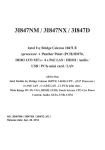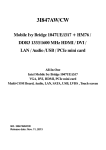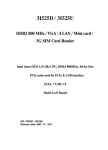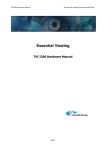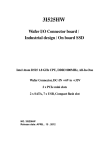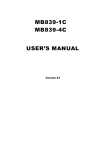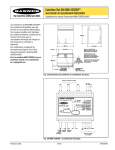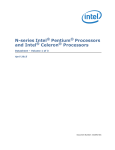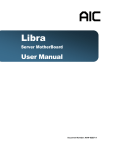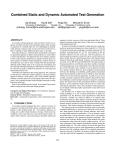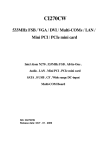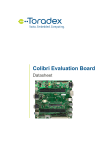Download 3I380D
Transcript
3I380D
Intel Bay Trail-I E3815 (Single Core) /
Intel Bay Trail-D J1900 (Quad Core) CPU, On Board /
Socket DDR3L, 4 x Intel I211AT LAN / USB / VGA / HDMI
All-In-One
Intel Bay Trail-I E3815 1.46 GHz / Intel Bay Trail-D J1900 2.0GHz
VGA, HDMI, COM, PCIe mini card
Multi-LAN Board , SATA, USB
NO. 3I380D_V0.1
Release date: Nov. 21. 2014
Contents
3I380D
Warning!................................................................................................................................... 1
Hardware Notice Guide ...................................................................................................... 2
CHAPTER 1 GENERAL INFORMATION ................................................................................. 4
1-1 MAJOR FEATURE................................................................................................................ 5
1-2 SPECIFICATION .................................................................................................................. 6
1-3 INSTALLING THE SO-DIMM (FOR 3I380D-D90) ................................................................. 7
1-3-1.1 REMOVING THE SO-DIMM (FOR 3I380D-D90) ............................................................ 9
1-4 DIRECTIONS FOR INSTALLING THE MINI CARD ............................................................. 10
1-5 PACKING LIST (FOR 3I380D-D90) ...................................................................................... 11
1-5-1 PACKING LIST (FOR 3I380D-I12) .................................................................................... 12
CHAPTER 2 HARDWARE INSTALLATION ............................................................................ 13
2-1 UNPACKING PRECAUTION ................................................................................................ 13
2-2 UNPACKING CHECKUP ...................................................................................................... 14
2-3 DIMENSION (3I380D) .......................................................................................................... 15
2-4 LAYOUT (3I380D) ................................................................................................................ 16
2-5 DIAGRAM (3I380D-D90) ...................................................................................................... 17
2-5-1 BOTTOM SIDE DIAGRAM (3I380D-D90) ......................................................................... 18
2-5-2 DIAGRAM (3I380D-I12) .................................................................................................... 19
2-5-3 BOTTOM SIDE DIAGRAM (3I380D-I12) ........................................................................... 20
2-6 INSTALL MEMORY .............................................................................................................. 21
2-7 LIST OF JUMPERS .............................................................................................................. 22
2-8 JUMPER SETTING DESCRIPTION ..................................................................................... 22
2-9 COMS DATA CLEAR ............................................................................................................ 23
2-10 JSC2: COM2 RS422/RS485 SELECT (OPTION) ............................................................... 24
CHAPTER 3 CONNECTION .................................................................................................. 25
3-1 LIST OF CONNECTORS....................................................................................................... 25
3-2 DC POWER INPUT .............................................................................................................. 26
3-3 BATTERY INPUT .................................................................................................................. 27
3-4 DC POWER OUTPUT .......................................................................................................... 27
3-5 FRONT PANEL & FAN .......................................................................................................... 28
3-6 DISPLAY INTERFACE ......................................................................................................... 29
3-7 AUDIO INTERFACE (OPTION) ............................................................................................ 30
3-8 I/O INTERFACE .................................................................................................................... 30
3-9 DIGITAL INPUT / OUTPUT (OPTION) .................................................................................. 32
3-10 I2C Bus Interface ................................................................................................................. 33
3-11 PS2 KB/MS (OPTION) ........................................................................................................ 33
3-12 LAN INTERFACE ............................................................................................................... 33
3-13 USB INTERFACE .............................................................................................................. 34
i
3-14 SATA INTERFACE ....................................................................................................................... 36
3-15 MICROSD CARD INTERFACE (SOCKET PUSH-PUSH) (OPTION) .......................................... 36
3-16 MODULE SOCKET ...................................................................................................................... 37
3-17 SIM SOCKET ............................................................................................................................... 38
3-18 SODIMM SOCKET (OPTION) ..................................................................................................... 38
3-19 CONNECTOR WAFER OF COMPATIBLE BRAND AND PART NUMBER LIST ......................... 39
CHAPTER 4
INTRODUCTION OF BIOS .......................................................................................... 40
4-1 ENTER SETUP .............................................................................................................................. 40
4-2 BIOS MENU SCREEN & FUNCTION KEYS ................................................................................. 41
4-3 GENERAL HELP ........................................................................................................................... 42
4-4 MENU BARS ................................................................................................................................. 42
4-5 MAIN .............................................................................................................................................. 43
4-6 ADVANCED ................................................................................................................................... 44
4-6-1 BOOT CONFIGURATION ........................................................................................................... 45
4-6-2 PCI EXPRESS CONFIGURATION ............................................................................................. 46
4-6-2-1 PCI EXPRESS ROOT PORT 1/2/3/4 ...................................................................................... 47
4-6-2-2 PCIE PORT 1/2/3/4 SPEED .................................................................................................... 48
4-6-2-3 PCIE PORT 1/2/3/4 OPTION ROM ......................................................................................... 49
4-6-3 USB CONFIGURATION ............................................................................................................. 50
4-6-4 VIDEO CONFIGURATION .......................................................................................................... 51
4-6-5 THERMAL CONFIGURATION .................................................................................................... 53
4-6-6 SATA CONFIGURATION ............................................................................................................ 54
4-6-7 CONSOLE REDIRECTION ........................................................................................................ 55
4-6-8 ACPI TABLE / FETURES CONTROL ......................................................................................... 56
4-7 SECURITY ..................................................................................................................................... 57
4-8 POWER ......................................................................................................................................... 58
4-9 BOOT ............................................................................................................................................. 59
4-9-1 LEGACY ..................................................................................................................................... 60
4-10 EXIT ............................................................................................................................................. 62
4-11 DEVICE MANAGER ..................................................................................................................... 63
4-11-1 SIO FINTEK8180U ................................................................................................................... 64
CHAPTER 5 DRIVER INSTALLATION ............................................................................................ 66
5-1 INF INSTALL INTEL BAYTRAIL CHIPSET DRIVER (EXAMPLE FOR WIN8 64BIT) .................... 68
5-2 VGA INSTALL INTEL BAYTRAIL VGA DRIVER (EXAMPLE FOR WIN8 64BIT) ........................... 70
5-3 SERIAL IO INSTALL DRIVER BAYTRAIL SERIAL IO DRIVER (FOR WINDOWS 7 ONLY) .......... 72
5-4 XHCI INSTALL INTEL USB 3.0 XHCI DRIVER (FOR WINDOWS 7 ONLY) .................................. 74
5-5 HD AUDIO INSTALL HIGH DEFINITION AUDIO DRIVER (EXAMPLE FOR WIN 64BIT) ............. 76
5-6 MBI INSTALL INTEL MBI DRIVER (FOR WIN 8/8.1 ONLY) .......................................................... 77
5-7 TXE LNSTALL INTEL TXE DRIVER ............................................................................................... 79
5-7-1 TXE INSTALL FOR WIN8/WIN8.1 .............................................................................................. 79
5-7-2 TXE INSTALL FOR WIN7 ........................................................................................................... 81
ii
5-8 HOW TO UPDATE AMI BIOS ......................................................................................................... 83
APPENDIX A:POWER CONSUMPTION TEST .................................................................................. 84
APPENDIX B:RESOLUTION LIST ....................................................................................................... 86
APPENDIX C: F75111N I2C DIO DECICE ............................................................................................ 87
1-1 IO DEVICE : F75111 UNDER WINDOWS ..................................................................................... 87
1-2 IO DEVICE : F75111 VB6 UNDER WINDOWS ............................................................................. 90
1-3 IO DEVICE : F75111 UNDER LINUX ............................................................................................. 92
iii
Copyright
This manual is copyrighted and all rights are reserved. It does not allow any non
authorization in copied, photocopied, translated or reproduced to any electronic or
machine readable form in whole or in part without prior written consent from the
manufacturer.
In general, the manufacturer will not be liable for any direct, indirect, special, incidental
or consequential damages arising from the use of inability to use the product or
documentation, even if advised of the possibility of such damages.
The manufacturer keeps the rights in the subject to change the contents of this
manual without prior notices in order to improve the function design, performance,
quality, and reliability. The author assumes no responsibility for any errors or omissions,
which may appear in this manual, nor does it make a commitment to update the
information contained herein.
Trademarks
Intel is a registered trademark of Intel Corporation.
Award is a registered trademark of Award Software, Inc.
All other trademarks, products and or product's name mentioned here are for
identification purposes only, and may be trademarks and/or registered trademarks
of their respective companies or owners.
© Copyright 2014
All Rights Reserved.
User Manual edition 0.1, Apr. 22. 2014
Warning !
1.
Battery
Batteries on board are consumables.
The life time of them are not guaranteed.
2.
Fless solution with HDD
The specification & limitation of HDD should be considered carefully when
the fanless solution is implemented.
3.
We will not give further notification in case of changes of
product information and manual.
4.
SATA interface does not support Hot SWAP function.
5.
There might be a 20% inaccuracy of WDT at room temperature.
6.
Please make sure the voltage specification meets the requirement
of equipment before plugging in.
7.
There are two types of SSD, commercial grade and industrial grade, which
provide different read/write speed performance, operation temperature and
life cycle. Please contact sales for further information before making orders.
8.
Caution! Please notice that the heat dissipation problem could cause the MB
system unstable. Please deal with heat dissipation properly when
buying single MB set.
9.
Please avoid approaching the heat sink area to prevent users from
being scalded with fanless products.
10. If users repair, modify or destroy any component of product unauthorizedly,
We will not take responsibility or provide warranty anymore.
11.
DO NOT apply any other material which may reduce cooling
performance onto the thermal pad.
12. It is important to install a system fan toward the CPU to decrease
the possibility of overheating / system hanging up issues,
or customer is suggested to have a fine cooling system to dissipate heat
from CPU.
1
* Hardware Notice Guide
1. Before linking power supply with the motherboard, please attach DC-in adapter to
the motherboard first. Then plug the adapter power to AC outlet.
Always shut down the computer normally before you move the system unit or
remove the power supply from the motherboard. Please unplug the DC-in adapter first
and then unplug the adapter from the AC outlet.
Please refer photo 1 as standard procedures.
2. In case of using DIRECT DC-in (without adapter), please check the allowed range
for voltage & current of cables. And make sure you have the safety protection for
outer issues such as short/broken circuit, overvoltage, surge, lightning strike.
3. In case of using DC-out to an external device, please make sure its voltage and
current comply with the motherboard specification.
4. The total power consumption is determined by various conditions
(CPU/motherboard type, device, application, etc.). Be cautious to the power cable
you use for the system, one with UL standard will be highly recommended.
5. It’s highly possible to burn out the CPU if you change/ modify any parts of
the CPU cooler.
6. Please wear wrist strap and attach it to a metal part of the system unit
before handling a component. You can also touch an object which is
ground connected or attached with metal surface if you don't have wrist strap.
7. Please be careful to handle & don't touch the sharp-pointed components on
the bottom of PCBA.
8. Remove or change any components form the motherboard will VOID the warranty of
the motherboard.
9. Before you install/remove any components or even make any jumper setting
on the motherboard, please make sure to disconnect the power supply first.
(follow the aforementioned instruction guide)
10. "POWERON after PWR-Fair” function must be used carefully as below:
When the DC power adaptor runs out of power, unplug it from the DC current;
Once power returns, plug it back after 5 seconds.
If there is a power outage, unplug it from the AC current, once power returns,
plug it back after 30 seconds. Otherwise it will cause system locked or made
a severe damage.
Remark 1:
Always insert/unplug the DC-in horizontally & directly to/from the motherboard.
DO NOT twist, it is designed to fit snugly.
Moreover, erratic pull / push action might cause an unpredictable damage to the
component & system unit.
2
Photo 1
Insert
1
2
3
Unplug
3
2
1
3
Chapter-1
General Information
The 3I380D is built to be an all-in-one networking control board. It’s designed to combines
all necessary input and output interfaces, which make them to be ideal control board for
thin client, firewall or server applications. 3I380D is the perfect platforms for whole range
of small form factor, low-power devices.
High-performance and power-efficient networking platform, the embedded motherboard
3I380D is specially designed for advanced embedded VPN or firewall applications where
the economical use of power is in high demand. With the sizable memory bandwidth of on
board 2GB DDR3L or DDR3L SODIMM socket or the flexibility of expanding the memory
to 4GB DDR3L SODIMM socket, 3I380D ensures the high performance level required of
today's most popular firewall applications. 3I380D supports with four 10/100/1000 Mbps
Ethernet for seamless broadband connectivity. With Wake-On LAN function and the PXE
function in BIOS, these are perfect control board for networking devices. The built-in LAN
option includes four Intel I211AT LAN chipset for PCIe x 1 V2.1 interface with RJ45 for
10/100/1000 Mbps Ethernet. 3I380D also offers two COM ports (by wafer connection) to
meet the needs of COM port connectivity.
3I380D integrates PCIe mini card for mSATA & USB & SIM card interfaces. In addition,
with EHCI high-speed host controller interface; it ensures the high performance level and
also the powerful and flexible expansion. Moreover, a single flash chip holds the system
BIOS, and you can change the flash BIOS by the Utility Update.
The 3I380D all-in-one motherboard is fully compatible with industrial standards, plus
technical enhancements and thousands of software applications developed for IBM PC/
AT compatible computers. The control logic provides high-speed performance for the most
advanced multi user and multitasking applications available today.
4
1-1 Major Feature
1.
Intel Bay Trail-I E3815 1.46GHz / Intel Bay Trail-D J1900 2.0/2.42(Burst)GHz SOC
2.
Intel Bay Trail-I Integrated Graphics chipset:
Bay Trail-I E3815 Graphics speed: 400MHz
Bay Trail-D J1900 Graphics speed: 688MHz/854MHz(Turbo)
3.
1 x DDR3L SO-DIMM socket or On board DDR3L SDRAM (max. 4GB)
4.
On board SSD 4/8/16/32 GB (option)
5.
Support 4 x 10/100/1000 Mbps LAN on Board
(Intel I211AT LAN chipset for PCIe x 1 V2.1 interface)
6.
Support 1 pair LAN Bypass function when DC Power off (option)
7.
Support 1 x SATA, 7 x USB
8.
Support PCIe mini cards including one for USB & SIM card interfaces,
another one for USB & mSATA interface
9.
On board DC +12V Power Supply (Note: -5V, -12V no support)
10. Compact PCB Dimension: 145 x 102 mm (3.5 inch)
11. One 3G SIM card reader (for 3G mini card use)
5
1-2 Specification
1.
SOC : Intel Bay Trail-I E3815 1.46GHz (Single core) /
Intel Bay Trail-D J1900 2.0/2.42(Burst)GHz (Quad core)
2.
Memory : 1 x DDR3L SO-DIMM socket or On board DDR3L SDRAM (max. 4GB)
3.
VGA : Intel Bay Trail-I Integrated Graphics chipset:
Bay Trail-I E3815 Graphics speed: 400MHz
Bay Trail-D J1900 Graphics speed: 688MHz/854MHz(Turbo)
4.
I/O Chip : F81801U I/O chipset
5.
SATA : One SATA port with independent DMA operation supported
6.
NAND flash memory: On board SSD 4/8/16/32 GB (option)
7.
LAN : 4 x Intel I211AT LAN chipset or Intel I210AT LAN chipset (option)
with 10/100/1000 Mbps for PCIe x 1 V2.1 interface
8.
Serial Port : 2 x COM
9.
USB : 6 x USB 2.0 (3 external + 3 internal) & 1 x USB 2.0/3.0 (internal)
10. Sound (option) : ALC886 HD Audio Specification 1.0 Two channel sound
11. LAN Bypass (option) : support 100Mb LAN Bypass function when DC Power off
12. DIO (option) : Fintek F75111N chipset for 4DI/4DO
13. WDT (option): F81801U IO chipset for hardware watch dog timer support,
0~255 sec programmable
14. Expansion interface : 2 x PCIe mini card including one PCIe Mini card for
USB & SIM card interfaces, one PCIe Mini card for USB & mSATA interface
15. BIOS : Insyde UEFI BIOS
16. Dimension : 145 x 102 mm (3.5 inch)
17. Power : On board DC +12V (Note: -5V, -12V no support)
18. 3G Wireless : one 3G SIM card reader (for 3G mini card use)
6
1-3 Installing the SO-DIMM (for 3I380D-D90)
1. Align the SO-DIMM with the connector at a 45 degree angle.
2. Press the SO-DIMM into the connector until you hear a click.
7
Notices:
1.The connectors are designed to ensure the correct insertion. If you feel resistance,
check t h e connectors & golden finger direction, and realign the card.
2. Make sure the retaining clips (on two sides of the slot) lock onto the notches of
the card firmly.
8
1-3-1.1 Removing the SO-DIMM (for 3I380D-D90)
1. Release the SO-DIMM by pulling outward the two retaining clips and
the SO-DIMM pops up slightly.
2. Lift the SO-DIMM out of its connector carefully.
9
1-4 Directions for installing the Mini Card
1. Unscrew the screw on the board
2. Plug in the Mini Card in a 45 angle
3. Gently push down the Mini Card and screw the screw back.
10
1-5 Packing List ( For 3I380D-D90)
Material Code
1
2
3
4
5
Description
Detail Specification
7G1901-1481001-0
MB-3I380D-D90-00-001
LF,3I380D-D90-00,Rev.:001
Quantit
1
6G8006-2347-0100
LEX Product Driver DVD
LF, Intel Baytrail Driver
1
6G5212-0601-0200
60W Power Adapter,12V/5A,2.5
LF,L Type,FSP060-DBAE1,FSP
1
6G8001-2191-0400
Manual
LF,M/B,3I380D
1
6G6003-7330-0100
Power Cable
LF,L=9cm,2.0 1*4/DC JK
1
*The packing list above is for the users who purchase single motherboard. The users
who purchase the board with chassis may refer to the packing list in the Assembly Guide.
Please contact with your dealer if any of these items is missing or damaged
on delivery. And please keep all parts of the delivery package with packing
materials in case if you need to deliver or store the product in the future.
11
1-5-1 Packing List ( For 3I380D-I12)
Material Code
1
2
3
4
5
Description
Detail Specification
7G1901-1480001-0
MB-3I380D-I12-00-001
LF,3I380D-I12-00,Rev.:001
Quantit
1
6G8006-2347-0100
LEX Product Driver DVD
LF, Intel Baytrail Driver
1
6G5212-0601-0200
60W Power Adapter,12V/5A,2.5
LF,L Type,FSP060-DBAE1,FSP
1
6G8001-2191-0400
Manual
LF,M/B,3I380D
1
6G6003-7330-0100
Power Cable
LF,L=9cm,2.0 1*4/DC JK
1
*The packing list above is for the users who purchase single motherboard. The users
who purchase the board with chassis may refer to the packing list in the Assembly Guide.
Please contact with your dealer if any of these items is missing or damaged
on delivery. And please keep all parts of the delivery package with packing
materials in case if you need to deliver or store the product in the future.
12
Chapter-2
Hardware Installation
2-1 Unpacking Precaution
This chapter provides the information how to install the hardware of 3I380D
Please follow section 1-5,1-5-1, 2-1 and 2-2 to check the delivery package and unpack
carefully. Please follow the jumper setting procedure.
NOTE!
1. Do not touch the board or any other sensitive components without all necessary
anti-static protection.
2. Please pay attention to the voltage limitation of DC-IN12 V 5 %.
Overuse of DC-IN voltage limitation or change to another power adapter
( not provided with this system ) will VOID warranty.
You should follow these
steps to protect the board from the static electric
discharge whenever you handle the board:
1. Ground yourself by a grounded wrist strap at all times when you
handle the 3I380D.
Well secure the ALLIGATOR clip of the strap to the end of the shielded wire lead from
a grounded object. Please put on and connect the strap before handling the
3I380D for harmlessly discharge any static electricity
through the strap.
2. Please use anti-static pad to put any components, parts, or tools on the pad whenever
you work on them outside the computer. You may also use the anti-static bag instead of
the pad. Please ask your local supplier for necessary parts on anti-static requirement.
3. Do not plug any connector or set any jumper when the power is on.
13
2-2 Unpacking checkup
First of all, please follow all necessary steps of section 2-1 to protect 3I380D
from electricity discharge. With reference to section 1-5,1-5-1
please check the delivery package again with following steps:
1. Unpack the 3I380D board and keep all
packing material, manual and driver disc etc, do not dispose !
2. Is there any components lose or drops from the board?
DO NOT CONTINUE TO INSTALL THIS BOARD!
CONTACT THE DEALER YOU PURCHASED
THIS BOARD FROM, IMMEDIATELY.
3. Is there any visible damage on the board?
DO NOT CONTINUE TO INSTALL THIS BOARD!CONTACT
THE DEALER YOU PURCHASED THIS BOARD FROM, IMMEDIATELY.
4. Check your optional parts (i.e. DDR, CF etc.), all necessary jumpers
setting to jumper pin-set, and CMOS setup correctly.
Please also refer to all information of jumper settings in this manual.
5. Check your external devices (i.e. Add-On-Card, Driver Type etc.)
for complete add-in or connection and CMOS setup correctly.
Please also refer to all information of connector connection in this manual.
6. Please keep all necessary manual and driver disc in a good condition for future
re-installation if you change your Operating System.
14
4
.
Ŗ3
0
2.99
05 8.1
26.66
03 04
03 04 05
27.81
73.67
15
05
03 04 05
92.73
03 04
04 05
111.79
03
03 04
03
04
130.85
137.18
142
146
03
117
0
2.99
35.43
83.82
137.18
146
04
0
97.49
98.32
102
Ŗ6
0
3.07
SIM CARD
03
94.39
94.81
100.89
102
03
89.71
6.5
2-3 Dimension-3I380D
36.38
66.6
2-4 Layout-3I380D
SWP1
CU5
CU43 CU44
MPCE1
CKM1
MPCE2
CIO1
CO1
CFP1
SWP2
CPO1
CU3
(Bottom side)
CL4
CA1
CU2
CU41
CU42
(Bottom side)
CL3
FAN1
CU1
(Bottom side)
CL2
CL1
SIM1
(Bottom side)
JSC2
CC2
SODIMM1
BAT1
(FOR 3I380D-D90)
CG1
CG11
JSB1
CC11
HDMI1
CPI2 CPI1
16
2-5 Diagram- 3I380D-D90
MPCE2
MPCE1
CU5
CU43 CU44
CFP1
CO1
SWP2
CPO1
CL4
CL3
CU41
CU42
FAN1
CL2
CL1
CC2
SODIMM1
BAT1
CG1
JSB1
CC11
HDMI1
CPI2 CPI1
17
2-5-1 Bottom Side Diagram- 3I380D-D90
SATA1
CU3
CU2
CU1
SIM1
BACK Panel-3I380D-D90
LAN4
LAN3
LAN2
USB
USB
USB
LAN1
SIM
18
VGA
HDMI
2-5-2 Diagram- 3I380D-I12
MPCE2
MPCE1
CU5
CU43 CU44
CFP1
CO1
SWP2
CPO1
CL4
CL3
CU41
CU42
FAN1
CL2
CL1
CC2
BAT1
CG1
JSB1
CC11
HDMI1
CPI2 CPI1
19
2-5-3 Bottom Side Diagram- 3I380D-I12
SATA1
CU3
CU2
CU1
SIM1
BACK Panel-3I380D-I12
LAN4
USB
LAN3
USB
LAN2
LAN1
SIM
USB
20
VGA
HDMI
2-6 Install Memory
This motherboard provides one 204-pin Small Outline Dual In-line Memory Module (SODIMM)
socket for memory expansion available maximum to of 2GB/4GB/8GB DDR3L SDRAM.
DDR3L clock supports: DDR3 1333/1066MT/S
Valid Memory Configurations
Total Memory
DIMM1
System Accept or Not
Max.
DS/SS
8GB
Accept
DS: Double Sided DIMM
SS: Single Sided DIMM
NOTE!
The detected memory size is less than actual installed memory size since
some memory has been allocated for system use.
That’s how PC works with system memory.
Please refer to page 7 for installation of memory module.
21
2-7 List of Jumpers
JSB1: CMOS clear select
JSC2: COM2 RS422/RS485 select (Option)
2-8 Jumper Setting Description
A jumper is ON as a closed circuit with a plastic cap covering two pins. A jumper is OFF
as an open circuit without the plastic cap. Some jumpers have three pins, labeled 1, 2,
and 3. You could connect either pin 1 and 2 or 2 and 3.The below figure 2.2 shows the
examples of different jumper settings in this manual.
Figure 2.2
All jumpers already have its default setting with the plastic cap inserted as ON,
or without the plastic cap as OFF. The default setting may be referred in this
manual with a " * " symbol .
22
2-9 CMOS Data Clear
A battery must be used to retain the motherboard configuration in CMOS RAM.
Close Pin1 and pin 2 of JSB1 to store the CMOS data.
To clear the CMOS,follow the procedures below:
1. Turn off the system and unplug teh AC power
2. Remove DC 12V power cable from DC 12V power connector
3. Locate JSB1 and close pin 1-2 for few seconds
4. Return to default setting by close pin 1-2
5. Connect DC 12V power cable back to DC 12V Power connector
JSB1: CMOS Data Clear
JSB1
Description
1-2
Normal set
2-3
CMOS data clear
Note: Do not clear CMOS unless
1. Troubleshooting
2. Forget password
3. You fail over-clocking system
Note: Normal work is open jumper
JSB1
1
2
3
*Normal
1
2
3
Clear Setting
23
2-10 JSC2:COM2 RS422/RS485 select (Option)
JSC2
Description
*1-2
RS422
3-4
RS485
Note: RS422/485 setting by both H/W jumper and
BIOS CMOS setting
JSC2
4
2
*Normal
3
1
4
2
3
1
RS485
24
Connection
Chapter-3
This chapter provides all necessary information of the peripheral's connections,
switches and indicators. Always power off the board before you install the peripherals.
3-1 List of Connectors
CPI1: DC-in 1x4pin(2.0mm) Red wafer connector
CPI2: DC-in 1x2 pin(2.0mm) Red wafer connector
CPI11: DC-in 2x4 pin(2.0mm) wafer connector (Option)
BAT1: Li 3V battery holder
CPO1: DC +5/+12V output 1x4 pin(2.0mm) Black wafer connector
CFP1: Front panel port 2x6 pin(2.00mm) wafer for LED
SWP1: Power Button /Power LED(Blue) (Option)
SWP2: Power Button 1x2 pin(2.0mm) wafer
FAN1: CPU fan 1x3 pin(2.54mm) wafer
CG1: DSUB VGA connector
CG11: DSUB VGA wafer connector (Option)
HDMI1: HDMI Type A 90° connector
CA1: Mic-in/Line out/Line in 2x5 pin(2.0mm) wafer connector (Option)
CC1: DB9 COM1 connector (Option)
CC11: COM1 2x5pin(2.0mm) wafer
CC2: COM2 2x5pin(2.0mm) wafer
CIO1: DI port 0 ~ 3, DO port 0 ~ 3 2x5 pin (2.0mm) wafer (Option)
CO1: I2C 4pin (1.25mm) wafer
CKM1: KB/MS port 1x6 pin (1.25mm) wafer connector (Option)
CL1/CL2/CL3/CL4: LAN RJ45 connector
CL11/CL21/CL31/CL41: LAN3/4 port 2x4 pin(2.0mm) wafer connector (Option)
CL32/CL42: LAN3/4 LED port 1x4 pin(1.25mm) wafer connector (Option)
CU1/CU2/CU3: USB port 1/2/3 Type A connector
CU41: USB2.0 port 4pin(1.25mm) wafer (share with MPCE1 USB signal)
CU42: USB2.0 port 4pin(1.25mm) wafer (share with MPCE2 USB signal)
CU5: USB3.0 port 5pin(1.25mm)wafer (For CU001 use)
CU43/CU44: USB2.0 port 4pin(1.25mm) wafer
SATA1: SATA port 0 (Gen III) connectors 7pin
MPCE1/MPCE2: Mini card port 1/2 sockets 52pin
SIM1: SIM port 1 card socket(push-push)
MSD1: MicroSD port socket(push-push) (Option)
SODIM1: SO-DIM DDR3L 1.35V DRAM Socket
25
3-2 DC power input
CPI1: DC-IN Internal Connector (1x4pin 2.0mm Red wafer)
PIN NO.
Description
PIN NO.
Description
1
GND
2
+VAD_AC
3
+VAD_AC
4
GND
Note: 1. DC in from adapter plug in
CPI2: DC-IN Internal Connector (1x2 pin 2.0mm Red Wafer)
PIN NO.
Description
1
+VAD_AC
2
GND
Note: DC in from adapter plug in
CPI11: DC-IN Internal Connector (2x4 pin 2.0mm Wafer )(Option)
PIN NO.
Description
PIN NO.
Description
1
GND
2
GND
3
+VAD_AC
4
+VAD_AC
5
+VAD_AC
6
+VAD_AC
7
GND
8
GND
Note: 1. DC in from adapter plug in
2. Share with CPI1 Connector
pin1
CPI2
pin1
CPI1
26
3-3 Battery Input
BAT1: 3V Battery hold 2pin
BAT1: Battery use Li 3V / 220mAh (CR2032)
Note: 1. When board without Adaptor plug in,this board power RTC
consumption about 2.7uA
2. If adaptor always plug in RTC power consumption about 0.1uA
BAT1
3-4 DC Power output
CPO1: +12V/+5V DC voltage output (1x4pin 2.00mm Black wafer)
PIN NO.
Description
1
+5V
2
GND
3
GND
4
+12V*
Note: DC in +12V by switch to DC-out voltage +12V,
so DC in need stable +12V input
pin1
CPO1
27
3-5 Front panel & FAN
CFP1 Front panel LED connector (2x6pin 2.00mm wafer)
PIN NO.
Description
PIN NO.
1
Description
2
GND
Power LED+
4
GND
3
HDD LED+
6
LAN1 LED-
5
LAN1 LED+
8
LAN2 LED-
7
LAN2 LED+
10
LAN3 LED-
9
LAN3 LED+
12
LAN4 LED-
11
LAN4 LED+
Note: pin3 can OEM BOM set to reset pin
SWP2 Power button connector (1x2pin 2.0mm wafer)
PIN NO.
Description
1
Power button pin
2
Power button GND
FAN1: CPU FAN connector (1x3pin 2.54mm wafer)
PIN NO.
Description
1
GND
2
+12V
3
FAN speed detect
Note: DC in +12V by switch to FAN power +12V,
so DC in need stable +12V input
10
CFP1
pin1
pin1
SWP2
pin1
FAN1
28
3-6 Display interface
CG1: DSUB VGA connector (DB15 pin)
PIN NO.
Description
PIN NO.
Description
PIN NO.
Description
1
RED
6
GND
11
NC
2
GREEN
7
GND
12
DDC DATA
3
BLUE
8
GND
13
H-SYNC
4
NC
9
NC
14
V-SYNC
5
GND
10
GND
15
DDC CLOCK
CG11: VGA wafer connector (2x5pin 2.0mm wafer) (Option)
tion)
PIN NO.
Description
PIN NO.
Description
1
BLUE
2
GND
3
GND
4
DDC CLOCK
5
GREEN
6
V-SYNC
7
GND
8
H-SYNC
9
RED
10
DDC DATA
HDMI1: HDMI Connector (Type A)
PIN NO.
Description
PIN NO.
Description
1
TMDS DATA2+
2
GND
3
TMDS DATA2-
4
TMDS DATA1+
5
GND
6
TMDS DATA1-
7
TMDS DATA0+
8
GND
9
TMDS DATA0-
10
TMDS CLK+
11
GND
12
TMDS CLK-
13
NC
14
NC
15
DDC CLK
16
DDC DATA
17
GND
18
+5V
19
H.P. Detect
*Note: HDMI support 1.3a Spec
pin1
10
CG1
29
CG11
HDMI1
3-7 Audio interface (option)
CA1: Mic in/Line in/Line out wafer connector (2x5pin 2.00mm wafer)
PIN NO.
Description
PIN NO.
Description
1
LINEOUT_R
2
MIC_IN
3
LINE_IN_R
4
GND
5
GND
6
SPDIF_O
7
LINE_IN_L
8
+5V
9
LINEOUT_L
10
MIC_IN
CA1
pin1
10
10
CC2
pin1
3-8 I/O Interface
COM ports (COM1~COM6 from super I/O)
COM1/2 default support RS232 mode
CC1 share with CC11 wafer connector
RS232 mode ports (2x5pin 2.0mm Wafer)
CC1: COM1 DB9 CC11: COM1 wafer connector
CC2: COM2 wafer connector
PIN NO.
Description
PIN NO.
pin1
10
CC11
Description
1
DCD
2
RXD
3
TXD
4
DTR
5
GND
6
DSR
7
RTS
8
CTS
9
RI
10
+5V
Note: 1. CC1 & CC11 wafer connector RS232 function for OEM BOM request
30
RS485 mode ports (2x5pin 2.0mm wafer)
CC1: COM1 DB9 CC11: COM1 wafer connector
CC2: COM2 wafer connector
PIN NO.
Description
PIN NO.
Description
1
RS485 TX-
2
RS485 TX+
3
NC
4
NC
5
GND
6
NC
7
NC
8
NC
9
NC
10
+5V
Note: 1. CC1 & CC11 wafer connector RS485 function for OEM BOM request
2. BIOS need setting to RS485 mode
RS422 mode ports (2x5pin 2.0mm wafer)
CC1: COM1 DB9 CC11: COM1 wafer connector
CC2: COM2 wafer connector
PIN NO.
Description
PIN NO.
Description
1
RS422 TX-
2
RS422 TX+
3
RS422 RX+
4
RS422 RX
5
GND
6
NC
7
NC
8
NC
9
NC
10
+5V
Note: 1. CC1 & CC11 wafer connector RS422 function for OEM BOM request
2. BIOS need setting to RS422 mode
31
3-9 Digital Input / Output (option)
CIO1 DIO 0 ~ 3 (2x5pin 2.0mm wafer)
PIN NO.
Description
PIN NO.
Description
1
DI-0
2
DO-3
3
DI-1
4
DO-2
5
DI-2
6
DO-1
7
DI-3
8
DO-0
9
GND
10
+5V
Note: 1. DI pin default pull up 10KΩ to +5V
2. If use need isolate circuit to control external device
3. F75111N-1 I2C bus address 0x9c
10
pin1
CIO1
For F75111N I2C DIO device:
DC spec:
Input low Voltage (VIL): +0.8 Max
Input High Voltage (VIH): +2V Min
Output low Current (IOL): 10mA (Min) VOL=0.4V
Output High Current (IOH): -10mA (Min) VOH=2.4V
Hardware watch Dog Timer support use F81801U
Watch Dog Time value 0~255sec
The system will be issued reset. When WDT is enable the hardware start down counter to zero.
The reset timer have 10~20% tolerance upon the Temperature.
Note: If want to SDK support. Please contact to sales window.
Please refer to page 87 for APPENDIX C: F75111N I2C DIO DECICE
32
3-10 I2C Bus Interface
2
CO1: I C (SM) bus connector (1x4pin 1.25mm wafer)
PIN NO.
1
2
3
4
Description
+3.3V
GND
SMB_CLK
SMB_DATA
3-11 PS2 KB/MS (option)
CKM1: KB/MS port (1x6pin 1.25mm wafer)
PIN NO.
1
2
3
4
5
6
Description
+5V
KB/DAT
KB/CLK
GND
MS/DAT
MS/CLK
CKM1
pin1
pin1
CO1
3-12 LAN Interface
CL1 / CL2 / CL3 / CL4: LAN Giga/100Mb (RJ45 Jack)
PIN NO. Description
PIN NO. Description
1
TD0-/TX+
5
TD2-/NC
2
TD0+/TX-
6
TD2+/RX-
3
TD1-/RX+
7
TD3-/NC
4
TD1+/NC
8
TD3+/NC
RJ45 LAN Connector--- LED define Giga/100MB Connector
SPEED
Indicate
10 Mbps
Back
Side
LED
Link
LAN Light
CL4
100 Mbps
Front
Back
1000 Mbps
Front
Back
Front
ACT
ACT
Link
ACT
ACT
Link
ACT
ACT
Orange
Orange
Green
Orange
Orange
Red
Orange
Orange
CL3
CL2
CL1
33
CL11/CL21/CL31/CL41: LAN port Giga /100Mb( 2x4pin 2.0mm wafer) (Option)
PIN NO. Description
PIN NO. Description
1
TD0-/TX+
2
3
TD0+/TX-
4
TD2-/NC
TD2+/RX-
5
TD1-/RX+
6
TD3-/NC
7
TD1+/NC
8
TD3+/NC
CL32/CL44 : LAN LED wafer (1x4pin 1.25mm wafer) (Option)
PIN NO.
1
2
3
4
Description
+3.3V
Speed 10M
Speed 100M
Speed 1000M
3-13 USB Interface
CU1 / CU2 / CU3: USB1/2/3 ports ( USB Type A connector )
PIN NO.
Description
1
+5V
2
USB DATA -
3
USB DATA +
4
GND
pin1
Note: 1. Attention ! Check Device Power in spec
CU41 / CU42: Internal USB ports (1x4pin 1.25mm wafer)
fer)
PIN NO.
Description
1
+5V
2
USB DATA -
3
USB DATA +
4
GND
Note: 1. Attention ! Check Device Power in spec
2. CU41 share Mini card1 USB signal.
3. CU42 share Mini card2 USB signal.
CU3
CU41
CU2
CU1
34
CU42
CU5: USB3.0 only port (1x5pin 1.25mm wafer) (For CU001 use)
PIN NO. Description
1
USB3_TX+
2
USB3_TX-
3
GND
4
USB3_RX+
5
USB3_RX-
Note: 1. If use CU5 must to use CU43 (4pin 1.25mm Wafer)
CU43 / CU44: Internal USB ports (1x4pin 1.25mm wafer)
PIN NO.
Description
1
+5V
2
USB DATA -
3
USB DATA +
4
GND
CU5
pin1
pin1
CU43
CU44
35
3-14 SATA interface
SATA1: SATA1 connector
PIN NO.
Description
1
GND
2
DATA TX+
3
DATA TX-
4
GND
5
DATA RX-
6
DATA RX+
7
GND
SATA1
Note: 1. SATA1 support SATA 2.0 spec update 3Gb/sec.
2. CPO1 provide SATA HDD power +12V, GND, +5V
SSD
SSD use SATA port 2 channel
Note: 1. On board SSD for OEM option
3-15 MicroSD Card interface (Socket Push-Push) (Option)
PIN NO. Description
PIN NO. Description
1
SDMMC3_D2
2
SDMMC3_D3
3
SDMMC3_CMD
4
+VSDIO
5
SDMMC3_CLK
6
GND
7
SDMMC3_D0
8
SDMMC3_D1
9
SDMMC3_CD_N
10
GND
Note: 1. MicroSD card for OEM option
2.Use only in WIN8
36
3-16 Module socket
Mini card & SIM card
MPCE1/MPCE2: Support USB and PCIe x1 Interface (Mini card socket 52pin)
PIN NO.
Description
PIN NO.
Description
1
NC
2
+3.3V
3
NC
4
GND
5
NC
6
+1.5V
7
NC
8
SIM Power
9
GND
10
SIM Data
11
PCIe-CLK-
12
SIM CLK
13
PCIe-CLK+
14
SIM Reset
SIM RFU
15
GND
16
KEY
KEY
KEY
KEY
17
NC
18
GND
19
NC
20
NC
21
GND
22
RST-
23
PCIe-RX-/mSATA-RX+
24
+3.3V
25
PCIe-RX+/mSATA-RX-
26
GND
27
GND
28
+1.5V
29
GND
30
SMB-CLK
31
PCIe-TX-/mSATA-TX-
32
SMB-DATA
33
PCIe-TX+/mSATA-TX+
34
GND
35
GND
36
USB-DATA-
37
GND
38
USB-DATA+
39
+3.3V
40
GND
41
+3.3V
42
NC
43
NC
44
NC
45
NC
46
NC
47
NC
48
+1.5V
49
NC
50
GND
51
mSATA-Detect
52
+3.3V
pin1
pin1
MPCE1
Note: 1. MPCE1 used SOC-USB port 1(share with CU41)
2. MPCE1 used PCIe port 4(share with CL4(LAN4))
3. MPCE2 used HUB-USB port 3(share with CU42)
4. MPCE1 Pin 8, 10,12,14,16 for SIM1 card reader use.
5. Just only MPCE2 pin23, 25, 31, 33 supported mSATA device
6. mSATA use system SATA port 2
37
pin52
pin52
MPCE2
3-17 SIM Socket
SIM1: SIM card socket pin define is follow ISO 7816-2 smart card standard
PIN NO. Description
PIN NO.
Description
1
VCC
1
GND
2
RST
2
VPP
3
CLK
3
DATA
4
RUF
4
GND
Note: 1. MPCE1 Pin 8, 10,12,14,16 for SIM1 card reader use.
SIM1
3-18 SODIMM socket (Option)
Note: SODIM1: SO-DIMM DDR3L 1.35V DRAM Socket
SODIMM1
(only 3I380D-D90)
38
3-19 Connector wafer of Compatible Brand and part number list
Location
CKTS
PITCH
Brand Name
Mating connector
Cable housing
CA1
2x5 10Pin
2.0mm
JST
B10B-PHDSS
PHDR-10VS
CG11
2x5 10Pin
2.0mm
JST
B10B-PHDSS
PHDR-10VS
CC11
2x5 10Pin
2.0mm
JST
B10B-PHDSS
PHDR-10VS
CC2
2x5 10Pin
2.0mm
JST
B10B-PHDSS
PHDR-10VS
CFP1
2x6 12Pin
2.0mm
JST
B12B-PHDSS
PHDR-12VS
CIO1
2x5 10Pin
2.0mm
JST
B10B-PHDSS
PHDR-10VS
CL31
2x4 8Pin
2.0mm
JST
B8B-PHDSS
PHDR-08VS
CL41
2x4 8Pin
2.0mm
JST
B8B-PHDSS
PHDR-08VS
CL32
1x4 4Pin
1.25mm
MOLEX
53047-0410
51021-0400
CL44
1x4 4Pin
1.25mm
MOLEX
53047-0410
51021-0400
CO1
1x4 4Pin
1.25mm
MOLEX
53047-0410
51021-0400
CPI1
1x4 4Pin
2.0mm
JST
B4B-PH-KL
PHR-4
CPI2
1x2 2Pin
2.0mm
JST
B2B-PH-KL
PHR-2
CPI11
2x4 8Pin
2.0mm
JST
B8B-PHDSS
PHDR-08VS
CPO1
1x4 4Pin
2.0mm
JST
B4B-PH-KL
PHR-4
SWP2
1x2 2Pin
2.0mm
JST
B2B-PH-KL
PHR-2
FAN1
1x3 3Pin
2.54mm
MOLEX
7879-3
7880-3
CKM1
1x6 6Pin
1.25mm
MOLEX
53047-0610
51021-0600
CU41
1x4 4Pin
1.25mm
MOLEX
53047-0410
51021-0400
CU42
1x4 4Pin
1.25mm
MOLEX
53047-0410
51021-0400
CU43
1x4 4Pin
1.25mm
MOLEX
53047-0410
51021-0400
CU44
1x4 4Pin
1.25mm
MOLEX
53047-0410
51021-0400
CU5
1x5 5Pin
1.25mm
MOLEX
53047-0510
51021-0500
39
Chapter-4
Introduction of BIOS
The BIOS is a program located in the Flash Memory on the motherboard.
This program is a bridge between motherboard and operating system.
When you start the computer, the BIOS program gains control.
The BIOS first operates an auto-diagnostic test called POST (Power on Self Test) for
all the necessary hardware, it detects the entire hardware devices and configures
the parameters of the hardware synchronization. After these tasks are completed,
BIOS will give control of the computer back to operating system (OS).
Since the BIOS is the only channel for
hardware and software to communicate with, it is the key factor of system stability and of
ensuring your system performance at best.
In the BIOS Setup main menu, you can see several options. We will explain these options
in the following pages. First, let us see the function keys you may use here:
Press <Esc> to quit the BIOS Setup.
Press ↑↓←→(up, down, left, right) to choose the option you want to confirm or modify.
Press <F10> to save these parameters and to exit the
BIOS Setup menu after you complete the setup of BIOS parameters.
Press Page Up/Page Down or +/- keys to modify the
BIOS parameters for the active option.
4-1 Enter Setup
Power on the computer and press <Del> key immediately to enter Setup.
If the message disappears before your respond but you still wish to enter Setup,
restart the system by turning it OFF then ON or pressing the "RESET" button on the
system case. You may also restart the system by simultaneously pressing <Ctrl>,
<Alt> and <Delete> keys.
40
4-2 BIOS Menu Screen & Function Keys
In the above BIOS Setup main menu of, you can see several options.
We will explain these options step by step in the following pages of this
chapter, but let us first see a short description of the function keys you may use here:
● Press ←→ (left, right) to select screen;
● Press ↑↓ (up, down) to choose, in the main menu, the option you want to confirm or to modify.
● Press <Enter> to select.
● Press <+>/<–> or <F5>/<F6> keys when you want to modify the BIOS parameters for
the active option.
● [F1]: General help.
● [F9]: Optimized defaults.
● [F10]: Save & Exit.
● Press <Esc> to quit the BIOS Setup.
41
4-3 General Help
Status Page Setup Menu/ Option Page Setup Menu
Press F1 to pop up a help window that describes the appropriate keys to use and the possible
selections for the highlighted item. To exit the Help Window, press <Esc>
4-4 Menu Bars
There are six menu bars on top of BIOS screen:
Main
To change system basic configuration
Advanced
To change system advanced configuration
Security
Password settings
Power
PME & Power button settings
Boot Exit
Save setting, loading and exit options.
User can press the right or left arrow key on the keyboard to switch from menu bar.
The selected one is highlighted.
42
4-5 Main
Main menu screen includes some basic system information. Highlight the item and then use
the <+> or <-> and numerical keyboard keys to select the value you want in each item.
System Date
Set the Date. Please use [Tab] to switch between data elements.
System Time
Set the Time. Please use [Tab] to switch between data elements.
43
4-6 Advanced
Boot Configuration
Please refer section 4-6-1
PCI Express Configuration
Please refer section 4-6-2
USB Configuration
Please refer section 4-6-3
Video Configuration
Please refer section 4-6-4
Thermal Configuration
Please refer section 4-6-5
SATA Configuration
Please refer section 4-6-6
Console Redirection
Please refer section 4-6-7
ACPI Table/Fetures Control
Please refer section 4-6-8
44
4-6-1 Boot Configuration
Numlock
Select Power-on state for Numlock, default is <ON>
45
4-6-2 PCI Express Configuration
PCIe 1/2/3/4 configuration settings
46
4-6-2-1 ► PCI Express Root Port 1/2/3/4
Control the PCI Express Root Port.
The optional settings are: Enabled(default), Disabled.
47
4-6-2-2 ►PCIE Port 1/2/3/4 Speed
Select PCI Express port speed.
The optional settings are: Gen1(default), Gen2
48
4-6-2-3 ►PCIE Port 1/2/3/4 Option ROM
Select PCIE TXE ROM support
The optional settings are: Disabled(default), Enabled
49
4-6-3 USB Configuration
XHCI Mode
Mode of operation of xHCI controller.
The optional settings are: Best Auto(default), Enabled, Disabled.
50
4-6-4 Video Configuration
Logo & SCU Resolution 1024 x 768(Default) , 800 x 600 , 640 x480
51
PAVC
The function is setting the display quality,
The optional settings are: Disabled, LITE Mode(default), SERPENT Mode
Aperture Size
The optional settings are: 128MB, 256MB(default), 512MB.
IGD - DVMT Pre-Allocated
Use this item to select DVMT 5.0 pre-allocated (fixed) graphics memory size used by the
internal graphics device.
The optional settings are:
64(default)/96/128/160/192/224/256/288/320/352/384/416/448/480/512MB
IGD - DVMT Total Gfx Mem
Use this item to select DVMT 5.0 total graphics memory size used by the
internal graphics device.
The optional settings are:128M, 256M(default), MAX
52
4-6-5 Thermal Configuration
Thermal Configuration Parameters
This Value controls the temperature of the ACPI Critical Trip Point, the point in which the OS will
shutdown the system.
Critical Trip point is the shutdown temperature, the default value is 110˚
The CPU frequency will auto reduce when cpu temperature arrived to passive Trip point.
The default of the passive trip point is 105˚
Note : For BIOS 3I380DDX.ROM
Critical Trip point is the shutdown temperature, the default value is 105˚
The CPU frequency will auto reduce when cpu temperature arrived to passive Trip point.
The default of the passive trip point is 100˚
53
4-6-6 SATA Configuration
SATA Controller
Use this item to Enable or Disable SATA Device.
The optional settings are: Enabled(default) or Disabled
Chipset SATA Mode
Determine how SATA controller(s) operate.
The optional settings are: IDE Mode(default), AHCI Mode.
SATA Speed
Indicates the maximum speed the SATA controller can support.
The optional settings: Gen1, Gen2(default).
IDE Mode
Legacy IDE or Native IDE MODE,
The optional settings: Legacy IDE or Native IDE(default)
SATA Port 0 Connected to an ODD
Use this item to Enable or Disable SATA Port0 ODD function
The optional settings are: Enabled(default) or Disable
54
SATA Port 1 Connected to an ODD
Use this item to Enable or Disable SATA Port1 ODD function
The optional settings are: Enabled(default) or Disable
4-6-7 Console Redirection
Console Serial Redirect
Use this item to enable or disable Console Redirection.
The optional settings are: Enabled, Disabled(default).
Text Mode Resolution
The optional settings are: Force 80x25
Force 80x24(DEL FIRST ROW)
Force 80x24(DEL LAST ROW)
Baud Rate
The optional settings are: 115200(default) , 57600 , 38400 , 19200 , 9600 , 4800 , 2400 , 1200
Data Bits
The optional settings are: 8 Bits(default) , 7 Bits
Parity
The optional settings are: None(default) , Even , Odd
55
Stop Bits
The optional settings are: 1 Bit(default) , 2 Bits
Flow Control
The optional settings are: None(default) , RTS/CTS , XON/XOFF
4-6-8 ACPI Table/Fetures Control
ACPI Table/Features Control
Select ACPI sleep state the system will enter when the SUSPEND button is pressed.
The optional settings: DSDT - ACPI S3 (Suspend to RAM), Enabled or Disabled(default)
DSDT – ACPI S4 (Suspend to Disk), Enabled or Disabled(default)
56
4-7 Security
Supervisor Password
To set up an Supervisor password
1. Select Supervisor Password.
The screen then pops up an Create New Password dialog.
2. Enter your desired password that is no less than 3 characters and no more than 10 characters.
3. Hit [Enter] key to submit.
57
4-8 Power
Wake on PME
Determines the action taken when the system power is off and the PCI power management Enable
wake up event occurs.
The optional settings: Enabled, Disabled(default)
Power Button
Instant OFF(default) : The system will be turn off directly when push the power button.
Delay 4 sec : The system will be turn off when push the power button for 4 sec.
58
4-9 Boot
Boot type
Select boot type for Dual type ,Legacy boot type or UEFI boot type, default is Dual boot type
Quiet Boot
The optional settings are: Enabled(default), Disabled.
EFI / Legacy Device order
Determine EFI device first or legacy device first.
The optional settings: EFI device first, Legacy device first(default), smart mode
59
4-9-1 Legacy
Normal Boot Menu
Select Normal Boot option priority or Advance Boot option priority.
The optional settings: Normal(default), Advance
60
Boot Type Order
Setting the boot type priority.
The default settings is 1.USB drive 2.Hard Disk Drive 3.CD/DVD ROM drive 4.Others
61
4-10 EXIT
Exit Saving Changes
This item allows user to reset the system after saving the changes.
Save Change Without Exit
This item allows user to saving the changes but doesn’t restart.
Exit Discard Changes
This item allows user restart the system but no saving the changes
Load Optimal Default
Use this item to restore the optimal default for all the setup options.
Discare Changes
Use this item to cancel all the setup options.
62
4-11 Device Manager
Please press the key F10 when bootup to go into the Device Manager menu
Serial Port 1/2 Configuration
Please refer section 4-11-1
63
4-11-1 SIO FINTEK81801U
Serial Port 1/2
Use this item to enable or disable serial port (COM1,COM2)
The optional settings are: Enabled(default), Disabled.
Serial Port 1 Base IO Address / Interrupt / Serial Mode
Use this item to select an optimal setting for super IO device.
The optional settings are:
IO=3F8h; IRQ=4 (default)
IO=3F8h; IRQ=3,4
IO=2E8h; IRQ=3,4
IO=2F8h; IRQ=3,4
IO=3E8h; IRQ=3,4
Serial Port 2 Base IO Address / Interrupt / Serial Mode
Use this item to select an optimal setting for super IO device.
The optional settings are:
IO=2F8h; IRQ=3 (default)
IO=3F8h; IRQ=3,4
IO=2E8h; IRQ=3,4
IO=2F8h; IRQ=3,4
IO=3E8h; IRQ=3,4
64
Serial Mode
RS232 driver(default) :
When hardware select to RS232 or RS422 mode, please enter to RS232 driver.
RS485 driver: When hardware select to RS485 mode,
please enter to RS485 driver. It is the auto flow function for RS485.
Power Failure
This item specifies whether your system will reboot after a power failure or interrupt occurs.
[Keep state] Restores the system to the status before power failure or interrupt occurred. (default)
[Always on] Leaves the computer in the power on state.
[Always off] Leaves the computer in the power off state.
Hardware Monitor
Press [Enter] to view PC health status.
This section shows the status of your CPU, Fan, and overall system.
This is only available when there is Hardware Monitor function onboard.
65
Chapter-5
DRIVER INSTALLATION
There is a system installation DVD in the package. This DVD does not only include all the
drivers you need but also some other free application programs and utility programs.
In addition, this DVD also includes an auto detect software telling you which hardware is
installed and which driver is needed so that your system can function properly. We call this
auto detect software SYSTEM INSTALL.
SYSTEM INSTALL Supports Windows 7(32bit/64bit) / Windows
8/8.1(32bit/64bit)
Insert the DVD into your DVD-ROM drive and the SYSTEM INSTALL menu should appear
as below. If the menu does not appear, double-click MY COMPUTER and double-click
DVD-ROM drive or click START, click RUN, and type X:\SETUP.EXE
(assuming your DVD-ROM drive is X).
Make your selection from SYSTEM INSTALL menu:
1. Auto Detect Main board and OS to AUTOMATIC DRIVER INSTALLATION menu
2. Browse DVD to view the contents of the DVD
3. Exit to exit SYSTEM INSTALL menu
66
AUTOMATIC DRIVER INSTALLATION menu
1. INF
Install Intel Baytrail chipset driver
2. VGA
Install onboard VGA driver
3. Serial IO
Install Serial IO driver (FOR Win 7 only)
4. xHCI
Install Intel USB 3.0 xHCI driver (FOR Win 7 only)
5. HD Audio
Install HD Audio Codec driver
6. MBI
Install MBI driver (FOR Win 8/8.1 only)
7. LAN
To the LAN driver Readme file
8. TXE Patch
Install Intel TXE patch (FOR Win 7 only)
9. TXE
Install Intel TXE driver
Each selection is illustrated below:
67
5-1 INF Install Intel Baytrail Chipset Driver
(example for WIN8 64bit)
1. At the "AUTOMATIC DRIVER INSTALLATION
2. At the "Intel® Chipset Device Software"
menu" screen, click "INF".
3. At the "License Agreement" screen,
screen, click "Next".
4. At the "Readme File Information" screen,
click "Yes"
Click "Next".
68
5. Click "Next"
6. Click "Finish" & restart computer.
NOTE: SYSTEM INSTALL will auto detect file path
For Windows 7 64/32-bit,
X:\driver\INTEL\BAY\INF\WIN7\infinst_autol.exe
For Windows 8 / 8.1 32/64-bit
X:\driver\INTEL\BAY\INF\WIN_8_64\infinst_autol.exe
69
5-2 VGA Install Intel Baytrail VGA Driver
(example for WIN8 64bit)
1. At the"AUTOMATIC DRIVER INSTALLATION
2. At the "Welcome to the Setup Program
menu"screen, click "VGA".
3. At the "License Agreement" screen,
Click "Yes"
screen, Click "Next".
4. At the "Readme File Information"
screen, Click "Next"
70
5. At the "Setup Progress" screen,
6. Click "Finish" to restart computer
Click "Next".
NOTE: SYSTEM INSTALL will auto detect file path
For Windows 7 32-bit,
X:\driver\INTEL\BAY\VGA\WIN_7_32\Setup.exe
For Windows 7 64-bit
X:\driver\INTEL\BAY\VGA\WIN_7_64\Setup.exe
For Windows 8 / Windows 8.1 32-bit
X:\ \driver\INTEL\BAY\VGA\WIN_8_32\Setup.exe
For Windows 8 / Windows 8.1 64-bit
X:\driver\INTEL\BAY\VGA\WIN_8_64\Setup.exe
71
5-3 Serial IO Install Driver Baytrail Serial IO Driver
(FOR Windows 7 only)
1. At the "AUTOMATIC DRIVER INSTALLATION 2. At the "Welcome to the Setup Program
menu" screen, click "Serial IO".
3. At the "License Agreement" screen,
screen, Click "Next".
4. At the "Setup type" screen, select "complete"
Click "Yes"
and Click "Next".
72
5. At the "Ready to install the program" screen, 6. Click "Finish" and restart computer
Click "Install"
NOTE: SYSTEM INSTALL will auto detect file path
For Windows 7 32-bit,
X:\driver\INTEL\BAY\SERIALIO\WIN7_32Bit.msi
For Windows 7 64-bit
X:\driver\INTEL\BAY\SERIALIO\Win7_64Bit.msi
73
5-4 xHCI Install Intel USB 3.0 xHCI Driver (FOR Windows 7 only)
1. At the "AUTOMATIC DRIVER INSTALLATION 2. At the "Welcome to the Setup Program
menu" screen, click "xHCI".
3. At the "License Agreement" screen,
screen, Click "Next".
4. At the "Readme File Information" screen,
Click "Yes".
Click "Next".
74
5. At the "Setup Progress" screen, Click "Next".
6. Click "Finish" to restart computer
NOTE: SYSTEM INSTALL will auto detect file path
For Windows 7 32 / 64-bit,
X:\driver\INTEL\BAY\XHCI\Driver_Installer\Setup.exe
75
5-5 HD Audio Install High Definition Audio Driver
(example for WIN8 64bit)
1. At the "AUTOMATIC DRIVER INSTALLATION
2. Click" Next".
menu", click "HD Audio"
3. Click "Finish" to restart computer
NOTE: SYSTEM INSTALL will auto detect file path
For Windows 7 32 / 64-bit, Windows 8/8.1 32 / 64-bit
X:\driver\INTEL\BAY\SOUND\Win7_Win8_Win81_R273.exe
76
5-6 MBI Install Intel MBI Driver (FOR Win 8/8.1 only)
1. At the "AUTOMATIC DRIVER INSTALLATION
2. At the "Welcome to the Setup Program
menu", click "HD Audio".
3. At the "License Agreement" screen,
screen, Click "Next".
4. At the "Setup Progress" screen, Click "Next".
Click "Yes".
77
5. Click "Finish" to restart computer
NOTE: SYSTEM INSTALL will auto detect file path
For Windows 8/8.1 32 / 64-bit,
X:\driver\INTEL\BAY\MBI\Setup.exe
78
5-7 TXE Install Intel TXE driver
5-7-1 TXE Install for WIN8/WIN8.1
1. At the "AUTOMATIC DRIVER INSTALLATION
2. At the "Setup" screen, Click "Next".
menu", click "TXE".
3. At the "License Agreement" screen,
4. Click "Next".
Click "Yes".
79
5. Click "Finish" & restart computer
NOTE: SYSTEM INSTALL will auto detect file path
For Windows 8 32 / 64-bit,
X:\driver\INTEL\BAY\TXE\WIN_8\SetupTXE.exe
For Windows 8.1 32 / 64-bit,
X:\driver\INTEL\BAY\TXE\WIN_8.1\SetupTXE.exe
80
5-7-2 TXE Install for WIN7
Please install PXE Patch first.
1. At the "AUTOMATIC DRIVER INSTALLATION
2. At the "Windows Update" screen,
menu", click "TXE Patch".
3. Click “Finish” & restart computer
Click "Yes".
4. At the "AUTOMATIC DRIVER INSTALLATION
menu", click "TXE "
81
5. At the "TXE Setup" screen, Click "Next".
6. At the "License Agreement" screen,
Click "Yes".
8. Click "Finish" & restart computer
7. Click "Next".
NOTE: SYSTEM INSTALL will auto detect file path
For Windows 7 32 / 64-bit,
TXE Patch
X:\driver\INTEL\BAY\TXE\WIN_7\kmdf-1.11-Win-6.1-x86.msu
X:\driver\INTEL\BAY\TXE\WIN_7\kmdf-1.11-Win-6.1-x64.msu
TXE
X:\driver\INTEL\BAY\TXE\WIN_7\SetupTXE.exe
X:\driver\INTEL\BAY\TXE\WIN_7\SetupTXE.exe
82
5-8 How to update Insyde BIOS
Under DOS Mode
STEP 1. Prepare a bootable disc.
(Storage device could be USB FDD or USB pen drive.)
STEP 2. Copy utility program to your bootable disc. You may download it from our website.
STEP 3. Copy the latest BIOS for your LEX motherboard from our website to
your bootable disc.
STEP 4. (Here take 3I380D as an example, please enter your motherboard’s name)
Insert your bootable disc into X: (X could be C:, A: or others.
It depends on which type of storage device you use. )
Start the computer and type
X:\〉H2OFFT-D.EXE 3I380DA2.ROM –BIOS -ALL
3I380DA2.ROM is the file name of the latest BIOS.
It may be 3I380DA1.ROM or 3I380DA2.ROM, etc.
Please leave one space between .ROM & -BIOS -ALL
By Bay Trail series mainboard, please type
X:\〉H2OFFT-D.EXE 3I380DA2.ROM –BIOS -ALL
-BIOS : Flash BIOS region
-ALL : Flash all
STEP 5. Press ENTER and the BIOS will be updated,
Computer will restart automatically.
83
Appendix A: Power Consumption Test
Condition
Item
Spec
CPU
Atom E3815 1.46 Ghz
Memory
DDR3L 1066 2GB
Operating System
Windows 7 / SP1
Test Program
3D Mark 06
HDD 2.5" SATA
Slim Type HDD
mSATA
32GB
Test Result for reference only !
Power off
Start up
Operation
Maximum Stable Maximum
Shut down
Maximum
Slim Type HDD
0.03A
0.79A
0.5A
0.86A
0.66A
mSATA
0.03A
0.64A
0.45A
0.73A
0.56A
E3815
The power consumption depends on your device choice!
84
Condition
Item
Spec
CPU
Celeron J1900 2 Ghz
Memory
DDR3L 1333 4GB
Operating System
Windows 7 / SP1
Test Program
3D Mark Vantage
HDD 2.5" SATA
Slim Type HDD
mSATA
32GB
Test Result for reference only !
Power off
Start up
Operation
Maximum Stable Maximum
Shut down
Maximum
Slim Type HDD
0.03A
0.84A
0.52A
1.31A
0.8A
mSATA
0.03A
0.79A
0.5A
1.15A
0.68A
J1900
The power consumption depends on your device choice!
85
Appendix B: Resolution list
640 x 480 x ( 256 / 16bit / 32bit )
800 x 600 x ( 256 / 16bit / 32bit )
1024 x 768 x ( 256 / 16bit / 32bit )
1152 x 864 x ( 256 / 16bit / 32bit )
1280 x 600 x ( 256 / 16bit / 32bit )
1280 x 720 x ( 256 / 16bit / 32bit )
1280 x 768 x ( 256 / 16bit / 32bit )
1280 x 800 x ( 256 / 16bit / 32bit )
1280 x 960 x ( 256 / 16bit / 32bit )
1280 x 1024 x ( 256 / 16bit / 32bit )
1400 x 1050 x ( 256 / 16bit / 32bit )
1440 x 900 x ( 256 / 16bit / 32bit )
1600 x 900 x ( 256 / 16bit / 32bit )
1600 x 1200 x ( 256 / 16bit / 32bit )
1680 x 1050 x ( 256 / 16bit / 32bit )
1920 x 1080 x ( 256 / 16bit / 32bit )
1920 x 1200 x ( 256 / 16bit / 32bit )
86
Appendix C: F75111N I2C DIO device
1-1 IO Device: F75111 under Windows
The Sample code source you can download from
Source file: F75111_DIOSrc.rar
http://tprd.info/lexwiki/index.php/IO_Device:F75111
Binary file: F75111_DemoBin.rar
USERNAME & PASSWORD: sf
How to use this Demo Application
1. Press the "Start" button to test DIO function
2. Press the "Enable" button to test WDT function
3. Press the "Disable" button to disable WDT
4. Check the "Enable Loop" box and press "Enable" to do WDT loop test
5. Press "Install WDT" to set the system to autorun this application when booting,
press again to remove this application when booting.
6. If WDT enable, system icon will be
. if disable, system icon will be
87
p.s.
f75111 send "F75111_SetWDTEnable(BYTE byteTimer)" including a parameter "timer",
if there's no disable signal (F75111_SetWDTDisable()) to stop it before timer countdown to 0, System will reboot.
if there's disable signal received, resent Enable WDT signal, for a loop to prevent from reboot
Introduction
Initial Internal F75111 port address (0x9c)
define GPIO1X, GPIO2X, GPIO3X to input or output
and Enable WDT function pin
Set F75111 DI/DO ( sample code as below Get Input value/Set output value )
DO: InterDigitalOutput(BYTE byteValue))
DI: InterDigitalInput()
Enable/Disable WDT
Enable : F75111_SetWDTEnable (BYTE byteTimer)
Disable: F75111_SetWDTDisable ()
PULSE mode
Sample to setting GP33, 32, 31, 30 output 1mS low pulse signal.
{
this->Write_Byte(F75111_INTERNAL_ADDR, GPIO3X_PULSE_CONTROL,
0x00); //This is setting low pulse output
this->Write_Byte(F75111_INTERNAL_ADDR, GPIO3X_PULSE_WIDTH_CONTROL,
0x01); //This selects the pulse width to 1mS
this->Write_Byte(F75111_INTERNAL_ADDR, GPIO3X_CONTROL_MODE,
0x0F); //This is setting the GP33, 32, 31, 30 to output function.
this->Write_Byte(F75111_INTERNAL_ADDR, GPIO3X_Output_Data ,
0x0F); //This is setting the GP33, 32, 31, 30 output data.
}
Sample to setting GP33, 32, 31, 30 output 1mS low pulse signal.
void F75111::InitInternalF75111()
{
this->Write_Byte(F75111_INTERNAL_ADDR,GPIO1X_CONTROL_MODE ,0x00);
//set GPIO1X to Input function
this->Write_Byte(F75111_INTERNAL_ADDR,GPIO3X_CONTROL_MODE ,0x00);
//set GPIO3X to Input function
this->Write_Byte(F75111_INTERNAL_ADDR,GPIO2X_CONTROL_MODE ,0xFF);
//set GPIO2X to Output function
this->Write_Byte(F75111_INTERNAL_ADDR,F75111_CONFIGURATION, 0x03);
//Enable WDT OUT function
}
88
Set output value
void F75111::InterDigitalOutput(BYTE byteValue)
{
BYTE byteData = 0;
byteData = (byteData & 0x01 )? byteValue + 0x01 : byteValue;
byteData = (byteData & 0x02 )? byteValue + 0x02 : byteValue;
byteData = (byteData & 0x04 )? byteValue + 0x04 : byteValue;
byteData = (byteData & 0x80 )? byteValue + 0x08 : byteValue;
byteData = (byteData & 0x40 )? byteValue + 0x10 : byteValue;
byteData = (byteData & 0x20 )? byteValue + 0x20 : byteValue;
byteData = (byteData & 0x10 )? byteValue + 0x40 : byteValue;
byteData = (byteData & 0x08 )? byteValue + 0x80 : byteValue;
// get value bit by bit
this->Write_Byte(F75111_INTERNAL_ADDR,GPIO2X_OUTPUT_DATA,byteData);
// write byteData value via GPIO2X output pin
}
Get Input value
BYTE F75111::InterDigitalInput()
{
BYTE byteGPIO1X = 0;
BYTE byteGPIO3X = 0;
BYTE byteData
= 0;
this->Read_Byte(F75111_INTERNAL_ADDR,GPIO1X_INPUT_DATA,&byteGPIO1X) ; // Get value from GPIO1X
this->Read_Byte(F75111_INTERNAL_ADDR,GPIO3X_INPUT_DATA,&byteGPIO3X) ; // Get value from GPIO3X
byteGPIO1X = byteGPIO1X & 0xF0;
// Mask unuseful value
byteGPIO3X = byteGPIO3X & 0x0F;
// Mask unuseful value
byteData = ( byteGPIO1X & 0x10 )? byteData + 0x01 : byteData;
byteData = ( byteGPIO1X & 0x80 )? byteData + 0x02 : byteData;
byteData = ( byteGPIO1X & 0x40 )? byteData + 0x04 : byteData;
byteData = ( byteGPIO3X & 0x01 )? byteData + 0x08 : byteData;
byteData = ( byteGPIO3X & 0x02 )? byteData + 0x10 : byteData;
byteData = ( byteGPIO3X & 0x04 )? byteData + 0x20 : byteData;
byteData = ( byteGPIO3X & 0x08 )? byteData + 0x40 : byteData;
byteData = ( byteGPIO1X & 0x20 )? byteData + 0x80 : byteData;
// Get correct DI value from GPIO1X & GPIO3X
return byteData;
}
Enable WatchDog
void F75111_SetWDTEnable (BYTE byteTimer)
{
WriteByte(F75111_INTERNAL_ADDR,WDT_TIMER_RANGE ,byteTimer);
// set WatchDog range and timer
WriteByte(F75111_INTERNAL_ADDR,WDT_CONFIGURATION,WDT_TIMEOUT_FLAG | WDT_ENABLE | WDT_PULSE | WDT_PSWIDTH_100MS);
// Enable WatchDog, Setting WatchDog configure
}
89
Disable WatchDog
void F75111_SetWDTDisable ()
{
WriteByte(F75111_INTERNAL_ADDR,WDT_CONFIGURATION,0x00);
// Disable WatchDog
}
1-2 IO Device: F75111 VB6 under Windows
The Sample code source you can download from
Source file: 75111_VB_v10.rar
http://tprd.info/lexwiki/index.php/IO_Device:F75111_VB6
Binary file: 75111_VB_Src.rar
USERNAME & PASSWORD: sf
How to use this Demo Application
A Function - Enable WDT timer ,Key-in the value by seconds then system will reboot after
value which you key-in in left text box !!
B Function - Disable WDT timer ,Push down the button then WDT timer value will be clear !!
C Function - Set DO Value ,Key-in the DO value by hex then push the button !!
D Function - Check DI Value ,The right side two text box will display DI 1X & 2X Value
when you push down the button!!
90
SDK Function Introduction
Function EnableWDT
Function EnableWDT(timer As Integer)
Call WriteI2CByte(&H3, &H3)
Call WriteI2CByte(&H37, timer)
Call WriteI2CByte(&H36, &H73)
End Function
Function DisableWDT
Function DisableWDT()
Call WriteI2CByte(&H36, &H0)
End Function
Function SetDOValue
Function SetDOValue(dovalue As Integer)
Call WriteI2CByte(&H23, &H0)
Call WriteI2CByte(&H20, &HFF)
Call WriteI2CByte(&H2B, &HFF)
Call WriteI2CByte(&H21, dovalue)
End Function
Function CheckDIValue
Function CheckDIValue()
Dim GPIO1X As Integer
Dim GPIO3X As Integer
Dim DI1Xhex As String
Dim DI3Xhex As String
Call ReadI2CByte(&H12, GPIO1X)
Call ReadI2CByte(&H42, GPIO3X)
DI1Xhex = Hex(GPIO1X)
DI3Xhex = Hex(GPIO3X)
Text3.Text = "0x" + DI1Xhex
Text4.Text = "0x" + DI3Xhex
End Function
91
1-3 IO Device: F75111 under linux
The Sample code source you can download from
Source file: F75111v2.0L.tar.gz
http://tprd.info/lexwiki/index.php/IO_Device:F75111_under_linux
Binary file: F75111v2.0LBin.tar.gz
USERNAME & PASSWORD: sf
How to compile source code
1. Compile source code with Code::Blocks
download and install the Code::Block with command "apt-get install codeblocks"
Open an exist project(F75111.cbp) in Code::Blocks, click the compile button
( add an option 'pkg-config --libs gtk+-2.0 gthread-2.0' in "Project->Build Option->
Linker Setting->Other linker option")
2. Compile source code with "make"
1.cd F75111
1.make
1.src/f75111 // execute the binary file
How to use this Demo Application
92
1. Press the "Start" button to test DIO function
2. Press the "Enable" button to test WDT function
3. Press the "Disable" button to disable WDT
4. Check the "Enable Loop" box and press "Enable" to do WDT loop test
5. Press "Install" to set the system to autorun this application when booting,
press "Uninstall" to remove this application when booting.
6. If WDT enable, system icon will be blinking.
p.s.
f75111 send "F75111_SetWDTEnable(BYTE byteTimer)" including a parameter "timer",
if there's no disable signal (F75111_SetWDTDisable()) to stop it before timer countdown to 0, System will reboot.
if there's disable signal received, resent Enable WDT signal, for a loop to prevent from reboot p.s.
Introduction
IO function In file SMBus.c
void SMBusIoWrite(BYTE byteOffset,BYTE byteData)
{
outb( byteData , m_SMBusMapIoAddr + byteOffset);
}
BYTE SMBusIoRead(BYTE byteOffset)
{
DWORD dwAddrVal;
dwAddrVal = inb(m_SMBusMapIoAddr + byteOffset);
return (BYTE)(dwAddrVal & 0x0FF);
}
Initial internal F75111
void F75111::InitInternalF75111()
{
this->Write_Byte(F75111_INTERNAL_ADDR,GPIO1X_CONTROL_MODE ,0x00);
//set GPIO1X to Input function
this->Write_Byte(F75111_INTERNAL_ADDR,GPIO3X_CONTROL_MODE ,0x00);
//set GPIO3X to Input function
this->Write_Byte(F75111_INTERNAL_ADDR,GPIO2X_CONTROL_MODE ,0xFF);
//set GPIO2X to Output function
this->Write_Byte(F75111_INTERNAL_ADDR,F75111_CONFIGURATION, 0x03);
//Enable WDT OUT function
}
93
Set output value
void F75111::InterDigitalOutput(BYTE byteValue)
{
BYTE byteData = 0;
byteData = (byteData & 0x01 )? byteValue + 0x01 : byteValue;
byteData = (byteData & 0x02 )? byteValue + 0x02 : byteValue;
byteData = (byteData & 0x04 )? byteValue + 0x04 : byteValue;
byteData = (byteData & 0x80 )? byteValue + 0x08 : byteValue;
byteData = (byteData & 0x40 )? byteValue + 0x10 : byteValue;
byteData = (byteData & 0x20 )? byteValue + 0x20 : byteValue;
byteData = (byteData & 0x10 )? byteValue + 0x40 : byteValue;
byteData = (byteData & 0x08 )? byteValue + 0x80 : byteValue;
// get value bit by bit
this->Write_Byte(F75111_INTERNAL_ADDR,GPIO2X_OUTPUT_DATA,byteData); // write byteData value via GPIO2X output pin
}
Get Input value
BYTE F75111::InterDigitalInput()
{
BYTE byteGPIO1X = 0;
BYTE byteGPIO3X = 0;
BYTE byteData = 0;
this->Read_Byte(F75111_INTERNAL_ADDR,GPIO1X_INPUT_DATA,&byteGPIO1X) ; // Get value from GPIO1X
this->Read_Byte(F75111_INTERNAL_ADDR,GPIO3X_INPUT_DATA,&byteGPIO3X) ; // Get value from GPIO3X
byteGPIO1X = byteGPIO1X & 0xF0;
// Mask unuseful value
byteGPIO3X = byteGPIO3X & 0x0F;
// Mask unuseful value
byteData = ( byteGPIO1X & 0x10 )? byteData + 0x01 : byteData;
byteData = ( byteGPIO1X & 0x80 )? byteData + 0x02 : byteData;
byteData = ( byteGPIO1X & 0x40 )? byteData + 0x04 : byteData;
byteData = ( byteGPIO3X & 0x01 )? byteData + 0x08 : byteData;
byteData = ( byteGPIO3X & 0x02 )? byteData + 0x10 : byteData;
byteData = ( byteGPIO3X & 0x04 )? byteData + 0x20 : byteData;
byteData = ( byteGPIO3X & 0x08 )? byteData + 0x40 : byteData;
byteData = ( byteGPIO1X & 0x20 )? byteData + 0x80 : byteData;
return byteData;
}
94
// Get correct DI value from GPIO1X & GPIO3X
Enable WatchDog
void F75111_SetWDTEnable (BYTE byteTimer)
{
WriteByte(F75111_INTERNAL_ADDR,WDT_TIMER_RANGE ,byteTimer);
// set WatchDog range and timer
WriteByte(F75111_INTERNAL_ADDR,WDT_CONFIGURATION,WDT_TIMEOUT_FLAG | WDT_ENABLE | WDT_PULSE | WDT_PSWIDTH_100MS);
// Enable WatchDog, Setting WatchDog configure
}
Disable WatchDog
void F75111_SetWDTDisable ()
{
WriteByte(F75111_INTERNAL_ADDR,WDT_CONFIGURATION,0x00);
}
95
// Disable WatchDog