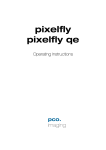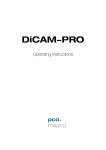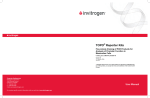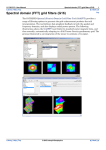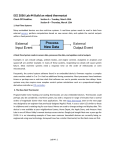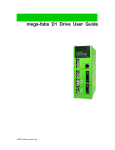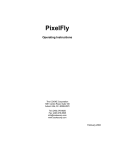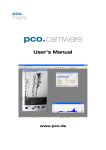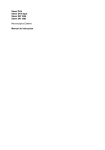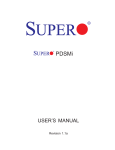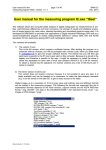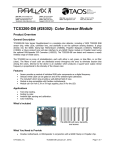Download manual sensicam
Transcript
sensicam sensicam qe sensicam em Operating Instructions pco. imaging 3 Safety Instructions Safety Instructions For your own safety and in order to guarantee a safe operation of the camera, please read carefully the following information prior to using the device. • Never operate the camera at places where water or dust might penetrate. • Place the camera on a sufficiently stable basis. Shocks like e.g. dropping the camera onto the floor, might cause serious damage to the device. Therefore exclusively the tripod attachment at the bottom side should be used for mounting the camera. • The camera is not be qualified for X-Ray applications and can be damaged. Our warranty does not cover damaged cameras caused by X-Ray applications. • For applications with laser light please note that the CCD sensor can be destroyed thermically or physically with too much laser energy. Single pixels or the readout register and therefore the complete sensor can be destroyed. The warranty does not cover damaged sensors by too much laser light / laser energy. • Always unplug the camera before cleaning it. Do not use cleaning liquids or sprays. Instead, use a dry, soft duster. • Never insert any objects through the device's slots. The applied voltage inside the camera can cause short-circuits or electrical shocks. • The slots in the camera housing (bottom and rear panel) are needed for ventilation. In order to guarantee a proper operation and to prevent overheating of the camera, these slots must always be kept free. • Make sure that the connecting cable is in good condition and that the link to the socket does not represent an obstacle. • Detach the camera and contact the customer service in the following cases: − When cable or plug are damaged or worn-out. − When water or other liquids have soaked into the device. − When the device is not properly working although you followed all instructions of the user's manual. − When the camera fell to the floor or the housing has been damaged. − When the device shows apparent deviations of normal operation. ©PCO 2004 sensicam 5 Contents Contents 1. Installation and Powering Up 1.1 Computer ...............................................................................7 System Requirements .............................................................7 Graphic Setup .........................................................................7 Installing the PCI-Board ..........................................................8 1.2 Installation of the Hardware Driver......................................9 Installation under Windows 9x/ME/2000/XP ...........................9 Installation under Windows NT................................................9 Installation under Linux ...........................................................9 1.3 Installation of the Software ‚CamWare’.............................10 1.4 Camera and PCI-Board .......................................................11 Serial Data Transfer via Coaxial Cable .................................11 Serial Data Transfer via FOL.................................................12 Lens Mount............................................................................12 Back Focal Length Adjustment..............................................13 Filter Installation ....................................................................13 1.5 Powering Up ........................................................................14 2. Functional Principle 2.1 2.2 2.3 Block Diagram and Internal Data Stream..............................15 Color Definition Algorithm......................................................18 Operating several Cameras from one Computer ..................19 3. Timing 3.1 3.2 3.2.1 3.2.2 3.3 3.4 3.5 3.6 3.7 sensicam LongExposure .......................................................20 sensicam FastShutter............................................................21 sensicam FastShutter in Standard Mode ..............................21 sensicam FastShutter in Cycle Mode....................................22 sensicam DoubleShutter .......................................................23 sensicam qe Standard...........................................................24 sensicam qe DoubleShutter ..................................................25 sensicam sensimod...............................................................27 sensicam em .........................................................................28 4. Trigger Control External Triggering ................................................................29 Internal Triggering .................................................................30 TRIG IN Socket at the PCI-Board .........................................31 Jack Plug Socket at the PCI-Board .......................................33 LED on thePCI-Board............................................................33 ©PCO 2004 sensicam 6 Contents 5. Software Application Software CamWare ............................................34 Plug-Ins .................................................................................34 Software Development Kit (SDK) ..........................................34 Drivers ...................................................................................34 6. Cooling Options Water Cooling........................................................................35 Detached Fan Cooling...........................................................35 7. Servicing, Maintenance and Cleaning Instructions Servicing, Maintenance and Cleaning Instructions ...............36 Cleaning Method for the Optical Part ....................................37 Cleaning Method for the FOL ................................................37 6. Appendix Customer Service..................................................................38 Warranty................................................................................38 CE-Certification .....................................................................38 Dimensions and Weight ........................................................39 System Data VGA, SVGA .....................................................40 System Data qe, em..............................................................42 Spectral Response ................................................................45 Operating Instructions sensicam, sensicam qe, sensicam em Version 11/2004 Subject to change without prior notice! Copyright by PCO, 2004 ©PCO 2004 sensicam 7 1. Installation and Powering Up 1. Installation and Powering Up The sensicam imaging system consists of camera and PCIBoard. To get the system working properly, follow the instructions. 1.1 Computer System Requirements The PCI-Board should be installed in a computer with following characteristics: • • • • PCI-Bus with PCI-Chip Version 2.1 or higher Intel Processor, Pentium or AMD 128 MB RAM Possible Operating Systems • Microsoft Windows 95 Version 4.00.950b or higher • Microsoft Windows 98 or 98SE • Windows ME • Microsoft Windows NT 4.0 Workstation • Microsoft Windows 2000 Workstation • Microsoft Windows XP • Linux Kernel 2.2, preferable SuSE 6.3 or newer In case of working with Linux, please contact PCO. Graphic Board For best display of images on the monitor we recommend the use of highest performance boards with at least 4MB RAM, preferable with AGP Bus architecture. Graphic Setup The camera generates 12 Bit (4096 grey levels). For display on the PC Monitor 8 Bit (256 grey levels) respectively 3x8 Bit in true color (16,7 millions colors) are generated. In general, several graphic setups are possible. We recommend the setting with 24 or 32 Bit with 16.7 million colors. In the 256-Color-Modus twenty colors are used by Windows for internal purposes. This modus allows to display a maximum of 236 grey levels. Therefore only 7 bit (128 grey levels) are used for black/white display. Some graphic boards use in principle 6 bit for the 256-ColorModus, i. e. not more than 64 grey levels can be displayed on the monitor. ©PCO 2004 sensicam 8 1. Installation and Powering Up Installing the PCI-Board Caution! Before touching the PCI-Board make sure you have not accumulated static charges. A discharge may destroy the sensitive electronics and voids any guarantee. Insert the PCI-Board in a free PCI-slot of your computer and screw the bow onto the PC housing. Make sure the board does not touch any electrical conducting parts (housing, other boards, wires or chillers) It is essential to use a master PCI-slot. Some computers require additional enabling of PCI-slot mastering on BIOS level. ©PCO 2004 sensicam 9 1. Installation and Powering Up 1.2 Installation of the Hardware Driver You can operate the camera with Windows9x/ME/2000/NT or Linux. Installation under Windows 9x/ME/2000/XP New-Installation of the hardware driver If you have Windows9x/ME/XP or Windows 2000 installed, the computer should automatically recognize the new hardware (PCI-Board) and request you to insert a disk with the manufacturer's drivers. For installation please read the actual information in the readme.txt file on the enclosed CD. Updating the hardware driver For updating an existing driver, please download the newest driver version from the internet under http://www.pco.de. For installation please read the actual information in the readme.txt file which will be download automatically with the driver. In case the downloaded drivers are compressed you have to decompress them with a suitable program (e.g. ZIP program). Installation under Windows NT Installation of the Hardware Driver If you install the camera under Windows NT, you need the rights of the administrator. Please login as administrator. For installation please read the actual information in the readme.txt file on the enclosed CD or after downloading from internet. Installation under Linux The Linux driver is on the enclosed CD or can be downloaded from internet under http://www.pco.de. In case the downloaded drivers are compressed you have to decompress them with a suitable program (e.g. ZIP program, TAR program). Detailed instructions for installation you will find in the readme file. ©PCO 2004 sensicam 10 1. Installation and Powering Up 1.3 Installation of the Software „CamWare“ CamWare is a 32 Bit Windows application. With CamWare all camera parameters can be set. The images can be displayed on the monitor and saved on hard disk. For detailed information please see the separate manual ‚CamWare’. You will find the software CamWare on the enclosed CD. The newest version can also be downloaded from the internet under http://www.pco.de. Installation from CD In case the CD will not start automatically, please start it manually by double click starter.exe. Please select your camera and the software ‘CamWare’: Installation from Internet Download CamWare from the Internet to a free selected directory. The downloaded file must be decompressed with a suitable program (e.g. ZIP program) Start the installation with setup.exe. The newest information how to install CamWare can be found in the readme.txt file. To install CamWare under Windows 2000, Windows NT or Windows XP you need administration rights. Remark After successful installation the computer has to be restarted. The installation program transfers all necessary DLL and OLE files to the respective Windows, checking automatically for existing older versions and replacing them by new ones. Windows’95 carries out all „registry“-entries. If the program is to be deleted from the computer, a proper deinstallation is carried out in START - SETUP - SYSTEM CONTROL - SOFTWARE After successful installation you will have the new directory ‘Digital Camera Toolbox’. CamWare and some additional useful tools will be installed to this directory. Hotline ©PCO 2004 sensicam In case you have problems during installation, call our hotline (see „Customer Service“). 11 1. Installation and Powering Up 1.4 Camera and PCI-Board Before Powering Up, make following connections: • Power from Power Supply to Camera • Serial Interface between camera and PCI-Board with enclosed cables. There is a serial data transfer between camera and PCI-Board. Depending on version, either a double-coaxial-cable or a fiber optic cable (FOL) is used. I you have a camera version with FOL, go on reading the next page. Double-Coaxial Cable Connect the double-coaxial cable that comes along with the camera to the two BNC-sockets at the rear of the camera and the other extremity to the PCI-Board. The cables must be crossed, i.e. Tx connected to Rx and Rx to Tx. Wrong connecting makes the LED (Display of Power Status) stay on red (see also chapter 1.5). Operating LED Tx Rx POWER TRIG IN Tx Rx PCI-Interface-Board Camera If other than delivered cables are to be used make sure they have an impedance of 50Ω. The maximum cable length for proper operation is 10m. ©PCO 2004 sensicam 12 1. Installation and Powering Up Fiber Optic Link (FOL) Remove the protection caps from the camera and the PCIBoard. Also remove gently the small caps from either end of the cable and keep them on a safety place!. Plug in the cable on both devices. Because of the plug shape the cables cannot be mixed up. The plugs should slip in easily. Avoid forcing! Operating LED POWER TRIG IN PCI-Interface-Board Caution! Lens Mount ©PCO 2004 sensicam Camera Avoid kinking or bending it over a sharp edge (e.g. stepping on it while over a threshold). This will break the core and destroy the cable. The maximum bending radius is 100mm! Further avoid touching the ends with bare fingers and replace the caps on either the cable or camera / board to protect the sensitive optical surfaces from dust. sensicam has a standard C-Mount with a back focal length of 17.52mm (Distance between front edge of C-Mount and CCDsensor). Standard C-Mount lenses or other lenses with their respective C-Mount adapter (e.g. photo camera lenses) can be used. The maximum screw-in depth of a lens (or adapter) is 9.5mm. Deeper screwing in (e.g. at some microscopes, special lenses) could destroy the protecting window of the camera (no warranty!). The VGA Sensor has a 1/2“ format, the SVGA a 2/3“. We recommend to use for all sensicam Versions a 2/3“ or 1“ compatible lens. Cameras with high resolution sensor should preferably be equipped with a high quality lens to take advantage of the high resolution. Cameras with color sensor can be equipped optionally with a BG39 filter. This filter will be placed at the C-Mount ring. In this case the maximum screw-in depth is only 6mm instead of the 9.5mm. . 1. Installation and Powering Up 13 Back Focal Length Adjustment In case it might be necessary to adjust the back focal length, an appropriate allen screw key is included. A new adjustment could be necessary when the camera cannot be focused to infinity. Loosen the two small allen screws at the knurled steel C-Mount insert and rotate the insert (M50x0.5 thread) to the desired position. To adjust to infinity, the lens must be set to infinity and the steel ring must be moved until you get a focused image. Then secure the insert again by tightening the allen screws. Insert Filters ©PCO 2004 sensicam Filters can be set in front of the CCD (e.g. a BG39 filter). For this purpose loose the two small allen screws at the bare steel C-Mount insert using the included allen screw key. The CMount insert should be screwed out completely. At the rear side of the C-Mount a milled deepening takes up a filter of 25mm diameter and maximum thickness of 2mm. After mounting the filter, screw in the C-Mount insert, adjust it to the necessary back focal length to get a sharp image and tighten the allen screws again. 14 1. Installation and Powering Up 1.5 Powering Up Check the following points: • PCI-Board properly mounted? • Camera-Board connection via double coaxial-cable or FOL properly made? • Power supply connected to camera, to main? • Objective lens mounted? Switch on the computer Switch the computer on but do not start yet the program CamWare Switch on the camera Switch the camera on by pressing the POWER button on the rear panel of the device. Observe the operation display (LED). When properly attached, the LED will flash red-green for approx. 3 minutes. During this time, the system is cooled down to a temperature of approx. -15 degrees Centigrade (5 degrees Fahrenheit). Subsequently, the diode will change to permanently green, indicating that the correct operation temperature has been reached and that you can now start measuring. In case the diode shows a permanent red, a hardware error has occurred. The following table lists possible reasons for hardware errors. Possible states of the LED LED color red continuous red/green intermittent Green continuous Starting CamWare Status Hardware error! • Connection of Camera and PCI-Board mixed up or interrupted (check whether Tx is on Rx and vice versa) • Defective cable • Computer off • Temperature on CCD sensor above 65°C (causing automatic camera switch off) System ready, however CCD has not yet reached its optimum temperature (-15°C). After a few minutes LED should change to continuous green. In case the intermittent state is going on constantly, there could be an error with the cooling. In this case please contact PCO. System ready! Now start the program „CamWare“ from the directory Programme – Digital Camera ToolBox. For detailed information to CamWare please see the separate manual ‚CamWare’. ©PCO 2004 sensicam 15 2. Functional Principle 2. Functional Principle The images, captured by the camera head, will be transferred via a high speed data transfer to the PCI-Board in the computer. The data will be saved in the RAM of the computer where the operator can decide what to do with them. With the enclosed software ‚CamWare’ the camera can be controlled within the windows environment and the images can be displayed on the monitor. The Recorder function allows you to record image sequences and display them as "movies". The maximum memory space for the recorded images depends solely on the RAM size of your computer. When starting the program, the software automatically recognizes the camera type. For detailed information to CamWare please see the separate manual ‚CamWare’. 2.1 Block Diagram and Data Stream Block Diagram ©PCO 2004 sensicam In the following block diagram the structure of the complete camera system is shown. 16 2. Functional Principle Internal Data Stream of black/white cameras The PCI-Board gets the 12bit data from the camera and transfers it via PCI-Bus to a 16bit array (of the PC Memory). The higher 4bits are set to zero. The 16bit data are automatically converted in a 8bit array and accessed by the graphic board. Depending on graphic board setup display on the monitor is effected in 8, 24 or 32 bit. File Formats The command ‘Export’ stores 16bit or 8bit data on hard disk in B16, TIFF, FITS, BMP, or ASCII format. For further information see Chapter 2.3. Display The camera which acquires always 12 bit images resolves with 4096 (2E12) grey levels between black and white, however the monitor display of the image is always limited to 8 bit and therefore to 256 (2E8) grey levels. The command ‘Convert Control’ allows to select a discretionary range between 0 ... 4095 grey levels which is then displayed in 256 grey levels on the PC monitor. PC Monitor Camera PCI-Interface-Board Graphic Board PCI-Bus ©PCO 2004 sensicam 17 2. Functional Principle Internal Data Stream of color cameras The PCI-Board gets the 12bit data from the camera and transfers it via PCI-Bus to a 16bit array (of the PC memory). The higher 4bits are set to zero. The 16 bit data are converted automatically into a 3 x 8 bit array and accessed by the graphic board. We recommend to display it in 32bits on the monitor. File Formats The command ‘Export’ stores 16bit or 8bit data on hard disk in B16, TIFF, FITS, BMP, or ASCII format. For further information see Chapter 2.3. Display The camera which acquires always 12 bit images resolves with 4096 (2E12) grey levels between black and white, however the monitor display of the image is always limited to 8 bit and therefore to 256 (2E8) grey levels. The command ‘Convert Control’ allows to select a discretionary range between 0 ... 4095 grey levels which is then displayed in 256 grey levels on the PC monitor. PC Monitor Camera PCI-Interface-Board Graphic Board PCI-Bus ©PCO 2004 sensicam 18 2. Functional Principle 2.2 Color Definition Algorithm Color sensors with RGB filter for the colors red, green and blue are used for the color cameras. The CCD sensor records for each pixel the light information as grey level with 12 Bit dynamic (RX, GX, BX). With the help of the camera control software, for each pixel the 12 Bit data is converted by interpolating into a 8 Bit triplet (PRED, PGREEN, PBLUE). For this interpolation following algorithm is applied: Algorithm 1 This algorithm optimises the color resolution. A red, green and blue part of the color for virtual pixels will be calculated. These virtual pixels are placed between the original pixels. In CamWare this algorithm is also called as ‘Smooth’. • The first pixel on the top left side is always "red". • Between the physical pixels, there are virtual pixels PX which are computed with the algorithm described below. Physical Pixel R1 G2 R3 G4 G5 B6 G7 B8 R9 PX G10 R11 G12 G13 B14 B16 G15 ... Virtual Pixel ... Conversion algorithm for the new pixel PX: = ( 9 R11 + 3 R3 + 3 R9 + R1 )/16 PRED PGREEN = ( G7 + G10 )/2 PBLUE = ( 9 B6 + 3 B8 + 3 B14 + B16 )/16 Algorithm 2 This algorithm optimises the spatial resolution. For each physical pixel, a color value (red, green and blue) is calculated, related to the corresponding neighbour pixel. Example for Pixel6 PRED = ( R1 + R3 + R9 + R11 )/4 PGREEN = ( G2 + G5 + G7 + G10 )/4 PBLUE = B6 Example for Pixel7 PRED = ( R3 + R11 )/2 PGREEN = G7 PBLUE = ( B6 + B8 )/2 ©PCO 2004 sensicam 19 2. Functional Principle 2.3 Operating several Cameras from one Computer You can operate up to four cameras from one computer. The corresponding PCI boards have to be installed in the computer. For detailed information about operating the cameras please see the separate manual ‘CamWare’. ©PCO 2004 sensicam 20 3. Timing 3. Timing 3.1 sensicam LongExposure With the sensicam LongExposure you can realize exposure times between 1ms and 1000s. The exposure (sequence) will be started with an internal or external trigger signal. The incoming light will be integrated on the CCD sensor and read out as 12 bit data to the PC. Among the free programmable delay- and exposure times there are also system times (phase in, system time, CCD readout time) which have an influence to the camera timing. Please find the detailed camera timing in the following overview. Internal / external trigger Phase in VGA SuperVGA 0 ... 63.5µs 0 ... 117.3µs Delay Setting 0 ... 1000s 0 ... 1000s System Time 117.3µs Exposure Time CCD Readout 1ms ... 1000s 1ms ... 1000s Time Depending of CCD, Binning, ROI CCD readout time The actual readout time is displayed in the info field of the Camera Control window. Maximum readout time with VGA: 33 ms Maximum readout time with SVGA: 121,5 ms Info field in the Camera Control window CCD readout time ©PCO 2004 sensicam Image repetition rate (fps) 21 3.Timing 3.2 sensicam FastShutter The sensicam FastShutter can be operated in the Standard Mode and in the Fast Cycles Mode. In the field ‘Options’ you can select the desired mode. For each mode you will get a separate Camera Control window. 3.2.1 sensicam FastShutter in Standard Mode In the standard mode you can make single and multiple exposures with times between 100ns and 1ms. The multiple exposure allows you to make maximum 10 pairs of delay and exposure, free programmable. The exposure must be started by an internal or external trigger signal (one trigger pulse for the complete multiple exposure). The digital 12 bit image will be read out from the CCD immediately after the exposure. If you want to write a sequence of exposures into the allocated memory buffer, you have to trigger each single exposure and each multiple exposure block separately. Among the free programmable delay- and exposure times there are also system times (phase in, intrinsic, CCD readout time) which have an influence to the camera timing. Please find the detailed camera timing in the following overview. Exposure 1 Phase in VGA SVGA Intrinsic 0 ... 40ns 0 ... 40ns Delay 1 Exp. 2 Exposure 1 D2 E2 0 ... 1ms 100ns ... 1ms 0 ... 1ms 100ns ... 1ms ..... CCD Readout ... ... Time Depending of CCD, Binning, ROI Depending of cable Intrinsic time CCD readout time 1.64µs at 5m double coaxial 1.66µs at 10m FOL 1.85µs at 50m FOL *) The actual readout time is displayed in the info field of the Camera Control window. Maximum readout time with VGA: 33 ms Maximum readout time with SVGA: 121,5 ms *) the delay at FOL is 4.7ns/m Info field in the Camera Control window CCD readout time ©PCO 2004 sensicam Image repetition rate (fps) 22 3. Timing 3.2.2 sensicam FastShutter in Cycles Mode In the Fast Cycles Mode up to five blocks can be programmed. Every block consists of delay-, exposure time and cycle counter. In the cycle counter you select the number repeating the pair delay and exposure. The exposures of all five blocks will be integrated on the sensor to one single image. After the last exposed cycle in block five the sensor will be read out, not before! Each exposure must be triggered separately (also within the blocks)! Among the free programmable delay- and exposure times there are also system times (phase in, intrinsic, CCD readout time) which have an influence to the camera timing. Please find the detailed camera timing in the following overview. External Trigger Phase In VGA SVGA Intrinsic D1 E1 D1 E1 ..... Cycle 1 0 ... 40ns 0 ... 40ns D2 E2 ..... CCD-Readout Cycle 2 Depending of cable Time Depending of CCD, Binning, ROI Intrinsic time CCD readout time 1.64µs at 5m double coaxial 1.66µs at 10m FOL 1.85µs at 50m FOL *) The actual readout time is displayed in the info field of the Camera Control window. Maximum readout time with VGA: 33 ms Maximum readout time with SVGA: 121,5 ms *) the delay at FOL is 4.7ns/m Info field in the Camera Control window CCD readout time ©PCO 2004 sensicam Image repetition rate (fps) 23 3.Timing 3.3 sensicam DoubleShutter With the sensicam DoubleShutter you can make two separate images with full resolution (1280 x 1024 with SVGA sensor or 640 x 480 with VGA sensor). The minimum time between the two images is 200ns. The integration time for the 1st image is defined by the user by setting the length of the externally given signal TRIG IN. The characteristic range is from 1µs to 10ms. The integration time of the 2nd image is exclusively determined by the CCD readout time for the 1st picture. This means, the user has no direct influence on the durance of the second integration time and thus on the second exposure. In case a shorter exposure time is required within this time window of the second integration time, an external control should be used, e.g. by Laser, flash, mechanical shutter, … In that case the environment light should be darkened. Among the free programmable delay- and exposure times there are also system times (phase in, intrinsic, dead time, CCD readout time) which have an influence to the camera timing. Please find the detailed camera timing in the following overview. Remark The sensicam DoubleShutter has included all features of the sensicam FastShutter. Dead time Depending of the selected mode: In DOUBLE short mode: 200 ns In DOUBLE long mode: 1 µs For details please see manual ‘CamWare’. Depending of operating mode TRIG IN signal Phase in VGA SVGA Intrinsic Integration time Image 1 0 ... 40ns 0 ... 40ns Dead time Integration time Image 2 CCD-Readout Image 1 CCD-Readout Image 2 Time Depending of cable Intrinsic times 1.24µs at 5m double coaxial 1.26µs at 10m FOL 1.45µs at 50m FOL *) *) the delay at FOL is 4.7ns/m ©PCO 2004 sensicam Depending of CCD, Binning, ROI CCD readout time The actual readout time is displayed in the info field of the Camera Control window. Maximum readout time with VGA: 33 ms Maximum readout time with SVGA: 121,5 ms 24 3. Timing 3.4 sensicam qe Standard With the sensicam qe Standard you can realize exposure times between 500ns and 1000s. The exposure (sequence) will be started with an internal or external trigger signal. The incoming light will be integrated on the CCD sensor and read out as 12 bit data to the PC. Among the free programmable delay- and exposure times there are also system times (phase in, system time, CCD readout time) which have an influence to the camera timing. Camera timing in mode ‚LONG’ Internal / external trigger Phase in Delay Setting System Time Exposure Time 0 ... 1000s 95,5µs 1ms ... 1000s 0 ... 95,5µs CCD Readout time Depending of CCD, Binning, ROI Camera timing in mode ‚FAST’ Internal / external trigger Phase in QE fast Intrinsic 0 ... 40ns Delay Exposure CCD Readout Time 0...10ms 500ns...10ms Depending of CCD, Binning, ROI Depending of cable Intrinsic times CCDreadout time 4,96µs at 5m double coaxial 4,98µs at 10m FOL 5,17µs at 50m FOL *) The actual readout time is displayed in the info field of the Camera Control window. Maximum readout time: 100 ms *) the delay at FOL is 4.7ns/m Info field in the Camera Control window CCD readout time ©PCO 2004 sensicam Image repetition rate (fps) 25 3.Timing 3.5 sensicam qe DoubleShutter With the sensicam qe DoubleShutter you can make two separate images with full resolution (1280 x 1024 with SVGA sensor or 640 x 480 with VGA sensor). The minimum time between the two images is 500ns. The integration time for the 1st image is defined by the user by setting the length of the externally given signal TRIG IN. The characteristic range is from 3µs to 10ms. The integration time of the 2nd image is exclusively determined by the CCD readout time for the 1st picture. This means, the user has no direct influence on the durance of the second integration time and thus on the second exposure. In case a shorter exposure time is required within this time window of the second integration time, an external control should be used, e.g. by Laser, flash, mechanical shutter, … In that case the environment light should be darkened. Among the free programmable delay- and exposure times there are also system times (phase in, intrinsic, dead time, CCD readout time) which have an influence to the camera timing. Please find the detailed camera timing in the following overview. Camera timing in mode ‚DOUBLE’ TRIG IN signal Phase in QE double Intrinsic 0 ... 40ns Integration time Image 1 Dead time Integration time Image 2 typ. 3µs...10ms 500ns CCD-Readout Image 1 CCD-Readout Image 2 Time Depending of cable Intrinsic-times 4,50µs at 5m double coaxial 4,52µs at 10m FOL 4,71µs at 50m FOL *) *) the delay at FOL is 4,7ns/m ©PCO 2004 sensicam Depending of CCD, Binning, ROI CCD readout time The actual readout time is displayed in the info field of the Camera Control window. Maximum readout time: 100 ms 26 3. Timing Camera timing in mode ‚LONG’ Internal / external trigger Phase in Delay Setting System Time Exposure Time 0 ... 1000s 95,5µs 1ms ... 1000s 0 ... 95,5µs CCD Readout time Depending of CCD, Binning, ROI Camera timing in mode ‚FAST’ Internal / external trigger Phase in QE fast Intrinsic 0 ... 40ns Delay Exposure CCD Readout Time 0...10ms 500ns...10ms Depending of CCD, Binning, ROI Depending of cable Intrinsic times CCDreadout time 4,96µs at 5m double coaxial 4,98µs at 10m FOL 5,17µs at 50m FOL *) The actual readout time is displayed in the info field of the Camera Control window. Maximum readout time: 100 ms *) the delay at FOL is 4.7ns/m Info field in the Camera Control window CCD readout time ©PCO 2004 sensicam Image repetition rate (fps) 27 3.Timing 3.6 sensicam SensiMod SensiMod is a special version of the sensicam with additional input (MOD IN) and output (WIND OUT) for the modulation during the exposure. Not all the functions of the standard SensiControl software are supported. The camera can only be run in the “Modulated” mode selectable in the field “Options” (Camera Control window). For details of WIND OUT and MOD IN please see separate manual „CamWare“. Among the free programmable window WIND OUT there are also system times (phase in, intrinsic, CCD readout time) which have an influence to the camera timing. Please find the detailed camera timing in the following overview. Internal / external trigger Phase In VGA SuperVGA Intrinsic 0 ... 40ns 0 ... 40ns Depending of cable sensicam ..... CCD Readout 0,1ms ... 1s Time Depending of CCD, Binning, ROI Intrinsic times CCDreadout time 4,96µs at 5m double coaxial 4,98µs at 10m FOL 5,17µs at 50m FOL *) The actual readout time is displayed in the info field of the Camera Control window. *) the delay at FOL is 4.7ns/m ©PCO 2004 WIND OUT 28 3. Timing 3.7 sensicam em With the sensicam em you can realize exposure times between 75µs and 3600s. The exposure (sequence) will be started with an internal or external trigger signal. The incoming light will be integrated on the CCD sensor and read out as 12 bit data to the PC. Among the free programmable delay- and exposure times there are also system times (phase in, system time, CCD readout time) which have an influence to the camera timing. The „Electron Multiplying Gain“ (em-gain) has no influence to the timing. Internal / external trigger Phase in 0 ... 75µs Delay Setting 0 ... 3600s System Time Exposure Time 375µs 75µs ... 3600s CCD Readout time Depending of CCD, Binning, ROI CCD-Auslesezeit Die tatsächliche Auslesezeit des CCD Sensors und die Bildwiederholfrequenz können im Info-Feld des Camera Control Fensters abgelesen werden. Max. Auslesezeit: 100 ms Info field in the Camera Control window CCD readout time ©PCO 2004 sensicam Image repetition rate (fps) 29 4.Trigger Control 4. Trigger Control The sensicam can be triggered internally or externally. Depending of the camera version, you have the following trigger mode. Please see chapter 3 for a detailed timing of each camera version. sensicam Long Exposure, sensicam qe, sensicam em external triggering, external falling edge external triggering, external rising edge internal triggering, auto sequential internal triggering, auto simultaneous (only for sensicam qe in mode ‘LONG’) sensicam Fast Shutter (Standard Mode) external triggering, external falling edge external triggering, external rising edge internal triggering, auto sequential sensicam Fast Shutter (Fast Cycles Mode) external triggering, external falling edge external triggering, external rising edge sensicam Double Shutter external triggering, external falling edge external triggering, external rising edge External trigger "external falling" and "external rising" External triggering is handled via a TTL signal (low = 0V, high = 5V) which is fed in through the BNC plug on the PCI-Board. The TTL signal can be both, "low active" (external falling) or "high active" (external rising). TRIG IN external falling = 1kΩ pull up external rising = 1kΩ pull down When not switched on, the trigger input is held at +5V, using a 1kΩ resistance. Thus, an external trigger signal might also produced by a short-circuit toggle. External Trigger Delay Exposure Readout wait for trigger ... Delay Exposure Readout ... Time Depending of CCD, Binning, ROI ©PCO 2004 sensicam 30 4.Trigger Control Internal trigger "auto sequential" and "none" This trigger mode leads to a continuously repeated exposure of the chosen sequence. The defined delay and exposure times always start only after read out. Delay Exposure Readout Delay Exposure Readout ... Time Depending of CCD, Binning, ROI Internal trigger „auto simultaneous“ This trigger mode allows you to expose while reading out. If the exposure time is set shorter than the read out time, you can obtain the maximum imaging frequency (which depends on the given CCD sensor and on the binning). Otherwise, the picture sequence frequency depends on the durance of the set exposure time. This mode does not allow delay time setting! Exposure time < CCD readout time Depending of CCD, Binning, ROI Readout Exp. Readout Exp. Readout Readout Exp. ... Exp. Time Exposure time > CCD readout time Depending of CCD, Binning, ROI ©PCO 2004 sensicam Readout Readout Readout Readout Exposure Exposure Exposure Exposure ... Time 31 4.Trigger Control TRIG IN plug on the PCI-Board The BNC plug TRIG IN on the PCI-Board serves a triple purpose: TRIG IN PCI-Interface-Board Function 1: Trigger Input The camera system can be triggered via external, edge active TTL signal. Function 2: Control Output The BUSY signal can be captured at this output. With sensicam LongExposure you have an additional EXPOS signal available. BUSY is also available at the jack plug socket (see following page). It is active from the start of the trigger signal until writing into the PCI-Board buffer. No exposure is started during this period. TRIG IN 22 kOhm TRIGGER steigende Flanke TRIGGER BUSY 74HC14 BUSY rising edge (setting in Camware) TRIG IN TRIGGER fallende Flanke TRIGGER 22 kOhm BUSY 74HC14 BUSY ©PCO 2004 sensicam 32 4.Trigger Control TRIG IN 74HC14 TRIGGER fallende Flanke oder steigende Flanke kein BUSY TRIG IN O.C. 7407 TRIGGER fallende Flanke 74HC14 BUSY When using sensicam LongExposure an additional signal, called EXPOS, is available. EXPOS is active while exposing. It is a high active signal (TTL), beginning 1ms before the start of the exposure time (when delay ≥1ms) and ending 5ms before the exposure time stops (when exposure time >5ms). EXPOS can only be used in internal triggering mode (auto sequential or auto simultaneous). With no external trigger signal (internal trigger started by CamWare), BUSY is always low active. In the FAST mode the CCD exposure always starts with change of BUSY signal from low to high. The EXPOS signal (only available with sensicam LongExposure) is always high active when using internal trigger. It corresponds to the CCD exposure time. Function 3: Control of double exposure (Only for sensicam DoubleShutter) The course of the double exposure must be controlled via an external TTL trigger signal (TRIG IN). The timing in the following diagram corresponds to a sensicam DoubleShutter with coaxial cable. 500ns dead time with SensiCam DoubleShutter 200ns dead time with SensiCam QE DoubleShutter 4520ns ± 20ns 4520ns ± 20ns TRIG IN (BNC Socket) CCD readout time of Image 1 Inegration Time Image 1 typ. 3µs ... 10ms Integration Time Image 2 Time automatically set by CCD, Binning und ROI Phase In + Intrinsic ©PCO 2004 sensicam Depending of CCD, Binning, ROI CCD readout time of Image 2 33 4.Trigger Control Jack Plug Socket at the PCI-Board The 3.5mm stereo jack plug socket at the PCI-Board has a double function: Function 1: BUSY Signal This control output signals if the camera is ready to accept a new trigger signal. While BUSY is active, an external trigger signal will be ignored. The BUSY signal edge depends of the selected trigger input edge of the TRIG IN signal. When the trigger input is falling edge (selected in the CameraControl window), an output signal low means the camera is busy, an output signal high means the cameras is ready to accept a new trigger signal. TRIG IN BUSY STORE Function 2: STORE Signal Control Output (high active) STORE signals the data transfer from the camera to the PCIBoard. LEDs at the PCI-Board There are two LEDs at the metal holder of the PCI-Board. TRIG IN Green LED Control LED is lighting when connection between camera and PCI-Board is correct. When the LED is off, there could be the following reasons: • Cable is not or wrong connected. When using a coaxial cables, the Tx must be connected to Rx and Rx to Tx. • Cable defective Red LED This LED signals the DMA data transfer via the PCI-Bus from the PCI-Board memory to the computer RAM. ©PCO 2004 sensicam 34 5. Software 5. Software Application Software Shipment of the camera system includes the CamWare software, a complete operation software for the camera allowing to display and to save images. For detailed information to CamWare please see the separate manual ‚CamWare’. Plug-Ins In case you are already working with an image processing or image analysis software appropriate Plug-Ins may be installed. Consequently camera control commands can be sent directly from the image analysis software. You will find more information about Plug-Ins on our website. In case your software is not listed above, please contact PCO. Software Development Kit In case you have written your own software or you wish to include the control software into already existing programs, the camera control may be integrated as DLL file by using our Software Development Kit (SDK). The following SDK’s with detailed manual are available: • SDK for Windows 9x/ME/2000/NT/XP • SDK for Linux The SDK can be found on the CD or can be downloaded from Internet under http://www.pco.de. Drivers To work with the camera properly a Twain driver and the following PCI-Board drivers are available: • PCI-Board driver for Windows 9x/ME/2000/XP • PCI-Board driver for Windows NT • PCI-Board driver for Linux The drivers can be found on the CD or can be downloaded from Internet under http://www.pco.de. ©PCO 2004 sensicam 35 6. Cooling Options 6. Cooling Options These options prove to be very helpful in extremely critical optical settings, like e.g. special microscopes, preventing possible vibrations caused by the camera ventilator. The sensicam system can be delivered with one of the following two cooling options. Detached fan cooling For this cooling option the camera ventilator is placed at the end of a flexible hose with a length of 4 m (13 feet) and a diameter of 25 mm (1/10 inch). The external ventilator can be positioned on the floor. The camera's power switch also switches the ventilator on or off. In case of hearing an unusual air whiz, it could be caused by a standing wave in the tube. By simply shorten of the tube of a few centimetres, the problem can be solved. Water Cooling The generated heat is removed by a water circulation instead of a ventilator. On the bottom side of the camera there are two connections for water inflow and outflow. Shipment of this version includes two 5 meter tubes with quick-plugs serving as inflow and outflow. We recommend to directly feed the circulation from the water pipe. It suffices to have a minimum water circulation of approx. 2-3 cm jet (1 inch) at the outflow tube. ©PCO 2004 sensicam 36 7. Servicing, Maintenance and Cleaning Instructions 7. Servicing, Maintenance and Cleaning Instructions Servicing, Maintenance and Cleaning Instructions The camera is maintenance-free. Factory settings make any inspection and servicing superfluous. During use the camera should be protected from hard shocks or strong vibrations. Also should the camera be protected from high humidity and temperature shocks. Avoid exposing to sunlight, since it heats up the camera housing unnecessarily and prevents the cooling from reaching its optimum operating temperature. Keep apertures and slots free to allow air to circulate. Objective lens or lens adapter should be screwed in gently. Avoid forcing as it will damage the tread. Use a soft and dry cloth to clean the housing. Cleaning Method for the Optical Part In principle every cleaning method bears the danger of damaging an optical surface. Therefore clean only if it is strictly necessary. As a first step use dry air to blow out dust particles. Avoid strictly to wipe on a dry glass surface. In case dirt cannot be removed by blowing, use special optical cleaning fluids. Adequate fluids for optical surfaces are: pure dehydrogenated alcohol, pure acetone or cleaning fluids available in photo shops. Use a soaked cotton tip and take care to wipe only on glass surfaces, avoiding contact to metal surfaces, e.g. C-Mount thread, otherwise microscopic dirt and metallic chips are released, causing irreparable scratches on the glass surface. Never use aggressive cleaning substances, e.g. benzine, spirit, nitro solvents, etc. commonly found in labs. Such substances may destroy or damage the surface on which they are applied. Hint The best is to avoid any dirt on optical parts, e.g. by replacing immediately the black protection cap when removing the objective lens. Do not leave the camera’s optical input window open, without lens or protecting cap. Our warranty does not cover damaged optical surfaces caused by improper cleaning methods. ©PCO 2004 sensicam 7. Servicing, Maintenance and Cleaning Instructions 37 Cleaning Method for the FOL The core of the Fiber Optic Link is a 64µm diameter glass fiber. The connectors and the fiber itself should be cleaned only by dry dust free air. Again, after disconnecting, replace the respective protection caps on either camera and cables immediately. ©PCO 2004 sensicam 38 8. Appendix 8. Appendix Customer Service Having a problem or a question about matters not handled in these operating Instructions, we recommend to contact us : ... by Telephone ... by Fax ... by Email ... by Post 09441/2005-0 09441/2005-20 [email protected] PCO AG Donaupark 11 D-93309 Kelheim Germany For a quicker reply we need following information: • Short description of the problem • Experiment conditions • Settings of delay and exposure time • Used camera control software and version number • Camera serial number • PCI-Board serial number (520 ... or 525 ...) • Operating System • Processor type of your computer • Size of RAM • Type of graphic board • Graphic setup Warranty Attention PCO grants a warranty by law for the sensicam System (camera, PCI-Board, FOL or coaxial cable, power supply). The warranty period starts on day of delivery ex-factory. In case of defect within the warranty period replacement or repair will be made (at PCO’s discretion) free of charge. The device shall be returned on customer’s expenses to PCO, preferably in the original package. PCO is not liable for consequential damages. Before returning the camera, contact PCO via any of the Customer Services. Pay attention to use a sufficient package if you have to send the camera via mail (keep the original package). The FOL cable connectors and the connectors of the camera and PCI-Board must be protected with the protection caps. Don’t forget to screw the C-Mount protection cap! Opening of the camera or improper handling (e.g. damage by electrostatic charge, wrong cleaning method, use of the camera in X-Ray environments) voids the warranty. CE-Certification sensicam complies with the requirements of the „EMC Directions of the European Communities (089 / 336 / EWG)“ and therefore bears the CE-Marking. ©PCO 2004 sensicam 39 8. Appendix Dimensions and Weight Lateral view of the sensicam Front view of the sensicam Tripod mount at the bottom 24 13 3/8-16 UNC thread Weight: 1,6 kg R 6.0 ©PCO 2004 sensicam 1/4-20 UNC thread 40 8. Appendix System Data sensicam VGA, SVGA sensicam Sensor Type Number of Pixels Pixel Size Sensor Format Scan Area Cooling Type CCD Temperature Full Well Capacity Scan Rate Readout Noise @12.5 MHz A/D-Converter A/D Conversion Factor Max. Quantum Efficiency monochrome, @ 520nm Spectral Response (monochrome) Spectral Response (color) Average Dark Charge 7) Extinction Ratio 1) Smear 2) Anti Blooming 3) CCD Quality Non-Linearity Readout Frequency (Full Frame) Binning Horizontal Binning Vertical Blemishes Point Defects 4) Cluster Defects 5) Column Defects 6) Warm Pixels 7) typ. # pixels > 100 e# pixels > 5 e# pixels > 1 eNon-Uniformity in darkness 8) typ. Non-Uniformity in brightness 9) typ. # pixels > 12% # pixels 8 ... 12% # pixels 4 ... 8% # pixels 2 ... 4% Optical Input Dimension Weight Operating Temperature Storage Temperature Humidity C-Mount Back Focal Length Maximum lens screw-in depth VGA 640(H) x 480(V) 1280(H) x 1024(V) 9.9µm x 9.9µm 6.7µm x 6.7µm 1/2“ 2/3“ 6.3mm x 4.8mm 8.6mm x 6.9mm 2-stage peltier cooler with forced air cooling -15°C -12°C 35.000 e25.000 e12.5 MHz 12.5 MHz 13 ... 14 e7 ... 8 e12 Bit @12.5MHz 7.5 e-/count 5 e-/count ≥ 40% 280 ... 1000nm RGB primary colors < 0.1 e-/pixel.sec < 0.1 e-/pixel.sec 1:2000 1:2000 < 0.005% < 0.005% > 1000 > 1000 grade 0 grade 0 < 1% < 1% 30 fps 8 fps 1...8 1...32 0 0 0 sensicam 0 0 0 0 0 0-2 0-2 250 - 1000 500 - 2000 1 count 1 count 0.2% 0.6% 0 0 0 0-2 0 10 - 50 0-5 n.a. C-Mount with adjustable focus length Head: 93(W) x 78(H) x 210(L) mm 1.6 kg 0...40°C -20...+70°C 10...90% non condensing 17.92 mm 9.5mm (with optional filter glass: 6mm) x) See „Definitions and Measurement Conditions“ ©PCO 2004 SVGA 41 8. Appendix High Speed Serial Link High Speed Serial Link PCI-Interface Board Board Buffer RAM Trigger Input Delay / Exposure Time Delay / Exposure Time Setting sensicam LONG EXPOSURE Delay / Exposure Time Setting sensicam FAST SHUTTER Delay / Exposure Time Setting sensicam DOUBLE SHUTTER Delay / Exposure Time Setting sensicam qe STANDARD Delay / Exposure Time Setting sensicam qe DOUBLE SHUTTER Delay / Exposure Time Setting sensicam em Power Supply Power Supply standard: optional: PCI Local Bus compatible, revision 2.1 16 MByte TTL level (rising/falling edge); BNC connector 0 ... 1000s delay 1ms...1000s exposure 0 ... 1ms delay 100ns...1ms multiple exposure (free programmable) 0 ... 1ms delay 100ns...1ms multiple exposure (free programmable) two separate exposures with min. 200ns delay 0 ... 1000s delay 500ns...1000s exposure 0 ... 1000s delay 500ns...1000s exposure two separate exposures with min. 500ns delay 0 ... 3600s delay 75µs...3600s exposure Desktop AC/DC 90...260V/ 36W IEC connector x) See „Definitions and Measurement Conditions“ ©PCO 2004 sensicam coax cable ≤10m with BNC connectors fiber optic link ≤2000m with SC connectors 42 8. Appendix System Data sensicam qe, em sensicam Sensor Type Number of Pixels Pixel Size Sensor Format Scan Area Cooling Type CCD Temperature Full Well Capacity Scan Rate Readout Noise @12.5 MHz A/D-Converter A/D Conversion Factor Max. Quantum Efficiency monochrome, typ. Spectral Response (monochrome) Spectral Response (color) Average Dark Charge 7) Extinction Ratio 1) Smear 2) Anti Blooming 3) CCD Quality Non-Linearity Readout Frequency (Full Frame) Binning Horizontal Binning Vertical Blemishes Point Defects 4) Cluster Defects 5) Column Defects 6) Warm Pixels 7) typ. # pixels > 100 e# pixels > 5 e# pixels > 1 eNon-Uniformity in darkness 8) typ. Non-Uniformity in brightness 9) typ. # pixels > 12% # pixels 8 ... 12% # pixels 4 ... 8% # pixels 2 ... 4% Optical Input Dimension Weight Operating Temperature Storage Temperature Humidity C-Mount Back Focal Length Maximum lens screw-in depth qe 1376(H) x 1040(V) 1004(H) x 1002(V) 6.45µm x 6.45µm 8µm x 8µm 2/3“ 2/3“ 6.3mm x 4.8mm 8.03mm x 8.02mm 2-stage peltier cooler with forced air cooling -12°C -12°C 18.000 e70.000 e16 MHz 16 MHz 4 ... 5 e- (Gain High) 10 e (em gain = 2) 5 ... 6 e (Gain Low) <1 e- (em gain >100) 12 Bit @16MHz 2 e-/count (Gain High) 6 e /count 4 e /count (Gain Low) 60% (@ 520nm) 65 (@ 610nm) 290... 1000nm RGB primary colors not available < 0.1 e-/pixel.sec 0.9 e-/pixel.sec 1:2000 1:2000 < 0.005% < 0.6% max. 100 max. 1000 grade 0 grade 0 < 1% < 2% 10 fps 13 fps 1…8 1…8 1...16 1…128 0 0 0 sensicam 0 0 0 0 0 0-2 0-2 500 - 2000 500 - 2000 1 count 2 counts 0.6% 0.6% 0 0 0-2 0-2 10 - 50 10 - 50 n.a. n.a. C-Mount with adjustable focus length Head: 93(W) x 78(H) x 210(L) mm 1.6 kg 0...40°C -20...+70°C 10...90% non condensing 17.92 mm 9.5mm (with optional filter glass: 6mm) x) See „Definitions and Measurement Conditions“ ©PCO 2004 em 43 8. Appendix High Speed Serial Link High Speed Serial Link PCI-Interface Board Board Buffer RAM Trigger Input Delay / Exposure Time Delay / Exposure Time Setting sensicam LONG EXPOSURE Delay / Exposure Time Setting sensicam FAST SHUTTER Delay / Exposure Time Setting sensicam DOUBLE SHUTTER Delay / Exposure Time Setting sensicam qe STANDARD Delay / Exposure Time Setting sensicam qe DOUBLE SHUTTER Delay / Exposure Time Setting sensicam em Power Supply Power Supply standard: optional: PCI Local Bus compatible, revision 2.1 16 MByte TTL level (rising/falling edge); BNC connector 0 ... 1000s delay 1ms...1000s exposure 0 ... 1ms delay 100ns...1ms multiple exposure (free programmable) 0 ... 1ms delay 100ns...1ms multiple exposure (free programmable) two separate exposures with min. 200ns delay 0 ... 1000s delay 500ns...1000s exposure 0 ... 1000s delay 500ns...1000s exposure two separate exposures with min. 500ns delay 0 ... 3600s delay 75µs...3600s exposure Desktop AC/DC 90...260V/ 36W IEC connector x) See „Definitions and Measurement Conditions“ ©PCO 2004 sensicam coax cable ≤10m with BNC connectors fiber optic link ≤2000m with SC connectors 44 8. Appendix Definitions and Measurement Conditions 1) Extinction ratio It is the ratio of “electronic shutter off“ Voff to “electronic shutter on“ Von. It is measured with an exposure time set to 100ns and a pulsed laser diode (20ns) illumination. During exposure window (100ns) light is attenuated by a factor of 1:1000 grey filter, while out of the exposure window filter is removed. V 1 Thus: E = off ⋅ Von 1000 2) Smear The CCD is set to 40ms exposure time with an uniform illumination to achieve 50% of saturation (V50). Then the electronic shutter is closed (readout clock is stopped, charge drain is performed by the electronic shutter) and the illumination is set to 500 times over exposure. After 40ms the CCD is read out. V 1 The measured output signal (VSm) is substituted in the following formula: Sm = Sm ⋅ ⋅ 100% V 50 500 3) Anti Blooming The factor of over exposure allowed to avoid blooming in the neighbouring pixels. 4) Point Defect Measured under Conditions A: A point defect is a pixel whose signal deviates by more than 3 counts from the mean value of 48 neighbouring pixels (7x7 array). Measured under Conditions B: A point defect is a pixel whose signal deviates by more than 12 % from the mean value of 48 neighbouring pixels (7x7 array). 5) Cluster Defect Measured under Conditions A. Is a group of 2 ... 6 contiguous defective pixels. 6) Column Defect, Row Defect Measured under Conditions A. Is a group of more than 6 contiguous defective pixels along a single column or row. 7) Warm Pixel / Dark Charge Measured under Conditions C. A pixel is considered a warm pixel, if it has an increased dark charge generation. No test for FastShutter version. 8) Non-Uniformity in darkness, compared to neighbouring pixels Measured under Conditions A. Non-uniformity of a single pixel is the deviation in counts, compared to the mean value of 48 neighbouring pixels (7x7 array). 9) Non-Uniformity in brightness, compared to neighbouring pixels Measured under Conditions A or B. Non-uniformity of a single pixel is the deviation in %, compared to the mean value of 48 neighbouring pixels (7x7 array). n typical deviation d typ. = ∑d 48 dx = p x − x 1 ∑ 48 pn 1 with n = 307,200 for VGA (640 x 480 pixels) with n = 1,310,720 for SVGA (1280 x 1024 pixels) dx = deviation of the tested pixel Px = pixel to test Pn = 48 neighbouring pixels (7x7 array) Conditions for measurement For all conditions the operating temperature is -15°C for VGA and -12°C for SVGA A : exposure time 40ms Binning H1, V1 256 images averaged dark field conditions ©PCO 2004 sensicam B : exposure time 40ms Binning H1, V1 256 images averaged uniform illumination to yield 75% saturation (about 3,000 counts) C : exposure time 200 s Binning H1, V1 16 images averaged dark field conditions 45 8. Appendix Spectral Response (typical values) sensicam LongExposure sensicam FastShutter sensicam DoubleShutter SVGA VGA ©PCO 2004 sensicam 46 8. Appendix sensicam qe low light mode standard mode sensicam em ©PCO 2004 sensicam Dear Customer, We hope this camera will be an always valuable tool for your scientific day in, day out work. Comments, suggestions or any new idea on our system are welcome. We are at your disposal at any time, also after your buying of this camera. Your PCO Team pco. imaging PCO AG Donaupark 11 D-93309 Kelheim fon: +49 (0)9441 2005 0 fax: +49 (0)9441 2005 20 eMail: [email protected] www.pco.de