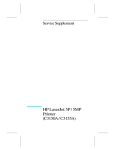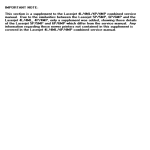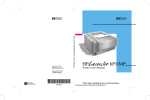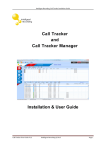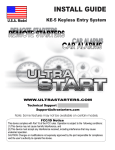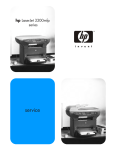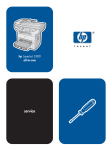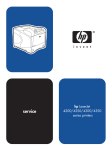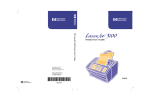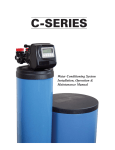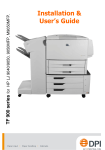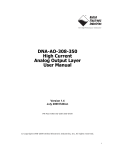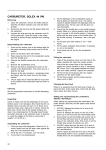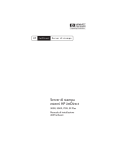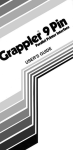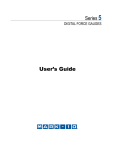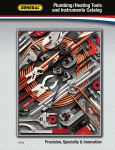Download HP LaserJet 5P / 5MP / 6P / 6MP Printer (C3150A / C3155A
Transcript
Service Supplement HP LaserJet 5P / 5MP / 6P / 6MP Printer (C3150A / C3155A / C3980A / C3982A) Service Supplement HP LaserJet 5P / 5MP Printer (C3150A / C3155A) © Copyright HewlettPackard Company 1995 All Rights Reserved. Reproduction, adaptation, or translation without prior written permission is prohibited, except as allowed under the copyright laws. Publication number C3150-90002 First edition, May 1995 Printed in USA Hewlett-Packard Company 11311 Chinden Boulevard Boise, Idaho 83714 Warranty The information contained in this document is subject to change without notice. WARNING Electrical Shock Hazard To avoid electrical shock, use only supplied power Hewlett-Packard makes cords and connect only to no warranty of any kind properly grounded (3-hole) with regard to this mate- wall outlets. rial, including, but not limited to, the implied warranties or merchantability and fitness for a particular purpose. Hewlett-Packard shall not be liable for errors contained herein or for incidental or consequential damaged in connection with the furnishing, performance, or use of this material. Conventions This manual uses the following conventions: Color is used to emphasize items which are important to the material under discussion. The names of major printer parts and assemblies are Capitalized. Bold is used for emphasis, particularly in situations where italic type would be confusing. Italic type is used to indicate related documents or emphasis. COMPUTER type indicates text as seen on a computer monitor. Note Notes contain important information set off from the text. CAUTION Caution messages alert you to the possibility of damage to equipment or loss of data. WARNING! Warning messages alert you to the possibility of personal injury. i Contents Overview . . . . . . . . . . . . . . . . . . . . Product Information . . . . . . . . . . . . . Key Printer Locations and Parts. . . . . . . Model and Serial Numbers . . . . . . . . . Product Specifications . . . . . . . . . . . Documentation and Software . . . . . . . Documentation . . . . . . . . . . . . . . . . Software . . . . . . . . . . . . . . . . . . . New Product Features . . . . . . . . . . . . The HP LaserJet 5P/5MP Status Panel . . The GO and RESET Buttons . . . . . . . . The Status Lights . . . . . . . . . . . . . . Common LED patterns . . . . . . . . . . . Paper Movement Overview . . . . . . . . . Infrared Communication . . . . . . . . . . To Print Using the Infrared Port . . . . . . Troubleshooting IR Printing Problems . . . Interface Connections . . . . . . . . . . . . The Parallel Printer Interfaces . . . . . . . Resource Saving . . . . . . . . . . . . . . . I/O Buffering . . . . . . . . . . . . . . . . . Service Mode, PJL Defaults . . . . . . . . Test Pages and Resets . . . . . . . . . . . . Printing a Self-Test Page . . . . . . . . . . Life Expectancy of Consumables . . . . . Removal and Replacement . . . . . . . . . Overview . . . . . . . . . . . . . . . . . . . Required Tools . . . . . . . . . . . . . . . . Removing the Power Door . . . . . . . . . . Removing the I/O Cover . . . . . . . . . . . Removing the Left Side Cover . . . . . . . . Removing the Top Cover . . . . . . . . . . . Removing the Tray 1 Pickup Assembly . . . Removing the Formatter Board and Shield Removing the Fusing Assembly . . . . . . . Removing the DC Controller Assemblies . . Troubleshooting . . . . . . . . . . . . . . . Continuable Data Error Light Patterns . . Error 53 -- Memory/SIMM Errors . . . . . . Fatal/Service Errors . . . . . . . . . . . . . Infrared Port Not Responding . . . . . . . . Using the Infrared Test Tool . . . . . . . . Parts and Diagrams . . . . . . . . . . . . . Ordering Parts . . . . . . . . . . . . . . . Ordering Consumables . . . . . . . . . . . . . . . . . . . . . . . . . . . . . . . . . . . . . . . . . . . . . . . . . . . . . . . . . . . . . . . . . . . . . . . . . . . . . . . . . . . . . . . . . . . . . . . . . . . . . . . . . . . . . . . . . . . . . . . . . . . . . . . . . . . . . . . . . . . . . . . . . . . . . . . . . . . . . . . . . . . . . . . . . . . . . . . . . . . . . . . . . . . . . . . . . . . . . . . . . . . . . . . . . . . . . . . . . . . . . . . . . . . . . . . . . . . . . . . . . . . . . . . . . . . . . . . . . . . . . . . . . . . . . . . . . . . . . . . . . . . . . . . . . . . . . . . . . . . . . . . . . . . . . . . . . . . . . . . . . . . . . . . . . . . . . . . . . . . . . . . . . . . . . . . . . . . . . . . . . . . . . . . . . . . . . . . . . . . . . . . . . . . . . . . . . . . . . . . . . . . . . . . . . . . . . . . . 2 3 4 5 6 8 8 9 10 10 10 11 12 16 18 20 22 25 26 27 28 30 32 33 36 37 37 38 39 39 40 41 44 47 50 51 55 56 58 60 65 66 68 68 69 iii Accessories . . . . . . . . . . . . . . . . . . . . . . . . . . . Index . . . . . . . . . . . . . . . . . . . . . . . . . . . . . . . iv 86 87 HP LaserJet 5P Printer Service Supplement HP LaserJet 5P Printer Service Supplement Overview Overview The HP LaserJet 5P and 5MP printers (HP Product Numbers C3150A and C3155A) have many service and repair processes in common with their predecessors, the HP LaserJet 4L/4ML and 4P/4MP printers. These processes are documented in the Combined Service Manual for the HP LaserJet 4L/4ML (C2003A/C2015A) HP LaserJet 4P/4MP (C2005A/C2040A). The purpose of this appendix is to provide supplemental service information that is unique to the HP LaserJet 5P and 5MP printers. 2 HP LaserJet 5P Printer Service Supplement Product Information Product Information Printer Features Features Print Speed 6 PPM Text & Graphics Resolution 600 dpi; plus Resolution Enhancement Technology (REt) Printer Languages HP LaserJet 5P Enhanced PCL 5 HP LaserJet 5MP PostScript Level 21 Enhanced PCL 5 Monthly Usage (pages) Up to 12,000 Memory: 2MByte on-board standard memory Tray 1 Capacity 100 Tray 2 Capacity 250 Output Tray capacity 100 Internal Typefaces HP LaserJet 5P 45 PCL LaserJet 5MP 45 PCL, 35 PS Standard Interfaces 2 Parallel (B connector, C connector) 1 LocalTalk 1 SIR Power Control Power switch NVRAM Yes Status Panel 2 Buttons 5 LEDs Economode (toner saving) yes Min. Paper Size (using flat paper path) 3 x 5 inch (76 x 127mm) 1 SIMM includes 1 MByte additional memory. 3 HP LaserJet 5P Printer Service Supplement Product Information Key Printer Locations and Parts. Figure 1 1. 2. 3. 4. Status Panel Top Output Tray Tray 1 - MultiPurpose Tray Tray 2 - 250-sheet Paper Cassette Figure 2 1. 2. 4 Front View 5. 6. 7. Infrared Port and Status Light Removable Side Panel Interface Cable Door 3. 4. 5. Serial Number Label Power Cable Door On/Off Button Rear View Top Cover Release Button Rear Output Tray HP LaserJet 5P Printer Service Supplement Product Information Model and Serial Numbers The model number and serial numbers are listed on identification labels located on the rear of the printer. The model number is alphanumeric, such as C3150A for the HP LaserJet 5P printer and C3155A for the HP LaserJet 5MP printer. The serial number contains information about the Country of Origin, the Revision Level, the Production Code, and production number of the printer. The rear labels also contain power rating and regulatory information as shown in Figure 3. Figure 3 Sample Model and Serial Number Labels 5 HP LaserJet 5P Printer Service Supplement Product Specifications Product Specifications Dimensions Width Depth Height Weight Figure 4. Location Space Requirements 6 15.79 in. (401 mm) 17.38 in. (441.7mm) 7.92 in. (201.1mm) 15.4 lbs. (7 kg) HP LaserJet 5P Printer Service Supplement Product Specifications Electrical Specifications Power Requirements 100/120V (+/- 10%) 50/60Hz (+/- 2Hz) 127 Volts NOM 220/240V (+/- 10%) 50 Hz (+/- 2Hz) Power Consumption (typical for HP LaserJet 5P and HP LaserJet 5MP) During printing - 165 W (average) During printing - 165 W (average) During standby – 5W (instant power save) During power save mode - 5 W During standby – 5W (instant power save) During power save mode - 5 W 4 Amps 1.8 Amps Minimum recommended circuit capacity Environmental Specifications Item Operating Printing Storage/Standby Temperature (printer and toner cartridge) 59° to 89° F (15° to 32.5° C) -4° to 104° F (-20° to 40° C) Relative humidity 10% to 80% 10% to 90% Acoustic Emissions (Per ISO 9296) Operator Position Bystander (1m) Sound Power Printing LpAm 52dB(A) LpAm 46dB(A) LWAd 6.0 bels(A) Power Save* LpAm <22dB(A) LpAm <22dB(A) LWAd <3.6 bels(A) *In this mode, the printer is essentially quiet. 7 HP LaserJet 5P Printer Service Supplement Documentation and Software Documentation and Software Documentation You can order the documents listed below. There is a charge for some documents. Table 1. Related Documentation Title The PCL/PJL Technical Reference Package contains the following documents* PCL5 Printer Language Technical Reference Manual. Explains the PCL 5 printer language for experienced users and programmers. Printer Job Language Technical Reference Manual. Explains HP’s Printer Job Language (PJL) for experienced users and programmers. PCL/PJL Technical Quick Reference Guide. PCL Comparison Guide. Describes the different implementation of commands and extensions across the printer family supporting PJL and PCL 5. HP LaserJet 5P/5MP Printer User’s Manual HP LaserJet 5MP Macintosh Notes* (included with HPLaserJet 5MP Printer and optional Adobe PostScript Level 2 SIMM) HP LaserJet Printer Family Paper Specification Guide* Part Number 5961-0601 C3150-90901 C3155-90901 5002-1801 * This item must be ordered through HP Parts Direct Ordering, (800) 2278164. Outside the U.S., see the ordering information in "Parts and Diagrams" later in this chapter. 8 HP LaserJet 5P Printer Service Supplement Documentation and Software Software The following software driver diskettes are shipped with the C3150A HP LaserJet 5P printer: • The HP LaserJet 5P DOS Utilities and DOS Printer Drivers diskette. The DOS utilities include a Status Monitor and Remote Control Panel. The DOS printer drivers include WordPerfect (versions 5.1, 5.1+, and 6.0) and Lotus 1-2-3 (versions 2.3, 2.4, 3.1 and 3.4). • The HP LaserJet Printing System for Microsoft Windows 3.1 and 3.11 contains the PCL drivers and the HP FontSmart utility for font management. The following software driver diskettes are shipped with the C3155A HP LaserJet 5MP printer: • The HP LaserJet 5MP Printer Software for Macintosh. Supports System 6.07 to 7.5. • The PostScript Printer Software for Windows 3.1 and 3.11 includes the PostScript drivers and the HP FontSmart utility for font management. 9 HP LaserJet 5P Printer Service Supplement New Product Features New Product Features The HP LaserJet 5P/5MP Status Panel This HP LaserJet printer has been designed to be controlled mainly by software. However, some simple functions are also available from the status panel. You also receive status information about the operation of the IrDA-compatible infrared (IR) port from the status light just above the port (for more information, see “To Print Using the Infrared Port,” later in this appendix). 1 2 Figure 5 1. 2. 3. 4. Status Panel Buttons and Lights RESET button ERROR status light TRAY 1 status light TRAY 2 status light 5. 6. 7. 8. DATA status light READY status light GO button IR port status light The Status Panel consists of two buttons you use to complete certain tasks and five status lights that indicate the status of the printer (see Figure 5). The GO and RESET Buttons The printer has two buttons: GO and RESET. 10 HP LaserJet 5P Printer Service Supplement New Product Features Pressing the GO button: • Tells the printer to resume printing. • Prints a demo page. The printer must be in Ready Mode (the green Ready light on steady). • Prints a self-test page when pressed simultaneously with the RESET button. The printer must be in Ready Mode (the green Ready light on steady). Pressing the RESET button: • Clears incomplete print jobs from the printer’s memory. • Clears errors. • Removes all temporary fonts and macros. • Returns all printer settings to the default values that you selected. The Status Lights There are five Status Panel lights on the printer: • • • • • ERROR TRAY 1 TRAY 2 DATA READY These lights indicate the current status of the printer by displaying an amber or a green hue and flashing individually or sequentially as a group (cascading). The status light above the IR port indicates the current status of the IR port by displaying a green hue. This status light comes on only when the IR port is being used—the Status Panel lights operate the same for the IR port as they do for any other port on the printer. ERROR (amber) Indicates an error condition, such as a paper jam, missing toner cartridge, or the printer’s top cover is open. 11 HP LaserJet 5P Printer Service Supplement New Product Features TRAY 1 (amber) Tray 1 (the MP tray) is empty. Add paper to Tray 1. When the Tray 1 light is flashing, the printer is waiting for paper to be manually fed into Tray 1. Once you have inserted the paper, you must press the GO button to feed the paper. TRAY 2 (amber) Tray 2 (the Paper Cassette) is empty. Add paper to Tray 2. DATA (green) When the Data light is on, the printer is printing. When the Ready light and the Data light are both on, the printer still has unprinted data in its memory. Either press GO to print the remaining data, or press RESET to clear the data from the printer’s memory. READY (green) The printer is in Ready Mode when the Ready light is on. If the light is flashing, the printer is currently receiving data or in the process of printing. IR Port Status Light (green) If this light is on, it indicates that an infrared (IR) connection has been established. Common LED patterns The chart following shows the light patterns for normal HP LaserJet 5P/5MP printer states. 12 HP LaserJet 5P Printer Service Supplement New Product Features Light Pattern Description The printer is in Ready Mode and is ready to print. Press the GO button to print a demo page. Press the GO and RESET buttons to print a self-test page. The printer has received data. If the Ready light is flashing, the printer is processing the data—wait for the next page to be printed. If the Data light and the Ready light are both on for an extended period of time (the Ready light does not begin to flash), press the GO button to print the next page. A document or page may take a long time to print if, for example, the document or page contains complex text or graphics. The printer is warming up or resetting after you have pressed the RESET button. The lights on the Status Panel “cascade” (each light turns on and off sequentially) until the printer is ready to print. Tray 1 (the MP Tray) is empty. Add paper to the tray. If the Tray 1 light is flashing, the printer is waiting for paper to be manually fed into Tray 1. Once you have inserted the paper, you must press the GO button to feed the paper. 13 HP LaserJet 5P Printer Service Supplement New Product Features Light Pattern Description Tray 2 (the Paper Cassette) is empty. Add paper to the tray. A data error has occurred. Press the GO button to continue printing (some data may be lost). For more information, see “Data Error Light Patterns,” later in this appendix. A SIMM error has occurred. Make sure your SIMM is installed correctly. Replace the SIMM that caused the error. Or press the GO button on the printer to continue without configuring the SIMM that caused the error. If the SIMM has more than one bank of memory, the good banks will be automatically configured. A recoverable error has occurred, such as a paper jam, the top cover is open, or the toner cartridge is missing. 14 HP LaserJet 5P Printer Service Supplement New Product Features Light Pattern Description A fatal error has occurred. Turn the printer off and then back on. If the same light pattern reappears, turn the printer off again and leave it off for about 10 minutes, then turn it back on. If the same light pattern reappears. refer to the discussion of Fatal Errors in "Troubleshooting." When the IR port status light is on, a connection has been established. If you are printing to the IR port and the status light does not come on, make sure the printer is in Ready Mode and that the IR port you are printing from is within range of operation and is IrDAcompliant. If you continue to have trouble printing, refer to the “Infrared Port Not Responding” table, later in this section. 15 HP LaserJet 5P Printer Service Supplement New Product Features Paper Movement Overview The paper feed system picks print media automatically from the paper cassette or accepts it from the manual feed slot and delivers it to the image formation system at precisely the right time. The system then feeds the media to the fusing station, and delivers the finished product to the output position, either the face-down output tray on top of the printer, or through the face-up delivery slot at the rear of the printer. The output path is user-selectable by opening the rear output tray. Figure 6 shows the possible paper paths and locations of the various solenoids, photosensors and rollers. 16 HP LaserJet 5P Printer Service Supplement New Product Features DC Controller PCA PS 3 Figure 6 PS1 PS2 PS3 PS4 PS5 HP LaserJet 5P Printer Paper Path Input Paper Sensor Tray 2 Paper Out Sensor Exit Paper Sensor Winding Paper Sensor Tray 1 Paper Out Sensor Input Paper Sensor (PS1) Positions: A = Manual Feed Sense Position B = Registration Sense Position C = TOP Sense Position SL1 Tray 2 Solenoid SL2 Tray 1 Solenoid 17 HP LaserJet 5P Printer Service Supplement New Product Features Infrared Communication The HP LaserJet 5P and 5MP printers are equipped with an Infrared Datalink Association (IrDA) compliant port. The IrDA specification allows "wireless" transmission of print data between a wide variety of hosts (primary) and peripheral (secondary) devices. A primary device -- such as a PC or laptop computer -- is capable of reading and writing data to another primary device or writing to a secondary device, such as a printer. Secondary devices are read-only; they cannot initiate its own communication, and can only respond to a host command when properly addressed. The IrDA protocol uses a transceiver chip in both devices to send and receive data packets. The packets are checked for validity, and a response is sent by the secondary device indicating whether the packets were complete or in error. The IrDA protocol is contained in three layers: • The physical electronics are the hardware elements in each device for sending and receiving the data. • The Link Access Protocol (LAP) layer controls the physical layer, packetizes/unpacketizes data, and sets transmission rates. • The Link Management Protocol (LMP) layer routes data to and from the host operating system (DOS/Windows). The data flow is shown in Figure 7. The LAP and LMP layers can reside in either firmware, software, or a combination of both. There are different LAP and LMP protocols for primary and secondary devices. The HP LaserJet 5P printer has the complete secondary protocol, and any host trying to communicate via the infrared (IR) port must have the complete primary protocol installed. The primary protocol software is the responsibility of the host supplier. It is not provided by Hewlett-Packard Company with the printer. IrDA communications can be obtained either via an internal IR port or an external IR accessory. Several manufacturers offer complete accessory upgrades for both host and peripheral devices. 18 HP LaserJet 5P Printer Service Supplement New Product Features primary device secondary device Application ASCII Data GDI Windows System Formatter ASCII to Raster Data Ptr DVR Standard Windows LJ Printer Driver (SW) I/O Buffer ASCII Data Buffer IRLMP IR Redirector (Software) IRLMP Unpacks Data IRLAP IR Driver Packetizes Data (SW or FW) IRLAP Checks Packets Protocol Serializer IR Chip IR Physical Protocol Deserializer IR Chip DDI IR Physical Transmitter Data Packets & Queries Receiver Receiver Responses Transmitter Figure 7. IR Data Flow. System Requirements • Hardware • Both the primary and secondary devices must be equipped with an IrDA-compliant IR component. Older, non-IrDAcompliant devices may not be compatible with the HP LaserJet 5P/MP printers. • Software • The primary device must be loaded during boot-up with software provided by the manufacturer for infrared operation. • The primary device must be properly configured with an infrared COM port, IRQ level, and base address value. • The infrared port must be installed and selected in the Printers section of the Windows Control Panel. 19 HP LaserJet 5P Printer Service Supplement New Product Features To Print Using the Infrared Port The infrared (IR) port on your HP LaserJet 5P or 5MP printer is located on the lower front left corner of the printer (Figure 8). This port is compliant with the specifications determined by the Infrared Data Association (IrDA). Just above the port is a status light that indicates when the port is activated. To use the IR port, you need to use a portable device that also includes an IrDA-compliant IR port and be within the range of operation (see Figure 9). Figure 8 IrDA Port Location The IR port is compatible with a wide variety of IrDA-compliant portable devices; however, the method for printing will vary depending on the type of device and the operating system in use. Refer to the instruction manual for your portable equipment for specific instructions on printing from that device. The IR port works by receiving data similarly to a serial port, however, without a cable and operates at speeds of up to 115 k bits per second. When the IR connection is established, the status light comes on. If the connection is broken or when the print job is complete, the status light goes off. 1. Make sure the printer is in Ready Mode (the Ready light is on). 2. Align your laptop computer (or other portable equipment) that is equipped with an IrDA-compliant IR port within 3 feet 20 HP LaserJet 5P Printer Service Supplement New Product Features (1 m) of the IR port on the printer and at an angle of ±15 degrees to ensure printing (Figure 9). 3. Send the print job. The status light above the IR port turns on (printing a complex document or using a software print spooler on your PC may delay the time it takes for the IR status light to turn on). If the status light does not turn on, realign the port on your portable equipment with the port on the printer, resend the print job and stay within the range of operation during printing. 4. If you have to move the device, for example, to add paper, make sure you stay within the range of operation to maintain the connection. If the connection is interrupted before your print job is complete, the IR port status light will turn off. You have from 3 to 40 seconds (depending on the host implementation) to correct the interruption and continue the job. In this case, the IR port status light turns back on. 5. The connection can be permanently broken (interrupted for more than 3 to 40 seconds) if the “sending” IR port is moved out of the range of operation or if anything passes between the two ports to block the transmission, such as a hand or piece of paper, or even direct sunlight. In this case, the job needs to be reprinted. 30° ≤1 Meter ≤ 3 feet Figure 9 IRDA Port ranges 21 HP LaserJet 5P Printer Service Supplement New Product Features If you still have problems printing, make sure you are using an IrDA-compliant device and proper software and have selected the proper port for printing. See "Infrared Port Not Responding" on page 65. Note The IrDA standard for infrared communications represents an emerging technology. Older non-IrDA-compliant portable devices may not be compatible with your HP LaserJet 5P/5MP printer. If you continue to have problems printing using the IR port, contact the manufacturer or dealer where you purchased your portable device to verify compatibility with the IrDA standard, and follow the troubleshooting procedure immediately following. Troubleshooting IR Printing Problems IR printing problems may be caused by any of the several system components or by lack of proper configuration. The following checklist will help determine the source of the problem. 6. Verify the user is operating the printer and PC as described in the User’s Manual: less than one meter between devices, and not more than ±15 degrees from direct center. 7. Verify the host PC or laptop and the printer are IrDA-compliant and have the necessary hardware components for IR communication. 8. Verify the IR software has been loaded on the primary device. (This is system software and should be available from the PC manufacturer.) 9. Verify the host PC or laptop is properly configured. Check the port assignment, the IRQ level, and the base address value. Check both the DOS AUTOEXEC.BAT and CONFIG.SYS files, and the Windows system configuration. 22 HP LaserJet 5P Printer Service Supplement New Product Features If all these elements are properly installed and configured, use the IR test tool to test the IrDA protocol transmission and device operation. This tool for troubleshooting IR communication problems, shown in Figure 10, has been developed by Genoa Technology, Inc., in cooperation with Hewlett-Packard. The part number is 5062-4661 and can be ordered through HP Parts Direct Ordering. The IR test tool can be used with any IrDA-compliant primary or secondary device, regardless of manufacturer. IR Diodes Test Connect Pass LB Peripheral Test Computer Test Figure 10 itch sw PCL Printer PostScript Printer Energy Detect Test Frame es Test Modes Infrared Test Tool To test the peripheral device: 1. Put the HP LaserJet 5P in Ready Mode. 2. Press the "Peripheral Test" button on the test tool. The LEDs on the test tool will sequence. 23 HP LaserJet 5P Printer Service Supplement New Product Features If the "PASS" LED lights, the test was successful, indicating that communication with the printer’s IR port is functioning normally. On HP LaserJet printers, a self-test page will be initiated by the test. If the "TEST" LED goes out and the "PASS" LED fails to light, the printer’s IR port is not functioning correctly; check the operator’s instructions included with the IR test tool. To test the host computer: 1. Place the test tool on a table in front of the PC’s IR port 2. Press the "Computer Test" button. The test tool will sequence the LEDs. If the "PASS" LED light, the test was successful, indicating that communication with the printer’s IR port is functioning normally. If the "TEST" LED goes out and the "PASS" LED fails to light, the host’s IR port is not functioning correctly. 24 HP LaserJet 5P Printer Service Supplement New Product Features Interface Connections Your HP LaserJet 5P or 5MP printer supports the following interfaces (see Figure 11): • Two IEEE-1284–compliant parallel ports at the back of the printer—one large B-type and one small C-type. • One LocalTalk port at the back of the printer. • One IrDA-compliant infrared port at the front of the printer. Figure 11 HP LaserJet 5P/5MP Printer Interface Connections 1. LocalTalk cable and connectors. 2. IEEE-1284 parallel cable and large (B-type) printer connector. 3. IEEE-1284 parallel cable and small (C-type) printer connector. (The cable will be stamped as IEEE-1284 compatible. 4. Host PC connector (A-type) (in the future C-type connectors may also be available on host PCs). Caution Make sure that all power and interface cables on your printer and host computer are properly grounded and in compliance with local electrical codes. 25 HP LaserJet 5P Printer Service Supplement New Product Features The Parallel Printer Interfaces These interfaces are compliant with IEEE-1284 specifications for "Compatibility Mode” and “Nibble Mode” or “HP Bi-tronics”. To use advanced interface functions, such as bi-directional communication, the parallel port on your host PC must also be IEEE-1284 "Nibble Mode" compatible. The small “C” connector offers IEEE-1284 II (level 2) electrical interfacing, i.e. support for cables up to 10 meter length. The large "B" connector supports standard cable lengths up to 3 meters. The parallel interfaces can operate at speeds of up to 2 MBytes per second. Use a high-quality, shielded IEEE-1284 compliant parallel interface cable to insure best performance and support of advanced interface functions such as bi-directional communication. Compliant cables are marked with “IEEE-1284" on the cable. Applications such as the Remote Control Panel, Status Monitor, or the Status Window use the printer’s parallel interface to send status information back to the computer (bi-directional communication). This requires a direct connection from the computer to the printer via a local parallel port (for example, LPT1:, LPT2:). These applications may not work through a network or a switching device. Connecting to Networks and Switchboxes Most devices connected between the printer and the host computer prevent the printer from sending data back to the computer. Therefore, the Remote Control Panel, Status Monitor, and Status Window may not work with networks, most hardware print spoolers, some software print spoolers, and some switchboxes. Newer sharing devices are available that fully support status feedback. Check with your supplier on support for bi-directional communication. Automatic I/O Switching The printer automatically switches between all interfaces (parallel, infrared, and LocalTalk) when multiple users share the printer. 26 HP LaserJet 5P Printer Service Supplement New Product Features Resource Saving Resource Saving gives the printer the ability to save certain entities such as permanent soft fonts, macros, symbol sets and user-defined graphics patterns when the printer changes personalities, resolutions or page protect modes. For example, if a user switches the printer from PCL mode to PostScript mode, all PCL soft fonts and macros are lost. With resource saving, the HP LaserJet 5P/5MP printer can retain these in memory. When the user switches back to PCL from PostScript all of the PCL entities would still be resident in the HP LaserJet 5P/5MP printer. Resource Saving can be changed via software, but can only be accessed when the printer has the PostScript language installed and a minimum memory configuration of 7 MB. Resource Saving can be set via software for one of three modes, AUTO (default), ON, and OFF. Auto configuration sets the Resource Saving for PCL and Postscript to a minimum value (400 KBytes) for each personality. Setting Resource Saving to ON allows the user to determine how much printer memory will be used for Resource Saving for the PCL personality and the Postscript personality. The memory can be allocated in 100 KBytes increments. For example, if the user sets the Resource Saving memory size to 200 KBytes, a total of 400 KBytes of memory will be assigned to Resource Saving. 200 KBytes of memory will be used for Postscript Resource Saving and 200 KBytes of memory will be used for PCL Resource Saving. Turning Resource Saving OFF disables the Resource Saving function and no memory is allocated to Resource Saving. 27 HP LaserJet 5P Printer Service Supplement New Product Features I/O Buffering I/O buffering allows the user to allocate printer memory to hold the job while it prints, freeing up the host system sooner, like a print spooler. The standard printer has approximately 10 KBytes of memory allocated to I/O buffering and an additional 100 KBytes of memory is assigned to I/O buffering for each MBytes of memory added to the printer. If the printer has a minimum of 6 MBytes of memory installed, the I/O buffer size can also be adjusted via software. Three settings exist for the I/O buffer; AUTO (default), ON, and OFF. AUTO sets the printer’s I/O buffer to a minimum value that is determined by the total amount of memory that is resident in the printer. Setting I/O buffering to ON allows the user to set the I/O buffer size Setting the I/O buffering to OFF disables I/O buffering . Note 28 When you change the I/O buffer setting all downloaded resources are deleted. HP LaserJet 5P Printer Service Supplement New Product Features THIS PAGE INTENTIONALLY LEFT BLANK 29 HP LaserJet 5P Printer Service Supplement Service Mode, PJL Defaults Service Mode, PJL Defaults The Service Mode should be used only by authorized service personnel. While in Service Mode, you can: • Print a Service Mode Self Test. • Verify and set the Page Count (the page count also is displayed on the standard self test). • Set the Cold Reset Default. (This sets the factory default paper size to either Letter or A4). • Set the Demo Page=True/False. Used to remove the Demo Page option from the self test menu. • Set the Diagnostic Functions ON or OFF (for software developers use only). Since the HP LaserJet 5P/5MP printer does not have a front control panel, Service Mode and many configuration tasks are accessible only through software (PJL commands). The following example shows how to use PJL commands to enter Service Mode and perform various Service Mode configuration tasks. Note Text is CASE-sensitive in PJL; enter exactly as shown. The EC symbol stands for the ASCII escape character (ESC or /027). When the PJL code is entered, print the data file (or use the DOS COPY command to copy it to the printer). Detailed explanations of PJL commands and their functions can be found in the Printer Job Language Technical Reference Manual (HP part number 5961-0704). 30 HP LaserJet 5P Printer Service Supplement Service Mode, PJL Defaults Common PJL Commands PJL Command E Explanation C%-12345X@PJL Start PJL job. @PJL SET SERVICEMODE=HPBOISEID Enter Service Mode @PJL SET PAGES=0 Set page count [= xxxxx] @PJL SET CRPAPER=LETTER Sets cold reset page size [= Letter/A4] @PJL SET SKIPDEMO=FALSE Skips demo/PCL type page [= true/false] @PJL SET DIAGNOSTICS=OFF Sets diagnostics [= OFF/ON] (for ISV use) @PJL SET SERVICEMODE=EXIT Exits Service Mode @PJL DEFAULT PAPER=LETTER Selects user paper size default @PJL RESET Performs PJL reset E %-12345X Exits PJL mode C ECz Prints Self-Test page E E Resets the printer. C Other PJL Command examples: @PJL INITIALIZE @PJL SET ECONOMODE=ON @PJL SET PAGEPROTECT=LEGAL @PJL SET MANUALFEED=ON @PJL SET LANG = FRENCH, GERMAN... Sets user environment to factory defaults. Sets Economode Sets the memory size for page protection to LEGAL paper size. Sets manual feed mode. Sets the default display language1 1 Do not confuse this command with @PJL ENTER LANGUAGE, which sets the printer language to PCL or PostScript. 31 HP LaserJet 5P Printer Service Supplement Service Mode, PJL Defaults Test Pages and Resets Test pages, resets, and NVRAM initialization can all be performed by using the GO and RESET buttons on the HP LaserJet 5P/5MP printer status panel. Table 2 shows how to perform these tests and diagnostic functions. Table 2. Button Functions FUNCTION Self Test ACTION Press GO and RESET buttons simultaneously. Continuous Hold GO button more than 20 Self Test seconds after powering on printer Reset (all I/O) Press RESET button. Continue Form Feed Cold Reset NVRAM Initialization Service Error Codes 32 RESULT Prints a Self Test page. Prints continuous self test pages. Press the button to stop printing. Clears all data from memory, including unprinted data, downloaded fonts and macros. (Waiting for paper, or Allows the printer to recover and continuable error.) Press the GO continue printing the job. button. Press the GO button. Print remaining data in printer memory. Hold RESET button less than 20 Clears all data from memory, seconds after turning power on. including unprinted data, downloaded fonts and macros. Resets printer to factory default settings. Hold RESET button more than Clears all I/O and print 20 seconds after turning power configuration information from on. NVRAM. Press GO and RESET buttons See "Troubleshooting" to to display additional code. determine the problem and solution. HP LaserJet 5P Printer Service Supplement Service Mode, PJL Defaults Printing a Self-Test Page You can print a self-test page to get information about your printer’s current settings, options, and print quality. You can use this page to troubleshoot print quality problems and to view current print density and Resolution Enhancement settings so you can adjust them. You can also print the demo, or demonstration, page to quickly check that the printer is operational. To print a self-test page: Simultaneously press the GO and RESET buttons on the printer’s Status Panel while the printer is in Ready Mode. Or using the HP LaserJet PCL Windows Printer Driver, under “Device Option”, select the “Configure Printer” button and choose “PCL Self-Test Page”. Or using the Remote Control Panel (in DOS), under “Options” select “Print Test Page” and choose “PCL Self-Test Page”. Figure 12 shows a sample self-test page. Numbers in the sample self-test page match numbers in the Key to Figure 12 , which follows the illustration. The appearance of the self-test page varies depending on the options currently installed in your printer. Note The factory default for the self-test page is English. A PJL command is required to change the self-test language to appear in a language other than English. Refer to the discussion of PJL commands on page 31 33 HP LaserJet 5P Printer Service Supplement Service Mode, PJL Defaults Figure 12. HP LaserJet 5P Self-Test Page 34 HP LaserJet 5P Printer Service Supplement Service Mode, PJL Defaults Key to Figure 12. Self-Test Page Item Explanation 1 Printer Options: Lists printer options you can adjust using your printer software (see Appendix F, “Software Procedures”). 2 Test Pages: Shows test pages you can print from your printer. 3 PCL Memory Information: Shows the total amount of installed memory. Also indicates the amount of available memory for PCL applications. 4 LocalTalk Name/Node ID/Network Number: If your printer is connected to a LocalTalk network, shows the network name, node ID for your printer, and the network number. 5 Formatter Number: Shows serial number of internal electronics board. 6 RAM size: Shows total installed printer memory. 7 Page Count: Shows number of pages the printer has printed. 8 Firmware Datecode: Eight-digit date (YYYYMMDD) of formatter firmware. 9 Resolution Enhancement: When resolution is set to 600 dpi, the Resolution Enhancement technology (REt) block appears here. The REt block illustrates current resolution enhancement (see “Fine-Tuning Print Quality,” in Chapter 2, “Printing”). 10 I/O Buffering and Resource Saving: Information about the current configuration appears here. If the printer does not have enough memory installed to enable I/O Buffering or Resource Saving, the amount of additional memory needed appears here. 11 Print Pattern: Illustrates print density and quality. 12 Installed Personalities: Shows which printer languages (personalities) are installed. 35 HP LaserJet 5P Printer Service Supplement Life Expectancy of Consumables Life Expectancy of Consumables Always inspect the components listed in the following table for wear when servicing the printer. Replace these components as needed, based on printer failures or wear, not strictly on usage. Table 3. Life Expectancy of Consumables DESCRIPTION PART NO. QTY EST. LIFE (pages) REMARKS 1. Toner Cartridge C3903A 1 40001 When print becomes faint, shake cartridge to distribute remaining toner. 2. Tray 1 Pickup Roller RG5-2205-000CN 1 100,000 Replace roller and separation pad together. 3. Tray 2 Pickup Roller RB1-6332-000CN 1 100,000 Look for glazing and cracks. 4. Separation Pad RF5-0343-000CN 1 100,000 Look for glazing and grooves. Replace together with Pickup Roller. 5. Transfer Charging Roller RF5-1287-000CN 1 100,000 May affect print quality and/or paper jams. 6. Fuser Assembly (115 V, 50/60 Hz) RG5-1700-000CN 1 100,000 May affect print quality and/or paper jams. Look for marks on rollers. Fuser Assembly (220 V, 50 Hz) RG5-1701-000CN 1 100,000 Exhaust Fan RG5-1801-000CN 1 25,000 hrs. 7. 1 The estimated Toner Cartridge life is based on A4 or letter size prints with an average of 5% toner coverage, and with the density setting at 3. 36 HP LaserJet 5P Printer Service Supplement Removal and Replacement Removal and Replacement Overview The removal and replacement procedures for many HP LaserJet 5P printer Field Replaceable Units (FRUs) are identical to the HP LaserJet 4L and 4P printers. This section describes only those differences unique to the HP LaserJet 5P for removing: • • • • • • • • Power Door I/O Cover Left Side Cover Top Cover Tray 1 Pickup Assembly Formatter Board Assembly Fuser Assembly DC Controller Assembly WARNING! Unplug the power cord from the power outlet before attempting to service the printer. If this warning is not followed, severe injury may result. Never operate or service the printer with the protective cover removed from the Laser/Scanner Assembly. The reflected beam, although invisible, can damage your eyes. CAUTION The printer contains parts that are electrostatic discharge (ESD) sensitive. Always service printers at an ESD protected workstation. To install a self-tapping screw, first turn it counter-clockwise to align it with the existing thread pattern, then carefully turn clockwise to tighten. Do not over-tighten. If a self-tapping screw-hole becomes stripped, repair of the screw-hole or replacement of the affected assembly is required. 37 HP LaserJet 5P Printer Service Supplement Removal and Replacement Note Always remove the toner cartridge and the paper cassette from the printer before removing or replacing printer parts. Required Tools Refer to page 6-3 of the Combined Service Manual. A TORX T-10 head screwdriver is needed to remove the formatter shield. 38 HP LaserJet 5P Printer Service Supplement Removal and Replacement Removing the Power Door The Power Door is located on the right rear of the printer. 1. Ensure the power to the printer is turned OFF. 2. Grasp the power door by the finger slot directly above the power cord, and swing the rear of the door out and forward. The door easily tilts and lifts out. 3. Unplug the power cord from the printer power socket. Removing the I/O Cover The I/O Cover is located to the left rear of the printer. 1. Locate the two release tabs shown in Figure 13. Press the tabs in, and swing the rear of the door out and forward. The door easily lifts away from the printer. Figure 13 I/O Cover Release Tabs 39 HP LaserJet 5P Printer Service Supplement Removal and Replacement Removing the Left Side Cover 1. Disconnect all I/O cables. 2. Press the Top Cover Release button on the right side of the printer, and open the top cover. 3. Press the removable side panel release latch shown in Figure 14. 4. Slide the cover forward and pull straight away from the side of the printer. Figure 14 40 Left Side Cover Release Latch HP LaserJet 5P Printer Service Supplement Removal and Replacement Removing the Top Cover 1. Remove the toner cartridge and paper cassette if they have not already been removed. 2. Remove the (4) self-tapping printer cover screws (Figure 15). Figure 15 Removing the Top Cover Screws 3. Grasp the lower left front corner of the top cover, and lift it forward and up. 4. Grasp the lower portion of the right front cover, and pull forward and up. 5. At the rear of the printer, lower the face-up output tray. 41 HP LaserJet 5P Printer Service Supplement Removal and Replacement 6. Lift the rear of the printer slightly. Grasp the lower right back corner. With your thumbs, flex the plastic toward you, up, and out. Figure 16 shows this process for the rear right corner. Repeat the process for the left rear corner. Note Figure 16 Note the position of the tabs and the catches carefully. This step may require considerable twisting and flexing of the plastic in order to free the release tabs. Releasing the Back Corner of the Top Cover. 7. Lift the printer cover straight up. 42 HP LaserJet 5P Printer Service Supplement Removal and Replacement Replacement Note Figure 17 When reseating the top cover onto the printer frame, ensure the black paper-out flag in front of Tray 1 is seated in the groove of the Tray 1 lift plate. If not in the groove, it can easily break when the cover is forced into place. Refer to Figure 17 Paper-Out Flag 43 HP LaserJet 5P Printer Service Supplement Removal and Replacement Removing the Tray 1 Pickup Assembly 1. Remove Tray 1 by opening the tray at a 45° angle and pulling up on the tray (Figure 18). Figure 18 Removing Tray 1. 2. Unplug the two cables (Callout 2 in Figure 19) by grasping the cables where they attach to the plug and pulling straight back. 3. Route the cables through the right side of the printer chassis and bring them to the front. 4. Remove the 5 screws (callout 1 in Figure 19) from the front of the pickup assembly. (Two screws are adjacent in the lower left corner.) 44 HP LaserJet 5P Printer Service Supplement Removal and Replacement Figure 19 Tray 1 Pickup Assembly Locations. 5. Press the two release tabs on either side of the pickup assembly (callout 3 in Figure 19) and pull the assembly away from the printer. (The left side release tab is partially hidden from view. Pressing in on both sides will release the tabs.) 6. Pull the pickup assembly straight out from the back of the printer. 7. To remove the roller from the pickup assembly, grasp the tabs on the right end of the roller and slide it to the right (shown in Figure 20). 45 HP LaserJet 5P Printer Service Supplement Removal and Replacement Figure 20 Replacing the Pickup Roller Replacement Note 46 When replacing the pickup assembly roller, hold the shaft from the left side so that the pickup roller shaft and gears will remain in place. HP LaserJet 5P Printer Service Supplement Removal and Replacement Removing the Formatter Board and Shield 1. Remove any installed SIMMs. Note Figure 21 There are two TORX screws holding the I/O connector in position (Callout 1 in Figure 21). These are the only two TORX screws in the HP LaserJet 5P printer. Note also the location of the test print button hole (Callout 2) on the side of the formatter board cover. TORX Screw Locations. 47 HP LaserJet 5P Printer Service Supplement Removal and Replacement Figure 22 Removing the formatter screws. 2. Remove the (7) screws shown in Figure 22. 3. Pull the formatter board straight from the side of the chassis. (There will be a slight resistance from the DC Controller interconnect.) 4. Pull the DC controller interconnect out (Figure 23). 5. To separate the formatter PCA from its shield, remove the two screws (refer to callout 1 in Figure 21). 48 HP LaserJet 5P Printer Service Supplement Removal and Replacement Figure 23 Note Removing the DC Controller Interconnect. RETAIN THE DC CONTROLLER INTERCONNECT when replacing the DC Controller Board. The replacement board part number does not include this interconnect. 49 HP LaserJet 5P Printer Service Supplement Removal and Replacement Removing the Fusing Assembly 1. Remove the top cover assemblies. 2. Locate the black plastic fuser cover at the back of the printer. Press the release tab (callout 1 in Figure 24). 3. Slide the cover all the way to the right. 4. Pull the left end of the strip toward you at a 45° angle. 5. Slide the cover to the left and out of the printer. 6. Remove the four screws (2 self-tapping screws, two machine screws with washers) directly below the fuser assembly. 7. Grasp the fuser by the green plastic handle and pull out from the printer. Figure 24 50 Removing the fuser cover. HP LaserJet 5P Printer Service Supplement Removal and Replacement Removing the DC Controller Assemblies The DC Controller Assembly is located on the bottom of the printer. The PCA is protected by a metal shield assembly, and is mounted to a plastic base. The Formatter PCA and Fusing Assemblies are connected directly into the DC Controller and must be removed prior to removal of the DC Controller Assembly. Caution Failure to remove these components before removing the DC Controller will result in printer damage. 1. Remove the printer covers (page 39), Formatter PCA and Shield (page 48), and Fusing Assemblies (page 50). 2. On the right side, remove the machine screw and washer (Figure 25) holding the grounding spring in place. (Callout 1 in Figure 25). 3. Disconnect the two cables to the tray 1 assembly (callout 2 in Figure 25). 51 HP LaserJet 5P Printer Service Supplement Removal and Replacement Figure 25 Grounding Spring screw location. 4. On the left side, remove the (2) screws that attach the grounding strap to the Gear Train Assembly (see callout 1 in Figure 6-36 of the Combined Service Manual). Turn the assembly upside-down before proceeding with further steps. 5. Remove the (5) self-tapping screws and the (1) machine screw with star washer from the bottom of the DC Controller Assembly. (See callouts 2 and 3 in Figure 6-36 in the Combined Service Manual.) 6. Lift the DC Controller Assembly away from the printer frame. 52 HP LaserJet 5P Printer Service Supplement Removal and Replacement Note The PS1 Input Sensor Arm may come loose and fall out when you remove the DC Controller Assembly. See Figure 6-51 in the Combined Service Manual for re-installation. 7. Remove the metal backing plate from the DC Controller Assembly (see pages 6-43 and 6-44 in the Combined Service Manual for this procedure.) 8. Disconnect Tray 1 Interconnect PCA (callout 2 in Figure 26) and cable 302 (callout 1 in Figure 26) from the DC Controller PCA. Caution Remove the Tray 1 Interconnect PCA carefully; it can easily be broken when separating it from the black plastic cover. Note The Tray 1 Interconnect PCA and cable must also be retained when replacing the DC Controller Board. The part number for the DC Controller Board does not include a replacement PCA and cable. This cable can be directly pulled from the connector no releases are necessary. 53 HP LaserJet 5P Printer Service Supplement Removal and Replacement Figure 26 54 Tray 1 Interconnect PCA and Cable 302 HP LaserJet 5P Printer Service Supplement Troubleshooting Troubleshooting The troubleshooting process for the HP LaserJet 5P/5MP printer has two key differences from the 4L/4ML printer: • Different error light patterns (5 LEDs instead of 4). • Infrared port troubleshooting. This section provides a list and explanation of the error LED patterns and instructions on troubleshooting the infrared port 55 HP LaserJet 5P Printer Service Supplement Troubleshooting Continuable Data Error Light Patterns Possible data error light patterns are listed in the first column of the following table. If the Error and Data lights on the Status Panel are lit, simultaneously press the GO and RESET buttons on the printer to display a secondary light pattern. This secondary light pattern, or data error light pattern, will more precisely describe the problem. Where more than one data error light pattern is possible, corresponding computer messages are listed in the second column. Data Error Computer Light Pattern Message 20 MEM OVERFLOW Description Recommended Action Too much data, or data too complex. Turn Page Protection ON or to AUTO (can be set within the Remote Control Panel). 2. Add optional memory. 3. Reduce the complexity of the print job. Press GO to resume printing. 21 PRINT OVERRUN 22 IO ERROR 56 The computer and printer are not communicating because of improper signal protocols. Indicates a loose cable connection or a bad or poor quality cable. Reseat the cable and make sure you are using a high-quality cable HP LaserJet 5P Printer Service Supplement Troubleshooting Data Error Computer Light Pattern Message Description Recommended Action 40 ERROR Indicates an abnormal connection break occurred while transferring data from the computer. Press GO on the printer to clear the error message. 41 ERROR A temporary error occurred while printing. This error most commonly occurs when the printer picks two sheets of paper at once. The page containing the error is reprinted automatically. (first two light sequences) Remove the page from the output tray and press GO on the printer 51/52 ERROR (first and second light sequence)The printer detected a temporary error condition. Turn the printer off then on. If the problem persists replace the laser scanner assembly. 55 ERROR 68 SERVICE or 68 READY/SERVICE (third light sequence) The printer detected a temporary error condition The printer’s nonvolatile memory (NVRAM) is full. Turn the printer off then back on. If problem persists, replace the DC Controller. If the problem still continues, replace the formatter PCA. Press GO on the printer to clear the error message. If problem persists, 1. Perform NVRAM Reset to clear NVRAM (hold down the RESET button for more than 20 seconds during power on. 2. Replace the formatter PCA. 57 HP LaserJet 5P Printer Service Supplement Troubleshooting Error 53 -- Memory/SIMM Errors Error 53 is indicated by a combination of the Error LED and either Tray LED, on and steady. More detail about the error is found by pressing the GO and RESET buttons simultaneously, which causes a secondary sequence of light patterns. These secondary patterns form a binary representation of the exact hardware type, device and error number in the form 53-XY-ZZ as shown in Table 4. Table 4. Memory Error Codes X-Hardware Type 0: ROM 1: RAM Y-Hardware Device 0: 1: 2: 3: On board RAM/ROM SIMM slot 1 SIMM slot 2 SIMM slot 3 ZZ - Error Number 00: Unsupported memory 01: Unrecognized memory 03: Unsupported memory size 04: Invalid SIMM speed 05: SIMM reporting information incorrectly 06: SIMM address conflict 07: SIMM address conflict Figure 27 explains how to read the light sequences. The initial sequence (Part 1) shows that ERROR 53 can be indicated by two different light sequences, depending on the X value: ROM (x =0) or in RAM (x =1) . Pressing GO and RESET together produces a secondary light pattern, which reveals the Y- and ZZ- values, which complete the error code (Part II) . The binary Y value is read from the top two LEDS; the binary Z value is read from the lower three LEDS. Part III of Figure 27 shows the binary values of the different light combinations. 58 HP LaserJet 5P Printer Service Supplement Troubleshooting Figure -27 Secondary Light Patterns 59 HP LaserJet 5P Printer Service Supplement Troubleshooting Fatal/Service Errors The following tables show fatal/service errors, which are not continuable; no further operation of the printer will occur until corrective action is taken. Table 5. Fuser Malfunction LED Display ERROR CODE 50 Fuser Malfunction Table 6. Description and Recommendation 1. Remove power to the printer for 10 minutes. If this doesn’t clear the error: 2. Perform the Fuser Checks shown in Table C-6. 3. Check the Fuses (FU101 and FU201) on the DC Controller PCA. Replace if faulty. 3. Replace the DC Controller PCA. Fuser Checks SUSPECTED CAUSE CHECK 1. Connector Contact Ensure that J103 and J204 connectors on the Fusing Assembly are seated securely into the DC Controller PCA connectors (see Figure 6-29 in the Combined Service Manual for locations). Reseat the Fusing Assembly. 2. Thermistor wire open. Remove the Fuser and measure the resistance between connectors J204-1 and J204-2 (see Figure 6-29 in the Combined Service Manual for location). Resistance should read approximately 440 K Ohms at 20 Deg C (room temperature). If the thermistor wire is open, replace the Fusing Assembly. 3. Thermal Fuse. Measure the continuity between connectors J103-1 and J103-2 on the Fuser (see Figure 6-29, the Combined Service Manual for location). It should be approximately 30±5 Ohms for 100-120 VAC or 127±5 Ohms for 220-245 VAC. If the thermal fuse is open, replace the Fusing Assembly. 60 HP LaserJet 5P Printer Service Supplement Troubleshooting Table 7. 57/58 Main Motor Failure LED Display ERROR CODE 57/58 Main Motor Failure Description and Recommendation The DC Controller has reported a general motor failure. The Main Motor is controlled by the DC Controller PCA, and seated into connector J601. Power-cycle the printer. If this doesn’t clear the message: 1. Does the main motor rotate on power-up? If no: a. Reseat the Main Motor into the DC Controller connector. b. Inspect the Gear Train for debris that would block the free operation of the gears. c. The toner cartridge may not be rotating. Refer to "Drum Rotation Functional Check in the Combined Service Manual. d. Main Motor faulty. Power up the printer and observe if stacker rollers rotate. If not, replace the Main Motor. e. Replace the DC Controller PCA. If the main motor does rotate: 2. Does the fan turn during printing? If no: a. Power-cycle the printer. b. Check the fan to determine if it is blocked from operation. c. Reseat the fan connector on the Laser/Scanner Assembly. d. Replace the Fan. e. Replace the Laser/Scanner Assembly. f. Replace the DC Controller. g. Replace the connector between the scanner and DC Controller. 61 HP LaserJet 5P Printer Service Supplement Troubleshooting Table 8. 61.x/62.x SIMM Parity and Memory Errors LED Display ERROR CODE 61.1 SIMM Slot One Parity Error 62.1 SIMM Slot One Memory Problem 61.2 SIMM Slot Two Parity Error 62.2 SIMM Slot Two Memory Problem 61.3 SIMM Slot Three Parity Error 62.3 SIMM Slot Three Memory Problem 62 Description and Recommendation 1. Power-cycle the printer. 2. Reseat the SIMM. 3. Replace the SIMM. HP LaserJet 5P Printer Service Supplement Troubleshooting Table 9. LED Display 62/63/64 Internal Memory Error ERROR CODE 62.0 Internal Memory Problem 63 Internal RAM Memory Test Failed 64 Scan Buffer Error Description and Recommendation 1. Power-cycle the printer. 2. Replace the Formatter PCA. 63 HP LaserJet 5P Printer Service Supplement Troubleshooting Table 10. Video DMA Timeout Error LED Display ERROR CODE 64 ERROR: Video DMA Timeout Table 11. LED Display Dynamic RAM Controller Error ERROR CODE 65 ERROR: Dynamic RAM Controller ‘ 64 Description and Recommendation 1. Power-cycle the printer. 2. Replace the Formatter PCA. Description and Recommendation 1. Power-cycle the printer. 2. Replace the Formatter PCA. HP LaserJet 5P Printer Service Supplement Troubleshooting Infrared Port Not Responding Situation The connection cannot be established or the transmission seems to be taking longer than usual. Solution Make sure the device you are using is IrDAcompliant; look for an IrDA symbol on the device or refer to the manual for the device for IrDA specifications. Make sure that the operating system on your computer includes an IR driver and your application uses a HP LaserJet 5P/5MP compatible printer driver. Make sure you have positioned the device within the range of operation and that no objects, such as a finger, paper, books, or bright light, are interfering with the connection. Also make sure the two IR ports are clean (free from dirt and grease). Bright light of any kind (sunlight, incandescent light, fluorescent light, or light from an infrared remote control, such as those used for TVs and VCRs) shining directly into one of the IR ports may cause interference. The printer prints only part of a page or document. Position the device closer to the IR port on the printer. The connection has been broken during transmission. If you move the portable device during transmission, the connection can be broken. IrDA-compliant devices are designed to recover from temporary connection interruptions. Re-establish the connection (depending on the device you are using, you can have anywhere from 3 to 40 seconds to reestablish the connection). 65 HP LaserJet 5P Printer Service Supplement Troubleshooting Situation Solution The print job has been properly sent to the printer, but the printer will not print. If the connection is broken before the entire print job has been transmitted to the printer (printing has not yet started), the printer may not print any of the job. If the Data light is on, press the RESET button to clear the printer’s memory. Then, position the device within the range of operation, and print the job again. The IR status light turns off during The connection may have been broken. If the transmission. Data light is on, press the RESET button to clear the printer’s memory. Then, position the device within the range of operation, and print the job again. Using the Infrared Test Tool A special infrared troubleshooting test tool manufactured by Genoa Technology, Inc. in cooperation with Hewlett-Packard is available through HP Direct Ordering (part number 5062-4461). Refer to the discussion beginning on page 22 for more information. 66 Figure 28 J101 FU101 FU201 AC Power Supply Circuitry J403 DC Power Supply Circuitry J103 J302 J301 Exit Paper Sensor PS3 J204 J601 J202 SW301 Engine Test SW201 J201 Tray 2 Solenoid SL1 Tray 2 Paper Out J207 Sensor PS2 Solenoid SL2 Winding Paper Sensor PS4 VR301 Registration Adjust Input Paper Sensor PS1 AA J401 J404 J402 High Voltage Power Supply Circuitry TO FRONT OF PRINTER Tray 1 Pickup Assembly Tray 1 Paper Out Sensor PS5 Infrared Sensor HP LaserJet 5P Printer Service Supplement Troubleshooting Tray 1 Inter-connect PCA AA Main Wiring Diagram 67 HP LaserJet 5P Printer Service Supplement Parts and Diagrams Parts and Diagrams The figures in this section illustrate the major subassemblies in the printer and their component parts. A table (material list) follows each exploded assembly diagram. Each table lists the reference designator (item number) for each part, the associated part number for the item, the quantity, and a description of the part. While looking for a part number, pay careful attention to the voltage listed in the description column to ensure that the part number selected is for the correct model of printer. Ordering Parts All standard part numbers listed are stocked and may be ordered from HP’s Parts Direct Ordering, or Parts Center Europe (PCE). Hewlett-Packard Co. Support Materials Organization 8050 Foothills Blvd. Roseville, CA 95678 Parts Direct Ordering: 1-800-227-8164 (U.S. Only) Hewlett-Packard Co. Parts Center, Europe Wolf-Hirth Strasse 33 D-7030 Boeblingen, Germany (49 7031) 14-2253 Contact your local HP Parts Coordinator for other local phone numbers. 68 HP LaserJet 5P Printer Service Supplement Parts and Diagrams Ordering Consumables Consumables and accessories such as those listed on page 8-5, and in Table 4-1, Chapter 4, may be ordered direct from Hewlett-Packard. The phone numbers are: U.S.: 1-800-538-8787 Canada: 1-800-387-3154 (Toronto) 416-671-8383 United Kingdom: 0734-441212 Germany: 0130-3322 Contact your local HP Parts Coordinator for other local phone numbers. Note Parts that have no reference designator or part number are not field replaceable parts and cannot be ordered through SMO. 69 HP LaserJet 5P Printer Service Supplement Parts and Diagrams Figure 29. HP LaserJet 5P Covers and Doors 70 HP LaserJet 5P Printer Service Supplement Parts and Diagrams Table 12. Covers and Doors REF PART NO. QTY 1 2 3 4 5 6 7 8 9 RG5-1709-000CN RG5-1699-000CN RB1-5931-000CN RB1-5935-000CN RS5-2228-000CN RB1-5936-000CN RG5-1697-000CN RB1-5939-000CN C3150-00004 C3155-00001 RS5-2418-000CN RB1-5937-000CN RB1-5938-000CN RS5-2419-000CN RF5-0593-000CN RB1-5934-000CN RG5-1710-000CN RB1-5927-000CN RB1-5924-000CN RG5-1707-000CN 1 1 1 1 1 1 1 1 1 10 11 12 13 14 15 16 17 18 19 1 1 1 1 1 1 1 1 1 1 DESCRIPTION Top Door Assembly Power Connector Cover Assy Cover, Main Button, Lock Spring, Compression Guide, Lock Button Paper Feed Tray Assembly Arm, Tray 1 Sensor Nameplate (HP LaserJet 5P) Nameplate (HP LaserJet 5MP) Spring, Torsion Stopper, Hinge, Right Stopper, Hinge, Left Spring, Torsion Brush, Mirror Cover, Interface Connector Side Cover Assembly Bushing Tray, Sub-assy, Face-Up Face-Up Tray Assembly 71 HP LaserJet 5P Printer Service Supplement Parts and Diagrams Figure 30. HP LaserJet 5P Internal Components (1) 72 HP LaserJet 5P Printer Service Supplement Parts and Diagrams Table 13. Internal Components (1) REF PART NO. QTY 1 2 3 4 5 6 7 8 RG5-1801-000CN RB1-6006-000CN RB1-6332-000CN RG5-1692-000CN RG5-1799-000CN C3150-00005 C3152-69001 C3151-67901 C3151-69001 0515-2701 RB1-5971-000CN RG5-1713-000CN RB1-5999-000CN RB1-5998-000CN 1 1 1 9 10 11 12 13 1 1 1 1 2 1 1 1 1 DESCRIPTION Fan Assembly Arm, Sensor Pick-Up Roller (tray 2) Pick-Up Assy (tray 2) Motor Assembly Formatter Shield PostScript SIMM (exch.) Formatter PCA (new) Formatter PCA (exch.) TORX screws Leaf Spring Gear train Assembly Plate, Grounding, Left Plate, Grounding, Right 73 HP LaserJet 5P Printer Service Supplement Parts and Diagrams Figure 31. HP LaserJet 5P Internal Components (2) 74 HP LaserJet 5P Printer Service Supplement Parts and Diagrams Table 14. Internal Components (2) REF PART NO. QTY 1 2 3 4 5 5a 6 7 8 9 10 11 RG5-0683-020CN XA9-0666-000CN RG5-1786-000CN RB1-5873-000CN RS5-0313-000CN RF5-1287-000CN RG5-1706-000CN RG5-0675-000CN RG5-0674-000CN RG5-0694-020CN RG5-0766-030CN RG5-0682-030CN 1 2 1 1 1 1 1 1 1 1 1 4 DESCRIPTION Roller, Upper Output Assembly Screw, TP Mirror Assembly Roller, Transfer Gear, 17T Transfer Roller Assembly Transfer Guide Assembly Transfer Mount Assy, Right Transfer Mount Assy, Left Switch, Plunger Assembly Scanner Connector Assy Lower Delivery Roller 75 HP LaserJet 5P Printer Service Supplement Parts and Diagrams Figure - 32. HP LaserJet 5P Internal Components (3) 76 HP LaserJet 5P Printer Service Supplement Parts and Diagrams Table 15. Internal Components (3) REF PART NO. QTY 1 RG5-1780-000CN C3150-69005 RG5-1698-000CN RB1-3002-040CN RS5-2232-000CN RB1-6003-000CN RB1-6002-000CN RF5-1286-000CN RB1-6001-000CN RB1-2987-020CN RG5-0584-000CN RF5-1283-000CN RG5-1814-000CN RB1-6007-000CN RB1-6008-000CN RB1-3681-000CN 1 2 3 4 5 6 7 8 9 10 11 12 13 14 15 1 1 1 1 1 1 1 1 1 1 1 4 6 1 DESCRIPTION Laser Scanner Assembly (new) Laser Scanner Assembly (exch.) Top Oblique Roller Assy Plunger Lock, Door Spring, Compression Plate, Cartridge Plate, Cartridge Grounding Plate, MP Grounding, Right Arm, Input Paper Sensor Shield, HVT Feeder Guide Assembly Eliminator, Static Charge Roller Assembly, Small Media Foot, Chassis Damper, Rubber Cap, Laser Shutter 77 HP LaserJet 5P Printer Service Supplement Parts and Diagrams Figure 33. DC Controller Assembly 78 HP LaserJet 5P Printer Service Supplement Parts and Diagrams Table 16. DC Controller Assembly REF PART NO. QTY 1 2 3 4 5 6 RG5-1719-000CN RH2-5259-000CN RG5-1712-000CN RG5-1808-000CN RB1-5987-000CN 1 1 1 1 1 1 DESCRIPTION RG5-1798-000CN C3150-69001 HVT Controller Assembly Cable, Flat DC Controller Case Assy Tray 1 Connector PCA Assy Shield, Case DC Controller PCA (100-120V) (new) (exchange) RG5-1809-000CN C3150-69002 DC Controller PCA (220-240V) (new) (exchange) 79 HP LaserJet 5P Printer Service Supplement Parts and Diagrams Figure 34. Tray 2 Assembly 80 HP LaserJet 5P Printer Service Supplement Parts and Diagrams Table 17. REF 1 2 3 4 5 Tray 2 Assembly PART NO. R75-4000-000CN RF5-0673-000CN RS5-2458-000CN RB1-3426-000CN RB1-6378-000CN RB1-3338-000CN QTY 1 1 1 1 1 1 DESCRIPTION Complete Tray 2 Assembly Plate, Side Spring, Compression Claw, Separation Tray, Legal Plate, End 81 HP LaserJet 5P Printer Service Supplement Parts and Diagrams Figure 35. Tray 1 Assembly 82 HP LaserJet 5P Printer Service Supplement Parts and Diagrams Table 18. Tray 1 Assembly REF PART NO. QTY 1 2 3 4 5 6 7 8 RG5-1695-000CN RG5-1804-000CN RG5-1694-000CN RS5-2415-000CN RH7-1258-000CN RG5-1693-000CN RB1-2205-000CN RF5-0343-000CN WG8-5210-000CN 1 1 1 1 1 1 1 1 1 DESC Complete Tray 1 Pickup Assy Tray 1 Sensor Cable Paper guide Plate Assy Spring, Compression Solenoid SL2 Tray 1 Pickup Roller Assy Roller, Tray 1 Pickup Pad, Separation Photosensor PS5 83 HP LaserJet 5P Printer Service Supplement Parts and Diagrams Figure 36. HP LaserJet 5P Fusing Assembly 84 HP LaserJet 5P Printer Service Supplement Parts and Diagrams Table 19. REF Fusing Assembly PART NO. QTY 1 Complete Fuser Assy (100-120V) (new) (exchange) 1 Complete Fuser Assy (220-240V) (new) (exchange) Cover, Delivery Flag, Exit Sensor Fuser Delivery Assembly Guide , Fuser Entrance Screw, W/Star, M3X8 Spring, Tension Gear, 24T Rubber, Continuity Spring, Fuser Hook Roller, Fuser Pressure Fuser Film Assembly (100-120v) Fuser Film Assembly (220-240V) Roller, Fuser Delivery Tab, Fuser Release RG5-1700-000CN C3150-69003 1 2 3 4 5 6 7 8 9 10 11 12 13 RG5-1701-000CN C3150-69004 RB1-5918-000CN RB1-3097-000CN RG5-0681-000CN RG5-1813-000CN XB2-8300-809CN RS5-2421-000CN RS5-0637-000CN RB1-3109-000CN RS5-2421-000CN RB1-5910-000CN RG5-1702-000CN RG5-1703-000CN RB1-5917-000CN RB1-5906-000CN DESCRIPTION 1 1 1 1 2 1 1 1 1 1 1 1 1 85 HP LaserJet 5P Printer Service Supplement Accessories Accessories Listed below are the accessories and supplies, including supplemental documentation you can order for your HP LaserJet 5P or 5MP printer. Option Part Number Description or Use Toner Cartridge C3903A Replacement toner cartridge. Memory upgrades 1 MByte—C3130A 2 MByte—C3131A 4 MByte—C3132A 8 MByte—C3133A 16 MByte—C3146A Adds up to 48 MBytes of memory to the HP LaserJet 5P printer, for a total of 50 MBytes. Adds up to 32 MBytes of memory to the HP LaserJet 5MP printer, for a total of 35 MBytes. Adobe’s PostScript Level 2 SIMM for the HP LaserJet 5P C3152A Adds PostScript Level 2 language and 1 MByte of memory to the HP LaserJet 5P printer; includes software for Macintosh, Windows 3.1 and 3.11, and “HP LaserJet 5MP Macintosh Notes” (factory-installed in the 5MP printer). IEEE-1284 Parallel Cable 2 Meter A to B—C2950A 3 Meter A to B—C2951A 3 Meter A to C—C2946A 10 Meter A to C—C2947A IEEE-1284-compliant cables, where: A=host computer connector (A-type) B=large printer connector (B-type) C=small printer connector (C-type) LocalTalk Network cable for Macintosh 92215N Connect to a LocalTalk Network. Serial printer cable for Macintosh 92215S Directly connect to a Macintosh computer. HP JetDirect EX print servers (external) J2382B J2383B J2593A J2594A Ethernet (1 parallel ports) TokenRing (1 parallel ports) Ethernet (3 parallel ports) TokenRing (3 parallel ports) HP Printer Pal (external) C2971A Printer fax accessory. Allows faxes to be printed by the printer; faxes can also be sent electronically from the PC. Availability outside the US may vary. Extra Paper Cassette (Tray 2)* R75-4000-000CN Universal tray. IrDA Test Tool 5062-4661 Infrared communications test tool manufactured by Genoa Technologies, Inc. * This item must be ordered through HP Parts Direct Ordering, (800) 2278164. Outside the U.S., see "Parts and Diagrams earlier in this appendix. 86 Index ! 20 MEM OVERFLOW 56 21 PRINT OVERRUN 56 22 IO ERROR 56 40 ERROR 57 41 ERROR 57 50 FUSER ERROR 60 51 ERROR 57 52 ERROR 57 55 ERROR 57 57/58 MOTOR ERROR 61 61.x SIMM ERROR 62 62 MEMORY ERROR 63 62.x SIMM ERROR 62 63 MEMORY ERROR 63 64 ERROR 64 64 SCANNER ERROR 63 65 ERROR 64 68 SERVICE ERROR 57 A accessories 86 automatic I/O switching 26 B bi-directional communication 26 books available 8 -9 buttons GO 10 power 4 RESET 10 status panel 10 C cables IEEE-1284 compliant 26 clearing memory with RESET 10 cold reset 30 connections network 26 consumables life 36 ordering 69 D data light 12 DC controller 78 interconnect 49 removal and replacement 51 default settings, returning to 11 demo page 10, 30, 33 diagnostic 30 diagrams covers and doors 70 DC controller 78 fusing assembly 84 internal components 72, 74, 76 printer parts 4 tray 1 assembly 82 tray 2 assembly 80 wiring 67 DMO 69 documentation 8 -9 drivers 9 E Economode 3 erasing memory with RESET 11 error clearing with RESET 11 continuable 56 data 14 fatal 15, 60 hardware-related 11 infrared 65 IR port 15 light patterns 56 memory 58 recoverable 14 secondary 56 service 60 SIMM 14, 58 error light 11, 14 F fax accessory 86 features 10 -29 product information 3 flashing lights 11 fonts 3 temporary, removing with RESET 11 formatter removal and replacement 47 fusing assembly 84 removal and replacement 50 G GO button 10, 32, 56 grounding 25 I I/O buffering 28 I/O cover removal and replacement 39 I/O switching 26 IEEE-1284 B-Type, C-Type 25, 26 1 cables, compliant 26 parallel ports 25 -26 specifications 26 infrared communication 18 interface 3 operation 21 port 4, 10 printing 20 software 18 status light 4, 10, 12, 15, 20 test tool 22, 23, 66, 86 troubleshooting 22, 65, 66 using to print 20 interface cables 25 -26 interfaces 25 I/O switching 26 internal components 72, 74, 76 IrDA, print using 20 J JetDirect 86 L LED patterns 58 LED patterns 56 LED patterns 13 LEDs, status 11 left side cover removal and replacement 40 light patterns 13, 56, 58 lights on status panel described 11 lights, status 11 LocalTalk interface 3 LocalTalk port 25 M Macintosh reference manual available 8 -9 macros, temporary 11 main wiring diagram 67 media path 16 -17 memory 3 and I/O buffering 28 and resource saving 27 clearing with RESET 11 error 58, 62 ordering 86 SIMM removal 39 model number 5 monthly usage 3 2 N network, connecting to 26 networks 26 NVRAM 32 O ordering books 8 -9 consumables 69 LocalTalk 86 parts 68 Postscript 86 P pages, self-test 10, 33 panel See status panel paper jams 11 movement, overview (theory) 16 path 16 -17 size 3 specifications 8 -9 trays 3, 4, 86 paper-out flag 43 parallel cable 26 parallel interface 3 parallel ports 25 parts ordering 68, 86 Parts Center Europe (PCE) 68 parts and diagrams 68 -85 parts, location 4, 17 PCE 68 PCL self-test page 33 phone numbers DMO 69 ordering consumables 69 PCE 68 SMO 68 PJL commands 30 -35 port infrared 19 ports 25 PostScript, SIMM removal 39 power door removal and replacement 39 power switch 4 print speed 3 print spoolers 26 printer diagram 4 lights 11 parts diagram 4 serial number 5 printer configuration 30 printer languages 3 printer settings returning to defaults 11 protocol infrared 18 R ready light 12 reference guides 8 -9 regulatory information 5 removal and replacement 37 DC Controller 51 formatter 47 fusing assembly 50 I/O cover 39 left side cover 40 power door 39 tools 38 top cover 41 Tray 1 assembly 44 removing fonts, macros 11 required tools 38 requirements for infrared 19 RESET button 10, 32, 56 resetting your printer 11 resolution 3 resource Saving 27 modes 27 resuming printing 10 S self test 30, 33 self-test explained 35 pages 10, 33 serial number 4, 5 service mode 30 -35 settings returning to defaults 11 SIMM error 14, 58, 62 removal 39 SMO 68 software 19 shipped with printer 9, 18 space requirements 6 specifications acoustic 7 dimensions 6 -7 electrical 7 environmental 7 IrDA 18 spoolers 26 status panel 3, 4, 10 GO button 10 -11 lights 11 RESET button 10 supplementary documents 8 -9 Support Materials Organization (SMO) 68 switchboxes 26 switching, I/O 26 T temporary fonts, macros 11 test pages 10, 32 -33 test tool 66, 86 infrared 23 toner, ordering 86 tools, required 38 top cover removal and replacement 41 tray empty 13 -14 tray 1 assembly 82 removal and replacement 44 light 12 tray 2 empty indicator 12 assembly 80 light 12 troubleshooting 55 -67 infrared 22 troubleshooting, IR port 22 turning on your printer 4 typefaces see fonts 3 W wireless printing See see infrared wiring diagram 67 3 HP C3150A Printer Service Manual Reader’s Comment Sheet Please give us your comments concerning this manual. Your constructive criticism will help us create better manuals in the future. Be as specific as possible, giving section and page reference where appropriate. Comments on the writing, graphics, binding, size, and printing method are helpful in making our manuals more useful and friendly. I you would like a reply, be sure to include your name and address with your response. Thank you for your feedback. March 1995 5010-6305 © Copyright HewlettPackard Company 1996 Warranty The information contained in this document is subject All Rights Reserved. Repro- to change without notice. duction, adaptation, or Hewlett-Packard makes translation without prior no warranty of any kind written permission is prowith regard to this matehibited, except as allowed rial, including, but not under the copyright laws. limited to, the implied warranties or merchantPublication number ability and fitness for a C3980-99001 particular purpose. First edition, August 1996 Hewlett-Packard shall not Printed in USA be liable for errors contained herein or for incidental or consequential damaged in connection with the furnishing, performance, or use of this material. Hewlett-Packard Company 11311 Chinden Boulevard Boise, Idaho 83714 WARNING Electrical Shock Hazard To avoid electrical shock, use only supplied power cords and connect only to properly grounded (3-hole) wall outlets. Conventions This manual uses the following conventions: Color is used to emphasize items which are important to the material under discussion. The names of major printer parts and assemblies are Capitalized. Bold is used for emphasis, particularly in situations where italic type would be confusing. Italic type is used to indicate related documents or emphasis. COMPUTER type indicates text as seen on a computer monitor. Note Notes contain important information set off from the text. CAUTION Caution messages alert you to the possibility of damage to equipment or loss of data. WARNING! Warning messages alert you to the possibility of personal injury. i Contents Overview . . . . . . . . . . . . . . . . . . . . Product Information . . . . . . . . . . . . . Key Printer Locations and Parts. . . . . . . Model and Serial Numbers . . . . . . . . . Product Specifications . . . . . . . . . . . HP LaserJet 5P/5MP . . . . . . . . . . . . HP LaserJet 6P/6MP . . . . . . . . . . . . Location Space Requirements . . . . . . . . Documentation and Software . . . . . . . Documentation . . . . . . . . . . . . . . . . Software . . . . . . . . . . . . . . . . . . . New Product Features . . . . . . . . . . . . The HP LaserJet 5P/5MP Status Panel . . The HP LaserJet 6P/6MP Status Panel . . Status Panel Buttons . . . . . . . . . . . . Status Panel Lights . . . . . . . . . . . . . Common LED patterns . . . . . . . . . . . Paper Movement Overview . . . . . . . . . Infrared Communication . . . . . . . . . . To Print Using the Infrared Port . . . . . . Troubleshooting IR Printing Problems . . . Interface Connections . . . . . . . . . . . . The Parallel Printer Interfaces . . . . . . . Resource Saving . . . . . . . . . . . . . . . I/O Buffering . . . . . . . . . . . . . . . . . Reprinting Jammed Pages . . . . . . . . . Service Mode, PJL Defaults . . . . . . . . Test Pages and Resets . . . . . . . . . . . . Printing a Self-Test Page . . . . . . . . . . Life Expectancy of Consumables . . . . . Removal and Replacement . . . . . . . . . Overview . . . . . . . . . . . . . . . . . . . Required Tools . . . . . . . . . . . . . . . . Removing the Power Door . . . . . . . . . . Removing the I/O Cover . . . . . . . . . . . Removing the Left Side Cover . . . . . . . . Removing the Top Cover . . . . . . . . . . . Removing the Tray 1 Pickup Assembly . . . Removing the Formatter Board and Shield Removing the Fusing Assembly . . . . . . . Removing the DC Controller Assemblies . . . . . . . . . . . . . . . . . . . . . . . . . . . . . . . . . . . . . . . . . . . . . . . . . . . . . . . . . . . . . . . . . . . . . . . . . . . . . . . . . . . . . . . . . . . . . . . . . . . . . . . . . . . . . . . . . . . . . . . . . . . . . . . . . . . . . . . . . . . . . . . . . . . . . . . . . . . . . . . . . . . . . . . . . . . . . . . . . . . . . . . . . . . . . . . . . . . . . . . . . . . . . . . . . . . . . . . . . . . . . . . . . . . . . . . . . . . . . . . . . . . . . . . . . . . . . . . . . . . . . . . . . . . . . . . . . . . . . . . . . . . . . . . . . . . . . . . . . . . . . . . . . . . . . . . . . . . . . . . . . . . . . . . . . . . . . . . . . . . . . . . . . . . . . . . . . . . . . . . . . . . . . . . . . . . 1 2 3 4 5 5 6 7 8 8 9 10 10 11 12 13 14 17 19 22 24 27 28 29 30 31 32 34 35 40 41 41 42 43 43 45 46 49 52 55 56 iii Troubleshooting . . . . . . . . . . . . Continuable Data Error Light Patterns Error 53 -- Memory/SIMM Errors . . . Fatal/Service Errors . . . . . . . . . . Infrared Port Not Responding . . . . . Using the Infrared Test Tool . . . . . . Parts and Diagrams . . . . . . . . . . . Ordering Parts . . . . . . . . . . . . . Ordering Consumables . . . . . . . . . Parts Index . . . . . . . . . . . . . . . . Alphabetical Parts Index . . . . . . . . Numerical Parts Index . . . . . . . . . Accessories . . . . . . . . . . . . . . . . iv . . . . . . . . . . . . . . . . . . . . . . . . . . . . . . . . . . . . . . . . . . . . . . . . . . . . . . . . . . . . . . . . . . . . . . . . . . . . . . . . . . . . . . . . . . . . . . . . . . . . . . . . . . . . . . . . . . . . . . . . . . . . . . . . . . . . . . . . . . . . . . . 60 62 65 67 73 73 75 76 77 94 94 100 106 Overview The HP LaserJet 5P/5MP and 6P/6MP printers (HP Product Numbers C3150A/C3155A, and C3980A/C3982A) have many service and repair processes in common with their predecessors, the HP LaserJet 4L/4ML and 4P/4MP printers. These processes are documented in the Combined Service Manual for the HP LaserJet 4L/4ML (C2003A/C2015A) HP LaserJet 4P/4MP (C2005A/C2040A). The purpose of this appendix is to provide supplemental service information that is unique to the HP LaserJet 5P/5MP and 6P/6MP printers. HP LaserJet 5P/5MP, 6P/6MP Printer Service Supplement Product Information Product Information Printer Features Features HP LaserJet 5P/5MP HP LaserJet 6P/6MP Print Speed 6 PPM 8 PPM Text & Graphics Resolution 600 dpi; plus Resolution Enhancement Technology (REt) 600 dpi; plus Resolution Enhancement Technology (REt) Enhanced PCL 5 PCL 6 Printer Languages HP LaserJet 5P and 6P PostScript Level 2 Enhanced PCL 5 PostScript Level 21 PCL 6 Monthly Usage (pages) Up to 12,000 Up to 12,000 Memory: HP LaserJet 5P and 6P 2MByte on-board standard memory 2 MByte on-board standard memory 3MByte on-board standard memory 3 MByte on-board standard memory Tray 1 Capacity 100 100 Tray 2 Capacity 250 250 Output Tray capacity 100 100 Internal Typefaces HP LaserJet 5P and 6P 45 PCL 45 PCL 45 PCL, 35 PS 45 PCL 35 PS Standard Interfaces 2 Parallel (B connector, C connector) 1 LocalTalk 1 SIR 2 Parallel (B connector, C connector) 1 LocalTalk 1 Infrared (wireless) port Power Control Power switch Power switch NVRAM Yes Yes Status Panel 2 Buttons 5 LEDs 2 Buttons 5 LEDs Economode (toner saving) yes yes Min. Paper Size (using flat paper path) 3 x 5 inch (76 x 127mm) 3 x 5 inch (76 x 127mm) HP LaserJet 5MP and 6MP HP LaserJet 5MP and 6MP LaserJet 5MP and 6MP 1 1 SIMM includes 1 MByte additional memory. 2 HP LaserJet 5P/5MP, 6P/6MP Printer Service Supplement Product Information Key Printer Locations and Parts. Figure 1 1. 2. 3. 4. Top Status Panel Top Output Tray Tray 1 - MultiPurpose Tray Tray 2 - 250-sheet Paper Cassette Figure 2 1. 2. Front View (5P/5MP shown) 5. 6. 7. Infrared Port and Status Light Removable Side Panel Interface Cable Door Rear View (5P/5MP shown) Top Cover Release Button Rear Output Tray 3. 4. 5. Serial Number Label Power Cable Door On/Off Button 3 HP LaserJet 5P/5MP, 6P/6MP Printer Service Supplement Product Information Model and Serial Numbers The model number and serial numbers are listed on identification labels located on the rear of the printer. The model numberd are alphanumeric: • HP LaserJet 5P C3150A • HP LaserJet 5MP C3155A • HP LaserJet 6P C3980A • HP LaserJet 6MP C3982A The serial number contains information about the Country of Origin, the Revision Level, the Production Code, and production number of the printer. The rear labels also contain power rating and regulatory information as shown in Figure 3. Figure 3 4 Sample Model and Serial Number Labels (5P/5MP shown) HP LaserJet 5P/5MP, 6P/6MP Printer Service Supplement Product Specifications Product Specifications HP LaserJet 5P/5MP Physical Dimensions Width 15.79 in. (401 mm) Depth 17.38 in. (441.7mm) Height 7.92 in. (201.1mm) Weight 15.4 lbs. (7 kg) Electrical Specifications Power Requirements 100/120V (+/- 10%) 50/60Hz (+/- 2Hz) 127 Volts NOM 220/240V (+/- 10%) 50 Hz (+/- 2Hz) Power Consumption (typical for HP LaserJet 5P and HP LaserJet 5MP) During printing - 165 W (average) During printing - 165 W (average) During standby – 5W (instant power save) During power save mode - 5 W During standby – 5W (instant power save) During power save mode - 5 W 4 Amps 1.8 Amps Minimum recommended circuit capacity Environmental Specifications Item Operating Printing Storage/Standby Temperature (printer and toner cartridge) 59° to 89° F (15° to 32.5° C) -4° to 104° F (-20° to 40° C) Relative humidity 10% to 80% 10% to 90% Acoustic Emissions (Per ISO 9296) Operator Position Bystander (1m) Sound Power Printing LpAm 52dB(A) LpAm 46dB(A) LWAd 6.0 bels(A) Power Save* LpAm <22dB(A) LpAm <22dB(A) LWAd <3.6 bels(A) *In this mode, the printer is essentially quiet. 5 HP LaserJet 5P/5MP, 6P/6MP Printer Service Supplement Product Specifications HP LaserJet 6P/6MP Physical Dimensions Height 7.87 in (200 mm) Width 15.75 in (400 mm) Depth (body) 17.52 in (445 mm) Weight 15.4 lbs. (7 kg) Electrical Specifications Power Requirements 100/120V (+/- 10%) 50/60Hz (+/- 2Hz) 127 Volts NOM 220/240V (+/- 10%) 50/60 Hz (+/- 2Hz) Power Consumption (typical for 6P and 6MP) During printing – 175 W (average) During printing – 175 W (average) During standby – 8 W (instant power save) During power save mode – 8 W During standby – 8 W (instant power save) During power save mode – 8 W 5 Amps 2.4 Amps Minimum recommended circuit capacity Environmental Specifications Item Operating Printing Storage/Standby Temperature (printer and toner cartridge) 59° to 89° F (15° to 32.5° C) -4° to 104° F (-20° to 40° C) Relative humidity 10% to 80% 10% to 90% Acoustic Emissions (Per ISO 9296) Printer State Operator Position Bystander (1m) Sound Power Printing LpAm 54dB(A) LpAm 48dB(A) LWAd 6.3 bels(A) Power Save* LpAm <21dB(A) LpAm <21dB(A) LWAd <3.6 bels(A) *In this mode, the printer is essentially quiet. 6 HP LaserJet 5P/5MP, 6P/6MP Printer Service Supplement Product Specifications Location Space Requirements Figure 4. Location Space Requirements Make sure there is adequate space for: • Opening top cover (A) • Opening Tray 1 (B) • Loading Tray 2 (C) • Extending rear output tray (D) 7 HP LaserJet 5P/5MP, 6P/6MP Printer Service Supplement Documentation and Software Documentation and Software Documentation You can order the documents listed below. There is a charge for some documents. Table 1. Related Documentation Title The PCL/PJL Technical Reference Package contains the following documents* Part Number 5961-0601 • PCL5 Printer Language Technical Reference Manual. Explains the PCL 5 printer language for experienced users and programmers. • Printer Job Language Technical Reference Manual. Explains HP’s Printer Job Language (PJL) for experienced users and programmers. • PCL/PJL Technical Quick Reference Guide. • PCL Comparison Guide. Describes the different implementation of commands and extensions across the printer family supporting PJL and PCL 5. HP LaserJet 5P/5MP Printer User’s Manual (English) C3150-90901 HP LaserJet 5MP Macintosh Notes* (included with HPLaserJet 5MP Printer and op- C3155-90901 tional Adobe PostScript Level 2 SIMM) HP LaserJet Printer Family Paper Specification Guide* 5010-6394 HP LaserJet 6P/6MPPrinter User’s Manual (English) C3980-90968 HP LaserJet Family Quick Service Reference Guide 5010-6395 * This item must be ordered through HP Parts Direct Ordering, (800) 227-8164. Outside the U.S., see the ordering information in "Parts and Diagrams" later in this chapter. 8 HP LaserJet 5P/5MP, 6P/6MP Printer Service Supplement Documentation and Software Software The following table lists the software that is shipped with each printer. HP LaserJet 5P C3150A • The HP LaserJet 5P DOS Utilities and DOS Printer Drivers diskette. The DOS utilities include a Status Monitor and Remote Control Panel. The DOS printer drivers include WordPerfect (versions 5.1, 5.1+, and 6.0) and Lotus 1-2-3 (versions 2.3, 2.4, 3.1 and 3.4). • The HP LaserJet Printing System for Microsoft Windows 3.1 and 3.11 contains the PCL drivers and the HP FontSmart utility for font management. HP LaserJet 5MP C3155A • The HP LaserJet 5MP Printer Software for Macintosh. Supports System 6.07 to 7.5. • The PostScript Printer Software for Windows 3.1 and 3.11 includes the PostScript drivers and the HP FontSmart utility for font management. HP LaserJet 6P C3980A • The HP LaserJet 6P DOS Utilities diskette. The DOS utilities include a Status Monitor and Remote Control Panel software. • The HP LaserJet Printing Software for Windows 3.x and Windows 95 contains the Standard (PCL) driver, Enhanced (PCL XL) driver, HP FontSmart, toolbox utilities, and a software deinstaller. HP LaserJet 6MP C3982A • The HP LaserJet 6P DOS Utilities diskette. The DOS utilities include a Status Monitor and Remote Control Panel software. • The HP LaserJet Printing Software for Windows 3.x and Windows 95 contains the PostScript drivers (both Windows 3.x and Windows 95) in addition to the Standard (PCL) driver, Enhanced (PCL XL) driver, HP FontSmart, toolbox utilities, and a software deinstaller. • The HP LaserJet 6MP Printer Software for Macintosh (supports System 6.07 to 7.5) 9 HP LaserJet 5P/5MP, 6P/6MP Printer Service Supplement New Product Features New Product Features The HP LaserJet 5P/5MP Status Panel This HP LaserJet printer has been designed to be controlled mainly by software. However, some simple functions are also available from the status panel. You also receive status information about the operation of the IrDA-compatible infrared (IR) port from the status light just above the port (for more information, see “To Print Using the Infrared Port,” later in this appendix). 1 2 Figure 5 1. 2. 3. 4. 5P/5MP Status Panel Buttons and Lights RESET button ERROR status light TRAY 1 status light TRAY 2 status light 5. 6. 7. 8. DATA status light READY status light GO button IR port status light The Status Panel consists of two buttons for completing tasks and six lights that indicate the status of the printer (see Figure 5). 10 HP LaserJet 5P/5MP, 6P/6MP Printer Service Supplement New Product Features The HP LaserJet 6P/6MP Status Panel The status panel on the HP LaserJet 6P/6MP printer differs slightly from the 5P/5MP printer. The status lights for Tray 1 and Tray 2 have been moved from top status panel down to the front of the printer. These status lights are now located next to the trays. In addition, the Reset button has been replaced by the Job Cancel button. Figure 6 1. 2. 3. 4. 6P/6MP Status Panel Buttons and Lights JOB CANCEL button ERROR (back) light DATA (middle) light READY (front) light 5. 6. 7. 8. GO button TRAY 1 (top) status light TRAY 2 empty light IR (bottom) status light The Status Panel consists of two buttons for completing tasks and six lights that indicate the status of the printer (see Figure 6). 11 HP LaserJet 5P/5MP, 6P/6MP Printer Service Supplement New Product Features Status Panel Buttons The HP LaserJet 5P/5MP printer has two buttons: GO and RESET. The HP LaserJet 6P/6MP printer has two buttons: GO and JOB CANCEL. Pressing the GO button: • Tells the printer to resume printing. • Prints a demo page. The printer must be in Ready Mode (the green Ready light on steady). • Prints a self-test page when pressed simultaneously with the RESET button (JOB CANCEL button on the 6P/6MP. The printer must be in Ready Mode (the green Ready light on steady). • Prints unprinted data in the printer’s memory (the Ready and Data lights are both on steady). Pressing the RESET button: (available on 5P/5MP) • Clears incomplete print jobs from the printer’s memory. • Clears errors. • Removes all temporary fonts and macros. • Returns all printer settings to the default values that you selected. Pressing the JOB CANCEL button: (available on the 6P/6MP) • Press to cancel a job that the printer is currently printing. The top status panel lights will cycle while the printer memory is being cleared, and then return to a ready state (front light on). The printer will continue receiving data until the job is complete. This data will be discarded. This may take a while, depending on the size of the print job. • If JOB CANCEL is accidentally pushed, the job must be reprinted. There is no undo function. • If JOB CANCEL is pushed when the printer is idle, the top panel status lights will cycle, but nothing else will happen. 12 HP LaserJet 5P/5MP, 6P/6MP Printer Service Supplement New Product Features Status Panel Lights There are six Status Panel lights on the printer: • ERROR • DATA • READY • TRAY 1 • TRAY 2 • IR Status These lights indicate the current status of the printer by displaying an amber or a green hue and flashing individually or sequentially as a group (cascading). ERROR (amber) Indicates an error condition, such as a paper jam, missing toner cartridge, or the printer’s top cover is open. DATA (green) When the Data light is on, the printer is printing. When the Ready light and the Data light are both on, the printer still has unprinted data in its memory. Either press GO to print the remaining data, or press RESET/JOB CANCEL to clear the data from the printer’s memory. READY (green) The printer is in Ready Mode when the Ready light is on. If the light is flashing, the printer is currently receiving data or in the process of printing. TRAY 1 (amber) Tray 1 (the MP tray) is empty. Add paper to Tray 1. When the Tray 1 light is flashing, the printer is waiting for paper to be manually fed into Tray 1. Once you have inserted the paper, you must press the GO button to feed the paper. TRAY 2 (amber) Tray 2 (the Paper Cassette) is empty. Add paper to Tray 2. 13 HP LaserJet 5P/5MP, 6P/6MP Printer Service Supplement New Product Features IR Port Status Light (green) The status light above the IR port indicates the current status of the IR port by displaying a green hue. This status light comes on when a connection has been established with the IR port. The other Status Panel lights operate the same for the IR port as they do for any other port on the printer. Common LED patterns The following chart shows the light patterns for normal HP LaserJet 5P/5MP and 6P/6MP printer states. If the Error light is on, the printer is experinecing an error. Error messages are listed later in this appendix. Light Pattern 5P/5MP Description 6P/6MP The printer is in Ready Mode and is ready to print. Press the GO button to print a demo page. Press the GO and RESET/JOB CANCEL buttons to print a selftest page. The printer has received data. If the Ready light is flashing, the printer is processing the data—wait for the next page to be printed. 14 HP LaserJet 5P/5MP, 6P/6MP Printer Service Supplement New Product Features Light Pattern 5P/5MP Description 6P/6MP If the Data light and the Ready light are both on for an extended period of time (the Ready light does not begin to flash), press the GO button to print the data in the printer. A page may take a long time to print if, for example, the page contains complex text or graphics. If each light briefly turns on and off, in sequence, the printer is warming up, processing a self test, or canceling a print job.The lights will continue to “cascade” until the printer is ready to print. Tray 1 (the MP Tray) is empty. Add paper to the tray. 15 HP LaserJet 5P/5MP, 6P/6MP Printer Service Supplement New Product Features Light Pattern 5P/5MP Description 6P/6MP If the Tray 1 light is flashing, the printer is waiting for paper to be manually fed into Tray 1. Once you have inserted the paper, you must press the GO button to feed the paper. Tray 2 (the Paper Cassette) is empty. Add paper to the tray. When the IR port status light is on, a connection has been established. If you are printing to the IR port and the status light does not come on, make sure the printer is in Ready Mode and that the IR port you are printing from is within range of operation and is IrDAcompliant. If you continue to have trouble printing, refer to the “Infrared Port Not Responding” table, later in this section. 16 HP LaserJet 5P/5MP, 6P/6MP Printer Service Supplement New Product Features Paper Movement Overview The paper feed system picks print media automatically from Tray 1 or Tray 2 and delivers it to the image formation system at precisely the right time. The system then feeds the media to the fusing station, and delivers the finished product to the output position, either the face-down output tray on top of the printer, or through the face-up delivery slot at the rear of the printer. The output path is user-selectable by opening the rear output tray. Figure 7 shows the possible paper paths and locations of the various solenoids, photosensors and rollers. 17 HP LaserJet 5P/5MP, 6P/6MP Printer Service Supplement New Product Features DC Controller PCA PS 3 Figure 7 PS1 PS2 PS3 PS4 PS5 18 HP LaserJet 5P/6P Printer Paper Path Input Paper Sensor Tray 2 Paper Out Sensor Exit Paper Sensor Winding Paper Sensor Tray 1 Paper Out Sensor Input Paper Sensor (PS1) Positions: A = Manual Feed Sense Position B = Registration Sense Position C = TOP Sense Position SL1 Tray 2 Solenoid SL2 Tray 1 Solenoid HP LaserJet 5P/5MP, 6P/6MP Printer Service Supplement New Product Features Infrared Communication The HP LaserJet 5P/5MP and 6P/6MP printers are equipped with an Infrared Datalink Association (IrDA) compliant port. The IrDA specification allows “wireless” transmission of print data between a wide variety of hosts (primary) and peripheral (secondary) devices. A primary device -- such as a PC or laptop computer -- is capable of reading and writing data to another primary device or writing to a secondary device, such as a printer. Secondary devices are read-only; they cannot initiate their own communication, and can only respond to a host command when properly addressed. The IR port works by receiving data similarly to a serial port, but without a cable. The port’s speed depends on the printer model: • HP Laserjet 5P/5MP printer • 115 k bits per second • HP Laserjet 6P/6MP printer • up to 4 megabits per second When the IR connection is established, the status light comes on. If the connection is broken or when the print job is complete, the status light goes off. The IrDA protocol uses a transceiver chip in both devices to send and receive data packets. The packets are checked for validity, and a response is sent by the secondary device indicating whether the packets were complete or in error. The IrDA protocol is contained in three layers: • The physical electronics are the hardware elements in each device for sending and receiving the data. • The Link Access Protocol (LAP) layer controls the physical layer, packetizes/unpacketizes data, and sets transmission rates. • The Link Management Protocol (LMP) layer routes data to and from the host operating system (DOS/Windows). The data flow is shown in Figure 8. 19 HP LaserJet 5P/5MP, 6P/6MP Printer Service Supplement New Product Features The LAP and LMP layers can reside in either firmware, software, or a combination of both. There are different LAP and LMP protocols for primary and secondary devices. The HP LaserJet 5P/5MP and 6P/6MP printers have the complete secondary protocol, and any host trying to communicate via the infrared (IR) port must have the complete primary protocol installed. The primary protocol software is the responsibility of the host supplier. It is not provided by Hewlett-Packard Company with the printer. IrDA communications can be obtained either via an internal IR port or an external IR accessory. Several manufacturers offer complete accessory upgrades for both host and peripheral devices. primary device ASCII Data GDI Windows System Formatter ASCII to Raster Data Ptr DVR Standard Windows LJ Printer Driver (SW) I/O Buffer ASCII Data Buffer IRLMP IR Redirector (Software) IRLMP Unpacks Data IRLAP IR Driver Packetizes Data (SW or FW) IRLAP Checks Packets Protocol Serializer IR Chip IR Physical Protocol Deserializer IR Chip DDI IR Physical Transmitter Data Packets & Queries Receiver Figure 8. IR Data Flow. 20 secondary device Application Receiver Responses Transmitter HP LaserJet 5P/5MP, 6P/6MP Printer Service Supplement New Product Features System Requirements • Hardware • Both the primary and secondary devices must be equipped with an IrDA-compliant IR component. Older, non-IrDAcompliant devices may not be compatible with the HP LaserJet 5P/5MP and 6P/6MP printers. • Software • The primary device must be loaded during boot-up with software provided by the manufacturer for infrared operation. • The primary device must be properly configured with an infrared COM port, IRQ level, and base address value. • The infrared port must be installed and selected in the Printers section of the Windows Control Panel. • Software drivers • The IR driver for Windows 3.1 is available through hardcopy fulfillment. The driver shipped is proprietary to Extended Systems, Inc. (ESI) and is supported by Hewlett-Packard to the level of identifying the cause as the ESI driver. Beyond that, the call must be escalated to ESI. The ESI driver is not available through HP’s Electronic Fulfillment. • The IR driver for Windows 95 is the Microsoft IRDA supported driver. It is available on the Microsoft electronic BBS. After November 1995, machines manufactured with Windows 95 will already have this driver installed. Users must enable the IR port on the PC. The Microsoft IrDA driver has a Tray Icon that provides status and run options. It is Plug and Play and polls the area for other IR devices within range. Hewlett-Packard recommends that users turn off Plug and Play and Polling when not in use or not needed to prevent draining the battery. • There is currently no IR support for Macintosh products (October 96). 21 HP LaserJet 5P/5MP, 6P/6MP Printer Service Supplement New Product Features To Print Using the Infrared Port The infrared (IR) port on your HP LaserJet 5P/5MP or 6P/6MP printer is located on the lower front left corner of the printer (Figure 9). This port is compliant with the specifications determined by the Infrared Data Association (IrDA). Just above the port is a status light that indicates when the port is activated. To use the IR port, you need to use a portable device that also includes an IrDA-compliant IR port and be within the range of operation (see Figure 10). Figure 9 IrDA Port Location (5P/5MP shown) The IR port is compatible with a wide variety of IrDA-compliant portable devices; however, the method for printing will vary depending on the type of device and the operating system in use. Refer to the instruction manual for your portable equipment for specific instructions on printing from that device. 1. Make sure the printer is in Ready Mode (the Ready light is on). 2. Align your laptop computer (or other portable equipment) that is equipped with an IrDA-compliant IR port within 3 feet (1 m) of the IR port on the printer and at an angle of ±15 degrees to ensure printing (Figure 10). 3. Send the print job. The status light above the IR port turns on (printing a complex document or using a software print spooler on your PC may delay the time it takes for the IR status light to turn 22 HP LaserJet 5P/5MP, 6P/6MP Printer Service Supplement New Product Features on). If the status light does not turn on, realign the port on your portable equipment with the port on the printer, resend the print job and stay within the range of operation during printing. 4. If you have to move the device, make sure you stay within the range of operation to maintain the connection. If the connection is interrupted before your print job is complete, the IR port status light will turn off. You have from 3 to 40 seconds (depending on the host implementation) to correct the interruption and continue the job. In this case, the IR port status light turns back on. 5. The connection can be permanently broken (interrupted for more than 3 to 40 seconds) if the “sending” IR port is moved out of the range of operation or if anything passes between the two ports to block the transmission, such as a hand or piece of paper, or even direct sunlight. In this case, the job needs to be reprinted. 30° ≤1 Meter ≤ 3 feet Figure 10 IRDA Port ranges (5P/5MP shown) If you still have problems printing, make sure you are using an IrDA-compliant device and proper software and have selected the proper port for printing. See "Infrared Port Not Responding" on page 71. 23 HP LaserJet 5P/5MP, 6P/6MP Printer Service Supplement New Product Features Note The IrDA standard for infrared communications represents an emerging technology. Older non-IrDA-compliant portable devices may not be compatible with your HP LaserJet 5P/5MP, 6P/6MP printer. If you continue to have problems printing using the IR port, contact the manufacturer or dealer where you purchased your portable device to verify compatibility with the IrDA standard, and follow the troubleshooting procedure immediately following. Troubleshooting IR Printing Problems IR printing problems may be caused by any of the several system components or by lack of proper configuration. The following checklist will help determine the source of the problem. 1. Verify the user is operating the printer and PC as described in the User’s Manual: less than one meter between devices, and not more than ±15 degrees from direct center. 2. Verify the host PC or laptop and the printer are IrDA-compliant and have the necessary hardware components for IR communication. 3. Verify the IR software has been loaded on the primary device. (This is system software and should be available from the PC manufacturer.) 4. Verify the host PC or laptop is properly configured. Check the port assignment, the IRQ level, and the base address value. Check both the DOS AUTOEXEC.BAT and CONFIG.SYS files, and the Windows system configuration. If all these elements are properly installed and configured, use the IR test tool to test the IrDA protocol transmission and device operation. This tool for troubleshooting IR communication problems, shown in Figure 10, has been developed by Genoa Technology, Inc., in cooperation with Hewlett-Packard. The part number is 5062-4661 and can be ordered through HP Parts Direct Ordering. 24 HP LaserJet 5P/5MP, 6P/6MP Printer Service Supplement New Product Features The IR test tool can be used with any IrDA-compliant primary or secondary device, regardless of manufacturer. IR Diodes Test Connect Pass LB Peripheral Test Computer Test Figure 11 itch sw PCL Printer PostScript Printer Energy Detect Test Frame es Test Modes Infrared Test Tool To test the peripheral device: 1. Put the printer in Ready Mode. 2. Press the "Peripheral Test" button on the test tool. The LEDs on the test tool will sequence. If the "PASS" LED lights, the test was successful, indicating that communication with the printer’s IR port is functioning normally. On HP LaserJet printers, a self-test page will be initiated by the test. If the "TEST" LED goes out and the "PASS" LED fails to light, the printer’s IR port is not functioning correctly; check the operator’s instructions included with the IR test tool. 25 HP LaserJet 5P/5MP, 6P/6MP Printer Service Supplement New Product Features To test the host computer: 1. Place the test tool on a table in front of the PC’s IR port 2. Press the "Computer Test" button. The test tool will sequence the LEDs. If the "PASS" LED light, the test was successful, indicating that communication with the printer’s IR port is functioning normally. If the "TEST" LED goes out and the "PASS" LED fails to light, the host’s IR port is not functioning correctly. 26 HP LaserJet 5P/5MP, 6P/6MP Printer Service Supplement New Product Features Interface Connections Your HP LaserJet 5P/5MP, 6P/6MP printer supports the following interfaces (see Figure 12): • Two IEEE-1284–compliant parallel ports at the back of the printer—one large B-type and one small C-type. • One LocalTalk port at the back of the printer. • One IrDA-compliant infrared port at the front of the printer. Figure 12 1. 2. 3. 4. HP LaserJet 5P/5MP, 6P/6MP Printer Interface Connections LocalTalk cable and connectors. IEEE-1284 parallel cable and large (B-type) printer connector. IEEE-1284 parallel cable and small (C-type) printer connector. (The cable will be stamped as IEEE1284 compatible. Host PC connector (A-type) (in the future C-type connectors may also be available on host PCs). Caution Make sure that all power and interface cables on your printer and host computer are properly grounded and in compliance with local electrical codes. 27 HP LaserJet 5P/5MP, 6P/6MP Printer Service Supplement New Product Features The Parallel Printer Interfaces These interfaces are compliant with IEEE-1284 specifications for "Compatibility Mode” and “Nibble Mode” or “HP Bi-tronics”. To use advanced interface functions, such as bi-directional communication, the parallel port on your host PC must also be IEEE-1284 "Nibble Mode" compatible. The small “C” connector offers IEEE-1284 II (level 2) electrical interfacing, i.e. support for cables up to 10 meter length. The large "B" connector supports standard cable lengths up to 3 meters. The parallel interfaces can operate at speeds of up to 2 MBytes per second. Use a high-quality, shielded IEEE-1284 compliant parallel interface cable to insure best performance and support of advanced interface functions such as bi-directional communication. Compliant cables are marked with “IEEE-1284" on the cable. Applications such as the Remote Control Panel, Status Monitor, or the Status Window use the printer’s parallel interface to send status information back to the computer (bi-directional communication). This requires a direct connection from the computer to the printer via a local parallel port (for example, LPT1:, LPT2:). These applications may not work through a network or a switching device. Connecting to Networks and Switchboxes Most devices connected between the printer and the host computer prevent the printer from sending data back to the computer. Therefore, the Remote Control Panel, Status Monitor, and Status Window may not work with networks, most hardware print spoolers, some software print spoolers, and some switchboxes. Newer sharing devices are available that fully support status feedback. Check with your supplier on support for bi-directional communication. Automatic I/O Switching The printer automatically switches between all interfaces (parallel, infrared, and LocalTalk) when multiple users share the printer. 28 HP LaserJet 5P/5MP, 6P/6MP Printer Service Supplement New Product Features Resource Saving Resource Saving gives the printer the ability to save certain entities such as permanent soft fonts, macros, symbol sets and user-defined graphics patterns when the printer changes personalities, resolutions or page protect modes. For example, if a user switches the printer from PCL mode to PostScript mode, all PCL soft fonts and macros are lost. With resource saving, the HP LaserJet 5P/5MP, 6P/6MP printer can retain these in memory. When the user switches back to PCL from PostScript all of the PCL entities would still be resident in the HP LaserJet 5P/5MP, 6P/6MP printer. Resource Saving can be changed via software, but can only be accessed when the printer has the PostScript language installed and a minimum memory configuration of 7 MB. Resource Saving can be set via software for one of three modes, AUTO (default), ON, and OFF. Auto configuration sets the Resource Saving for PCL and Postscript to a minimum value (400 KBytes) for each personality. Setting Resource Saving to ON allows the user to determine how much printer memory will be used for Resource Saving for the PCL personality and the Postscript personality. The memory can be allocated in 100 KBytes increments. For example, if the user sets the Resource Saving memory size to 200 KBytes, a total of 400 KBytes of memory will be assigned to Resource Saving. 200 KBytes of memory will be used for Postscript Resource Saving and 200 KBytes of memory will be used for PCL Resource Saving. Turning Resource Saving OFF disables the Resource Saving function and no memory is allocated to Resource Saving. 29 HP LaserJet 5P/5MP, 6P/6MP Printer Service Supplement New Product Features I/O Buffering I/O buffering allows the user to allocate printer memory to hold the job while it prints, freeing up the host system sooner, like a print spooler. The standard printer has approximately 10 KBytes of memory allocated to I/O buffering and an additional 100 KBytes of memory is assigned to I/O buffering for each MBytes of memory added to the printer. If the printer has a minimum of 6 MBytes of memory installed, the I/O buffer size can also be adjusted via software. Three settings exist for the I/O buffer; AUTO (default), ON, and OFF. AUTO sets the printer’s I/O buffer to a minimum value that is determined by the total amount of memory that is resident in the printer. Setting I/O buffering to ON allows the user to set the I/O buffer size Setting the I/O buffering to OFF disables I/O buffering. Note 30 When you change the I/O buffer setting all downloaded resources are deleted. HP LaserJet 5P/5MP, 6P/6MP Printer Service Supplement New Product Features Reprinting Jammed Pages When a paper jam is cleared in the HP LaserJet 5P printer and other previous HP LaserJet printers, the printer will automatically reprint the page(s) that were jammed. The HP LaserJet 6P printer will not do this by default with standard memory installed. The user must send the affected page(s) again from the host system to reprint them. If the user wishes the printer to reprint jammed pages automatically, the best solution is to add memory to the printer. If the user does not want to add memory but still wants jammed pages to reprint automatically, the “REPRINT” PJL variable should be changed from its default setting of AUTO to ON. Note If the “REPRINT” variable is turned ON with only default memory installed in the HP LaserJet 6P printer, the user may experience delays when printing multi-page jobs. These delays may substantially reduce the number of pages printed per minute. 31 HP LaserJet 5P/5MP, 6P/6MP Printer Service Supplement Service Mode, PJL Defaults Service Mode, PJL Defaults The Service Mode should be used only by authorized service personnel. While in Service Mode, you can: • Print a Service Mode Self Test. • Verify and set the Page Count (the page count also is displayed on the standard self test). • Set the Cold Reset Default. (This sets the factory default paper size to either Letter or A4). • Set the Demo Page=True/False. Used to remove the Demo Page option from the self test menu. • Set the Diagnostic Functions ON or OFF (for software developers use only). Since the HP LaserJet 5P/5MP, 6P/6MP printer does not have a front control panel, Service Mode and many configuration tasks are accessible only through software (PJL commands). The following example shows how to use PJL commands to enter Service Mode and perform various Service Mode configuration tasks. Note Text is CASE-sensitive in PJL; enter exactly as shown. The EC symbol stands for the ASCII escape character (ESC or /027). When the PJL code is entered, print the data file (or use the DOS COPY command to copy it to the printer). Detailed explanations of PJL commands and their functions can be found in the Printer Job Language Technical Reference Manual (HP part number 5961-0704). 32 HP LaserJet 5P/5MP, 6P/6MP Printer Service Supplement Service Mode, PJL Defaults Common PJL Commands PJL Command E %-12345X@PJL C @PJL SET SERVICEMODE=HPBOISEID @PJL SET PAGES=0 @PJL SET CRPAPER=LETTER @PJL SET SKIPDEMO=FALSE @PJL SET DIAGNOSTICS=OFF @PJL SET SERVICEMODE=EXIT @PJL DEFAULT PAPER=LETTER @PJL RESET E %-12345X C E z C E E C Explanation Start PJL job. Enter Service Mode Set page count [= xxxxx] Sets cold reset page size [= Letter/A4] Skips demo/PCL type page [= true/false] Sets diagnostics [= OFF/ON] (for ISV use) Exits Service Mode Selects user paper size default Performs PJL reset Exits PJL mode Prints Self-Test page Resets the printer. Other PJL Command examples: @PJL INITIALIZE @PJL SET ECONOMODE=ON @PJL SET PAGEPROTECT=LEGAL Sets user environment to factory defaults. Sets Economode Sets the memory size for page protection to LEGAL paper size. @PJL SET MANUALFEED=ON Sets manual feed mode. GERMAN... Sets the default display language1 @PJL SET LANG = FRENCH, 1 Do not confuse this command with @PJL ENTER LANGUAGE, which sets the printer language to PCL or PostScript. 33 HP LaserJet 5P/5MP, 6P/6MP Printer Service Supplement Service Mode, PJL Defaults Test Pages and Resets Test pages, resets, and NVRAM initialization can all be performed by using the GO and RESET/JOB CANCEL buttons on the HP LaserJet 5P/5MP, 6P/6MP printer status panel. Table 2 shows how to perform these tests and diagnostic functions. Table 2. FUNCTION Button Functions ACTION RESULT Demo Page Press GO button when printer is idle. Prints page that highlights printer features and demonstrates print quality. Self Test Press GO and RESET/JOB CANCEL buttons simultaneously. Prints a Self Test page. Continuous Self Test Hold GO button more than 20 seconds after powering on printer Prints continuous self test pages. Press the button to stop printing. Reset (all I/O) Press RESET button. (5P/5MP only) Clears all data from memory, including unprinted data, downloaded temporary fonts and macros. Job Cancel Press JOB CANCEL button. (6P/6MP only) Stops a job that is curently printing, including receiving data from the host until the job is finished. Memory will clear and printer will return to a Ready State. Continue (Waiting for paper, or continuable error.) Press the GO button. Allows the printer to recover and continue printing the job. Form Feed Press the GO button. Print remaining data in printer memory. Cold Reset Hold RESET/JOB CANCEL button less than 20 seconds after turning power on. Clears all data from memory, including unprinted data, downloaded fonts and macros. Resets printer to factory default settings. NVRAM Initialization Hold RESET/JOB CANCEL button more Clears all I/O and print configuration than 20 seconds after turning power on. information from NVRAM. Service Error Codes Press GO and RESET/JOB CANCEL buttons to display additional code. 34 See "Troubleshooting" to determine the problem and solution. HP LaserJet 5P/5MP, 6P/6MP Printer Service Supplement Service Mode, PJL Defaults Printing a Self-Test Page You can print a self-test page to get information about your printer’s current settings, options, and print quality. You can use this page to troubleshoot print quality problems and to view current print density and Resolution Enhancement settings so you can adjust them. You can also print the demo, or demonstration, page to quickly check that the printer is operational. To print a self-test page: Simultaneously press the GO and RESET/JOB CANCEL buttons on the printer’s Status Panel while the printer is in Ready Mode. Or using the HP LaserJet PCL Windows Printer Driver, under “Device Option”, select the “Configure Printer” button and choose “PCL Self-Test Page”. Or using the Remote Control Panel (in DOS), under “Options” select “Print Test Page” and choose “PCL Self-Test Page”. Figure 13 shows a sample self-test page for the HP LaserJet 5P printer. Numbers in the sample self-test page match numbers in the Key to Figure 13, which follows the illustration. The appearance of the self-test page varies depending on the options currently installed in the printer. Figure 14 shows a sample self-test page for the HP LaserJet 6P printer. Numbers in the sample selft test page match numbers in the Key to Figure 14, which follows the illustriation. The appearance of the self-test page varies depending on the options currently installed in the printer. Note The factory default for the self-test page is English. A PJL command is required to change the self-test language to appear in a language other than English. Refer to the discussion of PJL commands on page 33 35 HP LaserJet 5P/5MP, 6P/6MP Printer Service Supplement Service Mode, PJL Defaults Figure 13. HP LaserJet 5P Self-Test Page 36 HP LaserJet 5P/5MP, 6P/6MP Printer Service Supplement Service Mode, PJL Defaults Key to Figure 13. Self-Test Page Item Explanation 1 Printer Options: Lists printer options you can adjust using your printer software (see Appendix F, “Software Procedures”). 2 Test Pages: Shows test pages you can print from your printer. 3 PCL Memory Information: Shows the total amount of installed memory. Also indicates the amount of available memory for PCL applications. 4 LocalTalk Name/Node ID/Network Number: If your printer is connected to a LocalTalk network, shows the network name, node ID for your printer, and the network number. 5 Formatter Number: Shows serial number of internal electronics board. 6 RAM size: Shows total installed printer memory. 7 Page Count: Shows number of pages the printer has printed. 8 Firmware Datecode: Eight-digit date (YYYYMMDD) of formatter firmware. 9 Resolution Enhancement: When resolution is set to 600 dpi, the Resolution Enhancement technology (REt) block appears here. The REt block illustrates current resolution enhancement (see “Fine-Tuning Print Quality,” in Chapter 2, “Printing”). 10 I/O Buffering and Resource Saving: Information about the current configuration appears here. If the printer does not have enough memory installed to enable I/O Buffering or Resource Saving, the amount of additional memory needed appears here. 11 Print Pattern: Illustrates print density and quality. 12 Installed Personalities: Shows which printer languages (personalities) are installed. 37 HP LaserJet 5P/5MP, 6P/6MP Printer Service Supplement Service Mode, PJL Defaults Figure 14. HP LaserJet 6P Self-Test Page 38 HP LaserJet 5P/5MP, 6P/6MP Printer Service Supplement Service Mode, PJL Defaults Key to Figure 14. Self-Test Page Item 1 2 3 4 5 Explanation Printer Information: Lists the Formatter Number, Firmware Datecode, Page Count, and LocalTalk Network information for the printer. Memory: Lists printer memory, I/O Buffering data, and Resource Saving data. Installed Personalities and Options: Lists all personalities, such as PCL and PostScript that are installed, and the status of each SIMM slot. REt block: This block is used when adjusitng the Resolution Enhancement technology (REt) setting. Settings: Current pritner default settings and product-specific information. 39 HP LaserJet 5P/5MP, 6P/6MP Printer Service Supplement Life Expectancy of Consumables Life Expectancy of Consumables Always inspect the components listed in the following table for wear when servicing the printer. Replace these components as needed, based on printer failures or wear, not strictly on usage. Table 3. Life Expectancy of Consumables DESCRIPTION QTY EST. LIFE (pages) REMARKS 1. Toner Cartridge 1 40001 When print becomes faint, shake cartridge to distribute remaining toner. 2. Tray 1 Pickup Roller 1 100,000 Replace roller and separation pad together. 3. Tray 2 Pickup Roller 1 100,000 Look for glazing and cracks. 4. Separation Pad 1 100,000 Look for glazing and grooves. Replace together with Pickup Roller. 5. Transfer Charging Roller 1 100,000 May affect print quality and/or paper jams. 6. Fuser Assembly (115 V, 50/60 Hz) 1 100,000 May affect print quality and/or paper jams. Look for marks on rollers. Fuser Assembly (220 V, 50 Hz) 1 100,000 Exhaust Fan 1 25,000 hrs. 7. 1 The estimated Toner Cartridge life is based on A4 or letter size prints with an average of 5% toner coverage, and with the density setting at 3. 40 HP LaserJet 5P/5MP, 6P/6MP Printer Service Supplement Removal and Replacement Removal and Replacement Overview The removal and replacement procedures for many HP LaserJet 5P/5MP, 6P/6MP printer Field Replaceable Units (FRUs) are identical to the HP LaserJet 4L and 4P printers. This section describes only those differences unique to the HP LaserJet 5P/5MP, 6P/6MP for removing: • • • • • • • • Power Door I/O Cover Left Side Cover Top Cover Tray 1 Pickup Assembly Formatter Board Assembly Fuser Assembly DC Controller Assembly WARNING! Unplug the power cord from the power outlet before attempting to service the printer. If this warning is not followed, severe injury may result. Never operate or service the printer with the protective cover removed from the Laser/Scanner Assembly. The reflected beam, although invisible, can damage your eyes. CAUTION The printer contains parts that are electrostatic discharge (ESD) sensitive. Always service printers at an ESD protected workstation. 41 HP LaserJet 5P/5MP, 6P/6MP Printer Service Supplement Removal and Replacement CAUTION To install a self-tapping screw, first turn it counter-clockwise to align it with the existing thread pattern, then carefully turn clockwise to tighten. Do not over-tighten. If a self-tapping screw-hole becomes stripped, repair of the screw-hole or replacement of the affected assembly is required. Note Always remove the toner cartridge and the paper cassette from the printer before removing or replacing printer parts. Required Tools Refer to page 6-3 of the Combined Service Manual. A TORX T-10 head screwdriver is needed to remove the formatter shield. 42 HP LaserJet 5P/5MP, 6P/6MP Printer Service Supplement Removal and Replacement Removing the Power Door The Power Door is located on the right rear of the printer. 1. Ensure the power to the printer is turned OFF. 2. Grasp the power door by the finger slot directly above the power cord, and swing the rear of the door out and forward. The door easily tilts and lifts out. 3. Unplug the power cord from the printer power socket. Removing the I/O Cover The I/O Cover is located to the left rear of the printer. 5P/5MP I/O Cover 1. Locate the two release tabs shown in Figure 15. Press the tabs in, and swing the rear of the door out and forward. The door easily lifts away from the printer. Figure 15 5P/5MP I/O Cover Release Tabs 43 HP LaserJet 5P/5MP, 6P/6MP Printer Service Supplement Removal and Replacement 6P/6MP I/O Cover 1. Pull the I/O door out using the finger slot for levarage. Figure -16 44 6P/6MP I/O Cover Finger Slot HP LaserJet 5P/5MP, 6P/6MP Printer Service Supplement Removal and Replacement Removing the Left Side Cover 1. Disconnect all I/O cables. 2. Press the Top Cover Release button on the right side of the printer, and open the top cover. 3. Press the removable side panel as shown in Figure 17. 4. Slide the cover forward and pull straight away from the side of the printer. Figure 17 Left Side Cover Release Latch (5P/5MP shown) 45 HP LaserJet 5P/5MP, 6P/6MP Printer Service Supplement Removal and Replacement Removing the Top Cover 1. Remove the toner cartridge and paper cassette if they have not already been removed. 2. Remove the (4) self-tapping printer cover screws (Figure 18). Figure 18 Removing the Top Cover Screws 3. Grasp the lower left front corner of the top cover, and lift it forward and up. 4. Grasp the lower portion of the right front cover, and pull forward and up. 5. At the rear of the printer, lower the face-up output tray. 46 HP LaserJet 5P/5MP, 6P/6MP Printer Service Supplement Removal and Replacement 6. Lift the rear of the printer slightly. Grasp the lower right back corner. With your thumbs, flex the plastic toward you, up, and out. Figure 19 shows this process for the rear right corner. Repeat the process for the left rear corner. Note Figure 19 Note the position of the tabs and the catches carefully. This step may require considerable twisting and flexing of the plastic in order to free the release tabs. Releasing the Back Corner of the Top Cover 7. Lift the printer cover straight up. 47 HP LaserJet 5P/5MP, 6P/6MP Printer Service Supplement Removal and Replacement Replacement Note Figure 20 48 When reseating the top cover onto the printer frame, ensure the black paper-out flag in front of Tray 1 is seated in the groove of the Tray 1 lift plate. If not in the groove, it can easily break when the cover is forced into place. Refer to Figure 20 Paper-Out Flag HP LaserJet 5P/5MP, 6P/6MP Printer Service Supplement Removal and Replacement Removing the Tray 1 Pickup Assembly 1. Remove Tray 1 by opening the tray at a 45° angle and pulling up on the tray (Figure 21). Figure 21 Removing Tray 1. 2. Unplug the two cables (Callout 2 in Figure 22) by grasping the cables where they attach to the plug and pulling straight back. 3. Route the cables through the right side of the printer chassis and bring them to the front. 4. Remove the 5 screws (callout 1 in Figure 22) from the front of the pickup assembly. (Two screws are adjacent in the lower left corner.) 49 HP LaserJet 5P/5MP, 6P/6MP Printer Service Supplement Removal and Replacement Figure 22 Tray 1 Pickup Assembly Locations. 5. Press the two release tabs on either side of the pickup assembly (callout 3 in Figure 19) and pull the assembly away from the printer. (The left side release tab is partially hidden from view. Pressing in on both sides will release the tabs.) 6. Pull the pickup assembly straight out from the back of the printer. 7. To remove the roller from the pickup assembly, grasp the tabs on the right end of the roller and slide it to the right (shown in Figure 23). 50 HP LaserJet 5P/5MP, 6P/6MP Printer Service Supplement Removal and Replacement Figure 23 Replacing the Pickup Roller Replacement Note When replacing the pickup assembly roller, hold the shaft from the left side so that the pickup roller shaft and gears will remain in place. 51 HP LaserJet 5P/5MP, 6P/6MP Printer Service Supplement Removal and Replacement Removing the Formatter Board and Shield 1. Remove any installed SIMMs. Note Figure 24 52 There are two TORX screws holding the I/O connector in position (Callout 1 in Figure 24). These are the only two TORX screws in the HP LaserJet 5P printer. Note also the location of the test print button hole (Callout 2) on the side of the formatter board cover. TORX Screw Locations. HP LaserJet 5P/5MP, 6P/6MP Printer Service Supplement Removal and Replacement Figure 25 Removing the formatter screws. 2. Remove the (7) screws shown in Figure 25. 3. Pull the formatter board straight from the side of the chassis. (There will be a slight resistance from the DC Controller interconnect.) 4. Pull the DC controller interconnect out (Figure 26). 5. To separate the formatter PCA from its shield, remove the two screws (refer to callout 1 in Figure 21). 53 HP LaserJet 5P/5MP, 6P/6MP Printer Service Supplement Removal and Replacement Figure 26 Note 54 Removing the DC Controller Interconnect. RETAIN THE DC CONTROLLER INTERCONNECT when replacing the DC Controller Board. The replacement board part number does not include this interconnect. HP LaserJet 5P/5MP, 6P/6MP Printer Service Supplement Removal and Replacement Removing the Fusing Assembly 1. Remove the top cover assemblies. 2. Locate the black plastic fuser cover at the back of the printer. Press the release tab (callout 1 in Figure 27). 3. Slide the cover all the way to the right. 4. Pull the left end of the strip toward you at a 45° angle. 5. Slide the cover to the left and out of the printer. 6. Remove the four screws (2 self-tapping screws, two machine screws with washers) directly below the fuser assembly. 7. Grasp the fuser by the green plastic handle and pull out from the printer. Figure 27 Removing the fuser cover. 55 HP LaserJet 5P/5MP, 6P/6MP Printer Service Supplement Removal and Replacement Removing the DC Controller Assemblies The DC Controller Assembly is located on the bottom of the printer. The PCA is protected by a metal shield assembly, and is mounted to a plastic base. The Formatter PCA and Fusing Assemblies are connected directly into the DC Controller and must be removed prior to removal of the DC Controller Assembly. Caution Failure to remove these components before removing the DC Controller will result in printer damage. 1. Remove the printer covers (page 43), Formatter PCA and Shield (page 53), and Fusing Assemblies (page 55). 2. On the right side, remove the machine screw and washer (Figure 28) holding the grounding spring in place. (Callout 1 in Figure 25). 3. Disconnect the two cables to the tray 1 assembly (callout 2 in Figure 25). 56 HP LaserJet 5P/5MP, 6P/6MP Printer Service Supplement Removal and Replacement Figure 28 Grounding Spring screw location. 4. On the left side, remove the (2) screws that attach the grounding strap to the Gear Train Assembly (see callout 1 in Figure 6-36 of the Combined Service Manual). Turn the assembly upside-down before proceeding with further steps. 5. Remove the (5) self-tapping screws and the (1) machine screw with star washer from the bottom of the DC Controller Assembly. (See callouts 2 and 3 in Figure 6-36 in the Combined Service Manual.) 6. Lift the DC Controller Assembly away from the printer frame. 57 HP LaserJet 5P/5MP, 6P/6MP Printer Service Supplement Removal and Replacement Note The PS1 Input Sensor Arm may come loose and fall out when you remove the DC Controller Assembly. See Figure 6-51 in the Combined Service Manual for re-installation. 7. Remove the metal backing plate from the DC Controller Assembly (see pages 6-43 and 6-44 in the Combined Service Manual for this procedure.) 8. Disconnect Tray 1 Interconnect PCA (callout 2 in Figure 26) and cable 302 (callout 1 in Figure 29) from the DC Controller PCA. Caution Remove the Tray 1 Interconnect PCA carefully; it can easily be broken when separating it from the black plastic cover. Note The Tray 1 Interconnect PCA and cable must also be retained when replacing the DC Controller Board. The part number for the DC Controller Board does not include a replacement PCA and cable. This cable can be directly pulled from the connector no releases are necessary. 58 HP LaserJet 5P/5MP, 6P/6MP Printer Service Supplement Removal and Replacement Figure 29 Tray 1 Interconnect PCA and Cable 302 59 HP LaserJet 5P/5MP, 6P/6MP Printer Service Supplement Troubleshooting Troubleshooting The troubleshooting process for the HP LaserJet 5P/5MP and 6P/6MP printers has two key differences from the 4L/4ML printer: • Different error light patterns (5 LEDs instead of 4). • Infrared port troubleshooting. This section provides a list and explanation of the error LED patterns and instructions on troubleshooting the infrared port A data error has occurred. Press the [GO] button to continue printing (some data may be lost). For more information, see “Data Error Light Patterns,” later in this appendix. A SIMM error has occurred. Make sure your SIMM is installed correctly. Replace the SIMM that caused the error. Or press the [GO] button on the printer to continue without configuring the SIMM that caused the error. If the SIMM has more than one bank of memory, the good banks will be automatically configured. 60 HP LaserJet 5P/5MP, 6P/6MP Printer Service Supplement Troubleshooting A fatal error has occurred. Turn the printer off and then back on. If the same light pattern reappears, turn the printer off again and leave it off for about 10 minutes, then turn it back on. If the same light pattern reappears. refer to the discussion of Fatal Errors in "Troubleshooting." A recoverable error has occurred, such as a paper jam, the top cover is open, or the toner cartridge is missing. 61 HP LaserJet 5P/5MP, 6P/6MP Printer Service Supplement Troubleshooting Continuable Data Error Light Patterns Possible data error light patterns are listed in the first column of the following table. If the Error and Data lights on the Status Panel are lit, simultaneously press the GO and RESET/JOB CANCEL buttons on the printer to display a secondary light pattern. This secondary light pattern, or data error light pattern, will more precisely describe the problem. Where more than one data error light pattern is possible, corresponding computer messages are listed in the second column. Data Error Light Pattern Computer 5P/5MP 6P/6MP Message 20 MEM OVERFLOW Description & Recommended Action Too much data, or data too complex. Turn Page Protection ON or to AUTO (can be set within the Remote Control Panel). 2. Add optional memory. 3. Reduce the complexity of the print job. Press GO to resume printing. 21 PRINT OVERRUN 22 IO ERROR The computer and printer are not communicating because of improper signal protocols. Indicates a loose cable connection or a bad or poor quality cable. Reseat the cable and make sure you are using a high-quality cable 62 HP LaserJet 5P/5MP, 6P/6MP Printer Service Supplement Troubleshooting Data Error Light Pattern Computer 5P/5MP 6P/6MP Message 40 ERROR Description & Recommended Action Indicates an abnormal connection break occurred while transferring data from the computer. Press GO on the printer to clear the error message. 41 ERROR A temporary error occurred while printing. This error most commonly occurs when the printer picks two sheets of paper at once. The page containing the error is reprinted automatically. (first two light sequences) Remove the page from the output tray and press GO on the printer 51/52 ERROR The printer detected a temporary error condition. Turn the printer off then on. If the problem persists replace the laser scanner assembly. 55 ERROR The printer detected a temporary error condition Turn the printer off then back on. If problem persists, replace the DC Controller. If the problem still continues, replace the formatter PCA. 63 HP LaserJet 5P/5MP, 6P/6MP Printer Service Supplement Troubleshooting Data Error Light Pattern Computer 5P/5MP 6P/6MP Message 68 SERVICE or 68 READY/ SERVICE 64 Description & Recommended Action The printer’s nonvolatile memory (NVRAM) is full or defective. Press GO on the printer to clear the error message. If problem persists, 1. Perform NVRAM Reset to clear NVRAM (hold down the RESET/JOB CANCEL button for more than 20 seconds during power on. 2. Replace the formatter PCA. HP LaserJet 5P/5MP, 6P/6MP Printer Service Supplement Troubleshooting Error 53 -- Memory/SIMM Errors Error 53 is indicated by a combination of the Error LED and either Tray LED, on and steady. More detail about the error is found by pressing the GO and RESET/JOB CANCEL buttons simultaneously, which causes a secondary sequence of light patterns. These secondary patterns form a binary representation of the exact hardware type, device and error number in the form 53-XY-ZZ as shown in Table 4. Table 4. Memory Error Codes X-Hardware Type Y-Hardware Device ZZ - Error Number 0: ROM 0: On board RAM/ROM 00: Unsupported memory 1: RAM 1: SIMM slot 1 01: Unrecognized memory 2: SIMM slot 2 03: Unsupported memory size 3: SIMM slot 3 04: Invalid SIMM speed 05: SIMM reporting information incorrectly 06: SIMM address conflict 07: Could not make temporary mapping Figure 30 explains how to read the light sequences. The initial sequence (Part 1) shows that ERROR 53 can be indicated by two different light sequences, depending on the X value: ROM (x =0) or in RAM (x =1) . Pressing GO and RESET/JOB CANCEL together produces a secondary light pattern, which reveals the Y- and ZZvalues, which complete the error code (Part II) . The binary Y value is read from the top two LEDS; the binary Z value is read from the lower three LEDS. Part III of Figure 27 shows the binary values of the different light combinations. 65 HP LaserJet 5P/5MP, 6P/6MP Printer Service Supplement Troubleshooting Figure -30 66 Secondary Light Patterns HP LaserJet 5P/5MP, 6P/6MP Printer Service Supplement Troubleshooting Fatal/Service Errors The following tables show fatal/service errors, which are not continuable; no further operation of the printer will occur until corrective action is taken. Table 5. Fuser Malfunction LED Display 5P/5MP 6P/6MP ERROR CODE Description and Recommendation 50 Fuser Malfunction 1. Remove power to the printer for 10 minutes. If this doesn’t clear the error: 2. Perform the Fuser Checks shown in Table C-6. 3. Check the Fuses (FU101 and FU201) on the DC Controller PCA. Replace if faulty. 3. Replace the DC Controller PCA. Table 6. Fuser Checks SUSPECTED CAUSE CHECK 1. Connector Contact Ensure that J103 and J204 connectors on the Fusing Assembly are seated securely into the DC Controller PCA connectors (see Figure 6-29 in the Combined Service Manual for locations). Reseat the Fusing Assembly. 2. Thermistor wire open. Remove the Fuser and measure the resistance between connectors J204-1 and J204-2 (see Figure 6-29 in the Combined Service Manual for location). Resistance should read approximately 440 K Ohms at 20 Deg C (room temperature). If the thermistor wire is open, replace the Fusing Assembly. 3. Thermal Fuse. Measure the continuity between connectors J103-1 and J103-2 on the Fuser (see Figure 6-29, the Combined Service Manual for location). It should be approximately 30±5 Ohms for 100-120 VAC or 127±5 Ohms for 220-245 VAC. If the thermal fuse is open, replace the Fusing Assembly. 67 HP LaserJet 5P/5MP, 6P/6MP Printer Service Supplement Troubleshooting Table 7. 57/58 Main Motor Failure LED Display 5P/5MP 6P/6MP ERROR CODE 57/58 Main Motor Failure Description and Recommendation The DC Controller has reported a general motor failure. The Main Motor is controlled by the DC Controller PCA, and seated into connector J601. Power-cycle the printer. If this doesn’t clear the message: 1. Does the main motor rotate on power-up? If no: a. Reseat the Main Motor into the DC Controller connector. b. Inspect the Gear Train for debris that would block the free operation of the gears. c. The toner cartridge may not be rotating. Refer to "Drum Rotation Functional Check in the Combined Service Manual. d. Main Motor faulty. Power up the printer and observe if stacker rollers rotate. If not, replace the Main Motor. e. Replace the DC Controller PCA. If the main motor does rotate: 2. Does the fan turn during printing? If no: a. Power-cycle the printer. b. Check the fan to determine if it is blocked from operation. c. Reseat the fan connector on the Laser/Scanner Assembly. d. Replace the Fan. e. Replace the Laser/Scanner Assembly. f. Replace the DC Controller. g. Replace the connector between the scanner and DC Controller. 68 HP LaserJet 5P/5MP, 6P/6MP Printer Service Supplement Troubleshooting Table 8. 61.x SIMM Parity and Memory Errors LED Display 5P/5MP 6P/6MP ERROR CODE 61.1 SIMM Slot One Parity Error Description and Recommendation 1. Power-cycle the printer. 2. Reseat the SIMM. 3. Replace the SIMM. 61.2 SIMM Slot Two Parity Error 61.3 SIMM Slot Three Parity Error 69 HP LaserJet 5P/5MP, 6P/6MP Printer Service Supplement Troubleshooting Table 9 62.x SIMM Parity and Memory Errors LED Display 5P/5MP 6P/6MP ERROR CODE 62.1 SIMM Slot One Memory Problem 62.2 SIMM Slot Two Memory Problem 62.3 SIMM Slot Three Memory Problem 70 Description and Recommendation 1. Power-cycle the printer. 2. Reseat the SIMM. 3. Replace the SIMM. HP LaserJet 5P/5MP, 6P/6MP Printer Service Supplement Troubleshooting Table 10. 62/63/64 Internal Memory Error LED Display 5P/5MP 6P/6MP ERROR CODE 62.0 Internal Memory Problem 63 Internal RAM Memory Test Failed 64 Scan Buffer Error Description and Recommendation 1. Power-cycle the printer. 2. Replace the Formatter PCA. 71 HP LaserJet 5P/5MP, 6P/6MP Printer Service Supplement Troubleshooting Table 12. Video DMA Timeout Error LED Display 5P/5MP 6P/6MP ERROR CODE 64 ERROR: Video DMA Timeout Table 11. 1. Power-cycle the printer. 2. Replace the Formatter PCA. Dynamic RAM Controller Error LED Display 5P/5MP 6P/6MP ERROR CODE 65 ERROR: Dynamic RAM Controller 72 Description and Recommendation Description and Recommendation 1. Power-cycle the printer. 2. Replace the Formatter PCA. HP LaserJet 5P/5MP, 6P/6MP Printer Service Supplement Troubleshooting Infrared Port Not Responding Situation The connection cannot be established or the transmission seems to be taking longer than usual. Solution Make sure the device you are using is IrDA-compliant; look for an IrDA symbol on the device or refer to the manual for the device for IrDA specifications. Make sure that the operating system on your computer includes an IR driver and your application uses a HP LaserJet 5P/5MP, 6P/6MP compatible printer driver. Make sure you have positioned the device within the range of operation and that no objects, such as a finger, paper, books, or bright light, are interfering with the connection. Also make sure the two IR ports are clean (free from dirt and grease). Bright light of any kind (sunlight, incandescent light, fluorescent light, or light from an infrared remote control, such as those used for TVs and VCRs) shining directly into one of the IR ports may cause interference. Position the device closer to the IR port on the printer. The printer prints only part of a page or document. The connection has been broken during transmission. If you move the portable device during transmission, the connection can be broken. IrDA-compliant devices are designed to recover from temporary connection interruptions. Re-establish the connection (depending on the device you are using, you can have anywhere from 3 to 40 seconds to re-establish the connection). The print job has been properly sent to the printer, but the printer will not print. If the connection is broken before the entire print job has been transmitted to the printer (printing has not yet started), the printer may not print any of the job. If the Data light is on, press the RESET/JOB CANCEL button to clear the printer’s memory. Then, position the device within the range of operation, and print the job again. The IR status light turns off during transmission. The connection may have been broken. If the Data light is on, press the RESET/JOB CANCEL button to clear the printer’s memory. Then, position the device within the range of operation, and print the job again. Using the Infrared Test Tool A special infrared troubleshooting test tool manufactured by Genoa Technology, Inc. in cooperation with Hewlett-Packard is available through HP Direct Ordering (part number 5062-4461). Refer to the discussion beginning on page 22 for more information. 73 Figure 31 74 J101 Tray 1 Inter-connect PCA AA Main Wiring Diagram FU101 FU201 AC Power Supply Circuitry J403 DC Power Supply Circuitry J103 J302 J301 Exit Paper Sensor PS3 J204 J601 J202 SW301 Engine Test SW201 J201 Tray 2 Solenoid SL1 Tray 2 Paper Out J207 Sensor PS2 Solenoid SL2 Winding Paper Sensor PS4 VR301 Registration Adjust Input Paper Sensor PS1 AA J401 J404 J402 High Voltage Power Supply Circuitry TO FRONT OF PRINTER Tray 1 Pickup Assembly Tray 1 Paper Out Sensor PS5 Infrared Sensor HP LaserJet 5P/5MP, 6P/6MP Printer Service Supplement Troubleshooting HP LaserJet 5P/5MP, 6P/6MP Printer Service Supplement Parts and Diagrams Parts and Diagrams The figures in this section illustrate the major subassemblies in the printer and their component parts. A table (material list) follows each exploded assembly diagram. Each table lists the reference designator (item number) for each part, the associated part number for the item, the quantity, and a description of the part. While looking for a part number, pay careful attention to the voltage listed in the description column to ensure that the part number selected is for the correct model of printer. 75 HP LaserJet 5P/5MP, 6P/6MP Printer Service Supplement Parts and Diagrams Ordering Parts All standard part numbers listed are stocked and may be ordered from HP’s Parts Direct Ordering, or Parts Center Europe (PCE). Hewlett-Packard Co. Support Materials Organization 8050 Foothills Blvd. Roseville, CA 95678 Parts Direct Ordering: 1-800-227-8164 (U.S. Only) Hewlett-Packard Co. Parts Center, Europe Wolf-Hirth Strasse 33 D-7030 Boeblingen, Germany (49 7031) 14-2253 Contact your local HP Parts Coordinator for other local phone numbers. 76 HP LaserJet 5P/5MP, 6P/6MP Printer Service Supplement Parts and Diagrams Ordering Consumables Consumables and accessories such as those listed on page 8-5, and in Table 4-1, Chapter 4, may be ordered direct from Hewlett-Packard. The phone numbers are: U.S.: 1-800-538-8787 Canada: 1-800-387-3154 (Toronto) 416-671-8383 United Kingdom: 0734-441212 Germany: 0130-3322 Contact your local HP Parts Coordinator for other local phone numbers. Note Parts that have no reference designator or part number are not field replaceable parts and cannot be ordered through SMO. The majority of parts numbers are the same for both the HP LaserJet 5P/5MP and the 6P/6MP printers. Parts that are different for the HP LaserJet 6P/6MP printers are highlighted. 77 HP LaserJet 5P/5MP, 6P/6MP Printer Service Supplement Parts and Diagrams Figure 32. HP LaserJet 5P/6P Covers and Doors 78 HP LaserJet 5P/5MP, 6P/6MP Printer Service Supplement Parts and Diagrams Table 13. REF Covers and Doors PART NO. QTY DESCRIPTION 1 RG5-1709-000CN RG5-2782-000CN 1 Top Door Assembly (5P/5MP) Top Door Assembly (6P/6MP) 2 RG5-1699-000CN RG5-2779-000CN 1 Power Connector Cover Assy (5P/5MP) Power Connector Cover Assy (6P/6MP) 3 RB1-5931-000CN RB1-9160-000CN 1 Cover, Main (HP LaserJet 5P/5MP) Cover, Main (HP LaserJet 6P/6MP) 4 RB1-5935-000CN RB1-9164-000CN 1 Button, Lock (HP LaserJet 5P/5MP) Button, Lock (HP LaserJet 6P/6MP) 5 RS5-2228-000CN 1 Spring, Compression 6 RB1-5936-000CN RB1-9165-000CN 1 Guide, Lock Button (HP LaserJet 5P/5MP) Guide, Lock Button (HP LaserJet 6P/6MP) 7 RG5-1697-000CN RG5-2785-000CN 1 Paper Feed Tray Assembly (5P/5MP) Paper Feed Tray Assembly (6P/6MP) 8 RB1-5939-000CN 1 Arm, Tray 1 Sensor 9 C3150-00004 C3155-00001 C3980-00001 C3982-00001 1 Nameplate (HP LaserJet 5P) Nameplate (HP LaserJet 5MP) Nameplate (HP LaserJet 6P) Nameplate (HP LaserJet 6MP) 10 RS5-2418-000CN 1 Spring, Torsion 11 RB1-5937-000CN 1 Stopper, Hinge, Right 12 RB1-5938-000CN 1 Stopper, Hinge, Left 13 RS5-2419-000CN 1 Spring, Torsion 14 RF5-0593-000CN 1 Brush, Mirror 15 RB1-5934-000CN RB1-9151-000CN 1 Cover, Interface Connector (5P/5MP) Cover, Interface Connector (6P/6MP) 16 RG5-1710-000CN RG5-2780-000CN 1 Side Cover Assembly (5P/5MP) Side Cover Assembly (6P/6MP) 17 RB1-5927-000CN 1 Bushing 18 RB1-5924-000CN RB1-9171-000CN 1 Tray, Sub-assy, Face-Up (5P/5MP) Tray, Sub-assy, Face-Up (6P/6MP) 19 RG5-1707-000CN RG5-2784-000CN 1 Face-Up Tray Assembly (5P/5MP) Face-Up Tray Assembly (6P/6MP) 79 HP LaserJet 5P/5MP, 6P/6MP Printer Service Supplement Parts and Diagrams Figure 33. HP LaserJet 5P/6P Internal Components (1) 80 HP LaserJet 5P/5MP, 6P/6MP Printer Service Supplement Parts and Diagrams Table 14. Internal Components (1) REF PART NO. QTY DESCRIPTION 1 RG5-1801-000CN RG5-2776-000CN RB1-6006-000CN RB1-6332-000CN RG5-1692-000CN RG5-2796-000CN RG5-1799-000CN RG5-2786-000CN C3150-00005 C3980-00007 C3152-69001 C3987-69001 C3151-67901 C3151-69001 C3981-69001 0515-2701 RB1-5971-000CN RG5-1713-000CN RG5-2778-000CN RB1-5999-000CN RB1-9195-000CN RB1-5998-000CN RB1-9194-000CN 1 Fan Assembly (5P/5MP) Fan Assembly (6P/6MP) Arm, Sensor Pick-Up Roller (tray 2) Pick-Up Assy (tray 2) (5P/5MP) Pick-Up Assy (tray 2) (6P/6MP) Motor Assembly (5P/5MP) Motor Assembly (6P/6MP) Formatter Shield (5P/5MP) Formatter Shield (6P/6MP) PostScript SIMM (exch.) (5P/5MP) PostScript SIMM (exch.) (6P/6MP) Formatter PCA (new) Formatter PCA (exch.) (5P/5MP) Formatter PCA (exch.) (6P/6MP) TORX screws Leaf Spring Gear train Assembly (5P/5MP) Gear train Assembly (6P/6MP) Plate, Grounding, Left (5P/5MP) Plate, Grounding, Left (6P/6MP) Plate, Grounding, Right (5P/5MP) Plate, Grounding, Right (6P/6MP) 2 3 4 5 6 7 8 9 10 11 12 13 1 1 1 1 1 1 2 1 1 1 1 81 HP LaserJet 5P/5MP, 6P/6MP Printer Service Supplement Parts and Diagrams Figure 34. HP LaserJet 5P/6P Internal Components (2) 82 HP LaserJet 5P/5MP, 6P/6MP Printer Service Supplement Parts and Diagrams Table 15. Internal Components (2) REF PART NO. QTY DESCRIPTION 1 2 3 4 5 5a 1 2 1 1 1 1 6 7 8 9 RG5-0683-020CN XA9-0666-000CN RG5-1786-000CN RB1-5873-000CN RS5-0313-000CN RF5-1287-000CN RF5-0596-000CN RG5-1706-000CN RG5-0675-000CN RG5-0674-000CN RG5-0694-020CN 1 1 1 1 Roller, Upper Output Assembly Screw, TP Mirror Assembly Roller, Transfer (5P only) Gear, 17T Transfer Roller Assembly (5P/5MP) Transfer Roller Assembly (6P/6MP) Transfer Guide Assembly Transfer Mount Assy, Right Transfer Mount Assy, Left Switch, Plunger Assembly 10 11 RG5-0766-030CN RG5-0682-030CN 1 4 Scanner Connector Assy Lower Delivery Roller 83 HP LaserJet 5P/5MP, 6P/6MP Printer Service Supplement Parts and Diagrams Figure -35. HP LaserJet 5P/6P Internal Components (3) 84 HP LaserJet 5P/5MP, 6P/6MP Printer Service Supplement Parts and Diagrams Table 16. Internal Components (3) REF PART NO. QTY DESCRIPTION 1 1 2 3 4 5 6 7 8 RG5-1780-000CN RG5-2848-000CN C3150-69005 C3980-69005 RG5-1698-000CN RB1-3002-040CN RS5-2232-000CN RB1-6003-000CN RB1-6002-000CN RF5-1286-000CN RB1-6001-000CN 1 1 1 1 1 1 1 Laser Scanner Assembly (new 5P/5MP) Laser Scanner Assembly (new 6P/6MP) Laser Scanner Assembly (exch 5P/5MP) Laser Scanner Assembly (exch 6P/6MP) Top Oblique Roller Assy Plunger Lock, Door Spring, Compression Plate, Cartridge Plate, Cartridge Grounding Plate, MP Grounding, Right Arm, Input Paper Sensor 9 10 11 12 13 14 15 RB1-2987-020CN RG5-0584-000CN RF5-1283-000CN RG5-1814-000CN RB1-6007-000CN RB1-6008-000CN RB1-3681-000CN 1 1 1 1 4 6 1 Shield, HVT Feeder Guide Assembly Eliminator, Static Charge Roller Assembly, Small Media Foot, Chassis Damper, Rubber Cap, Laser Shutter 85 HP LaserJet 5P/5MP, 6P/6MP Printer Service Supplement Parts and Diagrams Figure 36. DC Controller Assembly 86 HP LaserJet 5P/5MP, 6P/6MP Printer Service Supplement Parts and Diagrams Table 17. DC Controller Assembly REF PART NO. QTY DESCRIPTION 1 2 3 RG5-1719-000CN RH2-5259-000CN RG5-1712-000CN RG5-2774-000CN RG5-1808-000CN RB1-5987-000CN 1 1 1 RG5-1798-000CN RG5-2826-000CN C3150-69001 C3980-69001 HVT Controller Assembly Cable, Flat (5P/5MP) DC Controller Case Assy (5P/5MP) DC Controller Case Assy (6P/6MP) Tray 1 Connector PCA Assy Shield, Case DC Controller PCA 100-120V new (5P/5MP) new (6P/6MP) exchange (5P/5MP) exchange (6P/6MP) RG5-1809-000CN RG5-2827-000CN C3150-69002 c3980-69002 DC Controller PCA 220-240V new (5P/5MP) new (6P/6MP) exchange (5P/5MP) exchange (6P/6MP) 4 5 6 1 1 1 87 HP LaserJet 5P/5MP, 6P/6MP Printer Service Supplement Parts and Diagrams Figure 37. Tray 2 Assembly 88 HP LaserJet 5P/5MP, 6P/6MP Printer Service Supplement Parts and Diagrams Table 18. REF 1 2 3 4 5 6 Tray 2 Assembly PART NO. R75-4000-000CN R98-1001-000CN RF5-0673-000CN RS5-2458-000CN RB1-3426-000CN RB1-6378-000CN RB1-6382-000CN RB1-9205-000CN QTY 1 1 1 1 1 1 1 DESCRIPTION Complete Tray 2 Assembly (5P/5MP) Complete Tray 2 Assembly (6P/6MP) Plate, Side Spring, Compression Claw, Separation Tray, Legal Plate, End Tray 2 Front Panel 89 HP LaserJet 5P/5MP, 6P/6MP Printer Service Supplement Parts and Diagrams Figure 38. Tray 1 Assembly 90 HP LaserJet 5P/5MP, 6P/6MP Printer Service Supplement Parts and Diagrams Table 19. REF Tray 1 Assembly PART NO. QTY DESC 1 6 7 RG5-1695-000CN RG5-2790-000CN RG5-1804-000CN RG5-1694-000CN RS5-2415-000CN RH7-1258-000CN RH7-5160-000CN RG5-1693-000CN RG5-2791-000CN RB1-2205-000CN RF5-0343-000CN 1 1 Complete Tray 1 Pickup Assy (5P/5MP) Complete Tray 1 Pickup Assy (6P/6MP) Tray 1 Sensor Cable Paper guide Plate Assy Spring, Compression Solenoid SL2 (5P/5MP) Solenoid SL2 (6P/6MP) Tray 1 Pickup Roller Assy (5P/5MP) Tray 1 Pickup Roller Assy (6P/6MP) Roller, Tray 1 Pickup Pad, Separation 8 WG8-5210-000CN 1 Photosensor PS5 1 2 3 4 5 1 1 1 1 1 91 HP LaserJet 5P/5MP, 6P/6MP Printer Service Supplement Parts and Diagrams Figure 39. HP LaserJet 5P/6P Fusing Assembly 92 HP LaserJet 5P/5MP, 6P/6MP Printer Service Supplement Parts and Diagrams Table 20. REF Fusing Assembly PART NO. RG5-1700-000CN RG5-2800-000CN C3150-69003 C3980-69003 RG5-1701-000CN RG5-2801-000CN C3150-69004 C3980-69004 1 2 3 4 RB1-5918-000CN 5 6 XB2-8300-809CN 7 8 9 10 RS5-0637-000CN 11 QTY 1 1 DESCRIPTION Complete Fuser Assy (100-120V) new (5P/5MP) new (6P/6MP) exchange (5P/5MP) exchange (6P/6MP) Complete Fuser Assy (220-240V) new (5P/5MP) new (6P/6MP) exchange (5P/5MP) exchange (6P/6MP) 1 1 1 1 Cover, Delivery 2 1 Screw, W/Star, M3X8 1 1 1 1 Gear, 24T RG5-1702-000CN RG5-2802-000CN RG5-1703-000CN RG5-2803-000CN 1 Fuser Film Assembly 100-120v (5P/5MP) Fuser Film Assembly 100-120v (6P/6MP) Fuser Film Assembly 220-240V (5P/5MP) Fuser Film Assembly 220-240V (6P/6MP) 12 RB1-5917-000CN RB1-9181-000CN 1 Roller, Fuser Delivery (5P/5MP) Roller, Fuser Delivery (6P/6MP) 13 RB1-5906-000CN 1 Tab, Fuser Release RB1-3097-000CN RG5-0681-000CN RG5-1813-000CN RG5-2799-000CN RS5-2421-000CN RS5-2643-000CN RB1-3109-000CN RS5-2421-000CN RB1-5910-000CN RB1-9179-000CN Flag, Exit Sensor Fuser Delivery Assembly Guide , Fuser Entrance (5P/5MP) Guide , Fuser Entrance (6P/6MP) Spring, Tension (5P/5MP) Spring, Tension (6P/6MP) Rubber, Continuity Spring, Fuser Hook Roller, Fuser Pressure (5P/5MP) Roller, Fuser Pressure (6P/6MP) 93 HP LaserJet 5P/5MP, 6P/6MP Printer Service Supplement Parts Index Parts Index Alphabetical Parts Index DESCRIPTION PART NUMBER FIG Arm, Input Paper Sensor RB1-6001-000CN 35 Arm, Sensor RB1-6006-000CN 33 Arm, Tray 1 Sensor RB1-5939-000CN 32 Brush, Mirror RF5-0593-000CN 32 Bushing RB1-5927-000CN 32 Button, Lock (HP LaserJet 5P/5MP) RB1-5935-000CN 32 Button, Lock (HP LaserJet 6P/6MP) RB1-9164-000CN 32 Cable, Flat RH2-5259-000CN 36 Cap, Laser Shutter RB1-3681-000CN 35 Claw, Separation RB1-3426-000CN 37 Complete Fuser Assy (100-120V), exchange (5P/5MP) C3150-69003 39 Complete Fuser Assy (100-120V), exchange (6P/6MP) C3980-69003 39 Complete Fuser Assy (100-120V), new (5P/5MP) RG5-1700-000CN 39 Complete Fuser Assy (100-120V), new (6P/6MP) RG5-2800-000CN 39 Complete Fuser Assy (220-240V), exchange (5P/5MP) C3150-69004 39 Complete Fuser Assy (220-240V), exchange (6P/6MP) C3980-69004 39 Complete Fuser Assy (220-240V), new (5P/5MP) RG5-1701-000CN 39 Complete Fuser Assy (220-240V), new (6P/6MP) RG5-2801-000CN 39 Complete Tray 1 Pickup Assy (5P/5MP) RG5-1695-000CN 38 Complete Tray 1 Pickup Assy (6P/6MP) RG5-2790-000CN 38 Complete Tray 2 Assembly (5P/5MP) R75-4000-000CN 37 Complete Tray 2 Assembly (5P/5MP) R98-4000-000CN 37 Cover, Delivery RB1-5918-000CN 39 94 HP LaserJet 5P/5MP, 6P/6MP Printer Service Supplement Parts Index DESCRIPTION PART NUMBER FIG Cover, Interface Connector (5P/5MP) RB1-5934-000CN 32 Cover, Interface Connector (6P/6MP) RB1-9151-000CN 32 Cover, Main (HP LaserJet 5P/5MP) RB1-5931-000CN 32 Cover, Main (HP LaserJet 6P/6MP) RB1-9160-000CN 32 Damper, Rubber RB1-6008-000CN 35 DC Controller Case Assy (5P/5MP) RG5-1712-000CN 36 DC Controller Case Assy (6P/6MP) RG5-2774-000CN 36 DC Controller PCA 100-120V, exchange (5P/5MP) C3150-69001 36 DC Controller PCA 100-120V, exchange (6P/6MP) C3980-69001 36 DC Controller PCA 100-120V, new (5P/5MP) RG5-1798-000CN 36 DC Controller PCA 100-120V, new (6P/6MP) RG5-2826-000CN 36 DC Controller PCA 220-240V, exchange (5P/5MP) C3150-69002 36 DC Controller PCA 220-240V, exchange (6P/6MP) C3980-69002 36 DC Controller PCA 220-240V, new (5P/5MP) RG5-1809-000CN 36 DC Controller PCA 220-240V, new (6P/6MP) RG5-2827-000CN 36 Eliminator, Static Charge RF5-1283-000CN 35 Face-Up Tray Assembly (5P/5MP) RG5-1707-000CN 32 Face-Up Tray Assembly (6P/6MP) RG5-2784-000CN 32 Fan Assembly (5P/5MP) RG5-1801-000CN 33 Fan Assembly (6P/6MP) RG5-2776-000CN 33 Feeder Guide Assembly RG5-0584-000CN 35 Flag, Exit Sensor RB1-3097-000CN 39 Foot, Chassis RB1-6007-000CN 35 Formatter PCA (exch.) (5P/5MP) C3151-69001 33 Formatter PCA (exch.) (6P/6MP) C3981-69001 33 Formatter PCA (new) C3151-67901 33 95 HP LaserJet 5P/5MP, 6P/6MP Printer Service Supplement Parts Index DESCRIPTION PART NUMBER FIG C3150-00005 33 Fuser Delivery Assembly RG5-0681-000CN 39 Fuser Film Assembly 100-120v (5P/5MP) RG5-1702-000CN 39 Fuser Film Assembly 100-120v (6P/6MP) RG5-2802-000CN 39 Fuser Film Assembly 220-240V (5P/5MP) RG5-1703-000CN 39 Fuser Film Assembly 220-240V (6P/6MP) RG5-2803-000CN 39 Gear train Assembly (5P/5MP) RG5-1713-000CN 33 Gear train Assembly (6P/6MP) RG5-2778-000CN 33 Gear, 17T RS5-0313-000CN 34 Gear, 24T RS5-0637-000CN 39 Guide , Fuser Entrance (5P/5MP) RG5-1813-000CN 39 Guide , Fuser Entrance (6P/6MP) RG5-2799-000CN 39 Guide, Lock Button (HP LaserJet 5P/5MP) RB1-5936-000CN 32 Guide, Lock Button (HP LaserJet 6P/6MP) RB1-9165-000CN 32 HVT Controller Assembly RG5-1719-000CN 36 Laser Scanner Assembly (exch 5P/5MP) C3150-69005 35 Laser Scanner Assembly (exch 6P/6MP) C3980-69005 35 Laser Scanner Assembly (new 5P/5MP) RG5-1780-000CN 35 Laser Scanner Assembly (new 6P/6MP) RG5-2848-000CN 35 Leaf Spring RB1-5971-000CN 33 Lower Delivery Roller RG5-0682-030CN 34 Mirror Assembly RG5-1786-000CN 34 Motor Assembly (5P/5MP) RG5-1799-000CN 33 Motor Assembly (6P/6MP) RG5-2786-000CN 33 Nameplate (HP LaserJet 5MP) C3155-00001 32 Nameplate (HP LaserJet 5P) C3150-00004 32 Formatter Shield 96 HP LaserJet 5P/5MP, 6P/6MP Printer Service Supplement Parts Index DESCRIPTION PART NUMBER FIG Pad, Separation RF5-0343-000CN 38 Paper Feed Tray Assembly (5P/5MP) RG5-1697-000CN 32 Paper Feed Tray Assembly (6P/6MP) RG5-2785-000CN 32 Paper guide Plate Assy RG5-1694-000CN 38 Photosensor PS5 WG8-5210-000CN 38 Pick-Up Assy (tray 2) (5P/5MP) RG5-1692-000CN 33 Pick-Up Assy (tray 2) (6P/6MP) RG5-2796-000CN 33 Pick-Up Roller (tray 2) RB1-6332-000CN 33 Plate, Cartridge RB1-6003-000CN 35 Plate, Cartridge Grounding RB1-6002-000CN 35 Plate, End (5P/5MP) RB1-3338-000CN 37 Plate, End (6P/6MP) RB1-6382-000CN 37 Plate, Grounding, Left (5P/5MP) RB1-5999-000CN 33 Plate, Grounding, Left (6P/6MP) RB1-9195-000CN 33 Plate, Grounding, Right (5P/5MP) RB1-5998-000CN 33 Plate, Grounding, Right (6P/6MP) RB1-9194-000CN 33 Plate, MP Grounding, Right RF5-1286-000CN 35 Plate, Side (5P/5MP) RF5-0673-000CN 37 Plate, Side (6P/6MP) RF5-0673-000CN 37 Plunger Lock, Door RB1-3002-040CN 35 C3152-69001 33 Power Connector Cover Assy (5P/5MP) RG5-1699-000CN 32 Power Connector Cover Assy (6P/6MP) RG5-2779-000CN 32 Roller Assembly, Small Media RG5-1814-000CN 35 Roller, Fuser Delivery (5P/5MP) RB1-5917-000CN 39 Roller, Fuser Delivery (6P/6MP) RB1-9181-000CN 39 PostScript SIMM (exch.) 97 HP LaserJet 5P/5MP, 6P/6MP Printer Service Supplement Parts Index DESCRIPTION PART NUMBER FIG Roller, Fuser Pressure (5P/5MP) RB1-5910-000CN 39 Roller, Fuser Pressure (6P/6MP) RB1-9179-000CN 39 Roller, Transfer RB1-5873-000CN 34 Roller, Tray 1 Pickup RB1-2205-000CN 38 Roller, Upper Output Assembly RG5-0683-020CN 34 Rubber, Continuity RB1-3109-000CN 39 Scanner Connector Assy RG5-0766-030CN 34 Screw, TP XA9-0666-000CN 34 Screw, W/Star, M3X8 XB2-8300-809CN 39 Shield, Case RB1-5987-000CN 36 Shield, HVT RB1-2987-020CN 35 Side Cover Assembly (5P/5MP) RG5-1710-000CN 32 Side Cover Assembly (6P/6MP) RG5-2780-000CN 32 Solenoid SL2 (5P/5MP) RH7-1258-000CN 38 Solenoid SL2 (6P/6MP) RH7-5160-000CN 38 Spring, Compression RS5-2228-000CN 32 Spring, Compression RS5-2232-000CN 35 Spring, Compression RS5-2415-000CN 38 Spring, Compression RS5-2458-000CN 37 Spring, Fuser Hook RS5-2421-000CN 39 Spring, Tension (5P/5MP) RS5-2421-000CN 39 Spring, Tension (6P/6MP) RS5-2643-000CN 39 Spring, Torsion RS5-2418-000CN 32 Spring, Torsion RS5-2419-000CN 32 Stopper, Hinge, Left RB1-5938-000CN 32 Stopper, Hinge, Right RB1-5937-000CN 32 98 HP LaserJet 5P/5MP, 6P/6MP Printer Service Supplement Parts Index DESCRIPTION PART NUMBER FIG Switch, Plunger Assembly RG5-0694-020CN 34 Tab, Fuser Release RB1-5906-000CN 39 Top Door Assembly (5P/5MP) RG5-1709-000CN 32 Top Door Assembly (6P/6MP) RG5-2782-000CN 32 Top Oblique Roller Assy RG5-1698-000CN 35 0515-2701 33 Transfer Guide Assembly RG5-1706-000CN 34 Transfer Mount Assy, Left RG5-0674-000CN 34 Transfer Mount Assy, Right RG5-0675-000CN 34 Transfer Roller Assembly (5P/5MP) RF5-1287-000CN 34 Transfer Roller Assembly (6P/6MP) RF5-0596-000CN 34 Tray 1 Connector PCA Assy RG5-1808-000CN 36 Tray 1 Pickup Roller Assy (5P/5MP) RG5-1693-000CN 38 Tray 1 Pickup Roller Assy (6P/6MP) RG5-2791-000CN 38 Tray 1 Sensor Cable RG5-1804-000CN 38 Tray 2 Front Panel RB1-9205-000CN 37 Tray, Legal RB1-6378-000CN 37 Tray, Sub-assy, Face-Up (5P/5MP) RB1-5924-000CN 32 Tray, Sub-assy, Face-Up (6P/6MP) RB1-9171-000CN 32 TORX screws 99 HP LaserJet 5P/5MP, 6P/6MP Printer Service Supplement Parts Index Numerical Parts Index PART NUMBER 0515-2701 DESCRIPTION FIG TORX screws 33 C3150-00004 Nameplate (HP LaserJet 5P) 32 C3150-00005 Formatter Shield 33 C3150-69001 DC Controller PCA 100-120V, exchange (5P/5MP) 36 C3150-69002 DC Controller PCA 220-240V, exchange (5P/5MP) 36 C3150-69003 Complete Fuser Assy (100-120V), exchange (5P/5MP) 39 C3150-69004 Complete Fuser Assy (220-240V), exchange (5P/5MP) 39 C3150-69005 Laser Scanner Assembly (exch 5P/5MP) 35 C3151-67901 Formatter PCA (new) 33 C3151-69001 Formatter PCA (exch.) (5P/5MP) 33 C3152-69001 PostScript SIMM (exch.) 33 C3155-00001 Nameplate (HP LaserJet 5MP) 32 C3980-69001 DC Controller PCA 100-120V, exchange (6P/6MP) 36 C3980-69002 DC Controller PCA 220-240V, exchange (6P/6MP) 36 C3980-69003 Complete Fuser Assy (100-120V), exchange (6P/6MP) 39 C3980-69004 Complete Fuser Assy (220-240V), exchange (6P/6MP) 39 C3980-69005 Laser Scanner Assembly (exch 6P/6MP) 35 C3981-69001 Formatter PCA (exch.) (6P/6MP) 33 R75-4000-000CN Complete Tray 2 Assembly (5P/5MP) 37 R98-4000-000CN Complete Tray 2 Assembly (5P/5MP) 37 RB1-2205-000CN Roller, Tray 1 Pickup 38 RB1-2987-020CN Shield, HVT 35 RB1-3002-040CN Plunger Lock, Door 35 RB1-3097-000CN Flag, Exit Sensor 39 RB1-3109-000CN Rubber, Continuity 39 100 HP LaserJet 5P/5MP, 6P/6MP Printer Service Supplement Parts Index PART NUMBER DESCRIPTION FIG RB1-3338-000CN Plate, End (5P/5MP) 37 RB1-3426-000CN Claw, Separation 37 RB1-3681-000CN Cap, Laser Shutter 35 RB1-5873-000CN Roller, Transfer 34 RB1-5906-000CN Tab, Fuser Release 39 RB1-5910-000CN Roller, Fuser Pressure (5P/5MP) 39 RB1-5917-000CN Roller, Fuser Delivery (5P/5MP) 39 RB1-5918-000CN Cover, Delivery 39 RB1-5924-000CN Tray, Sub-assy, Face-Up (5P/5MP) 32 RB1-5927-000CN Bushing 32 RB1-5931-000CN Cover, Main (HP LaserJet 5P/5MP) 32 RB1-5934-000CN Cover, Interface Connector (5P/5MP) 32 RB1-5935-000CN Button, Lock (HP LaserJet 5P/5MP) 32 RB1-5936-000CN Guide, Lock Button (HP LaserJet 5P/5MP) 32 RB1-5937-000CN Stopper, Hinge, Right 32 RB1-5938-000CN Stopper, Hinge, Left 32 RB1-5939-000CN Arm, Tray 1 Sensor 32 RB1-5971-000CN Leaf Spring 33 RB1-5987-000CN Shield, Case 36 RB1-5998-000CN Plate, Grounding, Right (5P/5MP) 33 RB1-5999-000CN Plate, Grounding, Left (5P/5MP) 33 RB1-6001-000CN Arm, Input Paper Sensor 35 RB1-6002-000CN Plate, Cartridge Grounding 35 RB1-6003-000CN Plate, Cartridge 35 RB1-6006-000CN Arm, Sensor 33 RB1-6007-000CN Foot, Chassis 35 101 HP LaserJet 5P/5MP, 6P/6MP Printer Service Supplement Parts Index PART NUMBER DESCRIPTION FIG RB1-6008-000CN Damper, Rubber 35 RB1-6332-000CN Pick-Up Roller (tray 2) 33 RB1-6378-000CN Tray, Legal 37 RB1-6382-000CN Plate, End (6P/6MP) 37 RB1-9151-000CN Cover, Interface Connector (6P/6MP) 32 RB1-9160-000CN Cover, Main (HP LaserJet 6P/6MP) 32 RB1-9164-000CN Button, Lock (HP LaserJet 6P/6MP) 32 RB1-9165-000CN Guide, Lock Button (HP LaserJet 6P/6MP) 32 RB1-9171-000CN Tray, Sub-assy, Face-Up (6P/6MP) 32 RB1-9179-000CN Roller, Fuser Pressure (6P/6MP) 39 RB1-9181-000CN Roller, Fuser Delivery (6P/6MP) 39 RB1-9194-000CN Plate, Grounding, Right (6P/6MP) 33 RB1-9195-000CN Plate, Grounding, Left (6P/6MP) 33 RB1-9205-000CN Tray 2 Front Panel 37 RF5-0343-000CN Pad, Separation 38 RF5-0593-000CN Brush, Mirror 32 RF5-0596-000CN Transfer Roller Assembly (6P/6MP) 34 RF5-0673-000CN Plate, Side (5P/5MP) 37 RF5-0673-000CN Plate, Side (6P/6MP) 37 RF5-1283-000CN Eliminator, Static Charge 35 RF5-1286-000CN Plate, MP Grounding, Right 35 RF5-1287-000CN Transfer Roller Assembly (5P/5MP) 34 RG5-0584-000CN Feeder Guide Assembly 35 RG5-0674-000CN Transfer Mount Assy, Left 34 RG5-0675-000CN Transfer Mount Assy, Right 34 RG5-0681-000CN Fuser Delivery Assembly 39 102 HP LaserJet 5P/5MP, 6P/6MP Printer Service Supplement Parts Index PART NUMBER DESCRIPTION FIG RG5-0682-030CN Lower Delivery Roller 34 RG5-0683-020CN Roller, Upper Output Assembly 34 RG5-0694-020CN Switch, Plunger Assembly 34 RG5-0766-030CN Scanner Connector Assy 34 RG5-1692-000CN Pick-Up Assy (tray 2) (5P/5MP) 33 RG5-1693-000CN Tray 1 Pickup Roller Assy (5P/5MP) 38 RG5-1694-000CN Paper guide Plate Assy 38 RG5-1695-000CN Complete Tray 1 Pickup Assy (5P/5MP) 38 RG5-1697-000CN Paper Feed Tray Assembly (5P/5MP) 32 RG5-1698-000CN Top Oblique Roller Assy 35 RG5-1699-000CN Power Connector Cover Assy (5P/5MP) 32 RG5-1700-000CN Complete Fuser Assy (100-120V), new (5P/5MP) 39 RG5-1701-000CN Complete Fuser Assy (220-240V), new (5P/5MP) 39 RG5-1702-000CN Fuser Film Assembly 100-120v (5P/5MP) 39 RG5-1703-000CN Fuser Film Assembly 220-240V (5P/5MP) 39 RG5-1706-000CN Transfer Guide Assembly 34 RG5-1707-000CN Face-Up Tray Assembly (5P/5MP) 32 RG5-1709-000CN Top Door Assembly (5P/5MP) 32 RG5-1710-000CN Side Cover Assembly (5P/5MP) 32 RG5-1712-000CN DC Controller Case Assy (5P/5MP) 36 RG5-1713-000CN Gear train Assembly (5P/5MP) 33 RG5-1719-000CN HVT Controller Assembly 36 RG5-1780-000CN Laser Scanner Assembly (new 5P/5MP) 35 RG5-1786-000CN Mirror Assembly 34 RG5-1798-000CN DC Controller PCA 100-120V, new (5P/5MP) 36 RG5-1799-000CN Motor Assembly (5P/5MP) 33 103 HP LaserJet 5P/5MP, 6P/6MP Printer Service Supplement Parts Index PART NUMBER DESCRIPTION FIG RG5-1801-000CN Fan Assembly (5P/5MP) 33 RG5-1804-000CN Tray 1 Sensor Cable 38 RG5-1808-000CN Tray 1 Connector PCA Assy 36 RG5-1809-000CN DC Controller PCA 220-240V, new (5P/5MP) 36 RG5-1813-000CN Guide , Fuser Entrance (5P/5MP) 39 RG5-1814-000CN Roller Assembly, Small Media 35 RG5-2774-000CN DC Controller Case Assy (6P/6MP) 36 RG5-2776-000CN Fan Assembly (6P/6MP) 33 RG5-2778-000CN Gear train Assembly (6P/6MP) 33 RG5-2779-000CN Power Connector Cover Assy (6P/6MP) 32 RG5-2780-000CN Side Cover Assembly (6P/6MP) 32 RG5-2782-000CN Top Door Assembly (6P/6MP) 32 RG5-2784-000CN Face-Up Tray Assembly (6P/6MP) 32 RG5-2785-000CN Paper Feed Tray Assembly (6P/6MP) 32 RG5-2786-000CN Motor Assembly (6P/6MP) 33 RG5-2790-000CN Complete Tray 1 Pickup Assy (6P/6MP) 38 RG5-2791-000CN Tray 1 Pickup Roller Assy (6P/6MP) 38 RG5-2796-000CN Pick-Up Assy (tray 2) (6P/6MP) 33 RG5-2799-000CN Guide , Fuser Entrance (6P/6MP) 39 RG5-2800-000CN Complete Fuser Assy (100-120V), new (6P/6MP) 39 RG5-2801-000CN Complete Fuser Assy (220-240V), new (6P/6MP) 39 RG5-2802-000CN Fuser Film Assembly 100-120v (6P/6MP) 39 RG5-2803-000CN Fuser Film Assembly 220-240V (6P/6MP) 39 RG5-2826-000CN DC Controller PCA 100-120V, new (6P/6MP) 36 RG5-2827-000CN DC Controller PCA 220-240V, new (6P/6MP) 36 RG5-2848-000CN Laser Scanner Assembly (new 6P/6MP) 35 104 HP LaserJet 5P/5MP, 6P/6MP Printer Service Supplement Parts Index PART NUMBER DESCRIPTION FIG RH2-5259-000CN Cable, Flat 36 RH7-1258-000CN Solenoid SL2 (5P/5MP) 38 RH7-5160-000CN Solenoid SL2 (6P/6MP) 38 RS5-0313-000CN Gear, 17T 34 RS5-0637-000CN Gear, 24T 39 RS5-2228-000CN Spring, Compression 32 RS5-2232-000CN Spring, Compression 35 RS5-2415-000CN Spring, Compression 38 RS5-2418-000CN Spring, Torsion 32 RS5-2419-000CN Spring, Torsion 32 RS5-2421-000CN Spring, Tension (5P/5MP) 39 RS5-2421-000CN Spring, Fuser Hook 39 RS5-2458-000CN Spring, Compression 37 RS5-2643-000CN Spring, Tension (6P/6MP) 39 WG8-5210-000CN Photosensor PS5 38 XA9-0666-000CN Screw, TP 34 XB2-8300-809CN Screw, W/Star, M3X8 39 105 HP LaserJet 5P/5MP, 6P/6MP Printer Service Supplement Accessories Accessories Listed below are the accessories and supplies, including supplemental documentation you can order for your HP LaserJet 5P/5MP, 6P/6MP printer. Option Part Number Description or Use Toner Cartridge C3903A Replacement toner cartridge. Memory upgrades 1 MByte—C3130A 2 MByte—C3131A 4 MByte—C3132A 8 MByte—C3133A 16 MByte—C3146A Adds up to 48 MBytes of memory to the HP LaserJet 5P/6P printers, for a total of 50 MBytes. Adds up to 32 MBytes of memory to the HP LaserJet 5MP/6MP printers, for a total of 35 MBytes. Adobe’s PostScript Level 2 SIMM C3152A (HP LaserJet 5P) C3987A (HP LaserJet 6P) Adds PostScript Level 2 language and 1 MByte of memory to the printer. IEEE-1284 Parallel Cable 2 Meter A to B—C2950A 3 Meter A to B—C2951A 3 Meter A to C—C2946A 10 Meter A to C—C2947A IEEE-1284-compliant cables, where: A=host computer connector (A-type) B=large printer connector (B-type) C=small printer connector (C-type) LocalTalk Network cable for Macintosh 92215N Connect to a LocalTalk Network. Serial printer cable for Macintosh 92215S Directly connect to a Macintosh computer. HP JetDirect EX print servers (external) J2382B J2383B J2593A J2594A Ethernet (1 parallel ports) TokenRing (1 parallel ports) Ethernet (3 parallel ports) TokenRing (3 parallel ports) HP Printer Pal (external) C2971A Printer fax accessory. Allows faxes to be printed by the printer; faxes can also be sent electronically from the PC. Availability outside the US may vary. Extra Paper Cassette (Tray 2)* R75-4000-000CN Universal tray. IrDA Test Tool 5062-4661 Infrared communications test tool manufactured by Genoa Technologies, Inc. * This item must be ordered through HP Parts Direct Ordering, (800) 2278164. Outside the U.S., see "Parts and Diagrams earlier in this appendix. 106 Index ! 20 MEM OVERFLOW -62 21 PRINT OVERRUN -62 22 IO ERROR -62 40 ERROR -63 41 ERROR -63 50 Fuser ERROR -67 51 ERROR -63 52 ERROR -63 55 ERROR -63 57/58 Motor ERROR -68 61.x SIMM ERROR -69 62 memory error -71 62.x SIMM ERROR -70 63 memory error -71 64 ERROR -72 64 scanner error -71 65 ERROR -72 68 SERVICE ERROR -64 A accessories -106 acoustic emissions -6 auto I/O switching -28 automatic I/O switching -28 B bi-directional communication -28 books available -8 - -9 buttons power -3 buttons, status panel -12 C cables IEEE-1284 compliant -28 cold reset -32 connections network -28 consumables life -40 ordering -77 consumables, ordering -77 D data light -13 DC controller -86 interconnect -54 removal and replacement -56 default settings, reset to -12 default settings, returning to -12 demo page -32 demo pages -35 diagnostics -32 diagrams covers and doors -78 DC controller -86 fusing assembly -92 internal components -80, -82, -84 printer parts -3 tray 1 assembly -90 tray 2 assembly -88 Direct Marketing Division (DMO) -77 DMO -77 documentation -8 - -9 E Economode -2 electrical specifications -6 erasing memory with RESET -12 error continuable -62 data -60 fatal -61, -67 infrared -73 IR port -16 memory -65 recoverable -61 secondary -62 service -67 SIMM -60, -65 error light -13, -60 errors clearing with RESET -12 hardware-related -13 light patterns -62 F fax accessory -106 features -10 - -31 product information -2 flashing lights -13 fonts -2 temporary, removing with RESET -12 formatter removal and replacement -52 fusing assembly -92 removal and replacement -55 G GO button -12, -34, -62 grounding -27 I I/O buffering -30 I/O buffering -30 I/O cover removal and replacement -43 I/O switching -28 IEEE-1284 A-Type, B-Type, C-Type -27 B-Type, C-Type connector -28 Index-1 cables, compliant -28 parallel ports -27 - -28 specifications -28 infrared operation -23 port -3, -10 printing -22 software -19 status light -3 status light -10, -14, -16, -22 test tool -24, -73 troubleshooting -24, -73 using to print -22 infrared test tool -106 troubleshooting -73 infrared communication -19 infrared interface -2 infrared status light -14 Infrared, test tool -24 interface cables -27 - -28 interfaces -27 I/O switching -28 internal components -80, -82, -84 introduction to your printer diagram -3 IrDA, print using -22 J JetDirect -106 L LED patterns -65 LED patterns -62 LED patterns -14 LEDs, status -13 left side cover removal and replacement -45 light patterns -62, -65 Light Patterns -14 lights on status panel described -13 lights, status -13 LocalTalk interface -2 LocalTalk port -27 M Macintosh reference manual available -8 - -9 macros, temporary -12 Main wiring diagram -74 media path -17 - -18 Memory -2 and I/O buffering -30 and resource saving -29 clearing with RESET -12 error -65, -70 Index-2 ordering -106 ordering -106 memory, SIMM removal -43 model number -4 Monthly Usage -2 N Network, connecting to -28 networks -28 NVRAM -34 O ordering books -8 - -9 consumables -77 LocalTalk -106 parts -76 Postscript -106 ordering consumables -77 ordering parts -76 P pages, self-test -35 panel See status panel Paper path -17 - -18 size -2 paper jams -13 paper movement, overview (theory) -17 paper specifications -8 - -9 paper trays -2 - -3, -106 paper-out flag -48 parallel cable -28 parallel interface -2 parallel ports -27 parts ordering -76, -106 Parts Center Europe (PCE) -76 parts and diagrams -75 - -93 parts, location -3, -18 parts, ordering -76 PCE -76 PCL self-test page -35 phone numbers ordering consumables -77 phone numbers DMO -77 PCE -76 SMO -76 PJL commands -32 - -39 port infrared -21 ports -27 PostScript, SIMM removal -43 power button -3 power door removal and replacement -43 power switch -3 Print Speed -2 print spoolers -28 printer diagram -3 dimensions -6 lights -13 parts diagram -3 serial number -4 printer configuration -32 Printer Languages -2 printer settings returning to defaults -12 protocol infrared -19 R ready light -13 reference guides -8 - -9 regulatory information -4 removal and replacement -41 DC Controller -56 formatter -52 fusing assembly -55 I/O cover -43 left side cover -45 power door -43 tools -42 top cover -46 Tray 1 assembly -49 removing fonts, macros -12 required tools -42 requirements for infrared -21 RESET button -12, -62 RESET buttons -34 resetting your printer -12 Resolution -2 Resource Saving -29 modes -29 S self test -32 self test -35 self-test explained -37, -39 self-test pages -35 serial number -4 Serial Number -3 Service mode -32 - -39 settings returning to defaults -12 SIMM error -60, -65, -69 SIMMs, removal -43 SMO -76 Software -21 shipped with printer -9, -20 space requirements -7 Specifications acoustic -5 dimensions -5 - -7 electrical -5 - -6 enviormental -5 IrDA -19 spoolers -28 Status Panel -2, -10 5P/5MP -10 6P/6MP -11 GO button -12 lights -13 Status Panel -3 supplementary documents -8 - -9 Support Materials Organization (SMO) -76 switchbox, connecting to -28 switchboxes -28 switching, I/O -28 T temporary fonts, macros -12 test pages -34 - -35 test tool -73, -106 infrared -24 toner, ordering -106 tools, required -42 top cover removal and replacement -46 tray empty -15 - -16 tray 1 assembly -90 removal and replacement -49 TRAY 1 light -13 Tray 2 empty indicator -13 tray 2 assembly -88 Tray 2 light -13 troubleshooting -60 - -74 infrared -24 Troubleshooting, IR port -24 turning on your printer -3 Typefaces see fonts -2 W wireless printing See see infrared wiring diagram -74 Index-3 Hewlett-Packard Company C/O Service Training Team 11311 Chinden Blvd. MS 517 Boise, Idaho 83714-1021