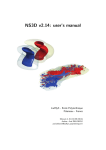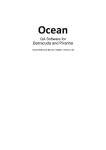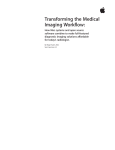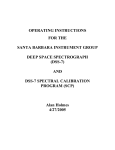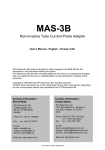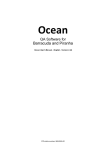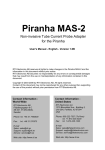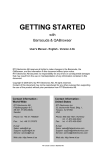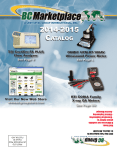Download Ocean 2014 version history
Transcript
Release: 2015.06.01.175
Ocean 2014
News in this release
This is a new Ocean 2014 for Cobia, Black Piranha. A Red Piranha that has been upgraded to
firmware version 4.0A or higher can also be used with Ocean 2014. Barracuda cannot use Ocean
2014.
The most important news in this release is the support for Cobia. There are three models in the
Cobia family that now are supported in Ocean 2014.
Cobia Flex (model 2003)
Cobia Flex with built-in mAs (model 2004)
Cobia Sense with PC communication (model 3002)
What are the benefits with Cobia in Ocean 2014?
You will no longer have to write the displayed values manually, Ocean will take care of that for you.
In short terms, existing Cobia users will now have everything that Ocean 2014 can offer, saving data,
printing reports, using analyses etc. You can for example now do CTDI measurements with the CT
Dose Profiler.
With Cobia you don’t have to worry about sensitivity, kV-ranges or waveform types. It is automatic!
Ocean 2014 can connect to Cobia through USB or Bluetooth.
Waveform sampling speed is higher than Piranha, it is 3 kHz and it is possible to measure at the
highest rate up to 7 s. A Piranha can measure at its highest rate up to 1 s. You can of course measure
a longer time than 7 s if needed; a Cobia can measure up to 180 s, but with a decreased sampling
rate.
Ocean templates
All Piranha templates do also work with Cobia. Since that Piranha has more possible settings
than a Cobia is our recommendation to build your templates for the Piranha. If you build a
template for a Cobia and then use it with a Piranha it’ll use default settings for the specific
Piranha settings that doesn’t exist in Cobia
Ocean 2014 version history
vR15-1
2015-05-22
Page 1(27)
Content
OCEAN 2014 VERSION HISTORY ................................................................................................................... 3
2015.06.01.175 (CURRENT VERSION) .................................................................................................................. 3
Known limitations .......................................................................................................................................... 3
New features .................................................................................................................................................. 3
Fixed problems .............................................................................................................................................. 4
2015.01.22.158 ................................................................................................................................................... 5
New features .................................................................................................................................................. 5
Fixed problems .............................................................................................................................................. 5
Service release (2014.09.30.146) .................................................................................................................. 6
Known limitations .......................................................................................................................................... 6
New features .................................................................................................................................................. 6
Fixed problems .............................................................................................................................................. 6
2014.08.14.139, 2014.06.13.136 AND 2014.04.29.133 ....................................................................................... 6
Service release (2014.08.14.139) .................................................................................................................. 6
Known limitations .......................................................................................................................................... 7
New features .................................................................................................................................................. 7
Fixed problems .............................................................................................................................................. 8
2014.01.07.131 AND 2013.11.29.120 .................................................................................................................. 9
Known limitations .......................................................................................................................................... 9
New features ................................................................................................................................................ 10
Fixed problems ............................................................................................................................................ 10
2013.03.18.86 ................................................................................................................................................... 12
Known limitations ........................................................................................................................................ 12
New features ................................................................................................................................................ 12
Fixed problems ............................................................................................................................................ 12
2013.01.14.85 ................................................................................................................................................... 13
Known limitations ........................................................................................................................................ 13
New features ................................................................................................................................................ 13
Fixed problems ............................................................................................................................................ 13
2012.10.26.84 AND 2012.10.02.83.................................................................................................................... 14
Known limitations ........................................................................................................................................ 14
New features ................................................................................................................................................ 14
Fixed problems ............................................................................................................................................ 15
2012.05.09.82 ................................................................................................................................................... 15
Known limitations ........................................................................................................................................ 16
New features ................................................................................................................................................ 16
Fixed problems ............................................................................................................................................ 16
2012.03.08.78 ................................................................................................................................................... 17
Known limitations ........................................................................................................................................ 17
New features ................................................................................................................................................ 17
Fixed problems ............................................................................................................................................ 17
2012.02.17.74 ................................................................................................................................................... 18
Known limitations ........................................................................................................................................ 18
New features ................................................................................................................................................ 18
Fixed problems ............................................................................................................................................ 19
2011.08.11.60 ................................................................................................................................................... 21
New features ................................................................................................................................................ 21
Fixed problems ............................................................................................................................................ 22
VERSION 2011.02.28.52 .................................................................................................................................... 23
New features ................................................................................................................................................ 23
Fixed problems ............................................................................................................................................ 25
VERSION 2010.12.15.38 .................................................................................................................................... 27
New features ................................................................................................................................................ 27
Fixed problems ............................................................................................................................................ 27
VERSION 2010.11.30.37 .................................................................................................................................... 27
VERSION 2010.11.23.33 .................................................................................................................................... 27
Ocean 2014 version history
vR15-1
2015-05-22
Page 2(27)
Ocean 2014 version history
2015.06.01.175 (current version)
Known limitations
Description
“More” button disappears if tab is pinned.
Ocean 2014 does not run with 64-bit Microsoft Office.
Don’t use the Cancel button in the upper right corner to close the Detector Selection wizard. This may
cause the wrong detector to be selected.
Measuring with a Cobia together with a DCT10 containing dose and dose length calibrations will only
display a measured value for dose in Quick check.
As long as the DCT10 only contain one of the units it will measure and display the value correctly.
Windows security warning during the installation. User must click install
The functionality to Auto-start with USB is not working with Cobia, just Piranha.
For best user experience in Ocean is it strongly recommended to follow our recommended exiting
sequence of Ocean. Always exit Ocean first before switching of the meter or pulling the USB cable.
When exiting Ocean with the Cobia connected it can drift and result in that the displayed value on the
Cobia isn’t matching the one previously displayed in Ocean.
Measured dose values are compensated based on kVp and total filtration. When measuring dose in Ocean
Quick Check only using an external dose detector there isn’t any way to specify these set value and thereby
can the dose value be displayed incorrect.
If a cobia’s waveform memory is filled then will its graph be drawn as if the exposure would have ended
even though it continued beyond that point.
If an external detector contains more than 14 calibrations and is used together with a Cobia Ocean might
not be able to use that detector.
New features
Issue #
7502
7424
7280
7460
Description
Added two new QC templates for CTDP: point dose and a general dose profile
Make it possible to add expressions into analysis text
The measuring range for the CT Dose Profiler is widened
Using Ocean trial with a higher license level is no longer requiring the meter to have an already
stored license any more.
Ocean 2014 version history
vR15-1
2015-05-22
Page 3(27)
7528
7292
6711
6611
7290
5649
7269
7422
5459
7512
7421
7453
7041
7281
5875
7370
Restore Cobia settings to defaults upon disconnect
Add the macro $FWHM to the "in-phantom analysis"
Drag-and drop files from the right side (Explorer window) to the left side (Tree)
Repro analysis has no macros for non-relative MaxDevFromMean and LimitMaxDevFromMean
Add "loading" progress bar for sessions & session templates
Make it possible to select font size for grid and general settings
Extend mA linearity analysis to handle units where only mA can be set
Support "IEC calculation" in the mA Lin test
Show inspector name/company on the summary page
Updated the mammography Combo mode templates with new position check setting
Make all macros available in a user-defined formula
Add zooming of waveforms
Add a choice to the right-click menu when user clicks outside the grid: "Position check only for
first used target filter". It overrides setting from Program options.
Added a new mammography calibration (W/Cu)
Improved measurements with mAs for Cobia
Add a correction factor for the Mover, one for each speed.
Fixed problems
The following problems have been fixed:
Issue #
7366
7434
7218
7546
6668
7501
7198
7529
7550
7545
7378
7542
7555
7466
5635
7419
6727
5312
7354
7287
7215
7353
6607
6625
7349
7464
7368
7455
7109
4481
Description
Bluetooth improvement in Ocean 2014
Change so cobia "connect" process is entirely finished before changing status to "Connected"
Time out when connecting a Cobia Sense with full Mammo Dose Probe
_GetValueAsString: Invalid floating point operation.
ctMeasDoseRaw should have an ID number associated with it. (Code 42A5-48CF)
Crash when trying to print: Operation not supported on selected printer
Piranha: Crash when activating checklist
Cobia RTD/Tests: after selecting Normal mode, Delay remains disabled
"=" feature to open formula editor may give blank formula
Application main form caption accumulates "Untitled" text
Measurement can be blank after exposure ends
Ocean with Cobia improvements
Cobia: measurements shown in grid may twitch
TP correction does not work in Ocean
Protect more Excel calls against VBA_E_IGNORE (namely Worksheet.Select but look for more)
Use the default report template in Quick Check
Change so Export is able to use multiple selections in tree
If a document was not opened successfully, it may not completely close
Search function can be especially slow
Some ribbon state indications are not working properly
AdvExplorerTreeView can raise AV during app exit
improve saving of Options screen changes
Unit doesn't change directly after change of unit in QC
History section is not resizing when main window is resized
ID field not shown/hidden directly after "Import mode" changed
QC ribbon cut-off when screen resolution is minimum supported (1024 pixels)
All adjust pages blank sometimes after Mover added/removed
Trend is not working
Add a "Save Measurements?" option in Quick Check.
When changing calibration using the calibration column in the grid, the kV range under the
Meter tab is not updated.
Ocean 2014 version history
vR15-1
2015-05-22
Page 4(27)
6620
7213
7196
7348
7454
7027
7465
7446
7416
7355
7338
7326
6860
Entered "ID/ref for the analysis" is not displayed when going back to modify an analysis
Report generation can fail when there are many waveform pictures
Excel in Quick check, lets the user do detector selection setup.
When no application in QC is available QC is getting Closed
Right-click on waveform in Quick Check doesn't show the correct menu
Free text incorrectly used when generating the report
Cobia: Change 108 second recording time to 126 seconds
Cobia reports wrong error msgs to Ocean when pulses aren't detected
Adjust the Dose profile shaping filter used for free in air
kV range is not saved in an RTD that only contains an exposure or exposure rate column
CT Phantom type does not show in display
"Waveform value" column doesn't work correctly when detector selection changed in certain
ways
Error when starting quick check "No external detector is connected. This means no detectors are
available. (Code 6B37-4F52)"
2015.01.22.158
This is the first version supporting Cobia.
New features
Issue #
6882
6779
6758
6960
6955
Description
Two new Quick Check Application and Examples(RTI) templates
1. Mammo Combo mode
2. Scatter/leakage
Add a choice for ("1-phase" or "HF/DC") for Dental in Quick Check
Analysis, hint editor support tables
Support for new "RTI-" detectors
Add Coefficient of variation and limit macros for AEC field balance analysis
Fixed problems
The following problems have been fixed:
Issue #
6557
6630
6970
6983
6982
6933
6866
6635
6482
7111
7092
6808
6959
6953
7110
Description
Measurement stability checker may not function entirely correctly
There is a problem with the calibration list when it doesn't scroll
Disconnected external probe is still displayed in column heading
Part of the settings screen becomes "disabled"
Disable QC Favorite button if no favorites are available
Waveform recording time setting in QC is not correctly displayed
The CTDI(100,c) value is not calculated and shown when the k-factor is missing
Quick Check transition from Timed to Normal mode caused an exception
Not possible to restore closed Excel window
Quick HVL measurement on 1-phase gives often too low value
Bluetooth connect/disconnect has some odd behaviour.
Error in CTDI analysis frame load if (analysis) CTDI column is missing
Blank default "free text" field label for equipment can cause an error when generating a report
Exposure assistant broken since # 6643
Close history screen causes Ocean to stop working and shutdown
Ocean 2014 version history
vR15-1
2015-05-22
Page 5(27)
Service release (2014.09.30.146)
This release is a service release. It fixes some minor problems that were discovered in the previous
release. Please read more below.
Known limitations
Description
“More” button disappears if tab is pinned.
Ocean 2014 does not run with 64-bit Microsoft Office.
Don’t use the Cancel button in the upper right corner to close the Detector Selection wizard. This may
cause wrong detector to be selected.
New features
Issue #
6911
6907
6876
Description
A Favorite function has been implemented to Quick Check.
The Application folder in Quick Check can now contain sub folders.
New Generic k-factors for CTDI.
Fixed problems
The following problems have been fixed:
Issue #
6840
6821
6917
6948
6811
6873
6748
6848
Description
Improved accuracy, in mammography, when measuring with added filtration in between 1.9752.475 mm.
Ocean 2014 can sometimes seem frozen using Timed mode in Quick Check
To increase the accuracy of kV measurements for CT has the recommended kV range for
Position check been changed to recommend 80-100 kV instead of the previously range of 80-120
kV.
Using Timed mode with a time set to more than 20 s could cause Ocean 2014 to display an error
message: "Timeout waiting for meter to provide measurements".
Crash in Ocean 2014 if the CTDI column was missing while loading a CTDI analysis
Safety against misspelled license keys has been added.
Keyboard commands such as ALT- C and ALT-S didn’t work in Quick Check.
Changed text when checking for an update, in case you already were using the latest version.
Previous text was: “No Ocean 2014 update available”, new text is: “You are using the latest
Ocean 2014 available”.
2014.08.14.139, 2014.06.13.136 and 2014.04.29.133
This is a new Ocean 2014 for Black Piranha. A “Red Piranha” that has been upgraded to firmware
version 4.0A or higher can also be used with Ocean 2014. Barracuda cannot use Ocean 2014.
Service release (2014.08.14.139)
Current version is a service release that adds support for a probe called “RTI Dose Probe”. This is a
replacement for the “Piranha Dose Probe”. The new probe is a direct replacement of the Piranha
Dose probe and has the same specifications. No new functions are added in version 2014.08.14.139
Ocean 2014 version history
vR15-1
2015-05-22
Page 6(27)
compared to 2014.06.13.136.
Known limitations
Description
“More” button disappears if tab is pinned.
Ocean 2014 does not run with 64-bit Microsoft Office.
Don’t use the Cancel button in the upper right corner to close the Detector Selection wizard.
This may cause wrong detector to be selected.
New features
Issue #
6706
6232
6685
6698
6678
6679
6629
5699
6172
6565
6515
6079
5946
5393
6199
6187
6121
Description
Add ability to insert a blank row
You can insert a blank row in the grid to increase visibility
Add possibility to drag-and-drop files to a folder not visible in the grid
When you use drag-and-drop to move files, the tree scrolls when you reach the top and the
botton. You can also make a multi-selection and move more than one file with one action.
Save error reports in a folder
All error reports generated by Ocean 2014 are stored in a folder. The folder is available via a
button on the Help menu. These files may provide important information in case you ask for
support.
Make active messages smarter
Active messages have are now smarter to reduce the number of steps needed to adjust the
meter if a measuring error occur
Quick access to cell formula, cell name and column name
You can now just type a “=” sign in a cell and the formula editor appears. If you double-click on a
cell or a column heading the name editing dialogue appears directly.
Make it possible to specify Slice width in “mm”
Make it possible to set time trig level in Quick Check
Time trig level has been added to the settings page in Quick Check.
Allow CT dose to be measure by using exposure and chamber length
It is now possible to measure CTDI and use a CT chamber calibrated in exposure. A new column
is added for “Active Chamber length”. The CTDI analysis has been modified to support this.
Add a new s-factor for W/50 um (Gio) to the ADG analysis
Make it possible to use analysis macros in user-defined calculations
Now are all macros from all analysis in a test available to be used for further calculations in a
user-defined formula column.
The “GECT” calibration changes name to “GECT (7°)” and add a new calibration “GECT (10.5°)”
Show indicator for push and pull for the RTI mover
The icon for the Mover is now indication if “push” or “pull” is selected.
Add a “Info box” to each row
The “Info box” shows all information about the exposure, used meter, date, time and detectors.
Make it possible to extract report template
It is now possible to extract a report template form a session or real-time display. It can be saved
in a separate file. It can be imported in this way distributed to other users.
Add target/filter macro to AGD, Quick HVL, HVL and CTDP CTDI analysis
Add a new $RowNo macro
This macro is available for all analysis that only uses one row. It can be used in the analysis title
and will the reference the row the analysis operate on.
Add new analysis “User-defined graph”
Two new analysis are available to create graphs (one or two columns). It includes curve fitting,
Ocean 2014 version history
vR15-1
2015-05-22
Page 7(27)
5949
5826
6255
6564
6512
6463
6281
6212
6180
with (linear and polynom).
Automatic backup of the database
Setup for backup. Backup can be done each time Ocean 2014 terminates or the last time Ocean
2014 is terminated every day. You can also turn off backup completely. All backup files are
stored in a folder you select.
Export analysis graphs
You can use copy-and-paste to copy analysis graphs to other documents (for example Word and
Excel).
Report templates can be exported/imported, see also 5393
Add function for Standard deviation to be used in the user-defined calculation column
Make it possible to do manual CTDP calculation when Ocean 2014 can’t automatically find the
center position and FWHM
You can at any time use drag-and-drop to move trhe center indicator when measuring with the
CTDP and using the built in analysis.
A “instruction” field is added to the session summary page
The session summary page is now extended with a new panel “Instruction”. It allows you to add
comments when you design the session template. This text is part of the template and you can
have predefined text here that you modify when you use the session. The existing text field is a
“Comment” field and the text entered here is not part of the template, it is considered to be a
“measured value”.
Make it possible to include pictures in the report
Use the attachment column in a test or checklist to store pictures. The pictures can be shown in
the report (this is specified in the report template setup).
New History function
You can now see one old measurement simultaneously as you do a new measurement and easily
compare new and old results.
New Trend function
A completely new Trend function is available. You can now create trend graphs by filter on
various parameters.
Fixed problems
Issue #
6614
6627
6704
6642
6583
6717
6699
6671
6707
6665
6643
6700
6662
6646
6675
6654
6670
6663
Description
Some column types are not available for reproducibility analysis
Crash: when deleting the CTDP CTDI analysis applicable to current row
Piranha Dose Probe can’t be chosen to measure exposure time on its own
Overflow/underflow on TF signal (S4) doen’t generate an error message that triggers Ocean to
change sensitivity
Export to PDP: PDF file can’t be opened if you remove the Tested Equipment from the report
Crash when plug-and-play occur when choosing Excel Export selection.
Quick Check doesn’t close connected Excel documents in a logical way
Modify cancel message (indicate that clicking on the “yellow field” is equivalent to Alt+X
Detector selection dialogue can appear in Quick Check
Crash: you tried to commit or rollback a transaction without first beginning a transaction
An error message in the exposure or exposure rate column is not recognized if the column is not
in the grid
Quicj Check application templates are creating a new row automatically
Office panel will not auto-open when adding a free workbook that is already open
Send to Excel leaves an empty waveform
Improve minimized Ocean window used with Excel
Document may not close properly
CTDI axial scan analysis: MinDLP and MaxDLP macros can be wrong units
Integrated exposure cursor value may be shown in wrong units
Ocean 2014 version history
vR15-1
2015-05-22
Page 8(27)
6653
6613
6178
6603
6347
6267
6264
6231
6196
6581
6570
6345
6341
6593
6256
6229
6227
6225
6202
6072
5413
4962
6568
6546
6530
6510
6289
5197
6230
6489
6481
6466
6365
6184
6188
6024
5761
If you attempt to close the measurement screen while it is still opening, it may not close
properly
Quick HVL MeaskVpForHVL and MeasTF macros are sometimes blank
New Site wizard: Generator Name combo box picklist selection does not trigger “change”
Report engine bug: Report engine PDF export component can’t be reused
Quick Check Applications not available sometimes with “Connect” license
Quick Check adjust: dismissing the Adjust page before adjust is completed can cause error
Crash: session import can fail: “RoomID” field not found
Crash: Removing Excel document can cause error
Crash: Access violation can occur if cancelling detector BQ selection screen
Crash: Report content editor “Edit texts” page allows insert and ^delete
Crash: Access violation when closing Ocean
Crash: Report preview crashes if no printer is installed
Crash: an error occur after removing a column that has a waveform
A serious problem may occur in Quick Check when multiple detectors are stored in the same
detector connector
If there is a line break (~) in a column heading, a space is shown in the real-time display
Equipment selection screen can appear behind the “loading” status panel
mA linearity analysis graph points do not “follow” analysis pass/fail color selection
T20 is not getting the calibration automatically when used in Quick Check
Compression paddle thickness setting is shown for all modalities
Quick Check: Application button is not enabled after opening a saved Quick Check measurement
Remember state and size if adjust/equipment pages has been pinned
Waveform “between cursors” values are not updated immediately with the CT dose profiler
Test “performed date” is sometimes blank
CTDP CTDI waveform center line doesn’t move properly
New real-time display templates doesn’t follow the default report template in respect to
sections shown in the report
Session screen capture may not be up to date
Show correct waveform panels when CT dose probe is used but no data is acquired yet
Address problems that arise when “large fonts” are selected in Windows
The minimized Ocean panel used with Excel may fail to open
Change “spiral” to “helical”
Pass/Fail texts specified in the analysis wizard after “more” are not used
Function to select “default report layout” is not working properly
“Save as default” button may disappear
Calibration information is missing after adding a test template to a session
Crash: disconnecting external probe in Design mode
The choice “More…” disappear when tab is pinned
Piranha model X01 doesn’t measure pulses
2014.01.07.131 and 2013.11.29.120
This is the new Ocean 2014 for Black Piranha. A “Red Piranha” that has been upgraded to firmware
version 4.0A or higher can also be used with Ocean 2014. Barracuda cannot use Ocean 2014.
Known limitations
Description
Compression Paddle thickness shown incorrectly in Quick Check for all modalities (shall only be
shown for Mammography).
“More” button disappears if tab is pinned.
Ocean 2014 version history
vR15-1
2015-05-22
Page 9(27)
Support for OpenOffice removed.
Ocean 2014 does not run with 64-bit Microsoft Office.
Don’t use the Cancel button in the upper right corner to close the Detector Selection wizard.
This may cause wrong detector to be selected.
New features
Issues in red text are added in the service release (2014.01.07.131).
Issue #
5617
6077
6147
6155
5499
5522
5524
5529
5538
5558
5576
5593
5625
5634
5706
5714
5770
5771
5869
5912
5913
5964
6051
Description
Add a button for restoring the database (Help menu)
Add a new s-factor for W/0.7 mm Al to analysis AGD(IAEA) and AGD(EUREF)
Change default compression paddle thickness to 0.12 mm Al
Add a field for compression paddle thickness to Meter Settings in Quick Check
Make it possible to drag-and-drop tests in a session by grabbing the test tab.
Add a new display size; “3/row” that are scalable.
Add a new minimized Ocean window when Excel is used. In this way the Excel document is
visible and user has access to the most important Ocean controls. See Ocean 2014’s Help text
for more information.
Backup of database to a pre-defined place every time Ocean 2014 exits.
Add a new function for instant measuring called “Quick Check”. This can be used for
measurements when there are no demands for extensive analysis or documentation of results.
See Ocean 2014 User’s Manual and the Help text for more information.
Add support that does the Bluetooth pairing automatically.
Extend the IF-statement to allow text-result and not only numerical.
Improve how Ocean takes the last value for long exposures, sometimes it “catches” a zero or an
irrelevant value.
Enable meter setting to be read from Excel. This is the same function that Ortigo had that gives
possibility to define meter settings in Excel.
Make it possible to read charge and current from a CT chamber.
AGD(IAEA) calculation extended with s-factors for W/Ag. See Product Note.
Various improvements in the GUI.
The 1-phase algorithm for kV is improved. See Product Note.
Extended compression paddle thickness (up to 0.2 mm now) correction for mammography.
Include more than one user-defined equipment in the report.
Add word wrapping to the grid
Extend checklists to support questions that are up to 300 characters long.
Allow general settings in real-time display templates.
Add an option to allow meter tabs to be expanded and show all settings all the time.
Fixed problems
The following problems have been fixed:
Issues in red text are added in the service release (2014.01.07.131).
Issue #
6097
6115
6122
6137
6156
6157
6182
Description
Error if Piranha is powered on late
Easy to right-click instead of moving the cursor when using a tablet.
Error in comments window
Ocean never shows batter level=100%
Include RTI examples for AGD are corrupt
Error while deleting rows in a template
Calibration is missing when adding test templates to a session
Ocean 2014 version history
vR15-1
2015-05-22
Page 10(27)
5353
5479
5494
5502
5503
5504
5506
5514
5547
5555
5563
5606
5610
5611
5724,
5727,
5729
5736
5739
5745
5792
5801
5829
5902
5948
5952
5969
6046
If Auto-close of position check is enabled, it doesn’t work correctly with long exposure (Normal
mode).
Error report: NodeData.MustBeFacilityNode: TNodeData: Unexpected request!
(tntRTMLogFolder)
Problem to select things in the database tree after import.
Calibration column not updated if calibration is changed in a display.
Not possible to go to the next row if one column has a measuring error.
Soemtimes time out error after position check.
Detector selection screen allows OK even if no detector is selected.
Error report: “Unknown unit”.
Re-direction of Excel export to a new file doesn’t work correctly.
Problem with CT generator/model selection when measuring with the CT Dose Profiler.
Error report: Crash in reproducibility analysis.
Printer error can cause problem in Options screen.
The symbol “ohm” becomes “?” or “O” when used in a checklist text.
Unexpected Excel column. Problem when a column higher than AYZ is used.
Error report: BQ setting not found for detector.
Can be problem with some models, especially 160 and 140 due to the limitations (no internal
detector) in these models.
The Capture button is not working.
kV waveform is not shown above approx. 110 kV for the 45-125 kV range.
kV range is not updated when CT kV calibration is changed on the Piranha tab.
Line-break character ~shall be invisible in the display.
Prevent Close during report generation.
Error report: “ms/point is 0!” error
Date not shown in session summary for completed Checklists
Intermittent database corruption.
Mix up after sorting in the explorer view of the database.
Waveform acquired with Normal mode is corrupt after use of Timed mode.
Double kV-ranges shown for mammography in Keyboard mode.
Ocean 2014 version history
vR15-1
2015-05-22
Page 11(27)
2013.03.18.86
This is a service release to fix a problem related to the CT dose profiler and measurements in
phantom. Please read more below.
Known limitations
Description
Don’t use the Cancel button in the upper right corner to close the Detector Selection wizard.
This may cause wrong detector to be selected.
New features
Issue #
n/a
Description
No new features in this release
Fixed problems
The following problems have been fixed:
Issue #
5527
Description
Crash when selecting items in the database tree after import.
5548
Problem with generator model/name selection
5519
5554
Potential problem when reselecting an office (Excel or OpenOffice) export file
Crash when using min/max analysis if none column is set to “use for analysis”
Ocean 2014 version history
vR15-1
2015-05-22
Page 12(27)
2013.01.14.85
This release mainly adds support for the RTI Mover and a few other improvements. It fixes some
minor problems that have been reported.
Known limitations
Description
Don’t use the Cancel button in the upper right corner to close the Detector Selection wizard.
This may cause wrong detector to be selected.
New features
Issue #
4982
5275
5322
5345
5418
5444
5477
5483
5491
5493
Description
Skip detector calibration selection if there is only one choice.
Make it possible to exclude selected set values from protection.
Make it possible to reverse data direction for linked cells (read data from Excel into Ocean)
Add a new formula Sum(column)
Add RTI Mover support
Expand the reproducibility analysis
Make it possible to use the pass and fail colors for evaluated parameters
Change analysis to calculate columns even if values are not evaluated
Let checklists have a default analysis
Allow multiple instances of Min/Max and Reproducibility analysis
Fixed problems
The following problems have been fixed:
Issue #
5181
5248
5328
5350
5353
5378
5392
5398
5400
5407
5421
5427
5431
5435
5446
5452
5462
5488
Description
can have AV during ocean start with auto-favorite
Range check error while saving document
AV after delete
Enhance status bar indication
Auto-close position check for long exposures
Auto-close position check is not disabled for long exposures
After normal mode position check, italics may remain
Remove the text about “agreement expires” on Meter Information
Could not convert variant type
Access violation during Ocean exit
CTDP free-in-air dose profile sharpening: avoid sharpening if it is a pulsed waveform
Length limit of document is not enforced.
Unspecified error.
Large database: expanding node can be very slow.
Crash when closing a document while it is opening or activating
Memo column not updated after memo edited
Do not rounding of numbers entered as limit in checklists
CTDI DLP limits not checked
Ocean 2014 version history
vR15-1
2015-05-22
Page 13(27)
2012.10.26.84 and 2012.10.02.83
This release is an update of 2012.10.02.83. It fixes some minor problems that were discovered in this
release:
Not possible to leave a field blank in the Content section of the report layout.
The main window didn’t resize properly
The Problem to use an existing Excel file as “Free workbook”
Known limitations
Description
Don’t use the Cancel button in the upper right corner to close the Detector Selection wizard.
This may cause wrong detector to be selected.
New features
Issue #
4468
4469
4599
4670
4708
4952
5250
4988
5010
4997
5001
5007
5144
5183
5196
5198
5249
5250
5270
5203
5229
5240
5276
5293
5309
5321
5326
5376
Description
Add the macro $TargetFiler to the CTDI analysis.
Make the Calibration column available for DLP (CT Exposure) and DAP
Make it possible to use “1-shot mammo HVL” for the AGD analysis
Show a message when a signed session is opened. Offer a possibility to remove the signature.
Add a system that warns if the dose reading from the external dose probe (R100-type probes
and T20) are uncompensated or if an optimal compensation was not found.
This feature is turned off by default. You can turn it on in Program options -> Preferences.
Make it possible to import site information from an Excel or Calc workbook.
New user-interface for the database (Measurements and Library). You now find these tabs at
the top of the screen instead of the left side.
Make it possible to reorder, omit and change titles for sections in the report
Add an exposure assistant. This is a function that “looks” at measured values during long
exposures (fluoro and light measurements). When data are stable measured values are acquired
and you are asked to turn off the exposure.
Make it possible to update site information in finished sessions with new information from the
database.
Add expand/collapse to the database tree right-click menu.
Add the unit Gy/min.
Add auto-close for the position check (only available for short exposures, < 2sec)
Add new functions: Abs(x), Min(x), Max(x), HasValue(x), Poly(x; cCn;…;C1;C0)
Make it possible to change name for the embedded/associated file.
Make it possible to turn off the input dialogue for individual rows.
Make it possible to change/translate all texts that appear in the report.
Make it possible to change background/font color in individual cells.
Add report template for Real-Time Display templates
Make it possible to browser for a new workbook if the associated one isn’t found.
Take “Direction” (Down/Across) into account when creating links to Excel.
Make it possible to use any combination of mAs, mA * time, measured or Set value when doing
the mA linearity analysis.
Remove hints for the ribbon bar since they sometimes hide the information on the status bar.
Ocean 2014 version history
vR15-1
2015-05-22
Page 14(27)
Fixed problems
The following problems have been fixed:
Issue #
4027
4133
4203
4436
4470
4486
4566
4571
4672
4840
4854
4930
4984
4987
5064
5074
5076
5171
5160
5169
5197
5215
5219
5220
5224
5227
5230
5238
5239
5272
5279
5289
5291
5298
5304
5315
5325
5331
Description
Defualt choice for user-defined question is not shown
Cells marked as “Don’t show” should be totally ignored for example be excluded from analysis,
export and report.
Confusing behavior when starting a session on a site that doesn’t have a tube.
Crash: cannot focus on a disabled or invisible window.
Ananlysis sent to Excel/Calc are wrapped if it is in a table.
Waveform indication for delay and window can be wrong.
Analysis exposure is very slow.
The actual paper width is not used whne printing the grid in the report.
Make analysis setup more consistent.
Confusing behavior when modifying an analysis.
It is not possible to use a CT ion chamber if it is calibrated in a exposure unit instead of a
exposure-length unit.
Improve import of examples. It should be possible to import new examples without losing
existing examples.
Make the Sign button toggle between Sign and Unsign.
Improve formula editor not to move around cursor.
Crash: Access violation at address 004ACD21 in module 'Ocean.exe’.
Range check error in analysis.
formulae do not work if they contain references to a different decimal separator.
Make formulae calculation faster.
Reset is not disabled during RESET.
Problem with waveforms if exposure times are longer than 30 seconds.
Problem if “Large fonts” is selected in Windows.
Crash: Invalid float point operation.
SetAddedHVLFiltr is allowed in General settings and columns at the same time.
Crash: AV when using trend analysis.
PDF file is deleted upon close.
“Duplicate row” should also create analysis if the duplicated row has a “one-row analysis”.
Cancel should not through away data.
Paper size stored in report can be wrong.
Set time default unit is “sec” in general settings, it should be “ms”.
Crash: C:\tmp\10694 release\Src2009_70\Meas\uExpList.pas, line 19496
Crash: Select method of Worksheet class failed.
Not possible to have "Set time" in general settings and get "Time diff %" calculated.
Send data button is not enabled for sessions.
Crash: OLE error 800AC472.
accuracy analysis not used for diff%, diff on some column types.
Checklist status my be wrong on the summary page
Crash: Cannot create file "C:\Documents and Settings\All Users\Application Data\RTI
Electronics\Ocean\OceanSetup.ini"
RTD equipment may not appear in the report even though the section is selected as visible
2012.05.09.82
This release is a service release.
Ocean 2014 version history
vR15-1
2015-05-22
Page 15(27)
Known limitations
Description
If you start a new session by using “New” from an existing session in the same room, Ocean will
not ask you to select new equipment. Make sure that the tube and generator selected is the one
you intend to test. If not, select new equipment for the test.
Don’t use the Cancel button in the upper right corner to close the Detector Selection wizard.
This may cause wrong detector to be selected.
New features
Issue #
5023
5123
5120
5020
5106
4943
5038
Description
A check for uniqueness of ID is added
It is now possible to quickly check if ID numbers in the database are unique.
Default number of decimals is changed for Free Numeric Set, Free Measued and Free Diff
column.
It is now possible to use Set Temperature and Set Pressure columns in Display to allow TP
correction.
New function: Update session site information
This function makes it possible to update a completed session with new Site information from
the database.
The CT Dose Profiler is now available to select for modality Dental and Mammography
Improved import of RTI Examples
It is now easier to reload or load new RTI Examples (done from Help -> Import Examples). No
multiple folders are now created.
The name for the CT calibration “GEVCT” is changed to “GECT”
Fixed problems
The following problems have been fixed:
Issue #
5142
5073
5075
4562
5056
5085
5148
4996
5078
5161
5162
Description
Unit conversion problem in the Reproducibility analysis
The limit value for “Maximum standard deviation” was affected when changing between R and
Gy.
Crash in analysis: pass/fail colors are invalid.
Formula fails if it contains references to values with different decimal separator.
Crash when adding many analysis (approx. 15) to the same test.
Crash: AV in TfrmMeas. CheckTimer.
Crash: Code C6B5-4B18.
Import form Ortigo have incorrect Tube usage information.
DCT10 ion chamber is not available in Keyboard mode when designing templates for Piranha.
In some situations are facility, department, room and equipment ID not case sensitive.
Equipment selection for a test is erased if “Clear all” is used.
“New session” from a existing session resets equipment info to a generic generator and tube
selection.
Ocean 2014 version history
vR15-1
2015-05-22
Page 16(27)
2012.03.08.78
This release is a service release and has just some minor fixes compared to the release
2012.02.17.74.
Known limitations
Description
Don’t use the Cancel button in the upper right corner to close the Detector Selection wizard.
This may cause wrong detector to be selected.
New features
Issue #
4944
Description
Show a warning when opening a signed session.
Fixed problems
The following problems have been fixed:
Issue #
4974
4966
4960
4936
Description
Crash if the facility name is blank.
TExpInfo: BQ setting not found for detector.
Added filtration values are erased when changing detector in Keyboard mode.
Modification of the waveform correction algorithm for the “CTDP(helical scan/free-in-air)”
analysis.
Ocean 2014 version history
vR15-1
2015-05-22
Page 17(27)
2012.02.17.74
Known limitations
Description
Don’t use the Cancel button in the upper right corner to close the Detector Selection wizard.
This may cause wrong detector to be selected.
New features
The following new features have been added:
Issue #
4350
4518
4441
4474
4475
4476
4477
4495
4496
4497
4500
4503
4504
4506
4519
4544
4545
4549
4550
4558
4575
4576
4577
4580
4610
4626
4642
4651
Description
Signing feature for session. You can now sign the report. Image file and password is available.
You can use this to control work-flow by setting “Signature required” in the report template. You
will then get a warning if you print or export a session that isn’t signed.
Show an input dialogue for the user-input columns to make it easier when measured data are
entered from the keyboard. This feature can by turned on/off by right-clicking on the column
heading.
PAUS button is added. This button can be hit when you want to prevent the meter from
measure and Ocean to get irrelevant data.
Make it possible to copy templates directly from history into current session.
Make it possible to hide tests or checklists in a session. This is convenient when you have test or
checklists in a session but you don’t use them every time. You can easily hide those you don’t
use. It will be like they were deleted but the still exists and you can quickly unhide when you
need it.
Make it possible to defined and save different type of report layouts. A report layout contains
information about header/footer/printer type/content and so on.
Make user-defined names for columns show up in the measurement setup. This makes it easier
to identify when there are several columns of the same type (but with different heading).
Show the test names in the History.
Update of inherent filtration, waveform type and compr.paddle thickness. If user chanhes these
values during measurement Ocean asks if they should be updated and used also for other tests.
Add a Schedule function that makes it possible to schedule room inspections.
Ocean should ask, if someone makes an exposure in Design mode, if continue with Design mode
(measured data are not stored) or switch over to Log mode (measured data are stored).
Make it possible to edit a Favorite description.
Make it possible to permanently hide windows. The status af hidden windows are saved when
the test or checklist is saved. A button is also added “Restore windows”, to be able to restore
hidden windows.
Make it possible to use normalized exposure and exposure rate values in analysis.
Make it possible to attach a spreadsheet to a test.
Make it possible to use user-defined values in analysis (Accuracy, Reproducibility and Man/Max).
Make it easier to see and set waveform status directly in the grid.
Show “Needs attention” instead of “Pass” for checklist.
Add DLP to the CTDI analysis.
Add low pass (smoothing) filtration to the waveform (noise reduction)
Add support for the CT Dose Profiler probe. Two new analysis, CTDI(helical scan/in phantom)
and CTDI(helical scan/free-in-air), are added.
Improve what Ocean shows when columns are missing in an analysis.
Add Boolean operators to the user calculation formula.
Ocean 2014 version history
vR15-1
2015-05-22
Page 18(27)
4687
4689
4713
4724
4774
4827
4908
Show generator and tube name with the session name for easier identification.
Add support for the Piranha Chamber Adapter.
Add support for the GE CESM (Mo/Cu/Al) and (Rh/Cu/Al).
Make it possible to assign a user-defined formula to an individual cell.
Pulsed fluoroscopy added as new modality in measurement setup wizard.
Energy correction for T20 is implemented for beam quality R1 and R3.
Automatically scroll the analysis window when a row has an analysis that only used one row.
Fixed problems
The following problems have been fixed:
Issue #
4161
4453
4489
4490
4494
4502
4508
4520
4521
4523
4524
4525
4528
4530
4532
4533
4534
4536
4537
4538
4539
4540
4548
4557
4561
4562
4563
4565
4607
4570
4586
4603
4612
4633
4654
Description
Print preview crashes if no printer is installed
Improve the layout for Program Options
Ocean crashes when doing instant trend for “Quich HVL” analysis
Crash during import
Free fields on summary page are not updated
Incorrect waveform for dose rate. Cursor values shown on the waveform data panel are
sometimes incorrect.
NOTE: This has not affected the accuracy of measured values reported in the grid or in displays.
Only cursor values shown on the waveform data panel is affected by this issue.
The last answer in a checklist is not recorded when the finish button is hit.
Crash when exporting to Excel on a Netbook
Don’t allow drag and drop of displays when template is protected.
Assertion failure - crash
Modification of comment text on the summary page is not recognized as a change.
“Save changes” dialogue can appear even if no changes has been done.
Hint icon is shown in the PDF document.
Detector selection dialogue is not always shown in a correct way.
Display size names are not consistent (different names shown in right-click menu and ribbon
bar)
Assertion failure - crash
Assertion failure in the docking library
“Save as” sometimes overwrite and sometimes not.
Site import doesn’t update site data correctly
Site information panel under Measurements tree is too short
Crash when associating an Excel file
Can’t close after completing a free run or timed mode measurement
Unit change in General Settings is not saved.
AV error - crash
Data provider returned FALSE. The maximum number of analysis in a test is increased.
AV error when main form closes.
Min/Max analysis gives an error if used for user-calc column.
Unexpected DataStorageLocation. (when adding mAs linearity analysis)
AV error – crash.
Lag in show/hide of Measurement mode-related fields.
Tube frame´s “Tube usage” incorrectly reverts to radiography when using RTD template
Waveform disappearing from Excel (Office 2010).
Improve formatting of checklists.
Ocean 2014 version history
vR15-1
2015-05-22
Page 19(27)
4669
4675
4676
4679
4680
4682
4693
4594
4695
4701
4723
4739
4745
4749
4764
4768
4788
4811
4853
4871
4876
4888
Remove incorrect shown unit from Pitch column.
Problem with single row analysis when adding rows.
Unexpected TFluoroExpStatus – crashes during long fluoro measurements.
AV error – crash.
AV error – crash.
Multiple selection of rows not always works correctly.
The “Update all rows” button (analysis) are sometimes not visible.
All rows are not changed when marking all rows and modifying analysis limits.
It is not possible to delete “Examples(RTI)”.
AV in checklist - crash
MAS-3B and Piranha MAS-3B are not visible in Ocean.
Time out in Timed Mode if post delay is set to 2000 ms or longer.
AGD analysis doesn’t follow “use for analysis” setting
Assertion failure - crash
Crash if Pitch column is removed from a test with CTDI analysis
Meter can fail to measure
Crash if large documents are attached to a test (or real-time display)
Incorrect Set kV used to determine acceptance limits in the HVL analysis (only occur if more than
one HVL analysis is used in the same test).
Trend is not generated in the correct way.
CT related units should be kept in metric regardless of setup wizard.
Values entered in Added filtration column are erased when detector is set to “keyboard”.
Don’t’ show waveforms for parameters that isn’t measured.
Ocean 2014 version history
vR15-1
2015-05-22
Page 20(27)
2011.08.11.60
New features
The following new features have been added:
Issue #
4343
4344
4345
4346
4355
4358
4359
4360
4362
4367
4374
4378
4394
4395
4397
4412
4415
4420
4422
4425
4426
Description
Export a complete session to a workbook
It is now possible to send a complete session to Excel or Calc. A new button is available on the
Data link page on the ribbon bar. Read more on this in the topic Send a session.
Include waveforms when sending data to Excel
The exporet of data to Excel or Calc now includes waveforms. Read more on this in topic Send a
test, checklist or real-time display.
Remove links automatically
Remove links automatically when a an embedded or associated workbook is removed.
Add predefined functions for the user-defined calculation
It is now much easier to enter user-defined calculations and to reference columns and individual
cells. Read more on this in the topic Add a user calculation.
Add user-defined header and footer to the report pages
It is now possible to make user-defined headers and footers for the report that includes text and
pictures. Read more on this in topic Header and footer.
Trending
A trend function has been added that makes it possible to see how performance change over
time. Read more on this in topic Trending.
History
A “history” function to quickly view old measurements is now available. Read more on this in
topic History.
Protection of templates
It is now possible to protect a template from modification. Different levels of protection can be
applied with a password. Read more on this in topic Protection.
Links between analysis and cells in the grid
Analysis can now show values from the grid and the grid can show values from the analysis.
Read more on this in topics Reference a value from the grid and Show a value from the analysis
in the grid.
Icons that show waveform status, position check and hint are added to each row. Read more on
this in topic
Show mA and dose rate between cursors on the waveform data panel. Read more on this in
topic Waveforms.
Show waveform data in the grid
It is now possible to get waveform data (from the waveform data panel) in a column in the grid.
Read more on this in topic Waveform data in a column.
New columns for measured vales during the window time
New measured parameters have been added to make it possible to measure exposure, exposure
rate, mA, mAs and light after a delay and within a window.
Energy corrections for all mammography BQ have been added for R100b and Piranha Dose
Probe.
The number of significant digits for user formulas is increased.
Free labels can now be modified. Read more on this in topic Program options.
A new pass fail criteria is added to the Accuracy analysis. Read more on this in topic Accuracy.
It is now possible to add a user-defined favorite des
Selected screen layout (for a test) should adapt when user changes Ocean main window size.
It is now possible to use the result user-formulas in another user-formula.
It is now indicated in the tree when a template is set to “Favorite”. It is indicated in the template
icon with a small yellow circle with a black border. Read more on this in the topic Favorites.
Ocean 2014 version history
vR15-1
2015-05-22
Page 21(27)
Issue #
4427
4449
Description
A preview function is added to make it easier to find a session, test or real-time display in the
database tree. Read more on this in topic Measurements.
It is now possible to print only the cover page. Read more on this in topic Reporting.
Fixed problems
The following problems have been fixed:
Issue #
4373
4375
4386
4387
4388
4389
4390
4391
4392
4399
4400
4402
4406
4408
4412
4413
4419
4424
4430
4432
4433
4434
4438
4440
4450
4457
4458
4492
4508
Description
Problem with the AEC analysis when using Set mAs.
No calibration available when using Panoramic dental.
Description of how to turn charging on/off is missing in the manual.
User-defined equipment can be lost when dragged/dropped.
Room “free text” #3 and #4 are not working.
Imported sessions can go to the wrong facility.
User-defined equipment cannot be found using search.
Crash when importing to a session.
“collect waveform” and “include waveform in report” doesn’t work properly.
Incorrectly applied energy correction factors.
Ocean has been using incorrect energy correction factors for the internal detector and for ion
chambers. This may have introduced incorrect dose readings. The maximum inaccuracy this has
introduced is ±5% for radiography, fluoroscopy, CT and ±10% for mammography.
Date/time is not stored properly.
“Overflow” when importing data from Ortigo.
Not possible to link general setting to a spreadsheet.
Date/time stamp is not correct when sending it to a spreadsheet.
Default free text labels are not saved in the template.
Open Office error after save: Unexpected exception.
If a free workbook is already opened, an attempt to embed a workbook fails.
Crash when measurement screen close.
mA linearity analysis may not choose the first exposure for "set focal spot" and "set kV" analysis
values.
Favorites screen may not completely initialize if no favorites
Favorites screen presentation interferes with main screen initialization
Database field inconsistency.
Session preview is missing the title.
Hints not working for the memo editor.
It should not be possible to create sub folders in the folder “RTI Examples”.
AEC analysis crashing when rows are excluded.
Prevent blank names in the database tree.
Incorrect calculation of HVL.
Finish button in the Checklist is not working
Ocean 2014 version history
vR15-1
2015-05-22
Page 22(27)
Version 2011.02.28.52
New features
The following new features have been added:
Issue #
4264
4279
4266
4178
4227
4254
4249
4231
3744
Description
When new rows are created automatically (after an exposure) in a real-time display, new links to
a workbook are created automatically on the new rows if links are present on the previous row.
The row index for the workbook is increased by “1” automatically.
See help text section: Main function -> Data link -> Link a cell to Excel (or Calc)
Make it easier to see the difference between row selection and cell selection. Row selection is
now indicated with blue background and cell selection with white background. When editing a
cell, the selected cell is marked with white background and a frame. It is also possible to select a
range of cells by holding down the mouse button and moving the mouse pointer.
See help text section: Main function -> Data link -> Link a cell to Excel (or Calc)
Ocean checks automatically if a newer version is available. If a meter is connected, a check for
newer firmware is done as well. If newer firmware or software is available a message is shown.
A button is also available on the Help page of the ribbon bar to do the check manually.
See help text section: Main function -> Help -> Check for update
A search function has been added to the Measurement and Library tab to make it easier locate
templates and measurements.
See help text section: Main function -> Measure -> Site
Two icons have been added for exported data (.ome and .ote files):
These files are now associated with Ocean and it is possible to double click on the files to start
Ocean automatically and import the file.
See help text section: Application menu -> Export and Application menu -> Import
When importing an Ortigo database, Ocean also searches for an XR database. “XR” is the
Canadian version of Ortigo.
See help text section: Main function -> Help
Export of the waveform is now possible. Right-click on the waveform graph and select “Export”
from the menu.
See help text section: Main function -> Measure -> Waveforms
It is now possible to do export by right-clicking on items directly in the Library or Measurement
database tree. Select an object or a folder and right-click and select “Export…” from the menu.
If you select a folder all templates/measurements “below” that point are exported.
See help text section: Application menu -> Export
Ocean 2014 version history
vR15-1
2015-05-22
Page 23(27)
Issue #
4204
Description
Background color for READY changed to green to better indicate when the meter is ready for an
exposure.
3996
New columns for AEC analysis have been added (“Field selection”, “Meas O.D.”, “Diff from mean
O.D.” and “Diff from ref O.D.”)
See help text section: Main function -> Design -> Standard columns -> Testing and
Main function -> Design -> Standard columns -> Other
Added AEC analysis. Six different AEC analyses have been added:
AEC kV compensation
AEC mA compensation
AEC reproducibility
AEC reciprocity
AEC Field balance check
AEC density correction
4008
4095
4165
4265
4082
4182
See help text section: Main function -> Design -> Analysis (Definitions)
Prevent from starting two Ocean instances. A message box is shown if user tries to start Ocean
again if it is already running.
A new column called “Result” has been added. This column is set by Ocean to pass or fail
depending on the analysis result on each row.
See help text section: Main function -> Design -> Standard columns -> Testing
Added the possibility to exclude a column from the data export. Right-click on a column heading
and select “Exclude from data export”. The content in this column will not be exported to the
workbook.
See help text section: Main function -> Data link -> Exclude a column
It is now possible to export/import sites including equipment. Export is done from the
application button:
See help text section: Application menu -> Export
Make it possible for users with a “Display” license to try the “Professional” or “Connect” with a
meter. The possibility of getting a trial period (45 days) has been added. A button has been
added to the ribbon bar (Help) to start the trial. It is always possible to run Ocean with any
license level as long as no meter is used. The same button on the ribbon bar is used for this
purpose.
See help text section: Main function -> Help -> Trial
Ocean 2014 version history
vR15-1
2015-05-22
Page 24(27)
Issue #
4222
4296
4297
4329
Description
When using a trial license, there is a risk that created objects are not possible to open after the
trial period expires since opening certain objects will require the higher functionality. A warning
has been added to avoid overwriting existing objects (created before the trial has started) during
a trial period.
The “Send support file” button on the Help page of the ribbon bar has been replaced by a new
button called “Contact RTI”. This button has two sub choices:
- Review
- Make support file
Use “Review” to suggest improvement or potential new functions.
Use “Make support file” to send report of a problem.
See help text section: Main function -> Help
Added a new mode for sending data to a workbook (Excel or OpenOffice Calc). The exposure
data for each exposure is sent to the workbook starting at the selected cell.
See help text section: Main function -> Data link -> Free workbook
The use of the arrow keys has been improved when editing values in the grid.
See help text section: Main function -> Measure -> Grid and General settings
Fixed problems
The following problems have been fixed:
Issue #
4271
4272
4276
4263
4260
4241
4200
4251
4256
4253
4243
4191
4238
4226
4224
4239
4229
4223
4205
3835
Description
It is possible to click Next in the analysis wizard even if not all parameters are set correctly.
It should not be possible to set cells in the exposure # column to “Don’t show value(s)”.
It should not be possible to open or import objects created with a newer version of Ocean. If
that occurs, a message should be shown and the object is refused.
Make sure that the mouse pointer indicates “busy” when Ocean is busy and user should wait to
click and ask for further action from the software.
Waveform is sometimes missing (this require also new firmware).
HVL and Quick HVL analysis can crash.
Crash when adding a hint to a checklist.
Incorrect message is shown when exporting data to a protected cell in a workbook.
Tree node--especially for equipment items may not sort correctly and/or may change order
suddenly.
The HVL column may incorrectly show “---“.
Waveform is not saved for long exposures when the Capture button is used to take the
measured data.
Do not go back to default column widths after “Modify”.
Not possible to make an exposure if the test has a user-defined column for measured values.
Crash when importing sites from Ortigo if a facility name field is blank.
The order, if modified with “drag-and-drop”, of parameters in the “General settings” is not
saved.
Formula evaluation (user-defined calculation column) can fail if more than one column or value
has the same name.
Crash when view a report.
Problem when docking and undocking windows.
Ocean 2014 version history
vR15-1
2015-05-22
Page 25(27)
Issue #
4208
4207
4201
4194
4034
4189
4187
4280
4281
4282
4283
4284
4285
4291
4294
4300
4302
4305
4327
4328
4331
4332
Description
“Range check error” after entering the license code
Crash when clicking on the “Send data” button.
Crash when working with Reproducibility, mA linearity and AGD analysis.
Not possible to use dose rate for HVL measurement.
An “empty” analysis should not generate a row in the report.
Incorrect message shown if user tries to embed an open Excel file.
Right justify doesn't work for user def column "Text (set)" and "Text (meas)"
The parameters “Compr. Paddle”, “Added filtr.” and “Corr.fact.” may not work correctly if placed
in General Setting at the same time and two dose detectors are used.
Compression plate thickness value is missing for tubes import from Ortigo
Cursor gets stuck in busy mode
Crash when starting design of a checklist template
Grid is not “grayed out” out when position check is active
Disable grid and ribbon bar when doing position check
Wrong detectors are shown in Detector selection
Company name is wrong in the About box
Text is missing in the hints for buttons on the Help page on the Ribbon bar
Analysis calculated columns are transferred to workbook with auto send
Crash when removing exposure column in a template with “mA linearity” analysis
Set values in an existing column are sometimes erased when adding a column
Adjust page meter settings are sometimes not reflecting what the meter is set to for CT modality
Detector list cleared if you click Cancel in the Detector Selection dialogue
Capture button is not working properly. When clicking Capture, the captured data are not
“locked” in the grid.
Ocean 2014 version history
vR15-1
2015-05-22
Page 26(27)
Version 2010.12.15.38
New features
No new features.
Fixed problems
The following problems have been fixed:
Issue #
4186
4193
Description
Document is closed and re-opened when doing “Save”. This is not necessary.
In some situations, all tests/checklist in a session, can be lost when doing “Save”.
Version 2010.11.30.37
The following new features have been added:
Issue #
4247
Description
A function that makes it possible to load the license into the meter (Barracuda or a Pirahna). If
Ocean is started with a meter that doesn’t have a license, Ocean will automatically detect this
and ask for the license.
A feature to load the license into the Barracuda or Pirahna was added.
Version 2010.11.23.33
This was the first version of Ocean.
Ocean 2014 version history
vR15-1
2015-05-22
Page 27(27)