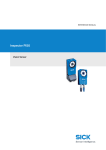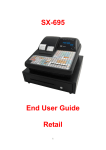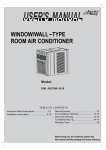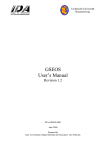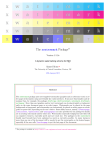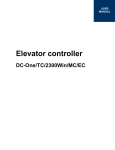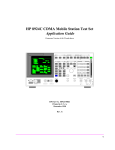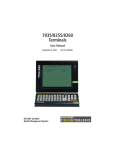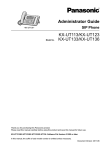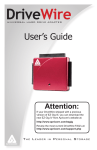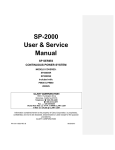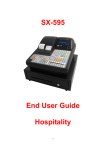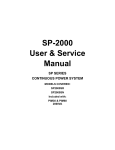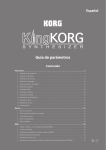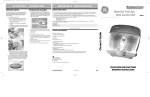Download Inspector PIM60 ver 2.0
Transcript
REFERENCE MANUAL
Inspector PIM60 ver 2.0
Vision sensor
WARNING
VSPM-6F2113 (Inspector PIM60), VSPM-6B2113 (Inspector PIM60 Base)
The Inspector is equipped with a LED illumination
that must be considered as a lamp system of Risk
Group 1 (low risk) according to IEC 62471:2006
Accessible irradiance at distances > 200 mm:
LB <4 x 104 W/(m2 sr) within 100 s
LH <106 W/(m2 sr) within 10 s
WARNING: OPTICAL RADIATION DO NOT STARE INTO BEAM
RISK GROUP 1 (LOW RISK) according to IEC 62471:2006
Visible LED light λ = 400-800 nm
VSPM-6F2313 (Inspector PIM60-LUT)
The Inspector is equipped with a LED illumination
that must be considered as a lamp system of Risk
Group 1 (low risk) according to IEC 62471:2006
Accessible irradiance at distances > 200 mm:
ES < 3 x 10-3 W/m2 within 104 s
EUVA < 33 W/m2 within 300 s
LR < 7 x 106 W/(m2 sr) within 10 s
WARNING: OPTICAL RADIATION DO NOT STARE INTO BEAM
RISK GROUP 1 (LOW RISK) according to IEC 62471:2006
UV LED light λ = 385 nm
VSPM-6F2413 (Inspector PIM60-IR), VSPM-6B2413 (Inspector PIM60-IR Base)
The Inspector is equipped with an LED illumination that must be considered as a lamp system
of Risk Group 0 / Free Group (exempt risk) according to IEC 62471:2006
Accessible irradiance at distances > 200 mm:
EIR < 100 W/m2 within 103 s
LIR < 1.2 x 106 W/(m2 sr) within 103 s
NOTICE: IR EMITTED FROM THIS PRODUCT
RISK GROUP 0 (EXEMPT RISK) according to IEC 62471:2006
IR LED light λ = 850 nm
DISCLAIMER
©SICK AG 2013-11-28
All rights reserved
8015726/2013-11
Subject to change without notice
0.1.0.105
SICK uses standard IP technology for its products, e.g. IO Link, industrial PCs. The focus here is on providing availability of products and services. SICK always assumes that the integrity and confidentiality of data and rights involved
in the use of the above-mentioned products are ensured by customers themselves. In all cases, the appropriate
security measures, e.g. network separation, firewalls, antivirus protection, patch management, etc., are always implemented by customers themselves, according to the situation.
Reference Manual
Inspector PIM
Inspector PIM60
Table of Contents
Introduction
1
Introduction .......................................................................................... 6
1.1
Interfaces overview .................................................................... 6
1.2
Intended readers ....................................................................... 6
Interfaces
8015726/2013-11
5
7
2
I/O extension box .................................................................................. 8
2.1
Physical network connection ........................................................ 8
2.2
Configuration of the IP address on the I/O extension box ................. 8
2.2.1
Basic configuration of the IP address ............................ 9
2.3
Setup of the I/O extension box in the SOPAS Single Device application .......................................................................................... 9
2.3.1
Enabling the I/O extension box ................................... 10
2.4
Input and output connections .................................................... 10
2.4.1
Special conditions during startup ............................... 10
2.4.2
Connection to the I/O extension box lost during operation ........................................................................ 11
2.4.3
Object selection with I/O extension box ....................... 11
2.4.4
Timing issues .......................................................... 11
2.4.5
Use of the digital outputs for logic .............................. 11
2.4.6
Change of Modules in the I/O extension box ................ 11
2.5
Troubleshooting ....................................................................... 11
2.5.1
The I/O LED flashes 10 times .................................... 11
2.5.2
No contact with the I/O extension box ......................... 11
2.5.3
High number of unanswered requests to the I/O extension box .................................................................. 12
3
Web interface ...................................................................................... 13
3.1
Introduction ............................................................................. 13
3.2
Get results via Web API ............................................................. 13
3.2.1
Live image ............................................................... 13
3.2.2
Detailed results ....................................................... 13
3.2.3
Synchronize live image with result .............................. 14
3.2.4
Logged images ........................................................ 14
3.2.5
Statistics ................................................................. 15
3.3
Control the sensor via Web API ................................................... 15
3.3.1
Basic principles ....................................................... 15
3.3.2
Command syntax ..................................................... 15
3.3.3
Current reference object ........................................... 16
3.3.4
Backup and restore configuration ............................... 16
3.4
Create custom web pages ......................................................... 17
3.4.1
Example: Display live image ....................................... 19
3.5
Handle the Web API .................................................................. 21
4
Ethernet Raw ...................................................................................... 22
4.1
Introduction ............................................................................. 22
4.1.1
Port interval ............................................................ 22
4.2
Get results via Ethernet Raw ...................................................... 22
4.2.1
TCP versus UDP ....................................................... 22
4.2.2
ASCII versus binary ................................................... 22
4.2.3
Attributes ................................................................ 23
4.2.4
Example formatting strings ........................................ 23
4.3
Control the sensor via Ethernet Raw ........................................... 26
4.3.1
Basic principles ....................................................... 26
4.3.2
Command syntax ..................................................... 26
©SICK AG • Advanced Industrial Sensors • www.sick.com • All rights reserved
Subject to change without notice
3
Inspector PIM60
4.3.3
4.3.4
4.3.5
5
Reference Manual
Inspector PIM
Select reference object ............................................. 27
Image triggering ....................................................... 27
Single port solution .................................................. 27
EtherNet/IP ........................................................................................ 28
5.1
Introduction ............................................................................. 28
5.2
Get results via EtherNet/IP ........................................................ 28
5.2.1
Attributes ................................................................ 28
5.2.2
Example formatting strings ........................................ 28
5.3
Control the sensor via EtherNet/IP ............................................. 33
5.3.1
Basic principles ....................................................... 34
5.3.2
Command syntax ..................................................... 34
5.3.3
Select reference object ............................................. 34
5.3.4
Image triggering ....................................................... 35
5.3.5
Input assemblies, result channel ................................ 35
5.3.6
Assemblies command channel ................................... 36
Appendix
38
A
Result
A.1
A.2
A.3
output formatting ......................................................................
XML based formatting ...............................................................
XML formatting ........................................................................
Container specific tags .............................................................
A.3.1
General tags ............................................................
A.3.2
Attributes ................................................................
B
Command channel ............................................................................... 52
B.1
Command syntax ..................................................................... 52
B.1.1
Commands ID numbers for EtherNet/IP ...................... 53
B.2
Command channel index handling .............................................. 54
B.2.1
Introduction ............................................................. 54
B.2.2
Blob indexing ........................................................... 54
B.2.3
Polygon indexing ...................................................... 54
B.2.4
Tools indexing .......................................................... 54
B.3
Command descriptions ............................................................. 54
B.4
Error codes .............................................................................. 72
B.5
Version information .................................................................. 75
B.6
Command examples ................................................................. 75
B.6.1
Command examples Ethernet Raw ............................. 75
C
77
77
77
77
78
78
78
79
Restore configuration over Web API ......................................................
C.1
Restore configuration ...............................................................
C.2
Create session cookie ...............................................................
C.3
Login ......................................................................................
C.4
Prepare restore mode ...............................................................
C.5
Transfer restore file to device .....................................................
C.6
Device restart ..........................................................................
Index ............................................................................................................
4
©SICK AG • Advanced Industrial Sensors • www.sick.com • All rights reserved
Subject to change without notice
39
39
39
40
48
49
8015726/2013-11
Introduction
Introduction
1
Introduction
Reference Manual
Inspector PIM
Introduction
The Reference Manual is a complement to the Operating Instructions for Inspector PIM60
and covers the functionality of all product variants.
The Reference Manual contains detailed information about the interfaces including syntax
and available functionality. It focuses on Inspector PIM60 specific topics and does not describe
the basic technology behind each interface.
The details of the result output formatting and the contents and syntax of the command
channel are shared by several interfaces. They are described in an appendix valid for all relevant interfaces.
For instructions on configuring the interfaces, refer to the Operating Instructions.
1.1
Interfaces overview
The Reference Manual contains detailed information for the following interfaces:
• I/O Extension Box is used to increase the number of available input and output connections
• Web API interface is intended for integration with external HMI implementations, and for
customized web pages on the Inspector
• Ethernet Raw interface is intended for integration with external PLC equipment
• EtherNet/IP interface is intended for integration with external PLC equipment following the
EtherNet/IP communication standard
1.2
Intended readers
The intended readers of the Reference Manual are users working with integration between
the Inspector PIM60 and other equipment, for example PLC programmers and customized
human machineiInterface (HMI) developers.
The readers are assumed to have knowledge about the Inspector PIM60 product and features
as described in the Operating Instructions for Inspector PIM60. The readers are also assumed
to have knowledge about the basic functionality of the technology of the interfaces used for
the integration.
6
©SICK AG • Advanced Industrial Sensors • www.sick.com • All rights reserved
Subject to change without notice
8015726/2013-11
Interfaces
Interfaces
2
I/O extension box
Reference Manual
Inspector PIM
I/O extension box
The Inspector PIM60 can be connected to an I/O extension box that increases the number
of digital inputs and outputs. The I/O Extension box is available as an accessory from SICK.
This section covers how the I/O extension box is connected to the Inspector, and how it is
configured.
The following basic steps are required to use the I/O extension box with the Inspector. Details
about the steps are found in the subsequent sections.
1. Connect the I/O extension box to the network.
2. Configure the IP address of the I/O extension box to match the settings of the network,
and the Inspector.
3. Enter the IP address of the I/O extension box in the SOPAS Single Device application.
4. Activate the inputs and/or outputs on the I/O extension box depending on the application.
Note
The SOPAS Single Device application should be closed or set to offline when the power to the
I/O box is disconnected. The I/O extension box needs to be restarted if the IP address is
changed or if the connections to the inputs and outputs on the box are changed.
2.1
Physical network connection
To minimize network latency, it is recommended that the I/O extension box is connected
directly to the Inspector. The I/O box has a network switch so that a PC running SOPAS Single
Device can be connected via the I/O box.
I/O Extension box
Inspector
PC with SOPAS
Single Device
Figure 2.1
2.2
Physical network connection
Configuration of the IP address on the I/O extension box
This section briefly describes how to configure the I/O extension box for operation with the
Inspector. For details, please refer to the user manual delivered with the I/O extension box.
The IP address of the I/O extension box must be compatible with the addresses of the Inspector and of the PC. For details of how to set and view the IP address of the Inspector, please
refer to the Operating Instructions for Inspector PIM60.
The following is an example of how the IP addresses can be configured for the Inspector, the
I/O box and the PC.
Inspector PIM60 I/O Extension Box PC
192.168.1.110
8
192.168.1.3
192.168.1.30
©SICK AG • Advanced Industrial Sensors • www.sick.com • All rights reserved
Subject to change without notice
8015726/2013-11
Reference Manual
Inspector PIM
I/O extension box
Interfaces
2.2.1
Basic configuration of the IP address
The address selection switch on the I/O extension box configures the host part of the IP address, that is, the last of the four parts of the IP address. By default, the first three parts of
the address (also known as the network address) are set to 192.168.1. If the switch is set
to a value other than 0 (all switches set to Off) or 255 (all switches set to On), the I/O extension
box will use the host part of the IP address assigned by the switch.
Figure 2.2
Example
The setting above configures the I/O extension box to have a host ID of 3 corresponding to
the binary value “00000011” where switch 1 is bit 0 (LSB) and switch 8 is bit 7 (MSB). The
I/O box will then have an IP address of 192.168.1.3.
Advanced configuration of the IP address
If the network part of the IP address must be changed from the default 192.168.1 for the
I/O extension box, the internal web server of the I/O extension box can be used. For details
please refer to the manual delivered with the I/O extension box.
2.3
Setup of the I/O extension box in the SOPAS Single Device
application
The communication with the I/O extension box is configured using the Interfaces and I/O Settings
dialog from the InspectorPIM60 menu. Check the Digital I/O and I/O extension boxes in the Interfaces tab. The I/O extension box is disabled if EtherNet/IP is selected in the same tab.
Figure 2.3
I/O Extension Box setup
Communication mode
It is possible to adjust the way that the Inspector is communicating with the I/O extension
box. The settings are made in the I/O extension box setup tab in the Interfaces and I/O Settings
dialog from InspectorPIM60 menu. There are three modes available:
• Robust mode. This is the default communication mode, and it is the recommended one if
the Inspector is connected to the SOPAS Single Device application during operation.
• Fast mode. This mode allows the Inspector to operate at a higher frame rate but there is
a risk that some data in the communication with the I/O extension box is lost if there is
high load on the network. This mode shall not be used if the Inspector is connected to the
SOPAS Single Device application during operation.
• User mode. This is the advanced communication mode where it is possible to configure
the number of retries that the Inspector performs, and the timeout for each retry. The
timeout is the time (in milliseconds) that the Inspector is waiting for a reply from the I/O
extension box for a request to set outputs or read inputs.
8015726/2013-11
©SICK AG • Advanced Industrial Sensors • www.sick.com • All rights reserved
Subject to change without notice
9
Interfaces
I/O extension box
Reference Manual
Inspector PIM
IP configuration
To be able to connect to the I/O extension box, the IP address of the I/O extension box must
be specified in the SOPAS Single Device application.
To specify the IP address of the I/O extension box:
1. Open the Interfaces and I/O Settings dialog from the InspectorPIM60 menu. Enter the selected
IP address of the I/O extension box setup tab in the four fields separated with dots.
2. Click Apply to store the settings.
Figure 2.4
Set up mode and IP address
Verify connection
It is possible to verify that the connection to the I/O extension box can be established by
clicking the Verify connection button. The SOPAS Single Device application will then try to connect
to the I/O extension box, and a message will be displayed informing if the I/O extension box
was found.
Note
It is possible to configure the Inspector for use with the I/O extension box even when the I/O
extension box is not available. As soon as the Inspector detects the I/O extension box on the
network, it will connect to it and start using it as configured.
2.3.1
Enabling the I/O extension box
The use of the inputs and outputs on the I/O extension box is enabled on the Digital I/O tab
of the Interface and I/O Settings dialog from the InspectorPIM60 menu.
2.4
Input and output connections
When delivered, the I/O extension box contains 4 digital inputs and 8 digital outputs. The
digital outputs can be expanded to 16, and the digital inputs of the Inspector PIM60 can be
extended to 5.
Please refer to the manual delivered with the I/O extension box for details on how to connect
the power supply to the box, and where to find the digital inputs and outputs.
2.4.1
Special conditions during startup
The following applies if the Inspector is configured to use the inputs of the I/O extension box
for object selection:
If the I/O extension box is not available when the Inspector starts up, the Inspector will use
the last reference object selected in the SOPAS Single Device application before saving to flash.
10
©SICK AG • Advanced Industrial Sensors • www.sick.com • All rights reserved
Subject to change without notice
8015726/2013-11
Reference Manual
Inspector PIM
I/O extension box
Interfaces
Once the I/O extension box is available, the Inspector will read the inputs of the box, and
select the corresponding reference object.
2.4.2
Connection to the I/O extension box lost during operation
If the connection to the I/O extension box is lost during operation, the last status of the inputs
on the box will be used until the connection is re-established.
2.4.3
Object selection with I/O extension box
The status of the inputs on the I/O extension box is checked in the end of each inspection
cycle. If the Inspector is configured to use external image trig, the status of the external inputs
will only be checked when an image trig signal has been received.
2.4.4
Timing issues
The digital outputs on the I/O extension box shall be read at minimum delay time as displayed
in the SOPAS Single Device application.
2.4.5
Use of the digital outputs for logic
The digital outputs on the I/O extension box are not guaranteed to be jitter-free. It is not recommended to use these outputs for direct control of other devices. The I/O extension box
shall be connected to a PLC for process control.
2.4.6
Change of Modules in the I/O extension box
The Inspector PIM60 supports I/O extension box configurations with up to 16 digital outputs
and 5 digital inputs (The standard configuration of the I/O extension box contains 8 digital
outputs and 4 digital inputs.). The configuration of an I/O extension box can be changed by
adding/removing I/O modules to/from the I/O extension box. I/O modules are available as
an accessory from SICK. For details about Accessories Ordering information see the Operating
Instructions for Inspector PIM60.
Perform the following steps to connect and use more I/O modules:
1. Close the SOPAS Single Device application.
2. Disconnect the power from the I/O extension box.
3. Connect the additional I/O modules (inputs and/or outputs) to the I/O extension box.
Please refer to the manual delivered with the I/O extension box for details.
4. Re-connect the power to the I/O extension box.
5. Re-start the SOPAS Single Device application.
The additional digital outputs are now be available in the SOPAS Single Device application.
2.5
Troubleshooting
2.5.1
The I/O LED flashes 10 times
If the power to the I/O extension box has been disconnected for a longer period of time, the
internal clock in the box will be reset. The I/O LED on the box will then flash 10 times in red.
This is not a serious error, and the I/O extension box can still be used together with the Inspector without any problems.
2.5.2
No contact with the I/O extension box
Ensure that the network card on the PC has the same network address, for instance
192.168.1, as the I/O extension box. The host part of the IP address (that is the last number
in the IP address) must not be the same as for the I/O extension box or the Inspector.
There are two tools available in Windows to check the network connection and the IP settings:
• Ping. Open the command prompt, and type ping followed by the IP address of the I/O extension box. If the I/O extension box is available the following text will be displayed: Reply from
x.x.x.x (where x.x.x.x is the IP address of the I/O extension box). If the I/O extension box
8015726/2013-11
©SICK AG • Advanced Industrial Sensors • www.sick.com • All rights reserved
Subject to change without notice
11
Interfaces
I/O extension box
Reference Manual
Inspector PIM
could not be found an error message is displayed, for instance Request timed out or Destination
host unreachable.
Example: ping 192.168.1.3
• Ipconfig. Open the command prompt and type ipconfig. The current status for the network
cards on the PC will then be displayed. Ensure that the network settings are corresponding
to the setting for the I/O extension box. The current IP address for the Inspector can be
viewed by selecting Device Info from the InspectorPIM60 menu.
The web browser on the PC must be configured not to use a proxy when communicating with
the web server in the I/O extension box.
2.5.3
High number of unanswered requests to the I/O extension box
The advanced communication mode, User mode, can be used to fine tune the communication
with the I/O extension box. It is recommended to try to increase the timeout as a first step,
and if this does not work, try to increase the number of retries. Increasing the number of retries
will reduce the inspection speed.
If the problem persists even if the timeout and the number of retries have been increased,
verify that the network topology does not block the use of UDP packets.
12
©SICK AG • Advanced Industrial Sensors • www.sick.com • All rights reserved
Subject to change without notice
8015726/2013-11
Reference Manual
Inspector PIM
3
Web interface
Interfaces
Web interface
3.1
Introduction
The Inspector PIM60's web interface can be used in two different ways:
• Users can use a web browser to open web pages served by the Inspector's built-in web
server.
The Inspector PIM60 is delivered with a set of web pages for handling the Inspector, but
you can also create custom web pages that can be accessed through the Inspector's builtin web server. When you create custom web pages, all functions available through the
Web API can be used.
• Custom applications running on separate systems can use the Web API to directly retrieve
images and results, and retrieve and set parameters on the Inspector.
Details on how to manage and access the web pages served by the Inspector is described
in the Operating Instructions for Inspector PIM60.
Note
All URLs on the Inspector are case sensitive. For example, trying to use /LiveImage.jpg to
retrieve the live image will not work.
3.2
Get results via Web API
3.2.1
Live image
The live image can be retrieved through the Web API by a live image request using the URL:
http://<IP-address>/LiveImage.jpg
The response to the request is a data buffer containing a JPEG image.
If the image is not available, an empty image is returned with a smaller size than a normal
image.
Note
The live image is not available when SOPAS is connected to the Inspector PIM60.
Live image response can be much slower when activating the Send to FTP feature.
Example URLs
Request a live image without overlay graphics:
http://192.168.1.110/LiveImage.jpg
The response to the request is a JPEG image.
Request a live image with overlay graphics:
http://192.168.1.110/LiveImage.jpg?ShowOverlay
Request a live image with simplified overlay graphics:
http://192.168.1.110/LiveImage.jpg?SimplifiedOverlay
3.2.2
Detailed results
The result string, containing the results from the last analyzed image, can be retrieved through
the Web API by a request using the URL:
http://<IP-address>/CmdChannel?gRES
The response is a string that has the following syntax:
rgRES <errorCode> <resultString>
8015726/2013-11
©SICK AG • Advanced Industrial Sensors • www.sick.com • All rights reserved
Subject to change without notice
13
Interfaces
Web interface
Reference Manual
Inspector PIM
The result string is the string that is output over Ethernet, and which is defined in the Ethernet
Results Output dialog.
For example, if the current configuration has an object locator and an edge pixel counter,
and Ethernet Results Output uses the default example formatting string, the Inspector would
return the following string:
rgRES 0 194
Image_number: 9639
Object_locator.
Located: 1
Score: 99.00
Scale: 1.00
Position_(X,Y): (237.78,202.05)
Rotation: 20.05
------------------------Edge_pixel_counter_1
Decision: 1
Pixels: 724
The result is not synchronized with the live image. This means that in some situations, if you
retrieve a live image and after that a result string, that string may not contain the result for
the retrieved image, but for an image captured and analyzed later. See Section 3.2.3, “Synchronize live image with result” (page 14) for a solution.
3.2.3
Synchronize live image with result
To synchronize the live image with the result, you need to assign an id to the image. The id
can be up to 16 characters long and can consist of numbers, letters, and special characters.
http://<IP-address>/LiveImage.jpg?id=<ID>
The result for the live image assigned to the <ID> can be listed using the following syntax:
http://<IP-address>/ImageResult?id=<ID>
Note
The image might not update if this method is used due to caching, see Section 3.4.1, “Example: Display live image” (page 19) for more information.
Example URLs
Request a live image without overlay graphics and assign an id to the image:
http://192.168.1.110/LiveImage.jpg?id=ID_ABC123
Request a live image with overlay graphics and assign an id to the image:
http://192.168.1.110/LiveImage.jpg?ShowOverlay&id=ID_ABC123
Request a live image with simplified overlay graphics and assign an id to the image:
http://192.168.1.110/LiveImage.jpg?SimplifiedOverlay&id=ID_ABC123
3.2.4
Logged images
Logged images can be retrieved using the URL:
http://<IP-address>/LogImage.jpg?00
where the argument "00" is the image number. The image number is two digits in the range
[00, 29]. The device keeps writing to the log and therefore the log first has to be locked to
be able to retrieve an image. This is done by using the URL http://<IP-address>/LockLog
The response to the request is a JPEG image. An empty image with a smaller size than a
normal image is returned if no log image is available for a certain position.
To start logging images again the log has to be unlocked first and this is done by using the
URL http://<IP-address>/LockLog?Unlock
14
©SICK AG • Advanced Industrial Sensors • www.sick.com • All rights reserved
Subject to change without notice
8015726/2013-11
Reference Manual
Inspector PIM
Web interface
Interfaces
Example URLs
http://192.168.1.110/LockLog
http://192.168.1.110/LockLog?Unlock
Retrieve a logged image without overlay graphics:
http://192.168.1.110/LogImage.jpg?00
Retrieve a logged image with overlay graphics:
http://192.168.1.110/LogImage.jpg?00&ShowOverlay
Retrieve a logged image with simplified overlay graphics:
http://192.168.1.110/LogImage.jpg?00&SimplifiedOverlay
3.2.5
Statistics
To retrieve statistics using the command channel, execute the following command:
gSTAT
Statistics can also be retrieved using the URL:
http://<IP-address>/CmdChannel?gSTAT
The response is rgSTAT 0 followed by an XML formatted string. To read the response in an
web browser, change the view in the web browser to reflect the source code.
Note
The statistic response is only for the active reference object.
3.3
Control the sensor via Web API
The Web API supports using the command channel for reading and updating parts of the
device configuration.
The Web API also supports the functionality to do a backup of the device configuration to a
file and to restore the configuration again. This is a convenient way to handle configurations
without installing and using SOPAS Single Device.
3.3.1
Basic principles
The command channel has a set of basic principles:
• Only one command at a time can be executed.
• Inspector PIM60 responds to each command with a response that includes the result of
the command as well as error codes.
• A specific task to control the Inspector PIM60 includes the command together with its
parameters, see list of command types and parameters in Appendix B, “Command channel” (page 52).
• Writing a parameter can typically only be done when the device is in Edit mode. Reading
a parameter can be done in both Edit and Run mode.
• It is possible to block configuration changes by deselecting Allow changes via Web Server in
the Web Server tab in the dialog Interfaces and I/O Settings in InspectorPIM60 menu.
3.3.2
Command syntax
The Web API command channel has the following syntax:
http://<IP-address>/CmdChannel?<command>_<identifier>_<argument 1>_<argument 2>..._<argument N>
The ACK message has the following syntax:
<ACK Command> <identifier> <errorCode> <returnValue1> <returnValue2> ...
<returnValueN> <errorMessage>
The command is sent as an ASCII string. The combination of a command with its parameters
will either change the device configuration or fetch information from the device. For more
8015726/2013-11
©SICK AG • Advanced Industrial Sensors • www.sick.com • All rights reserved
Subject to change without notice
15
Interfaces
Web interface
Reference Manual
Inspector PIM
command examples see Section B.1, “Command syntax” (page 52) and Section B.6, “Command examples” (page 75).
Note
The command syntax differs from other interfaces where the initial part http://<IP-address>/CmdChannel? is added and all space characters (" ") are replaced by an underscore
character ("_"). The ACK messages still contain spaces.
Example URL
The successful execution of the following command
http://192.168.1.110/CmdChannel?sINT_1_1
will perform the command (to select reference object with index 1) and then return the following string:
rsINT 1 0
while a failed command may return:
rsINT 1 8101 Ref bank index is not used.
3.3.3
Current reference object
The reference image of the current reference object can be retrieved using the URL:
http://<IP-address>/ActiveReferenceImage.jpg
The response to the request is a JPEG image.
The reference image of any reference object in the Inspector can be retrieved using the URL:
http://<IP-address>/getRefObject?0
where the argument "0" is the index of the reference object. The object index that corresponds
to each reference object can be found in the Reference object list in the Main view.
The response to the request is a JPEG image. An empty image with a smaller size than a
normal image is returned if no reference object is available for a certain position.
Example URL
http://192.168.1.110/ActiveReferenceImage.jpg
http://192.168.1.110/getRefObject?1
3.3.4
Backup and restore configuration
It is possible to backup and restore the device configuration through the Web API. This is the
same functionality also available through the standard web pages of the Web Server interface.
The backup data contains the device name and reference objects including corresponding
inspection and interface settings.
Note
The backup and restore functionality of the Web Server and the Web API corresponds to the
Export Sopas Parameter backup and Import Sopas Parameter backup in the InspectorPIM60 menu.
The backup data used by the Web API is saved as .sbp files, which can be imported to and
exported from SOPAS Single Device. The Web API can not use .sdv files.
Backup configuration
The URL to export a configuration is http://<IP-address>/backup_config?config1
Example URL:
http://192.168.1.110/backup_config?config1
The result of the request is an .spb file containing the device configuration. This file can be
stored in the file system of the receiving unit and used later in the restore procedure.
16
©SICK AG • Advanced Industrial Sensors • www.sick.com • All rights reserved
Subject to change without notice
8015726/2013-11
Reference Manual
Inspector PIM
Web interface
Interfaces
The Web Server standard web pages requires a login to perform a backup. A login is not required when doing a backup through the Web API.
Restore configuration
The restore operation takes a device configuration created with the backup functionality and
replaces the current configuration with the configuration in the backup file.
The operation is a multiple step procedure that requires a login. The details of the procedure
is described in Appendix C, “Restore configuration over Web API” (page 77).
The operation may take several minutes and the Inspector PIM60 is automatically restarted
after the configuration has been transferred to the Inspector PIM60.
Warning
During the restore operation the device is set in a special restore mode only expecting restore
operation requests. Operations and requests via other interfaces like field buses, SOPAS
Single Device, or other web browsers shall then be avoided since they may interfere with the
restore operation.
3.4
Create custom web pages
When creating customized web pages to be stored on and served by the Inspector, you use
the Web API to display images, retrieve results and settings, and change parameters in the
Inspector.
The functions that use the command channel (retrieving results, and getting and setting
parameters) returns the result in text strings, which you need to parse in order to extract the
information that you are interested in. To make this easier, the Inspector PIM60 provides a
JavaScript that you can use in your web pages, and that helps parsing the results.
You use the functions by including the script file inspector.js in your page, and then create
an Inspector object in your own script.
Note
The inspector.js script uses JQuery, so you need to also include the provided jquery.js
script. For more information on JQuery, see www.jquery.com.
<html>
<head>
<title>Custom page</title>
<script type="text/javascript" src="/jquery.js"></script>
<script type="text/javascript" src="/inspector.js"></script>
<script type="text/javascript">
//<!-var inspector = new Inspector();
...
//-->
</script>
...
The Inspector object has methods that correspond to the commands that can be sent over
the command channel. The available methods are listed in Table 3.1, “Methods in inspector.js” (page 19). When using these methods, you pass the same arguments as when using
the "raw" command channel commands, as described in Appendix B, “Command channel” (page 52).
The Inspector object returns the (parsed) command response through a callback function.
To use the response, you define a function that takes a single argument – the response object
– and pass that function as an argument to the Inspector's method. In the function you can
8015726/2013-11
©SICK AG • Advanced Industrial Sensors • www.sick.com • All rights reserved
Subject to change without notice
17
Interfaces
Web interface
Reference Manual
Inspector PIM
then check whether the command succeeded, and retrieve the information you are interested
in.
For example, to select the first reference object in the current configuration (with index 0),
you would call:
// First, define a callback function that handles the result
function setRefObjResponse(response) {
if (response.httpStatus != 200 || response.errorCode != 0) {
alert(response.errorMessage);
}
};
// Then, call the inspector object's setInt function
// with the arguments:
//
identifier = 1 for "Set reference object"
//
arg1 = 0,
for reference object with index 0
function setRefObj() {
inspector.setInt(1, 0, setRefObjResponse );
};
Tip
As an experienced JavaScript developer, you would probably define your callback function
as an anonymous function directly in the call to the inspector methods:
inspector.setInt(1, 0, function(response) {
if (response.httpStatus != 200 || response.errorCode != 0) {
alert(response.errorMessage);
}
});
The content of the response object depends on the function that you called, as well as the
outcome of the command. The following attributes are common for all methods:
type
The response type, which is basically the same as the command type.
See Table B.3, “Command ID numbers - for EtherNet/IP” (page 54).
errorCode
If non-zero, the command failed for some reason. See Section B.4, “Error
codes” (page 72).
errorMessage
A text message that describes the error. Exists only if the command failed.
httpStatus
The HTTP status code. If this is not set to 200, the HTTP request failed
and the Inspector didn't return any result at all.
The following table lists the attributes that are specific to the called method:
18
©SICK AG • Advanced Industrial Sensors • www.sick.com • All rights reserved
Subject to change without notice
8015726/2013-11
Reference Manual
Inspector PIM
Web interface
Table 3.1
Interfaces
Methods in inspector.js
Method
Corresponding command
Response attributes
getVersion(callback)
gVER
protocolVersion
getMode(callback)
gMOD
mode
setMode(mode, callback)
sMOD
values[0]
getInt(identifier, arg1, ..., argn, callback)
gINT
identifier
values[0 ... n]
setInt(identifier, arg1, ..., argn, callback)
sINT
identifier
values[0 ... n]
getString(identifier, arg1, ..., argn, callback) gSTR
identifier
value
performAction(identifier, args, callback)
aACT
identifier
trig(callback)
TRIG
-
getResult(callback)
gRES
resultString
lockLog(callback)
/LockLog
-
unlockLog(callback)
/LockLog?Unlock
-
The result string returned by the getResult() method is the same string that is output over
Ethernet, and which is defined in the Ethernet Results Output dialog.
Note
Do not make another call to the Inspector before the current call has returned a response.
If you do, the current command will be interrupted and will not return any response at all,
making it difficult to figure out whether or not the command was performed on the Inspector.
Normally, this is not a problem, but if you are using timed triggers, you should make sure
that the triggered functions don't interrupt any commands that may currently be performed
on the Inspector.
3.4.1
Example: Display live image
To display the current live image, simply include the image from /LiveImage.jpg on your
web page:
...
<image src="/LiveImage.jpg"/>
..
This image will not update automatically, so you could add some JavaScript that makes the
live image refresh with a certain interval.
...
<script type="text/javascript">
//<!-function refreshLiveImage() {
var image = document.getElementById("liveImage");
image.src = "/LiveImage.jpg?ShowOverlay" + (new Date()).getTime() );
// The (new Date()...) is a trick to make the browser
// retrieve the image from the Inspector and not from cache
setTimeout(refreshLiveImage, 500);
};
8015726/2013-11
©SICK AG • Advanced Industrial Sensors • www.sick.com • All rights reserved
Subject to change without notice
19
Interfaces
Web interface
Reference Manual
Inspector PIM
// Initiate the image and refresh when page is loaded
window.onload = function(){
refreshLiveImage();
};
//-->
</script>
...
</head>
<body>
<img id="liveImage" src="/LiveImage.jpg?ShowOverlay"/>
</body>
Alternatively, you can use the live image component that is used on the Inspector's default
Live image page, which has automatic refresh, setting for refresh interval, and magnifier.
Figure 3.1
Inspector's default live image component
To use the default live image component, include the userliveimage.js script in your page,
and call the sickLiveImage() function as in the following example:
<html xmlns="http://www.w3.org/1999/xhtml">
<head>
<title>Live Image</title>
<script type="text/javascript" src="/jquery.js"></script>
<script type="text/javascript" src="/userliveimage.js"></script>
<script type="text/javascript">
//<!-$(document).ready(function () {
$("#liveImage").sickLiveImage({
width: 640,
height: 480,
nocache: true,
minInterval: 500,
refreshInterval: 1000,
magnifier: true,
imgUrl: "/LiveImage.jpg",
refreshText: "Refresh interval"
});
});
//-->
</script>
</head>
<body>
<div id="liveImage"></div>
</body>
</html>
20
©SICK AG • Advanced Industrial Sensors • www.sick.com • All rights reserved
Subject to change without notice
8015726/2013-11
Reference Manual
Inspector PIM
Web interface
Interfaces
More examples can be found on the installation CD, in the folder hmi_web_example inside
the documentation folder. A Custom Web Toolkit can be found on the support pages (visionsupport.sick.com) which provides a framework that simplifies the process of making an
HMI as well as additional templates and examples..
3.5
Handle the Web API
The Web Server and Web API interfaces can be activated or deactivated. When activated, it
is possible to select port number and to allow command channel changes. The same settings
apply both to the Web Server and to the Web API. The Web interfaces are configured in the
Interfaces and I/O settings dialog in the InspectorPIM60 menu.
The Web API is based on standard HTTP request and responses. Recommended request
timeout time is 3 seconds to allow for images to be transferred properly.
8015726/2013-11
©SICK AG • Advanced Industrial Sensors • www.sick.com • All rights reserved
Subject to change without notice
21
Interfaces
4
Ethernet Raw
Reference Manual
Inspector PIM
Ethernet Raw
4.1
Introduction
To set up the connection and output results for Inspector PIM60 using Ethernet Raw see
Operating Instructions for Inspector PIM60.
4.1.1
Port interval
The default interval for the ports used by the communication channels is 2114-2116. This
interval can be changed, e.g. if the controlling device does not support the default interval.
The interval is controlled by the field Start port in the Ethernet Raw tab of the Interface and I/O
settings dialog.
The ports are assigned according to the following:
• Ethernet Result Output = start port (default 2114)
• Command channel = start port + 1
• Dedicated image trig = start port + 2
4.2
Get results via Ethernet Raw
The following settings are configured in the Ethernet Result Output dialog under InspectorPIM60
menu.
4.2.1
TCP versus UDP
The basic difference between these protocols, for the Ethernet result output function, is which
side initiates the connection to receive/send the data.
TCP:
UDP:
PC/PLC initiates the connection
Inspector sends results to the PC/PLC
PC/PLC acknowledges that results are received (built into the TCP protocol)
Inspector sends results to the specified IP address and port, without
knowing if it has been received
Note
For TCP the default port number that the Inspector listens to is 2114.
4.2.2
ASCII versus binary
The Inspector supports the possibility to choose whether the configured output is to be sent
in ASCII format or in a binary format. The parameters that should be transferred in binary
format are also defined in the XML based formatting, but some tags are not supported in the
binary format.
If such a parameter is added to the formatting it will be ignored by the Inspector. In binary
mode all added text and text formatting, for example <SPACE/>, are ignored. Only the values
22
©SICK AG • Advanced Industrial Sensors • www.sick.com • All rights reserved
Subject to change without notice
8015726/2013-11
Reference Manual
Inspector PIM
Ethernet Raw
Interfaces
of the parameters describing the results of inspected images or device information will be
sent. For details on which tags can be used in binary output see the tables in chapter Appendix A, “Result output formatting” (page 39).
4.2.3
Attributes
Attributes are used to control the formatting and identification of inspections. Some of them
can be controlled directly in the Ethernet Result Output dialog in the section Message settings. All
available attributes are listed in the table in section XML Formatting in Section A.3.2, “Attributes” (page 49).
Min number of digits
Specifies the minimum number of digits (including decimal
point) to include in the result. If the value to be sent out has
fewer digits, the result is padded with leading zeros. The default setting is 0 which means the number of digits that will
be sent will differ depending on how many digits are needed.
The maximum number of digits is 9. Note: This attribute is
only applicable for ASCII
Number of decimals
Specifies the number of digits to include after the decimal
point for values with decimals. The value will be rounded to
the specified number of decimals. Default value is 2. The
maximum number of decimals is 9. Note: This attribute is only
applicable for ASCII
Degrees/Radians
Specifies the unit for the rotation of the object locator, angle
for blobs, angle for edges, and angle measurements.
Little/Big Endian
This specifies the order of the bytes transferred from the
device on Ethernet. When using Little endian the least significant byte is transferred first and for Big endian the most
significant byte is transferred first. See the 2-byte example in
tables below. Note: Only applicable when using binary format.
Value to be sent
from device:
Most significant
byte
Least significant
byte
10000100
01110000
Transfer order First transferred byte
Pixels/Millimeters
Second transferred
byte
Little endian
01110000
10000100
Big endian
10000100
01110000
Specifies whether position coordinates and distance measurements should be expressed in pixels or millimeters. Note:
The device must be calibrated to be able to use millimeters
as unit of measurement.
4.2.4
Example formatting strings
The auto-generated example string will vary depending on the configuration in the selected
reference object. The intention with the example string is to give an idea of the available tags
and to be a good starting point for creating a suitable format.
Below follow some short descriptions of example strings for different configurations. For more
information about the XML formatting see Appendix A, “Result output formatting” (page 39).
8015726/2013-11
©SICK AG • Advanced Industrial Sensors • www.sick.com • All rights reserved
Subject to change without notice
23
Interfaces
Ethernet Raw
Reference Manual
Inspector PIM
Example string for configuration with only an Object locator
<MESSAGE_SIZE/><NEWLINE/>
Image_number:<SPACE/><IMAGE_NUMBER/><NEWLINE/>
Object_locator.<NEWLINE/>
<OBJECT_LOC>
Located:<SPACE/><DECISION/><NEWLINE/>
Score:<SPACE/><SCORE/><NEWLINE/>
Scale:<SPACE/><SCALE/><NEWLINE/>
Position_(X,Y):<SPACE/>(<X/>,<Y/>)<NEWLINE/>
Rotation:<SPACE/><ROTATION/><NEWLINE/>
</OBJECT_LOC>
Size of the message, number of characters (ASCII) or bytes (binary)
Explanatory text and analyzed images number
Explanatory text
Start of container for object locator
Explanatory text and value for locator decision; 0=not found, 1=found
Explanatory text and locator score value, in percent how well of the object is found in
the object locator due to match settings
Explanatory text and locator scale value, factor of analyzed live image compared to
taught reference object
Explanatory text and x and y position of the reference point. This can be outside the
image and therefore negative. Shown in "pixels" or "mm"
Explanatory text and locator rotation, in degrees or radians depending on the configured
value in the Ethernet Result Output settings dialog
End of container for object locator
Result of validating output string with only an Object locator
The result of validating the example formatting output string with output format ASCII can
be as follows:
97
Image_number: 14471
Object_locator.
Located: 1
Score: 96.00
Scale: 1.00
Position_(X,Y): (291.52,238.55)
Rotation: 0.22
The result of validating the example formatting output string for only an object locator with
output format binary will be as follows:
Binary output OK. Number of bytes: 27
Part of example string for configuration with a Blob
Blob_tool.<NEWLINE/>
<BLOB index="0" name="Blob 1">
Found_blobs:<SPACE/><FOUND_BLOBS/><NEWLINE/>
-------------------------<NEWLINE/>
Blob_information:<NEWLINE/>
Position_(X,Y):<SPACE/>(<X/>,<SPACE/><Y/>)<NEWLINE/>
24
©SICK AG • Advanced Industrial Sensors • www.sick.com • All rights reserved
Subject to change without notice
8015726/2013-11
Reference Manual
Inspector PIM
Ethernet Raw
Interfaces
Area:<SPACE/><AREA/><NEWLINE/>
Angle:<SPACE/><ANGLE/><NEWLINE/>
Structure:<SPACE/><EDGE_PIXELS/><NEWLINE/>
Touches_ROI_border:<SPACE/><EDGE_FLAG/><NEWLINE/>
</BLOB>
Explanatory text
Start of container for the blob tool named "Blob 1" and instruction to fetch the first (index="0") blob in accordance with the Sort by criteria
Explanatory text and number of found blobs in analyzed image
Separator
Explanatory text
Explanatory text and information of blob with index="0" concerning position and center
of gravity (x and y position), in "pixels" or "mm"
Explanatory text and blob (index="0") area, in "pixels"
Explanatory text and blob (index="0") angle value, in degrees or radians depending on
the configured value in the Ethernet Result Output settings dialog
Explanatory text and blob (index="0") structure value, number of edge pixels inside the
blob
Explanatory text and blob (index="0") edge value, 0=blob fully within ROI, 1= blob touches
ROI border
End of container for blob tool
Result of validating output string with a Blob
The result of validating the example formatting output string with output format ASCII can
be as follows:
Blob_tool.
Found_blobs: 16
------------------------Blob_information:
Position_(X,Y): (177.00, 156.89)
Area: 75
Angle: 154.33
Structure: 0
Touches_ROI_border: 0
The result of validating the example formatting output string for a blob with output format
binary will be as follows:
Binary output OK. Number of bytes: 28
Part of example string for configuration with a Polygon
Polygon1<POLYGON name="Polygon1"><NEWLINE/>
Corners:<SPACE/><NUM_CORNERS/><NEWLINE/>
<CORNERS corners="all">(X,Y):<SPACE/>(<X/>,<Y/>)<NEWLINE/>
</CORNERS>
</POLYGON>
Explanatory text and start of polygon container tag for the polygon tool named "Polygon
1"
Explanatory text and number of polygon corners
Start of container tag for polygon corners with instruction to loop over all polygon corners,
explanatory text, and corner position
End of container for polygon corners
8015726/2013-11
©SICK AG • Advanced Industrial Sensors • www.sick.com • All rights reserved
Subject to change without notice
25
Interfaces
Ethernet Raw
Reference Manual
Inspector PIM
End of container for polygon
Result of validating output string with a Polygon
The result of validating the example formatting output string with output format ASCII will be
as follows:
Polygon_1
Corners: 4
(X,Y): (329.15,235.70)
(X,Y): (371.31,235.60)
(X,Y): (372.58,314.97)
(X,Y): (329.82,315.22)
The result of validating the example formatting output string for a polygon with output format
binary will be as follows:
Binary output OK. Number of bytes: 39
Example of a JSON formatted string
It is possible to get an example string in JSON1 format. This is typically used in conjugation
with web based HMIs for easier result extraction.
{"MESSAGE": {
"IMAGE_NUMBER":"<IMAGE_NUMBER/>",<SPACE/>
"Pixel_counter_1": {<PIXEL_COUNTER name="Pixel counter 1">
"DECISION":"<DECISION/>",<SPACE/>
"PIXELS":"<PIXELS/>"
</PIXEL_COUNTER>
}}}
{"MESSAGE":{"IMAGE_NUMBER":"2975780", "Pixel_counter_1":{"DECISION":"1", "PIXELS
4.3
Control the sensor via Ethernet Raw
The Inspector has a command channel accessible via the Ethernet Raw interface. The command channel makes it possible to read and write a defined set of configuration parameters,
and to trigger image acquisition, via UDP or TCP. This section describes how to setup image
triggering and command channel settings in SOPAS Single Device, as well as the syntax of the
command channel.
4.3.1
Basic principles
The command channel has a set of basic principles:
• Only one command at a time can be executed.
• Each command is followed by a return message (ACK) that includes result of the command
as well as error codes.
• A specific task to control the Inspector PIM60 includes the command together with its
parameters, see list of command types and parameters in Appendix B, “Command channel” (page 52)).
• Writing a parameter can typically only be done when the device is in Edit mode. Reading
a parameter can be done in both Edit and Run mode.
• It is possible to block configuration changes by deselecting the setting Allow changes via
Ethernet Raw in the Ethernet Raw tab in the dialog Interfaces and I/O Settings in the InspectorPIM60
menu.
4.3.2
Command syntax
The commands have the following syntax:
1
26
JSON (JavaScript Object Notation) in accordance with RFC 4627
©SICK AG • Advanced Industrial Sensors • www.sick.com • All rights reserved
Subject to change without notice
8015726/2013-11
Reference Manual
Inspector PIM
Ethernet Raw
Interfaces
<command> <identifier> <arg1> <arg2> ... <argN>
The ACK message has the following syntax:
<STX><ACK Command> <identifier> <errorCode> <returnValue1> <returnValue2>
... <returnValueN> <errorMessage><ETX>
where <STX> and <ETX> are the START OF TEXT and END OF TEXT characters (ASCII codes
2 and 3 respectively).
The command is sent as an ASCII string. The combination of a command with its parameters
will either change the device's configuration or fetch information from the device. For more
command examples see Section B.6, “Command examples” (page 75) and Section B.1,
“Command syntax” (page 52).
4.3.3
Select reference object
To enable reference object selection via Ethernet Raw do the following:
1. Choose Interface and I/O Settings from the InspectorPIM60 menu.
2. In the Interface tab choose Ethernet and Ethernet Raw in the listbox.
To select reference object via the command channel, use the command sINT 1 <object
index>. The object index that corresponds to each reference object is shown in the Reference
objects list in the Main view.
4.3.4
Image triggering
It is possible to trigger image acquisition via Ethernet. The communication runs on UDP or
TCP port 2116 (configurable). In order to use this function the triggering has to be enabled
in SOPAS Single Device. In the InspectorPIM60 menu and Interfaces and I/O settings dialog check
the Ethernet box and in the list Ethernet Raw in the Interfaces tab. For the selected reference
object, choose Triggered by Ethernet in the Image settings tab.
4.3.5
Single port solution
In real-time applications, the Inspector is controlled using three ports. However, it is possible
to use only the command port (default 2115) to control the sensor. The single port solution
is only recommended for applications where the cycle time is significantly larger than the
image analysis time. One reason for this is that the image acquisition has a lower priority on
the command port. Another reason is that the Ethernet Result string must be retrieved from
the sensor, therefore image trig and result handling cannot be performed in parallel when
using the single port solution.
This is how the Inspector is controlled by using only the command port:
• The image acquisition is performed by the TRIG command (with lower priority).
• The Ethernet Result Output string is retrieved explicitly by the controlling device, e.g. a PLC.
This is done by the command gRES. The sensor does not send the result automatically on
this port.
• All other commands on the command channel are available as in the standard three port
solution.
8015726/2013-11
©SICK AG • Advanced Industrial Sensors • www.sick.com • All rights reserved
Subject to change without notice
27
Interfaces
5
EtherNet/IP
Reference Manual
Inspector PIM
EtherNet/IP
5.1
Introduction
The Inspector PIM60 can be controlled and results
retrieved using the EtherNet/IP™ standard, see
http://www.odva.org/.
To be able to use EtherNet/IP, the EtherNet/IP option has to be enabled and the connection
and output result setup has to be made, see the Operating Instructions for Inspector PIM60.
5.2
Get results via EtherNet/IP
The following settings are configured in the Ethernet Result Output dialog in the InspectorPIM60
menu.
5.2.1
Attributes
Attributes are used to control the formatting and identification of inspection results. Some
of them can be controlled directly in the Ethernet Result Output dialog in the section Message
settings. All available attributes are listed in the table in section XML Formatting in Section A.3.2, “Attributes” (page 49).
Degrees/Radians
Choose unit for the rotation for object locator, angle for blobs,
angle for edges, and angle measurements.
Pixels/Millimeters
Choose if position coordinates and distance measurements
should be sent in pixel or millimeter unit.
Note: The device must be calibrated for it to be possible to use
the “mm” attribute. An error message is given in the output string
if the device is not calibrated and mm is chosen.
5.2.2
Example formatting strings
The auto-generated example string will vary depending on the configuration in the selected
reference object. The intention with the example string is to give an idea of the available tags
and to be a good starting point for creating a suitable format.
Below follow some short descriptions of example strings for different configurations. For more
information about the XML formatting see Appendix A, “Result output formatting” (page 39).
Example string for configuration with only an Object locator
<IMAGE_NUMBER dataType="DINT" pos="0"/>
<OBJECT_LOC>
<DECISION dataType="SINT" pos="0"/>
<SCORE dataType="REAL" pos="0"/>
<SCALE dataType="REAL" pos="1"/>
<X dataType="REAL" pos="2"/>
<Y dataType="REAL" pos="3"/>
<ROTATION dataType="REAL" pos="4"/>
</OBJECT_LOC>
Analyzed image’s number
Start of container for object locator
Decisions reports whether the object was found (=1) or not found (=0)
28
©SICK AG • Advanced Industrial Sensors • www.sick.com • All rights reserved
Subject to change without notice
8015726/2013-11
Reference Manual
Inspector PIM
EtherNet/IP
Interfaces
Score expressed in percent how well the taught object is matched against the live image
Scale is the factor of analyzed live image compared to taught reference object
Position (x) of the reference point of the object locator
Position (y) of the reference point of the object locator
Rotation of the object locator, in degrees or radians depending on the configured value
in the Ethernet Result Output dialog
End of container for object locator
Attribute dataType
Specifies the data type to use for this result. When using EtherNet/IP the attribute dataType specifies the dataType section in
the selected assembly. The attribute can be SINT, INT, DINT or
REAL. For more details about dataType and pos see table in
Section A.3.2, “Attributes” (page 49).
Attribute pos
Used by EtherNet/IP to determine a position in the dataType
section in the selected assembly. The first position number of
the dataType section is 0. The range depends on which assembly
is used. For example if assembly 1 and dataType section SINT
is selected the range of position is [0, 7].
The combination of dataType and pos determine which parameter the result will be mapped
to. For more details about dataType and pos see table in Section A.3.2, “Attributes” (page 49).
Result of validating output string with only an Object locator
The validating in SOPAS Single Device will give the following result:
EtherNet/IP assembly string OK.
Result in PLC with only an Object locator
The table below describes how the Assembly 1's data structure will be populated when using
the configuration example above.
Position ref (pos)
Data type Offset byte Variable from
from XML configuration (dataType)
example above
8015726/2013-11
0
SINT
0
1
SINT
1
2
SINT
2
3
SINT
3
4
SINT
4
5
SINT
5
6
SINT
6
7
SINT
7
0
INT
8
1
INT
10
2
INT
12
3
INT
14
4
INT
16
5
INT
18
6
INT
20
7
INT
22
0
DINT
24
1
DINT
28
DECISION
IMAGE_NUMBER
©SICK AG • Advanced Industrial Sensors • www.sick.com • All rights reserved
Subject to change without notice
29
Interfaces
EtherNet/IP
Reference Manual
Inspector PIM
Position ref (pos)
Data type Offset byte Variable from
from XML configuration (dataType)
example above
2
DINT
32
3
DINT
36
4
DINT
40
0
REAL
44
SCORE
1
REAL
48
SCALE
2
REAL
52
X
3
REAL
56
Y
4
REAL
60
ROTATION
Example string for configuration with only a Blob
<IMAGE_NUMBER dataType="DINT" pos="0"/>
<BLOB index="0" name="Blob 1">
<FOUND_BLOBS dataType="SINT" pos="0"/>
<X dataType="REAL" pos="0"/>
<Y dataType="REAL" pos="1"/>
<AREA dataType="DINT" pos="1"/>
<ANGLE dataType="REAL" pos="2"/>
<EDGE_PIXELS dataType="DINT" pos="2"/>
<EDGE_FLAG dataType="SINT" pos="1"/>
</BLOB>
Analyzed image’s number, attributes dataType and pos
Start of container for blob, Index number of the found blob according to current blob
sorting order. Index 0 is the first blob. Name refers to the blob tool's name in the Tools
tab
Number of found blobs
Blob center of gravity (x position), "pixels" or "mm"
Blob center of gravity (y position), "pixels" or "mm"
Blob area in pixels
Angle of the blob, in degrees or radians depending on the configured value in the Ethernet
Result Output dialog
Structure value (number of edge pixels inside the blob)
Edge flag: 0= the blob is fully within the ROI, 1=the blob touches ROI border
End of container for Blob
Attribute dataType
Casts to the specified datatype. When using EtherNet/IP the attribute dataType specifies the dataType section in the selected
assembly. The attribute dataType can be SINT, INT, DINT or REAL.
For more details about dataType and pos see table in Section A.3.2, “Attributes” (page 49).
Attribute pos
Used by EtherNet/IP to determine a position in the dataType
section in the selected assembly. The first position number of
the dataType section is 0. The range of the attribute pos depends
on which assembly is used. For example if assembly 1 and
dataType section SINT is selected the range of position is 8, i.e.
[0, 7]. For more details about dataType and pos see table in
Section A.3.2, “Attributes” (page 49).
30
©SICK AG • Advanced Industrial Sensors • www.sick.com • All rights reserved
Subject to change without notice
8015726/2013-11
Reference Manual
Inspector PIM
EtherNet/IP
Interfaces
Therefore the value of the attributes dataType and pos together specifies which parameter
in the assembly the result value should be mapped to.
Result of validating output string with only a Blob
The validating in SOPAS Single Device will give the following result:
EtherNet/IP assembly string OK.
Result in PLC with only a Blob
The table below describes how the Assembly 1's data structure will be populated when using
the configuration example above.
Position ref (pos)
Data type Offset byte Variable from
from XML configuration (dataType)
example above
0
SINT
0
FOUND_BLOBS
1
SINT
1
EDGE_FLAG
2
SINT
2
3
SINT
3
4
SINT
4
5
SINT
5
6
SINT
6
7
SINT
7
0
INT
8
1
INT
10
2
INT
12
3
INT
14
4
INT
16
5
INT
18
6
INT
20
7
INT
22
0
DINT
24
IMAGE_NUMBER
1
DINT
28
AREA
2
DINT
32
EDGE_PIXELS
3
DINT
36
4
DINT
40
0
REAL
44
X
1
REAL
48
Y
2
REAL
52
ANGLE
3
REAL
56
4
REAL
60
Part of default string for configuration with only a Polygon
<IMAGE_NUMBER dataType="DINT" pos="0"/>
<POLYGON name="Polygon 1">
<NUM_CORNERS dataType="SINT" pos="0"/>
<CORNERS corners="0">
8015726/2013-11
©SICK AG • Advanced Industrial Sensors • www.sick.com • All rights reserved
Subject to change without notice
31
Interfaces
EtherNet/IP
Reference Manual
Inspector PIM
<X dataType="INT" pos="1"/>
<Y dataType="INT" pos="2"/>
</CORNERS>
</POLYGON>
Analyzed image’s number, attributes dataType and pos
Start of container for Polygon, Name refers to the Polygon tool's name in the Tools tab
Number of corners used for this Polygon tool
Number 0 to 15 gives the properties of a single corner. The index of this corner is the
order in which the polygon corner was added when the polygon was drawn
Polygon corner coordinate (x), "pixels" or "mm"
Polygon corner coordinate (y), "pixels" or "mm"
End of tag for corners
End of container for Polygon
Attribute dataType
Casts to the specified datatype. When using EtherNet/IP the attribute dataType specifies the dataType section in the selected
assembly. The attribute dataType can be SINT, INT, DINT or REAL.
For more details about dataType and pos see table in Section A.3.2, “Attributes” (page 49).
Attribute pos
Used by EtherNet/IP to determine a position in the dataType
section in the selected assembly. The first position number of
the dataType section is 0. The range of the attribute pos depends
on which assembly is used. For example if assembly 1 and
dataType section SINT is selected the range of position is 8, i.e.
[0, 7]. For more details about dataType and pos see table in
Section A.3.2, “Attributes” (page 49).
Therefore the value of the attributes dataType and pos together specifies which parameter
in the assembly the result value should be mapped to.
Result of validating output string with only a Polygon
The validating in SOPAS Single Device will give the following result:
EtherNet/IP assembly string OK.
If the used assembly is too small the validating will give the following result:
EtherNet/IP assembly string not OK. Out of slots for data type INT
Use a larger assembly to solve this problem . Choose a larger assembly in the dialog Interfaces
and I/O settings in the InspectorPIM60 menu and the EtherNet/IP tab.
Result in PLC with only a Polygon
The table below describes how the Assembly 1's data structure will be populated when using
the configuration example above.
Position ref (pos)
Data type Offset byte Variable from
from XML configuration (dataType)
example above
32
0
SINT
0
1
SINT
1
2
SINT
2
3
SINT
3
4
SINT
4
5
SINT
5
NUM_CORNERS
©SICK AG • Advanced Industrial Sensors • www.sick.com • All rights reserved
Subject to change without notice
8015726/2013-11
Reference Manual
Inspector PIM
EtherNet/IP
Interfaces
Position ref (pos)
Data type Offset byte Variable from
from XML configuration (dataType)
example above
5.3
6
SINT
6
7
SINT
7
0
INT
8
X
1
INT
10
Y
2
INT
12
3
INT
14
4
INT
16
5
INT
18
6
INT
20
7
INT
22
0
DINT
24
1
DINT
28
2
DINT
32
3
DINT
36
4
DINT
40
0
REAL
44
1
REAL
48
2
REAL
52
3
REAL
56
4
REAL
60
IMAGE_NUMBER
Control the sensor via EtherNet/IP
The Inspector PIM60 has the following EtherNet/IP characteristics:
• Device type: Communication adapter
The Inspector relies on a Scanner device to set up the communication channel. The IP
address of the Inspector can be found by choosing Device Info from the InspectorPIM60
menu.
• Assemblies Instance no. Size (bytes) Comment
Assembly no.
Output
100
4
Slim command channel
Input
101
36
Command channel result
Output
102
32
Command channel
Input
103
64
Small result channel
1
Input
105
124
Medium result channel
2
Input
107
248
Large result channel
3
Input
109
484
Extra large result channel 4
• Minimum RPI: > 16 ms.
When retrieving inspection results via EtherNet/IP, the time between two inspections
should be at least twice the RPI (Requested Packet Interval) specified for the communication
channel.
With the shortest possible RPI, the highest recommended inspection rate is therefore approximately 30 Hz.
8015726/2013-11
©SICK AG • Advanced Industrial Sensors • www.sick.com • All rights reserved
Subject to change without notice
33
Interfaces
EtherNet/IP
Reference Manual
Inspector PIM
The EDS file for the Inspector PIM60 can be found in the Documentation folder on the Inspector
CD.
The Inspector PIM60 has two Output assemblies that can be used for controlling the Inspector.
To do this the connection has to be set first, see Operating Instructions for Inspector PIM60.
The slim command channel assembly (instance no. 100) is used for controlling the Inspector
in the following ways:
• Select reference object
• Image trig
The command channel assembly (instance no. 102) is also used for controlling the Inspector.
With this assembly you have access to all functions in the command channel, see Section B.3,
“Command descriptions” (page 54).
The two output assemblies are described in detail, see Section 5.3.6, “Assemblies command
channel” (page 36).
5.3.1
Basic principles
The command channel has a set of basic principles:
• In order to be able to change the configuration via EtherNet/IP this must be enabled. This
is done In the dialog Interfaces and I/O Settings from the InspectorPIM60 menu. Check Ethernet
and EtherNet/IP in the tab Interfaces. In the same dialog and tab EtherNet/IP check Allow
changes via EtherNet/IP.
• It is possible to block configuration changes by deselecting the setting Allow changes via
EtherNet/IP in the EtherNet/IP tab in the dialog Interfaces and I/O Settings in InspectorPIM60
menu.
• Writing a parameter can typically only be done when the device is in Edit mode. Reading
a parameter can be done in both Edit and Run mode.
• The commands is sent with help of output assembly 102 and the result is received with
input assembly 101.
• The result for a sent command can be received at the earliest in the next PLC cycle. The
PLC program will have to wait for the result for an undefined number of seconds.
• Make sure that the PLC program waits for a response with the same command and ID as
the sent command.
5.3.2
Command syntax
To send commands through the command channel use output assembly 102. The command
channel has the following syntax:
<command> <identifier> <arg 1> <arg 2> <arg 3> <arg 4> <arg 5> <arg 6>
Replace <command> with the commands id, see Table B.3, “Command ID numbers - for EtherNet/IP” (page 54).
The result of a command, sent over output assembly 102, can be received through input
assembly 101. The syntax for ACK message is:
<command>
<identi- <error
fier>
code>
<retV- <retV- <retV- <retV- <retV- <retVal1>
al2>
al3>
al4>
al5>
al6>
The combination of a command with its parameters will either change the devices configuration or fetch information from the device. For more command examples see Section B.1,
“Command syntax” (page 52) and Section B.6, “Command examples” (page 75).
5.3.3
Select reference object
There are two ways to select reference object with EtherNet/IP and command channel.
34
©SICK AG • Advanced Industrial Sensors • www.sick.com • All rights reserved
Subject to change without notice
8015726/2013-11
Reference Manual
Inspector PIM
EtherNet/IP
Interfaces
The first way to select reference object:
To select the reference object via the slim command channel, change the value of Select
reference object in the slim command channel assembly (instance no. 100). The object
index that corresponds to each reference object can be found in the Reference object list in
the Main view.
If the value in Select reference object does not correspond to any reference object,
the Inspector will ignore the attempt to switch reference object.
The second way to select reference object:
To select reference object via command channel change to Edit mode, 0 0, change the value
to select the reference object, 2 1 <object index> and then change back to Run mode 0
1 in the command channel assembly (instance no. 102). The object index that corresponds
to each reference object can be found in the Reference object list in the Main view.
The time it takes to switch reference object depends on the number of inspections, inspection
type, and sizes of the regions in the reference object. Typically it takes in the order of one
second to switch reference object. For more information see Operating Instructions for Inspector PIM60.
5.3.4
Image triggering
To enable triggering via EtherNet/IP, do the following:
1. Choose Interfaces and I/O Settings from the InspectorPIM60 menu.
2. In the tab Interface choose Ethernet and EtherNet/IP in the list box.
3. In the Image settings tab choose Trig by EtherNet/IP.
To trigger an image acquisition via EtherNet/IP, specify that the slim command channel (instance no. 100) is to be used here and set the value of Trigger to 1. The image capture is
made immediately, without any delays.
The Inspector will capture an image each time the value of Trigger is changed to 1 (i.e.
rising edge). To trigger the next image caption, you must first set the value to 0.
When triggering via EtherNet/IP, the time between two image captions should be at least 4
times the RPI. This means that the maximum triggering rate via EtherNet/IP is approximately
15 Hz.
5.3.5
Input assemblies, result channel
There are four input assemblies, each assembly corresponds to respective assembly in the
EtherNet/IP tab in the Interfaces and I/O Settings dialog. Each assembly has four different dataType
sections, SINT, INT, DINT, and REAL. Each dataType section has a different number of positions, the number of positions depends on the assembly and the dataType selected. Example:
The dataType SINT in assembly 1 has 8 positions [0, 7] and the dataType REAL in assembly
4 has 44 positions [0, 43]. The contents of the assembly are defined from the Ethernet Result
Output dialog.
Note
On the installation CD there is an excel file with templates for the four result input assemblies
(file name: AssemblyMappingPI50andPIM60.xls). These can be used to document the
mapping between position in data structure and what is configured in the Ethernet Result Output
dialog.
Assembly 1 - small result channel
Instance ID:
103
Size:
64 bytes
8015726/2013-11
©SICK AG • Advanced Industrial Sensors • www.sick.com • All rights reserved
Subject to change without notice
35
Interfaces
EtherNet/IP
Table 5.1
Reference Manual
Inspector PIM
Input Assembly 1
Datatype Number/ size Offset (bytes) Total size
SINT
8/ 1 byte each 0
8 bytes
INT
8/ 2 bytes each 8
16 bytes
DINT
5/ 4 bytes each 24
20 bytes
REAL
5/ 4 bytes each 44
20 bytes
Assembly 2 - medium result channel
Instance ID:
105
Size:
124 bytes
Table 5.2
Input Assembly 2
Datatype
Number/ size
Offset (bytes) Total size
SINT
12/ 1 byte each 0
12 bytes
INT
12/ 2 bytes each 12
24 bytes
DINT
11/ 4 bytes each 36
44 bytes
REAL
11/ 4 bytes each 80
44 bytes
Assembly 3 - large result channel
Instance ID:
107
Size:
248 bytes
Table 5.3
Input Assembly 3
Datatype
Number/ size
Offset (bytes) Total size
SINT
24/ 1 byte each 0
24 bytes
INT
24/ 2 bytes each 24
48 bytes
DINT
22/ 4 bytes each 72
88 bytes
REAL
22/ 4 bytes each 160
88 bytes
Assembly 4 - extra large result channel
Instance ID:
109
Size:
484 bytes
Table 5.4
Input Assembly 4
Datatype
Number/ size
Offset (bytes) Total size
SINT
44/ 1 byte each 0
44 bytes
INT
44/ 2 bytes each 44
88 bytes
DINT
44/ 4 bytes each 132
176 bytes
REAL
44/ 4 bytes each 308
176 bytes
5.3.6
Assemblies command channel
The value that corresponds to each reference object can be found in the Reference object list
in the Main view.
Slim command channel
The Output assembly contains two parameters that are used for selecting reference object
and trigger inspections.
36
©SICK AG • Advanced Industrial Sensors • www.sick.com • All rights reserved
Subject to change without notice
8015726/2013-11
Reference Manual
Inspector PIM
EtherNet/IP
Instance ID:
Size:
Table 5.5
Interfaces
100
4 bytes
Slim Command channel
Data
Type Offset (bytes)
Values
Select reference object SINT 0
0-31: Selected reference object
Trigger
SINT 1
1: Trigger inspection.
Set to 0 before triggering next inspection.
Reserved
SINT 2
Reserved
SINT 3
Command channel
Instance ID:
102
Size:
32 bytes
Table 5.6
Data
102 output, Command channel
Type Offset (bytes)
Command
DINT 0
Identifier
DINT 4
Argument 1 DINT 8
Argument 2 DINT 12
Argument 3 DINT 16
Argument 4 DINT 20
Argument 5 DINT 24
Argument 6 DINT 28
Command channel result
Instance ID:
101
Size:
36 bytes
Table 5.7
Data
101 input Command channel result
Type Offset (bytes)
Command
DINT 0
Identifier
DINT 4
Error code
DINT 8
Returnvalue 1 DINT 12
Returnvalue 2 DINT 16
Returnvalue 3 DINT 20
Returnvalue 4 DINT 24
Returnvalue 5 DINT 28
Returnvalue 6 DINT 32
8015726/2013-11
©SICK AG • Advanced Industrial Sensors • www.sick.com • All rights reserved
Subject to change without notice
37
Appendix
Reference Manual
Inspector PIM
A
Result output formatting
Appendix
Result output formatting
A.1
XML based formatting
The formatting of the result string is defined by a formatting string written in XML. It is possible
to mix XML tags and free text in the formatting string. The text parts will appear as is in the
result string, whereas the XML tags will be replaced by the appropriate values. All white
spaces in the formatting strings are ignored. In order to include whitespace in the result string
use the tags <SPACE/>, <TAB/> and <NEWLINE/>.
The tags are either container tags or value tags. The container tags do not generate any text
on their own. It is the value tags inside the container tags that generate the text. The following
container tags are valid in the Inspector PIM60:
Container tag
Explanation
OBJECT_LOC
Used to present values concerning the Object locator
BLOB
Used to present values for a found blob in a blob ROI. The index
points out the found blob in accordance with the blob sorting
order. If no index is given this is the same as index = 0.
PIXEL_COUNTER, PATTERN, Used to present values concerning inspections.
EDGE_PIXEL_COUNTER
POLYGON
Used to present values concerning a defined Polygon
CORNERS
Container tag within the <POLYGON> tag for presenting values
concerning the polygon corners. See example:
<POLYGON>
<CORNERS>
<X/>,<Y/>
</CORNERS>
</POLYGON>
The XML based formatting string is entered in the Formatting string for Ethernet Output part of
the Ethernet Result Output dialog. To get a default string for the current chosen reference object
click Create default formatting string. Click Validate output string to validate the formatting string.
The output that will be sent over Ethernet or errors are reported in the Current output string part
of the Ethernet Result Output dialog.
Note
When using binary transfer, the Validate output string button will only show how many bytes
that will be sent for the current analyzed image and whether the formatting was correct or
not.
The maximum size of the XML buffer is 7900 ASCII characters. This means it will not be
possible to e.g. paste an XML string into to the input field if it's too large. For a larger configuration it might not be possible to configure as much output information as wanted due to
this limitation.
A.2
XML formatting
The content of the Ethernet output is configured using an XML-based formatting string. The
available tags can be categorized into two groups:
• container tags: <OBJECT_LOC>, <POLYGON>, <BLOB>, ...
• value tags: <X/>, <PIXELS/>, <NEWLINE/>, <TIME/>,...
8015726/2013-11
©SICK AG • Advanced Industrial Sensors • www.sick.com • All rights reserved
Subject to change without notice
39
Appendix
Result output formatting
Reference Manual
Inspector PIM
The value tags are replaced with a value whereas the container tags are used to group value
tags. The container tags do not generate any text on their own. It is the value tags inside the
container tags that generate the text.
Attribute value must always be enclosed in quotes.
There are three integer tags (<UINT1/>, <UINT2/>, <UINT3/>) for which the values can be
changed (in both Edit and Run mode) using the Command channel.
The <BLOB> container tag contains special functionality for presenting values for a certain
blob. The index value specifies which blob ROI:s result to present. The index order is the order
specified by the Sort by property configured on the Tools tab. The texts and value tags within
the <BLOB> tag will be repeated once for each found blob. If only the properties of a single
blob are wanted, this can be controlled with the index attribute. See Section A.3, “Container
specific tags” (page 40).
A.3
Container specific tags
All tags are listed in the table below. For each container tag, the available value tags are listed.
The binary column states the used data type when using binary output format. Some parts
of the formatting string, such as characters and ASCII tags, are only applicable for the ASCII
format and will be ignored when using binary format, this is also stated in the binary column.
Note
The Binary column in the tables below describes how the data should be interpreted when
received from the device.
Table A.1
Container output string tags
Container tag
OBJECT_
LOC
40
Value tag
Attribute
Range
Binary
Comment
X
coordUnit
REAL
X position of the reference
point. Note that this can be
outside the image and therefore negative. In “pixels” or
“mm” depending on attribute
“coordUnit” or configured value
in the Ethernet Result output dialog.
Y
coordUnit
REAL
Y position of the reference
point. Note that this can be
outside the image and therefore negative. In “pixels” or
“mm” depending on attribute
“coordUnit” or configured value
in the Ethernet Result output dialog.
ROTATION
unit
REAL
In degrees or radians depending on the configured value in
the Ethernet Result output dialog.
SCALE
[0.8, 1.2] REAL
Scale factor of analyzed live
image compared to taught reference object.
SCORE
[0, 100]
REAL
Score view in percent how well
of the object is found in the
object locator due to match
setting
DECISION
{0, 1}
USINT 0=not found, 1=found
[-180,
180]
©SICK AG • Advanced Industrial Sensors • www.sick.com • All rights reserved
Subject to change without notice
8015726/2013-11
Reference Manual
Inspector PIM
Result output formatting
Container tag
EDGE_
PIXEL_
COUNTER
Value tag
Attribute
name
Appendix
Range
any string
PIXELS
{0, 1, 2}
name
USINT 0=fail, 1=pass, 2=Outside image
Name attribute required if
more than one Pixel Counter
exist
UDINT Number of found pixels, expressed in pixels of the inspection region area. The No. of
pixels in range interval in the
Tools tab is specified as number of pixels within the inspection region. If the located object is scaled, the number of
pixels is adjusted to be the
number of matching pixels that
should have been found if the
located object had the same
size as the reference object.
DECISION
8015726/2013-11
Name attribute required if
more than one Edge Pixel
Counter exist
any string
PIXELS
PATTERN
Comment
UDINT Number of found edge pixels,
expressed in pixels of the inspection region area. The No.
of edge pixels interval in the Tools
tab is specified as number of
pixels within the inspection region. If the located object is
scaled, the number of pixels is
adjusted to be the number of
matching pixels that should
have been found if the located
object had the same size as
the reference object.
DECISION
PIXEL_
COUNTER
Binary
{0, 1, 2}
name
USINT 0=not found, 1=found, 2=Outside image
any string
Name attribute required if
more than one Pattern inspection exists
X
coordUnit
REAL
X position of the reference
point. Note that this can be
outside the image and therefore negative. In “pixels” or
“mm” depending on attribute
“coordUnit” or configured value
in the Ethernet Result output dialog.
Y
coordUnit
REAL
Y position of the reference
point. Note that this can be
outside the image and therefore negative. In “pixels” or
“mm” depending on attribute
“coordUnit” or configured value
©SICK AG • Advanced Industrial Sensors • www.sick.com • All rights reserved
Subject to change without notice
41
Appendix
Result output formatting
Container tag
Value tag
Attribute
Reference Manual
Inspector PIM
Range
Binary
Comment
in the Ethernet Result output dialog.
SCORE
[0, 100]
REAL
DECISION
{0, 1, 2}
USINT 0=not found, 1=found, 2=Outside image
POLYGON
name
any string
Name attribute required if
more than one Polygon exists
NUM_
CORNERS
[2, 16]
USINT Number of corners used for
this polygon tool.
DECISION
{0, 1, 2}
USINT 0=not found, 1=defect, 2 =
pass
SCORE
[0, 100]
REAL
NUM_
PIXELS
Polygon matching score.
UDINT Number of defect pixels inside
crack detection region in polygon. Undefined for single edge
tool.
CORNER_
OUTSIDE
{0,1}
USINT 0=polygon completely inside
image, 1=one or more polygon
corner(s) are outside image.
Cannot be used for single edge
tool.
DEFECT_X
coordUnit
REAL
Coordinate of the first found
pixel that was within the defect
thresholds. In “pixels” or “mm”
depending on attribute “coordUnit” or configured value in
the Ethernet Result output dialog.
Return -1 if defect detection is
not active or no defect found.
Undefined for single edge tool.
DEFECT_Y
coordUnit
REAL
Coordinate of the first found
pixel that was within the defect
thresholds. In “pixels” or “mm”
depending on attribute “coordUnit” or configured value in
the Ethernet Result output dialog.
Return -1 if defect detection is
not actived or no defect found.
Undefined for single edge tool.
CORNERSa
corners
X
42
Pattern matching score.
"All" biterates over all polygon
corners. Number 0 to 15 gives
the properties of a single
corner. The index of this corner
is the order in which the polygon corner was added when
the polygon was drawn.
{0, 1,
...,15, all}
coordUnit REAL
REALc Polygon corner coordinate. In
“pixels” or “mm” depending on
attribute “coordUnit” or con-
©SICK AG • Advanced Industrial Sensors • www.sick.com • All rights reserved
Subject to change without notice
8015726/2013-11
Reference Manual
Inspector PIM
Result output formatting
Container tag
Value tag
Attribute
Appendix
Range
Binary
Comment
figured value in the Ethernet
Result output dialog.
For a polygon with two corners
(single edge) the estimated
corner positions are the intersection between the found
edge and the left and right
borders of the search region.
The search region is defined by
the user drawn edge and the
position search parameter. See
also Operating Instructions for
Inspector PIM60 about Single
edge tool.
Y
BLOB
8015726/2013-11
coordUnit REAL
REALc Polygon corner coordinate.
“pixels” or “mm” depending on
attribute “coordUnit” or configured value in the Ethernet
Result output dialog.
For a polygon with two corners
(single edge) the estimated
corner positions are the intersection between the found
edge and the left and right
borders of the search region.
The search region is defined by
the user drawn edge and the
position search parameter. See
also Operating Instructions for
Inspector PIM60 about Single
edge tool.
name
any string
Name attribute required if
more than one Blob tool exists.
The name refers to the Blob
tool's name in the tool tab
index
[0, 15]
Index of found blob according
to current blob sorting order.
Index 0 is the first blob
X
coordUnit
REAL
Blob center of gravity (x position). “pixels” or “mm” depending on attribute “coordUnit”
Y
coordUnit
REAL
Blob center of gravity (y position). “pixels” or “mm” depending on attribute “coordUnit”
FOUND_
BLOBSd
USINT Number of found blobs.
LIVE_
THRESHOLD_
LOWd
USINT The lower threshold of the Blob
tool's intensity after applying
ambient light compensation.
LIVE_
THRESHOLD_
USINT The upper threshold of the
Blob tool's intensity after apply-
©SICK AG • Advanced Industrial Sensors • www.sick.com • All rights reserved
Subject to change without notice
43
Appendix
Result output formatting
Container tag
Value tag
Attribute
Reference Manual
Inspector PIM
Range
Binary
d
HIGH
ANGLE
ing ambient light compensation.
unit
[0, 180]
AREA
{0, 1}
EDGE_PIXELS
In degrees or radians depending on attribute “unit” or configured value in the Ethernet
Result output dialog.
USINT 0 = blob fully within ROI, 1 =
blob touches ROI border
UDINT Structure calculation value
(number of edge pixels inside
the found blob)
DECISION
{0, 1}
name
USINT 0=not found, 1=found
any string
Name attribute required if
more than one Edge tool exist
X
coordUnit
REAL
X position of the reference
point. In “pixels” or “mm” depending on attribute “coordUnit” or configured value in
the Ethernet Result output dialog.
Y
coordUnit
REAL
Y position of the reference
point. In “pixels” or “mm” depending on attribute “coordUnit” or configured value in
the Ethernet Result output dialog.
[0, 100]
REAL
Edge matching score.
[0, 180]
REAL
In degrees or radians depending on attribute “unit” or configured value in the Ethernet
Result output dialog.
{0, 1, 2}
USINT 0=not found, 1=found, 2=Outside image
SCORE
ANGLE
unit
DECISION
CIRCLE_LOCATOR
name
any string
Name attribute required if
more than one Circle exist
X
coordUnit
REAL
X position of the reference
point. In “pixels” or “mm” depending on attribute “coordUnit” or configured value in
the Ethernet Result output dialog.
Y
coordUnit
REAL
Y position of the reference
point. In “pixels” or “mm” depending on attribute “coordUnit” or configured value in
the Ethernet Result output dialog.
REAL
Circle matching score.
SCORE
44
REAL
UDINT Blob area (in pixels). In “pixels”
or “mm2” depending on attribute “coordUnit” or configured
value in the Ethernet Result output dialog.
EDGE_FLAG
EDGE_LOCATOR
Comment
[0, 100]
©SICK AG • Advanced Industrial Sensors • www.sick.com • All rights reserved
Subject to change without notice
8015726/2013-11
Reference Manual
Inspector PIM
Result output formatting
Container tag
Value tag
DIAMETER
Attribute
Circle's diameter in pixels or
mm depending on attribute
"coordUnit" or configured value
in the Ethernet Result output dialog.
USINT 0=not found, 1=pass, 2=Outside image, 11=Failed on score
value, 12=Failed on diameter
any string
coordUnit
Comment
Name attribute required if
more than one Measure distance exists
REAL
Measured distance in pixels or
mm depending on attribute
“coordUnit” or configured value
in the Ethernet Result output dialog.
VALID
{0, 1}
USINT Indicates whether the value in
the distance tag is a valid
measurement or not. 0=Invalid
1=Valid
DECISION
{0, 1}
USINT 0=fail (measure distance could
not be done), 1=pass
MEASURE_ANGLE
name
any string
Name attribute required if
more than one Measure Angle
exist
X
coordUnit
REAL
X position of the intersection
point. In “pixels” or “mm” depending on attribute “coordUnit” or configured value in
the Ethernet Result output dialog.
Y
coordUnit
REAL
Y position of the intersection
point. In “pixels” or “mm” depending on attribute “coordUnit” or configured value in
the Ethernet Result output dialog.
In degrees or radians depending on attribute “unit” or configured value in the Ethernet
Result output dialog.
ANGLE
[0, 180]
REAL
VALID
{0, 1, 2}
USINT Indicates whether the values
in the angle tag are valid
measurements or not. 0=Invalid 1=Valid 2=Intersection outside image
DECISION
{0, 1}
USINT 0=fail, 1=pass
EDGE_COUNT
FOUND_FEATURESe
8015726/2013-11
Binary
REAL
{0, 1, 2,
11, 12}
name
DISTANCE
Range
coordUnit
DECISION
MEASURE_DISTANCE
Appendix
name
any string
Name attribute required if
more than one Edge counter
exist
index
[0, 63]
Chosen feature/edge index.
[0, 64]
USINT Number of found features.
©SICK AG • Advanced Industrial Sensors • www.sick.com • All rights reserved
Subject to change without notice
45
Appendix
Result output formatting
Container tag
Value tag
e
MIN_PITCH
Attribute
Range
Binary
Comment
coordUnit/unit
REAL
If the chosen Edge counter is
rectangular the value shows
the pitch “pixels” or “mm” depending on attribute “coordUnit” or configured value in
the Ethernet Result output dialog.
If the chosen Edge counter is
circular the value is the pitch
in degrees or radians depending on attribute “unit” or configured value in the Ethernet
Result output dialog.
MAX_PITCHe coordUnit/unit
REAL
If the chosen Edge counter is
rectangular the value shows
the pitch “pixels” or “mm” depending on attribute “coordUnit” or configured value in
the Ethernet Result output dialog.
If the chosen Edge counter is
circular the value is the pitch
in degrees or radians depending on attribute “unit” or configured value in the Ethernet
Result output dialog.
MEAN_PITCHe coordUnit/unit
REAL
If the chosen Edge counter is
rectangular the value shows
the pitch “pixels” or “mm” depending on attribute “coordUnit” or configured value in
the Ethernet Result output dialog.
If the chosen Edge counter is
circular the value is the pitch
in degrees or radians depending on attribute “unit” or configured value in the Ethernet
Result output dialog.
DECISIONe
{0, 1, 2}
USINT 0=Not found, 1=Found,
2=Outside image
X
coordUnit
REAL
X position for the mid point of
the feature/edge, see footnotef. In “pixels” or “mm” depending on attribute “coordUnit” or configured value in
the Ethernet Result output dialog.
Y
coordUnit
REAL
Y position for the mid point of
the feature/edge, see footnotef. In “pixels” or “mm” depending on attribute “coordUnit” or configured value in
the Ethernet Result output dialog.
REAL
Only applicable for Feature type
Single edge. A positive value is
ANGLE
46
Reference Manual
Inspector PIM
[0, 180]
©SICK AG • Advanced Industrial Sensors • www.sick.com • All rights reserved
Subject to change without notice
8015726/2013-11
Reference Manual
Inspector PIM
Result output formatting
Container tag
Value tag
Attribute
Appendix
Range
Binary
Comment
a clockwise rotation and a
negative value is a counter
clockwise rotation. g
The angle of the single edge in
degrees or radians depending
on attribute “unit” or configured value in the Ethernet
Result output dialog.
INTERNAL_ANGLE
[0, 180]
WIDTH
POLARITY
[3, 4]
REAL
Only applicable for Feature type
Dark or Bright. The edge's or
feature's angle in the search
region.h
The angle of the feature in degrees or radians depending on
attribute “unit” or configured
value in the Ethernet Result output dialog.
REAL
Only applicable for Feature type
Dark or Bright.
If the chosen Edge counter is
rectangular the value shows
the width “pixels” or “mm” depending on attribute “coordUnit” or configured value in
the Ethernet Result output dialog.
If the chosen Edge counter is
circular the value is the width
in degrees or radians depending on attribute “unit” or configured value in the Ethernet
Result output dialog.
USINT Only applicable for Feature type
Single edge. The chosen edge's
polarity in the search direction:
3 = dark to bright, 4 = bright to
dark
a
This tag must be used inside the <POLYGON> container
Only available for Ethernet Raw.
c
For EtherNet/IP the position is represented as an INT value. Use the scale attribute to get more decimals
d
This tag must be used inside the <BLOB> container. The value are given for each Blob ROI (not for each found
blob)
e
This tag concerns the whole tool, i.e. not specific to the feature/edge chosen by the index
f
Red arrow points out the midpoint for the Edge count tool
b
8015726/2013-11
©SICK AG • Advanced Industrial Sensors • www.sick.com • All rights reserved
Subject to change without notice
47
Appendix
Result output formatting
g
Reference Manual
Inspector PIM
The angle of the edge relative to the region.
h
The INTERNAL_ANGLE is the angle of a feature, i.e. the relation of the two edges of the feature.
Note
When a tool is related to the object locator and the object locator is not found in the live image
the presented results for the related tools are undefined.
A.3.1
Table A.2
General tags
Generic output string tags
Value tag
Range
Binary
Comment
MESSAGE_SIZE
UINT
• Binary format: The size of the message
in bytes
• ASCII format: The number of characters
in the message
IMAGE_NUMBER
UDINT
Analyzed image's number (Resets at
power-up or device reset)
IMAGE_DECISION
[0, 3]
USINT
0=Not located, 1=Detail failed, 2=All
passed 3=Not located and detail faileda
REF_OBJECT
[0, 31]
USINT
Reference object indexb
[0, 255]
IGNORED Used to send single control characters
ASCII
48
Attribute
value
SPACE
IGNORED Same as <ASCII value="32"/>
TAB
IGNORED Same as <ASCII value="9"/>
LAB
IGNORED Left angular bracket, "<". Useful when
generating XML-formatted output.
RAB
IGNORED Right angular bracket, ">". Useful when
generating XML-formatted output.
©SICK AG • Advanced Industrial Sensors • www.sick.com • All rights reserved
Subject to change without notice
8015726/2013-11
Reference Manual
Inspector PIM
Result output formatting
Value tag
Attribute
Range
Appendix
Binary
Comment
NEWLINE
IGNORED Same as <ASCII value="10"/>
RETURN
IGNORED Same as <ASCII value="13"/>
TIME
timeUnit {s, ms}
SERIALCODE
FOCUS
[0, 100]
TELEGRAM_COUNTER
UDINT
Current time since device boot. Restarts
from zero after ~10 years (using seconds)
and ~49 days (using milliseconds)
UDINT
Device serial code.
REAL
Only valid while the device is in Edit mode.
This is the focus value from the Image
settings tab
UINT
A counter that increments for each telegram sent over the result channel. Resets
at power-up or device reset.
USINT
If the intValue attribute is not specified
the default value will be zero and the tag
can be used for padding.
USINT
intValue [0, 255]
UINT
intValue [0, 65535] UINT
If the intValue attribute is not specified
the default value will be zero and the tag
can be used for padding.
UDINT
intValue [0, 232-1] UDINT
If the intValue attribute is not specified
the default value will be zero and the tag
can be used for padding.
UINT1
intValue [0, 65535] UINT
Value can be changed through the command channel.
UINT2
[0, 65535] UINT
Value can be changed through the command channel.
UINT3
[0, 65535] UINT
Value can be changed through the command channel.
a
If a tool is fixed in field of view and not relative to the object locator, the Image_decision will report the value 3 in
cases when the object locator does not locate the object and the result of the unrelated tool is failed.
b
A reference object's index is presented as a white number on a black background on each reference object in the
Reference objects list in the GUI. The first reference object created is assigned index number 0, and each successive
reference object's index will be incremented by 1. If a reference object is deleted from the reference object list, the
index number assigned to that object will be reused for the next reference object created.
A.3.2
Attributes
Attributes are used to control the formatting and identification of inspections. The table below
describes the formatting attributes for Inspector. Some attributes can also be set, for the
whole formatting string, in the Ethernet Result Output dialog in the InspectorPIM60 menu in the
section Message settings. The attributes operate in a hierarchical way using inheritance. So if
Number of decimals has been set to 3 in the Ethernet Result Output dialog, all REAL will be printed
with 3 decimals unless they are inside a tag that states otherwise. Some attributes can also
be set from the Ethernet Result Output dialog from the InspectorPIM60 menu in SOPAS Single Device,
see also Section 4.2.3, “Attributes” (page 23).
8015726/2013-11
©SICK AG • Advanced Industrial Sensors • www.sick.com • All rights reserved
Subject to change without notice
49
Appendix
Result output formatting
Table A.3
Attribute
Formatting attributes
Range
Default
value
Affects
Used in
Binary
format
Comment
index
[0, 15]
0
Blob
Yes
Index of blob according to current blob sorting order. Index 0
is the first blob.
scale
Any REAL
1.0
All values
Yes
Scales the values before they
are printed. Can for example be
used to express positions as integers in 1/10 pixel units
base
{decimal,
octal, hex}
decim- Integers
al
No
timeUnit {s, ms}
s
<TIME>
Yes
name
any string
none
Identification of Yes
tools
value
[0, 255]
0
<ASCII>
No
intValue
[0, 255], [0,
65535], [0,
232-1]
0
<USINT>,
<UINT>, <UDINT>
Yes
Integer value to be sent.
digits
[0, 9]
0
Integers and
REAL
No
Minimum number of characters.
decimals [0, 9]
2
REAL
No
Number of decimals.
<CORNERS>
Yes
"All" aiterates over all polygon
corners. Number 0 to 15 gives
the properties of a single corner.
The index of this corner is the
order in which the polygon
corner was added when the
polygon was drawn.
pixels Object locator, Yes
Blob, Pattern,
Single edge,
Circle, Edge
counters, and
Polygon coordinates
Gives result coordinates in pixel,
millimeter or robot aligned millimeter format.b
corners
[0, 15]
coordUnit {pixels, mm,
aligned}
50
Reference Manual
Inspector PIM
dataType {SINT, INT,
DINT, REAL}
All values
Yes
Casts to the specified datatype.
When using EtherNet/IP the attribute DataType specifies the
dataType section in the selected
assembly.
pos
All values
No
Used by EtherNet/IP to determine a position in the dataType
section in the selected assembly. The first position number of the dataType section is 0.
The range of the attribute pos
depends on which assembly is
used.
[0, 43]
©SICK AG • Advanced Industrial Sensors • www.sick.com • All rights reserved
Subject to change without notice
8015726/2013-11
Reference Manual
Inspector PIM
Result output formatting
Attribute
unit
Range
Default
value
Affects
{radians, de- deAngles
grees}
grees
Appendix
Used in
Binary
format
Comment
Yes
a
Only available for Ethernet Raw.
The device must be calibrated for it to be possible to use the “mm” or "aligned" attribute.
b
Table A.4
Sizes of datatypes
Datatype
Size
Range
Encoding
USINT
1 byte [0, 255]
a
SINT
1 byte [-128, 127]
a
UINT
2 bytes [0, 65535]
a
INT
2 bytes [-32768, 32767]
a
UDINT
4 bytes [0, 232-1]
a
DINT
4 bytes [-231, 231-1]
a
REAL
4 bytes Represented as IEEE 754 binary 32
a
a
See Section 4.2.3, “Attributes” (page 23).
8015726/2013-11
©SICK AG • Advanced Industrial Sensors • www.sick.com • All rights reserved
Subject to change without notice
51
Appendix
B
Command channel
Reference Manual
Inspector PIM
Command channel
The Command Channel is used to read and update a selected set of device parameters.
This section describes the Command Channel from a generic point of view. The Command
Channel is available via several of the device interfaces: Ethernet Raw, EtherNet/IP, Web
API. There are differences depending on the possibilities each interface provides. The differences are described in the chapters about each interface.
It is possible to block changes via the command channel individually for each interface using
a setting in the interface configuration, as described in the Operating Instructions for Inspector
PIM60. This makes it possible to allow changes via a PLC oriented interface while blocking
changes via the Web API.
B.1
Command syntax
The tables below describe the different command types as well as ACK messages and their
syntax. The basic principle is that there are three major types of commands (sINT, gINT, and
aACT) and some special commands.
Table B.1
Command syntax
Command format
Explanation
gVER
Get protocol version that is supported by the addressed device
sMOD [mode]
Set device mode (0 = Run, 1 = Edit)
gMOD
Get the current device mode from the device
sINT [identifier] [arg1] [arg2] … [argN] Set “integer” parameter in the device
gINT [identifier] [arg1] [arg2] … [argN] Get “integer” parameter from the device
52
gSTR [identifier] [arg1] [arg2]
Get "string" parameter from device
aACT [identifier] [arg1] [arg2] …
[argN]
Action commands
TRIG
Trig an image acquisition and analysis
gRES
Retrieve the latest available Ethernet Result Output
string
gSTAT
Retrieve the latest statistics from the device
©SICK AG • Advanced Industrial Sensors • www.sick.com • All rights reserved
Subject to change without notice
8015726/2013-11
Reference Manual
Inspector PIM
Command channel
Table B.2
Appendix
Command response
ACK message
Explanation
rgVER [errorCode] [protocolVersion] Response to protocol version including the version
that is supported by the device
rsMOD [errorCode] [errorMessage]
Response to set mode (Run/Edit) including error code
and error message
rgMOD [errorCode] [mode] [errorMes- Response to fetch current mode (Run/Edit) including
sage]
the mode, error code, and error message
rsINT [identifier] [errorCode] [errorMessage]
Response to set integer parameter and action commands including error code and error message
rgINT [identifier] [errorCode] [ret1]
[ret2] ...[retN] [errorMessage]
Response to fetch integer parameter including parameter value, error code and error message
raACT [identifier] [errorCode] [errorMessage]
Response to the action command including error code
and error message
rTRIG [errorCode] [errorMessage]
Response to the trig command including error code
and error message
rgSTR [identifier] [errorCode] [errorMessage/nameString]
Response to the get string command. If errorCode is
0 (No error) the errorMessage is instead the actual
response string
rgRES [errorCode] [errorMessage/res- Response to the get latest available Ethernet Result
ultString]
Output string. If errorCode is 0 (No error) the errorMessage is instead the actual Ethernet Result Output string
rgSTAT [statistics in XML format]
Response to get the latest statistics from the device
in XML format
If returned errorCode is 0 no errorMessage will be shown. For explanation of errorCode and
errorMessage see Section B.4, “Error codes” (page 72).
The response message is a receipt that the command is valid and is executed on the Inspector.
However, the following commands take longer time to execute, and may not have finished
executing when you receive the command response:
• All action commands (aACT)
• Select reference object (sINT 1)
• Set mode (sMOD)
When sent over Ethernet Raw, all command responses have a start and end character:
• Start character = STX (This character has the ASCII decimal number 2)
• End character = ETX (This character has the ASCII decimal number 3)
B.1.1
Commands ID numbers for EtherNet/IP
Table with command ID numbers to be used as replacement for the normal command strings
for interfaces where strings not are possible or preferred.
8015726/2013-11
©SICK AG • Advanced Industrial Sensors • www.sick.com • All rights reserved
Subject to change without notice
53
Appendix
Command channel
Table B.3
Reference Manual
Inspector PIM
Command ID numbers - for EtherNet/IP
Description
Command ID
Set mode
sMOD
0
Get mode
gMOD
1
Set integer
sINT
2
Get integer
gINT
3
Get string
gSTR
6
Get version
gVER
7
Action command aACT
8
Trig device
9
B.2
TRIG
Command channel index handling
B.2.1
Introduction
The index argument in the command descriptions below refers to tool's index when configured
in SOPAS Single Device. The index can be found in the Tools tab in SOPAS Single Device. Hold the
mouse pointer over the current tool to get the index number. There are different indexes
depending on which tool is used.
B.2.2
Blob indexing
The blob index argument in the commands corresponds to the order in which the blobs are
listed in the Tools tab in the SOPAS Single Device, starting with 0.
B.2.3
Polygon indexing
The polygon index argument corresponds to the order in which the polygons are listed in the
Tools tab in the SOPAS Single Device, starting with 0.
B.2.4
Tools indexing
The index argument corresponds to the order in which the pixel counter, edge pixel counter,
pattern, edge tool, edge counter, circle locator, measure distance, and measure angle are
listed in the Tools tab in the SOPAS Single Device, starting with 0. The types of the tools (pixel
counter, edge pixel counter, pattern, edge tool, edge counter, circle locator, measure distance,
or measure angle) do not matter, i.e. if two Pattern tool are listed above a Pixel counter tool,
the Pixel counter tool has index 2. If a tool (pixel counter, edge pixel counter, pattern, edge
tool, edge counter, circle locator, measure distance, or measure angle) in the beginning of
the list is deleted, the following tool (pixel counter, edge pixel counter, pattern, edge tool,
edge counter, circle locator, measure distance, or measure angle) will be updated with a new
index.
B.3
Command descriptions
The way to configure the device through the Ethernet based command channel is based on
the set of commands described above with parameters depending on what the user wants
to do. See tables below with a complete list of command channel actions and functions.
The index argument in the command descriptions below refers to tool's index when configured
in SOPAS Single Device. The index can be found in the Tools tab in SOPAS Single Device. Hold the
mouse pointer over the current tool to get the index number.
54
©SICK AG • Advanced Industrial Sensors • www.sick.com • All rights reserved
Subject to change without notice
8015726/2013-11
Reference Manual
Inspector PIM
Command channel
Table B.4
Appendix
Command channel - actions
Description
Command
Identi- Usable in
fier Run mode
Save settings in
flash
aACT
1
No
Re-teach reference
object
aACT
2
Yes, only in
Run mode.
int autoExp
Perform calibrationa aACT
3
No
int boxSizeb
Remove calibration aACT
4
No
aACT
5
Yes
Restart the Inspect- aACT
ore
6
Both in run
and edit
mode
Perform (calculate) aACT
coordinate alignmentf
7
No
d
Apply IP settings
Arguments
Return
values
Range
-
int useDHCP
0=use exposure settings,
1=auto adjust
>0
int calib- [0,100]
rationCoveragec
0=use manual
settings,
1=use DHCP
a
In order to run this command the device must be set to Calibration mode (sINT 20 1).
The argument must be given in mm.
c
Returned value is the calibration target coverage in percent.
d
After the aACT 5 command has been executed the Inspector need to be restarted (e.g. using aACT 6) before the
new IP settings are in use.
e
The aACT 6 command will make the device being temporarily disconnected while it is rebooted.
f
This command can only be used if the 4 control points have been set via the sINT 300 command
b
8015726/2013-11
©SICK AG • Advanced Industrial Sensors • www.sick.com • All rights reserved
Subject to change without notice
55
Appendix
Command channel
Table B.5
Reference Manual
Inspector PIM
Command channel functions - Device settings
Description
Command
Identifi- Usable Arguments
er
in Run
mode
Return val- Range
ues
Set interface
permission
sINT
112
Yes
int interface
int permission
Get interface
permission
gINT
112
Yes
int interface int permis- Interface: 0=Ethernet
sion
Raw, 1=HTTP, 2=EtherNet/IP
Set device IP
addressa
sINT
120
Yes
int a, int b,
int c, int d
Get device IP
address
gINT
120
Yes
Set device net- sINT
maska
121
Yes
Get device net- gINT
mask
121
Yes
Set gatewaya
sINT
122
Yes
Get gateway
gINT
122
Yes
Interface: 0=Ethernet
Raw, 1=HTTP, 2=EtherNet/IP
Permission: 1=enable, 0=disable
Address format:
a.b.c.db
int a, int b, Address format:
int c, int d a.b.c.d
int a, int b,
int c, int d
Address format:
a.b.c.db
int a, int b, Address format:
int c, int d a.b.c.d
int a, int b,
int c, int d
Address format:
a.b.c.db
int a, int b, Address format:
int c, int d a.b.c.d
a
In order for the settings to take effect the aACT 5 command needs to be sent to the device
There should be no dots in the argument
b
Table B.6
Command channel functions - general
Description
Get used protocol ver- gVER sion
Yes
Set device mode
sMOD -
Yes
Get device mode
gMOD -
Yes
Trig device
56
Com- Iden- Us- Arguments Return values
mand tifier able
in
Run
mode
TRIG -
int version
int mode
Range
6=PIM60 1.0
0=Run, 1= Edit
int mode
a
Yes
0=Run, 1= Edit
-
Select reference object sINT 1
Yes
int object
Get active reference
object
gINT 1
Yes
Get number of configured reference objects
gINT 2
Yes
-
Change internal illumin- sINT 13
ation mode
No
int illumMode
Get internal illumina- gINT 13
tion mode
Yes
[0, 31]
int object
[0,31]
int object
[0,31]
0=Off, 1=On
int illumMode
©SICK AG • Advanced Industrial Sensors • www.sick.com • All rights reserved
Subject to change without notice
0=Off, 1=On
8015726/2013-11
Reference Manual
Inspector PIM
8015726/2013-11
Command channel
Appendix
Description
Com- Iden- Us- Arguments Return values
mand tifier able
in
Run
mode
Range
Change exposureb
sINT 14
No
[10,10000]
Get exposure
gINT 14
Yes
Change gain
sINT 15
No
Get gain
gINT 15
Yes
Switch trigger
mode(free-running,
trig)
sINT 16
No
Get trigger mode
gINT 16
Yes
Change value of integer tags in result
output (UINT1-3)
sINT 18
Yes
Get value of integer
tags in result output
(UINT1-3)
gINT 18
Yes
int index,
int value
Get frame period time gINT 19
[microseconds]
Yes
int framePeriod
Enter/leave calibration sINT 20
mode
No
int mode
Get calibration parameters
gINT 20
Yes
int paramet- int parameterRes- 0=calibration/norer
ult
mal modec,
1=calibratedd,
2=scalinge, 3=originf, 4=rotationg,
5=mean pixel error, 6=max pixel
error
Set external trig delay sINT 21
No
int type, int
delay (milliseconds*10
or ticks)h
Get external trig delay gINT 21
Yes
Set digital output delay sINT 22
No
int outputIndex, int
type, int
delay (milliseconds*10
or ticks)
Get digital output delay gINT 22
Yes
int outputIn- int type, int delay [0,19], [0=ms,
dex
(milliseconds*10 1=tick],
or ticks)
[1,50000] resp [0
int
exp*100
int exp*100
int gain
[10, 10000]
[0, 400]
int gain
int mode
[0, 400]
0=free-running,
1=trig
int trigMode
int index,
int value
0=free-running,
1=trig
[0, 2],
[0,65535]
[0, 2],
[0,65535]
0=normal mode,
1=calibration
mode
[0=ms, 1=tick],
[1,50000] resp [0
ticks, 200000
ticks]
int type, int delay [0=ms, 1=tick],
(milliseconds*10 [1,50000] resp [0
or ticks)
ticks, 200000
ticks]
©SICK AG • Advanced Industrial Sensors • www.sick.com • All rights reserved
Subject to change without notice
[0,19], [0=ms,
1=tick], [(Min
delay
time)*10,50000]
resp [0 ticks,
200000 ticks]
57
Appendix
Command channel
Description
Reference Manual
Inspector PIM
Com- Iden- Us- Arguments Return values
mand tifier able
in
Run
mode
Range
ticks, 200000
ticks]
Set digital output act- sINT 23
ive time
No
int outputIndex, int
type, int
time (milliseconds*10
or ticks)
Get digital output act- gINT 23
ive time
Yes
int outputIn- int type, int time [0,19], [0=ms,
dex
(milliseconds*10 1=tick],
or ticks)
[1,10000] resp [0
ticks, 200000
ticks]
Set alignment control sINT 300 No
pointi
[0,19], [0=ms,
1=tick],
[1,10000] resp [0
ticks, 200000
ticks]
int pointIndex,
int x * 100,
int y * 100
int z * 100
[0=A, 1=B, 2=C,
3=D]
int x * 100, [2147483648,
2147483647]
int y * 100, [2147483648,
2147483647]
int z * 100, [2147483648,
2147483647]
a
While possible to trig over all interfaces, it is recommended to use only the following for high speed applications:
• Digital I/O (In3)
• Ethernet Raw (port 2116)
• EtherNet/IP (small assembly)
b
The exposure is expressed in ms multiplied by 100 i.e. 3.8 ms is expressed as 380
The result is 0= normal mode or 1= calibration mode.
d
The result is 0= not calibrated or 1= calibrated.
e
The result is expressed in mm/pixel x 10000.
f
The result is expressed in pixels for x and y.
g
The result is expressed in degrees.
h
The delay is expressed in ms multiplied by 10 i.e. 1.5 ms is expressed as 15
i
In order for the settings to take effect the aACT 7 command needs to be sent to the device
c
Table B.7
Command channel functions - Object locator
Description
58
Command
Identi- Usable Argufier in Run ments
mode
Change object locator sINT
match threshold
32
No
Get object locator
match threshold
gINT
32
Yes
Change object locator sINT
rotation search mode
33
No
int
threshold
Return
values
Range
[0, 100], percent
int
[0, 100], percent
threshold
int mode
©SICK AG • Advanced Industrial Sensors • www.sick.com • All rights reserved
Subject to change without notice
0=off, 1=on
8015726/2013-11
Reference Manual
Inspector PIM
Command channel
Description
Identi- Usable Argufier in Run ments
mode
Return
values
Get object locator rota- gINT
tion search mode
33
Yes
int mode 0=off, 1=on
Change object locator sINT
rotation search limit
34
No
Get object locator rota- gINT
tion search limit
34
Yes
Change object locator sINT
scale search mode
35
No
Get object locator
scale search mode
gINT
35
Yes
Change object locator sINT
robustness
36
No
Get object locator ro- gINT
bustness
36
Yes
Change object locator sINT
accuracy
37
No
Get object locator ac- gINT
curacy
37
Yes
Move and rotate object locator
sINT
38
No
Get object locator pos- gINT
ition and rotation
38
Yes
int x, int
y, int
angle
Get object locator
width and height
39
Yes
int w, int [0-640], [0-480]
height
Table B.8
Description
Command
gINT
int limit
Range
[0, 180] degrees
int limit
int mode
[0, 180] degrees
0=off, 1=on
int mode 0=off, 1=on
int rob
0=High robustness,
1=Normal, 2=High
speed
int rob
int acc
0=High robustness,
1=Normal, 2=High
speed
0=High accuracy,
1=Normal, 2=High
speed
int acc
int x, int
y, int
angle
0=High accuracy,
1=Normal, 2=High
speed
x, y = pixels, angle =
degrees. Arguments
are delta values as
compared to the current position and angle.
These can be negative
x, y = pixels, angle =
degrees. Return values
are absolute values for
the center of the ROI.
These can be negative
as compared to the
origin
Command channel functions - Blob
Com- Iden- UsArgumentsa Return val- Range
mand tifier able
ues
in
Run
mode
Change blob in- sINT
tensity thresholds
8015726/2013-11
Appendix
48
No
int index,
int min,
int max
©SICK AG • Advanced Industrial Sensors • www.sick.com • All rights reserved
Subject to change without notice
[0, 7],
[0, 255], min<=max
[0, 255], min<=max
59
Appendix
Command channel
Description
60
Reference Manual
Inspector PIM
Com- Iden- UsArgumentsa Return val- Range
mand tifier able
ues
in
Run
mode
Get blob intensity gINT
thresholds
48
Yes
int index
Change blob area sINT
thresholds
49
No
int index,
int min,
int max
Get blob area
thresholds
gINT
49
Yes
int index
Change blob angle sINT
thresholds
50
No
int index,
int angle,
int angletolerance
Get blob angle
thresholds
gINT
50
Yes
int index
Change structure sINT
criteria thresholds
53
No
int index,
int min,
int max
Get structure cri- gINT
teria thresholds
53
Yes
int index
Change blob edge sINT
strength
54
No
int index,
int strength
Get blob edge
strength
gINT
54
Yes
int index
Change ambient
light compensation mode
sINT
55
No
int index,
int mode
Get ambient light gINT
compensation
mode
55
Yes
int index
Change blob
search method
sINT
56
No
int index,
int method
Get blob search
method
gINT
56
Yes
int index
int min,
int max
[0, 7],
[0, 255],
[0, 255]
[0, 7],
[10, 307200] pixels,
min<=max,
[10, 307200] pixels,
min<=max
int min,
int max
[0, 7],
[10, 307200] pixels,
[10, 307200] pixels
[0, 7],
[0, 180],
[0, 90]
int ref,
int tol
[0, 7],
[0, 180],
[0, 90]
[0, 7],
[0, 100000],
min<=max,
[0, 100000], min<=max
int min,
int max
[0, 7],
[0, 100000],
[0, 100000]
[0, 7],
[0, 100] percent
[0, 7],
int strength [0, 100] percent
[0, 7],
0=off, 1=on
int mode
[0, 7],
0=off, 1=on
[0, 7],
0=High quality, 1=Normal, 2=High speed
[0, 7],
int method 0=High quality, 1=Normal, 2=High speed
©SICK AG • Advanced Industrial Sensors • www.sick.com • All rights reserved
Subject to change without notice
8015726/2013-11
Reference Manual
Inspector PIM
Command channel
Appendix
Description
Com- Iden- UsArgumentsa Return val- Range
mand tifier able
ues
in
Run
mode
Move and rotate
blob locator
sINT
58
No
int index,
int x, int y, int
angle
Get blob ROI posi- gINT
tion and rotation
58
Yes
int index
Set number of
blobs
sINT
59
No
int index
int min
int max
Get number of
blobs
gINT
59
Yes
int index
int min,
int max
[0, 7]
[0, 16] min<=max
[0, 16] min<=max
Get blob area
gINT
thresholds in mm2
60
Yes
int index
int
min*1000,
int
max*1000
[0, 7]
[10 * pixel size 307200 * pixel size],
min<=max
[10 * pixel size 307200 * pixel size],
min<=max
Get blob region
gINT
width and height
61
Yes
int blob
int w, int
height
[0-7], [0-640], [0-480]
[0, 7],
x, y = pixels, angle = degrees. Arguments are
delta values as compared to the current position and angle. These
can be negative
[0, 7]
int x, int y, x, y = pixels, angle = deint angle
grees. Return values are
absolute values for the
center of the ROI. These
can be negative as
compared to the origin.
[0, 7]
[0, 16] min<=max
[0, 16] min<=max
a
For information about blob indexing see Section B.2.2, “Blob indexing” (page 54)
Table B.9
Iden- UsArgumentsa Return
tifier able
values
in Run
mode
Range
Change polygon posi- sINT
tion search tolerance
64
No
int index,
int tol
[0, 7],
[5, 100] pixels for
single edge
[5, 100] pixels for
polygon
Get polygon position gINT
search tolerance
64
Yes
int index
Description
8015726/2013-11
Command channel functions - Polygon
Command
©SICK AG • Advanced Industrial Sensors • www.sick.com • All rights reserved
Subject to change without notice
int tol
[0, 7],
[5, 100] pixels for
single edge
61
Appendix
Command channel
Description
Command
Reference Manual
Inspector PIM
Iden- UsArgumentsa Return
tifier able
values
in Run
mode
Range
[5, 100] pixels for
polygon
62
Change polygon flex- sINT
ibility search tolerance
65
No
int index,
int tol
Get polygon flexibility gINT
search tolerance
65
Yes
int index
Change polygon
score threshold
sINT
66
No
int index,
int threshold
Get polygon score
threshold
gINT
66
Yes
int index
Change polygon mar- sINT
gin
67
No
int index,
int margin
Get polygon margin gINT
67
Yes
int index
Change polygon de- sINT
fect detection width
68
No
int index,
int width
[0, 7],
[0, 100] pixels
Get polygon defect
detection width
gINT
68
Yes
int index
[0, 7],
int width [0, 100] pixels
Change polygon de- sINT
fect intensity range
thresholds
69
No
int index,
int min,
int max
Get polygon defect
intensity range
thresholds
gINT
69
Yes
int index
Change polygon max sINT
defects threshold
70
No
int index,
int max
Get polygon max de- gINT
fects threshold
70
Yes
int index
Change polygon de- sINT
fect detection mode
71
No
int index,
int mode
[0, 7],
0=off, 1=on
Get polygon defect
detection mode
gINT
71
Yes
int index
[0, 7],
int mode 0=off, 1=on
Move polygon
sINT
72
No
int index,
int x, int y
©SICK AG • Advanced Industrial Sensors • www.sick.com • All rights reserved
Subject to change without notice
[0, 7],
[0, 100] pixels
int tol
[0, 7],
[0, 100] pixels
[0, 7],
[0, 100] pixels
[0, 7],
int
[0, 100] pixels
threshold
[0, 7],
[0, 20] pixels
int margin
[0, 7],
[0, 20] pixels
[0, 7],
[0, 255], min<=max,
[0, 255], min<=max
int min,
int max
[0, 7],
[0, 255],
[0, 255]
[0, 7],
[0, 100] pixels
int max
[0, 7],
[0, 100] pixels
[0, 7],
x, y = pixels, Arguments are delta values. These can be
8015726/2013-11
Reference Manual
Inspector PIM
Command channel
Description
Command
Appendix
Iden- UsArgumentsa Return
tifier able
values
in Run
mode
Range
negative as compared to the origin.
Reserved for future gINT
use
72
-
-
Move polygon corner sINT
73
No
int index,
int corner,
int delta-x, int
delta-y
Get polygon corner
73
Yes
int index
int corner
gINT
-
[0, 7],
[0-15]
delta-x, delta-y =
pixels. Arguments are
delta values. These
can be negative as
compared to the origin.
[0-7],
[0-15]
int x, int y x, y = pixels
a
For information about polygon indexing see Section B.2.3, “Polygon indexing” (page 54)
Table B.10
Command channel functions - Pixel counter
Description
Command
Identi- Usable Argumentsa Return
fier
in Run
values
mode
Range
Change pixel
counter intensity
range thresholds
sINT
80
No
int index,
int min,
int max
[0, 63],
[0, 255], min<=max,
[0, 255], min<=max
Get pixel counter in- gINT
tensity range
thresholds
80
Yes
int index
Change No. of pixels sINT
in range thresholds
81
No
int index,
int min,
int max
Get No. of pixels in gINT
range thresholds
81
Yes
int index
int min,
int max
[0, 63],
[0, 255],
[0, 255]
[0, 63],
[0, ROI sizeb] pixels ,
min<=max,
[0, ROI sizeb] pixels,
min<=max
int min,
int max
[0, 63],
[0, ROI sizeb] pixels,
[0, ROI sizeb] pixels
a
For information about tools indexing see Section B.2.4, “Tools indexing” (page 54)
ROI size is the size of the pixel counter ROI in the reference object. Value can be fetched with the command gINT
87
b
8015726/2013-11
©SICK AG • Advanced Industrial Sensors • www.sick.com • All rights reserved
Subject to change without notice
63
Appendix
Command channel
Table B.11
Reference Manual
Inspector PIM
Command channel functions - Edge pixel counter
Com- Identi- Usable Argumentsa Return valmand fier in Run
ues
mode
Description
Change edge pixel sINT
counter edge
strength
82
No
int index,
int strength
Get edge pixel
counter edge
strength
gINT
82
Yes
int index
Change No. of
edge pixels
thresholds
sINT
83
No
int index,
int min,
int max
Get No. of edge
pixels thresholds
gINT
83
Yes
int index
Range
[0, 63],
[0, 100]
[0, 63],
int strength [0, 100]
[0, 63],
[0, ROI sizeb] pixels,
min<=max
[0, ROI sizeb] pixels,
min<=max
int
10000*min,
int
10000*max
[0, 63],
[0, ROI sizeb] pixels,
min<=max
[0, ROI sizeb] pixels,
min<=max
a
For information about tools indexing see Section B.2.4, “Tools indexing” (page 54)
ROI size is the size of the edge pixel counter ROI in the reference object. Value can be fetched with the command
gINT 87
b
Table B.12
Command channel functions - Pattern
Identifi- Usable in Argumentsa Return
er
Run
values
mode
Range
Change pattern posi- sINT
tion tolerance
84
No
int index,
int tolerance
[0, 63],
[0, 4] pixels
Get pattern position gINT
tolerance
84
Yes
int index
Change pattern
score threshold
sINT
85
No
int index,
int threshold
Get pattern score
threshold
gINT
85
Yes
int index
Description
Command
int tol
[0, 63],
[0, 4] pixels
[0, 63],
[0, 100] percent
[0, 63],
int
[0, 100] percent
threshold
a
For information about tools indexing see Section B.2.4, “Tools indexing” (page 54)
Table B.13
64
Command channel functions - Edge tool
Description
Command
Identifi- Usable Argumentsa Return
er
in Run
values
mode
Range
Change edge tool
edge contrast
sINT
150
No
int index,
int contrast
[0, 63],
[0, 100]
Get edge tool edge gINT
contrast
150
Yes
int index
©SICK AG • Advanced Industrial Sensors • www.sick.com • All rights reserved
Subject to change without notice
-
[0, 63],
[0, 100]
8015726/2013-11
Reference Manual
Inspector PIM
Command channel
Description
Command
Appendix
Identifi- Usable Argumentsa Return
er
in Run
values
mode
Range
int contrast
Change edge tool
line fit criteria
sINT
151
No
int index,
int criterion
Get edge tool line gINT
fit criteria
151
Yes
int index
Change edge tool
polarity
sINT
152
No
int index,
int polarity
Get edge tool polar- gINT
ity
152
Yes
int index
Change edge tool
score threshold
sINT
153
No
int index,
int threshold
Get edge tool score gINT
threshold
153
Yes
int index
[0, 63],
[0, 2] (0 = best fit, 1
= first, 2 = last)
int criterion
[0, 63],
[0, 2] (0 = best fit, 1
= first, 2 = last)
[0, 63],
[0, 2] (0 = any, 1 =
bright to dark, 2 =
dark to bright)
int criterion
[0, 63],
[0, 2] (0 = any, 1 =
bright to dark, 2 =
dark to bright)
[0, 63],
[0, 100]
[0, 63],
int
[0, 100]
threshold
a
For information about tools indexing see Section B.2.4, “Tools indexing” (page 54)
Table B.14
Identifi- Usable Argumentsa Return
er
in Run
values
mode
Range
Change find maxim- sINT
um edge contrast
220
No
int index,
int contrast
[0, 63],
[0, 100]
Get find maximum gINT
edge contrast
220
Yes
int index
Change find maxim- sINT
um criteria
221
No
int index,
int criterion
Get find maximum gINT
criteria
221
Yes
int index
Change find maxim- sINT
um polarity
222
No
int index,
int polarity
Description
8015726/2013-11
Command channel functions - Find maximum
Command
©SICK AG • Advanced Industrial Sensors • www.sick.com • All rights reserved
Subject to change without notice
int contrast
[0, 63],
[0, 100]
[0, 63],
[0, 2] (0 = first, 1 =
last)
int criterion
[0, 63],
[0, 2] (0 = first, 1 =
last)
[0, 63],
[0, 2] (0 = any, 1 =
bright to dark, 2 =
dark to bright)
65
Appendix
Command channel
Description
Command
Get find maximum gINT
polarity
Reference Manual
Inspector PIM
Identifi- Usable Argumentsa Return
er
in Run
values
mode
Range
222
[0, 63],
[0, 2] (0 = any, 1 =
bright to dark, 2 =
dark to bright)
Yes
int index
int criterion
a
For information about tools indexing see Section B.2.4, “Tools indexing” (page 54)
Table B.15
66
Command channel functions - Circle
Description
Com- Identi- Us- Argumentsa
mand fier
able
in
Run
mode
Change circle
edge contrast
sINT
160
No
int index,
int contrast
Get circle edge
contrast
gINT
160
Yes
int index
Change circle dia- sINT
meter thresholds
(without search
enabled)
161
No
int index,
int min
int max
int unit
[0, 63],
[1, max]
[5, circle within FOV]b
[0, 1] (0 = pixels, 1 =
millimeters)
Change circle dia- sINT
meter thresholds
(with search enabled)
161
No
int index,
int min
int max
int unit
[0, 63],
[shortest search region
side/3, max]
[min, shortest search
region side]
[0, 1] (0 = pixels, 1 =
millimeters)
Get circle diamet- gINT
er thresholds
161
Yes
int index,
int unit
Change circle line sINT
fit criteria
162
No
int index,
int criterion
Get circle line fit
criteria
gINT
162
Yes
int index
Change circle po- sINT
larity
163
No
int index,
Return val- Range
ues
[0, 63],
[0, 100]
[0, 63],
int contrast [0, 100]
int min
int max
[0, 63],
[0, 1] (0 = pixels, 1 =
millimeters)
Min threshold in the
unit specified,
Max threshold in the
unit specified
[0, 63],
[0, 2] (0 = strongest, 1
= first, 2 = last)
[0, 63],
int criterion [0, 2] (0 = strongest, 1
= first, 2 = last)
©SICK AG • Advanced Industrial Sensors • www.sick.com • All rights reserved
Subject to change without notice
[0, 63],
8015726/2013-11
Reference Manual
Inspector PIM
Command channel
Description
Appendix
Com- Identi- Us- Argumentsa
mand fier
able
in
Run
mode
Return val- Range
ues
int polarity
8015726/2013-11
Get circle polarity gINT
163
Yes
int index
Change circle ro- sINT
bustness
164
No
int index,
int robustness
Get circle robust- gINT
ness
164
Yes
int index
Change circle
score threshold
sINT
165
No
int index,
int threshold
Get circle score
threshold
gINT
165
Yes
int index
Change circle
quality
sINT
166
No
int index,
int quality
Get circle quality gINT
166
Yes
int index
Change circle dia- sINT
meter offset compensation
167
No
int index,
int offset*1000
int unit
Get circle diamet- gINT
er offset compensation
167
Yes
int index,
int unit
Change circle dia- sINT
meter tolerance
thresholds
169
No
int index,
int min*1000
int max*1000
int unit
Get circle diamet- gINT
er tolerance
thresholds
169
Yes
int index,
int unit
[0, 2] (0 = any, 1 =
bright to dark, 2 = dark
to bright)
[0, 63],
int criterion [0, 2] (0 = any, 1 =
bright to dark, 2 = dark
to bright)
[0, 63],
[0, 4] (0 = high robustness to 4 = high speed)
[0, 63],
int criterion [0, 4] (0 = high robustness to 4 = high speed)
[0, 63],
[0, 100]
int
threshold
[0, 63],
[0, 100]
[0, 63],
[0, 6] (0 = tolerant to 6
= exact)
int quality
[0, 63],
[0, 6] (0 = tolerant to 6
= exact)
[0, 63],
[-1000000,1000000]
[0, 1] (0 = pixels, 1 =
millimeters)
[0, 63],
[0, 1] (0 = pixels, 1 =
millimeters)
int offset*1000
[0, 63],
[0, 640000] min<=max
[0, 640000]
[0, 1] (0 = pixels, 1 =
millimeters)
int
min*1000
©SICK AG • Advanced Industrial Sensors • www.sick.com • All rights reserved
Subject to change without notice
[0, 63],
[0, 1] (0 = pixels, 1 =
millimeters)
[0, 640000] min<=max
67
Appendix
Command channel
Reference Manual
Inspector PIM
Com- Identi- Us- Argumentsa
mand fier
able
in
Run
mode
Description
Return val- Range
ues
int
[0, 640000]
max*1000
a
For information about tools indexing see Section B.2.4, “Tools indexing” (page 54)
When creating the circle without search, the max diameter that can be set is the diameter that keeps the circle
within the configured FOV. E.g. if using the full resolution FOV and placing the circle in the center of the image, the
max value without search can be set to 480 pixels.
b
The table below lists the move commands for the Pixel counter, Edge pixel counter, Pattern,
Edge, and Circle tools.
Table B.16
Command channel functions - Common commands for Pixel counter, Edge
pixel counter, Pattern, Edge, and Circle tools
Description
Com- Iden- Usable Argumand tifier in Run mentsa
mode
Return
values
Range
Move and rotate
inspection
sINT
86
No
int index,
int x, int y,
int angle
Get inspection po- gINT
sition and rotation
86
Yes
int index
int x, int
y, int
angle
Get number of
gINT
pixels in ROI, (Valid for Pixel
Counter and Edge
Pixel Counter)
87
Yes
int index
[0, 63],
int pixels Number of pixels in the reference object's ROI
[0, 63],
x, y = pixels, angle = degrees. Arguments are delta
values. These can be negative as compared to the origin.
[0, 63],
x, y = pixels, angle = degrees. Return values are
absolute values for the
center of the ROI. These
can be negative as compared to the origin.
a
For information about tools indexing see Section B.2.4, “Tools indexing” (page 54)
Table B.17
Description
Command channel functions - Distance
Com- Identi- Usable Argumentsa
mand fier in Run
mode
Change distance sINT
measurement
thresholds
68
170
No
Return val- Range
ues
int index,
int min*1000
int max*1000
int unit
©SICK AG • Advanced Industrial Sensors • www.sick.com • All rights reserved
Subject to change without notice
[0, 63],
[0, VGA image diagonal]
[0, VGA image diagonal]
[0, 1] (0 = pixels, 1 =
millimeters)
min ≤ max
8015726/2013-11
Reference Manual
Inspector PIM
Command channel
Appendix
Description
Com- Identi- Usable Argumentsa
mand fier in Run
mode
Return val- Range
ues
Get distance
measurement
thresholds
gINT
170
Yes
int index,
int unit
int
min*1000
int
max*1000
Change distance sINT
offset compensation
173
No
int index,
int offset*1000
int unit
Get distance off- gINT
set compensation
173
Yes
int index,
int unit
[0, 63],
[0, 1] (0 = pixels, 1 =
millimeters)
[0, VGA image diagonal]
[0, VGA image diagonal]
[0, 63],
[-1000000,1000000]
[0, 1] (0 = pixels, 1 =
millimeters)
[0, 63],
[0, 1] (0 = pixels, 1 =
millimeters)
int offset*1000
a
For information about tools indexing see Section B.2.4, “Tools indexing” (page 54)
Table B.18
Command channel functions - Angle
Description
Com- Identi- Usable Argumentsa Return val- Range
mand fier
in Run
ues
mode
Change angle
measurement
thresholds
sINT
180
No
int index,
int
min*1000
int
max*1000
Get angle meas- gINT
urement
thresholds
180
Yes
int index
Change angle off- sINT
set compensation
181
No
int index,
int offset*1000
Get angle offset gINT
compensation
181
Yes
int index
[0, 63],
[0, 100]
[0,180000], min ≤
max
int
min*1000
int
max*1000
[0, 63],
[0, 100]
[0,180000], min ≤
max
[0, 63],
[-1000000,1000000]
[0, 63]
int offset*1000
a
For information about tools indexing see Section B.2.4, “Tools indexing” (page 54)
8015726/2013-11
©SICK AG • Advanced Industrial Sensors • www.sick.com • All rights reserved
Subject to change without notice
69
Appendix
Command channel
Table B.19
Command channel functions - Edge counter
Description
70
Reference Manual
Inspector PIM
Com- Identi- UsArgumentsa
mand fier
able
in
Run
mode
Change Edge
sINT
counter edge contrast
190
No
int index,
int contrast
Get Edge counter
edge contrast
gINT
190
Yes
int index
Change Edge
sINT
counter edge quality
191
No
int index,
int robustness
Get Edge counter
edge quality
gINT
191
Yes
int index
Change Edge
counter feature
width
sINT
192
No
int index,
int min*10
int max*10
int unit
Get Edge counter
feature width
gINT
192
Yes
int index,
int unit
Change Edge
counter feature
type
sINT
193
No
int index,
int type
Get Edge counter
feature type
gINT
193
Yes
int index
Change edge count sINT
min max features
194
No
int index,
int min
int max
Get edge count min gINT
max features
194
Yes
int index
Change edge count sINT
search method robustness
195
No
int index,
int robustness
©SICK AG • Advanced Industrial Sensors • www.sick.com • All rights reserved
Subject to change without notice
Return val- Range
ues
[0, 63],
[0, 100]
[0, 63],
int contrast [0, 100]
[0, 63],
[0, 6]
int quality
[0, 63],
[0, 6]
[0, 63],
[0, VGA image diagonal]
[0, VGA image diagonal]
[0, 1] (0 = pixels, 1 =
millimeters)b
min ≤ max
int min*10
int max*10
[0, 63],
[0, 1] (0 = pixels, 1 =
millimeters)
[0, VGA image diagonal]
[0, VGA image diagonal]
[0, 63],
(0 = bright, 1 = dark,
2 = single edge)
int type
[0, 63],
(0 = bright, 1 = dark,
2 = single edge)
[0, 63],
[0, 63]
[0, 63]
min ≤ max
int min
int max
[0, 63],
[0, 64]
[0, 64]
[0, 63],
[0, 4]
8015726/2013-11
Reference Manual
Inspector PIM
Command channel
Appendix
Com- Identi- UsArgumentsa
mand fier
able
in
Run
mode
Description
Return val- Range
ues
Get edge count
gINT
search method robustness
195
Yes
int index
[0, 63],
int robust- [0, 4]
ness
Change edge count sINT
pitch threshold
197
No
int index,
int min*1000
int max*1000
int unit
Get edge count
pitch threshold
gINT
197
Yes
int index,
int unit
Change edge count sINT
single edge polarity
199
No
int index,
int polarity
[0, 63],
[0, 2] (0=any,
1=bright to dark,
2=dark to bright)
Get edge count
gINT
single edge polarity
199
Yes
int index,
int polarity
[0, 63],
int polarity [0, 2] (0=any,
1=bright to dark,
2=dark to bright)
[0, 63],
[0, VGA image diagonal]
[0, VGA image diagonal]
[0, 1] (0 = pixels, 1 =
millimeters)
min ≤ max
int
min*1000
int
max*1000
[0, 63],
[0, 1] (0 = pixels, 1 =
millimeters)
[0, VGA image diagonal]
[0, VGA image diagonal]
a
For information about tools indexing see Section B.2.4, “Tools indexing” (page 54)
"0" is the only valid value for circular.
b
Table B.20
8015726/2013-11
Command channel functions - Get names
Description
Command
Iden- Usable Arguments
tifier in Run
mode
Get name of
device
gSTR
1
Yes
Get name of refer- gSTR
ence object
2
Yes
int referenceObject
[0,31]
string name
Get name of Object gSTR
Locator
3
Yes
int referenceObject
[0,31]
string name
Get name of Pixel gSTR
counter
4
Yes
int referenceObject
int indexa
[0, 31],
[0, 63]
string name
©SICK AG • Advanced Industrial Sensors • www.sick.com • All rights reserved
Subject to change without notice
Return values
Range
71
Appendix
Command channel
Description
Command
Reference Manual
Inspector PIM
Iden- Usable Arguments
tifier in Run
mode
Return values
Range
Get name of Edge gSTR
pixel counter
5
Yes
int referenceObject
int indexa
[0, 31],
[0, 63]
string name
Get name of Pattern
gSTR
6
Yes
int referenceObject
int indexa
[0, 31],
[0, 63]
string name
Get name of Blob gSTR
7
Yes
int referenceObject
int indexb
[0, 31],
[0, 7]
string name
Get name of Poly- gSTR
gon
8
Yes
int referenceObject
int indexc
[0, 31],
[0, 7]
string name
Get name of edge gSTR
tool
9
Yes
int referenceObject
int indexa
[0, 31],
[0, 63]
string name
Get name of circle gSTR
10
Yes
int referenceObject
int indexa
[0, 31],
[0, 63]
string name
Get name of
gSTR
Measure distance
11
Yes
int referenceObject
int indexa
[0, 31],
[0, 63]
string name
Get name of
Measure angle
gSTR
12
Yes
int referenceObject
int indexa
[0, 31],
[0, 63]
string name
Get Edge counter gSTR
name
13
Yes
int referenceObject
int indexa
[0, 31],
[0, 4]
string name
Get all tool names gSTR
(except the Object
Locator)
14
Yes
int referenceObject
int format
string list of
names
[0, 31],
[0, 1] (0=CSV
format,
1=JSON
format)d
a
For information about tools indexing see Section B.2.4, “Tools indexing” (page 54)
For information about blob indexing see Section B.2.2, “Blob indexing” (page 54)
c
For information about polygon indexing see Section B.2.3, “Polygon indexing” (page 54)
d
CSV (Comma separated values) in accordance with RFC 4180
JSON (JavaScript Object Notation) in accordance with RFC 4627
b
B.4
Error codes
The tables below list error codes that may result from commands or configuration of the
device. The error codes are valid for EtherNet/IP, Ethernet Raw, and Web Server. Both error
code and an explaining text are shown when using Ethernet Raw for configuring the device
72
©SICK AG • Advanced Industrial Sensors • www.sick.com • All rights reserved
Subject to change without notice
8015726/2013-11
Reference Manual
Inspector PIM
Command channel
Appendix
through the command channel. When using EtherNet/IP for configuring the device through
the command channel will only view the error code.
Table B.21
Error codes - Command errors
Error code Description
8015726/2013-11
0
No error
8000
Index out of bounds, for example trying to use an image bank above 32
8001
Incorrect number of arguments, too many or too few arguments are supplied
8002
A parameter value is out of bounds, for example it was not in the allowed range
as described in the command list
8003
Command with no valid identifier, for example sINT 200
8004
An invalid mode was supplied sMOD, for example sMOD 2
8005
The device is performing an operation and cannot accept new command
8006
Set commands are disabled for this interface
8007
This command is only available for GET
©SICK AG • Advanced Industrial Sensors • www.sick.com • All rights reserved
Subject to change without notice
73
Appendix
Command channel
Table B.22
Reference Manual
Inspector PIM
Error codes - Configuration errors
Error code Description
74
0
No error
8100
Operation is not allowed in current mode
8101
The reference bank is not used on the device
8102
Operation is not allowed, for example trying sINT 20 0 when not in calibration
mode
8103
Calibration mode is not enabled when trying to perform calibration or trying to
remove non-existent calibration
8104
No object locator is available in current reference bank
8105
No blob tool with this index exists
8106
Polygon defect detection is not enabled
8107
No polygon with supplied index exists
8108
No pixel counter with supplied index exists
8109
No edge pixel counter with supplied index exists
8110
No pattern inspection with supplied index exists
8111
The move or rotation caused the ROI to appear outside of the FOV
8112
Trig is not activated
8113
The specified IP address was invalid, or an invalid combination of addresses
was used
8113
The specified network mask was invalid
8113
The specified gateway address was invalid
8113
The combination of IP settings was invalid
8114
Calibration failed
8115
Interface not available. Only interfaces that exist in the product can be enabled/disabled
8116
No edge tool with supplied index exists
8117
No angle tool with supplied index exists
8118
No circle with supplied index exists
8119
No distance tool with supplied index exists
8120
The specified tool does not have a region (it is a measurement)
8121
The tool type of the specified tool does not support this command
8122
No tool with supplied index exists
8123
No edge count tool with supplied index exists
8124
Search region is not enabled
8125
Width or height is invalid
8126
No tools in configuration
8127
Invalid unit specified
8128
Alignment to specified control points failed
©SICK AG • Advanced Industrial Sensors • www.sick.com • All rights reserved
Subject to change without notice
8015726/2013-11
Reference Manual
Inspector PIM
Command channel
B.5
Appendix
Version information
The command channel is continually extended with new commands. The intention is to always
keep the command set backwards compatible with earlier versions. This table lists the
available versions and the updates between each version.
Table B.23
Command channel versions
Version Released in Comments
6
B.6
PIM60 1.0
First official version
Command examples
B.6.1
Command examples Ethernet Raw
Note that the ACK messages in the below tables don't include the start and end character
that is included in all ACK messages. See Section B.1, “Command syntax” (page 52) for more
information on start and end character.
Table B.24
Commands Ethernet Raw - general examples
Description
Command
ACK message
Switch to Run mode
sMOD 0
rsMOD 0
Switch to Edit mode
sMOD 1
rsMOD 0
Get device mode
gMOD
rgMOD 0 1
Set trigger mode to free-running
sINT 16 0
rsINT 16 0
Set trigger mode to triggered
sINT 16 1
rsINT 16 0
Get trigger mode
gINT 16
rgINT 16 0 0 – if free-running
rgINT 16 0 1 – if triggered by Ethernet
Set defect intensity thresholds to sINT 69 2 200 255 rsINT 69 0
200-255 for polygon 2
8015726/2013-11
Get defect intensity thresholds for gINT 69 2
polygon 2
rgINT 69 0 200 255 – if OK
rgINT 69 8107 polygon does not exist – if not OK
Get name of second reference ob- gSTR 2 1
ject
rgSTR 2 0 Object 2 - if OK
rgSTR 2 8000 Ref bank index is not
used. - if not OK
Get name of second polygon in
second reference object
rgSTR 8 0 Polygon 2 - if OK
rgSTR 8 8107 No polygon with this
index exists. - if not OK
gSTR 8 1 1
©SICK AG • Advanced Industrial Sensors • www.sick.com • All rights reserved
Subject to change without notice
75
Appendix
Command channel
Table B.25
Reference Manual
Inspector PIM
Commands Ethernet Raw - device settings and actions examples
Descriptiona
Command(s)
Set device IP address
Apply IP settings
sINT 120 192 168 1 110 rsINT 120 0
aACT 5 0b
raACT 5 0
Set device netmask
Apply IP settings
sINT 121 255 255 255 0 rsINT 121 0
aACT 5 0b
raACT 5 0
ACK message
Set device gateway (optional) sINT 122 192 168 1 1
Apply IP settings
aACT 5 0b
rsINT 122 0
raACT 5 0
Enter calibration mode
Perform calibration
rsINT 20 0
raACT 3 0 75c
sINT 20 1
aACT 3 6
a
The below examples can also be done by sending the set device IP address, set device netmask and set device
gateway in a sequence and then send the aACT 5 command to activate all these settings
b
The aACT 5 command will make the device being temporarily disconnected while the new settings are applied.
After this command the new IP address will have to be used in order to connect to the device
c
Returned value is the calibration target coverage in percent
76
©SICK AG • Advanced Industrial Sensors • www.sick.com • All rights reserved
Subject to change without notice
8015726/2013-11
Reference Manual
Inspector PIM
C
Restore configuration over Web API
Appendix
Restore configuration over Web API
The restore configuration operation takes a device configuration created with the backup
functionality and replaces the current configuration with the configuration in the backup file.
The operation is a multiple step procedure with the following steps:
1. Create session cookie
2. Login
3. Prepare restore mode
4. Transfer restore file to device
5. Device restart
The restore operation will remove the previous configuration and replace it with a new configuration. The IP address and the chessboard calibration will not be updated by the restore
operation. It is not possible to use the device for other purposes during the restore operation.
The operation may take several minutes to perform and the time is partly depending on the
size of the backup file.
C.1
Restore configuration
The restore configuration operation takes a device configuration created with the backup
functionality and replaces the current configuration with the configuration in the backup file.
The operation is a multiple step procedure with the following steps:
1. Create session cookie
2. Login
3. Prepare restore mode
4. Transfer restore file to device
5. Device restart
The restore operation will remove the previous configuration and replace it with a new configuration. The IP address and the chessboard calibration will not be updated by the restore
operation. It is not possible to use the device for other purposes during the restore operation.
The operation may take several minutes to perform and the time is partly depending on the
size of the backup file.
C.2
Create session cookie
A session cookie is used to handle operations requiring login with user name and password.
The session cookie is created before performing the login operation and the cookie must
then be supplied in the login operation and for all following operations.
Operations
CREATE COOKIE
C.3
Login
A login with the user name "Maintenance" is required to change information on the device.
The password is the password stored on the device. Default password is "Inspector".
Operations
CREATE SOCKET
CONNECT TO SOCKET(<IP address>, port = 80)
SEND HTTP POST REQUEST (to="/HandleConfig", data = "sopas_username=Maintenance&sopas_password=<login_password>")
8015726/2013-11
©SICK AG • Advanced Industrial Sensors • www.sick.com • All rights reserved
Subject to change without notice
77
Appendix
Restore configuration over Web API
Reference Manual
Inspector PIM
CLOSE SOCKET
URL template (replace items in "<>")
POST /HandleConfig HTTP/1.1\r\nHost: <IP address>\r\nConnection: KeepAlive\r\nCookie: <Session cookie>\r\n\r\nsopas_username=Maintenance&sopas_password=<login_password>
C.4
Prepare restore mode
This operation will terminate normal device operation and set the device to focus on receiving
the backup file contents.
After the completion of this step, the device is in transfer file mode. All other interaction with
the device except the transfer file requests may interfere with the transfer file operation and
should be avoided.
Operations
CREATE SOCKET
CONNECT TO SOCKET(<IP address>, port = 80)
SEND HTTP GET REQUEST (to="/SelectRestore?prepare_on")
CLOSE SOCKET
URL template (replace items in "<>")
GET /SelectRestore?prepare_on HTTP/1.1\r\nHost: <IP address>\r\nConnection: Keep-alive\r\nCookie: <Session cookie>\r\n\r\n
C.5
Transfer restore file to device
During the transfer phase the contents of the backup file is transferred to the device.
Operations
CREATE SOCKET
CONNECT TO SOCKET(<IP address>, port = 80)
SEND HTTP POST REQUEST (to="/RestoreConfig", data=<full path to backup
file>)
CLOSE SOCKET
URL template (replace items in "<>")
POST /RestoreConfig HTTP/1.1\r\nContent-Length: <File size>\r\nHost: <IP
address>\r\nCookie: <Session cookie>\r\nConnection: Keep-Alive\r\nContentType: multipart/form-data; boundary=cd07053eab074616b9c4703b70584d7dwH!aE1l@?dP/K:Pd-cd07053eab074616b9c4703b70584d7d\r\nContent-Disposition: form-data;
name="datafile"; filename="<full path to backup file>"\r\nContent-Type:
text/plain; charset=utf-8\r\n\r\nFormatVersion=RAW01.00 <Data and more
data>
C.6
Device restart
When the transfer is completed, the parameters on the device are updated and the configuration is stored permanently on the flash file system. The device is then restarted.
78
©SICK AG • Advanced Industrial Sensors • www.sick.com • All rights reserved
Subject to change without notice
8015726/2013-11
Reference Manual
Inspector PIM
Index
A
Activate and deactivate web interfaces, 21
Assemblies command channel, output, 36
Assemblies result channel, input, 35
Attributes
Ethernet Raw, 23
EtherNet/IP, 28
Result output formatting, 49
B
F
Backup configuration, 16
Basic principles
Ethernet Raw, 26
EtherNet/IP, 34
Web interface, 15
Formatting strings, 23, 28
Ethernet Raw, 23
EtherNet/IP, 28
I
C
I/O extension box, 8
Configure the IP address, 8
Input and output connections, 10
Physical network connection, 8
Setup the I/O extension box, 9
Troubleshooting, 11
Image trig
Ethernet Raw, 27
EtherNet/IP, 35
Command channel, 52
Command types, 52
Error codes, 72
EtherNet/IP, 53
Examples, 75
Functions, 54
Version information, 75
Command channel, slim, 36
Command syntax
Ethernet Raw, 26
EtherNet/IP, 34
Web interface, 15
Container specific tags, 40
Control the sensor
Ethernet Raw, 26
EtherNet/IP, 33
Web interface, 15
Coordinates via Ethernet
Attributes, 23
Validate output string, 39
XML based formatting, 39
XML formatting, 39
Current reference object, 16
Custom web pages, 17
Display live image, 19
P
Port interval
Ethernet Raw, 22
R
Reference object
Ethernet Raw, 27
EtherNet/IP, 34
Restore configuration, 16, 77
Result in PLC, 29, 31, 32
Result output formatting, 39
Container specific tags, 40
General tags, 48
Results via Ethernet Raw, 22
Results via EtherNet/IP, 28
Results via Web API, 13
D
S
Digital inputs and outputs, 8
E
Error codes, Command channels, 72
Ethernet Raw, 22
ASCII versus binary, 22
Basic principles, 26
Command syntax, 26
Control the sensor via Ethernet Raw, 26
8015726/2013-11
Image trig, 27
Port interval, 22
Reference object, 27
Single port solution, 27
TCP versus UDP, 22
EtherNet/IP, 28
Basic principles, 34
Command syntax, 34
Control the sensor via EtherNet/IP, 33
Image trig, 35
Input assemblies result channel, 35
Output assemblies command channel, 36
Reference object, 34
Setup the I/O extension box in SOPAS Single Device, 9
Single port solution
Ethernet Raw, 27
T
Troubleshooting
I/O extension box, 11
©SICK AG • Advanced Industrial Sensors • www.sick.com • All rights reserved
Subject to change without notice
79
Reference Manual
Inspector PIM
V
Validate output string, 39
Version information, command channels, 75
W
Web API
Restore configuration, 77
Web interface, 13
Basic principles, 15
Command syntax, 15
Control the sensor via Web API, 15
Custom web pages, 17
Live image, 13
Logged image, 14
Results, 13
X
XML based formatting, 39
XML formatting, 39
80
©SICK AG • Advanced Industrial Sensors • www.sick.com • All rights reserved
Subject to change without notice
8015726/2013-11
8015726/2013-11 ∙ A4 4c int41
Australia
Phone +61 3 9457 0600
1800 334 802 – tollfree
E-Mail [email protected]
Belgium/Luxembourg
Phone +32 (0)2 466 55 66
E-Mail [email protected]
Brasil
Phone +55 11 3215-4900
E-Mail [email protected]
Canada
Phone +1 905 771 14 44
E-Mail [email protected]
Česká republika
Phone +420 2 57 91 18 50
E-Mail [email protected]
China
Phone +86 4000 121 000
E-Mail [email protected]
Phone +852-2153 6300
E-Mail [email protected]
Danmark
Phone +45 45 82 64 00
E-Mail [email protected]
Deutschland
Phone +49 211 5301-301
E-Mail [email protected]
España
Phone +34 93 480 31 00
E-Mail [email protected]
France
Phone +33 1 64 62 35 00
E-Mail [email protected]
Norge
Phone +47 67 81 50 00
E-Mail [email protected]
Österreich
Phone +43 (0)22 36 62 28 8-0
E-Mail [email protected]
Polska
Phone +48 22 837 40 50
E-Mail [email protected]
România
Phone +40 356 171 120
E-Mail [email protected]
Russia
Phone +7-495-775-05-30
E-Mail [email protected]
Schweiz
Phone +41 41 619 29 39
E-Mail [email protected]
Singapore
Phone +65 6744 3732
E-Mail [email protected]
Slovenija
Phone +386 (0)1-47 69 990
E-Mail [email protected]
South Africa
Phone +27 11 472 3733
E-Mail [email protected]
South Korea
Phone +82 2 786 6321/4
E-Mail [email protected]
Suomi
Phone +358-9-25 15 800
E-Mail [email protected]
Great Britain
Phone +44 (0)1727 831121
E-Mail [email protected]
Sverige
Phone +46 10 110 10 00
E-Mail [email protected]
India
Phone +91–22–4033 8333
E-Mail [email protected]
Taiwan
Phone +886 2 2375-6288
E-Mail [email protected]
Israel
Phone +972-4-6881000
E-Mail [email protected]
Türkiye
Phone +90 (216) 528 50 00
E-Mail [email protected]
Italia
Phone +39 02 27 43 41
E-Mail [email protected]
United Arab Emirates
Phone +971 (0) 4 88 65 878
E-Mail [email protected]
Japan
Phone +81 (0)3 3358 1341
E-Mail [email protected]
Magyarország
Phone +36 1 371 2680
E-Mail [email protected]
Nederland
Phone +31 (0)30 229 25 44
E-Mail [email protected]
SICK AG | Waldkirch | Germany | www.sick.com
USA/México
Phone +1(952) 941-6780
1 (800) 325-7425 – tollfree
E-Mail [email protected]
More representatives and agencies
at www.sick.com