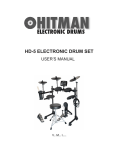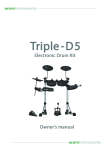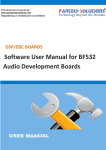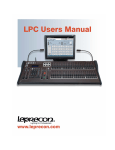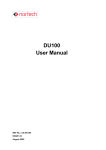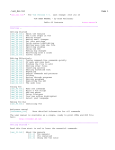Download HD-4 User Manual - Virgin Musical Instruments
Transcript
HD-4 Owner s Manual V M irgin usical I nstruments Precaution Thank you for purchasing this electronic instrument.For perfect operation and security, please read the manual carefully and keep it for future reference. Safety Precautions CAUTION RISK OF ELECTRIC SHOCK DO NOT OPEN The lightning flash with arrowhead symbol within an equilateral triangle is intended to alert the user to the presence of uninsulated “dangerous voltage”within the product s enclosure that may be of sufficient magnitude to constitute a risk of electric shock to persons. The exclamation point within an equilateral triangle is intended to alert the user to the presence of important operating and maintenance(servicing) instructions in the literature accompanying the product. Important Safety Instructions 1) Read these instructions. 2) Keep these instructions. 3) Heed all warnings. 4) Follow all instructions. (Figure 1) 5) Do not use this apparatus near water. 6) Clean only with dry cloth. 7) Do not block any ventilation openings, install in accordance with the manufacturer s instructions. 8) Do not install near the heat sources such as radiators, heat registers, stoves, or other apparatus (including amplifiers) that produce heat. 9) Do not defeat the safety purpose of the polarized or grounding-type plug. A polarizedplug hase two blades with one wider than the other. A grounding type plug has two blades and a third grounding prong. The wide blade or the third prong are provided for your safety, if the provided plug does not fit into your outlet. consult an electrician for replacement of the obsolete outlet. 10) Protect the power cord from being walked on or pinched particularly at plugs. convenience receptacles, and the point where they exit from the apparatus. 11) Only use attachments/accessories specified by the manufacturer. 12) Use only with the cart, stand, tripod, bracket, or table specified by the manufacturer, or sold with the apparatus. When a cart is used, use caution when moving the cart/apparatus combination to avoid injury from tip-over(Figure 1). 13) Unplug this apparatus during lightning storms or when unused for a long periods fo time. 14) Refer all servicing to qualified service personnel. Servicing is required when the apparatus has been damaged in any way, such as power-supply cord or plug is damaged, liquid has been spilled or objects have fallen into the apparatus, the apparatus has been exposed to rain or moisture, does not operate normally, or has been dropped. WARNING: To reduce the risk of fire or electric shock, do not expose this apparatus to rain or moisture. CAUTION: Apparatus shall not be exposed to dripping or splashing and no objects filled with liquids, such as vases, shall be placed on the apparatus. FCC STATEMENT 1. This device complies with Part 15 of the FCC Rules. Operation is subject to the following two conditions: (1) This device may not cause harmful interference. (2) This device must accept any interference received, including interference that may cause undesired operation. 2. Changes or modifications not expressly approved by the party responsible for compliance could void the user's authority to operate the equipment. NOTE: This equipment has been tested and found to comply with the limits for a Class B digital device, pursuant to Part 15 of the FCC Rules. These limits are designed to provide reasonable protection against harmful interference in a residential installation. This equipment generates uses and can radiate radio frequency energy and, if not installed and used in accordance with the instructions, may cause harmful interference to radio communications. However, there is no guarantee that interference will not occur in a particular installation. If this equipment does cause harmful interference to radio or television reception, which can be determined by turning the equipment off and on, the user is encouraged to try to correct the interference by one or more of the following measures: Reorient or relocate the receiving antenna. Increase the separation between the equipment and receiver. Connect the equipment into an outlet on a circuit different from that to which the receiver is connected. Consult the dealer or an experienced radio/TV technician for help. Contents Assembly Instruction............................................................................................ 2 Panel Controls ..................................................................................................... 5 Connect.................................................................................................................. 9 Connecting the Power Supply........................................................................... 9 Connecting an Amplifier..................................................................................... 9 Connecting a CD Player, etc.(AUX In jack)....................................................... 9 USB MIDI......................................................................................................... 10 Using Headphones........................................................................................... 10 Begin Playing the Drums ..................................................................................... 11 Switch the Power On ....................................................................................... 11 Select Drum Kits ............................................................................................. 12 ENTER Button ................................................................................................. 12 Back Button ..................................................................................................... 12 Kit Edit Button .................................................................................................. 13 Setup Button .................................................................................................... 16 Song Button ..................................................................................................... 20 Click Button ..................................................................................................... 23 Tempo/Tap Button ............................................................................................ 25 Rec/Play Button ............................................................................................... 26 Factory Reset ....................................................................................................... 28 Drum Kits List ....................................................................................................... 29 Voice List .............................................................................................................. 30 Style List ............................................................................................................... 34 MIDI Implementation Chart................................................................................... 35 Specifications ....................................................................................................... 36 1 Assembly Instruction 1 Attach the cymbal arms to the drum frame indicated positions 2 Attach the cymbals to the cymbal arms as shown. 3 Align the holes in Snare Drum Pad and the three Tom Drum Pads and insert into the pole on the Drum Frame as shown. 2 Assembly Instruction 4 Attach the Drum Pads in the positions shown below. 5 Insert the rod of sound module stand into the Drum Frame clamp as shown, then tighten. 6 Please put Hi-hat control pedal on the left and Kick pedal on the right. Hi-hat control pedal Kick pedal 3 Assembly Instruction TO CRASH TO RIDE Hi-hat Crash Ride TO HH Tom1 TO TOM1 TO TOM2 Tom2 Tom3 TO TOM3 TO SNARE Snare TO HHC Hi-hat Control TO KICK Kick Hi-Hat Foot Controller ---It can produce hi-hat closed sound if you hit hi-hat when pressing foot controller. ---It can produce hi-hat open sound if you hit hi-hat without pressing foot controller. ---Press foot controller directly to produce hi-hat pedal sound. ---The hi-hat tone changes smoothly from open to closed in response to press the pedal while hitting the hi-hat. ---Press the latter part of the pedal quickly and release the pedal immediately to produce splash sound. Rim Shot/Cross Stick Only strike the rim of the snare pad to produce stick sound. 4 Panel Controls Top Panel MASTER VOLUME HD-4 MIN Setup Kit Edit Tempo/Tap Click Song MAX Rec/Play Trigger Click Edit Back Start/Stop Enter Kit Select Rear Panel POWER ON/OFF DC 9V USB TO HOST PHONES 5 R LINE OUT L/MONO AUX IN Panel Controls Top Panel 1.MASTER VOLUME This is used to adjust LINE OUT volume, headphone volume and LINE IN volume. 2.SETUP Button This button can be used to set the retrigger cancel, threshold, velocity curve, effect etc... 3.KIT Button This button is used to select the various different drum kit styles 4.+/- Button This button is used to edit parameters select voice volumes etc..d. 5.TEMPO/TAP Button This button is used to change the song's tempo and metronome tempo, allows you to tap the tempo on the pad to change the song's tempo. 6.CLICK Button This button is used to enter the metronome's tempo, to adjust metronome's volume and the metronome's sound type. 7. SONG Button This button is used to enter the song select display. You can turn off the percussion track of the song, and adjust the song's volume (percussion track and accompaniment track). 8.START/STOP Button This button is used to start or stop playing the song. In recording mode, press this button can start or stop recording. In voice selection mode, you can listen to the sound. 9.REC/PLAY Button This button is used to enter the recording mode, you can also select user song playing mode. 10.ENTER Button This button is used to confirm a current function and to save the parameters that you set 11.BACK Button This button is used to return to the previous menu. Button Combinations 12. [Tempo/Tap] + [Click] Pressing these buttons at the same time provides access to the volume, sound and time signature of the metronome. 13. [Back] + [Enter] This button combination is used to return to the Kit Select menu at any time. 6 Panel Controls Rear Panel 14. USB Connect to a Tablet, Smartphone, laptop etc for two-way MIDI communication. Allows for so many musical possibilities such as triggering drum sounds from software, recording and sequencing, millions of Apps etc.. 15. Wiring Harness Conection Where the pads and cymbals wiring harness connects to the Drum Module. 16. POWER ON/OFF After connecting the included DC adapter, use this switch to turn the power on or off. 17. DC 9V This jack is intended for use with the included DC adapter only. 18. PHONES Plug in a pair of stereo headphones here. 19. LINE OUT (R and L) Stereo audio outputs to connect to powered speakers or an amplifier. 20. AUX IN Connect the output of an external audio device such as a Smartphone, Tablet, Laptop etc.. to play along with your favorite songs. 7 Panel Controls Parameter/Value Mode The Display Kit Select 1 2 Kit Edit Setup Click 3 Te m p o 4 Song 5 6 7 8 1. Mode This section indicates which mode you are in depending on which of the three options listed (Kit Select, Kit Edit, or Setup). 2. Parameter/Value The four large characters in the display tell you the name of the page you have selected or the value of the current parameter. There are several methods for changing the value or page depending on what is being shown. See the related sections of this manual for details. This icon will light when the metronome is active. 3. Click 4. Tempo When this word is lit, the Value being shown is the tempo of the metronome or the current song. You may adjust the tempo using the -/+ buttons or by tapping the pad. 5. Song When this word is lit it means that the Drum Module is in the Song Mode. 6. Metronome indicator This icon will flash while the click is active, or while recording or playing a song. When the outer edges of the icon are lit, that's the downbeat of the bar. When only the Center dot is lit, that is one of the sub-beats of the current time signature. 7. Playing Song When the triangle is lit you will know that a song is playing back, not recording. 8. Recording Song The large dot indicates that a song is currently being recorded. Anything played on the pads will be captured for later playback. 8 Connect Connecting the Power Supply AC POWER Make sure the power is switched OFF when connecting the power adaptor to the “DC 9V”jack on the rear panel. Connecting an Amplifier When you want to listen to the drum kit with an amplifier or powered speakers, connect these devices to the LINE OUT jack on the rear panel. The volume is adjusted with the MASTER VOLUME knob. AMPLIFIER Connecting a Smartphone, Tablet, Laptop, etc. (AUX In jack) The audio output from a Smartphone, Tablet, Laptop etc.. can be connected to the AUX IN jack on the rear panel so it can be mixed with the sounds from the Drum Module. This function is convenient when you want to play along with a favorite song. The output volume is adjusted with the MASTER VOLUME knob. i Pad 9 Connect USB MIDI Your drum module is USB class-compliant. This means you can plug it into a USB class-compliant host (for example, a laptop, tablet or smartphone) and it should be recognized immediately. There are no drivers to install; simply plug n' play. For example, if you connect the drum module to a computer, you can trigger drum libraries on the computer or record your performance into a MIDI sequencing application. Check the operation and setup instructions for the software you intend to use for more details. Using Headphones An optional set of stereo headphones can be connected to the PHONES jack located to the left side of the unit. Use the [MASTER VOLUME] to adjust the headphone volume. PHONES Note: To avoid hearing loss please do not listen a very high volume settings. 10 Begin Playing the Drums Switch the Power On With everything set up and ready to go, it's time to start playing the drum kit. Locate the on/off power switch on the drum module and switch the power on. The drum module is ready to operate when the display shown below appears. This is the location from which you select the drum kit you want to play or edit. Parameter/Value Mode Kit Select Kit Edit Setup Click Te m p o Song Next, connect headphones or a speaker system as described on the previous two pages. Start with the MASTER VOLUME set to MIN and press the [Start/Stop] button on the drum module. Gradually increase the volume until you hear a song playing through your speaker system or headphones. If you hear no sound, please check all of the cables connecting the drum module to your speakers and repeat the procedure. When the levels are set to a comfortable level, press the [Start/Stop] button again to stop the song. Once you have established that your sound system or headphones are connected correctly to the drum module, play each of the pads, cymbals, and kick and hi-hat pedals. You should hear a sound for every hit. If one pad or cymbal does not play a sound, check the cable connection from that pad to the sound module. With everything set up and the kit sounding from all pads, it's time to start playing! When you are ready to learn more about your new drum system, pick up the manual again and continue with the next page. 11 Begin Playing the Drums Selecting Drum Kits Ready to explore the sound module some more? Then let's cover the rest of the features. The unit comes with 25 preset drum kits, any of which may be edited to suit your tastes. If you're not already at the Kit Select display, press the buttons marked [Back] and [Enter] to get there. You will see the number of the current kit appear in the LCD display along with the letter “K” (for “Kit”). The display should look something like the image pictured below. You can use the [-/+] buttons to step through any of the 30 kits. For a complete list of the preset kits, please see page 29 of this manual. Parameter/Value Mode Kit Select Back Enter Kit Edit Setup Kit Select Click Te m p o Song [Enter] button Think of the [Enter] button as similar to the Enter or Return key on a computer. It has two main functions: · · To take the unit down another menu level in one of the modes (Kit Edit, Setup, and Song) To confirm and save the new value or function of an edited parameter. Back Enter Kit Select Once the selection has been confirmed, the display will return to the previous menu. [Back] button Back Press the [Back] button if you want to quit the current menu. Once pressed the LCD display will take you back to the previous menu. 12 Enter Kit Select Begin Playing the Drums [Kit Edit] Button Press the [Kit Edit] button, the LCD will display “INST” (Instrument), now, you can use the [+/-] buttons or [Kit Edit] button to select “LEVL”(Level), “REVL”(Reverb Level), “CHOL”(Chrous Level),“COPY” (Copy), and “REST”(Reset). Parameter/Value Mode Setup Kit Select Kit Edit Kit Edit Setup Click Te m p o Song A. Selecting an Instrument (INST) Press the [Kit Edit] button: the LCD will display “INST” 1. Press [Enter] button. 2. There are two ways to choose a drum at this point: a. Use the [-/+] buttons to select the desired pad from the list below: Bass Drum Ride Snare Crash Snare Rim HiHat Open Tom 1 HiHat Closed Tom 2 HiHat Pedal Tom 3 b. Hit the drum that you want to set. HiHat Splash For example: to select snare voice 1. Press [Kit Edit] button, the LCD will display“INST”. 2. Press [Enter] button, use the [+/-] buttons or hit the snare pad forcefully to select the voice. 3. Press [Enter] button and use the [-/+] buttons to select new snare voice. In this mode you also can press [Start/Stop] button to listen to the voice. 4. Press [Enter] button to confirm or press [Back] button to return. 13 Begin Playing the Drums B.Pad Volume (LEVL) 1. Press the [Kit Edit] button: the LCD will display “INST”. 2. Use the [-/+] buttons or the [Kit Edit] button to select the “LEVL” menu. 3. Press [Enter] button. 4. There are two ways to choose a drum at this point: a. Use the [-/+] buttons to select the desired pad from the list below: Bass Drum Ride Snare Crash Snare Rim HiHat Open Tom 1 HiHat Closed Tom 2 HiHat Pedal Tom 3 HiHat Splash b. Hit the drum that you want to set. For example: to select snare voice 1. Press [Kit Edit] button, the LCD will display“INST”. 2. Use the [-/+] buttons or the [Kit Edit] button to select the “LEVL” menu . 3. Press [Enter] button, use the [+/-] buttons or hit the snare pad forcefully to select the voice. 4. Press [Enter] button and use the [-/+] buttons to set a value(Range: 000-127 ). In this mode you also can press [Start/Stop] button to listen to the voice. 5. Press [Enter] button to confirm or press [Back] button to return. C. Reverb level (REVL) Press the [Kit Edit] button, use the [-/+] buttons or the [Kit Edit] button to select the “REVL” Press [Enter] button, use the [+/-] buttons to select a pad (For example: SNAR). Press [Enter] button and use the [-/+] buttons to set a value(Range: 000-127 ). Press [Enter] button to confirm or press [Back] button to return. D. Chorus level (CHOL) In the [Kit Edit] mode, press the [Enter] button, use the [+/-] buttons to select“CHOL” Press [Enter] button, use the [+/-] buttons to select a pad (For example: SNAR). Press [Enter] button and use the [-/+] buttons to set a value(Range: 000-127 ). Press [Enter] button to confirm or press [Back] button to return. 14 Begin Playing the Drums E. Copy Drum Kit to New Location (COPY) Any drum kit can be copied from any one of the 25 kit locations. This is handy if you want to change the order in which the kits appear for a live performance, for example. To copy the current drum kit to another location: 1. Press the [Kit Edit] button: the LCD will display“INST”. 2. Use the [-/+] buttons or the [Kit Edit] button to select the “COPY” menu. 3. Press [Enter] button and use the [-/+] buttons to select one of the drum kit numbers as the destination. The display will flash the number of the targeted kit(USE1~USE5). Note: the next step will overwrite the destination kit. Be sure you have chosen the right one before you proceed! Press [Enter] button to confirm the destination kit to be overwritten or press [Back] button to exit the Copy function without making any changes. If you pressed [Enter] to execute the Copy function in the previous step, the display will flash “END” and exit to the Kit Select page with the new location selected. F. Resetting the Current Drum Kit(REST) If you have made changes to the current drum kit and decide you want to get back to the factory starting point, we've provided a way to do this. The procedure has been divided into two parts: resetting the instrument/pad assignments and resetting the effects. We'll cover how to reset the effects in the next section. If you want to reset the instrument/pad assignments for the current drum kit, here's what to do: 1. Press the [Kit Edit] button: the LCD will display “INST” 2. Use the [-/+] buttons or the [Kit Edit] button to select the “RSET” menu 3. Press [Enter] button. The display will flash “END” and return to the previous menu. 15 Begin Playing the Drums [SETUP] Button In this mode, you can set the Pad Trigger, Local On/Off, Effects, Sleep On/Off, and Resetting functions. A. Trigger Setting The trigger functions allow you to adapt how the drum module responds to your playing style. Adjustable parameters include sensitivity, threshold, velocity curve and crosstalk. We will explain each function in detail, but first, let's go through the basic process of changing these parameters. For example, if you would like to adjust the trigger settings for the snare drum pad: 1. Press the [Setup] button: the display will display“TRIG” 2. Press [Enter] button and use the [-/+] buttons to select one of the options (RE-C, THRS, CURV and XTAL). Parameter/Value Mode Setup Kit Select Kit Edit Kit Edit Setup Click Te m p o Song 3. Press [Enter] button and use the [-/+] buttons to select the desired pad from the list below: Bass Drum Ride Snare** Crash Snare Rim** HiHat Closed* Tom 1 HiHat Pedal Tom 2 HiHat Splash Tom 3 4. Press the [Enter] button to access the adjustable parameter and use the [-/+] buttons to select a new value. 5. Press the [Enter] button to confirm the choice or press [Back] button to retain the original value. * The Open and Closed hi-hat triggers share the same set of trigger parameters, so you will see the same label in the display for both. **The Snare and Snare Rim triggers share the same set of SENSparameters, but their THRS, CURV and XTLK parameters are independent. 16 Begin Playing the Drums SENS Sensitivity: Simply put, set this to as high a value as you can. The lower the value, the less sensitive the pad will be. If you find the pad overly sensitive, including the unexpected triggering of the pad you are playing, try reducing the sensitivity of the pad a little. Range: 001-008 THRS Threshold: This setting allows a trigger signal to be received only when you hit the pad above a certain force level. This can be used to prevent a pad from sounding because of vibrations from other pads. When set to a higher value, no sound is produced when you strike the pad lightly. Range: 000-050 CURV Velocity Curve: This allows you to choose a curve for each pad so it responds the way you want. There are four velocity curves from which to choose: Normal (NORL), Dynamic (DYN), EASY, and Fixed (FID). EASY As the name implies, this curve makes it relatively easy to reach the maximum MIDI velocity of 127. So as a general rule, lower velocity hits are more likely to produce a louder volume. NORL Allows an evenly-distributed change in output in response to changes in velocity. DYN This setting provides the widest dynamic range overall. As a result it is possible to play more quietly, easier to produce a more subtle change in volume, and requires slightly more forceful playing to reach the maximum MIDI velocity of 127. FID No matter how hard or soft you hit the pad, the engine will always receive a MIDI velocity of 100. XTAL Crosstalk can happen when you strike one of the pads forcefully, causing one of the other instruments in the kit to be triggered unintentionally. When you have noticed that one trigger pad is picking up signals from the other pads, adjust the XTAL setting for the affected pad to a higher value until it stops receiving trigger events from the pads that are causing the problem. Range: 000-080 Note: the hi-hat foot trigger (HH-P) does not offer adjustments for SENS, THRS, or XTAL. HH-S does not offer adjustments for THRS or XTAL. You will see the word "NULL" when you select those parameters for those instruments. You can adjust their velocity curves, however. 17 Begin Playing the Drums B. Using the Drum Pads as MIDI Triggers Only (LOCL) You might want to use the pads to trigger another sound source over USB but not hear the drum module's internal sounds at the same time. This condition is known as "Local Off." It can also be useful if you are triggering the drum module's sounds via USB MIDI and want to eliminate any double triggering. To configure the drum module in this way, do the following: 1. Press the [Setup] button: the LCD will display“TRIG” 2. Use the [-/+] buttons or the [Setup] button to select the “LOCL” menu. 3. Press [Enter] button and use the [-/+] buttons to select either “Off” or “On” depending on what you want to do. “On” is the normal operating mode: when you play the pads the internal sounds will trigger. “Off” will not trigger the internal sounds directly. 4. Press the [Enter] button to confirm the choice, or press [Back] to exit without making any changes. Parameter/Value Mode Setup Kit Select Kit Edit Kit Edit Setup Click Te m p o Song C. Defeating the Effects for All Drum Kits (EFCT) We have added reverb effects to many of the drum kits. However, it's possible you might want to turn off the reverb for all of the drum kits and process the audio with an external effects unit. To do this: 1. Press the [Setup] button: the LCD will display“TRIG” 2. Use the [-/+] buttons or the [Setup] button to select the“ EFCT” menu. 3. Press the [Enter] button and use the [-/+] buttons to select one of the following options: REVB: The next step will allow you to toggle the reverb off or on for all kits CHRS: The next step will allow you to toggle the chorus off or on for all kits Parameter/Value Mode Setup Kit Select Kit Edit Kit Edit Setup Click 18 Te m p o Song Begin Playing the Drums 4. Press the [Enter] button and use the [-/+] buttons to select the reverb or chorus styles: 5. Press the [Enter] button again to confirm your choice or press [Back] button to exit to the previous menu without having changed anything. D. Sleep on/off Press the [SETUP] button and use the [+/-] button to select “SAVE”, then press [ENTER] button, use [+/-] button to select “On” or “Off”. Press the [ENTER] button to confirm. “ON” Mode: When the Sleep Function is on and there is no operation within thirty minutes, the drum will automatically enter the Sleep State. Press [POWER ON/OFF] button twice to restart. “OFF” Mode: Turns the Sleep function off. Parameter/Value Mode Setup Kit Select Kit Edit Kit Edit Setup Click 19 Te m p o Song Begin Playing the Drums E. Restoring All Trigger Settings to the Factory Defaults (REST) If you have set up your drum kit in a new location, such as on a stage with a drum riser, you may find that you need to readjust your trigger crosstalk settings, for example. If you would prefer to start over from the factory trigger settings, follow this procedure: 1. Press the [Setup] button: the LCD will display “TRIG” 2. Use the [-/+] buttons or the [Setup] button to select the “REST” menu. 3. Press the [Enter] button. The display will flash “END” and the settings will have been restored to their factory defaults. Parameter/Value Mode Setup Kit Select Kit Edit Kit Edit Setup Click Te m p o Song [Song] button Your drum provides 30 (001-030) preset songs, and 2 (d-1/d-2) song demos. Song Selection Here's how to select and listen to the songs: 1. Press the [Song] button. The display will show the number of the last song selected. 2. Use the [-/+] buttons to select one of the songs you'd like to listen to. 3. Press the [Start/Stop] button to start or stop the song. Parameter/Value Mode Kit Select Song Kit Edit Setup Click 20 Te m p o Song Begin Playing the Drums A. Drum On/Off (DRUM) We've included songs in a number of styles and tempos from which you can choose. If you would like to play along to these songs without listening to the pre-recorded drum and percussion parts, here is the method for disabling those parts: 1. Press the [Song] button the the LCD will display “S001” 2. Press [Enter] button and use the [-/+] buttons to select the “DRUM” menu 3. Press [Enter] button and use the [-/+] buttons to select either “Off” or “On” depending on what you want to do. If you want to mute the pre-recorded drums, select “Off.” 4. Press [Enter] button to confirm. Note: The value will be returned to“On”on power-down. Parameter/Value Mode Back Kit Select Enter Kit Edit Kit Select Setup Click Te m p o Song B. Drum Part Volume (DRLV) If you'd like to adjust the volume of the pre-recorded drums while listening to or playing along with the songs, here is how to do that: 1. Press the [Song] button the the LCD will display “S001” 2. Press [Enter] and use the [-/+] buttons to select the “DRLV” menu 3. Press [Enter] and use the [-/+] buttons to adjust the volume up or down. Press both [–] and [+] at the same time to reset the drum part volume to the default value of 028. Range: 000-032 4. Press [Enter] to confirm the new value. The change is not permanent, though; the value will be returned to the default value of“028”on power-down. Note: The drum part volume setting of 000 will silence the drum parts, but a quicker way to do that is to use the Drum On/Off feature described on the previous page. Parameter/Value Mode Back Enter Kit Select Kit Edit Kit Select Setup Click 21 Te m p o Song Begin Playing the Drums C. Accompaniment Part Volume (ACC) If you'd like to adjust the volume of the pre-recorded accompaniment instruments while listening to or playing along with the songs, here is what to do: 1. Press the [Song] button the the LCD will display “S001” 2. Press [Enter] button and use the [-/+] buttons to select the “ACC” menu 3. Press [Enter] button and use the [-/+] buttons to adjust the volume up or down. Press both [-] and [+] at the same time to reset the accompaniment part volume to the default value of 028. Range: 000-032 4. Press [Enter] button to confirm the new value. Note: The accompaniment part volume setting returns to the default value on power-down. Parameter/Value Mode Back Enter Kit Select Kit Edit Kit Select Setup Click Te m p o Song D. Reset All Mix Parameters (REST) If you'd like to restore the default values for all of the Mix parameters, follow these steps: 1. Press the [Song] button the the LCD will display “S001” 2. Press [Enter] button and use the [-/+] buttons to select the REST menu 3. Press [Enter] to execute the procedure. The display will flash “END” indicating that the setting of the songs have been restored. Parameter/Value Mode Back Enter Kit Select Kit Edit Kit Select Setup Click 22 Te m p o Song Begin Playing the Drums [Click] button Press [CLICK] button to turn on or turn off metronome. Click edit: [Tempo/Tap] + [Click] It is possible to adjust the metronome volume, change its assigned instrument, or select a different time signature. To access these parameters you will need to press two buttons at the same time: [Tempo/Tap] and [Click]. After you have done this, the following options become available to you: A. Click Volume (LEVL) To adjust the metronome volume, follow these steps: 1. Press the [Tempo/Tap] and [Click] buttons at the same time. The LCD will display “LEVL” 2. Press [Enter] and use the [-/+] buttons to adjust the click volume up or down. Pressing both [–] and [+] at the same time will reset the click volume to the default value of 020. Range: 000-032 3. Press [Enter] to confirm the choice. Parameter/Value Mode Tempo/Tap Click Kit Select Kit Edit Click Edit Setup Click Te m p o Song B. Changing the Time Signature (TYPE) The metronome settings can be changed to accommodate a number of different time signatures. To change the time signature, follow these steps: 1. Press [Tempo/Tap] and [Click], The LCD will display “LEVL” 2. Use the [-/+] buttons to select the “TYPE” menu 3. Press [Enter] again and use the [-/+] buttons to select the new time signature. Pressing both [–] and [+] at the same time will reset the click to the default value of 4-4. Range: 1-4, 2-4, 3-4, 4-4, 6-4, 3-8, 6-8, and 12/8. 4. Press [Enter] to confirm the choice. 23 Begin Playing the Drums Parameter/Value Mode Kit Select Kit Edit Setup Click Te m p o Song C. Selecting the Click Sound (SOND) It is possible to select one of three different sounds for the metronome click. If you'd like to experiment with the options to see which one is best for you, here is what to do: 1. Press [Tempo/Tap] and [Click], The LCD will display “LEVL” 2. Use the [-/+] buttons to select the“ SOND” menu 3. Press [Enter] button and use the [-/+] buttons to select one of the three sounds. 4. Press [Enter] button to confirm the choice. Parameter/Value Mode Kit Select Kit Edit Setup Click Te m p o Song D. Restoring Factory Click Settings (REST) There's a quick way to return all of the click settings to their factory defaults. If you would like to do this, follow this procedure: 1. Press [Tempo/Tap] and [Click], The LCD will display “LEVL” 2. Use the [-/+] buttons to select the “REST” menu 3. Press the [Enter] button to execute the reset procedure. The display will flash “END” and return to the “REST” menu. Parameter/Value Mode Kit Select Kit Edit Setup Click 24 Te m p o Song Begin Playing the Drums [Tempo/Tap] button The tempo of the click or the current song may be set by using one of several methods. Each of these procedures is detailed in the paragraphs ahead: A. Setting the Tempo with the [-/+] Buttons For making precise adjustments to the tempo, use this procedure: 1. Press the [Tempo/Tap] button: the current tempo value will be shown 2. Use the [-/+] buttons to change the tempo value. Range: 020-240 Pressing both [–] and [+] at the same time will reset the tempo to the default value of 135 Parameter/Value Mode Tempo/Tap Kit Select Click Kit Edit Click Edit Setup Click Te m p o Song B. Setting the Tempo by Tapping You can also enter the tempo by tapping it out on the [Tempo/Tap] button or by using one of the pads. Here's how: 1. Press the [Tempo/Tap] button: the current tempo value will be shown 2. Press the [Enter] button: the tempo value will flash 3. Tap on one of the pads four times. Those four taps will be used to calculate the new tempo value. Range: 020-240 25 Begin Playing the Drums [Rec/Play] button Press the [REC/PLAY] button to enter the record mode,then use the [+/-] buttons to change the menu. Rec/Play A. “RECD”(Record) Press the [START/STOP] button to start recording. Parameter/Value Mode Start/Stop Kit Select Kit Edit Setup Click Te m p o Song B. “PLAY” Press the [START/STOP] button to start playing the song. Press it again to stop playing. Parameter/Value Mode Start/Stop Kit Select Kit Edit Setup Click Te m p o Song C. “CLER”(Clear) Press the [ENTER] button to delete the song. Parameter/Value Mode Kit Select Back Enter Kit Select Kit Edit Setup Click 26 Te m p o Song Begin Playing the Drums D. “STAT”(Start mode) Press the [ENTER] button to select the start mode of the recording . Use the [+/-] buttons to select“SYN”or“AUTO”. SYN ------ If you use Syn mode ,it will start recording when you start playing the instrument. AUTO ------ Means that After four beats it will automatically start recording. Parameter/Value Mode Kit Select Enter Kit Edit Setup Click 27 Te m p o Song Assembly Instruction Start to Play the Drum Factory Connect Reset There is a simple way to restore everything in the drum module to the factory settings. This includes all trigger settings, drum kits, effects, and the song you recorded. If you are certain you want to do this, follow these steps: · · · Turn the power switch to OFF Hold down the [-/+] buttons Turn the power switch to ON. The display will show“REST”, which means all of the parameters in the drum module have been restored to their factory settings. 28 Drum Kits List Kit # Name Kit # Name 001 Acoustic 1 016 Latin 002 Acoustic 2 017 Pop 003 Room 018 Eight-oh 004 Nine-oh 019 Electro-pop 005 Rock 1 020 Trash 006 Dance Club 021 Rock 2 007 Jazz 022 Reggae-pop 008 Rap-hop 023 Brush 009 Early R&B 024 Modern R&B 010 Electronic 1 025 Drum Box 2 011 Crunch 026 012 Compressed 027 013 Electronic 2 028 014 Analog 029 Room (duplicate) Eight-oh (duplicate) 015 Drum Box 1 030 Rock 1 (duplicate) 29 Acoustic 1 (duplicate) Acoustic 2 (duplicate) Voice List Group 1: Kick Drums Group 2: Snare Drums 01 Acoustic kick 1 02 Acoustic kick 2 03 Room kick 1 04 Room kick 2 05 Rock kick 1 06 Jazz kick 07 Early R&B kick 08 Compressed kick 09 Latin kick 10 Pop kick 11 Trash kick 12 Rock kick 2 13 Reggae-pop kick 14 Brush kick 15 Modern R&B kick 16 Big kick 17 Rock kick 3 18 Rock kick 4 19 Rock kick 5 20 8-oh kick 21 9-oh kick 22 Dance club kick 23 Rap-hop kick 24 Electronic kick 1 25 Electronic kick 2 26 Analog kick 27 Drum box kick 1 28 Drum box kick 2 29 Crunch kick 30 Electro-pop kick 31 Thick kick 01 Acoustic snare 1 02 Piccolo snare 1 03 Piccolo snare 2 04 Room snare 1 05 Room snare 2 06 Rock snare 1 07 Rock snare 2 08 Rock snare 3 09 Rock snare 4 10 Compressed snare 11 Jazz snare 12 Acoustic snare 2 13 Acoustic snare 3 14 Trash snare 15 Pop snare 1 16 Reggae-pop snare 17 Brush snare 18 Early R&B snare 19 Pop snare 2 20 Latin snare+tambourine 21 Electro-pop snare 22 Rap-hop snare 23 Analog snare 1 24 Modern R&B snare 25 Rock snare 5 26 Electronic snare 1 27 Drum box snare 1 28 8-oh snare 29 Dance club snare 30 9-oh snare 31 Drum box snare 2 30 32 Crunch snare 1 33 Electronic snare 2 34 Analog snare 2 35 Crunch snare 2 36 Drum box snare 3 37 Noise snare 38 Reso-snare 39 Bubble snare 40 Acoustic rimshot 1 41 Early R&B rimshot 42 Pop rimshot 1 43 Piccolo rimshot 1 44 Rock rimshot 1 45 Jazz rimshot 1 46 Acoustic rimshot 2 47 Compressed rimshot 48 Room rimshot 49 Pop rimshot 2 50 Rock rimshot 2 51 Reggae-pop rimshot 52 Brush rimshot 53 Analog rimshot 1 54 Modern R&B rimshot 55 Trash rimshot 56 Drum box rimshot 1 57 8-oh rimshot 58 Dance club rimshot 59 Electronic rimshot 1 60 Crunch rimshot 61 Electronic rimshot 2 62 Analog rimshot 2 63 Drum box rimshot 2 64 Electro-pop rimshot Voice List 65 Piccolo snare 3 66 Piccolo rimshot 2 67 Rock snare 6 68 Rock rimshot 3 Group 3: Toms 01 Acoustic tom 1 (high) 02 Acoustic tom 1 (mid) 03 Acoustic tom 1 (low) 04 Acoustic tom 2 (high) 05 Acoustic tom 2 (mid) 06 Acoustic tom 2 (low) 07 Room tom 1 (high) 08 Room tom 1 (mid) 09 Room tom 1 (low) 10 Compressed tom (high) 11 Compressed tom (mid) 12 Compressed tom (low) 13 Rock tom 1 (high) 14 Rock tom 1 (mid) 15 Rock tom 1 (low) 16 Rock tom 2 (high) 17 Rock tom 2 (mid) 18 Rock tom 2 (low) 19 Pop tom 1 (high) 20 Pop tom 1 (mid) 21 Pop tom 1 (low) 22 Pop tom 2 (high) 23 Pop tom 2 (mid) 24 Pop tom 2 (low) 25 Tight tom (high) 26 Tight tom (mid) 27 Tight tom (low) 28 D-dub tom (high) 29 D-dub tom (mid) 30 D-dub tom (low) 31 Rock tom 3 (high) 32 Rock tom 3 (mid) 33 Rock tom 3 (low) 34 Rock tom 4 (high) 35 Rock tom 4 (mid) 36 Rock tom 4 (low) 37 Rock tom 5 38 Modern R&B tom (high) 39 Modern R&B tom (mid) 40 Modern R&B tom (low) 41 Jazz tom (high) 42 Jazz tom (mid) 43 Jazz tom (low) 44 Brush tom (high) 45 Brush tom (mid) 46 Brush tom (low) 47 Early R&B tom (high) 48 Early R&B tom (mid) 49 Early R&B tom (low) 50 Reggae-pop tom & timbale 51 Reggae-pop tom & conga 52 Reggae-pop tom & conga 53 Latin tom & conga 54 Latin tom & bongo 55 Electro-pop tom (high) 56 Electro-pop tom (mid) 57 Electro-pop tom (low) 58 Electro-pop tom 2 (high) 59 Electro-pop tom 2 (mid) 60 Electro-pop tom 2 (low) 61 Trash tom (high) 62 Trash tom (mid) 63 Trash tom (low) 64 Crunch tom (high) 65 Crunch tom (mid) 31 66 Crunch tom (low) 67 Rap-hop tom (high) 68 Rap-hop tom (mid) 69 Rap-hop tom (low) 70 Electronic tom 1 (high) 71 Electronic tom 1 (mid) 72 Electronic tom 1 (low) 73 Electronic tom 2 (high) 74 Electronic tom 2 (mid) 75 Electronic tom 2 (low) 76 Analog tom (high) 77 Analog tom (mid) 78 Analog tom (low) 79 9-oh tom (high) 80 9-oh tom (mid) 81 9-oh tom (low) 82 9-oh tom 2 (high) 83 9-oh tom 2 (mid) 84 9-oh tom 2 (low) 85 8-oh tom-fall (high) 86 8-oh tom-fall (mid) 87 8-oh tom-fall (low) 88 Drum box tom 1 (high) 89 Drum box tom 1 (mid) 90 Drum box tom 1 (low) 91 Drum box tom 2 (high) 92 Drum box tom 2 (mid) 93 Drum box tom 2 (low) 94 Dance club tom (high) 95 Dance club tom (mid) 96 Dance club tom (low) Voice List Group 4: Cymbals 01 Crash cymbal 1 02 Crash cymbal 2 03 Rap-hop crash 04 Mid crash 1 05 Mid crash 2 06 Dark crash 07 18" crash 1 08 18" crash 2 09 Mid splash 10 High splash 11 Crispy splash 12 Trash splash 13 Small splash 14 Electro splash 15 Dark splash 16 Low crash 1 17 Low crash 2 18 Analog crash 19 Electro-pop crash 20 Dance club crash 21 Electro crash 1 22 Electro crash 2 23 Falling crash 24 Submarine crash 25 Sizzle ride 26 Sizzle ride plus bell 27 Cymbal ride bell 1 28 Cymbal ride bell 2 29 Low ride 30 Early R&B ride 31 Ride crash 32 Brush ride 33 Cymbal ride plus bell 3 34 Latin ride & cowbell 35 Cymbal ride plus bell 1 36 Cymbal ride plus bell 2 37 Trash ride 38 Electronic ride 1 39 Electro-pop ride 40 High ping ride 41 Drum box ride 42 9-oh ride crash 43 Pie tin ride 44 Electronic ride 2 45 Crunch ride 46 Electronic crash-ride 47 Electronic ride 3 Group 5: Hi-hats 1 Brush hat 1 closed 2 Brush hat 1 foot 3 Brush hat 1 open 4 Brush hat 1 splash 5 Brush hat 2 closed 6 Brush hat 2 foot 7 Brush hat 2 open 8 Brush hat 2 splash 9 Room hat closed 10 Room hat foot 11 Room hat open 12 Room hat splash 13 Rock hat 1 closed 14 Rock hat 1 foot 15 Rock hat 1 open 16 Rock hat 1 splash 17 Rock hat 2 closed 18 Rock hat 2 foot 32 19 Rock hat 2 open 20 Rock hat 2 splash 21 Small hat 1 closed 22 Small hat 1 foot 23 Small hat 1 open 24 Small hat 1 splash 25 Small hat 2 closed 26 Small hat 2 foot 27 Small hat 2 open 28 Small hat 2 splash 29 Snappy brush hat closed 30 Snappy brush hat foot 31 Snappy brush hat open 32 Snappy brush hat splash 33 Trash hat closed 34 Trash hat foot 35 Trash hat open 36 Trash hat splash 37 Early R&B hat closed 38 Early R&B hat foot 39 Early R&B hat open 40 Early R&B hat splash 41 Boom snap hat closed 42 Boom snap hat open 43 Boom snap hat splash 44 Rock hat 3 closed 45 Rock hat 3 open 46 8-oh hat closed 47 8-oh hat foot 48 8-oh hat open 49 Dance club hat closed 50 Dance club hat foot 51 Dance club hat open 52 Rap-hop hat closed Voice List 53 Rap-hop hat foot 54 Rap-hop hat open 55 Rap-hop hat splash 56 Electronic hat 1 closed 57 Electronic hat 1 foot 58 Electronic hat 1 open 59 Crunch hat closed 60 Crunch hat foot 61 Crunch hat open 62 Electronic hat 2 closed 63 Electronic hat 2 foot 64 Electronic hat 2 open 65 Electronic hat 2 splash 66 Analog hat closed 67 Analog hat foot 68 Analog hat open 69 Drum box hat 1 closed 70 Drum box hat 1 foot 71 Drum box hat 1 open 72 9-oh hat closed 73 9-oh hat foot 74 9-oh hat open 75 9-oh hat splash 76 Electro-pop hat closed 77 Electro-pop hat foot 78 Electro-pop hat open 79 Electro-pop hat splash 80 Modern R&B hat closed 81 Modern R&B hat foot 82 Modern R&B hat open 83 Modern R&B hat splash 84 Drum box hat 2 closed 85 Drum box hat 2 foot 86 Drum box hat 2 open 87 Shaker hat closed Group 6: Percussion 01 Agogo (high) 02 Agogo (low) 03 Agogo (high/low) 04 Conga (high) 05 Conga (low) 06 Hand claps 07 Timbale (high) 08 Timbale (low) 09 Triangle mute 10 Triangle open 11 Triangle (open/mute) 12 Woodblock (high) 13 Woodblock (low) 14 Woodblock (high/low) 15 Shaker 16 Tambourine (down) 17 Tambourine (up) 18 Tambourine (up/down) 19 Cowbell 20 8-oh cowbell 33 Style List Number Song Name/Style Number Song Name/Style 01 Rock Shuffle 16 Pop Ballad 02 Surf Pop 17 8 Beat Dance 03 Techno 18 8 Beat Modern 04 60's Rock 19 70's Disco 05 Hard Rock 20 Big Band 06 Pop Bossa 21 Country 8 Beat 07 80's Rock 22 3/4 Gospel 08 16 Beat 23 Soul 09 Pop Shuffle 24 8 Beat Two 10 Guitar Pop 25 Reggae 11 Modern 6/8 26 Swing Reggae 12 Swing Funk 27 English Waltz 13 Piano Ballad 28 Tango 14 Rap 29 Rhythm & Blues 15 16 Beat Ballad 30 Polka 34 MIDI Implementation Chart Function Basic Default Channel Changed Mode Default Messages Altered Note Number :True voice Velocity Note ON Note OFF Affter Key's Pitch Bender Control Change 0, 32 1 5 6 7 10 11 64 65 66 67 80, 81 91, 93 100,101 121 Transmitted 1-16CH 1-16CH Mode 3 X ********** 0~127 ********** O 9nH,v=1~127 O 8nH,v=0 X X O X X O O X X X X X X O O X X Recognized 1-16CH 1-16CH Mode 3 X X 0~127 0~127 O 9nH,v=1~127 O 9nH,v=0 or 8nh X O O O O O O O O O O O O O O O (*1) O Program Change : True System Exclusive System : Song Position : Song Select Common : Tune Aux : Local on/off : All Notes Off Messages : Active Sense : Reset O 0-127 0-127 X X X X X O X X O 0-127 0-127 X X X X O O O O Mode1:OMNI ON, POLY Mode3:OMNI OFF, POLY *1: Registered parameter number: #0: Pitch sensivity #1: Fine tuning cents #2: Coarse tuning in half-tones 35 Remarks Bank Select Modulation Portamento time Data Entry Volume Pan Expression Sustain Portamento Sostenuto Soft pedal DSP TYPE DSP DEPTH RPN LSB,MSB Reset all Controllers Mode2:OMNI ON, MONO Mode4:OMNI OFF, MONO O: Yes X: NO 10506094-V1.0 Specifications ☆ Drum Pads: 1 Snare with RIM Function, 3 TOM Pads, 1 Cymbal, 1 Ride, 1 Hi-Hat, 1 Hi-Hat Control, 1 Kick Trigger ☆ Display: Function backlit LCD display ☆ Polyphony: 64 Notes Max ☆ Voice Control: 349 drum instruments, 30 customizable kits ☆ Effect: Reverb type (10), Level, Chorus type (13), Level ☆ Styles: 30 Styles ☆ Pad Control: Sensitivity; Threshold ;Velocity Curve ☆ Demo: 2 Songs ☆ Song recording: Real-time Record and Playback ☆ Others: Tap, Click Level, Click Sound, Click Tempo, Metronome (1/4, 2/4, 3/4, 4/4, 6/4, 3/8, 6/8, 12/8) ☆ Interface: DC 9V Power Socket,PHONES, USB TO HOST, LINE OUT, AUX IN, Serial connection jack for the pad trigger cables 36