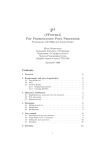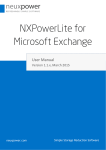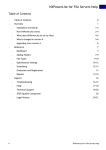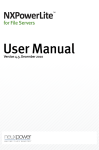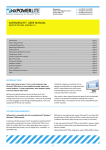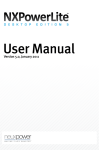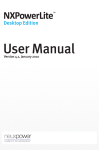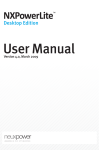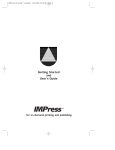Download User manual
Transcript
NXPowerLite Desktop Edition 6 Windows User Manual Version 6.0.x, December 2013 NXPowerLite Desktop 6 (Windows) 1 Table of Contents 1. Table of Contents 1 2. Introduction 2 2.1. What's new in version 6 3. Using NXPowerLite 3.1. Desktop Application 3.2. NXPowerLite in email 3.3. Windows Explorer 4. 5. Settings 3 3-4 4 4-5 6 4.1. Save Profile 6 4.2. File Naming 6-7 4.3. Optimize Profile 7-8 4.4. Email Attachment Settings (Outlook) 8-9 Support 10 5.1. System Requirements & File Support 10-11 5.2. Reasons why files may not reduce 11-13 5.3. Legal Notices 1 2 13 NXPowerLite Desktop 6 (Windows) NXPowerLite Desktop 6 (Windows) 2 Introduction 2.1 What's new in version 6 Our priority for NXPowerLite Desktop 6 was to consolidate, improve and refine its core functionality. So with this major release we’ve listened to your feedback and addressed many of the improvements you asked for, including: Better PDF optimization We've tested thousands of PDF files to find opportunities for better optimization. Version 5 customers might have seen great results on some files but find others would barely reduce at all. With version 6 we've added some great new optimization functionality, so customers can expect considerably more consistent and effective reduction of both file formats. Full support for Office 2013 files NXPowerLite can still get amazing reductions on file sizes even with the latest version of Microsoft Office. NXPowerLite is now fully integrated with Office 2013 and can now work with most files created in Office 2013. Please note NXPowerLite currently only integrates with 32-bit versions of Microsoft Office applications. Replace original file or create a new optimized copy The option to replace the original file rather than creating an optimized copy, was one of our most frequent requests. With version 6 the default behavior will now be to replace the original file with the optimized one. NXPowerLite and zip optimization in emails (Outlook only) Zip works well on data/text-heavy files, whereas optimization works best on image-heavy documents. We have finally combined the two into a single solution within your email client. One-click options in Explorer We've added a range of right-click options to Explorer to make popular tasks easier and faster. For example, if you select five photos, right-click and choose 'Optimize and email', all five images will be optimized and automatically attached to a new email. 100s of improvements and refinements As well as the shiny new interface we have worked hard to improve the overall user experience of the software. From simplifying the basic work-flow to clearer and more useful messaging throughout. NXPowerLite has been given a much needed overhaul, we hope you enjoy using it! 2 NXPowerLite Desktop 6 (Windows) NXPowerLite Desktop 6 (Windows) 3 Using NXPowerLite 3.1 Desktop Application Main screen To reduce a file: Drag file(s) onto the desktop application or use the 'Add files' button in the menu Choose a Save Profile (Section 4.1) (Optional) Choose an Optimize Profile (Section 4.3) (Optional) Click the 'Optimize' button Results This dialog show the details of what happened when your file was optimized. You can also perform onward actions such as email your optimized file(s) or open the optimized file. Optimization results Successfully optimized files will be marked 'Success' directly beneath the file name. The original file size, how much the file has been reduced and the final size of the file will be shown to the right of the file name. If a file cannot be optimized or Embedded Objects (Section 4.3) have been flattened an appropriate message will be displayed beneath the file name. See Reasons why files may not reduce (Section 5.2) for more details of these messages. Further options NXPowerLite allows the user to perform various actions to selected file(s). The options given in the menu depend on the type of files and how many files have been selected. Email options Email: Opens a new compose email window in the default email client with the selected files attached. Zip + Email Opens a new compose email window in the default email client with the selected files zipped and attached. Open Options Open This option opens the selected optimized file(s). Open original This option opens the original file. 3 NXPowerLite Desktop 6 (Windows) NXPowerLite Desktop 6 (Windows) Open Original file location Opens a Windows Explorer window at the folder containing the original file. Open Optimized file location Opens a Windows Explorer window at the folder containing the optimized file. NXPowerLite limited to 100 files in a single batch NXPowerLite Desktop is only designed to process up to 100 files in a batch and processing more than this as a batch can lead to stability issues. If there is a requirement to optimize large quantities of files, we recommend using NXPowerLite for File Servers, which is designed to process many files on a server or data store. 3.2 Email Automatically optimize and zip email attachments (Outlook only) If NXPowerLite has been installed to integrate with Outlook, it will try to automatically optimize PDF, PowerPoint, Word, Excel and JPEG attachments. NXPowerLite also includes zip compression that will ensure that your attachments are as small as they possibly can be! Enabling or disabling email attachments optimization (Outlook only) By default NXPowerLite will be enabled for every new email opened in your default email client. Disabling NXPowerLite It is possible to disable NXPowerLite for certain emails. To do this just click the 'NXPowerLite enabled' ribbon button in the email compose window. The button changes to 'NXPowerLite Disabled' and NXPowerLite will not try to either optimize or zip the attachments when you send. NXPowerLite will remain disabled for all future emails until it is re-enabled. What if I forgot to disable NXPowerLite? When you click send on an email, NXPowerLite will show a progress dialog while it is processing the files. There are two functions available on this screen: 'Cancel' which will stop optimizing and return to the compose message window 'Send original attachments' button will stop optimizing and send the email with the original files attached . To configure when NXPowerLite automatically optimizes or zips your files please see Email Attachments Settings (Section 4.4). Lotus Notes, Outlook Express and Windows Live Mail The email functionality in these email clients has not yet been updated, please see version 5 manual online. An update is planned to follow shortly. 3.3 Windows Explorer 4 NXPowerLite Desktop 6 (Windows) NXPowerLite Desktop 6 (Windows) Options for files NXPowerLite can optimize For PDF, PowerPoint, Word, Excel, JPEG & zip file(s) the following one-click options will be available by rightclicking the file in Windows Explorer. Add Opens NXPowerLite main screen and adds the file(s) ready for optimizing. If NXPowerLite is already open the file(s) will be added to the list. Optimize Will optimize the file (s) immediately; either replacing the original file or creating a copy in the same folder, depending on your current "Save Profile (Section 4.1)". Optimize and zip Will optimize the file(s) immediately and collect the optimized versions in a zip archive alongside the original file. Optimize and email Will optimize the file(s) immediately and attach them to a new email message in the default email client. Optimize, zip and email Will optimize and zip file(s) immediately and then attach the zip archive to a new email message in the default client. Options for all file types All file types will have the following options in Windows Explorer. Zip Will zip the file(s) immediately and place the zip archive alongside the original file(s). Zip and email Will zip the file(s) immediately and then attach the zip archive to a new email message in the default client. 5 NXPowerLite Desktop 6 (Windows) NXPowerLite Desktop 6 (Windows) 4 Settings 4.1 Save Profile Save Profile options Replace original and create backup (same folder as original)[Default] Selecting this option will replace the original file with an optimized version while also creating a backup of the original file. The backup file will be placed in the same folder as the original file Replace original and create backup (another folder) As above but your backup file will be saved in a folder of your choice. Create optimized copy (same folder as original) Choose this option to mimic the behavior in previous versions of NXPowerLite. Original files will be left untouched and a new optimized file will be created in the same folder as the original file. Create optimized copy (another folder) As above but your optimized copy will be saved in a folder of your choice. 4.2 File Naming File naming options When optimizing files NXPowerLite adds some text to either the backup or optimized copy file name to avoid confusion. By default backup file names have the text "(NXPowerLite Backup)" added and optimized copies have "(NXPowerLite Copy)". You can customize this text by editing the relevant textbox. It is also possible to select whether the text is added 'After' or 'Before' the existing file name, by using the drop-down. For backups (Default) Original File = Document.pdf Backup file = Document (NXPowerLite Backup).pdf For Optimized copies (Default) Original file = Image.jpeg Optimized file = Image (NXPowerLite Copy).jpeg File name clashes 6 NXPowerLite Desktop 6 (Windows) NXPowerLite Desktop 6 (Windows) NXPowerLite will never overwrite files. If a file with the same name as a backup file or optimized copy already exists then NXPowerLite will append a number in brackets to the end of the file name. For example: Original file = Presentation.ppt Optimized copy exists = Presentation (NXPowerLite Copy).ppt New optimized copy of file = Presentation (NXPowerLite Copy) (2).ppt 4.3 Optimize Profile Optimize Profiles The default optimize profile, 'Screen', is suitable for most purposes. Files will look great on most screens, but may not be suitable for high quality printing or viewing on high definition screens. 'Print' can be used if high quality printouts are required. Files will be print-quality, but file sizes will be slightly larger. 'Mobile' can be used if files only need to be viewed on cell phones or PDAs. File sizes will be tiny, but picture quality may be poor on larger screens. 'Screen (no "flattening")' This has the same settings as the screen, however Embedded Objects in Office documents will not be flattened and will remain editable. 'Print (no "flattening")' This has the same settings as the print, however Embedded Objects in Office documents will not be flattened and will remain editable. If none of the above options meet your requirements, you can create your own, custom optimize profile. Custom Optimize Profiles JPEG Quality This sets the level of quality used by NXPowerLite when recompressing JPEG files. The scale runs from 1-9: "JPEG Quality 1" will result in greater reduction of files but will reduce the visual quality of images. "JPEG Quality 9" will fully preserve image quality but will result in less reduction. We recommended using our default settings because these offer an excellent balance between file reduction and quality. The JPEG Quality setting for both PDF and Microsoft Office files refer to the JPEG images stored within the file. NXPowerLite does not resize stand-alone JPEG files in any of the standard profiles. It can be configured to do so in a custom profile by enabling the resize setting. Resize images for display at: Documents often contain very large images, taken with digital cameras for example, which contain far more visual information than will ever be seen by a user in normal use. NXPowerLite can scale these images down to target a particular display resolution. Delete Private Application Data (PDF) 7 NXPowerLite Desktop 6 (Windows) NXPowerLite Desktop 6 (Windows) Applications that create PDFs files, such as Adobe Photoshop or Acrobat, are able to store information within a PDF file that they can use when opening or editing the file. This information can only be used by the application which created the file and is not needed to display a PDF file. For most cases we recommend deleting this data as it will have no effect on the use of the PDF file. Delete cropped areas of pictures (Microsoft Office) Enabling this feature will trim cropped images within documents so that only the visible portion is stored in the file. This will reduce the size of the files, but users will no longer be able to edit cropped images to reveal the areas that have been removed. Flatten embedded objects (Microsoft Office) Enabling this feature will cause embedded objects within Office files to be "flattened", converting them into pictures. This will reduce the size of the files but users will no longer be able to double-click embedded objects to edit them. For example, a PowerPoint presentation may contain an embedded Excel sheet with a table of figures. Double-clicking the table would normally open Excel to edit the figures, but flattening the document converts the table to a simple picture, meaning the underlying data cannot be edited. If NXPowerLite has "flattened" embedded objects then a message will be shown under the file name in the Results Dialog (Section 3.1). To optimize files without "flattening" embedded objects choose one of the "no flattening" Optimize profiles or a custom profile. Remove EXIF data (JPEG) JPEG images normally include extra information (metadata) inside the file such as: Device on which the image was taken or location the image was taken plus many more. By default NXPowerLite will retain this data however, this option enables this data to be removed from each JPEG file. 4.4 Email Attachment Settings Optimize settings Ignore emails below NXPowerLite will ignore emails where the total size of attachments is below this value. File types to include Select file types that NXPowerLite will consider for optimization. For example if you never want to optimize Excel files then un-check the Excel check-box. Ask me when flattening embedded objects If ask me is enabled NXPowerLite will warn you before sending, that it has 'Flattened embedded objects (Section 4.3)' in email attachments and present the following options: Continue sending the attachments with embedded objects flattened Send the original files 8 NXPowerLite Desktop 6 (Windows) NXPowerLite Desktop 6 (Windows) Cancel and return to the email compose window to re-configure NXPowerLite To ensure that NXPowerLite never 'Flattens embedded objects (Section 4.3)' then choose one of the existing "no flattening" Optimize Profiles (Section 4.3) or a custom profile and disable the 'Flatten embedded objects (Section 4.3)' option. Zip settings Enable zip Compression Zip compression is enabled by default and will zip attachments in emails that meet the criteria below. Ignore emails below NXPowerLite will ignore emails where the total size of attachments after optimization is below this value. It is possible to make sure that every email is considered for zip compression by setting this value to 0. Minimum reduction If an email is large enough to be considered for zip compression, NXPowerLite will collect all the attachments and zip them. However it will only send them as a zip file if the reduction is greater than the Minimum Reduction. For example, if zipping only achieves 5% compression and the Minimum reduction value is set to 10%, then NXPowerLite will send the attachments without zipping. Ask Me before sending zipped attachments If Ask Me is enabled NXPowerLite will warn you before sending that the attachments will be zipped and present the following options: Send zipped Attachments Send attachments unzipped Cancel and return to the email compose window to re-configure NXPowerLite To ensure that NXPowerLite never zips email attachments disable the zip compression setting. Use custom file extension This feature allows users to customize the extension of the zip file created by NXPowerLite to something other than '.zip'. For example customizing this setting to '.piz' will create a zip archive with the name 'Filename.piz'. 9 NXPowerLite Desktop 6 (Windows) NXPowerLite Desktop 6 (Windows) 5 Support 5.1 System Requirements & File Support Minimum System Requirements Windows XP SP3 and above Windows Server 2003 SP2 and above NXPowerLite file support NXPowerLite supports processing of the following files: PDF NXPowerLite can process PDF files from version 1.4 to version 1.7 extension level 8 including files created in versions of Adobe Acrobat Pro up to version XI. The following PDF subsets are also supported: PDF/A PDF/X PDF/E PDF/UA PDF/VT NXPowerLite does not optimize PDF portfolio files. Microsoft Office NXPowerLite can process Microsoft Office files with extensions listed below, created in Office versions from Office 97 until Office 2013. Office files with the following extensions will be optimized: PowerPoint: pptx, pptm, ppt, ppsx, ppsm, pps, potx, potm, pot Word: docx, docm, doc, dotx, dotm, dot Excel: xlsx, xslm, xls, xltx, xltm, xlt JPEGs NXPowerLite can optimize JPEG files with the following extensions: JPEG JPG JPE JFIF JIF JFI Zip files NXPowerLite can optimize standard zip files containing any of the above formats NXPowerLite Integration support 10 NXPowerLite Desktop 6 (Windows) NXPowerLite Desktop 6 (Windows) Email Integration NXPowerLite can automatically optimize email attachments in the following email clients: Microsoft Outlook (Versions 2000-2013) 1, 2 Lotus Notes (6.0-8.5) Outlook Express (6.0+)1 Windows Mail (6.0+) 1 Application Integration NXPowerLite integrates with the following applications (Versions 2000 - 2013) 1, 2: Microsoft PowerPoint1 Microsoft Word1 Microsoft Excel1 1 Integration is not currently supported in 64-bit versions of email clients and applications. 2 Integration with Office 2000 and Office XP may continue to work are no longer actively supported 5.2 Reasons why files may not reduce Why hasn't NXPowerLite optimized my file? There are many reasons why NXPowerLite cannot optimize a file, more details of which follow. File Issues These issues relate directly to the file and it's content and are listed directly underneath the file name on the results screen. Each reason it detailed in the table below: Reason Explanation File already optimized NXPowerLite has already optimized this file. Reducing further could adversely affect the quality of the file. It is possible to re-optimize using more aggressive settings. See Optimize Profile (Section 4.3). Password protected or encrypted file. NXPowerLite does not process these types of files. Please remove password protection or encryption from file before using NXPowerLite. Digitally signed file The file has a digital signature which NXPowerLite would render invalid and therefore cannot process. Remove the digital signature before processing and re-add afterwards. File not reduced (No content to optimize) NXPowerLite could not find any content to optimize. If the file contains lots of images and you think it should reduce please share the file with us and we will investigate. Unexpected exception Something went wrong when processing the file. See Troubleshooting Tips for further help. Optimization cancelled The optimization process was cancelled either before or during file processing. File feature unsupported (resave and try again) This applies to fast-saved documents created in early version of Microsoft Office. Save the file in a version of Office 2003 or greater and then optimize. 11 NXPowerLite Desktop 6 (Windows) NXPowerLite Desktop 6 (Windows) File type not supported The file has an extension that does not match the documented format of the file. A common example of this is a .RTF file saved with .DOC file extension. File version not supported (too new) Files created by Office versions newer than Office 2013 (version 15) or PDF version higher than v1.7 ext. 8 will not be processed. Please contact us to check whether an update of the software is available. File version not supported (too old) Files created by versions of Office before Office 97 or PDF with versions less than v1.4 will not be processed. Unable to create PDF file (open failed) or (save failed) This normally indicates whether a file that has become corrupt or a problem with NXPowerLite's optimization engine. See Troubleshooting Tips File Type not supported (PDF portfolio) NXPowerLite cannot yet process PDF portfolio files. Please check with us for updates on the progress of this feature. System Issues These issues indicate that there is a problem with the operating system on which NXPowerLite is installed. Each error listed below indicates the nature of the problem. Please contact your system administrator if you are not able to resolve the issues, or alternatively contact us for help. Reason Explanation (access denied) NXPowerLite is running with a user that doesn't have full access to the file. Change file permissions to allow NXPowerLite to process the file. (file doesn't exist) The path of the file has changed since the file was added to NXPowerLite (i.e. the file has been deleted, moved or renamed) (folder doesn't exist) The path of the folder has changed since the file was added to NXPowerLite (i.e. the folder has been deleted, moved or renamed) (sharing violation) Another application or system process is holding the file open so NXPowerLite cannot access it to process the file. Troubleshooting Tips The most commons reasons NXPowerLite cannot optimize a file are: The file is corrupt Files are stored on a network drive or attached device where NXPowerLite does not have permissions to complete the optimization process. Suggested fixes Re-save the file Open the file's editing application and save the file with a different file name. Ensure the file and backup/optimized copy folder is a local hard drive Copy the file to be optimized to a local hard drive (e.g. the computer's desktop). Also ensure that the backup or optimized copy will be created on a local hard drive. Further Help 12 NXPowerLite Desktop 6 (Windows) NXPowerLite Desktop 6 (Windows) If neither of these actions allow NXPowerLite to optimize the file then please share the file with us. We will be able to analyze it and determine the nature of the issue. 5.3 Legal Notices Copyright notices Copyright © 2001-2013 Neuxpower Solutions Ltd NXPowerLite is a trademark of Neuxpower Solutions Ltd. Based in part of the work of the Independent JPEG Group. Portions copyright 1984-2008 Adobe Systems, Inc. All rights reserved. Portions copyright 1998-2010 Datalogics, Inc. All rights reserved. 13 NXPowerLite Desktop 6 (Windows)