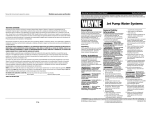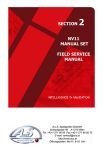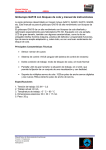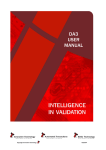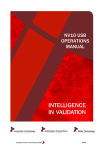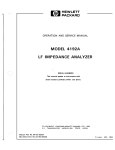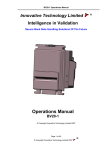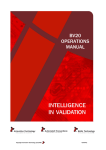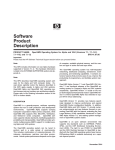Download NV200 MANUAL SET
Transcript
NV200 MANUAL SET NV200 MANUAL SET INTRODUCTION Innovative Technology assume no responsibility for errors, omissions, or damages resulting from the use of information contained within this manual. NV200 Manual Set - Introduction 1 MANUAL AMENDMENTS Document Base Details Spec. Used GA860-2 GA620-2 GA966 Issue Date 11/04/11 30/09/08 --- Receipt Date 11/04/11 22/01/11 03/06/11 Comments Amendment Details Rev. -A Date 21/06/11 05/08/11 Amendment Details First Issue Added warning about securing bezel Copyright © Innovative Technology Ltd 2014 Issued by EAM EAM GA00620-2 NV200 Manual Set - Introduction 2 NV200 MANUAL SET - INTRODUCTION COPYRIGHT 3 LIMITED WARRANTY 3 PRODUCT SAFETY INFORMATION 3 INTRODUCTION 4 FEATURES 5 TYPICAL APPLICATIONS 5 STRUCTURE OF THIS MANUAL SET 6 WHICH SECTION IS RELEVANT TO ME? 6 MAIN HEADQUARTERS Innovative Technology Ltd Derker Street – Oldham – England - OL1 4EQ Tel: +44 161 626 9999 Fax: +44 161 620 2090 E-mail: [email protected] Web site: www.innovative-technology.co.uk AUSTRALIA [email protected] BRAZIL [email protected] CHINA [email protected] GERMANY [email protected] ITALY [email protected] SPAIN [email protected] UNITED KINGDOM [email protected] REST OF THE WORLD [email protected] Copyright © Innovative Technology Ltd 2014 GA00620-2 NV200 Manual Set - Introduction COPYRIGHT This manual set is Copyright © Innovative Technology Ltd. 2014. No part of this publication may be reproduced in any form or by any means or used to make any derivative such as translation, transformation, or adaptation without permission from Innovative Technology Ltd. The contents of this manual set may be subject to change without prior notice. LIMITED WARRANTY Innovative Technology Ltd warrants each of its hardware products to be free from defects in workmanship and materials under normal use and service for a period commencing on the date of purchase from Innovative Technology Ltd or its Authorized Reseller, and extending for the length of time stipulated by Innovative Technology Ltd. A list of Innovative Technology Ltd offices can be found in every section of this manual set. If the product proves defective within the applicable warranty period, Innovative Technology Ltd will repair or replace the product. Innovative Technology Ltd shall have the sole discretion whether to repair or replace, and any replacement product supplied may be new or reconditioned. The foregoing warranties and remedies are exclusive and are in lieu of all other warranties, expressed or implied, either in fact or by operation of law, statutory or otherwise, including warranties of merchantability and fitness for a particular purpose. Innovative Technology Ltd shall not be liable under this warranty if it’s testing and examination disclose that the alleged defect in the product does not exist or was caused by the customer's or any third person's misuse, neglect, improper installation or testing, unauthorized attempts to repair, or any other cause beyond the range of the intended use. In no event will Innovative Technology Ltd be liable for any damages, including loss of profits, cost of cover or other incidental, consequential or indirect damages arising out the installation, maintenance, use, performance, failure or interruption of a Innovative Technology Ltd product, however caused. PRODUCT SAFETY INFORMATION Throughout this manual set, we may draw your attention to key safety points that you should be aware of when using or maintaining the product. These safety points will be highlighted in a box, like this: Caution! Mains voltage is present on these terminals This manual set and the information it contains is only applicable to the model stated on the front cover, and must not be used with any other make or model. Copyright © Innovative Technology Ltd 2014 GA00620-2 NV200 Manual Set - Introduction INTRODUCTION The NV200 validator is made up of three basic components: an NV200 validator head, NV200 chassis and a cashbox (as shown below). NV200 validator head NV200 chassis Cashbox The NV200 validator is a device that can accept, validate and store 500 or 1000 bank notes of mixed denominations. NV200 Rear View NV200 Front View NV200 Side View The NV200 validator works with any NV200 currency dataset created by Innovative Technology Ltd - datasets can be downloaded from the Support section of the ITL website. Copyright © Innovative Technology Ltd 2014 GA00620-2 NV200 Manual Set - Introduction FEATURES The NV200 validator has many innovative features, including: 500 or 1000 note capacity Accepts, validates and stores multiple denominations of bank notes in less than 3 seconds Uses a secure encrypted protocol for data transfer TYPICAL APPLICATIONS The NV200 validator can be used in a variety of situations where high security and high volume bank note acceptance and validation are needed. Some typical applications are: AWP and SWP applications Self-Serve and Retail Kiosks Casinos Parking and Ticketing Vending Copyright © Innovative Technology Ltd 2014 GA00620-2 NV200 Manual Set - Introduction STRUCTURE OF THIS MANUAL SET This manual set is made up of seven sections, each is supplied in a separate Portable Document Format (PDF) file, so you only need to download or print the section relevant to your requirements: Introduction Section 1 – Quick Start and Configuration Guide Section 2 – Field Service Manual Section 3 – ITL Software Support Guide Section 4 – Mechanical and Electrical Manual Section 5 – Software Implementation Guide Section 6 – Technical Appendices WHICH SECTION IS RELEVANT TO ME? Quick Start and Configuration Guide: – Most users should use this section; typical users are software engineers looking at how to make it work, project engineers evaluating their first unit, or installation engineers installing the unit into a host machine. – This section contains the essential information that a user needs to quickly assemble and configure the NV200 validator ready for installation into the host machine. Field Service Manual: – Typically used by a field service engineer who is maintaining the product. – This section contains the essential information that the field service engineer needs to clean, maintain and fault find an NV200 validator that is installed in a host machine. ITL Software Support Guide: – Any user who wants to test the functionality of the unit, reprogram the firmware or dataset, or set up the encryption key, address or routing for the unit. – This section contains the information needed for a user to configure and program the NV200 validator, using a range of software tools. Copyright © Innovative Technology Ltd 2014 GA00620-2 NV200 Manual Set - Introduction Mechanical and Electrical Manual: – Design engineers who are designing a host machine cabinet, or looking to integrate the NV200 validator into an existing cabinet. – This section contains the all the mechanical and electrical information a designer needs to effectively integrate the NV200 validator into a host machine. Software Implementation Guide: – Software engineers looking at how to implement the NV200 validator in their host machine, or design engineers looking at including the unit in their host machine. – The information in this section details the communications protocols, specific commands and interfaces used including eSSP and ccTalk. Technical Appendices: – These appendices have no specific audience, but users can find relevant and useful information here. – This section includes information on product approvals, technical specifications and ordering information. Copyright © Innovative Technology Ltd 2014 GA00620-2 NV200 MANUAL SET QUICK START AND CONFIGURATION GUIDE Innovative Technology assume no responsibility for errors, omissions, or damages resulting from the use of information contained within this manual. NV200 Manual Set – Section 1 2 NV200 MANUAL SET – SECTION 1 1. QUICK START AND CONFIGURATION GUIDE 3 1.1 Assembly 3 1.2 Panel Layout 4 1.3 DIP Switch Settings 6 1.4 Connectors and Pinouts 7 1.5 Status Indicators 7 1.6 Programming 7 1.7 Technical Specifications 8 1.8 NV200 Bezel Flash Codes 9 1.9 Frequently Asked Questions Copyright © Innovative Technology Ltd 2014 10 GA00620-2 NV200 Manual Set – Section 1 1. 3 QUICK START AND CONFIGURATION GUIDE This section is one part of a complete manual set: most users should use this section of the manual - typical users are software engineers looking at how to make it work, project engineers evaluating their first unit, or installation engineers installing the unit into a host machine. This section contains the essential information that a user needs to quickly assemble and configure the NV200 validator ready for installation into the host machine. 1.1 Assembly Installing the NV200 is a simple operation, described in the steps outlined here: 1. To remove the NV200 head unit, first unlock the NV200 cashbox and head release lock (if fitted) 2. Then, lift the silver head release catch located on the front of the NV200 3. Finally, slide the head unit forward and lift it off the chassis 4. Remove the NV200 cash box from the metal chassis 5. If installing into a host machine, the NV200 chassis is then mounted by using the tapped holes on either side of the chassis using 4 x M4 fixing screws and a suitable mounting bracket Information Check fixing screw length before final installation to avoid damage to the cash box. Head release catch NV200 chassis The length of the fixing screws fitted to either side of the chassis must be no longer than 6 mm plus the thickness of the mounting bracket. Copyright © Innovative Technology Ltd 2014 GA00620-2 NV200 Manual Set – Section 1 4 Bezel Removal and Replacement WARNING! The front bezel should be secured to the validator head using screws if the NV200 is being installed and transported inside a host machine. Ensure bezel is secured to validator Information The length of the bezel fixing screws must be no more than 12 mm in length. Check bezel fixing screw length before installation. The bezel on the front of the NV200 validator has been designed to be removed and refitted very easily. To remove or refit the bezel the top cover must be open fully to allow access to the bezel mounting area. Cover release latch Validator note path cover Bezel removal and fitting Electrical connector Screw mounting holes Bezel assembly Copyright © Innovative Technology Ltd 2014 Bezel connector socket GA00620-2 NV200 Manual Set – Section 1 5 Removing the bezel: Lift the upper cover by pulling the top latch forward. If fitted, remove the two bezel securing screws and then slide the bezel assembly upwards. Finally unplug the cable from the socket on the front of the validator head. Fitting the bezel: Lift the upper cover by pulling the latch forward. Connect the cable from the bezel assembly to the socket located on the front of the validator head and slide the assembly down into place and then close the note path upper cover. If required, the bezel can be secured in place with two M3 screws - these are fitted in the two holes at the bottom of the bezel. Copyright © Innovative Technology Ltd 2014 GA00620-2 NV200 Manual Set – Section 1 1.2 6 Panel Layout All the connectors and switches needed to set up and interface the NV200 Validator are easily accessible on the back of the unit: Interface Connector USB Connector 1.3 DIP Switch Settings The NV200 has a Dual Inline Package (DIP) switch bank that is used to set the various options for the unit. A summary of the switch options are shown below: Switch 1 2 3 4 5 6 7 8 Option Switch OFF () Switch ON () Disable Barcode Channel 1 Inhibit Channel 2 Inhibit Channel 3 Inhibit Channel 4 Inhibit Channel 5 Inhibit Channel 6 Inhibit Programming Mode Read enabled Read disabled Channel enabled Channel disabled Channel enabled Channel disabled Channel enabled Channel disabled Channel enabled Channel disabled Channel enabled Channel disabled Channel enabled Channel disabled *With power on, switch to ON then back to OFF to activate programming mode Default Setting OFF OFF OFF OFF OFF OFF OFF OFF * When DIP switch 8 is turned on and off, the bezel LEDs will flash on and off quickly and then reset. Copyright © Innovative Technology Ltd 2014 GA00620-2 NV200 Manual Set – Section 1 1.4 7 Connectors and Pinouts The NV200 Validator has two connectors that are used to allow interfacing and programming. Information Power always required regardless of connection type. Power is always required on pins 15 and 16 of the 16 way connector. The first connector is a 16 pin socket used to interface the NV200 to the host machine. The pin numbering of the socket is shown below, as well as an overview of the socket connections: Pin 6 7 15 16 Description Serial Data Out (Tx) Serial Data In (Rx) +V 0V / Ground Connection The USB connector is a standard Type ‘B’ USB socket, and can be used for interfacing to the host machine – in this case, power must be provided through the 16 way connector. The USB socket can also be used for programming the NV200 – a USB 2.0 compliant Type ‘A’ to ‘B’ lead can be used to do this. USB cables should be electrically shielded and less than 5 metres long. 1.5 Status Indicators The NV200 Validator has two coloured Light Emitting Diode (LED) indicators that are used to show the status of the unit (red and blue) – these are located within the front bezel. If there is a fault or other issue with the unit, the bezel LEDs will flash as described in subsection 1.8. 1.6 Programming Full details on programming the NV200 Validator can be found in Section 3 of this manual set (ITL Software Support Guide). Copyright © Innovative Technology Ltd 2014 GA00620-2 NV200 Manual Set – Section 1 1.7 8 Technical Specifications The full technical specifications for the NV200 Validator can be found in Section 6, Appendix B of this manual set. A brief summary is given here: DC Voltage Absolute limits Supply ripple voltage Minimum 10.8 V 0V Nominal 12 V 0V Maximum 24 V ** 0.25 V @ 100 Hz Supply Current Standby Running Peak (motor stall) 400 mA 1.5 A 3A Interface Logic Levels Logic Low Logic High Inputs Outputs (2.2 kΩ pull-up) 0 V to 0.5 V 0.6 V +3.7 V to +12 V Pull-up voltage of host interface 50 mA per output Maximum current sink WARNING! Use correct supply voltage ** NOTE: Only the later models of NV200 are capable of using a supply voltage up to 24 V DC. Earlier versions have a maximum voltage of 13.2 V DC. See Section 1.10 of this manual (Frequently Asked Questions) for information on how to identify if your validator supports 24V DC operation. We recommend that your power supply is capable of supplying 12V DC at 4.3 A, or 24V DC at 2.1 A. Copyright © Innovative Technology Ltd 2014 GA00620-2 NV200 Manual Set – Section 1 1.8 9 NV200 Bezel Flash Codes The NV200 Validator has inbuilt fault detection facilities. If there is a configuration or other error the NV200 front bezel will flash in a particular sequence; a summary of the Bezel Flash Codes for the NV200 is shown below: Flashes Red Blue 0 0 1 2 Indicated Error None Note path open Note path jam 1 3 Unit not initialised 4 1 2 1 2 3 4 1 2 3 Cashbox removed Cashbox jam Firmware checksum error Interface checksum error EEPROM checksum error Dataset checksum error Power supply too low Power supply too high Card format 5 4 1 Payout reset Firmware mismatch 2 3 Copyright © Innovative Technology Ltd 2014 Comments Close note path Remove obstruction and follow the cleaning procedure in Section 2 of this manual set Contact ITL technical support Refit cashbox Remove trapped notes Download new firmware Download new firmware Check power supply Reprogram programming card Turn power on and off Reprogram unit GA00620-2 NV200 Manual Set – Section 1 1.9 10 Frequently Asked Questions a. What settings should I use on the DIP switches on the rear of the unit? Look at the DIP switch tables in subsection 1.3 of this manual. b. Will my NV200 validator support 24V DC operation? Early revisions of the NV200 did not support 24V DC operation. Check the following to ensure compatibility: Open the NV200 validator lid and check the marking on the PCB where shown in this picture – the marking needs to read PB266_4 PCB marking If the PCB issue (the last digit) is lower than 4, 24V DC operation is not supported and the NV200 validator can only be used with a 12V DC supply. c. NV200 will not update (I get a ‘Header Fail’ error) Make sure the correct NV200 dataset file is selected. If the problem persists, contact ITL Support for further assistance. d. NV200 will not update (I get a ‘Data Transfer Fail’ error) Make sure pin 9 is removed from the CN00215 ribbon cable (as shown in this image): If the problem persists, contact ITL Support for further assistance. Copyright © Innovative Technology Ltd 2013 GA00620-2 NV200 Manual Set – Section 1 11 e. NV200 will not update (I get a ‘Non-ok’ sync response) Check that the serial port is set up correctly and also check that the unit is using SSP with the Validator Manager software. If the problem persists, contact ITL Support for further assistance. f. Some or all notes are not accepted Check that all the dipswitches on the rear of the NV200 are OFF (down), and that no inhibits are set in the Validator Manager software. If the problem persists, contact ITL Support for further assistance. Copyright © Innovative Technology Ltd 2013 GA00620-2 NV200 Manual Set MAIN HEADQUARTERS Innovative Technology Ltd Derker Street – Oldham – England - OL1 4EQ Tel: +44 161 626 9999 Fax: +44 161 620 2090 E-mail: [email protected] Web site: www.innovative-technology.co.uk AUSTRALIA [email protected] BRAZIL [email protected] CHINA [email protected] GERMANY [email protected] ITALY [email protected] SPAIN [email protected] UNITED KINGDOM [email protected] REST OF THE WORLD [email protected] Copyright © Innovative Technology Ltd 2013 GA00620-2 SECTION 2 NV200 MANUAL SET FIELD SERVICE MANUAL Innovative Technology assume no responsibility for errors, omissions, or damages resulting from the use of information contained within this manual. NV200 Manual Set – Section 2 2 NV200 MANUAL SET – SECTION 2 2. FIELD SERVICE MANUAL 3 2.1 Cleaning 3 2.2 Fault Finding - Flash Codes 5 2.3 Technical Specifications 6 2.4 Frequently Asked Questions 7 2.5 Spare Parts 8 Copyright © Innovative Technology Ltd 2014 GA00620-2 NV200 Manual Set – Section 2 2. 3 FIELD SERVICE MANUAL This section is one part of a complete manual set: typically, a field service engineer who is maintaining the product would use this section. This section contains the essential information that the field engineer needs to clean, maintain and fault find an NV200 Validator that is installed in a host machine. The NV200 Validator has been designed to minimise any problems or performance variations over time. This has been achieved by careful hardware and software design; this attention to the design means there is very little user maintenance required. 2.1 Cleaning The NV200 Validator has been designed in a way to prevent damage and airborne contamination reaching the optical sensors; however, depending upon the environment the NV200 may require occasional cleaning. Caution! Do not use solvent based cleaners on any part of the NV200 unit. Do not use solvent based cleaners such as alcohol, petrol, methylated spirits, white spirit or PCB cleaner. Using these solvents can cause permanent damage to the units; only use a mild detergent solution as directed below. You can clean the NV200 note path with the head unit still fitted to the chassis, although you may find it easier to remove the head from the chassis assembly. To remove the NV200 head unit, first unlock the NV200 cashbox and head release lock (if fitted) Then, lift the silver head release catch located on the front of the NV200 Finally, slide the head unit forward and lift it off the chassis Copyright © Innovative Technology Ltd 2014 Head release catch GA00620-2 NV200 Manual Set – Section 2 WARNING! Disconnect power BEFORE any cleaning operation 4 You should disconnect the power BEFORE carrying out any cleaning operations to avoid the risk of causing damage to the validator. After removing the head unit, to open the note path cover, pull the top cover release latch forward (towards the bezel) and lift the cover as shown here (it is recommended to also remove the front bezel to allow correct cleaning of the note path guides): Cover release latch Note path guides The note path is now visible and can be cleaned. Carefully wipe the surfaces with a soft lint free cloth that has been moistened with a water and mild detergent solution (e.g. household washing up liquid) - be very careful when cleaning around the sensor lenses and make sure they are clean and dry before closing the cover and restarting the unit. Caution! Do not use any lubricants. WARNING! Do not try to disassemble Do not lubricate any of the note transport mechanism or any part of the note path, as this can affect the operation of the validator. Do not attempt to disassemble the validator head – trying to do this could cause personal injury and will damage the unit beyond repair. Copyright © Innovative Technology Ltd 2014 GA00620-2 NV200 Manual Set – Section 2 2.2 5 Fault Finding - Flash Codes The NV200 Validator has inbuilt fault detection facilities. If there is a configuration or other error, the NV200 front bezel will flash in a particular sequence, and a summary of the Bezel Flash Codes for the NV200 is shown below: Flashes Red Blue 0 0 1 2 Indicated Error None Note path open Note path jam 1 3 Unit not initialised 4 1 2 1 2 3 4 1 2 3 Cashbox removed Cashbox jam Firmware checksum error Interface checksum error EEPROM checksum error Dataset checksum error Power supply too low Power supply too high Card format 5 4 1 Payout reset Firmware mismatch 2 3 Copyright © Innovative Technology Ltd 2014 Comments Close note path Remove obstruction and follow the cleaning procedure in Subsection 2.1 of this manual Contact ITL technical support Refit cashbox Remove trapped notes Download new firmware Download new firmware Check power supply Reprogram programming card Turn power on and off Reprogram unit GA00620-2 NV200 Manual Set – Section 2 2.3 6 Technical Specifications The full technical specifications for the NV200 Validator can be found in Section 6, Appendix B of this manual set. A brief summary is given here: DC Voltage Absolute limits Supply ripple voltage Minimum 10.8 V 0V Nominal 12 V 0V Maximum 24 V ** 0.25 V @ 100 Hz Supply Current Standby Running Peak (motor stall) 400 mA 1.5 A 3A Interface Logic Levels Logic Low Logic High Inputs Outputs (2.2 kΩ pull-up) 0 V to 0.5 V 0.6 V +3.7 V to +12 V Pull-up voltage of host interface 50 mA per output Maximum current sink WARNING! Use correct supply voltage ** NOTE: Only the later models of NV200 are capable of using a supply voltage up to 24 V DC. Earlier versions have a maximum voltage of 13.2 V DC. See Section 6, Appendix E of this manual set for information on how to identify if your validator supports 24V DC operation. We recommend that your power supply is capable of supplying 12V DC at 4.3 A, or 24V DC at 2.1 A. Copyright © Innovative Technology Ltd 2014 GA00620-2 NV200 Manual Set – Section 2 2.4 7 Frequently Asked Questions a. What settings should I use on the DIP switches on the rear of the unit? Look at the DIP switch tables in Section 1 of this manual set (subsection 1.3). By default, all DIP switches are turned OFF. b. I am having problems programming the NV200 using a DA3 unit. There can be many reasons why you may be having problems using a DA3 unit to program the validator. Please check the following: That the DA3 firmware is up to date That the VPS is up to date Make sure pin 9 is removed from the CN00215 ribbon cable (as shown here): If using override download, make sure the file is selected for override during the DA3 update Check the validator is using SSP interface - there is no visible indication as to which interface the NV200 is using, so toggle dipswitch 8 on the NV200 and retry the update procedure. If the problem persists, contact ITL Support for further assistance. c. The cashbox is inserted but the bezel is flashing (2 red flashes and 1 blue flash cashbox removed). Make sure that the cashbox is fully inserted and latched. If the problem persists, contact ITL Support for further assistance. Copyright © Innovative Technology Ltd 2014 GA00620-2 NV200 Manual Set – Section 2 2.5 8 Spare Parts Full details of the interface cable connector pinouts, connector types / makes and other related information can be found in Section 4 of this manual set. The user can obtain the following parts for the NV200 validator: ITL Part Number Description Details CN00214 USB Cable USB 2.0 Compliant Type A to Type B cable Notes: USB cable should be USB 2.0 compliant, electrically shielded and less than 5 metres long. Copyright © Innovative Technology Ltd 2014 GA00620-2 NV200 Manual Set – Section 2 9 ITL Part Number Description Details CN00292 IF10 – SSP to Binary interface cable Provides connection between IF10 module and NV200 Notes: Copyright © Innovative Technology Ltd 2014 GA00620-2 NV200 Manual Set – Section 2 10 ITL Part Number Description Details CN00414 RS232 to NV200 interface cable Provides 12V or 24V supply and RS232 communications to NV200 Notes: Copyright © Innovative Technology Ltd 2014 GA00620-2 NV200 Manual Set – Section 2 11 ITL Part Number Description Details CN00459 NV200 power cable Provides 12V or 24V supply only to NV200 Notes: Recommended ferrite core is Fair-Rite Part Number 0443166651. Copyright © Innovative Technology Ltd 2014 GA00620-2 NV200 Manual Set – Section 2 12 ITL Part Number Description PA00610 Bezel Assembly PA00621 NV200 Validator Head Assembly PA00629 Cashbox Final Assembly PA00630 Chassis Assembly PA00650 Lock Assembly Copyright © Innovative Technology Ltd 2014 GA00620-2 NV200 Manual Set MAIN HEADQUARTERS Innovative Technology Ltd Derker Street – Oldham – England - OL1 4EQ Tel: +44 161 626 9999 Fax: +44 161 620 2090 E-mail: [email protected] Web site: www.innovative-technology.co.uk AUSTRALIA [email protected] BRAZIL [email protected] CHINA [email protected] GERMANY [email protected] ITALY [email protected] SPAIN [email protected] UNITED KINGDOM [email protected] REST OF THE WORLD [email protected] Copyright © Innovative Technology Ltd 2014 GA00620-2 SECTION 3 NV200 MANUAL SET ITL SOFTWARE SUPPORT GUIDE Innovative Technology assume no responsibility for errors, omissions, or damages resulting from the use of information contained within this manual. NV200 Manual Set – Section 3 2 NV200 MANUAL SET – SECTION 3 3. ITL SOFTWARE SUPPORT GUIDE 3 3.1 Validator Manager Software 3 3.1.1 Preparing for Installation 3 3.1.2 BV Interface Drivers 7 3.1.3 Installing the Drivers 10 3.1.4 Installing the Validator Manager Software 17 3.1.5 Starting the Validator Manager Software 20 3.1.6 Preferences, Settings and Options 24 3.2 Updating Firmware and Datasets 36 3.3 Tools 42 3.3.1 Diagnostics 42 3.3.2 Connections 48 3.4 Frequently Asked Questions Copyright © Innovative Technology Ltd 2014 51 GA00620-2 NV200 Manual Set – Section 3 3. ITL SOFTWARE SUPPORT GUIDE 3.1 Validator Manager Software 3 Validator Manager (also called Bank Note Validator Currency Manager) is a software package developed by Innovative Technology Ltd to allow customers to carry out programming, setup and operational tasks on the NV200 bank note validator. 3.1.1 Preparing for Installation If you do not have the Validator Manager software on CD, you can easily download it from the Innovative Technology website. Visit www.innovative-technology.co.uk, and select ‘Software Download’ from the ‘Support’ tab: Clicking this link will take you to the software download page. To download any files you must log in as a registered user – if you have not already registered this is a very quick process; just click the ‘create an account’ link and follow the on-screen instructions. Copyright © Innovative Technology Ltd 2014 GA00620-2 NV200 Manual Set – Section 3 4 Enter your login details here, or create a new account After logging in, the download screen will change slightly: Your user name will be displayed in the top right hand corner of the screen The padlock icon for each file will change from locked to unlocked. To download a file, just click on the padlock icon opposite the file name. If you want to find more information about the file before you download it, you can click on the blue information icon. Copyright © Innovative Technology Ltd 2014 GA00620-2 NV200 Manual Set – Section 3 5 In this case, we want to download the Validator Manager software, so we click on the padlock icon opposite the ‘Bank Note Validator Currency Manager’ filename: After clicking the link, a file download dialog box will appear – choose the option to save the file: You can save the file anywhere that is convenient, as long as you can remember where it is when you want to install the software. Copyright © Innovative Technology Ltd 2014 GA00620-2 NV200 Manual Set – Section 3 6 After choosing where to save the file, a file transfer dialog box will appear showing the progress of the file download: Copyright © Innovative Technology Ltd 2014 GA00620-2 NV200 Manual Set – Section 3 7 3.1.2 BV Interface Drivers After downloading the Validator Manager software, you will also need to download the Banknote Validator (BV) Interface drivers – two versions are available (32 bit and 64 bit) so choose the correct type for your operating system. Again, remember where you saved the file. Both files are provided in a ‘zipped’ (compressed) form – you will need to extract the files from the zipped file before you can install the software or driver. Any version of Windows from Windows 98 onwards can open zipped files; or you may want to use a third party software tool such as Winzip or WinRAR. Copyright © Innovative Technology Ltd 2014 GA00620-2 NV200 Manual Set – Section 3 8 Extract the files to a convenient location – this might be an existing folder, or you may want to save them into a new folder. In this example, the BV Interface driver files are being saved into a folder called ‘Drivers’ on the computers C: drive. Copyright © Innovative Technology Ltd 2014 GA00620-2 NV200 Manual Set – Section 3 Copyright © Innovative Technology Ltd 2014 9 GA00620-2 NV200 Manual Set – Section 3 10 3.1.3 Installing the Drivers There are several ways to communicate with the NV200 validator, which include using a direct connection from computer to validator with a USB cable, or by using a special interface unit called a DA2. Use of the DA2 is not covered here – please refer to ITL Document number GA338-2 for more information. In this manual we will be using the direct USB connection method. To install the drivers, you need to connect a standard USB 2.0 compliant Type A to Type B cable from your computer to the USB interface socket on the rear of the NV200 validator: DIP Switches Interface Connector USB Connector The NV200 validator must be powered up for the interface to be recognised by Windows. If the NV200 validator is not in the host machine, you will need to provide power to the 16 way interface connector first. The connection information and pin numbering is as follows: Pin 15 16 Copyright © Innovative Technology Ltd 2014 Description +V 0V / Ground Connection GA00620-2 NV200 Manual Set – Section 3 11 Before connecting the USB cable, make sure that the unit is powered up. Once you have carried out these steps, plug the USB cable into the NV200 validator. After connecting the USB cable, Windows should then detect the NV200 validator interface – a ‘Found New Hardware’ bubble or dialog box should appear. A ‘Found New Hardware’ wizard should then start to guide you through the installation process (this first screen is not always shown on some computers): Select this option as you already have the drivers Information Only use V2 drivers Please make sure that you are using the V2 drivers for the installation. Copyright © Innovative Technology Ltd 2014 GA00620-2 NV200 Manual Set – Section 3 12 Select this option as we have saved the drivers to a known location The next dialog box will ask you where to search for the drivers: Click the ‘Browse’ button to find the driver files (in this example C:\Drivers) Copyright © Innovative Technology Ltd 2014 GA00620-2 NV200 Manual Set – Section 3 13 Uncheck this option to speed up the installation Click the ‘Next’ button to install the drivers Copyright © Innovative Technology Ltd 2014 GA00620-2 NV200 Manual Set – Section 3 14 You may see a warning dialog saying that the drivers have not passed Windows logo testing – you can ignore this warning. Just click the ‘Continue Anyway’ button. Copyright © Innovative Technology Ltd 2014 GA00620-2 NV200 Manual Set – Section 3 15 Click the ‘Finish’ button to complete the installation Copyright © Innovative Technology Ltd 2014 GA00620-2 NV200 Manual Set – Section 3 16 After completing the driver installation you can check that the communications port has been installed correctly. Open Windows Device Manager, and click on the Plus symbol (+) next to the ‘Ports’ entry. This will expand the list of installed communications ports. You should see an entry for an ‘ITL BV Serial V2’ port as shown here: The actual communications port number (in our example COM5) may vary depending on your particular computer configuration. Now the drivers have been correctly installed you can install the Validator Manager software – this is covered next. Copyright © Innovative Technology Ltd 2014 GA00620-2 NV200 Manual Set – Section 3 17 3.1.4 Installing the Validator Manager Software Installing the Validator Manager software is very straightforward. Find the Validator Manager zipped file you downloaded earlier, extract the installation file from the zipped file and double click the extracted file (it has an .msi extension) – this will start the installation process: Copyright © Innovative Technology Ltd 2014 GA00620-2 NV200 Manual Set – Section 3 18 You can choose where you would like to install the software, or just accept the default location (as shown above). Clicking on the ‘Next’ button will then ask you to confirm the installation: Copyright © Innovative Technology Ltd 2014 GA00620-2 NV200 Manual Set – Section 3 19 Once the installation is complete, you will have a new program group called ‘ITL Validator Manager’ in the Windows Start Menu, similar to the one shown here: You can run the Validator Manager software by clicking the ‘Shortcut to ValidatorManager.exe’ menu entry; however, before you can use the Validator Manager software with an NV200 validator you will need to make sure that you have installed the BV interface drivers (as described earlier). Copyright © Innovative Technology Ltd 2014 GA00620-2 NV200 Manual Set – Section 3 20 3.1.5 Starting the Validator Manager Software The Validator Manager software is launched by clicking the ‘Shortcut to ValidatorManager.exe’ entry in the ‘ITL Validator Manager’ menu group. The initial program screen looks like this: Make sure that the NV200 Validator is powered up and the USB cable is connected before going any further. All of the program options can be accessed from the menu bar at the top of the screen – some specific functions can also be accessed by clicking the relevant icon underneath the menu bar, and the function of each icon is indicated by a ‘tooltip’ indicator Copyright © Innovative Technology Ltd 2014 GA00620-2 NV200 Manual Set – Section 3 21 Please be aware that not all the program options are applicable to the NV200, as the Validator Manager software is designed to work with a range of ITL Technology validators. These two options are not used with the NV200 validator. Full details of all the Validator Manager software functions are detailed in the program help file (accessible from the ‘Help’ menu). Options: The general preferences for the Validator Manager software are accessible from the ‘Tools’ menu (as shown). Click the ‘Options’ entry to open a new dialog box: Selecting the ‘Serial Port’ tab from the ‘Options’ dialog and defining which serial port to use to connect to the NV200 validator should be one of the first things you do after installing the software. Copyright © Innovative Technology Ltd 2014 GA00620-2 NV200 Manual Set – Section 3 22 The Validator Manager will not work if the serial port is not set or is set incorrectly (if the serial port has not been set a dialog box will appear will appear when you run the program prompting you to enter or correct the port setting): Click this arrow and then click on the port you want to select as the default from the drop down list. Select the correct serial port from the list and click the ‘OK’ button to confirm the setting. Copyright © Innovative Technology Ltd 2014 GA00620-2 NV200 Manual Set – Section 3 23 Check Notes: A summary of accepted notes by channel (denomination) is shown here. Enable or disable a channel by clicking the respective button. A command and response summary is shown here. The ‘Check Notes’ menu item provides a way to check the validator will correctly accept bank notes. Clicking the ‘Start-up’ button will initialise the NV200 validator and allow acceptance of bank notes. The validator is reset after clicking the ‘Stop’ button. Copyright © Innovative Technology Ltd 2014 GA00620-2 NV200 Manual Set – Section 3 24 3.1.6 Preferences, Settings and Options Options: The general preferences for the Validator Manager software are accessible from the ‘Tools’ menu (as shown). Click the ‘Options’ entry to open a new dialog box: By selecting the ‘Serial Port’ tab from the ‘Options’ dialog you can define which serial port is being used to connect to the NV200 validator – click the ‘OK’ button to confirm the setting: Click this arrow and then click on the port you want to select as the default from the drop down list. Copyright © Innovative Technology Ltd 2014 GA00620-2 NV200 Manual Set – Section 3 25 The Validator Manager software can detect the address used by the validator from the ‘Slave Address’ tab: Click this button to allow the Validator Manager software to interrogate the attached validator and determine the currently set slave address. Click this button to cancel finding the slave address. Click this button to set the slave address. After clicking the ‘Set Program Address’ button, a dialog box will appear confirming the new setting - click the ‘OK’ button to confirm the change. CAUTION! Limited slave address ranges The Validator Manager software will only communicate with the validator if the slave address is set to 0, 1 or in the range 80-99. The ‘ccTalk Key’ tab allows the user to enter a six digit security key for use when the validator is set for ccTalk operation. Copyright © Innovative Technology Ltd 2014 GA00620-2 NV200 Manual Set – Section 3 26 Enter the 6 digit key in this box, and then click the ‘OK’ key to confirm. The ccTalk key is the HOST key, and is used for the ccTalk check – the validator must be configured to use the same key. CAUTION! Take care when changing ccTalk key The user should make a note of the new key and after any change. The default setting for the ccTalk security key is 123456. Select the ‘Language’ tab to change the preferred language for the software. You shouldn’t normally need to change the language setting, as this is determined automatically based on the Windows locale settings. You can if you wish select one of five specific languages (German, English, Spanish, Portuguese or Russian) if needed, as shown below. Click the ‘OK’ button to confirm the change – you will have to close and reopen the software to allow the language change to take effect. Copyright © Innovative Technology Ltd 2014 GA00620-2 NV200 Manual Set – Section 3 27 This is the default setting and will not normally need changing. The final tab on the ‘Options’ dialog is the ‘eSSP Key’ tab. By selecting this tab you can set a new security key to use when the validator is operating in SSP mode. CAUTION! Take care when changing eSSP key Exercise care when changing the device eSSP key. The user must make a note of the new key and change the host key to match. If the key is not known then device must be returned to ITL for key reset. Copyright © Innovative Technology Ltd 2014 GA00620-2 NV200 Manual Set – Section 3 28 Enter the new hex security key in these boxes, and then click the ‘OK’ key to confirm. After entering a new key, press the ‘OK’ button to confirm the change. Validator Options: NV200 validator specific options are accessed from the ‘Set Validator Options’ item on the ‘Tools’ menu: Copyright © Innovative Technology Ltd 2014 GA00620-2 NV200 Manual Set – Section 3 29 As with the ‘Options’ dialog, the ‘Set Validator Options’ dialog also has several tabs: The first tab ‘Target Details’ allow you to see specific details about the validator, and provides a simple way of checking what version of firmware or dataset are currently installed: There are no user-changeable settings on this tab. Copyright © Innovative Technology Ltd 2014 GA00620-2 NV200 Manual Set – Section 3 30 The second tab ‘Dataset Settings’ allows you to review and modify the settings of each installed channel: Right clicking on a channel will open a further dialog allowing you to make specific changes: Consult the Validator Manager software help file for more information on how to change channel settings. Copyright © Innovative Technology Ltd 2014 GA00620-2 NV200 Manual Set – Section 3 31 The third tab ‘ccTalk Settings’ allows you to review and modify the ccTalk settings and also change the security key settings: Check this box to allow setting of a new user key. Enter the new 6 digit user key in this box. CAUTION! Take care when changing ccTalk key The user should make a note of the new key and after any change. The default setting for the ccTalk security key is 123456. The fourth tab ‘MDB Settings’ allows you to review and modify specific settings if the validator is being used with the MDB protocol: Copyright © Innovative Technology Ltd 2014 GA00620-2 NV200 Manual Set – Section 3 32 The fifth tab ‘General Options’ allows you to review and modify a variety of validator specific settings, including interface mode: Check the box next to the interface mode you want the validator to operate in. Click this box to enable or disable the Strim Function. These pulse timing settings are only used if the validator is set to operate in Pulse mode. Specify the SSP address used by the validator in this box. Specific channels (denominations) can be disabled by checking the appropriate box or boxes. Click this box to enable or disable the PIN lock function for the memory card. WARNING! Security risk Information Limited SSP address ranges The options shown in this area will vary depending on the interface type selected. Disabling the Strim Function is not recommended because of the potential security risks. The Validator Manager software will only communicate with the validator if the SSP address is set to 0, 1 or in the range 80-99. Copyright © Innovative Technology Ltd 2014 GA00620-2 NV200 Manual Set – Section 3 33 The final tab, ‘Update Changes’ commits all the changes to the validator configuration and updates the validator accordingly: This message indicates the interface type being applied. This status bar indicates the progress of the update process. Click this button to apply all the changes and update the validator. Information Always apply changes Please make sure that you click the ‘Apply Changes’ button, otherwise none of your configuration changes will be applied or saved. Copyright © Innovative Technology Ltd 2014 GA00620-2 NV200 Manual Set – Section 3 34 After applying the changes successfully, a dialog box will appear confirming the operation - click the ‘OK’ button to confirm this and close the dialog box. The validator will then be reset. NV200 Bezel: The ‘NV200 Bezel’ menu item allows you to change the bezel illumination to suit your specific requirements: Move the sliders to change the intensity of each colour. Indicates the colour that has been selected Allow you to choose whether the bezel lights flash or are always on. Click the ‘Apply Changes’ button to update the validator settings, or click the ‘Cancel’ button to exit without making changes. WARNING! Do not power off or disconnect Powering off the NV200 or disconnecting the USB cable when updating settings can cause the validator to stop working. Copyright © Innovative Technology Ltd 2014 GA00620-2 NV200 Manual Set – Section 3 35 eSSP Options: The ‘eSSP Options’ menu item allows the user to change the fixed part of the SSP key and other functions. Selecting this menu option will open a dialog box like this: Click this button to enable SSP encryption in the validator. Click this button to disable SSP encryption in the validator. Enter the new eSSP key in these boxes. Click this button to change the validator eSSP key. After carrying out any of the operations on this dialog, the validator will be reset. Click the ‘Exit’ button to close the dialog. Copyright © Innovative Technology Ltd 2014 GA00620-2 NV200 Manual Set – Section 3 3.2 36 Updating Firmware and Datasets CAUTION! Do not power off Powering off the NV200 when updating the firmware or dataset can cause the validator to stop working. The NV200 validator firmware and dataset can be updated very easily using the Validator Manager software. The dataset files can be downloaded from the Innovative Technology Ltd website: Information Combined data files The firmware and dataset files for the NV200 validator are combined into a single file, so both will be updated when you carry out the update. Copyright © Innovative Technology Ltd 2014 GA00620-2 NV200 Manual Set – Section 3 37 After selecting the dataset, a dialog will prompt you to save or open the file: select the Save option You can then choose where to save the file – choose a location that is convenient for you: Copyright © Innovative Technology Ltd 2014 GA00620-2 NV200 Manual Set – Section 3 38 Once the dataset file is saved, unzip the file and you can then start the process to update the NV200 validator by connecting the USB cable and starting the Validator Manager software as described previously. From the Validator Manager main screen, select the ‘Open a BV/NV200 file’ entry from the ‘File’ menu as shown here: You will then be prompted to select the dataset file you downloaded and unzipped earlier – select the file and click the ‘Open’ button: Copyright © Innovative Technology Ltd 2014 GA00620-2 NV200 Manual Set – Section 3 39 After clicking the ‘Open’ button, a new dialog box will appear. The status bar in the bottom left hand corner of the dialog box will show the progress in loading the dataset: Once the dataset has been loaded, the file details will be shown in the status window, and the two buttons at the bottom of the dialog box will be active - make sure that you do not disconnect the power to the NV200 or the USB cable until the programming operation has been completed. Click the ‘Program’ button to start the update process: Copyright © Innovative Technology Ltd 2014 GA00620-2 NV200 Manual Set – Section 3 40 During the update process, the progress of the update will be shown in the status bar at the bottom left of the dialog box, and the mouse cursor will change to an hourglass: While the update process is being carried out, the NV200 bezel will turn blue and flash on and off until the update is completed. After the update, the NV200 will be reset, and the dialog box will then look like this: After the reset is complete, the NV200 validator will then be ready for use with the new currency. Copyright © Innovative Technology Ltd 2014 GA00620-2 NV200 Manual Set – Section 3 41 It is also possible to update the NV200 validator by using the memory card slot on the front of the validator (shown in the picture on the right): Memory card slot Information Only use 8mb Atmel Data Cards Only Atmel 8MB DataFlash® cards can be used (ITL part number IC00237). Standard SD memory cards will not function. The memory card will need preparing using a DA3 Programming Unit and the NV Memory Card Utilities software - this procedure is documented in ITL Document number GA00796 – NV Card Utilities. CAUTION! Check DA3 firmware version. If using a DA3 and memory card to update the NV200 validator, the DA3 firmware should be upto-date (check the ITL website for the latest version). Using older versions of the DA3 firmware can corrupt the validator. Once the memory card has been programmed with the required information, the validator is re-programmed by simply inserting the card into the NV200’s memory card slot – make sure that the NV200 validator is powered up before inserting the card. CAUTION! Do not disconnect power. Do not disconnect the power or data connection from the NV200 at this point. Doing so could cause the unit to become un-usable. Once the NV200 is successfully updated the validator will be reset and will then be ready for use with the new currency – at this point you can remove the memory card from the slot. Copyright © Innovative Technology Ltd 2014 GA00620-2 NV200 Manual Set – Section 3 3.3 42 Tools 3.3.1 Diagnostics There is a dedicated software diagnostics tool for use with the NV200 validator called ‘Bank Note Validator Diagnostics Tools’, and this software can be downloaded from the Innovative Technology Ltd website: When the file download dialog box appears, click the ‘Save’ button and select a suitable location to save the file in: Installing the Diagnostics tools software is done in the same way as the Validator Manager software - Find the ITLDiagnosticsTools zipped file you just downloaded, extract the installation file from the zipped file and double click the extracted file (it has an .msi extension) – this will start the installation process. Copyright © Innovative Technology Ltd 2014 GA00620-2 NV200 Manual Set – Section 3 43 After installing the software, you can run the diagnostics software by selecting the ‘Shortcut to ITL Diagnostics.exe’ item near the top of the Windows Start menu. Make sure that the NV200 Validator is powered up and the USB cable is connected before starting the program. The main screen of the diagnostics tools software looks like this: When running the software for the first time, you need to set a few options. These are accessed from the ‘Options’ menu: Copyright © Innovative Technology Ltd 2014 GA00620-2 NV200 Manual Set – Section 3 44 By selecting the ‘Serial Port’ item from the ‘Options’ menu you can define which serial port is being used to connect to the NV200 validator. After selecting this option, a new dialog box will open allowing you to choose the correct serial port. Select the required port from the dropdown list, and then click the ‘OK’ button to confirm your selection. This will close the dialog box and allow you to select another option from the menu. You shouldn’t normally need to change the language setting, as this is determined by the Windows locale settings. You can if you wish select one of four specific languages if needed, as shown below: Copyright © Innovative Technology Ltd 2014 GA00620-2 NV200 Manual Set – Section 3 45 Select the ‘Diagnostics’ item from the ‘Utilities’ menu to start the diagnostics process (you can also start the diagnostics by clicking on the left hand icon below the menu bar) - this will open the Diagnostics screen: Click the ‘Start Diagnostic’ button to start the diagnostic process. The software will then prompt you to insert a special piece of green diagnostics paper (ITL part number LB149). Insert the paper in the same way you would with a bank note – at the end of the diagnostics test the paper will be ejected. Copyright © Innovative Technology Ltd 2014 GA00620-2 NV200 Manual Set – Section 3 46 Diagnostics Pass: A summary of the validator type and related information is displayed here. Motor test results are shown in this window. The overall test result is displayed here. Sensor test results are shown in this window. Copyright © Innovative Technology Ltd 2014 GA00620-2 NV200 Manual Set – Section 3 47 Diagnostics Fail: A summary of the validator type and related information is displayed here. Motor test results are shown in this window – in this example all the motors have passed testing. The overall test result is displayed here. Sensor test results are shown in this window – in this example, all sensors have passed the testing except for the ‘Note Straight 200’ sensor which has failed. Further details on how to use the diagnostics tools and interpret the results can be found in the program help file. Copyright © Innovative Technology Ltd 2014 GA00620-2 NV200 Manual Set – Section 3 48 3.3.2 Connections The NV200 validator has two connectors that are used to allow interfacing and programming; these connectors are easily accessible on the back of the validator. Information Power always required regardless of connection type. Power is always required on pins 15 and 16 of the 16 way connector. The first connector is a 16 pin socket used to interface the NV200 to the machine it is being installed in. The pin numbering of the socket is shown here, as well as an overview of the socket connections: Pin 6 7 15 16 Description Serial Data Out (Tx) Serial Data In (Rx) +V 0V / Ground Connection The USB connector is a standard Type ‘B’ USB socket, and can be used for interfacing to the host machine; in this case, power must be provided from the 16 way connector. This socket can also be used for programming and serial communications – a USB 2.0 compliant Type ‘A’ to ‘B’ lead can be used to do this. USB cables should be electrically shielded and less than 5 metres long. The function of pins 1 - 9 can change depending on which machine interface is being used with the NV200. Typically, the validator will be using SSP, ccTalk or SIO interfaces. MDB, Parallel, Binary and Pulse interfaces are only supported with the use of an external interface, so there are no connection tables shown here – please contact ITL Sales or Support for further details. The socket connections for the SSP and ccTalk interfaces are shown in the tables below, as is a summary of the interface units needed for other types of operation: Copyright © Innovative Technology Ltd 2014 GA00620-2 NV200 Manual Set – Section 3 49 NV 200 SSP Interface: Pin 1 2 3 4 5 6 7 8 9 10 11 12 13 14 15 16 Name TxD TxD Opto Emitter RxD Opto + RxD Opto RxD TxD RS232 RxD RS232 Factory use only TxD Opto Collector Type Output Output Input Input Input Output Input Output Factory use only V In GND Description TTL TxD Opto isolated TxD Emitter Opto RxD + Opto RxD – TTL RxD RS232 TxD RS232 RxD Do not connect Opto Isolated TxD Collector Do not connect Input Input +V GND Type Output Description TTL TxD – connect to pin 5 NV200 ccTalk Interface: Pin 1 2 3 4 5 6 7 8 9 10 11 12 13 14 15 16 Name TxD Factory use only RxD Do not connect Input Factory use only V In GND WARNING! Risk of unit damage TTL RxD – connect to pin 1 Do not connect Input Input +V GND Do not make any connections to the interface socket pins marked ‘Do not connect’ – making connections to these pins could cause severe damage to the unit. Copyright © Innovative Technology Ltd 2014 GA00620-2 NV200 Manual Set – Section 3 50 Multi Drop Bus (MDB) Interface: MDB is a serial bus interface commonly used in electrically controlled vending machines. This is a 9600 Baud Master – Slave system where the NV200 validator is a slave to master controller. To use the NV200 with MDB protocol, an IF5 external interface is required. The IF5 regulates the power supply and opto-isolates the communication lines. The NV200 validator supports the MDB Protocol Version 1, Level 1. Parallel Interface: To use the NV200 in Parallel mode, an IF10 external interface is required. When operating in Parallel mode the NV200 will issue a 100ms active LOW pulse on the relevant vend line, and a maximum of 4 channels can be used. Binary Interface: To use the NV200 in Binary mode, an IF9 external interface is required. When operating in Binary mode the NV200 will issue a binary pattern on vend lines 1 to 4, and a maximum of 15 channels can be used. Pulse Interface: To use the NV200 in Pulse mode, an IF15 external interface is required. When operating in Pulse mode the NV200 outputs a number of pulses on Vend 1. The number of pulses for each channel is different and set to default values within the dataset. The number of pulses and the pulse duration can be modified using the Bank Note Validator Currency Manager Software, and a maximum of 16 channels can be used. Opto-isolation and RS232 communications is only available on validators with an issue number of 4 or greater. You can check the issue number on the validator as shown here: Open the NV200 validator lid and check the marking on the PCB where shown in this picture – the marking needs to read PB00266_4 If the issue number is less than 4 or not visible, contact ITL Support for connection options and information. Copyright © Innovative Technology Ltd 2014 PCB marking GA00620-2 NV200 Manual Set – Section 3 3.4 51 Frequently Asked Questions a. What settings should I use on the DIP switches on the rear of the unit? Look at the DIP switch tables in Section 1 of this manual set (subsection 1.3) b. Are 64 bit drivers available? Both 32 and 64 bit drivers can be downloaded from the ‘Support’ section of the ITL website – please make sure that you are using the correct type of driver for your Operating System. Copyright © Innovative Technology Ltd 2014 GA00620-2 NV200 Manual Set MAIN HEADQUARTERS Innovative Technology Ltd Derker Street – Oldham – England - OL1 4EQ Tel: +44 161 626 9999 Fax: +44 161 620 2090 E-mail: [email protected] Web site: www.innovative-technology.co.uk AUSTRALIA [email protected] BRAZIL [email protected] CHINA [email protected] GERMANY [email protected] ITALY [email protected] SPAIN [email protected] UNITED KINGDOM [email protected] REST OF THE WORLD [email protected] Copyright © Innovative Technology Ltd 2014 GA00620-2 SECTION 4 NV200 MANUAL SET MECHANICAL AND ELECTRICAL MANUAL Innovative Technology assume no responsibility for errors, omissions, or damages resulting from the use of information contained within this manual. NV200 Manual Set – Section 4 2 NV200 MANUAL SET – SECTION 4 4. MECHANICAL AND ELECTRICAL MANUAL 3 4.1 Introduction 3 4.2 Assembly and Fitting Instructions 4 4.3 Technical Specifications 5 4.4 Cable Specifications 6 4.5 Electrical Interfaces 6 4.6 DIP Switches 9 4.7 Basic Operation 9 4.8 Spare Parts 11 4.9 Guidance Notes 20 4.10 Cleaning 20 Re-Initialisation 21 Bezel Removal and Replacement 22 Drawings and Schematics Copyright © Innovative Technology Ltd 2014 24 GA00620-2 NV200 Manual Set – Section 4 4. 3 MECHANICAL AND ELECTRICAL MANUAL This section is one part of a complete manual set: Design Engineers who are designing a host machine cabinet, or looking to integrate the NV200 Validator into an existing cabinet would need to read this section. This section contains the all the mechanical and electrical information a designer needs to effectively integrate the NV200 Validator into a host machine. 4.1 Introduction The NV200 validator is made up of three basic components: an NV200 validator head, NV200 chassis and a cashbox (as shown below). NV200 validator head NV200 chassis Cashbox The NV200 validator is a device that can accept, validate and store 500 or 1000 bank notes of mixed denominations, and works with any NV200 currency dataset created by Innovative Technology Ltd. NV200 Rear View Copyright © Innovative Technology Ltd 2014 NV200 Front View NV200 Side View GA00620-2 NV200 Manual Set – Section 4 4.2 4 Assembly and Fitting Instructions Installing the NV200 is a simple operation, described in the steps outlined here: 1. To remove the NV200 head unit, first unlock the NV200 cashbox and head release lock (if fitted) 2. Then, lift the silver head release catch located on the front of the NV200 3. Finally, slide the head unit forward and lift it off the chassis 4. Remove the NV200 cash box from the metal chassis 5. If installing into a host machine, the NV200 chassis is then mounted by using the tapped holes on either side of the chassis using 4 x M4 fixing screws and a suitable mounting bracket Information Check fixing screw length before final installation to avoid damage to the cash box. Head release catch NV200 chassis The length of the fixing screws fitted to either side of the chassis must be no longer than 6 mm plus the thickness of the mounting bracket. The technical drawings which can be found at the end of this section show all the dimensional information needed to mount the unit. The NV200 has the provision of fitting three locks for extra security. One lock can be added to the front of the NV200 that locks the validator head and cash box into position without the need of external brackets, and another two locks can be added to the cash box itself. Copyright © Innovative Technology Ltd 2014 GA00620-2 NV200 Manual Set – Section 4 5 The cams required for the locks are supplied with the NV200 and can be found in the cash box. Details of how to fit the locks can be found on the drawings at the end of this section. WARNING! Do not attempt disassembly 4.3 Do not attempt to disassemble the NV200 validator head – trying to do this could cause personal injury and will damage the unit beyond repair. Technical Specifications The full technical specifications for the NV200 Validator can be found in Section 6, Appendix B of this manual set. A brief summary is given here: DC Voltage Absolute limits Supply ripple voltage Minimum 10.8 V 0V Nominal 12 V 0V Maximum 24 V ** 0.25 V @ 100 Hz Supply Current Standby Running Peak (motor stall) 400 mA 1.5 A 3A Interface Logic Levels Logic Low Logic High Inputs Outputs (2.2 kΩ pull-up) 0 V to 0.5 V 0.6 V +3.7 V to +12 V Pull-up voltage of host interface 50 mA per output Maximum current sink WARNING! Use correct supply voltage ** NOTE: Only the later models of NV200 are capable of using a supply voltage up to 24 V DC. Earlier versions have a maximum voltage of 13.2 V DC. See Section 6, Appendix E of this manual set for information on how to identify if your validator supports 24V DC operation. We recommend that your power supply is capable of supplying 12V DC at 4.3 A, or 24V DC at 2.1 A - TDK Lambda produces a range of suitable power supplies: For 12V operation, use TDK Lambda model SWS50-12. This power supply is available from a variety of suppliers including Farnell (stock code 1184645) and RS (stock code 466-5869). For 24V operation, use TDK Lambda model SWS50-24. This power supply is also available from a variety of suppliers including Farnell (stock code 1184646) and RS (stock code 466-5875). Copyright © Innovative Technology Ltd 2014 GA00620-2 NV200 Manual Set – Section 4 4.4 6 Cable Specifications The minimum specification for wire used in power cables for the NV200 validator is given here: Minimum AWG 26 Nominal current rating 1.5 A Peak current rating 3A Cable rating 4A Insulation rating 80 °C Do not use wire of an inferior specification, as this can cause operating problems with the validator. 4.5 Electrical Interfaces The NV200 validator has two connectors that are used to allow interfacing and programming; these connectors are easily accessible at the back of the validator. Information Power always required regardless of connection type. Power is always required on pins 15 and 16 of the 16 way connector. The first connector is a 16 pin socket used to interface the NV200 to the host machine. The pin numbering of the socket is shown below, as well as an overview of the socket connections: Pin 6 7 15 16 Description Serial Data Out (Tx) Serial Data In (Rx) +V 0V / Ground Connection The USB connector is a standard Type ‘B’ USB socket, and can be used for interfacing to the host machine – in this case, power must be provided through the 16 way connector. The USB socket can also be used for programming the NV200 – a USB 2.0 compliant Type ‘A’ to ‘B’ lead can be used to do this. USB cables should be electrically shielded and less than 5 metres long. The function of pins 1 to 9 can change depending on which machine interface is being used with the NV200. Typically, the validator will be using SSP, ccTalk or SIO interfaces. MDB, Parallel, Binary and Pulse interfaces are only supported with the use of an external interface, so there are no connection tables shown here. Copyright © Innovative Technology Ltd 2014 GA00620-2 NV200 Manual Set – Section 4 7 The socket connections for the SSP and ccTalk interfaces are shown in the tables below, as is a summary of the interface units needed for other types of operation: NV 200 SSP Interface: Pin 1 2 3 4 5 6 7 8 9 10 11 12 13 14 15 16 Name TxD TxD Opto Emitter RxD Opto + RxD Opto RxD TxD RS232 RxD RS232 Factory use only TxD Opto Collector Type Output Output Input Input Input Output Input Output Factory use only V In GND Description TTL TxD Opto isolated TxD Emitter Opto RxD + Opto RxD – TTL RxD RS232 TxD RS232 RxD Do not connect Opto Isolated TxD Collector Do not connect Input Input +V GND Type Output Description TTL TxD – connect to pin 5 NV200 ccTalk Interface: Pin 1 2 3 4 5 6 7 8 9 10 11 12 13 14 15 16 Name TxD Factory use only RxD Do not connect Input Factory use only V In GND WARNING! Risk of unit damage TTL RxD – connect to pin 1 Do not connect Input Input +V GND Do not make any connections to the interface socket pins marked ‘Do not connect’ – making connections to these pins could cause severe damage to the unit. Copyright © Innovative Technology Ltd 2014 GA00620-2 NV200 Manual Set – Section 4 8 Multi Drop Bus (MDB) Interface: MDB is a serial bus interface commonly used in electrically controlled vending machines. This is a 9600 Baud Master – Slave system where the NV200 validator is a slave to master controller. To use the NV200 with MDB protocol, an IF5 external interface is required. The IF5 regulates the power supply and opto-isolates the communication lines. The NV200 validator supports the MDB Protocol Version 1, Level 1. Parallel Interface: To use the NV200 in Parallel mode, an IF10 external interface is required. When operating in Parallel mode the NV200 will issue a 100ms active LOW pulse on the relevant vend line, and a maximum of 4 channels can be used. Binary Interface: To use the NV200 in Binary mode, an IF9 external interface is required. When operating in Binary mode the NV200 will issue a binary pattern on vend lines 1 to 4, and a maximum of 15 channels can be used. Pulse Interface: To use the NV200 in Pulse mode, an IF15 external interface is required. When operating in Pulse mode the NV200 outputs a number of pulses on Vend 1. The number of pulses for each channel is different and set to default values within the dataset. The number of pulses and the pulse duration can be modified using the Bank Note Validator Currency Manager Software, and a maximum of 16 channels can be used. Opto-isolation and RS232 communications is only available on validators with an issue number of 4 or greater. You can check the issue number on the validator as shown here: Open the NV200 validator lid and check the marking on the PCB where shown in this picture – the marking needs to read PB00266_4 If the issue number is less than 4 or not visible, contact ITL Support for connection options and information. Copyright © Innovative Technology Ltd 2014 PCB marking GA00620-2 NV200 Manual Set – Section 4 4.6 9 DIP Switches The NV200 has a Dual Inline Package (DIP) switch bank that is used to set the various options for the unit. A summary of the switch options are shown below: Switch 1 2 3 4 5 6 7 8 Option Switch OFF () Switch ON () Disable Barcode Channel 1 Inhibit Channel 2 Inhibit Channel 3 Inhibit Channel 4 Inhibit Channel 5 Inhibit Channel 6 Inhibit Programming Mode Read enabled Read disabled Channel enabled Channel disabled Channel enabled Channel disabled Channel enabled Channel disabled Channel enabled Channel disabled Channel enabled Channel disabled Channel enabled Channel disabled *With power on, switch to ON then back to OFF to activate programming mode Default Setting OFF OFF OFF OFF OFF OFF OFF OFF * When DIP switch 8 is turned on and off, the bezel LEDs will flash on and off quickly and then reset. WARNING! Risk of unit damage 4.7 When in programming mode, do not turn off the power before the operation is complete as this will make the unit unusable. Basic Operation The NV200 validator is a device that can accept, validate and store 500 or 1000 bank notes of mixed denominations, and works with any NV200 currency dataset created by Innovative Technology Ltd. Validated bank notes are stored in the NV200’s secure cashbox, and bank notes accepted by the validator are not visible once inside the unit and can only be taken out of the cashbox manually. The operational colour of the bezel illumination can be set to a user definable colour by using the Bank Note Validator (BNV) Currency Manager Software. Each of the three colours of LED in the bezel can be set to a different brightness level (0-255) to achieve the desired colour. The NV200 Validator has inbuilt fault detection facilities. If there is a configuration or other error, the NV200 front bezel will flash in a particular sequence. Copyright © Innovative Technology Ltd 2014 GA00620-2 NV200 Manual Set – Section 4 10 A summary of the Bezel Flash Codes for the NV200 is shown below: Flashes Red Blue 0 0 1 2 Indicated Error None Note path open Note path jam 1 3 Unit not initialised 4 1 2 1 2 3 4 1 2 3 Cashbox removed Cashbox jam Firmware checksum error Interface checksum error EEPROM checksum error Dataset checksum error Power supply too low Power supply too high Card format 5 4 1 Payout reset Firmware mismatch 2 3 Copyright © Innovative Technology Ltd 2014 Comments Close note path Remove obstruction and follow the cleaning procedure in Subsection 4.9 of this manual Contact ITL technical support Refit cashbox Remove trapped notes Download new firmware Download new firmware Check power supply Reprogram programming card Turn power on and off Reprogram unit GA00620-2 NV200 Manual Set – Section 4 4.8 11 Spare Parts ITL Part Number Description Details CN00214 USB Cable USB 2.0 Compliant Type A to Type B cable COMMENTS: Any commercially available USB 2.0 compliant Type A to Type B cable is suitable – these are available from many different sources. The cable should be electrically shielded and less than 5 metres long. Copyright © Innovative Technology Ltd 2014 GA620-2 NV200 Manual Set – Section 4 12 ITL Part Number Description Details CN00292 IF10 – SSP to Binary interface cable Provides connection between IF10 module and NV200 Comments: Please consult the tables on the next page for pin out and connector information. Copyright © Innovative Technology Ltd 2014 GA620-2 NV200 Manual Set – Section 4 13 CN00292 Parts List Qty 2 8 2 1 Description 8 way 2 row 2.54mm pitch friction lock housing Tin plated crimp socket 22-24 AWG Black heat shrink sleeving 22 AWG stranded 4 core cable, PVC insulated Supplier Leotronics 2652-2161 Leotronics 2653-2000 ----- Alternative Molex 90142-0016 Molex 90119-0110 ----- CN00292 Connectivity CON1 CON2 Gauge Colour Comments 24 24 24 24 Orange Brown Red Black V IN GND Pin 1 5 15 16 1 5 15 16 AWG AWG AWG AWG Notes: Pins 3, 4, 7, 8, 9, 10, 13 and 14 have no crimps fitted Pins 2, 6, 11 and 12 have crimps fitted but these are not connected. WARNING! Use correct wire gauges If you choose to make your own cables, you must make sure that the wire gauges are suitable for use with the validator. The minimum wire gauge for the CN00292 cable is 24 AWG, with 22 AWG being recommended. Copyright © Innovative Technology Ltd 2014 GA620-2 NV200 Manual Set – Section 4 14 ITL Part Number Description Details CN00414 RS232 to NV200 interface cable Provides 12V or 24V supply and RS232 communications to NV200 Comments: Please consult the tables on the next page for pin out and connector information. Copyright © Innovative Technology Ltd 2014 GA620-2 NV200 Manual Set – Section 4 15 CN00414 Parts List Item A B C D E F G H I --- Qty 1 1 5 1 1 1 1 1 1 10 Description 9 way solder ‘D’ socket 9 way ‘D’ socket shell Tin plated crimp 2 x 8 way 2.54mm pitch housing with key 3 core 24 AWG stranded cable, AWM type 2464 Red 22 AWG stranded wire, PVC insulated, UL1007 Black 22 AWG stranded wire, PVC insulated, UL1007 Stackable red 4mm banana plug Stackable black 4mm banana plug Black heat shrink sleeving Supplier Multicomp 5501-09SA-02-F1 MH Connectors DPPK9-BLACK-K Molex 90119-2110 Molex 90142-0016 ------Deltron 553-0500-01 Deltron 553-0100-01 --- Alternative Farnell 1084678 RS 469-889 Farnell 9733272 Farnell 3291613 ------Farnell 1101199 Farnell 1101106 --- CN00414 Connectivity CON1 2 5 3 ----- CON2 6 16 7 16 15 CON3 Pin ------1 --- Copyright © Innovative Technology Ltd 2014 CON4 Gauge Colour Comments --------1 24 24 24 22 22 Brown Black Orange Black Red Rx (DTE - DCE) GND Tx (DTE - DCE) GND V IN AWG AWG AWG AWG AWG GA620-2 NV200 Manual Set – Section 4 16 Notes: CON2 Pin 16 has two wires crimped together. CON1 connects to host. CON2 connects to validator. T1 (CON4) connects to +V of power supply. T2 (CON3) connects to 0V (GND) of power supply. WARNING! Use correct wire gauges If you choose to make your own cables, you must make sure that the wire gauges are suitable for use with the validator. The minimum wire gauge for the CN00414 cable is 24 AWG, with 22 AWG being recommended. Copyright © Innovative Technology Ltd 2014 GA620-2 NV200 Manual Set – Section 4 17 ITL Part Number Description Details CN00459 NV200 power cable Provides 12V or 24V supply only to NV200 Comments: Please consult the tables on the next page for pin out and connector information. Copyright © Innovative Technology Ltd 2011 GA620-2 NV200 Manual Set – Section 4 18 CN00459 Parts List Item A B C D E Qty 1 4 1 10 2 Description 20 way 2 row 2.54mm pitch friction lock housing Gold plated crimp socket 22-24 AWG Type ‘T’ toroidal core, 16.5 x 8.2 x 16mm Black heat shrink sleeving 22 AWG stranded wire, PVC insulated Supplier Molex 90142-0020 Molex 90119-2110 Paddiford 10-13-165082160-0 ----- Alternative Farnell 3291637 Farnell 9733272 RS 261-8928 ----- CN00459 Connectivity Connector CON1 Pin 17 18 Gauge 22 AWG 22 AWG Colour Red Black Comments V IN GND Notes: CON1 Pins 3, 6, 15 and 16 have crimps fitted but these are not connected. WARNING! Use correct wire gauges If you choose to make your own cables, you must make sure that the wire gauges are suitable for use with the validator. The minimum wire gauge for the CN00459 cable is 26 AWG, with 22 AWG being recommended. Copyright © Innovative Technology Ltd 2011 GA620-2 NV200 Manual Set – Section 4 19 ITL Part Number Alternative Part Number Description PA00610 --- Bezel Assembly PA00621 --- NV200 Validator Head Assembly PA00629 --- Cashbox Final Assembly PA00640 --- Chassis Assembly PA00650 Camlock 28D181CPA Lock Assembly (see subsection 4.9 of this manual for lock fitting instructions) PA640 Copyright © Innovative Technology Ltd 2014 GA620-2 NV200 Manual Set – Section 4 4.9 20 Guidance Notes Cleaning WARNING! Do not attempt disassembly Do not attempt to disassemble the NV200 validator head – trying to do this could cause personal injury and will damage the unit beyond repair. The NV200 Validator has been designed in a way to prevent damage and airborne contamination reaching the optical sensors; however, depending upon the environment the NV200 may require occasional cleaning. Caution! Do not use solvent based cleaners on any part of the NV200 unit. Do not use solvent based cleaners such as alcohol, petrol, methylated spirits, white spirit or PCB cleaner. Using these solvents can cause permanent damage to the units; only use a mild detergent solution as directed below. You can clean the NV200 note path with the head unit still fitted to the chassis, although you may find it easier to remove the head from the chassis assembly. To remove the NV200 head unit, first unlock the NV200 cashbox and head release lock (if fitted) Then, lift the silver head release catch located on the front of the NV200 Finally, slide the head unit forward and lift it off the chassis WARNING! Disconnect power BEFORE any cleaning operation Head release catch You should disconnect the power BEFORE carrying out any cleaning operations to avoid the risk of causing damage to the validator. Copyright © Innovative Technology Ltd 2014 GA00620-2 NV200 Manual Set – Section 4 21 After removing the head unit, to open the note path cover, pull the top cover release latch forward (towards the bezel) and lift the cover as shown here (it is recommended to also remove the front bezel to allow correct cleaning of the note path guides): Cover release latch Note path guides The note path is now visible and can be cleaned. Carefully wipe the surfaces with a soft lint free cloth that has been moistened with a water and mild detergent solution (e.g. household washing up liquid) - be very careful when cleaning around the sensor lenses and make sure they are clean and dry before closing the cover and restarting the unit. Caution! Do not use solvent based cleaners on any part of the NV200 unit. Caution! Do not use any lubricants. WARNING! Do not try to disassemble Do not use solvent based cleaners such as alcohol, petrol, methylated spirits, white spirit or PCB cleaner. Using these solvents can cause permanent damage to the units; only use a mild detergent solution as directed below. Do not lubricate any of the note transport mechanism or any part of the note path, as this can affect the operation of the validator. Do not attempt to disassemble the validator head – trying to do this could cause personal injury and will damage the unit beyond repair. Re-Initialisation The NV200 validator has an in-built self-calibration system that keeps the optical sensors in optimum operating condition. However if the NV200 is disassembled for any reason it also will need to be re-initialised - re-initialisation can only be carried out by ITL’s technical support team. Copyright © Innovative Technology Ltd 2014 GA00620-2 NV200 Manual Set – Section 4 22 Bezel Removal and Replacement WARNING! The front bezel should be secured to the validator head using screws if the NV200 is being installed and transported inside a host machine. Ensure bezel is secured to validator Information The length of the bezel fixing screws must be no more than 12 mm in length. Check bezel fixing screw length before installation. The bezel on the front of the NV200 validator has been designed to be removed and refitted very easily. To remove or refit the bezel, access to the note path is required as described earlier in this section – the top cover must be open fully to allow access to the bezel mounting area. Cover release latch Validator note path cover Bezel removal and fitting Electrical connector Screw mounting holes Bezel assembly Copyright © Innovative Technology Ltd 2014 Bezel connector socket GA00620-2 NV200 Manual Set – Section 4 23 Removing the bezel: Lift the upper cover by pulling the top latch forward. If fitted, remove the two bezel securing screws and then slide the bezel assembly upwards. Finally unplug the cable from the socket on the front of the validator head. Fitting the bezel: Lift the upper cover by pulling the latch forward. Connect the cable from the bezel assembly to the socket located on the front of the validator head and slide the assembly down into place and then close the note path upper cover. If required, the bezel can be secured in place with two M3 screws - these are fitted in the two holes at the bottom of the bezel. Copyright © Innovative Technology Ltd 2014 GA00620-2 NV200 Manual Set – Section 4 24 4.10 Drawings and Schematics NOTE: If required, IGES 3D models are available on request from ITL technical support. Copyright © Innovative Technology Ltd 2014 GA620-2 NV200 Manual Set – Section 4 25 NV200 Validator Lock Fitting: 1. Unscrew the two screws (indicated) with a T8 Torx screwdriver 2. Remove the lock bracket from the validator head 3. Unclip the lock blanking plug and cam gear (keep these for use later) 4. Fit the lock into the bracket (as shown), and fix in place with the lock retaining nut Copyright © Innovative Technology Ltd 2014 5. Place the lock rotation plate over the lock stub as shown 6. Place the lock gear cam on the lock stub and fasten with a washer and nut 7. Insert the lock key and rotate clockwise; place the assembly back into validator head and fit the screws. (finger tight) 8. When the validator is fitted to the chassis, turn the lock key anticlockwise and remove GA620-2 NV200 Manual Set – Section 4 26 NV200 Cashbox Lock Fitting: 1. Open the cashbox door 2. Unclip the lock cams from the blanking plugs (keep these for use later) 3. Unclip the two blanking plugs from the cashbox door 4. Fit the two lock bodies into the door recesses as shown Copyright © Innovative Technology Ltd 2014 5. Fix the locks in place with the two retaining nuts 6. Fit the lock rotation plates in place 7. Fit the lock cams to the lock stubs as shown 8. Secure the cams with the retaining washers and nuts GA620-2 NV200 Manual Set MAIN HEADQUARTERS Innovative Technology Ltd Derker Street – Oldham – England - OL1 4EQ Tel: +44 161 626 9999 Fax: +44 161 620 2090 E-mail: [email protected] Web site: www.innovative-technology.co.uk AUSTRALIA [email protected] BRAZIL [email protected] CHINA [email protected] GERMANY [email protected] ITALY [email protected] SPAIN [email protected] UNITED KINGDOM [email protected] REST OF THE WORLD [email protected] Copyright © Innovative Technology Ltd 2014 SECTION 5 NV200 MANUAL SET SOFTWARE IMPLEMENTATION GUIDE Innovative Technology assume no responsibility for errors, omissions, or damages resulting from the use of information contained within this manual. NV200 Manual Set – Section 5 2 NV200 MANUAL SET – SECTION 5 5. SOFTWARE IMPLEMENTATION GUIDE 3 5.1 Communication Protocols 3 5.2 SSP and eSSP 6 5.3 ccTalk 12 5.4 Connection Options 15 Copyright © Innovative Technology Ltd 2014 GA00620-2 NV200 Manual Set 3 5. SOFTWARE IMPLEMENTATION GUIDE 5.1 Communication Protocols The NV200 validator can use several different communication protocols, including eSSP, SIO, ccTalk, MDB, Parallel, Binary and Pulse. Only eSSP, SIO and ccTalk are supported natively – use of the other protocols requires the use of an external interface unit. Smiley® Secure Protocol (SSP) is a secure serial interface specifically designed to address the problems experienced by cash systems in gaming machines. Problems such as acceptor swapping, reprogramming acceptors and line tapping are all addressed. Encrypted Smiley® Secure Protocol (eSSP) is an enhancement of SSP. eSSP uses the same 16 bit CRC checksums on all packets as SSP, but also uses a Diffie-Hellman key exchange to allow the host machine and validator to jointly establish a shared secret key over an insecure communications channel. The encryption algorithm used is AES with a 128-bit key; this provides a very high level of security. The recommended communication protocol for the NV200 validator is eSSP, as this provides the highest level of data transfer security. A ccTalk interface protocol is also available. For detailed information and the full protocol specifications please read the following documents, which can be downloaded from the Innovative Technology Ltd website (www.innovative-technology.co.uk): SSP Interface Specification (ITL Document number GA00138) ITL Bank Note Reader ccTalk Specification (ITL Document number GA00966) Summaries of the NV200 validator socket connections for the SSP and ccTalk interfaces are shown below: WARNING! Risk of unit damage Information Encryption of data strongly recommended Do not make any connections to the interface socket pins marked ‘Do not connect’ – making connections to these pins could cause severe damage to the unit. It is recommended that all transactions with the NV200 validator be encrypted to prevent commands being recorded and replayed by an external device. If this is not possible, then other (mechanical) measures should be used to prevent physical bus tapping. Copyright © Innovative Technology Ltd 2014 GA00620-2 NV200 Manual Set 4 NV200 SSP Interface: Pin 1 2 3 4 5 6 7 8 9 10 11 12 13 14 15 16 Name TxD TxD Opto Emitter RxD Opto + RxD Opto RxD TxD RS232 RxD RS232 Factory use only TxD Opto Collector Type Output Output Input Input Input Output Input Output Factory use only V In GND Description TTL TxD Opto isolated TxD Emitter Opto RxD + Opto RxD – TTL RxD RS232 TxD RS232 RxD Do not connect Opto Isolated TxD Collector Do not connect Input Input +V GND Type Output Description TTL TxD – connect to pin 5 NV200 ccTalk Interface: Pin 1 2 3 4 5 6 7 8 9 10 11 12 13 14 15 16 Name TxD Factory use only RxD Do not connect Input Factory use only V In GND TTL RxD – connect to pin 1 Do not connect Input Input Copyright © Innovative Technology Ltd 2014 +V GND GA00620-2 NV200 Manual Set 5 Other Protocols: Multi Drop Bus (MDB) Interface: MDB is a serial bus interface commonly used in electrically controlled vending machines. This is a 9600 Baud Master-Slave system where the NV200 validator is a slave to a master controller. To use the NV200 with MDB protocol, an IF5 external interface is required. The IF5 regulates the power supply and opto-isolates the communication lines. The NV200 validator supports the MDB Protocol Version 1, Level 1. Parallel Interface: To use the NV200 in Parallel mode, an IF10 external interface is required. When operating in Parallel mode the NV200 will issue a 100ms active LOW pulse on the relevant vend line, and a maximum of 4 channels can be used. Binary Interface: To use the NV200 in Binary mode, an IF9 external interface is required. When operating in Binary mode the NV200 will issue a binary pattern on vend lines 1 to 4, and a maximum of 15 channels can be used. Pulse Interface: To use the NV200 in Pulse mode, an IF15 external interface is required. When operating in Pulse mode the NV200 outputs a number of pulses on Vend 1. The number of pulses for each channel is different and set to default values within the dataset. The number of pulses and the pulse duration can be modified using the Bank Note Validator Currency Manager Software, and a maximum of 16 channels can be used. Opto-isolation and RS232 communications is only available on validators with an issue number of 4 or greater. You can check the issue number on the validator as shown here: Open the NV200 validator lid and check the marking on the PCB where shown in this picture – the marking needs to read PB00266_4 If the issue number is less than 4 or is not visible, please contact ITL Support for connection options and information. Copyright © Innovative Technology Ltd 2014 PCB marking GA00620-2 NV200 Manual Set 5.2 6 SSP and eSSP Smiley® Secure Protocol (SSP) is a secure serial interface specifically designed to address the problems experienced by cash systems in gaming machines. Problems such as acceptor swapping, reprogramming acceptors and line tapping are all addressed. Encrypted Smiley® Secure Protocol (eSSP) is an enhancement of SSP. eSSP uses the same 16 bit CRC checksums on all packets as SSP, but also uses a Diffie-Hellman key exchange to allow the host machine and validator to jointly establish a shared secret key over an insecure communications channel. The encryption algorithm used is AES with a 128-bit key; this provides a very high level of security. The encryption of the SSP protocol ensures superior protection and reliability of the data, which is transferred between validator and host machine. The encryption key is divided into two parts: The lower 64 bits are fixed and specified by the machine manufacturer allowing control of which devices are used in their machines. The higher 64 bits are securely negotiated by the slave and host at power up, ensuring each machine and each session are using different keys. The interface uses a master-slave model; the host machine is the master and the peripherals (note acceptor, coin acceptor or coin hopper) are the slaves. Data transfer is over a multi-drop bus using clock asynchronous serial transmission with simple open collector drivers. Each SSP device of a particular type has a unique serial number; this number is used to validate each device in the direction of credit transfer before transactions can take place. Information 200 ms command spacing When communicating with the NV200 validator, poll commands should be sent at least 200 ms apart. Copyright © Innovative Technology Ltd 2014 GA00620-2 NV200 Manual Set 7 SSP Commands and Responses a. Commands Action Command Code (Hex) Reset 0x01 Host Protocol Version 0x06 Poll 0x07 Get Serial Number 0x0C Synchronisation command 0x11 Disable 0x09 Enable 0x0A Program Firmware / currency 0x0B (Programming Type) Manufacturers Extension 0x30 (Command, Data) Set inhibits 0x02 Display On 0x03 Display Off 0x04 Set-up Request 0x05 Reject 0x08 Unit data 0x0D Channel Value data 0x0E Channel Security data 0x0F Channel Re-teach data 0x10 Last Reject Code 0x17 Hold 0x18 Copyright © Innovative Technology Ltd 2014 Command Set Generic Validator GA00620-2 NV200 Manual Set 8 Action Command Code (Hex) Enable Protocol Version Events 0x19 (made obsolete in protocol version 6) Get Bar Code Reader Configuration 0x23 Set Bar Code Reader Configuration 0x24 Get Bar Code Inhibit 0x25 Set Bar Code Inhibit 0x26 Get Bar Code Data 0x27 Command Set Validator Notes: Action Comments Reset: Single byte command, causes the slave to reset Host Protocol Version: Dual byte command, the first byte is the command; the second byte is the version of the protocol that is implemented on the host. Poll: Single byte command, no action taken except to report latest events. Get Serial Number: Single byte command, used to request the slave serial number. Returns 4-byte long integer. Sync: Single byte command, which will reset the validator to expect the next sequence ID to be 0. Disable: Single byte command, the peripheral will switch to its disabled state, it will not execute any more commands or perform any actions until enabled, any poll commands will report disabled. Enable: Single byte command, the peripheral will return to service. Manufacturers Extension: This command allows the manufacturer of a peripheral to send commands specific to their unit Copyright © Innovative Technology Ltd 2014 GA00620-2 NV200 Manual Set 9 b. Responses Action Command Code (Hex) OK 0xF0 Command not known 0xF2 Wrong number of parameters 0xF3 Parameter out of range 0xF4 Command cannot be processed 0xF5 Software Error 0xF6 FAIL 0xF8 Key Not Set 0xFA Slave Reset 0xF1 Read, n 0xEF, Channel Number Credit, n 0xEE, Channel Number Rejecting 0xED Rejected 0xEC Stacking 0xCC Stacked 0xEB Safe Jam 0xEA Unsafe Jam 0xE9 Disabled 0xE8 Fraud Attempt, n 0xE6, Channel Number Stacker Full 0xE7 Note cleared from front at reset 0xE1, Channel Number Copyright © Innovative Technology Ltd 2014 Command Set Generic Validator GA00620-2 NV200 Manual Set 10 Action Command Code (Hex) Note cleared into cash box at reset 0xE2, Channel Number Cash Box Removed 0xE3 Cash Box Replaced 0xE4 Bar Code Ticket Validated 0xE5 Bar Code Ticket Acknowledge 0xD1 Note path open 0xE0 Channel Disable 0xB5 Command Set Validator Notes: Action Comments Command Not Known: Returned when an invalid command is received by a peripheral. Wrong Number Of Parameters: A command was received by a peripheral, but an incorrect number of parameters were received. Parameter Out Of Range: One of the parameters sent with a command is out of range. Command Cannot Be Processed: A command sent could not be processed at that time. Software Error: Reported for errors in the execution of software e.g. Divide by zero. This may also be reported if there is a problem resulting from a failed remote firmware upgrade, in this case the firmware upgrade should be redone Key Not Set: The slave is in encrypted communication mode but the encryption keys have not been negotiated Jammed: Five-byte response that indicates that the validator is jammed; this is reported until it is un-jammed or reset. It will also become disabled. Copyright © Innovative Technology Ltd 2014 GA00620-2 NV200 Manual Set 11 Example SSP Communications Here is an example of the communication between host and slave. Both the typical commands from the host and responses from the validator are detailed. Host > SYNC > SET_GENERATOR, [64 bit Slave < OK < OK > SET_MODULUS, [64 bit prime < OK > REQUEST_KEY_EXCHANGE < OK, [64bit slave > GET_SERIAL < OK < [SERIAL NUMBER] < OK < [SETUP INFORMATION] < OK prime number] number] [64 bit host intermediate key] > SETUP_REQUEST > SET_ROUTING, 01 14 00 00 00 > SET_INHIBIT > 07 > 00 > ENABLE > POLL > POLL > POLL > POLL > HOLD > POLL > POLL > POLL intermediate key] < OK < OK < OK < DISABLED < OK < OK < NOTE READ < 00 < OK < NOTE READ < 03 < OK < OK < STACKING < OK < CREDIT < 03 < STACKING < STACKED < OK Comments Synchronisation command Set the encryption key generator Set the encryption key modulus Host sends the host intermediate key, slave responds with the slave intermediate key. The encryption key is then calculated independently by both host and slave. NV200 Serial Number NV200 Setup Route notes of value 0020 to the NV200 Cashbox Enable channels 1,2 and 3 Enable NV200 NV200 currently reading a note Note has been recognised as channel 3 (£20) Hold the note in escrow Stack the note Credit given for channel 3 (£20), note stacked Full support is available from ITL and local support offices for implementing eSSP this support includes libraries and example applications. When requesting this information, please specify your preferred language(s) and operating system. Copyright © Innovative Technology Ltd 2014 GA00620-2 NV200 Manual Set 5.3 12 ccTalk This section should be read in conjunction with the full ccTalk specification, which can be downloaded from the internet (www.cctalk.org). ccTalk is a serial communications protocol in widespread use throughout the money transaction industry. Peripherals such as coin acceptors, note validators and hoppers found in a diverse range of automatic payment equipment use ccTalk to communicate with the host controller. The protocol uses an asynchronous transfer of character frames in a similar manner to RS232. The main difference is that it uses a single two-way communication data line for half-duplex communication rather than separate transmit and receives lines. It operates at TTL voltages and is ‘multi-drop’ (peripherals can be connected to a common bus and are logically separated by a device address) - each peripheral on the ccTalk bus must have a unique address. Each communication sequence (a command or request for information) consists of 2 message packets structured in one of the formats detailed below. The first packet will go from the master device to the slave device and then a reply will be sent from the slave device to the master device. Commands can have 3 primary formats: 8 Bit Checksum – No Encryption 16 Bit CRC – No Encryption 16 Bit CRC – BNV Encryption As it is possible to use the ccTalk protocol without encryption, suitable physical security should be employed to protect the ccTalk bus. Information 200 ms command spacing When communicating with the NV200 validator, Read Buffered Bill events (command 159) should be sent at least 200 ms apart. Copyright © Innovative Technology Ltd 2014 GA00620-2 NV200 Manual Set 13 ccTalk Command Summary Command Header Parameters Example Reset Device Request Comms Revision Read Barcode Data Store Encryption Code Switch Encryption Code Request Currency Revision Operate Bidirectional Motors Stacker Cycle Request Bill Operating Mode Modify Bill Operating Table Route Bill Request Bill Position 001 004 None None ACK X.Y 129 136 None None ACK ACK 137 ACK 146 3 bytes Encryption key None or Country Code (2 digit) None 147 152 None None ACK 3 153 Escrow & Stacker ACK 154 155 ACK/254 00000111 00000000 Request Country Scaling Request Bill ID Read Buffered Bill Events Request Address Mode Request Base Year Request Build Code Request Last Mod Date Calculate ROM Checksum Request Option Flags Request Data Storage Av. Enter Pin 156 157 159 0/1 Country Code (2 digit) Country Code (2 digit) None None 169 None 1 170 192 195 None None None 2006 161209 00 197 None 4 byte checksum 213 None 3 (stacker & escrow) 216 None 00000 218 ACK Enter New Pin 219 Request Accept Count Request Insertion Count Request Master Inhibit 225 Pin1, Pin2, Pin3, Pin4 Pin1, Pin2, Pin3, Pin4 None 226 None 7 227 None 1 145 Copyright © Innovative Technology Ltd 2014 ‘GBP02113’ ACK 100 ‘GB0010A’ 10000000000 ACK 3 GA00620-2 NV200 Manual Set 14 Command Header Parameters Example Set Master Inhibit Request Inhibits 228 230 Bit Mask None Set Inhibits Perform Self Check Request Software Version Request Serial Number Request Product Code Request Equipment Category Request manufacturer ID Request Polling Priority Simple Poll 231 232 241 Channels None None ACK Inhibit Low, Inhibit High ACK 0 XX.YY 242 None 3 byte serial number 244 None ‘NV200’ 245 None ‘Bill Validator’ 246 None ‘ITL’ 249 None 200 254 None ACK Monetary Values Values are represented as 32 bit unsigned integers (4 bytes) and in the lowest value of currency. For example: €50.00 would be 0x00001388 When sending or receiving a value the least significant byte is sent first. So in this example [0x88] [0x13] [0x00] [0x00] will be sent. Each type of note is identified by its value and represented using the standard format outlined above. As an example, the values for Euro notes are: Note (€) 5.00 10.00 20.00 50.00 100.00 200.00 500.00 Hex value Data to Send 0x000001F4 0x000003E8 0x000007D0 0x00001388 0x00002710 0x00004E20 0x0000C350 [0xF4] [0x01] [0x00] [0x00] [0xE8] [0x03] [0x00] [0x00] [0xD0] [0x07] [0x00] [0x00] [0x88] [0x13] [0x00] [0x00] [0x10] [0x27] [0x00] [0x00] [0x20] [0x4E] [0x00] [0x00] [0x50] [0xC3] [0x00] [0x00] Copyright © Innovative Technology Ltd 2014 GA00620-2 NV200 Manual Set 5.4 15 Connection Options The NV200 validator has two connectors that are used to allow interfacing and programming; these connectors are easily accessible at the back of the validator. Information Power always required regardless of connection type. Power is always required on pins 15 and 16 of the 16 way connector. The first connector is a 16 pin socket used to interface the NV200 to the host machine. The pin numbering of the socket is shown below, as well as an overview of the socket connections: Pin 6 7 15 16 Description Serial Data Out (Tx) Serial Data In (Rx) +V 0V / Ground Connection The function of pins 1 to 9 can change depending on which machine interface is being used with the NV200. Typically, the validator will be using SSP, ccTalk or SIO interfaces. MDB, Parallel, Binary and Pulse interfaces are only supported with the use of an external interface. The USB connector is a standard Type ‘B’ USB socket, and can be used for interfacing to the host machine – in this case, power must be provided through the 16 way connector. The USB socket can also be used for programming the NV200 – a USB 2.0 compliant Type ‘A’ to ‘B’ lead can be used to do this. USB cables should be electrically shielded and less than 5 metres long. Further details of the cables needed to interface and program the NV200 validator can be found in Section 4 of this manual set (subsection 4.7). Copyright © Innovative Technology Ltd 2014 GA00620-2 NV200 Manual Set MAIN HEADQUARTERS 16 Innovative Technology Ltd Derker Street – Oldham – England - OL1 4EQ Tel: +44 161 626 9999 Fax: +44 161 620 2090 E-mail: [email protected] Web site: www.innovative-technology.co.uk AUSTRALIA [email protected] BRAZIL [email protected] CHINA [email protected] GERMANY [email protected] ITALY [email protected] SPAIN [email protected] UNITED KINGDOM [email protected] REST OF THE WORLD [email protected] Copyright © Innovative Technology Ltd 2014 GA00620-2 SECTION 6 NV200 MANUAL SET TECHNICAL APPENDICES Innovative Technology assume no responsibility for errors, omissions, or damages resulting from the use of information contained within this manual. NV200 Manual Set – Section 6 2 NV200 MANUAL SET – SECTION 6 6. TECHNICAL APPENDICES 3 APPENDIX A – PRODUCT APPROVALS 3 APPENDIX B – TECHNICAL SPECIFICATIONS 5 APPENDIX C – GLOSSARY OF TERMS 7 APPENDIX D – ORDERING INFORMATION 10 APPENDIX E – IDENTIFYING THE NV200 ISSUE NUMBER 11 Copyright © Innovative Technology Ltd 2014 GA00620-2 NV200 Manual Set – Section 6 6. 3 TECHNICAL APPENDICES APPENDIX A – PRODUCT APPROVALS CE Marking The NV200 unit described in this manual set has been designed to comply with the relevant sections of the following Harmonised European Standards: EN60950-1:2001 EN60335-1:2002 EN60335-2-82:2003 The unit complies with all the applicable essential requirements of the Standards. RoHS The following products, identified by the part numbers listed in the table below, are compliant with the European Union Directive 2002/95/EC of the Restriction of the use of certain Hazardous Substances (RoHS) in Electrical and Electronic Equipment. Product Description Lead free date NV200 Bank Note Acceptor Assembly All NV200 We hereby declare that lead (Pb), mercury (Hg), cadmium (Cd), hexavalent chromium (Cr4-6), polybrominated biphenyls (PBB) and polybrominated diphenyl ethers (PBDE), are not intentionally added to our products in amounts exceeding the maximum concentration values as defined by RoHS regulations (except where the application of any of those substances comes within the scope of the RoHS regulations exempted applications). All compliant products are clearly marked on the product and/or packaging. All the information provided in this statement of compliance is accurate to the best of our knowledge, as of the date of this publication being issued. Copyright © Innovative Technology Ltd 2014 GA00620-2 NV200 Manual Set – Section 6 4 WEEE The European Union’s directive 2002/96/EC on Waste Electrical and Electronic Equipment (WEEE) was adopted by the European Council and Parliament in 2003 with a view to improving the collection and recycling of Waste Electrical and Electronic Equipment throughout the EU, and to reduce the level of non-recycled waste. The directive was implemented into law by many EU member states during 2005 and 2006. Products and packaging that display the symbol (shown left) indicates that this product must NOT be disposed of with other waste. Instead it is the user’s responsibility to dispose of their Waste Electrical and Electronic Equipment by handing it over to an approved reprocessor, or by returning it to the original equipment manufacturer for reprocessing. Copyright © Innovative Technology Ltd 2014 GA00620-2 NV200 Manual Set – Section 6 5 APPENDIX B – TECHNICAL SPECIFICATIONS The information contained here does not form part of a contract and is subject to change without notice. Innovative Technology Ltd operates a policy of continual product development; as such specifications may change from time to time. Environment: Temperature Humidity Minimum Maximum +3 °C 5% +50 °C 95 % non condensing Power Requirements: DC Voltage Absolute limits Supply ripple voltage Minimum 10.8 V 0V Nominal 12 V 0V Maximum 24 V ** 0.25 V @ 100 Hz Supply Current Standby Running Peak (motor stall) WARNING! Use correct supply voltage 400 mA 1.5 A 3A ** NOTE: Only the later models of NV200 are capable of using a supply voltage up to 24 V DC. Earlier versions have a maximum voltage of 13.2 V DC. See Appendix E of this manual (Identifying The NV200 Issue Number) for information on how to identify if your validator supports 24V DC operation. We recommend that your power supply is capable of supplying 12V DC at 3 A, or 24V DC at 1.5 A - TDK Lambda produces a range of suitable power supplies: For 12V operation, use TDK Lambda model SWS50-12. This power supply is available from a variety of suppliers including Farnell (stock code 1184645) and RS (stock code 466-5869). For 24V operation, use TDK Lambda model SWS50-24. This power supply is also available from a variety of suppliers including Farnell (stock code 1184646) and RS (stock code 466-5875). It is recommended that a ferrite cable clamp be used on the cable to the NV200, with the cable having a single turn around the ferrite. The suggested ferrite is as follows: Manufacturer: Fair-Rite Manufacturer Part Number: 0443166651 Impedance (100MHz @ 1 turn): 225 Ohms Copyright © Innovative Technology Ltd 2014 GA00620-2 NV200 Manual Set – Section 6 6 Logic Levels: Interface Logic Levels Logic Low Logic High Inputs Outputs (2.2 kΩ pull-up) 0 V to 0.5 V 0.6 V +3.7 V to +12 V Pull-up voltage of host interface 50 mA per output Maximum current sink General Specifications: Note Sizes Minimum Maximum Width Length 60 mm 115 mm 85 mm 170 mm Capacity Storage 500 or 1000 notes Weight NV200 2.9 kg Interface Protocol eSSP; ccTalk; SIO ** MDB; Parallel; Pulse; Binary ** NOTE: Using the NV200 with any of the following protocols will require an additional external interface unit: Information MDB; Binary; Parallel; Pulse Additional interface required. See the table below for details of the external interface unit required. Interface Protocol eSSP ccTalk SIO MDB Binary Parallel Pulse Copyright © Innovative Technology Ltd 2014 External Interface ------IF5 IF9 IF10 IF15 GA00620-2 NV200 Manual Set – Section 6 7 APPENDIX C – GLOSSARY OF TERMS Term Meaning A Ampere AC Alternating Current ACK Acknowledge AES Advanced Encryption Standard ASSY Assembly AV Average AWG American Wire Gauge AWP Amusement With Prizes BNV Bank Note Validator ccTalk Coin Controls Talk COMMS Communications CRC Cyclic Redundancy Check DC Direct Current DIA Diameter DIP Dual Inline Package ECB Electronic Code Book EEPROM Electrically Erasable Programmable Read Only Memory eSSP Encrypted Smiley® Secure Protocol FAQ Frequently Asked Questions GA General Assembly GND Ground Hz Hertz ITL Innovative Technology Ltd Copyright © Innovative Technology Ltd 2014 GA00620-2 NV200 Manual Set – Section 6 8 Term Meaning LED Light Emitting Diode mA milliampere max maximum MDB Multi Drop Bus min minimum mm millimetre ms millisecond MOD Modified (or Modification) NV Note Validator PCB Printed Circuit Board PDF Portable Document Format PiPS Pay-in Pay-out System PROM Programmable Read Only Memory PSU Power Supply Unit QTY Quantity RAM Random Access Memory ROM Read Only Memory Rx Receive RoHS Restriction of the use of certain Hazardous Substances SIO Serial Input Output SSP Smiley® Secure Protocol SWG Standard Wire Gauge SWP Skill With Prizes SYNC Synchronize Copyright © Innovative Technology Ltd 2014 GA00620-2 NV200 Manual Set – Section 6 9 Term Meaning TTL Transistor Transistor Logic Tx Transmit USB Universal Serial Bus V Volt V_In Voltage In WEEE Waste Electrical and Electronic Equipment Copyright © Innovative Technology Ltd 2014 GA00620-2 NV200 Manual Set – Section 6 10 APPENDIX D – ORDERING INFORMATION The following information is required to order an NV200 validator: Product NV200 Consists of NV200 validator and cash box chassis Dataset Country code and variant Alternatively supply details of the currency and note types you wish to use Bezel Size 82mm; 85 mm These are the only bezel sizes available Bezel Colour RGB code or text description Cash Box 500 or 1000 note capacity Interface eSSP; ccTalk; SIO; MDB; Parallel; Pulse; Binary Using the NV200 with any of the following protocols will require an additional external interface unit: MDB; Parallel; Pulse; Binary Copyright © Innovative Technology Ltd 2014 GA00620-2 NV200 Manual Set – Section 6 11 APPENDIX E – IDENTIFYING THE NV200 ISSUE NUMBER Early revisions of the NV200 did not allow the use of a 24V DC supply. You need to check the NV200 issue number to see if the validator has 24V compatibility: Open the NV200 validator lid and check the marking on the PCB where shown in this picture – the marking needs to read PB00266_4 or higher PCB marking If the PCB issue (the last digit) is lower than 4, the NV200 validator can only be used with a 12V DC supply. Copyright © Innovative Technology Ltd 2014 GA00620-2 NV200 Manual Set MAIN HEADQUARTERS Innovative Technology Ltd Derker Street – Oldham – England - OL1 4EQ Tel: +44 161 626 9999 Fax: +44 161 620 2090 E-mail: [email protected] Web site: www.innovative-technology.co.uk AUSTRALIA [email protected] BRAZIL [email protected] CHINA [email protected] GERMANY [email protected] ITALY [email protected] SPAIN [email protected] UNITED KINGDOM [email protected] REST OF THE WORLD [email protected] Copyright © Innovative Technology Ltd 2014 GA00620-2