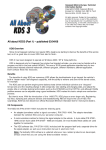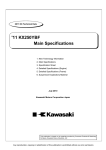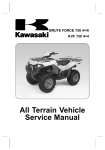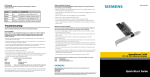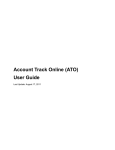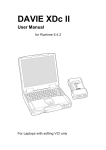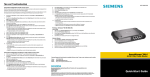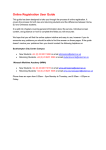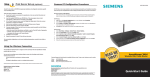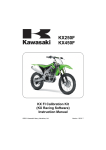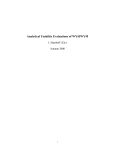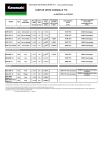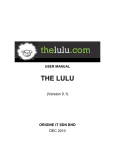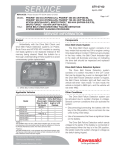Download User Manual Kawasaki Motors Europe N.V.
Transcript
User Manual Electronic Spare Parts Catalogue Kawasaki Motors Europe N.V. 8. Web EPC - User Manual Table of contents 1. Introduction ........................................................................................................ 3 2. Parts Catalogue.................................................................................................. 4 2.1 Parts Catalogue Selection ............................................................................................. 5 2.1.1 Direct Model selection ................................................................................................... 9 2.1.1.1 2.1.1.2 Model code Search .............................................................................................................. 9 VIN / Frame nr. / Hull nr. Search ........................................................................................ 11 2.2 Practical tips / additional information ........................................................................ 12 2.2.1 Please select a Colour / Country ................................................................................. 14 2.2.2 Reselection for Engine number and/or VIN ................................................................. 16 2.2.3 PDF Parts catalogues .................................................................................................. 18 2.3 EPC Parts Catalogue .................................................................................................... 19 2.3.1 Pictorial Index .............................................................................................................. 19 2.3.2 Navigation .................................................................................................................... 20 2.3.3 Grid List........................................................................................................................ 21 2.3.4 Technical Notes ........................................................................................................... 21 2.3.4.1 Technical Notes grid marking ............................................................................................. 21 2.4 EPC – Spare Parts selection ........................................................................................ 23 2.4.1 Save EPC Shopping Basket option ............................................................................. 25 2.4.2 Search Function ........................................................................................................... 27 2.5 Other Parts information ............................................................................................... 29 2.5.1 Superseding Parts information .................................................................................... 29 2.5.2 Part Quantity AR .......................................................................................................... 30 2.5.3 Change Sorting in Parts List ........................................................................................ 30 2.5.4 Change Font size in Parts List ..................................................................................... 31 2.5.5 Additional Parts information ......................................................................................... 31 2.5.6 Multiple Parts selection ................................................................................................ 31 2.6 How to close the EPC session .................................................................................... 33 Disclaimer This documentation represents the software status as per issue date. Even when functionality is defined in this manual, some of the functions might not be available for you, because authorisation is not given. KME can remove functionality at their convenience. KME is not liable for functions that are not available to the respective user. To improve service, it is known to the user, that software functionality might change over time, or new functions are added to the software. KME will provide you with updated versions of the manuals as they become available. This document is an integral part of the Distributor Agreement, Kawasaki Motors Europe N.V. Page 2 of 34 Version: November 2012 8. Web EPC - User Manual 1. Introduction The Internet address of the Kawasaki EPC is: http:\kepc.kawasaki.biz You are requested to enter the following information: - Company, to be informed by your Kawasaki subsidiary - Password, to be informed by your Kawasaki subsidiary Furthermore, the Language setting can be changed in the “Language” selection field. Note 1: Select the ▶ I have lost my password ◀ below the Login button in case the EPC Password has been forgotten. Note 2: Select the Administrator link at the bottom of this screen to modify the EPC Password received. Pls. remove Note 1 and Note 2, as we currently don’t have any eMail transfer to a system administrator. Pls. ask d2s to remove the links: “I have lost my password” and “Administrator” from this screen. (continued on next page) This document is an integral part of the Distributor Agreement, Kawasaki Motors Europe N.V. Page 3 of 34 Version: November 2012 8. Web EPC - User Manual 2. Parts Catalogue Select one of the Product Group icons for the selection of a parts catalogue The binocular icon offers the possibility to search in all Product Groups / catalogues. Select the Reference Guide. icon to open the Kawasaki Parts Quick (continued on next page) This document is an integral part of the Distributor Agreement, Kawasaki Motors Europe N.V. Page 4 of 34 Version: November 2012 8. Web EPC - User Manual 2.1 Parts Catalogue Selection Select first one of the displayed Product Group icons, please see below. Hoover over one of the Product Groups (icons) to display the Product Group name, please refer to the example as shown below. Please refer to next page for the Model Selection screen which is displayed after the ATV/Quad Product Group selection. (continued on next page) This document is an integral part of the Distributor Agreement, Kawasaki Motors Europe N.V. Page 5 of 34 Version: November 2012 8. Web EPC - User Manual The number of available Catalogues in a Product Group is listed as shown above. The following selection options are available: Name Description Nickname Nickname of the product i.e. KVF750 4x4 or Ninja ZX-6R. Year Model Year of a specific model. Model Code Modelcode. VIN Vehicle Identification Number (VIN) or Frame number or Hull number. Engine Engine number. Colour Colour schemas are selected here (if there are any). For some products exist different country specifications. If so you can select the applicable Country and the EPC prgram will show the product variations. When a country selection is necessary, and you don’t find yours country in this list, than use either ‘Europe’ for European specifications or “World” (Whole Vehicle Type Approval) for worldwide specifications. Country Any combination of selections is possible in any sequence Please see below for an example: This document is an integral part of the Distributor Agreement, Kawasaki Motors Europe N.V. Page 6 of 34 Version: November 2012 8. Web EPC - User Manual In the upper example is first the Nickname “KFX450R” selected followed by the selection of the “2013” Model Year to narrow down the number of possible models/catalogues. (continued on next page) This document is an integral part of the Distributor Agreement, Kawasaki Motors Europe N.V. Page 7 of 34 Version: November 2012 8. Web EPC - User Manual The “number of possible models” is shown on top of the screen, as soon a unique model catalogue has been identified is the Select Product button displayed next to the Reset button, please see below. Note: The model details, Owner, A & P and Service manual details for the previously selected model are displayed at the RH-side. This document is an integral part of the Distributor Agreement, Kawasaki Motors Europe N.V. Page 8 of 34 Version: November 2012 8. Web EPC - User Manual 2.1.1 Direct Model selection There are two ways to search directly for a specific product/model: 1. 2. 2.1.1.1 Model code Search VIN / Frame nr. / Hull nr. Search Model code Search Select first a Product Group, for example Product group “Offroad”. Enter the modelcode in the Modelcode field and select next the Search button. (continued on next page) This document is an integral part of the Distributor Agreement, Kawasaki Motors Europe N.V. Page 9 of 34 Version: November 2012 8. Web EPC - User Manual In the example as shown above is the Modelcode selection narrowed down to 2 catalogues, select a “Country” to narrow down the selection to 1 catalogue, please see below. Select the Select Model button as shown above to open the Parts catalogue of selected KX250YBF model(code). This document is an integral part of the Distributor Agreement, Kawasaki Motors Europe N.V. Page 10 of 34 Version: November 2012 8. Web EPC - User Manual Note: In case the filled-in modelcode is unknown in the EPC, you will see an error message as shown below. 2.1.1.2 VIN / Frame nr. / Hull nr. Search This Search method is limited to Vehicle Products only as the other Product Groups do not have a VIN or Frame number! Please refer to the example shown above, for the VIN / Frame nr. / Hull nr. Search you have to select the first part of the VIN (For example, JKBEJ800AAA as shown above). In the second field you are quested to enter the last 6 positions of the VIN, for example 003528. There are two possibilities to start the VIN search: Click with the mouse outside the second field as shown above. Select the Tab key on you keyboard to start searching Select the applicable Colour and/or Country (if required) and next select the Select Product button to open the Parts catalogue, please refer to the example shown on next page. This document is an integral part of the Distributor Agreement, Kawasaki Motors Europe N.V. Page 11 of 34 Version: November 2012 8. Web EPC - User Manual 2.2 Practical tips / additional information As soon one of the selection fields in the Model Selection screen is selected, the EPC program starts searching for the applicable parts catalogues. The number of possible matches will be shown in the Model Selection screen, please see the example as shown below. This document is an integral part of the Distributor Agreement, Kawasaki Motors Europe N.V. Page 12 of 34 Version: November 2012 8. Web EPC - User Manual After the selection of the (2012) Model Year, the number of possible matches is reduced from 21 to 3, please see below. The number of possible matches is reduced to 1 after selecting the applicable “Country” and the Select Product button can now be selected, please see the example as shown on next page. (continued on next page) This document is an integral part of the Distributor Agreement, Kawasaki Motors Europe N.V. Page 13 of 34 Version: November 2012 8. Web EPC - User Manual Special Note: You are kindly requested to make your selections from “top to bottom”. Selecting the applicable Country first may result in error as the most recent catalogues are no longer created per country! 2.2.1 Please select a Colour / Country In case the EPC user did not select first the Colour or Country fields, it might happen that the EPC program returns to the previous Model Selection screen when selecting a Grid with colour/country specific partnumber information. Please see the example as shown below. This document is an integral part of the Distributor Agreement, Kawasaki Motors Europe N.V. Page 14 of 34 Version: November 2012 8. Web EPC - User Manual Please refer to the example shown on the previous page, select the applicable “Colour” and select next the applicable “Country”, select now the Select Product button to return to the previously selected Grid, please see below. (continued on next page) This document is an integral part of the Distributor Agreement, Kawasaki Motors Europe N.V. Page 15 of 34 Version: November 2012 8. Web EPC - User Manual 2.2.2 Reselection for Engine number and/or VIN and/or color You might be requested to enter a VIN or Engine number or oclor after the selection of a certain Grid in case the VIN or Engine number or colorcode has been used in the part specification. The EPC will return to the previous Model Selection screen where the requested information has been highlighted in red, please see the example as shown below. Enter the requested information and select the Select Product button to open the previously selected Grid. (continued on next page) This document is an integral part of the Distributor Agreement, Kawasaki Motors Europe N.V. Page 16 of 34 Version: November 2012 8. Web EPC - User Manual (continued on next page) This document is an integral part of the Distributor Agreement, Kawasaki Motors Europe N.V. Page 17 of 34 Version: November 2012 8. Web EPC - User Manual 2.2.3 PDF Parts catalogues For most (recent) European Consumer Products are PDF catalogues available. Select the Acrobat PDF icon as shown above. Use the Acrobat Toolbar either to save/print the PDF catalogue (or to navigate). This document is an integral part of the Distributor Agreement, Kawasaki Motors Europe N.V. Page 18 of 34 Version: November 2012 8. Web EPC - User Manual 2.3 EPC Parts Catalogue Please see below for the first screen which will be displayed as soon the Select Product button has been selected in the Model Selection screen. The EPC is divided in three main areas: 1. Pictorial Index 2. Navigation 3. Grid list 2.3.1 Pictorial Index Use the scrollbar at the RH-side to search for a catalogue grid, hoover over a Pictorial Index and the corresponding entry in the Grid List will be highlighted, please see below. (continued on next page) This document is an integral part of the Distributor Agreement, Kawasaki Motors Europe N.V. Page 19 of 34 Version: November 2012 8. Web EPC - User Manual 2.3.2 Navigation Please see below, the following buttons are to be used to to navigate in the previously selected Parts catalogue. Navigation controls Symbol Description Select this button to return to the Model Selection screen. Select this button to return to the orginal view. Button to zoom back 1 level. Button for printing grid illustration and Parts list. Select these buttons to search on Partnumber or Part Description and to close the Search screen. Toggles the display of the structure on/off. EPC Shopping Basket, select these buttons to open/close the EPC Shopping Basket. Select this button to check the last catalogues which were used. Select this button to return to the Catalogue Start screen.. Help button (User manual and other details) Select previous or next catalogue grid. Select all Parts List entries for EPC Shopping Basket addition Move all selected items to the EPC Shopping Basket Logout from EPC session (continued on next page) This document is an integral part of the Distributor Agreement, Kawasaki Motors Europe N.V. Page 20 of 34 Version: November 2012 8. Web EPC - User Manual 2.3.3 Grid List Similar to chapter 2.4.1 Pictorial Index, when hovering above the Grids is the corresponding Pictorial Index highlighted. 2.3.4 Technical Notes Kawasaki has with this function the option to make notes/remarks for a certain model, to inform the EPC users about special parts, special instructions or to inform about EPC (catalogue) errors which will be corrected in the next EPC update. Besides the Technical Notes added to the EPC by Kawasaki, each EPC user has the possibility to add a memo or remark to a certain model/grid. So the following types of Technical Notes are available: - Technical Note made by Kawasaki Technical Note made by the EPC Country Administraters. (continued on next page) 2.3.4.1 Technical Notes grid marking As soon a Technical Note has been made you will see a red i in the Grid List as shown below. This document is an integral part of the Distributor Agreement, Kawasaki Motors Europe N.V. Page 21 of 34 Version: November 2012 8. Web EPC - User Manual Open grid F-06 Front Master Cylinder and next you will see a Select the next page. button, please see below. button and the Technical Note (for this grid) will be displayed, please refer to This document is an integral part of the Distributor Agreement, Kawasaki Motors Europe N.V. Page 22 of 34 Version: November 2012 8. Web EPC - User Manual Select the selected grid). button to close the Technical Note screen (and to return to the previously Technical Notes created because of EPC catalogue errors will be deleted as soon the EPC catalogue has been corrected! 2.4 EPC – Spare Parts selection Note: depending on the browser settings/ Windows OS version it might be possible that a Pop-up blocker warning will be displayed. Select option “Always Allow Pop=ups from this siteN.” to proceed. Parts can be selected either in the illustration by selecting one of the This document is an integral part of the Distributor Agreement, Kawasaki Motors Europe N.V. Page 23 of 34 Version: November 2012 8. Web EPC - User Manual hotspots or in the Parts list by selecting an Parts List entry, please see below. Hoover over a hotspot to see the parts description, at the same time is the corresponding entry in the Parts List highlighted. Hoover over the Parts list and the corresponding hotspot in the illustration will be highlighted, please see below. As soon a part has been selected you will see a new window, please see below. The default quantity as shown in the Parts List (= 1), fill-in the required quantity and select the Add to my basket button to add this part to the EPC Shopping. This document is an integral part of the Distributor Agreement, Kawasaki Motors Europe N.V. Page 24 of 34 Version: November 2012 8. Web EPC - User Manual Note: Please see below for an example where instead of a quantity, AR (As Required) has been used. Please replace the “AR” quantity by the actual quantity. As soon a part has been added to the EPC Shopping Basket will such a part be marked in the Parts List, please refer to next page. As soon a part has been added to the EPC Shopping basket is the Select the 2.4.1 quantity displayed. button to close the EPC Shopping Basket. Save EPC Shopping Basket option Use the Download button to save the EPC Shopping Basket entries on your PC/Network. This document is an integral part of the Distributor Agreement, Kawasaki Motors Europe N.V. Page 25 of 34 Version: November 2012 8. Web EPC - User Manual Next is the link displayed which is to be used either to open or to save the Shopping Basket entries, please see below. Next is the window displayed which is to be used to open/save the Shopping Basket entries. Please see below an example of the warning which will be displayed in case the EPC user wants to logout without saving/submitting the EPC Shopping Basket entries. This document is an integral part of the Distributor Agreement, Kawasaki Motors Europe N.V. Page 26 of 34 Version: November 2012 8. Web EPC - User Manual 2.4.2 Search Function The Search function enables the EPC user to search for Reference numbers, Part numbers or Part description. Select the Search button on top of the screen and enter either a part number or part description and select the Search button to start searching. Use ' * ' (= asterisk) as placeholder at the beginning or at the end of the search phrase. All names corresponding with the PISTON phrase will be found Entering a ‘ * ‘astrix without additional information or leaving the text field empty is not valid. This document is an integral part of the Distributor Agreement, Kawasaki Motors Europe N.V. Page 27 of 34 Version: November 2012 8. Web EPC - User Manual Please refer to next page for the PISTON* search result, here you will find an overview of the PISTON* parts found. Select one of the displayed catalogues grids to check the search result in the Parts list. The Search result in the previously selected Front Brake grid is highligted as shown above. (continued on next page) This document is an integral part of the Distributor Agreement, Kawasaki Motors Europe N.V. Page 28 of 34 Version: November 2012 8. Web EPC - User Manual 2.5 Other Parts information 2.5.1 Superseding Parts information Whenever a partnumber has been superseded, the supersession is shown in the Parts list, please see below. The original part is marked with a strikethrough and the new part is listed below the original part. In the upper example can be seen that P# 14001-0139 has been superseded by P# 14001-0573. Such a original/superseded part can not be selected, please select the new part for the EPC Shopping Basket addition. Note: The EPC cannot show substituted parts information because of technical limitations. Therefore you are requested to check the DealerNet – Parts system instead! This document is an integral part of the Distributor Agreement, Kawasaki Motors Europe N.V. Page 29 of 34 Version: November 2012 8. Web EPC - User Manual (continued on next page) 2.5.2 Part Quantity AR For certain parts is no quantity filled-in but instead the abbreviation “ AR “, please see below. AR stands for “ As Required “ so you are kindly requested to enter a (valid) quantity. 2.5.3 Change Sorting in Parts List The default sorting of the Parts list is on Reference number, the sorting of the Parts list can be changed as follows, please see the example as shown below. Slect one of the other headers such as for example Designation and the sorting will change accordingly, please see below. This document is an integral part of the Distributor Agreement, Kawasaki Motors Europe N.V. Page 30 of 34 Version: November 2012 8. Web EPC - User Manual 2.5.4 Change Font size in Parts List Select the button to increatse the deafault font size or select the decrease the font size. 2.5.5 at the RH-side to Additional Parts information Whenever there are several optional parts, the EPC will show such an optional part with the specification listed below the Part description. 2.5.6 Multiple Parts selection This document is an integral part of the Distributor Agreement, Kawasaki Motors Europe N.V. Page 31 of 34 Version: November 2012 8. Web EPC - User Manual Please select the “Switch to Basket mode/ Select All” button as shown above to select all Parts displayed in the upper (Grid) example. Special Note: As soon the Select All button has been selected can the default quantities be changed, please refer to next page. Please refer to example shown on the previous page, as soon al Parts have been selected you will see the button as a confirmation that all Parts are selected. As soon the parts have been selected will the active. Note: if the Add to Shopping Basket button becomes is displayed then there are no Parts selected! Select next the Add to Shopping Basket button to send the previously selected parts to the EPC Shopping Basket. Select the Shopping Basket button to check the contents of the EPC Shopping Basket, please refer to the example as shown on next page. This document is an integral part of the Distributor Agreement, Kawasaki Motors Europe N.V. Page 32 of 34 Version: November 2012 8. Web EPC - User Manual Select the Basket Delete button as shown at the RH-side to delete a Part from the EPC Shopping Next a window will be displayed asking to confirm the deletion of the previously selected “BOLT,SOCKET,6X14” part. Select the OK button to confirm/continue. 2.6 How to close the EPC session Select the Logout button (in the RH-upper corner) as shown above to close the EPC session, next you will return to the EPC Login screen. This document is an integral part of the Distributor Agreement, Kawasaki Motors Europe N.V. Page 33 of 34 Version: November 2012 8. Web EPC - User Manual This document is an integral part of the Distributor Agreement, Kawasaki Motors Europe N.V. Page 34 of 34 Version: November 2012