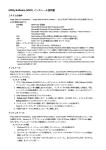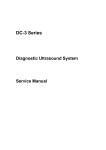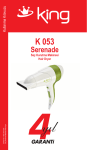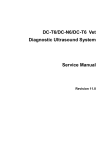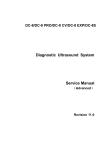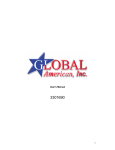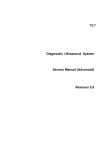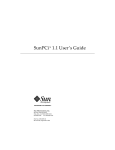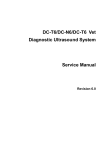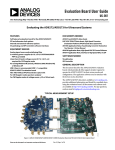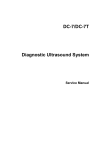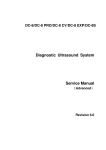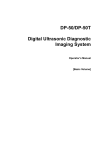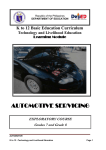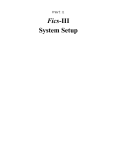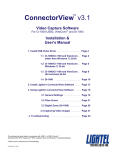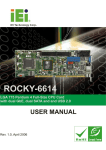Download Diagnostic Ultrasound System
Transcript
M7 Series Diagnostic Ultrasound System Service Manual Revision 6.0 Contents Contents ..............................................................................................................................................i Revision History ................................................................................................................................. I Intellectual Property Statement .......................................................................................................... I Responsibility on the Manufacturer Party ......................................................................................... II Warranty ........................................................................................................................................... III Important Information ........................................................................................................................ V Safety Precautions ........................................................................................................................... VI 1 2 System Overview ........................................................................................................ 1-1 1.1 Intended Use ........................................................................................................................ 1-1 1.2 Contraindication ................................................................................................................... 1-1 1.3 Product and Model Code ..................................................................................................... 1-1 System Structure ........................................................................................................ 2-1 2.1 Introduction of Each Unit ...................................................................................................... 2-1 2.2 Peripherals Supported ......................................................................................................... 2-3 2.3 Extend Modules.................................................................................................................... 2-3 2.3.1 Transducer Extend Module........................................................................................... 2-3 2.3.2 I/O Extend Module. ....................................................................................................... 2-5 2.3.3 V/A Extend Module ....................................................................................................... 2-6 2.3.4 ECG Module ................................................................................................................. 2-7 2.4 3 Control Panel........................................................................................................................ 2-8 Principle Description .................................................................................................. 3-1 3.1 Electric Principle of the System............................................................................................ 3-1 3.2 Principle of Boards ............................................................................................................... 3-2 3.2.1 Power System............................................................................................................... 3-2 3.2.2 Principle of the Main Board ........................................................................................ 3-17 3.2.3 Principle of Transmitting Board................................................................................... 3-47 3.2.4 4D Driving Board ........................................................................................................ 3-52 3.2.5 Principle of Keyboard Board ....................................................................................... 3-56 3.2.6 Display Unit................................................................................................................. 3-65 3.2.7 Principle of ECG Board .............................................................................................. 3-69 3.2.8 Principle of Video/Audio Capture Card ....................................................................... 3-73 3.2.9 Principle of the CW Board .......................................................................................... 3-74 4 Structure and Assembly/Disassembly...................................................................... 4-1 4.1 Explosive Figure of the Structure ......................................................................................... 4-1 4.1.1 Explosive Figure of the Complete System ................................................................... 4-1 i 4.1.2 Explosive Figure of the Modules .................................................................................. 4-3 4.2 Field Replaceable Unit ......................................................................................................... 4-6 4.3 Assembly/Disassembly ...................................................................................................... 4-14 4.3.1 Removing Batteries .................................................................................................... 4-14 4.3.2 Removing Display Assembly ...................................................................................... 4-14 4.3.3 Removing Top Cover of Main Unit .............................................................................. 4-19 4.3.4 Removing the Power Module ..................................................................................... 4-22 4.3.5 Removing CW Board and Installation......................................................................... 4-25 4.3.6 Removing CPU Fan .................................................................................................... 4-27 4.3.7 Removing CPU Board and Radiator Module .............................................................. 4-28 4.3.8 Removing the System Fan ......................................................................................... 4-30 4.3.9 Remove the Speakers ................................................................................................ 4-31 4.3.10 Removing Transmission Board................................................................................... 4-32 4.3.11 Removing Main Board and Transducer Board Assembly ........................................... 4-33 4.3.12 Remove the Transducer Board................................................................................... 4-35 4.3.13 Removing 4D Board and Installation .......................................................................... 4-36 4.3.14 Removing Hard Disk ................................................................................................... 4-39 4.3.15 Removing Transducer Extend Module PEM-11 ......................................................... 4-40 4.3.16 Removing ECG Module .............................................................................................. 4-43 4.3.17 Removing Video and Audio Capture Module ............................................................. 4-45 4.3.18 Removing I/O Extend Module..................................................................................... 4-46 5 System and Software ................................................................................................. 5-1 5.1 XPE System Introduction ..................................................................................................... 5-1 5.2 Introduction of Doppler ......................................................................................................... 5-2 5.2.1 Resume Package ......................................................................................................... 5-2 5.2.2 Data Processing ........................................................................................................... 5-2 5.3 Run the Resume Package in Doppler .................................................................................. 5-4 5.4 Power ON Process ............................................................................................................... 5-5 5.5 Software Maintenance.......................................................................................................... 5-7 5.5.1 Entering Preset ............................................................................................................. 5-7 5.5.2 Viewing System Information ......................................................................................... 5-7 5.5.3 Manage Settings ........................................................................................................... 5-8 5.5.4 Maintenance Status ...................................................................................................... 5-9 5.5.5 Model Setup................................................................................................................ 5-10 5.5.6 Installing Optional Software ........................................................................................ 5-11 5.6 Warning .............................................................................................................................. 5-12 5.6.1 Battery warning ........................................................................................................... 5-12 5.6.2 PHV Exception Warning Verification .......................................................................... 5-16 5.6.3 Fan Warning ............................................................................................................... 5-17 ii 5.6.4 Temperature Warning ................................................................................................. 5-18 5.6.5 Volt Warning................................................................................................................ 5-18 6 Function and Performance Checking Method ......................................................... 6-1 6.1 Note ...................................................................................................................................... 6-1 6.2 System Running Status ........................................................................................................ 6-1 6.2.1 Running Status ............................................................................................................. 6-1 6.2.2 Working Condition ........................................................................................................ 6-1 6.3 General exam ....................................................................................................................... 6-2 6.3.1 Check Flow ................................................................................................................... 6-2 6.3.2 Checking Content ......................................................................................................... 6-2 6.4 Function Checking................................................................................................................ 6-4 6.4.1 Checking Flow .............................................................................................................. 6-5 6.4.2 Content ......................................................................................................................... 6-5 6.5 Performance Test ............................................................................................................... 6-11 6.5.1 Test Process ............................................................................................................... 6-11 6.5.2 Test Content................................................................................................................ 6-11 7 System Self-diagnosis ............................................................................................... 7-1 7.1 Screen Introduction .............................................................................................................. 7-1 7.2 Region of Self-diagnosis Items and Testing Results ............................................................ 7-4 7.2.1 Info Display Area........................................................................................................... 7-5 7.2.2 Status Bar ..................................................................................................................... 7-6 7.2.3 Test Report ................................................................................................................... 7-7 7.3 8 Description of Self-diagnosis Test Items .............................................................................. 7-9 Care and Maintenance................................................................................................ 8-1 8.1 Overview .............................................................................................................................. 8-1 8.1.1 Tools, Measurement Devices and Consumables ......................................................... 8-1 8.1.2 Care and Maintenance Items ....................................................................................... 8-2 8.2 Cleaning ............................................................................................................................... 8-3 8.2.1 Clean the System ......................................................................................................... 8-3 8.2.2 Content ......................................................................................................................... 8-3 8.2.3 Clean the Peripherals ................................................................................................... 8-5 8.3 Checking .............................................................................................................................. 8-6 8.3.1 General check............................................................................................................... 8-6 8.3.2 System Function Check ................................................................................................ 8-6 8.3.3 Peripherals and Options Check .................................................................................... 8-7 8.3.4 Mechanical Safety Inspection ....................................................................................... 8-8 8.3.5 Electrical Safety Inspection .......................................................................................... 8-9 9 Troubleshooting of Regular Malfunctions................................................................ 9-1 iii 9.1 Inspection and Repair Work Flow of Power System Failure ................................................ 9-1 9.1.1 Inspection and Repair Work Flow When Powered by Adapter..................................... 9-1 9.1.2 Inspection and Repair Work Flow When Powered by Batteries ................................... 9-2 9.1.3 Inspection and Repair Work Flow of the Charging Unit of the Power System ............. 9-3 9.2 Location and Repair of System Boot Failure Malfunctions .................................................. 9-3 9.3 Location and Repair of Non-echo Failure in Image Region ................................................. 9-9 9.4 Location and Repair of the Problem of Image with Black Area .......................................... 9-10 9.5 Abnormalities in Image Region .......................................................................................... 9-11 9.6 Inspection and Repair Work Flow of USB Port Failure ...................................................... 9-12 9.7 Inspection and Repair Work Flow of Network Failure ........................................................ 9-13 9.8 Troubleshooting for 4D Board ............................................................................................ 9-13 9.9 Troubleshooting for the Keyboard Board ........................................................................... 9-15 9.10 Troubleshooting for ECG Board ......................................................................................... 9-16 9.11 Troubleshooting for Video & Audio Capture Card .............................................................. 9-18 Appendix A Electrical Safety Inspection .................................................................. A-1 Appendix B Phantom Usage Illustration................................................................... B-1 iv Revision History Mindray may revise this publication from time to time without written notice. Revision Date Reason for Change 1. Increase “4.2 Field Replaceable Unit” list with pictures and important information. 2. Change “6 Maintenance Requirement” to “6 Function and Performance Checking Method”, increase detailed information of checking. 5.0 2012.3.30 3. Change “7 Checking” to “6 Care and Maintenance”, increase detailed information of maintaining. 4. Change “8 System Maintenance” to “7 System Self-diagnosis”, move the content of cleaning to the chapter 8. 5. Increase “Electrical Safety Inspection” normative description and delete original content of electrical safety. 6. Increase CW installation method in 4.3.5. 7. Modify several clerical errors in the initial release. 1. Add FRU part number for HDD of different regions/types (CE/FDA/human/vet) in 4.2 6.0 2013.4.17 7.0 2013.6.24 2. Add warning that human resume package is not compatible with vet machine, and vet resume package is not compatible with human machine. Add “The attentions to the assembly/disassembly, otherwise the hard disk will be damaged” to Chapter 4.3.14. © 2013 Shenzhen Mindray Bio-medical Electronics Co., Ltd. All Rights Reserved. · Intellectual Property Statement SHENZHEN MINDRAY BIO-MEDICAL ELECTRONICS CO., LTD. (hereinafter called Mindray) owns the intellectual property rights to this Mindray product and this manual. This manual may refer to information protected by copyright or patents and does not convey any license under the patent rights or copyright of Mindray, or of others. Mindray intends to maintain the contents of this manual as confidential information. Disclosure of the information in this manual in any manner whatsoever without the written permission of Mindray is strictly forbidden. I Release, amendment, reproduction, distribution, rental, adaptation, translation or any other derivative work of this manual in any manner whatsoever without the written permission of Mindray is strictly forbidden. , , , , BeneView, WATO, BeneHeart, are the trademarks, registered or otherwise, of Mindray in China and other countries. All other trademarks that appear in this manual are used only for informational or editorial purposes. They are the property of their respective owners. Responsibility on the Manufacturer Party Contents of this manual are subject to change without prior notice. All information contained in this manual is believed to be correct. Mindray shall not be liable for errors contained herein or for incidental or consequential damages in connection with the furnishing, performance, or use of this manual. Mindray is responsible for the effects on safety, reliability and performance of this product, only if: z all installation operations, expansions, changes, modifications and repairs of this product are conducted by Mindray authorized personnel; z the electrical installation of the relevant room complies with the applicable national and local requirements; and z the product is used in accordance with the instructions for use. z MindrayVNC ver. 1.0 is free open source software, the performance of MindrayVNC ver. 1.0 is not guaranteed by MINDRAY. Note This equipment must be operated by skilled/trained clinical professionals. Warning It is important for the hospital or organization that employs this equipment to carry out a reasonable service/maintenance plan. Neglect of this may result in machine breakdown or personal injury. II Warranty THIS WARRANTY IS EXCLUSIVE AND IS IN LIEU OF ALL OTHER WARRANTIES, EXPRESSED OR IMPLIED, INCLUDING WARRANTIES OF MERCHANTABILITY OR FITNESS FOR ANY PARTICULAR PURPOSE. Exemptions Mindray's obligation or liability under this warranty does not include any transportation or other charges or liability for direct, indirect or consequential damages or delay resulting from the improper use or application of the product or the use of parts or accessories not approved by Mindray or repairs by people other than Mindray authorized personnel. III This warranty shall not extend to: Malfunction or damage caused by improper use or man-made failure. Malfunction or damage caused by unstable or out-of-range power input. Malfunction or damage caused by force majeure such as fire and earthquake. Malfunction or damage caused by improper operation or repair by unqualified or unauthorized service people. Malfunction of the instrument or part whose serial number is not legible enough. Others not caused by instrument or part itself. Company Contact Manufacturer: E-mail Address: Shenzhen Mindray Bio-medical Electronics Co., Ltd. [email protected] Tel: +86 755 26582479 26582888 Fax: +86 755 26582934 26582500 EC-Representative: Address: Shanghai International Holding Corp. GmbH(Europe) Eiffestraβe 80, Hamburg 20537, Germany Tel: 0049-40-2513175 Fax: 0049-40-255726 IV Important Information 1. It is the customer’s responsibility to maintain and manage the system after delivery. 2. The warranty does not cover the following items, even during the warranty period: (1) Damage or loss due to misuse or abuse. (2) Damage or loss caused by Acts of God such as fires, earthquakes, floods, lightning, etc. (3) Damage or loss caused by failure to meet the specified conditions for this system, such as inadequate power supply, improper installation or environmental conditions. (4) Damage or loss due to use of the system outside the region where the system was originally sold. (5) Damage or loss involving the system purchased from a source other than Mindray or its authorized agents. 3. This system shall not be used by persons other than fully qualified and certified medical personnel. 4. DO NOT make changes or modifications to the software or hardware of this system. 5. In no event shall Mindray be liable for problems, damage, or loss caused by relocation, modification, or repair performed by personnel other than those designated by Mindray. 6. The purpose of this system is to provide physicians with data for clinical diagnosis. It is the physician’s responsibility for diagnostic procedures. Mindray shall not be liable for the results of diagnostic procedures. 7. Important data must be backed up on external memory media. 8. Mindray shall not be liable for loss of data stored in the memory of this system caused by operator error or accidents. 9. This manual contains warnings regarding foreseeable potential dangers, but you shall always be alert to dangers other than those indicated as well. Mindray shall not be liable for damage or loss that results from negligence or from ignoring the precautions and operating instructions described in this operator’s manual. 10. If the manager for this system is changed, be sure to hand over this operator’s manual to the new manager. V Safety Precautions 1. Meaning of Signal Words In this manual, the signal words “ DANGER”, “ WARNING”, “ CAUTION”, “NOTE” are used regarding safety and other important instructions. The signal words and their meanings are defined as follows. Please understand their meanings clearly before reading this manual. Signal Word DANGER Meaning Indicates an imminently hazardous situation that, if not avoided, will result in death or serious injury. WARNING Indicates a potentially hazardous situation that, if not avoided, could result in death or serious injury. CAUTION Indicates a potentially hazardous situation that, if not avoided, may result in minor or moderate injury. NOTE Indicates a potentially hazardous situation that, if not avoided, may result in property damage. 2. Meaning of Safety Symbols Symbol Description Type-BF applied part. The ultrasound probes connected to this system are type-BF applied parts. The ECG leads applied on this system are type-BF applied parts, too. “Attention” indicates the points that you should pay attention to. Be sure to read the operator’s manual concerning these points before using the system. VI 3. Safety Precautions Please observe the following precautions to ensure patient’s and operator’s safety when using this system. Do not use flammable gasses, such as anesthetic gas, oxygen or DANGER: hydrogen, or flammable liquids such as ethanol, near this system, because there is danger of explosion. WARNING: 1. Do connect the power plug of this system and power plugs of the peripherals to wall receptacles that meet the ratings indicated on the rating nameplate. Using an adapter or multifunctional receptacle may affect the system’s grounding performance, and cause the leakage current to exceed safety requirements. You must use the power cord provided with the system. 2. Use the cable provided with this system to connect the printer. Other cables may result in electric shock. 3. Before cleaning the system, disconnect the power cord from the outlet. System failure and electric shock may result. 4. DO NOT use a probe that has a damaged, scratched surface, or exposed wiring of any kind. Immediately stop using the transducer and contact Mindray Customer Service Department or sales representative. There is risk of electric shock if using a damaged or scratched transducer. 5. This system is not water-proof. Do not use this system in any place where water leakage may occur. If any water is sprayed on or into the system, electric shock may result. If water is accidentally sprayed on or into the system, contact Mindray Customer Service Department or sales representative. 6. Do not allow the patient to contact the live parts of the ultrasound system or other devices, e.g. signal I / O ports. Electric shock may occur. 7. Do not use an aftermarket transducer other than those specified by Mindray. The transducers may damage the system causing a profound failure, e.g. a fire in the worst case. VII 8. Do not subject the transducers to knocks or drops. Use of a defective transducer may cause an electric shock. 9. Do not open the covers and front panel of the system. Otherwise, short circuit or electric shock may result. 10. Do not use this system when any digital device such as a high-frequency electrotome, high-frequency therapeutic device or defibrillator is applied already. Otherwise, there is a risk of electric shock to the patient. 11. When moving the system, you should first fold the LCD display, disconnect the system from other devices (including transducers) and disconnect the system from the power supply. Separate the system from the mobile trolley before transportation. 12. Prolonged and repeated use of keyboards may result in hand or arm nerve disorders for some individuals. Observe the local safety or health regulations concerning the use of keyboards. 13. Accessory equipments connected to the analog and digital ports must comply with the relevant IEC standards (e.g., IEC 60950 information technology equipment safety standard and IEC 60601-1 medical equipment standard).Furthermore, all configurations must comply with the standard IEC 60601-1-1.It is the responsibility of the person, who connects additional equipment to the signal input or output ports and configures a medical system, to verify that the system complies with the requirements of IEC 60601-1-1.If you have any questions regarding these requirements, consult your sales representative. 1. Precautions concerning clinical examination techniques: This system must be used only by qualified medical professionals. CAUTION: This operator’s manual does not describe clinical examination techniques. The clinician should select the proper examination techniques based on specialized training and clinical experience. VIII 2. Malfunctions due to radio wave: If a radio wave emitting device is used in the proximity of this system, it may interfere with operations. Do not bring or use devices that generate radio waves, such as cellular telephones, transceivers, and radio controlled toys, in the room where the system is installed. If a person brings a device that generates radio waves near the system, ask him / her to immediately turn OFF the device. 3. Precautions concerning movement of the system: When you place the system on the mobile trolley and move them together, you must secure all objects on the mobile trolley to prevent them from falling. Otherwise you should separate the system from the mobile trolley and move them individually. When you have to move the system with the mobile trolley upward or downward the stairs, you must separate them first and then move them individually. Object placed on the monitor may fall and injure an individual when moving. Fasten and fully secure any peripheral device before moving the system. A loose peripheral device may fall and injure an individual. 4. If the circuit protector is tripped, it indicates that the system or a peripheral device was improperly shut down and the system is unstable. You cannot repair the system under this circumstance and must call the Mindray Customer Service Department or sales representative. 5. There is no risk of high-temperature burns during normal ultrasound examinations. It is possible for the surface temperature of the transducer to exceed the body temperature of a patient due to environmental temperature and exam type combinations. Do not apply the transducer to the same region on the patient for a long time. Apply the transducer only for a period of time required for the purpose of diagnosis. 6. Do not use the system to examine a fetus for a long period of time. IX 7. The system and its accessories are not disinfected or sterilized prior to delivery. The operator is responsible for the cleaning and disinfection of transducers and sterilization of biopsy brackets according to the manuals, prior to the use. All items must be thoroughly processed to completely remove harmful residual chemicals, which will not only harmful to the human body, but also damage the accessory. 8. It is necessary to press <End Exam> to end the current scan that is in progress and clear the current Patient Information field. Otherwise, new patient data may be combined with the previous patient data. 9. Do not connect or disconnect the system’s power cord or its accessories (e.g., a printer or a recorder) without turning OFF the power first. This may damage the system and its accessories or cause electric shock. 10. Read the Acoustic Output Principle in the operation manual carefully before operate this system on clinical examination. 11. The cover contains natural rubber that can cause allergic reactions in some individuals. 12. Please use the ultrasound gel compliant with the relevant local regulations. 13. Do not connect this system to outlets with the same circuit breakers and fuses that control the current of devices such as life-support systems. If malfunctions or over-current appear on this system, or when there is an instantaneous current at power ON, the breakers and fuses of the building’s supply circuit may be tripped. NOTE: 1. Do not use the system in the vicinity of strong electromagnetic field (such as a transformer), which may affect the performance of the system. 2. Do not use the system in the vicinity of high-frequency radiation source, which may affect the performance of the system or even lead to failure. X 3. To avoid damaging the system, DO NOT use it in following environment: z Locations exposed to direct sunlight; z Locations subject to sudden changes in environmental temperature; z Dusty locations; z Locations subject to vibration; z Locations near heat generators; z Locations with high humidity. 4. Turn ON the system only after the power has been turned OFF for more than 20 seconds. If the system is turned ON immediately after being turned OFF, the system may not be rebooted properly and could malfunction. 5. Press <Freeze> or turn off the power of the system before connecting or disconnecting a transducer. Otherwise, the system and / or transducer may be damaged. 6. Remove ultrasound gel from the face of a probe when the examination is complete. Water in the gel may enter the acoustic lens and adversely affect the performance and safety of the transducer. 7. You should properly back up the system to a secure external storage media, including system configuration and settings and patient data. Data stored to the system’s hard drive may be lost due to system failure, improper operation or accident. 8. Do not apply external force to the control panel. Otherwise, the system may be damaged. 9. If the system is used in a small room, the room temperature may rise. Please provide proper ventilation and free air exchange. 10. When using or placing the system, keep the system horizontal to avoid disbalance. 11. To dispose of the system or any part, contact Mindray Customer Service Department or sales representative. Mindray is not responsible for any system content or accessories that have been discarded improperly. Mindray is not responsible for any system content or accessories that have been discarded improperly. 12. Electrical and mechanical performance may be degraded due to long usage (such as current leakage or distortion and abrasion), the image sensitivity and precision may become worse too. To ensure optimal system operations, it is recommended that you maintain the system under a Mindray service agreement. XI 13. Do not use gel, disinfectant, transducers or needle-guided brackets that are not compatible with the system. 14. The replaceable fuse is inside the chassis. Refer replacing job to Mindray service engineers or engineers authorized by Mindray only. 15. Do not turn OFF the power supply of the system during printing, file storage or invoking other system operations. An interrupted process may not be completed, and can become lost or corrupted. 16. If the system is powered off improperly during operation, it may result in data damage of the system’s hard disk or system failure. 17. Do not use a USB memory device (e.g., an USB flash drive, removable hard disk) which has unsafe data. Otherwise, system damage may result. 18. It is recommended to only use the video devices specified in this manual. 19. When using this system with portable package, be careful not to block the ventilation slots. 20. DO NOT directly remove a USB memory device during file being copied; otherwise, the USB memory device and/or the system may be damaged. 21. Do not connect a removable hard disk of many partitions to the system. 22. Do not press any key on the control panel when perform DICOM file sending or file duplication from the USB memory devices. 4. Warning Labels The warning labels are attached to this system in order to call your attention to potential hazards. The symbol on the warning labels indicates safety precautions. The warning labels use the same signal words as those used in the operator’s manual. Refer to the operator’s manual for detailed information about the warning labels. Read operator’s manual carefully before using the system. XII 5. Symbol Explanation Symbol Name Function Power off Power button │ Power on Remote control port Video print control Video out VGA out I/O panel Footswitch port USB ETHERNET A Transducer port A Transducer port B Transducer port B XIII 1 1.1 System Overview Intended Use This product is applicable in ultrasound examining room, ward, emergency, anesthesia room and operating room, etc. M7, M7T, M7 Expert, M7 Super Applicable for examinations to adults, pregnant women, pediatric patients and neonates, and it is intended for use in abdominal, cardiac, small parts (breast, testes, thyroid, etc.), peripheral vascular, fetal, transesophagel, transrectal, transvaginal, pediatric, neonatal cephalic, musculoskeletal (general and superficial), intraoperative, interventional, anesthesia (nerve), emergency, ICU/CCU, urology, sports health and transcranial exams. M7Vet M7Vet is a veterinary use color Doppler diagnostic ultrasound system, which is intended for use in clinical ultrasonic exams, such as abdominal, cardiac, small parts, peripheral vascular, transrectal, musculoskeletal (general and superficial), and intraoperative exams. 1.2 Contraindication None. 1.3 Product and Model Code M–□ Model code Product code 1-1 2 System Structure 2.1 Introduction of Each Unit Fig 2-1 External Appearance of the System (1) Fig 2-2 External Appearance of the System (2) 2-1 System Structure Fig 2-3 External Appearance of the System (3) No. Name Function Displays the images and parameters during 1 Display 2 Control panel Operator-system interface or control 3 Handle Used for carrying the system 4 Transducer port scanning. Connects a probe to the main unit; or connects a probe extend module Locks or unlocks the probe connected with the main unit 5 Transducer locking lever : Locked symbol : Unlocked symbol 6 IO extend port Connects the IO extend module Power input port Connects the power adapter 7 8 USB port Connects USB devices 2-2 System Structure No. 9 Name Function Connects the network Network port Connects with image signal output devices S-Video separate video output 10 like the video recorder, video printer, text/graph workstation and so on. 2.2 Peripherals Supported B/W video printer: MITSUBISHI: P93DC, SONY:UP-D897 Color video printer: SONY: UP-D23MD DVD Recorder: MVR-11 Graph/text printer 2.3 Extend Modules Make sure VGA cable is not too long . Note: There are four extend modules available for the system: probe extend module, IO extend module, V/A extend module, and ECG module. Interfaces of each extend module is described as follows: 2.3.1 Transducer Extend Module The system can be configured with 2 models of probe extend modules: PEM-11 and PEM-21. PEM-11 z Introduction of each part <1> <2> 2-3 System Structure Fig 2-4 PEM-11 Transducer Extend Module No. <1> Name Connector Function Connects to the transducer port of the main unit, three extend ports are available. <2> Probe port Extended ports for connecting two live transducers; the middle one is a parking port z Connection Turn off the ultrasound system, insert the module connector into the probe port with its bulge facing to the right side of the system (when you are facing to the front of the system). Fig 2-5 PEM-11 Connect the Transducer Extend Module PEM-21 Fig 2-6 PEM-21 Transducer Extend Module PEM-21 transducer extend module can be used only if the mobile trolley is configured, for the figures, please refer to the service manual of UMT-300. 2-4 System Structure CAUTION: You must turn off the ultrasound system before connecting or disconnecting the probe extend module. Otherwise the system may be damaged. If you use the probe extend module to connect a probe, the image quality may NOTE: be degraded. 2.3.2 I/O Extend Module. Interfaces Fig 2-7 I/O Extend Module No. Symbol Function <1>、<2> USB port Connects USB devices. <3> ECG Port Connects the ECG Module <4> Serial port Connects serial port devices <5>、<6> Used for audio signals of D mode sound from Audio output port DVD output or audio comments Reserved. (Connects a microphone used for <7> Mic In port receiving audio comments when a recorder is used to record images) <8> Remote control port Connects the control port of the video printer 2-5 System Structure No. Symbol Function Composite video output port <9> Connects with image signal output devices like the video recorder, video printer, text/graph workstation and so on. <10> Connects a display or projector, etc. DVI-I output port Connection Connect the I/O extend module to the main unit via the I/O extend port, thus the data port is extended. As shown in the following figure. I/O extend module Fig 2-8 PEM-11 Connect the I/O Extend Module 2.3.3 V/A Extend Module About the Interfaces The module is connected to the USB port of the main unit via a USB cable. < 1> < 3> <2> <4> Fig 2-9 V/A Extend Module No. Name Function <1> Audio input port Used for audio signal input <2> Audio input port Used for audio signal input 2-6 System Structure No. Name Function <3> Composite video input port Used for composite signal video input <4> Separate video input port Used for separate signal video input Connection Connect the V/A extend module to the main unit via an USB port, after that, you can see USB 2861 Device and USB Audio Device in the device manager. V/A extend module connection is shown in the following figure. Fig 2-10 PEM-11 Connect the V/A Extend Module 2.3.4 ECG Module Interfaces Fig 2-11 ECG Module Name ECG lead port Function Used for ECG signal input ECG Lead Two kinds of ECG leads are available for M7: AHA standard and IEC standard. For FDA region, only the ECG leads of AHA standard can be selected, and for other regions, both kinds can be used. Connection To use the ECG module, you need to configure with the I/O extend module at the same time. 2-7 System Structure First connect the I/O extend module, and then connect the ECG module to the I/O extend module, see the figure below: Fig 2-12 Connect the ECG Module 2.4 Control Panel <1> <8> <2> <9> <10> <3> <11> <4> <12> <5> <13> <14> <15> <6> <7> <16> <18> <17> <19> <20> <21> <22> <35> <25> <23> <24> <36> 4> <3 <38> <37> <29> <30> <28> <31> <32> <27> <40> <33> <26> <39> <41> <43> <50> <42> <44> <49> <47> <45> <48> <46> <51><52> Fig 2-13 Control Panel 2-8 System Structure No. <1> <2> <3> Silk Print / / / Name Multifunctional key 1 Multifunctional key 2 Multifunctional key 3 Function Press to select the soft menu items displayed on the bottom of the screen. Refer to the subsequent contents for specific functions. Press to select the soft menu items displayed on the bottom of the screen. Refer to the subsequent contents for specific functions. Press to select the soft menu items displayed on the bottom of the screen. Refer to the subsequent contents for specific functions. Up / down controls are used to turn pages up / down <4> / Multifunctional key 4 when there are more-than-one pages for the soft menu; Left / right keys are used to switch between the different modes. <5> <6> / / Multifunctional key 5 Multifunctional key 6 Press to select the soft menu items displayed on the bottom of the screen. Refer to the subsequent contents for specific functions. Press to select the soft menu items displayed on the bottom of the screen. Refer to the subsequent contents for specific functions. Power button It does not illuminate when the system is turned off; Press the button to turn on the system, the system <7> / Power button enters the work status and the indicator lights on in green. When the system enters the standby status, the indicator turns green. <8> Esc Exit <9> Help Help <10> Report Report Press to exit the current status to the previous status. Press to open or close the accompanying help documents. Press to open or close the diagnosis reports. 2-9 System Structure No. Silk Print Name Function Press to enter or exit the patient information <11> iStation / <12> F1-F4 User-defined key You can assign a function to the key. <13> Quad Quad-split screen Press to enter or exit the quad-split screen display. <14> Biopsy Biopsy Press to show or hide the biopsy guide line. <15> Setup Setup Press to show or hide the Setup menu. <16> Del / Press to delete the comment, etc. <17> TGC / Move to adjust time gain compensation. <18> / <19> Menu Main menu <20> Comment ABC (Comments) Press to enter or exit the character comment status. <21> Arrow Arrow Press to enter or exit the arrow comment status. <22> Clear Delete Alphanumeric keys management system. Same as those of PC. Press to display or hide a mode-specific parameter menu. Press to clear the comments or measurement calipers on the screen. Up/down, <23> left/right Fn+/: to adjust volume or monitor brightness keys Rotate to increase or decrease the image gain; press <24> iTouch / to optimize the image, serving as a one-key optimization. <25> Patient Patient Info To enter into patient information input interface. <26> Exam Exam Mode Switch the exam mod and probe <27> Review Review To review the stored images. End Exam Press to end an exam. <28> <29> End Exam Body Body Marks Mark (Pictograms) Press to enter or exit the Body Mark status. 2-10 System Structure No. Silk Print Name Function <30> Cine Cine Review Press to enter or exit the Cine Review status. <31> Zoom Zoom Press to enter or exit the Zoom status. <32> Cursor Cursor Press to show the cursor. <33> F5 User-defined key You can assign a function to the key. <34> Measure Measurement Press to enter or exit the application measurement mode. Switching key: Press to change the currently active <35> Update / window. Press to start or end image capture in 3D/4D or iScape mode. <36> Set Set <37> B / Press to confirm an operation, same as the left-button of the mouse. Press to enter the B mode Press to enter the Dual mode from another mode; <38> Dual / Press to switch between the two display windows in the Dual mode. <39> Color / Press to enter the Color mode. <40> Power / Press to enter Power mode. <41> CW / Press to enter the CW mode. <42> M / Press to enter the M mode. <43> PW / Press to enter the PW mode. <44> F6 User-defined key You can assign a function to the key. <45> Print Print Press to print: user-defined key. <46> Save Storage Press to save; user-defined key. <47> Depth Depth <48> Freeze Freeze Press to freeze or unfreeze the image. <49> / Trackball Roll the trackball to change the cursor position. Press to increase or decrease the imaging depth in scanning mode. 2-11 System Structure No. Silk Print Name Function Rotate to adjust the menu items, parameters and <50> / Multifunction knob direction of the comment arrow, etc. Press to show the menu, and rotate the view the items. Indicates if the main unit is connected to the power supply. <51> / Indicator 1 If not connected, the indicator does not illuminate; If connected, the indicator illuminates in green color. Indicates the current status of the batteries. When the system is supplied with power by the batteries and the power capacity is lower than 30%, the indicator is yellow and flashes. <52> / Indicator 2 When the batteries are being charged, the indicator light is on and in yellow color. When the battery capacity is charged to the full capacity, the indicator color turns green. In other statuses, the indicator light is off. Tip: “/” means the key / knob has no silk-printed name. Keys which can work with the Fn key: Key Fn+ Fn+ Fn+S Fn+ Fn+ Function Increase the brightness of the LCD display. Decrease the brightness of the LCD display. Press the two keys to mute the speaker. Press the two keys to increase display contrast. Press the two keys to decrease display contrast. 2-12 3 Principle Description 3.1 Electric Principle of the System The schematic diagram of M7 diagnostic ultrasound system is show in the following figure: Fig 3-1 Schematic Diagram of System According to functions of hardware, the block diagram of the hardware system is shown below: 3-1 Principle Description Fig 3-2 Block Diagram of the Hardware System The main board unit is the core of the whole system, including the transducer port, transmitting, receiving, beam forming, signal processing, system monitor and management, audio, video, interfaces and so on, and these will be introduced later. Main logic unit completes the main logic processing functions, including transmitting control logic, beam former logic, signal processing logic. The functions of the other modules can be explained by their names, and will not be explained here. Besides, M7 also supports ECG module and video capture module. Accompanied with the trolley, the transducer extend module can be used. 3.2 Principle of Boards 3.2.1 Power System 3.2.1.1 Basic Functions of Power System As the power supply of the system, the power system consists of adapter, batteries, main power board, auxiliary power board, flexible boards for connecting batteries and flexible boards of analog power, etc. The power is supplied through two methods, external power adapter or batteries. The system is first powered by the adapter, and the batteries are provided for back-up. The main power board and auxiliary power board are mainly responsible for supplying the system with the DC output listed in the following table, charging management of the batteries, monitoring the power, and communicating with the main board. Table 3-1 DC Output of Power Supply System Board of the Function Project Output 1 3V3STB Main power board 2 5VSTB_CPU Main power board Controlled by 5Vstb_CPU_EN signal 3 +12V Main power board Controlled by POWER_ON# signal 4 +95V Main power board Controlled by POWER_ON# signal 5 -95V Main power board Controlled by POWER_ON# signal 6 PHV1P Main power board Controlled by POWER_ON# signal 7 PHV1N Main power board Controlled by POWER_ON# signal Unit Notes Available when there is an adapter or dual batteries 3-2 Principle Description 8 PHV2P Main power board Controlled by POWER_ON# signal 9 PHV2N Main power board Controlled by POWER_ON# signal 10 +5V Auxiliary power board Controlled by POWER_ON# signal 11 +3.6V Auxiliary power board Controlled by POWER_ON# signal 12 +3.3V Auxiliary power board Controlled by POWER_ON# signal 13 +2.8V Auxiliary power board Controlled by POWER_ON# signal 14 +1.8V Main power board Controlled by POWER_ON# signal 15 +1.5V Auxiliary power board Controlled by POWER_ON# signal 16 -5V Auxiliary power board Controlled by POWER_ON# signal 17 -12V Auxiliary power board Controlled by POWER_ON# signal 3.2.1.2 Basic Principle of Power System The principle diagram of the power system is shown in figure below. The power is supplied through two methods, external power adapter or batteries. The adapter is connected to the power board via the system main board when the system is powered by adapter. The batteries are connected to the power board via the flexible boards when the system is powered by batteries. The main power board generates 4 PHV outputs: 3V3STB, 5VSTB_CPU, +12V and ±95V, monitors and manages the power output. The auxiliary power board generates +5V, -5V, -12V, +3.6V, +3.3V, +2.8V, +1.8V and +1.5V outputs, and manages the charging of the batteries. The main power board and the auxiliary power board are connected via two 26 PIN connectors. 3-3 Principle Description Fig 3-3 Schematic Diagram of Power System The system main board and the digital ports of the power board are connected together via a 64 PIN connector, and the digital power ports and signals are defined in table below; the system main board and the auxiliary power board are connected together via an analog flexible board, and the analog power ports and signals are defined in Table 3-3; the main power board and the batteries are connected together via the battery flexible board, and the signals are defined in Table 3-4; the main power board and the auxiliary power board are connected together via two 26 PIN connectors, and the signals are defined in Table 3-5 and Table 3-6. Table 3-2 Signal definition of connectors between main power board and system main board digital power No. Signal name No. Signal name 1 EDC_PWR 2 EDC_PWR 3 EDC_PWR 4 EDC_PWR 5 EDC_PWR 6 EDC_PWR 7 GND 8 GND 9 GND 10 GND 11 GND 12 GND 13 N12V 14 STS_EDC# 15 GND 16 GND 17 POWER_ON# 18 CPU12V_OK# 19 T_D+ 20 T_D- 21 GND 22 GND 23 GND 24 GND 25 D12V 26 D12V 27 D12V 28 D12V 29 GND 30 GND 31 D5V1 32 D5V1 3-4 Principle Description No. Signal name No. Signal name 33 GND 34 GND 35 5VSTB_OK# 36 5VSTB_EN# 37 GND 38 GND 39 5VSTB_CPU 40 3V3STB 41 GND 42 GND 43 D3V3 44 D3V3 45 GND 46 GND 47 D2V8 48 D1V5 49 GND 50 GND 51 D1V8 52 D1V8 53 GND 54 GND 55 PWR_RX 56 PWR_CONF_N 57 PWR_TX 58 PWR_RST 59 GND 60 GND 61 BATA_PRT# 62 BATB_PRT# 63 BATSTS_O 64 BATSTS_G Signal definition EDC_PWR: adapter power input; GND: ground; N12V: analog -12V output; STS_EDC#: adapter normal working signal, low level means the output of adapter is normal; POWER_ON#: power on signal from the system main board, low level effective; CPU12V_OK#: +12V output signal, lower level means normal output; T_D+, T_D-: power board temperature detecting signal; D12V: digital power +12V output; D5V1: digital power +5V output; 5VSTB_OK#: 5VSTB output signal, lower level means normal output; 5VSTB_EN#: 5VSTB enable signal from the system main board, low level effective; 3-5 Principle Description 5VSTB_CPU: standby power 5VSTB_CPU output, the voltage is +5V; 3V3STB: standby power 3V3STB output, the voltage is +3.3V; D3V3: digital power +3.3V output; D2V8: digital power +2.8V output; D1V5: digital power +1.5V output; D1V8: digital power +1.8V output; PWR_RX: serial port communication receiving port of the the power and system mother board; PWR_TX: serial port communication transmitting port of the power and system mother board; PWR_CONF_N: power board chip configuration signal from the system main board; PWR_CONF_N: power board chip reset signal from the system main board; BATA _ PRT#: battery A presenting signal, low level means the battery is presenting; BATA _ PRT#: battery B presenting signal, low level means the battery is presenting; BATSTS_O: battery status indicating light, orange; BATSTS_G: battery status indicating light, green. Table 3-3 Signal and analog power definition between auxiliary power board and system main board No. Signal name No. Signal name 1 N95V 2 GND 3 95V 4 GND 5 PHV2N 6 GND 7 PHV1N 8 GND 9 PHV2P 10 GND 11 PHV1P 12 GND 13 A12V 14 GND 15 A2V8 16 GND 17 GND 18 GND 19 A3V6 20 A3V6 21 GND 22 GND 3-6 Principle Description 23 A1V5 24 A1V5 25 A1V5 26 A1V5 27 GND 28 GND 29 NA12V 30 GND 31 NA5V1 32 GND 33 GND 34 GND 35 A5V1 36 A5V1 37 A5V1 38 A5V1 39 GND 40 GND Signal definition N95V: -95V fixed high voltage output; GND: ground; 95V: +95V fixed high voltage output; PHV2N: PHV2 negative voltage output, -5~-85V; PHV1N: PHV1 negative voltage output, PW outputs -13~-85V, CW outputs -2~-5V; PHV2P: PHV2 positive voltage output, 5~85V; PHV1P: PHV1 positive voltage output, PW outputs 13~85V, CW outputs 2~5V; A12V: analog +12V output; A2V8: analog 2.8V output; A3V6: analog 3.6V output; A1V5: analog 1.5V output; NA12V: analog -12V output; NA5V: analog -5V output; A5V1: analog +5V output. Table 3-4 Signal definition between the battery and main power board No. Signal name No. Signal name 1 BATB+ 2 BATB+ 3 BATB+ 4 BATB+ 5 BATB_PRT# 6 GND 3-7 Principle Description No. Signal name No. Signal name 7 NTC_BATB 8 GND 9 BATB_FB 10 GND 11 BATB_SCL 12 GND 13 BATB_SDA 14 GND 15 BATA_PRT# 16 GND 17 NTC_BATA 18 GND 19 BATA_FB 20 GND 21 BATA_SCL 22 GND 23 BATA_SDA 24 GND 25 GND 26 GND 27 BATA+ 28 BATA+ 29 BATA+ 30 BATA+ Signal definition BATB+: battery B input; GND: ground; BATB_PRT#: battery B presenting signal, low level is effective; NTC_BATB: battery B temperature signal; BATB_FB: battery B far end sampling signal; BATA_SCL: battery B SMBUS communication clock signal; BATA_SDA: battery B SMBUS communication data signal; BATA_PRT#: battery A presenting signal, low level is effective; NTC_BATA: battery A temperature signal; BATA_FB: battery B far end sampling signal; BATA_SCL: battery A SMBUS communication clock signal; BATA_SDA: battery A SMBUS communication data signal; BATA+: battery A input; 3-8 Principle Description Table 3-5 Signal definition between main power board and auxiliary power board No. Signal name No. Signal name 1 VBUS+ 2 VBUS+ 3 VBUS+ 4 GND 5 GND 6 GND 7 5V_CW 8 D5V1 9 START 10 D2V8 11 GND 12 GND 13 N5V_CW 14 A12V 15 GND 16 N12V 17 PHV2P 18 D1V5 19 PHV1P 20 GND 21 PHV2N 22 GND 23 PHV1N 24 GND 25 95V 26 N95V Signal definition VBUS+: input bus voltage on the power board; GND: ground; 5V_CW: LDO input of PHV1P CW voltage; D5V1: digital power +5V output; START: auxiliary power board power on signal from the system main board, low level effective; D2V8: digital power +2.8V output; 5V_CW: LDO input of PHV1N CW voltage; A12V: analog +12V output; N12V: digital power -12V output; PHV2P: PHV2 positive voltage output, 5~85V; D1V5: digital power +1.5V output; PHV1P: PHV1 positive voltage output, PW output 13~85V, CW output 2~5V; PHV2N: PHV2 negative voltage output, -5~85V; 3-9 Principle Description PHV1N: PHV1 negative voltage output, PW output -13~85V, CW output -2~5V; 95V: +95V fixed high voltage output; N95V: -95V fixed high voltage output. Table 3-6 Signal definition between main power board and auxiliary power board (2) No. Signal name No. Signal name 1 EDC_POWER 2 EDC_POWER 3 ISENSE 4 EDC_POWER 5 GND 6 GND 7 CHARGE_EN 8 GND 9 BATA+ 10 BATA+ 11 BATA_FB 12 NTC_BATA 13 GND 14 GND 15 BATB_FB 16 NTC_BATB 17 BATB+ 18 BATB+ 19 GND 20 GND 21 D1V8 22 D1V8 23 GND 24 GND 25 D3V3 26 D3V3 Signal definition EDC_PWR: adapter power input; ISENSE: main system load current signal from the power main board to the auxiliary power board; GND: ground; CHARGE_EN: battery charge enable signal, low level effective; BATA+: battery A input; BATA_FB: battery A far end sampling signal; NTC_BATA: battery A temperature signal; BATB_FB: battery B far end sampling signal; NTC_BATB: battery B temperature signal; BATB+: battery B input; 3-10 Principle Description D1V8: digital power +1.8V output; D3V3: digital power +3.3V output. 3.2.1.3 3V3STB Circuit Unit Basic Principle of 3V3STB Circuit The 3V3STB takes EDC_POWER from the adapter or the BATTERY_BUS from the batteries as the input and generates 3V3STB via linear voltage-stabilizing chip TPS715A01. TPS715A01 is equipped with current-limiting function itself. The Maintenance Points of 3V3STB Circuit If the 3V3STB unit is faulty, first check whether the input voltage of U12 PIN1 is normal; if it is normal, it indicates that the U12 is damaged or the fault is caused by the over-current or short circuit of the load. 3.2.1.4 5VSTB_CPU Circuit Unit Basic Principle of 5VSTB_CPU Circuit The 5VSTB_CPU takes the BATTERY_BUS from the batteries as input and generates the output via the synchronous rectifying step-down chip TPS62110 through BUCK transformation. The TPS62110 chip itself is equipped with MOSFET, current-limiting function and over-temperature protection. The Maintenance Points of 5VSTB_CPU Circuit If the 5VSTB_CPU unit is faulty, first check whether the input voltage of U35 PIN2 is normal and whether the enabling signal of PIN4 is 3.3V; if they are all normal, it indicates that the U35 is damaged or the fault is caused by the over-current or short circuit of the load; if PIN4 is low level, check whether the system main board provides 5VSTB_EN# signal and whether the feedback connection or overvoltage circuit is normal. 3.2.1.5 +12V Circuit Unit Basic Principle of +12V Voltage rise-and-fall IC LTC3780 of LINEAR Company is applied in +12V circuit unit, and whether the input voltage is higher or lower than 12V, the output voltage will be kept at 12V. The +12V over-current and overvoltage protection is not locked, and the over-current is over 8A. The output voltage returns to normal after over-current disappears. 3-11 Principle Description The Maintenance Points of +12V Before testing, ensure that the POWER_ON# signal is of low level and the input voltage VBUS+ is normal. The work flow of maintenance is shown as follows: Test the voltage of PIN8 of U14, which should be higher than 3V; Test the voltage of PIN19 of U14, which should be higher than 6V; Use an oscilloscope to measure G poles of Q6, Q7, Q8 and Q9 to check whether there is driving pulse; at least two MOSFETs’ G poles should have drive pulse; Check if there is any damage to the four MOSFETs Q6, Q7, Q8 and Q9 and diode D5 and D7; If +12V hiccups, check whether the output is overloaded, and check the feedback and overvoltage protection circuits. 3.2.1.6 PHV Circuit Unit Basic Principle of PHV The PHV circuit consists of PHV1P, PHV1N, HV2P and PHV2N, of which, the PHV1P and PHV1N consist of PW and CW output. The PW output range of PHV1 is ±13V~±85V, and the CW output range is ±2V~±4V. Only PW output of PHV2 is available, and the output range is ±5V~±85V. The input of the PW circuit of the 4 PHVs is controlled +12V, which is under the control of PMOS Q5.The PW output voltage of PHV1P and PHV2P is generated by BOOST circuit. The controlling IC is TL594, which is frequently adopted by our company. The range of output voltage of PHV2P is +5V~+85V, so when the output voltage is over than 15V, the input is +12V; and when the output voltage is lower than 15V, the input is +5V. Both the two inputs are under the control of output voltage controlling signal. The PW output voltage of PHV1N and PHV2N is generated by BUCK-BOOST circuit. The controlling IC is MAX1847, which is frequently adopted by our company. The CW output of PHV1P and PHV1N is generated through linear voltage-stabilizing. The input of CW circuit of PHV1P is +5V and the chip LT1963 LDO is adopted for the linear voltage-stabilizing; the input of CW circuit of PHV1N is -5V, and the chip LT1185 LDO is adopted for the linear voltage-stabilizing. The voltage of CW output is regulated by the output voltage controlling signal. When the controlling signal is 0.45~2.25V, the corresponding output voltage is ±2V~±4V. The 4 PHV are all equipped with overvoltage protection, and the overvoltage protection of each circuit is independent. The overvoltage will not be locked, and the voltage is about 93V when overvoltage occurs. The 4 PHV are all equipped with over-current protection. In PW mode, once over-current occurs, all the 4 PHV PW outputs and ±95V will be switched off, while the CW output is not influenced. The 3-12 Principle Description over current protection in CW mode is implemented by current-limiting of LDO chip itself. Only the output is cut off and other outputs are not influenced. The Maintenance Points of PHVP PW Circuit Unit Make sure the +12V output is normal, and PHV_CW is low level before testing. Test the grid electrode of Q5, and the voltage should be around 3V and VCC2 is 12V. The work flow of troubleshooting for U17 and U18 and their peripheral circuits are shown as follows: Test the voltage of PIN8 and PIN11, which should be 12V; Test the voltage of PIN14, which should be +5V; Test PIN5, and there should be oscillation wave form, the frequency of which is around 100kHz; Test the voltage of PIN15, which should be around 5V; Test PIN9 and PIN10, and there should be driving pulses. If the test shows the grid electrode of Q5 is 12V, check the +5V output and whether over-current or short circuit occurs. The Maintenance Points of PHVN PW Circuit Unit Make sure the +12V output is normal, and PHV_CW is low level before testing. Test the grid electrode of Q5, and the voltage should be around 3V and VCC2 is 12V. The work flow of troubleshooting for U24 and U25 and their peripheral circuits are shown as follows: Test the voltage of PIN15, which should be 12V; Test the voltage of PIN5, which should be +1.25V; Test the voltage of PIN2, which should be around 4.25V; Test PIN14, and there should be driving pulses. If the test shows the grid electrode of Q5 is 12V, check the +5V output and whether over-current or short circuit occurs. The Maintenance Points of PHV CW Circuit Unit Make sure the +5V and -5V outputs are normal, and PHV_CW is high level before testing; The work flow of troubleshooting for U13 and its peripheral circuit is shown as follows: Test the voltage of PIN12, which should be +5V; Test the voltage of PIN6, which should be +1.21V; If the output voltage is not consistent with the controlling signal, check R66, R203, R260, R150 and U2 related circuits. 3-13 Principle Description The work flow of troubleshooting for U31 and its peripheral circuits are shown as follows: Test the voltage of PIN3, which should be -5V; Test the voltage of PIN2, which should be -2.37V; If the output voltage is not consistent with the controlling signal, check R67, R204, R198 and U3 related circuits. 3.2.1.7 +5V Circuit Unit Basic Principle of +5V Circuit The input of +5V circuit is VBUS+, and stable +5V output is generated through BUCK transformation step-down. The controlling IC is LM5642 from NS, which is a biphase step-down synchronously rectifying controlling IC. +5V circuit is equipped with overvoltage and over-current protection and is locked during protection. The Maintenance Points of +5V Circuit Check by sight whether LM5642 and its peripheral devices are well welded before power on, and check whether the MOSFETs Q16~Q19 and diodes D3 and D6 are broken down using a multimeter. Before testing, make sure that the STRAT signal is free or of low level, and the input voltage VBUS+ is normal. The work flow of maintenance after power on is shown as follows: Test the voltage of PIN22, which should be VBUS+; Test the voltage of PIN7, PIN19 and PIN25, which should be around +5V; Test PIN9 and PIN10, which should be over than 1V; Test PIN17, PIN20, PIN23 and PIN26, and there should be driving pulses at the frequency of around 200kHz; If there is no output with the circuit, check whether the output is over-current and check the feedback circuit. 3.2.1.8 +1.5V Circuit Unit Basic Principle of +1.5V Circuit +1.5V output adopts the synchronously rectifying step-down chip EL7566, which is frequently adopted by our company. This chip is integrated with over-current and over-temperature protection internally. The over-current protection protects from hiccup. 3-14 Principle Description The Maintenance Points of +1.5V Circuit Unit Check by sight whether EL7566 and its peripheral devices are well welded before power on. The work flow after power on is: Test the voltage of PIN19~PIN21, which should be +5V; Test the voltage of PIN22, which should be +5V; Test PIN27, which should have oscillatory wave output; Test PIN8~PIN13, which should have pulse voltage waveform; If there is no output with the circuit or the if circuit is hiccupping, check if the output is over-current and check the feedback circuit. 3.2.1.9 +3.6V/3.3V/2.8V/1.8V Circuit Unit Basic Principle of +3.6V/3.3V/2.8V/1.8V Circuit The output adopts the synchronously rectifying step-down chip LM2854 of NS Corporation. This chip is integrated with MOSFET and over-current protection internally. The over-current protection protects from hiccup. The Maintenance Points of +3.6V/3.3V/2.8V/1.8V Circuit Unit Check by sight whether LM2854 and its peripheral devices are well welded before power on. The work flow after power on is: Test the voltage of PIN5~PIN7 and PIN10~11, which should be +5V; Test PIN12~PIN13, which should have pulse voltage waveform; If there is no output with the circuit or if the circuit is hiccupping, check if the output is over-current and check the feedback circuit. 3.2.1.10 -5V and -12V Circuit Unit Basic Principle of -5V and -12V The implementations of -5V and -12V are the same. The negative voltage IC MAX1847 is adopted for both circuits. The -5V and -12V are both equipped with overvoltage and over-current protection circuits, so once either overvoltage or over-current occurs, both circuits will be cut off and locked. The Maintenance Points of -5V and -12V Circuits Make sure that VBUS+ for -5V and -12V is within the normal range. After power on, refer to the work flow shown as follows: 3-15 Principle Description Test the voltage of PIN15 of the power supply chip U15~16, which should be the same as VBUS+; Test the voltage of PIN5 (the reference voltage pin), which should be 1.25V; Test PIN8, the overvoltage and over-current protection controlling pin, which should be higher than 2V; Test PIN14 (drive pin), which should output drive pulse. If there is no output with the circuit, check if the output is over-current and check the feedback circuit. 3.2.1.11 Charging Unit Basic Principle of Charging Unit The rise-and-fall charging chip MAX1870A made by MAXIM is adopted for both charging units A and B. The MAX1870A enabling is controlled by the system’s main board and batteries’ temperature, and eventually controlled by level of PIN15. When PIN15 is high level (about 5V), the charging is enabled; when PIN15 is low level, the charging is disenabled. The charging current is affected by the status of the batteries and the load current of the main unit. The charging circuit regulates the charging current dynamically according to the load current of the main unit to ensure fast charging and the load current of the adapter is not overloaded when the system is on. The Maintenance Points of Charging Unit Before testing, ensure that the charging chip is enabled, that is, PIN15 is high level. The maintenance work flow of charging IC U7 and U8 and their peripheral circuits. Check by sight if the soldering position departs from normal position, if so, it will cause short circuit of pins. Test power supplying voltage PIN32, which should be equal to adapter’s output voltage of EDC_POWER. Test reference end’s PIN2, which should be about 4.0V. Test linear stabilizing output PIN1, which should be 5.4V. Test the voltage difference between PIN28 and PIN30, which should be less than 90mV. Test driving pin PIN27 and PIN22, and at least one PIN should have driving pulse output. Test if there is any damage to the power device MOS semiconductor and diode. ±95V circuit. 3-16 Principle Description Basic Principle of ±95V Circuit ±95V is generated from +12V through the non-isolated reverse converter, the chip is UC3843B of ONSEMI.±95V output is figured with overvoltage, over-current and short circuit protection, it will not be locked in the case of overvoltage, and be locked during over-current and short circuit protection. The Maintenance Points of ±95V Circuit First check if +12V output voltage is within the normal range, and if START signal is low level. After power on, refer to the work flow shown as follows: Test PIN8 of U1, the voltage should be +5V; Test PIN4 of U1, there should have triangular wave of about 130 kHz; Test PIN4 of U1, there should have drive pulse output; Test PIN3 of U1, there should have triangular wave with the amplitude less than 1V. If there is no output with the circuit, check if the output is over-current, check the feedback circuit, meanwhile, check if PHV_OCP is high level. 3.2.2 Principle of the Main Board The schematic diagram of the main board is shown in figure below. 3-17 Principle Description Fig 3-4 Principle Diagram of Main Board As shown in figure above, the main board unit is mainly configured with the following functional modules: Transducer sockets; Ultrasound receiving; Ultrasound transmission; Beam forming; System clock; Signal processing; System monitoring and managing; 3-18 Principle Description Audio; Video; IO ports; Where, the transducer sockets, ultrasound transmission and receiving, beam forming and system clock are categorized as analog power region. The signal processing, signal monitoring and managing, audio, video and I/O ports are categorized as digital power region. The main board provides the interfaces for: Transducer board; Transmission board; CW board; 4D board; Keyboard board; Flexible board for connecting the batteries; CPU module; LVDS display ports; Power supply module; Hard disk; Reserved power interfaces; Reserved signal interfaces; Fan; Speaker. External interfaces include: S_Video; Network; USB (2); Extend interface. The layout of the above-mentioned module interfaces in the main board is shown in figure below. 3-19 Inlet fan SVIDEO Net port Dual USB port Adapter port ) Notebook PC HDD 3-20 Battery (11.1V,4400mAH) Power module Digital power socket CPU module Display port Extension port Power connec t socket Analog power socket Battery (11.1V,4400mAH) 4D boardSignal process Main board Fan CW board Transmitting Receiving Probe board Probe port Inlet fan Pencil probe port Principle Description Fig 3-5 Layout of Each Module and Socket on the Main Board Principle Description 3.2.2.1 Power Distribution The power distribution of M7 is an enormous network, refer to the following two figures for the detailed distribution. PHV1P Filter Transmitting: transmitting, +high volt PHV1N Filter Transmitting: transmitting, - high volt PHV2P Filter Transmitting: transmitting, + high volt PHV2N Filter Transmitting: transmitting, - high volt +95V (10mA) Filter -95V (10mA) Filter +12V (400mA) Filter -12V (400mA) Filter A+95V Receiving: high volt switch, + high volt A+95V Probe port: high volt switch, + high volt A-95V Receiving: high volt switch, - high volt A-95V Probe port: high volt switch, - high volt A+12V Transmitting: transmitting drive volt A+12V CW: pencil transmitting drive volt A-12V Transmitting: transmitting drive volt Receiving: high volt isolation power Transmitting: transmitting gate drive volt Receiving: +5V_VCA Volt IN +5V1 (3260mA) CW: CW filter power Filter Receiving: ATGC power Receiving: channel select logic devices power supply Probe port: extension module, 192-elemented probe power supply, etc. (control power off and short circuit) Receiving: high volt isolation power -5V1 (550mA) Filter Transmitting: transmitting gate drive volt CW: CW filter power Receiving: VCA power 3V3 Receiving: ADS power 3V3 +3V6 (2100mA) Filter BF: logic IO power 3V3 Clock module: power Probe port: probe flash power BF: LVDS power +2V8 (1000mA) Filter Transmitting: transmitting gate drive volt Receiving: ADS power 1V8 +1V5 (3000mA) BF: FPGA kernel Filter Transmitting: FPGA kernel Fig 3-6 Front-end Power Tree of the Main Board 3-21 Principle Description Fig 3-7 Back-end Power Tree of the Main Board 3-22 Principle Description 3.2.2.2 Ultrasound Receiving The basic structure of the front-end circuit is shown in figure below: Clock circuit Clock allocator 64-channel 5-level transmitting circuit (MOS driver + high-voltage MOS) Transducer POUT[1:128] 2 to 1 channel switching circuit 128<->64 channel switching (high-voltage switch 16pcs) TX[1:64] High-voltage transmission module DSP FPGA Transmission controlling bus PCIE bus Beam forming data bus 40MHz*8ch LVDS 64-channel receiving circuit RX[1:64] ATGC High-voltage isolation Beam forming controlling bus 160MHz LVDS Ultrasou nd backend AD data BF FPGA AFE chip CW circuit 160MHz crystal oscillator 40MHz LVDS 160MHz LVDS Transmission FPGA 160MHz LVPECL CW data Fig 3-8 Diagram of Front-end Circuit The receiving circuit of the main board consists of channel switching and receiving circuits. Channel switching circuit Transmitting and receiving circuits are 64 channels, but the actual transducer is 128 channels, so channel switching circuit is needed to switch the 64 channels of the transmitting and receiving into 128 channels. 8 channel conversion circuit is completed through 16-channel high voltage switch chip. Refer to the principle diagram for the principle. Receiving circuit The receiving circuit consists of high-voltage isolation circuit, voltage-controlled gain amplification circuit and high-speed ADC. The high-voltage isolation circuit protects the receiving amplification circuit during transmission from high-voltage transmission pulse damage. Voltage-controlled gain amplification circuit amplifies weak ultrasound echoes and transmits them to ADC for analog-to-digital conversion. It converts ultrasound echoes to digital signals for succeeding digital processing. Voltage-controlled amplification circuit and high-speed ADC are all integrated in one AFE chip in M7.An AFE chip consists of 8-channel voltage-controlled gain amplification circuit and high-speed ADC. There are 8 AFEs in M7, composing 64 receiving channels. 3.2.2.3 Clock Circuit The clock circuit provides low phase noise clock to the above-mentioned modules. 3-23 Principle Description The clock circuit consists of crystal oscillator and clock allocator. The crystal oscillator is a 160Mhz oscillator with good phase noises. It distributes the clock signals via the clock allocator. The clock allocator has 12 LVDS outputs, and each one can split the frequency independently. The outputs of the clock circuit are shown in figure below: Fig 3-9 Diagram of Clock Circuit 3.2.2.4 Signal Processing The signal processing is mainly implemented through two FPGAs: FPGA1 and FPGA2. The FPGA1 mainly responsible for controlling on the front-end chips (such as channel selection CPLD, VGA gain control DAC, ADC, transducer and transducer extend module), beam forming, and orthogonal demodulation, generating transmission sequence pulse, etc. The FPGA2 implements signal processing, data uploading, real time scan parameters loading, 4D controlling, etc. Data is uploaded through PCIE interface. 3.2.2.5 Power Management Power management is basically implemented by the power management FPGA. System power can be sorted as STANDBY power, CPU STANDBY power and normal working power in terms of power-on sequence. STANDBY power is provided in the status of system POWERDOWN, including 3V3STB and 1V5_FPGA.These power supplies are mainly for powering the power managing FPGA devices for power management. The power of power managing FPGA reset signal, 10k crystal oscillator, power managing FPGA, CPU12V_OK and CPU5VSTB_OK, etc. As long as the adapter is connected or batteries are loaded, they will be powered. CPU STANDBY power is required in the POWER DOWN status of PC module, including 5VSBY and 3V3_STB_CPU.In the system is POWER DOWN, this power is turned off. Turn on this power before starting the PC system. 3-24 Principle Description The working power is provided when the system is working normally. Except the two types of powers mentioned above, other powers all belong to working powers. The following indicators are used for the working powers: Table 3-7 Power indicators on main board No. LED Number Meaning 1 D227 12V 2 D18 VCC 3 D17 VDD There are some indicators on the control panel for indicating power status. The signals are described in the following table: Table 3-8 Indicators on the control panel No. Indicator Drive signal Definition 1 Work Status WORKSTS_O Dual-color, indicating the current status LED of the main unit: It remains off when the system is turned off. WORKSTS_G Press POWERBTN, the light flashes in green when S3# is disenabled. When S3# is disenabled after system power on, the light turns into green. 2 EDC Status EDCSTS_G LED Single color, indicating if the main unit is connected with the mains power: When disconnected, the light is off, otherwise, in green. 3 Battery Status LED BATSTS_O Dual-color, indicating the current battery status: It illuminates in orange color when battery is charging; BATSTS_G It illuminates in green color when battery is charging to full capacity; It flashes in orange color if battery 3-25 Notes Principle Description No. Indicator Drive signal Definition Notes capacity is less than 30%, the battery is discharging, and the system is working; It flashes in green color if battery capacity is more than 30%, the battery is discharging, and the system is at standby status; It flashes in green and orange alternately if battery capacity is less than 30%, the battery is discharging, and the system is at standby status; The light flashes in orange at the cycle of 0.5S, that is to say, 0.25S on, and 0.25S off. The light flashes in green at the cycle of 1S, that is to say, 0.5S on, and 0.5S off. When the light flashes in in green and orange alternately, the green light is 0.25S on and 0.25S off; the orange light is 0.25S on and 0.25S off. 3.2.2.6 System Monitoring The system monitoring includes voltage monitoring, temperature monitoring and fan rotating control. Monitor on the voltage: direct measurement, including measurement of 12V, N12V, VCC, VDD, 1.5V, 2.8V, 1.8V and 1.2V; It detects power board and front-end temperature. Monitors and controls on fans and ventilation unit. 3.2.2.7 Video Processing There are two versions for M7 video processing: The first version: On the PCBA of the main board 051-000098-00 VA, 051-000098-01 V1-V4, the following method is adopted: 3-26 Principle Description Fig 3-10 Block diagram of video module (the first version) Of which, the video signals of LVDS, VGA, and DVI are all from LVDS of PC module. Both S-VIDEO and VIDEO are generated by SVIDEO of PC module. The display switch is on the control panel. The display parameters are saved in EEPROM of LCD parameter board, they are accessed by SMBUS of the PC module. The second version: On the PCBA of the main board 051-000098-02 V1, the following method is adopted: External CRT VGA 1024x768@60Hz SVideo COME Module CEGM4 5 Frame Buffer MT47H64M16HR S-Video CVBS SDVO B SDVO C LVDSA LVDSB 1024x768@60Hz LPC 33MHz MF FPGA EP3C16 I2C 0-400KHz RGB888 1024x768@60Hz Video Encoder CH7026B DVI Transmitter TFP410 PAL NTSC S-Video PAL NTSC CVBS DVI 1024x768@60Hz External Display LVDS 1024x768@60Hz Main LCD SSC CY25562 Fig 3-11 Block diagram of video module (the second version) External display video signal is generated from VGA of PC module. S-Video, CVBS, DVI, and LVDS video signals are all generated from LVDS of PC module. The display switch is on the control panel. 3-27 Principle Description The display parameters are saved in EEPROM of LCD parameter board, they are accessed by SMBUS of the PC module. 3.2.2.8 Interfaces of Main Board Interfaces of Main Board and Transducer Board Signals of the main board and transducer board are defined in table below. Table 3-9 Interfaces of the main board and transducer board CON1 CON2 PI PIN PIN NAME N NAME PIN PIN NAME PIN PIN NAME PIN PIN NAME PIN PIN 1 GND 2 POUT1 3 GND 1 POUT69 2 POUT70 3 POUT71 4 POUT2 5 GND 6 POUT3 4 POUT72 5 POUT73 6 POUT74 7 GND 8 POUT4 9 POUT5 7 POUT75 8 GND 9 POUT76 10 POUT6 11 POUT7 12 GND 10 GND 11 POUT77 12 POUT78 13 POUT8 14 GND 15 POUT9 13 POUT79 14 POUT80 15 GND 16 GND 17 POUT10 18 POUT11 16 POUT81 17 GND 18 POUT82 19 POUT12 20 POUT13 21 GND 19 GND 20 POUT83 21 POUT84 22 POUT14 23 GND 24 POUT15 22 POUT85 23 POUT86 24 GND 25 GND 26 POUT16 27 POUT17 25 POUT87 26 GND 27 POUT88 28 POUT18 29 POUT19 30 GND 28 GND 29 POUT89 30 POUT90 31 POUT20 32 GND 33 POUT21 31 POUT91 32 POUT92 33 GND 34 GND 35 POUT22 36 POUT23 34 POUT93 35 GND 36 POUT94 37 POUT24 38 POUT25 39 GND 37 GND 38 POUT95 39 POUT96 40 POUT26 41 GND 42 POUT27 40 POUT97 41 POUT98 42 GND 43 GND 44 POUT28 45 POUT29 43 POUT99 44 GND 45 POUT100 46 POUT30 47 POUT31 48 GND 46 POUT101 47 POUT102 48 POUT103 49 POUT32 50 GND 51 POUT33 49 POUT104 50 POUT105 51 GND 52 GND 53 POUT34 54 POUT35 52 POUT106 53 GND 54 POUT107 55 POUT36 56 POUT37 57 GND 55 GND 56 POUT108 57 POUT109 58 POUT38 59 GND 60 POUT39 58 POUT110 59 POUT111 60 POUT112 61 GND 62 POUT40 63 POUT41 61 POUT113 62 GND 63 POUT114 3-28 NAME PIN Principle Description CON1 CON2 64 POUT42 65 POUT43 66 GND 64 POUT115 65 POUT116 66 POUT117 67 POUT44 68 GND 69 POUT45 67 POUT118 68 POUT119 69 GND 70 GND 71 POUT46 72 POUT47 70 POUT120 71 GND 72 POUT121 73 POUT48 74 POUT49 75 GND 73 GND 74 POUT122 75 POUT123 76 POUT50 77 GND 78 POUT51 76 POUT124 77 POUT125 78 POUT126 79 GND 80 POUT52 81 POUT53 79 POUT127 80 GND 81 POUT128 POUT54 82 POUT55 83 GND 87 GND POUT58 89 92 POUT64 98 POUT67 101 GND 103 POUT65 99 POUT66 100 94 GND FLASH_ FREEZE_ 86 POUT68 UG ROBE CLK_192 92 _PROBE 2_PROBE ROBE DIN1_192 93 LE_N_19 95 N A+85V_P 90 _PROBE A-85V_PR 96 OBE EXPRESS_ PRB_DP_ PROBE_P PRESENT_ SWITCH_ RESENT_ N 98 N 99 N GND 10 GND 101 E 104 2 A+5V_PR 10 A+5V_PR OBE 5 OBE The signals are described in the following table: Table 3-10 Interface & signals of main board and transducer board SIGNAL NAME DESCRIPTION POUT[1:128] Transmitting signals and receiving echo signals SPIDIN_PROBE Probe Flash SPI Data IN SPIDOUT_PROBE Probe Flash SPI Data OUT SPICS_N_PROBE Probe Flash SPI CS_N SPICLK_PROBE Probe Flash SPI CLOCK 3-29 87 GND A+5V_PROB 103 WP_N 89 100 105 PIDIN DOUT GND 102 GND 104 97 84 PRB_DP_ DIN2_192_P 96 GND 97 91 SPICS_N PROBE_ PROBE_PL POUT63 95 83 PROBE_S PROBE_SPI 88 GND GND PROBE_ A+3V3_PRB 93 POUT62 94 POUT59 POUT61 CLK 85 90 POUT60 91 82 POUT57 86 88 PROBE_SPI 84 POUT56 85 GND Principle Description SIGNAL NAME DESCRIPTION FLASH_WP_N_PROBE Probe Flash Write Protect FLASHSPIOE_N_PROB Probe Flash SPI enable E CTRL_A+3V3_PROBE_ Enable Flash power of transducer N CTRL_A+5V_PROBE Enable transducer extend power PRB_PRESENT Transducer present signal EXP_PRESENT Transducer extend module present signal 192_CLK_PROBE High-voltage switch clock of 192-elemented transducer 192_LE_N_PROBE Enabling signal of 192-elemented transducer high-voltage switch 192_DIN1_PROBE High-voltage switch data 1 of 192-elemented transducer 192_DIN2_PROBE High-voltage switch data 2 of 192-elemented transducer 192_SPIOE_N_PROBE Enabling SPI of 192-elemented transducer CTRL_192HV _PROBE Control high-voltage output of 192 transducer PRB_DP_FRZ FREEZE signal of real-time bi-planar transducer PRB_DP_SW Switching signal of real-time bi-planar transducer PRB_PLUG_N Detection of connection and disconnection with power on of the transducer Interfaces of Main Board and Transmission Board Signals of the main board and transmission board are defined in table below. Table 3-11 Interfaces of main board and transmission board CON1(J6) PIN SIG PIN SIG PIN SIG PIN SIG 1 GND 2 GND 61 EMIT33 62 GND 3 EMIT1 4 EMIT2 63 GND 64 EMIT36 5 EMIT3 6 EMIT4 65 EMIT35 66 GND 3-30 Principle Description 7 GND 8 GND 67 GND 68 EMIT38 9 EMIT5 10 EMIT6 69 EMIT37 70 GND 11 EMIT7 12 EMIT8 71 GND 72 EMIT40 13 GND 14 GND 73 EMIT39 74 GND 15 EMIT9 16 EMIT10 75 GND 76 EMIT42 17 EMIT11 18 EMIT12 77 EMIT41 78 GND 19 GND 20 GND 79 GND 80 EMIT44 21 EMIT13 22 EMIT14 81 EMIT43 82 GND 23 GND 24 EMIT16 83 GND 84 EMIT46 25 EMIT15 26 GND 85 EMIT45 86 GND 27 GND 28 EMIT18 87 GND 88 EMIT48 29 EMIT17 30 GND 89 EMIT47 90 GND 31 GND 32 EMIT20 91 GND 92 EMIT50 33 EMIT19 34 GND 93 EMIT49 94 GND 35 GND 36 EMIT22 95 GND 96 EMIT52 37 EMIT21 38 GND 97 EMIT51 98 GND 39 GND 40 EMIT24 99 GND 100 EMIT54 41 EMIT23 42 GND 101 EMIT53 102 GND 43 GND 44 EMIT26 103 GND 104 EMIT56 45 EMIT25 46 GND 105 EMIT55 106 GND 47 GND 48 EMIT28 107 EMIT57 108 EMIT58 49 EMIT27 50 GND 109 GND 110 EMIT60 51 GND 52 EMIT30 111 EMIT59 112 GND 53 EMIT29 54 GND 113 EMIT61 114 EMIT62 55 GND 56 EMIT32 115 GND 116 EMIT64 57 EMIT31 58 GND 117 EMIT63 118 GND 59 GND 60 EMIT34 119 GND 120 GND 3-31 Principle Description CON2(J5) PIN SIG PIN SIG PIN SIG PIN SIG 1 PHV1_N 2 PHV1_P 31 GND 32 NC PHV1_N 3 PHV1_P 4 NC 5 7 NC 8 PHV2_N 9 10 11 15 14 20 _EMIT 24 26 28 IT 43 GND HSSB_TX0RN HSSB_TX0RP A+1V5 49 51 HSSB_TX1RP T 53 GND N_EMIT 55 HSSB_TX0TN DO_BF 57 TCK 30 GND HSSB_TX1RN TDI_EMIT_T TDO_EM 29 CKP CLOCKEN_ TMS 27 41 RESET_EMI RATE_N 25 HSSB_TX0RB A+1V5 RATE_P CKN 47 22 _EMIT HSSB_TX0RB A+5V1 A+2V8 21 GND 45 18 A+2V8 37 A+12V A-5V1 23 A+12V 16 17 CKP 39 12 A-12V 35 NC A-12V 19 PHV2_P CKN HSSB_TX0RF PHV2_P NC 13 33 6 PHV2_N HSSB_TX0RF HSSB_TX0TP 59 3-32 34 36 38 40 42 44 46 48 50 52 54 56 58 60 A+75V_sub NC GND CLK_N_EMIT CLK_P_EMIT GND HSSB_TX0TFCK N HSSB_TX0TFCK P GND HSSB_TX0TBCK N HSSB_TX0TBCK P GND HSSB_TX1TN HSSB_TX1TP Principle Description Interface of Main Board and CW Board Signals between the main board and CW board interfaces are defined as Table 3-12 and Table 3-14 . Table 3-12 Definition of Signals of CW CON1 PIN SIGNAL PIN SIGNAL 1 GND 2 GND 3 CW1 4 CW2 5 GND 6 GND 7 CW3 8 CW4 9 GND 10 GND 11 CW5 12 CW6 13 GND 14 GND 15 CW7 16 CW8 17 GND 18 GND 19 CW9 20 CW10 21 GND 22 GND 23 CW11 24 CW12 25 GND 26 GND 27 CW13 28 CW14 29 GND 30 GND 31 CW15 32 CW16 33 GND 34 GND 35 CW17 36 CW18 37 GND 38 GND 39 CW19 40 CW20 Wherein the signals of CW CON1 are defined as follows: Table 3-13 Signals Definition of CW CON1 Socket 3-33 Principle Description Signal name Description CW[20:1] CW echo signal Table 3-14 Signals Definition of CW CON2 Socket 1 A-5V1 2 A+5V1 21 TPU1_PENCIL_CW 22 AD_SDI0 3 A-5V1 4 A+5V1 23 GND 24 GND 5 GND 6 GND 25 TPU0_PENCIL_CW 26 AD_SCK0 7 BORADID_C 8 PPID_CW GND 28 GND 10 AD8333_EBL_CW GND 30 GND 12 GND 31 AD8333_4LO0_CW 32 AD_SDO1 14 SW_CTRL1 33 AD8333_4LO1_CW 34 AD_SDI1 16 SW_CTRL0 35 GND 36 GND 18 GND 37 VOL_ADJ_SDA_CW 38 AD_SCK1 20 AD_SDO0 39 A+12V 40 W 9 CWPPPRESE NT 11 13 15 17 19 27 29 Interfaces of Main Board and 4D Board The interfaces between the main board and the 4D board are defined in table below. Table 3-15 Signal Definition of main board and 4D board PIN Signal name PIN Signal name 1 12V 2 12V 3 12V 4 12V 5 12V 6 12V 7 12V 8 12V 9 GND 10 GND 11 GND 12 GND 3-34 AD_CNV1_ CW GND AD_CNV0_ CW GND VOL_ADJ_ SCK_CW A+3V6 Principle Description PIN Signal name PIN Signal name 13 GND 14 GND 15 GND 16 GND 17 -12V 18 -12V 19 -12V 20 -12V 21 -12V 22 -12V 23 GND 24 GND 25 GND 26 GND 27 GND 28 GND 29 VDD 30 VDD 31 GND 32 GND 33 VCC 34 VCC 35 GND 36 GND 37 NC 38 NC 39 NC 40 NC 41 NC 42 NC 43 NC 44 NC 45 NC 46 NC 47 NC 48 NC 49 GND 50 GND 51 POWEREN_N 52 GND 53 HALL 54 GND 55 NC 56 GND 57 SPI_CLK 58 GND 59 SPI_DAT 60 GND 61 SPI_SYNC 62 GND 63 FD_ID 64 GND 3-35 Principle Description PIN Signal name PIN Signal name 65 AD_SCLK 66 GND 67 AD_DIN 68 GND 69 AD_DOUT 70 AD_NCS Interfaces of Main Board and Display Module There are 3 sockets in all for the main board and display module, refer to the following 3 tables for the definitions: Table 3-16 Definition of signals of the main board end (J25) of the LVDS socket NO. NAME NO. NAME 1 VDD 2 VDD 3 GND 4 GND 5 RXE0- 6 RXE1- 7 RXE0+ 8 RXE1+ 9 GND 10 GND 11 RXE2- 12 RXEC- 13 RXE2+ 14 RXEC+ 15 GND 16 GND 17 RXE3- 18 GND 19 RXE3+ 20 GND Table 3-17 Socket definition of display power supply (J26) No: Name 1 +12V 2 +12V 3 +12V 4 BL_On/Off 5 BL_ADJ 6 GND 3-36 Principle Description 7 GND 8 GND Table 3-18 Definition of Color Temperature Correction Socket (J24) PIN Signal name 1 VDD 2 GND 3 SCL 4 SDA Interfaces of Main Board and Speakers The interfaces of the main board and speakers are defined in the following table: Table 3-19 Interfaces of Main Board and Speakers (J27) PIN SIG 1 ROUTP 2 ROUTN 3 NC 4 LOUTP 5 LOUTN Socket between Fan and Main Board The interfaces of the main board and fan are defined in the following table: Table 3-20 Socket Definition of Fan Power Supply (J29) No. Signal name No. Signal name 1 FANLF_SP 2 FANLF_PWR 3 FANLFM_CTRL 4 FANLMC_PWR 5 FANLM_SP 6 FANC_CTRL 7 FANLB_SP 8 FANC_SP 9 FANLBR_CTRL 10 FANLB_PWR 11 FANR_SP 12 FANR_PWR 3-37 Principle Description FPGA JTAG Sockets of Main Board Power Management The FPGA JTAG sockets of the main board are defined in the following table: Table 3-21 Signal Definition of FPGA JTAG sockets (J23) of Power Management No. Signal name 1 VPUMP 2 VJTAG 3 GND 4 TDO 5 TDI 6 TCK 7 TMS 8 TRST Reserved Signal Interfaces The reserved signal interfaces are defined in the following table: Table 3-22 Definition of Reserved Signal Interfaces (J17) No. Signal name No. Signal name 1 NC 2 GND 3 NC 4 GND 5 GND 6 GND 7 NC 8 ATA_ACT# 9 SYS_RESET# 10 GND 11 CPRT_PRINT 12 BK_STS 13 CPRT_BUSY 14 GND 15 GND 16 SVIDEO_Y2 17 PWR_SSW 18 SVIDEO_C2 19 GND 20 GND 3-38 Principle Description Reserved Power Interfaces; The reserved power interfaces are defined in the following table: Table 3-23 Definition of Reserved Power Interfaces (J20) No. Name No. Name 1 +12V 2 +12V 3 +12V 4 +12V 5 Gnd 6 Gnd 7 Gnd 8 Gnd 9 Gnd 10 Gnd 11 +5V 12 +5V 13 +5V 14 +5V 15 +5V 16 +5V 17 +5V 18 +5V 19 Gnd 20 Gnd 21 Gnd 22 Gnd 23 +3.3V 24 +3.3V The Interface between the Main Board and Adapter The interfaces between the main board and the adapter are defined as follows: Table 3-24 Interface (J21) of Main Board and Speakers No. Name Direction 1 Gnd \ 6 Gnd \ 2 Gnd \ 4 Gnd \ 3 +12V In 7 +12V In 3-39 Principle Description No. Name Direction 5 +12V In 8 +12V In The Interface between the Main Board and Power Module The interfaces between the main board and the power module consist of digital socket and analog power socket. The digital socket is defined in the following table: Table 3-25 Socket Definition of igital Socket (J22) No. Signal name No. Signal name 1 EDC_PWR 2 EDC_PWR 3 EDC_PWR 4 EDC_PWR 5 EDC_PWR 6 EDC_PWR 7 EDC_GND 8 EDC_GND 9 EDC_GND 10 EDC_GND 11 EDC_GND 13 -12V 14 STS_EDC# 15 GND 16 GND 17 POWER_ON# 18 CPU12V_OK# 19 T_D+ 20 T_D- 21 GND 22 GND 23 GND 24 GND 25 12V+ 26 12V+ 27 12V+ 28 12V+ 29 GND 30 GND 31 5V+ 32 5V+ 33 GND 34 GND 35 5VSTB_OK# 36 5VSTB_EN# EDC_GND 3-40 Principle Description No. Signal name No. Signal name 37 GND 38 GND 39 5VSTB_CPU 40 3V3STB 41 GND 42 GND 43 3V3 44 3V3 45 GND 46 GND 47 2V8 48 1V5 49 GND 50 GND 51 1V8 52 1V8 53 GND 54 GND 55 PWR_RX 56 PWR_CONF_N 57 PWR_TX 58 PWR_RST 59 GND 60 GND 61 PRT_BATA 62 PRT_BATB 63 BATSTS_O 64 BATSTS_G Table 3-26 Signal Definition of Socket (J9) between Analog Power and Main Board No. Signal name No. Signal name 1 GND 2 GND 3 A5V1 4 A5V1 5 A5V1 6 A5V1 7 GND 8 GND 9 -A5V1 10 GND 11 -A12V 12 GND 13 GND 14 GND 15 A1V5 16 A1V5 17 A1V5 18 A1V5 19 GND 20 GND 3-41 Principle Description No. Signal name No. Signal name 21 A3V6 22 A3V6 23 GND 24 GND 25 A2V8 26 GND 27 A12V 28 GND 29 PHV1+ 30 PHV2+ 31 GND 32 GND 33 PHV1- 34 PHV2- 35 GND 36 GND 37 85V+ 38 GND 39 GND 40 85V- Interfaces of Main Board and I/O Extend Board Signal definition between master board and I/O extended board is shown as table below. Table 3-27 Signal Definition between Mater Board and I/O Extended Socket-J1 PIN Definition of PIN Signal Definition of PIN Signal Definition of PIN Signal Definition of Signal A1 USB+4 B1 USB-4 C1 USB+5 D1 USB-5 A2 VBUS_SYS45 B2 GND C2 VBUS_SYS45 D2 GND A3 GND B3 VGA_HS C3 VGA_RED D3 VGA_GREEN A4 UART_RX0 B4 VGA_VS C4 GND D4 SDISP_PRT_N A5 UART_TX0 B5 GND C5 VGA_BLUE D5 A6 GND B6 AUDIO_L C6 GND D6 A7 BWPRT _PRINT B7 AUDIO_R C7 A8 BWPRT_BUSY B8 GND C8 A9 GND B9 ECG_PWR A10 MIC_L B10 DVI_HPD A11 MIC_R B11 D7 GND DVI_D0+ D8 DVI_D0- C9 DVI_D1+ D9 DVI_D1- C10 GND D10 GND C11 DVI_CLK+ D11 DVI_CLK- 3-42 Principle Description PIN Definition of PIN Signal PIN Definition of Signal Definition of PIN Signal Definition of Signal A12 VIDEO B12 ECG_TX C12 DVI_D2+ D12 DVI_D2- \ \ B13 ECG_RX \ \ D13 ECG_PRT The Interfaces between the Main Board and the Keyboard The interfaces between the main board and the keyboard are defined in table below. Table 3-28 Signal Definition between Master Board and Keyboard Board-J19 3.2.2.9 No. Name No. Name 1 +3.3V 2 +3.3V 3 +3.3V 4 +3.3V 5 Gnd 6 Gnd 7 Gnd 8 Gnd 9 +5V 10 +5V 11 +5V 12 +5V 13 Gnd 14 Gnd 15 Gnd 16 Audio Out 17 Gnd 18 Gnd 19 Work_Status_O 20 Work_Status_G 21 Battery_Status_O 22 Battery_Status_G 23 Gnd 24 EDC_Status_G 25 USB_DN 26 LCD_SW 27 USB_DP 28 Power_BTN 29 Gnd 30 Gnd Testing Points of Main Board and LED Indicator Light The testing points of the main board are shown in the following figures: 3-43 Principle Description Fig 3-12 Testing Points of Main Board Table 3-29 List of Testing Points of Main Board No. Label of the Testing Point Network of the Testing Point 1 TP206-GND Ground network 2 TP248-VAA0 Voltage of video DA chip (3.3V) 3 TP228-1V5STB Power management standby voltage (1.5V) 4 TP249-SV-VDD Voltage of video driving chip (3.3V) 5 TP202-12V 12V voltage (12V) 6 TP246-3V3S_CPU PC module standby (3.3V) 7 TP7-PWROK Power OK signal of PC module (3.3V) Initialization status indicating signal S3 of PC module 8 TP9-S3 (3.3V) Initialization status indicating signal S4 of PC module 9 TP8-S4 (3.3V) 3-44 Principle Description No. Label of the Testing Point Network of the Testing Point Initialization status indicating signal S5 of PC module 10 TP10-S5 (3.3V) 11 TP224-EDC_PWR 12V input of the adapter (12V) 12 TP218-N12V -12V voltage (-12V) 13 TP215-5VSBY Standby voltage (5V) 14 TP203-VDD VDD voltage (3.3V) 15 TP217-D1V5 D1V5 voltage (1.6V) 16 TP216-D2V8 D2V8 voltage (3.0V) 17 TP6-CPUBTN Button start-up signal of PC module (3.3V) 18 TP214-D1V8 D1V8 voltage (1.8V) 19 TP201-VCC VCC voltage (5V) 20 TP20-IQ_VTT VTT voltage of DDR2 (0.9V) 21 TP236-VCCINT_DSP_MF FPGA core voltage (1.2V) 22 TP226-12V_4D 12V voltage of 4D module (12V) 23 TP235-D2V5 D2V5 voltage (2.5V) 24 TP19-UP_VTT VTT voltage of DDR2 (0.9V) 25 TP227-3V3STB Standby voltage (3.3V) 26 TP146-A+5V_PROBE Transducer port 5V 27 TP148-A+3V3_PRB Transducer port 3.3V 28 TP147-A+5V1 Analog 5V 29 TP155-A-5V_HVISO2 High-voltage isolation power 30 TP241-A-85V_HVSW High-voltage switch power 31 TP151-A+85V_HVSW High-voltage switch power 32 TP153-A+5V_HVISO2 High-voltage isolation power 33 TP152-A+5V_HVISO1 High-voltage isolation power 34 TP193-A-12V -12V power 35 TP165-A+1V8_ADS AFE power 3-45 Principle Description No. Label of the Testing Point Network of the Testing Point 36 TP194--12V_A -12V power 37 TP163-A+3V3_VCA AFE power 38 TP164-A+3V3_ADS AFE power 39 TP178-A+5V_ATGC ATGC power 40 TP162-A+5V_VCA AFE power 41 TP144-A+3V3_CLOCK Clock power 42 TP240-VBAT Voltage of the button cell (3V) 43 TP190-A+1V5 Analog 1.5V power 44 TP189-+1V5_A Analog 1.5V power 45 TP184-+5V1_A Analog 5V power 46 TP137-A+5V1 Analog 5V power 47 TP196-+12V_A Analog 12V power 48 TP195-A+12V Analog 12V power 49 TP187-+2V8_A Analog 2.8V power 50 TP185-+3V6_A Analog 3.6V power 51 TP186-A+3V6 Analog 3.6V power 52 TP180--95V_A Analog -95V power 53 TP188-A+2V8 Analog 2.8V power 54 TP192--5V1_A Analog -5V power 55 TP36-+95V_A Analog 95V power 56 TP191-A-5V1 Analog -5V power 57 TP38-A-95V Analog -95V power 58 TP179-A-5V_ATGC ATGC-5V power 59 TP37-A+95V Analog 95V power 3-46 Principle Description Table 3-30 Main board LED indicator light No. LED Indication 1 D227 12V 2 D18 VCC 3 D17 VDD Multifunctional FPGA 4 D220 configuration indicator light DSP FPGA configuration 5 D11 indicator light Beam FPGA configuration 6 3.2.3 D15 indicator light Principle of Transmitting Board The main board sends commands to transmitting board, the transmitting board calculates the parameters in real time and controls the high-voltage pulses necessary for the output of the transmitting circuit. The schematic diagram is shown below: Fig 3-13 Structure Diagram of Ultrasound Transmission 3-47 Principle Description 3.2.3.1 Power Structure of Transmission Board A+1V5 LDO VF+1V2 100mA A+5V1 LDO P+3v3 100mA A+2V8 LDO LC A+2V5 VCCAUX LC 500mA LC VF+2V5 VLL+2V5 LC LDO VDD+11V A+12V AVDD1+11V LC 1600mA LC DVDD1+11V DVDD2+11V A-12V LDO LC VSS-11V-HIGH AVSS-11V-HIGH LC 360mA DVSS-11V-HIGH LDO LC VSS-11V-LOW AVSS-11V-LOW LC DVSS-11V-LOW Capacitor filter PHV1_P PHV1_N PHV2_P PHV2_N 300mA Capacitor filter 300mA Capacitor filter 300mA Capacitor filter PHV1_P PHV1_N PHV2_P PHV2_N 300mA Fig 3-14 Structure Diagram of Transmitting Board Power Supply 3.2.3.2 Definition of Transmission Board Interface Detailed definition of external interface of transmission board is shown below: 3-48 Principle Description Table 3-31 Detailed Definition of External Interface of Transmission Board (DSP_FPGA)HSSB_TX0TP/N,HSSB_TX1TP/N, HSSB_TX0TBCKP/N,HSSB_TX0TFCKP/N,HSSB_TX0RP/N, Interface with the Main Board HSSB_TX1RP/N, HSSB_TX0RBCKP/, HSSB_TX0RFCKP/NCLOCKEN_N_EMIT (BF_FPGA) RESET_EMIT,RATE_P/N_EMIT (clock) CLK_P/N_EMIT Interface with analog 64-channel transmission pulse/echo POUT[EMIT64..1] part of main board Interface with power A+12V,A-12V,A+5V1,A-5V1,A+2V8, of main board A+1V5,PHV1_P,PHV1_N,PHV2_P,PHV2_N JTAG signal TCK,TDO_EMIT,TMS,TDI_EMIT_TDO_BF The instrumentation diagram of transmission board is shown in the following figure. The figure marks the sockets and their names. 3-49 Principle Description Fig 3-15 The instrumentation diagram of transmission board Table 3-32 Definition of J1 of JTAG Socket 1 JTAG_TCK 2 JTAG_ TDO_EMIT 3 JTAG_ TMS 4 JTAG_ TDI_EMIT_TDO_BF 5 P+3V3 6 GND 7 NC 8 NC Table 3-33 Detailed Definition of Bus Socket J2 1 GND 2 GND 61 EMIT33 62 GND 3 EMIT1 4 EMIT2 63 GND 64 EMIT36 5 EMIT3 6 EMIT4 65 EMIT35 66 GND 7 GND 8 GND 67 GND 68 EMIT38 9 EMIT5 10 EMIT6 69 EMIT37 70 GND 11 EMIT7 12 EMIT8 71 GND 72 EMIT40 13 GND 14 GND 73 EMIT39 74 GND 15 EMIT9 16 EMIT10 75 GND 76 EMIT42 17 EMIT11 18 EMIT12 77 EMIT41 78 GND 19 GND 20 GND 79 GND 80 EMIT44 21 EMIT13 22 EMIT14 81 EMIT43 82 GND 23 GND 24 EMIT16 83 GND 84 EMIT46 25 EMIT15 26 GND 85 EMIT45 86 GND 27 GND 28 EMIT18 87 GND 88 EMIT48 29 EMIT17 30 GND 89 EMIT47 90 GND 31 GND 32 EMIT20 91 GND 92 EMIT50 3-50 Principle Description 33 EMIT19 34 GND 93 EMIT49 94 GND 35 GND 36 EMIT22 95 GND 96 EMIT52 37 EMIT21 38 GND 97 EMIT51 98 GND 39 GND 40 EMIT24 99 GND 100 EMIT54 41 EMIT23 42 GND 101 EMIT53 102 GND 43 GND 44 EMIT26 103 GND 104 EMIT56 45 EMIT25 46 GND 105 EMIT55 106 GND 47 GND 48 EMIT28 107 EMIT57 108 EMIT58 49 EMIT27 50 GND 109 GND 110 EMIT60 51 GND 52 EMIT30 111 EMIT59 112 GND 53 EMIT29 54 GND 113 EMIT61 114 EMIT62 55 GND 56 EMIT32 115 GND 116 EMIT64 57 EMIT31 58 GND 117 EMIT63 118 GND 59 GND 60 EMIT34 119 GND 120 GND Table 3-34 Detailed Definition of Bus Socket J3 1 PHV1_N 3 PHV1_N 5 NC 7 PHV2_N 9 PHV2_N 11 NC 13 A-12V 15 A-12V 2 4 6 8 10 12 14 16 PHV1_P PHV1_P NC PHV2_P PHV2_P NC A+12V A+12V 31 33 35 37 39 41 43 45 3-51 GND HSSB_TX0RFC KN HSSB_TX0RFC KP GND HSSB_TX0RBC KN HSSB_TX0RBC KP GND HSSB_TX0RN 32 34 36 38 40 42 44 46 NC A+75V_sub NC GND CLK_N_EMIT CLK_P_EMIT GND HSSB_TX0TFC KN Principle Description 17 A-5V1 18 19 A+2V8 21 A+2V8 23 25 27 29 RATE_P_EMIT RATE_N_EMIT TMS 22 24 26 28 TDO_EMIT 3.2.4 20 30 A+5V1 47 A+1V5 49 A+1V5 51 RESET_EMIT 53 CLOCKEN_N_E MIT TDI_EMIT_TDO _BF TCK 55 57 59 HSSB_TX0RP GND HSSB_TX1RN HSSB_TX1RP GND HSSB_TX0TN HSSB_TX0TP 48 50 52 54 56 58 60 HSSB_TX0TFC KP GND HSSB_TX0TBC KN HSSB_TX0TBC KP GND HSSB_TX1TN HSSB_TX1TP 4D Driving Board The principle diagram of 4D driving board is shown in figure below. The interface signals of 4D driving board and main board consist of power, SPI interface signals of ADC and DAC, and the enabling signal of power module. The interface signals of 4D driving board and transducer connecting board are: two driving signals A and B, HALL signal and its 5V power supply, and temperature and angle signals of TEE transducer. 4D driving board mainly implements the following two functions: z Amplifies the command-driven current and generates signals of appropriate power to drive the transducer to the desired position. z As a reserved design, it amplifies the temperature and angle signals of the TEE transducer and provides data collection channel. 3-52 Principle Description Fig 3-16 Block diagram of 4D driving board 3.2.4.1 Definition of the Interface between the 4D Driving Board and Main Board Signals of the socket are defined as follows: Table 3-35 Definition of Socket between 4D Driving Board and Main Board PIN Signal name Direction PIN Signal name Direction 1 12V Input 2 12V Input 3 12V Input 4 12V Input 5 12V Input 6 12V Input 7 12V Input 8 12V Input 9 GND / 10 GND / 11 GND / 12 GND / 13 GND / 14 GND / 15 GND / 16 GND / 17 -12V Input 18 -12V Input 3-53 Principle Description PIN Signal name Direction PIN Signal name Direction 19 -12V Input 20 -12V Input 21 -12V Input 22 -12V Input 23 GND / 24 GND / 25 GND / 26 GND / 27 GND / 28 GND / 29 VDD Input 30 VDD Input 31 GND / 32 GND / 33 VCC Input 34 VCC Input 35 GND / 36 GND / 37 NC / 38 NC / 39 NC / 40 NC / 41 NC / 42 NC / 43 NC / 44 NC / 45 NC / 46 NC / 47 NC / 48 NC / 49 GND / 50 GND / 51 PWR_EN Input 52 GND / 53 HALL Output 54 GND / 55 NC / 56 GND / 57 SPI_CLK Input 58 GND / 59 SPI_DAT Bidirectional 60 GND / 61 SPI_SYNC Input 62 GND / 63 FD_ID Bidirectional 64 GND / 65 AD_SCLK Input 66 GND / 67 AD_DIN Input 68 GND / 69 AD_DOUT Output 70 AD_NCS Input 3-54 Principle Description Note: wherein the direction of signal is defined as: the signal from main board to 4D driving board is input signal, the signal from 4D driving board to main board is output signal. 3.2.4.2 Definition of the Interface between the 4D Driving Board and Transducer Connecting Board The wire-to-board socket (WTB) of 4D driving board signals are defined as follows: Table 3-36 Definition of Socket between 4D Driving Board and Transducer Connecting Board PIN Signal name Direction 1 AGND / 2 5V Output 3 HALL Input 4 ANGLE Input 5 AGND / 6 T+ Input 7 T- Input 8 PHASE_B_NEG Output 9 PHASE_B_NEG Output 10 PHASE_B_POS Output 11 PHASE_B_POS Output 12 PHASE_A_NEG Output 13 PHASE_A_NEG Output 14 PHASE_A_POS Output 15 PHASE_A_POS Output Note: wherein the direction of signal is defined as: the signal from transducer connecting board to 4D driving board is input signal, the signal from 4D driving board to transducer connecting board is output signal. 3.2.4.3 Testing Points of 4D Driving Board The testing points of 4D driving board are listed in the following table: 3-55 Principle Description Table 3-37 List of Testing Points of 4D Driving Board No. Label of the Testing Point Signal definition of testing points 1 TP3 Command current bias voltage from DAC (DAC_BIAS) 2 TP4 Output of command current error amplification circuit of phase B 3 TP5 Positive output of driving current of phase B (PHASE_B_POS) 4 TP6 Command current of phase B from DAC (DAC_B_SET) 5 TP7 Output of command current signal amplification circuit of phase B 6 TP8 Command current of phase A from DAC (DAC_A_SET) 7 TP9 Output of command current signal amplification circuit of phase A 8 TP10 Output of command current error amplification circuit of phase A 9 TP11 Positive output of driving current of phase A (PHASE_A_POS) 3.2.5 Principle of Keyboard Board 3.2.5.1 General Description The control panel of 2118 implements the following functions: Input from buttons: input by general button, combination button, repeat button and encoder are supported; Backlight LED of buttons, control of status indicating LEDs Control of beeps of buttons; larger adjustable range of volume; more than 3 grades are provided; TGC input, full-scale and 0 available Input from encoder Input from optical trackball; control of backlight of optical trackball 3.2.5.2 Block Diagram of Structure The block diagram of control panel is shown in below: 3-56 Principle Description Fig 3-17 Block Diagram of the Control Panel 3.2.5.3 Scanning Circuit of Buttons The keyboard array is controlled by row-and-column controlling method. FPGA outputs tests signals line-by-line. When a key is pressed, the corresponding row and line signals shall be consistent. According to the numbers of the row and line, the position of the key pressed can be defined. 74LS0 7 F P G A L0 R L1 R L2 R R0 R1 R2 GND 74HC14 Fig 3-18 Principle Diagram of Key Scanning 3.2.5.4 Driving of LED Constant-current source driving dedicated chip is adopted to drive the LEDs. 3-57 Principle Description Fig 3-19 Connection of LED Driving Circuit There are 16 constant-current sources for each TLC5922, and the brightness can be adjusted respectively.SPI interface control is adopted for TLC5922, and plural chips can be connected in series for control. The power supply voltage is 5V. 3.2.5.5 Processing of Signals from Trackball A newly designed optical trackball and a mechanical trackball are supported by 2118. The advantages of the new trackball are: z Higher resolution and performance; z Full color backlight; z Optical device, no need for daily clean; z Larger in size; z Digital interface, more flexible in control; The data returned from the trackball interface is square waveform data. There are a pair of signal cables in X and Y directions respectively, and four signal cables in all. The trackball is powered by 5V, supplied by the control panel. The basic scheme of the optical trackball is shown below. It consists of trackball IC and backlight LED. Fig 3-20 Basic Scheme of the Optical Trackball 3-58 Principle Description 3.2.5.6 Buzzer The speaker is piezoelectric ceramic. It is driven by 74LS07. The basic drive circuit is shown below: +5V Piezoelectric ceramic piece Control logic 74LS07 Fig 3-21 Speaker Control Circuit The piezoelectric ceramic has no positive / negative pole. As long as driving voltage with appropriate frequency is put to its two ends, it will make a sound with the same frequency as that of the driving voltage. Whether it sounds or not, this is under the control of control logic. To generate sounds of different frequencies, just change the frequency of the driving circuit. 3.2.5.7 Encoder Circuit There are two encoders on the control panel, and each encoder has two signal cables. The output signal is in the form of square waveform and the electrical level is 5V. 3.2.5.8 TGC Interface Circuit TGC is actually a group of sliding rheostats, the output voltage of which is in linear relationship with its slider displacement. The output analog voltage is converted to digital signal by AD converter and sent to FPGA, thus obtaining the slider position.AD is powered by 3.3V, externally connected to 2.5V reference level. To keep good precision of the AD converter, the output of the sliding potentiometer is applied with LM358 for follow-up. The principle of the interface is shown in figure below. Fig 3-22 TGC Interface Circuit 3-59 Principle Description 3.2.5.9 FPGA and Peripheral Circuits FPGA is the core of boards and cards, externally connected to SPI flash and SDRAM. Its logic and software codes are stored in SPI Flash, and they are loaded to FPGA and initiate the software when powered on. NiosII soft core is a 32bit CPU. It can read and write SPI Flash on line and support on-line code upgrading. FPGA, Flash and SDRAM are all 3.3V devices. The core voltage of FPGA is 1.2V. 3.2.5.10 USB Communication Interfaces FPGA is externally connected with a USB interface chip U4 (3.3V device), supporting USB communication protocol 1.1. The frequency of external crystal oscillator X1 is 6MHz.USB interface is shown in figure below. In the figure, L8 is common mode suppression inductor, and U5 is anti-static chip. VBUS DM USB chip U4 L8 DP GND F P G A U5 Fig 3-23 Schematic of USB Port 3.2.5.11 Socket Definition The components and sockets positions of the control panel are shown in the following figures. The socket definition is shown in Table 3-38. 3-60 Principle Description Display switch Encoder Encoder Fig 3-24 Components Layout of the Control Panel Board (Frontal) 3-61 Principle Description Fig 3-25 Components Layout of the Control Panel Board (Bottom) Table 3-38 Definition Table of Keyboard Board Socket Socket Name number Definition of Pin Pin No on PCB Notes Definition of Description of PIN Pin 1 TCK TCK signal, pull-down JTAG J1 2 TDO TDO 3 TMS TMS signal, pull up 3.3V debugging socket 4 TDI TDI signal, pull up 3.3V J2 TGC socket 5 VDD 3.3V power 6 GND System ground 1 TGC VDD 3.3V power 3-62 Principle Description 2 GND System ground 3 ATGC0 Slide bar 0 output 4 ATGC1 Slide bar 1 output 5 ATGC2 Slide bar 2 output 6 ATGC3 Slide bar 3 output 7 ATGC4 Slide bar 4 output 8 ATGC5 Slide bar 5 output 9 ATGC6 Slide bar 6 output 10 ATGC7 Slide bar 7 output 3 DP USB-DP 4 POWER_STB Power status Power connecting switch K93 5 DN USB-DN 6 LCD_SW Display position Connect status display position switch S3 Main board J3 8 connecting EDC_STATU EDC status S_G Connectio n indicator socket light D4 9 BATTERY_ST Power status O Connectio ATUS_O n indicator light D5 10 BATTERY_ST Power status G Connectio ATUS_G n indicator light D5 11 WORK_STAT US_O Working status O Connectio n indicator light D6-7 3-63 Principle Description 12 WORK_STAT Working status G US_G Connectio n indicator light D6-7 1,2,7,1 GND System ground Audio Out Keyboard board 3~15,1 7~18, 23~26 16 Reserved audio power amplification output 19~22 +5 External input 5V 27~30 +3V3 External input 3.3V 1 GND System ground 2 VCC 5V 3 TRACK_HBA Trackball signal 2 LL2 and 1 is a Mechanical J5 trackball 4 TRACK_HBA Trackball signal 3 LL3 socket 5 Signal 0 match; signal 2 and 3 is a TRACK_HBA Trackball signal 0 match LL0 6 TRACK_HBA Trackball signal 1 LL1 J4 Mechanical 1,9, trackball 11,13, socket 15 GND 2 VDD 3 MISO System ground Serial Data Output Output (Master In/Slave Out) 4 MOSI Serial Data Input( Master Out/Slave In) 3-64 Input Principle Description 5 SCLK Serial Clock Input Input 6 NCS Chip Select(Active Input Low Input) 7 MOTION Input Motion Detect (Active Low Output) 8 SHTDWN Shutdown(Active Input High Input) 10 LED_DRIVER LED driver 1 Input LED driver 2 Input LED driver 3 Input 1 12 LED_DRIVER 2 14 LED_DRIVER 3 J8 3.2.6 1 BUZ0 Buzzer signal 0 2 BUZ1 Buzzer signal 1 Buzzer socket Display Unit The LCD interface consists of LVDS digital signal input interface and CCFL strip lamps interface; wherein LVDS signals are low-voltage difference digital signals, and VDD is 3.3V; the definition of its socket connecting to main board is shown as follows: Table 3-39 Interfaces of Main Board and Speakers PIN Definition PIN Definition 1 VDD 2 VDD 3 GND 4 GND 5 RXE0- 6 RXE1- 7 RXE0+ 8 RXE1+ 9 GND 10 GND 11 RXE2- 12 RXEC3-65 Principle Description PIN Definition PIN Definition 13 RXE2+ 14 RXEC+ 15 GND 16 GND 17 RXE3- 18 GND CCFL strip lamps are supplied with high voltage from the inverter, producing different brightness according to different currents. The principle of the inverter is: The 12V input of the inverter comes from the main board. The main IC of the inverter drives 4 MOSFETs opening/closing alternatively and puts AC square wave to the primary winding the transformer. The high-voltage square wave induced by the secondary winding is transformed into sine wave through LC filtering and drives CCFL strip lamp shining. The switch signal controls the on/off of the strip lamp by controlling the enabling of main IC. The brightness signal adjusts the brightness of the strip lamp by controlling the duty cycle of square wave of main IC. The inverter board is equipped with protection circuits of strip lamp open circuit, overvoltage and over-current. Protection of strip lamp: whenever any of the strip lamps is open circuit, the protection circuit will act; over-current protection: when the output current is over-current, the feedback signals from the strip lamp to main IC will restrain the duty ratio of the square wave to reduce the current for protection; overvoltage protection: the IC has been configured with the voltage-limiting function to ensure the output voltage is not too high. The socket J26 connecting to main board is defined as follows: Table 3-40 Interfaces of Main Board and Inverter PIN Definition 1 12V 2 12V 3 12V 4 ON/OFF 5 ADJ 6 GND 7 GND 8 GND 3-66 Principle Description Wherein ON/OFF is the switch signal of the inverter; ADJ controls the brightness of the LCD by inputting different voltages which are then converted to currents by the inverter; EEPROM board storages one-to-one related information of LCD (such as serial number and color temperature version, etc) and gamma correction parameters; the socket connecting to main board is defined as follows: Table 3-41 Interfaces of Main Board and EEPROM PIN Definition 1 VDD 2 GND 3 SCL 4 SDA The logic will output different RGB mapping tables according to the storage contents to ensure the consistence of image output effect for different LCDs; Note: To ensure the display effect, when changing LCD assembly or main board assembly, enter Maintenance Menu to reload the LCD parameters. This is display parameter synchronization. The synchronization procedure is described as follows: 1. Restart the Doppler system: 2. Log onto the system as service engineer: 3. Press <F10> to open the Setup menu, see the figure below: Fig 3-26 Setup Menu 4. Click [Maintenance] in the menu to open the menu in the figure below: 3-67 Principle Description Fig 3-27 Maintenance Menu 5. Click [Monitor Test] →[Main Monitor] to open the following screen: Fig 3-28 Main Screen Maintenance Screen 6. See the figure above, click the top icon on the screen (update) to start the maintenance, when completed, a dialogue box showing successful maintenance will be displayed, restart the system to make the new setting take effect. If the maintenance is failed, please return the system to development center. The following two figures show the two situations respectively. 3-68 Principle Description Fig 3-29 Successful Update Fig 3-30 Update Failed 3.2.7 Principle of ECG Board The function of the ECG board contains: ECG signal detection; ECG waveform display; ultrasound image reference signal; producing real-time 2-D image and color flow image synchronous signal; displaying ECG signals from external patient monitor. After being amplified, filtered and sampled, the ECG signal is sent to host PC, and R-waveform detection is performed simultaneously. After being detected, the ECG trigger signal is sent to host PC via serial port. Block diagram is shown as follows: 3-69 Principle Description Fig 3-31 Block Diagram of the ECG Board 3.2.7.1 Power Principle of ECG Board ECG board is powered by main unit, and the voltage is 5V. 5V is transformed to 12V after going through the step-up circuit. T1 is the isolated transformer. The 12V power is isolated and then sent to ECG board to power the analog and digital circuits. As shown in figure below. Fig 3-32 Power Functional Block Diagram of ECG Board 3.2.7.2 Instrumentation Diagram and Component Description The instrumentation diagram of ECG board is shown in the following figure. The figure marks the sockets and their names. The blue dotted line indicates the component isolation boundary. The right isolation area indicates the power circuit and communication port, and the left isolation area indicates ECG signal processing circuit 3-70 Principle Description Fig 3-33 The instrumentation diagram of ECG board The interfaces are shown in the figure, and the interfaces are defined in the following table: Table 3-42 ECG Board Instrumentation Diagram Description Socket Name number on PCB J1 J2 DC_IN Lead cable Definition of Pin Notes Pin No Definition of Pin Description of PIN 1 FGND ECG module floating ground 2 FGND ECG module floating ground 3 DC_IN DC IN 4 FGND ECG module floating ground 5 FGND ECG module floating ground 6 FGND ECG module floating ground 1 Lead_F_IN Lead cable 1 2 Lead_R_IN Lead cable 2 3-71 Principle Description interface 3 Lead_N_DR Lead cable 3 (connected with socket J4 Main system interface the right ) (to the right leg) 4 NC No connection 5 C_SHIELD Cable shield drive 6 NC No connection 1 GND Main system ground 2 ECG_RX ECG signal receiving (relative to the main board ) socket 3 ECG_TX ECG signal transmitting (relative to the main board ) J6 JTAG debugging socket J7 ARM 4 ECG_PWR Power for ECG board 5 GND Earth terminal of main system 6 NC Earth terminal of main system 7 GND Earth terminal of main system 8 GND Earth terminal of main system 1 VCC 3.3V 2 GND ECG module floating ground 3 TRST JTAG——TRST 4 TCK JTAG——TCK 5 TDI JTAG——TDI 6 TDO JTAG——TDO 7 TMS JTAG——TMS 8 RTCK JTAG——RTCK 9 NRST JTAG——NRST 10 NC No connection 1 / Connect to LPC213X P0.14 pin BOOT of ARM chip 2 GND ECG module floating ground 3-72 Debugging Service Principle Description 3.2.8 Principle of Video/Audio Capture Card The diagram of video capture card is shown in the figure below: Reset control EMP202 syn. Clock Syn. signal Audio_L Audio_R Control feedback EMP202 Control USB TVP5150 Synchronization clock VIDEO/S VIDEO SVIDEO ADG774 VIDEO TVP5150 CH select EM2860 8-bit parallel digital signal I2C Line-field syn. signal Fig 3-34 System Block Diagram of Video/Audio Capture Card The power relation of video audio capture card is shown in the figure below: 3.3V Fig 3-35 Power Relation Diagram of Video/Audio Capture Card Principle of the video capture card is described as follows: After the video capture card is powered on, EM2860 first resets and communicates with the main unit, and TVP5150 resets simultaneously. At this moment the system displays the newly found hardware, namely EM2860.After EM2860 resets, its GPIO1 signal will change and control the reset of EMP202 through PMOSFET. After the process is completed, both the BCLK and VCLK have clock signals, and SYNC has cyclic pulses. 3-73 Principle Description When the capture software is started, LED pin of EM2860 is pulled high, and green LED in the board is lit up. The video capture card transmits the video capture configuration in the software to TVP5150 via I2C bus. The TVP5150 sends channel selecting command to analog switch ADG774 according to the received command, and selects encoding method corresponding to configuration. TVP5150 converts the input video signals to 8-bit digital signals, and transmits them to EM2860. At the same time, EMP202 transmits the captured audio signals to EM2860 via serial channel. EM2860 integrates the received signals and then sends them to PC via USB port. 3.2.9 Principle of the CW Board The block diagram of CW board is shown as figure below: POWER SUPPLY RECEIVER I CHANNEL PROBE LNA FILTER ADC DEMODULATOR INTERFACE Q CHANNEL PENCIL PROBE LNA CLOCK DISTRIBUTOR FILTER ADC TRANSMITTER CW PULSER Fig 3-36 Principle Diagram of CW board The hardware block diagram of CW board is shown as the figure above. Echo signals that received by the phased probe and pencil probe will first be amplified through low-noise-amplifying (LNA) circuit, then pass through the DEMODULATOR to obtain I, Q signals, and I, Q signals will be sampled through ADC after being filtered out the useless low-frequency and high-frequency signals. The sampled signals then will be sent through the interface for beam-forming and so on. Low-phase noise demodulation clock is provided by the clock distributor circuit. In addition to echo receiving, CW board is also responsible for pencil probe signal transmitting. The control signals, as well as the data signals, are communicated with the external through interfaces Definition of CW board interfaces is shown as follows: Table 3-43 Pin definition of J1 3-74 Principle Description 1 GND 2 GND 21 GND 22 GND 3 CW19 4 CW20 23 CW9 24 CW10 5 GND 6 GND 25 GND 26 GND 7 CW17 8 CW18 27 CW7 28 CW8 9 GND 10 GND 29 GND 30 GND 11 CW15 12 CW16 31 CW5 32 CW6 13 GND 14 GND 33 GND 34 GND 15 CW13 16 CW14 35 CW3 36 CW4 17 GND 18 GND 37 GND 38 GND 19 CW11 20 CW12 39 CW1 40 CW2 Table 3-44 Pin definition of J2 1 A-5V1 2 A+5V1 21 SHUTDOWN 22 AD8339_CSB 3 A-5V1 4 A+5V1 23 GND 24 GND 5 GND 6 GND 25 TPU0_PENCIL_CW 26 AD_SCK 7 BOARDID_CW 8 PPID_CW 27 GND 28 GND 9 CWPPPRESENT 10 TUNING_SW_CW 29 GND 30 AD_CNV_CW 11 GND 12 GND 31 AD8339_4LO0_CW 32 GND 13 AD_SDO1 14 AD8339_RSTS 33 AD8339_4LO1_CW 34 AD8339_RSET 15 AD8339_SDI 16 AD8339_SCLK 35 GND 36 GND 17 GND 18 GND 37 VOL_ADJ_SDA 38 VOL_ADJ_SCK 19 AD8339_SDO 20 AD_SDO0 39 A+12V 40 A+3V6 Table 3-45 Pin definition of J3 1 CWPPPRESENT 4 PEN_EMIT 2 PPID_CW 5 GND 3 GND 6 PEN_SIGNAL Table 3-46 Connector signal description of CW board 3-75 Principle Description Name Meaning Direction Type Notes CW[10:1] CW IN I(sink) Single-end current CW[20:11] CW IN I(sink) Single-end Current (reserved) A-5V1 A-5.1V power I Power A+5V1 A+5.1V power I Power A+12V A+12V power I Power A+3V6 A+3.6V power I Power BOARDID_CW CW board ID I/O J1 J2 CWPPPRESENT AD_SDO[1:0] Pencil probe present AD serial port output data O O chain serial port One signal device Single-end Single-end Single-end AD8339SPI daisy AD8339_SDI Single-end I input data Single-end AD8339SPI daisy AD8339_SDO chain serial port O output data PPID_CW TUNING_SW_CW AD8339_RSTS AD8339_SCLK TPU0_PENCIL_CW SHUTDOWN Pencil probe ID Tuning inductive relay switch AD8339 internal register reset AD8339 SPI data clock CW pencil probe transmitting input ENB of AD8432 O I I I I I 3-76 Single-end One signal device Single-end Single-end Single-end Single-end Single-end Low-phase noise Principle Description AD8339_4LO[1:0]_CW AD8339_CSB AD_SCK AD_CNV_CW AD8339_RSET Input demodulation clock AD8339 SPI CS (chip selection) ADC data clock ADC sample clock input AD8339 internal LO reset I I I I I digital potentiometer Variable-frequency, low-phase noise Single-end Single-end I/Q share Single-end I/Q share, low-phase noise Single-end Single-end I2C data line of VOL_ADJ_SDA difference I/O I2C AD5259 Single-end I2C clock line of VOL_ADJ_SCK digital potentiometer I/O I2C AD5259 J3 PEN_SIGNAL PEN_EMIT PEN_ID PEN_PRESENT Pencil probe input signal Pencil probe transmit signal Pencil probe ID Pencil probe present signal I O I I 3-77 Single-end Single-end Single-end Single-end 4 Structure and Assembly/Disassembly 4.1 Explosive Figure of the Structure 4.1.1 Explosive Figure of the Complete System 4-1 Structure and Assembly/Disassembly 1 4 2 6 3 7 9 5 12 10 8 Fig 4-1 Overall exploded view No. Name No. Name No. Name <1> Display assembly <2> Main board <3> Transducer board 115-002254-00 assembly 051-000098-01 115-002943-00 <4> CPU board and <5> Rear cover radiator module assembly of main 115-003754-00 unit 034-000041-00 4-2 <6> Damping axis cover 043-000453-00 Structure and Assembly/Disassembly <7> Power supply <8> Top cover assembly <9> Fan mounting module; of main unit bracket of CPU 115-002256-00 115-002942-00 module 042-000415-00 <10> Battery <11> 2108-20-65792 CW board PCBA <12> 051-000170-00 4D board PCBA 051-000102-01 4.1.2 Explosive Figure of the Modules 4.1.2.1 Explosive Figure of the Power Module 1 3 2 4 5 6 Fig 4-2 Explosive figure of the power system No. Name No. <1> Top cover of power box <2> Name No. Name Philips panhead screw <3> Power supply main M3×6 board 4-3 Structure and Assembly/Disassembly <4> Separating plate. <5> Power supply auxiliary <6> Bottom cover of board 4.1.2.2 power box Explosive Figure of Main Unit Top Cover Fig 4-3 Explosive figure of the main unit top cover No. Name No. Name No. Name <1> Philips panhead screw <4> Buzzer <7> Control panel <5> Top cover of main unit <8> Trackball M3×6 <2> TGC adjusting board connection wire <3> Philips panhead screw M2×10 <6> Philips panhead screw M3×6 <9> STC connection wire 4-4 Structure and Assembly/Disassembly 3 1 2 4 Fig 4-4 Explosive figure of the main unit No. Name No. Name <1> Main board <2> 4D board <3> HDD <4> Transmitting board shielding cover 4-5 4.2 NO. Field Replaceable Unit Classification Description Order Number Photo Model 1.1 Main Board 801-2118-00006-00 M7、M7T 1.2 CPU module 801-2118-00011-00 M7、M7T Compatibility Includes button battery and jumper Assembly/ Disassembly Refer to 4.3.11 Refer to 4.3.7 Main unit related Mark the following when apply: software version (Human use or Vet), machine 115-018485-00 M7、M7T type: human; Configuration type: FDA. Not include metal support 1.3 HDD Mark the following when apply: software version (Human use or Vet), machine 115-018486-00 M7Vet type: Vet; Configuration type: FDA. Not include metal support 4-6 Refer to 4.3.14 Structure and Assembly/Disassembly NO. Classification Description Order Number Photo Model Compatibility Assembly/ Disassembly Mark the following when apply: software version (Human use or Vet), machine 115-018487-00 M7、M7T type: human; Configuration type: CE. 1.3 HDD Not include metal support Refer to Mark the following when apply: software 4.3.14 version (Human use or Vet), machine 115-018488-00 M7Vet type: Vet; Configuration type: CE. Not include metal support 1.4 1.5 Transmission Board Probe board assembly 801-2118-00004-00 M7、M7T 801-2118-00013-00 M7、M7T 4-7 Mark software version when apply Refer to 4.3.10 Refer to 4.3.12 Structure and Assembly/Disassembly NO. Classification 1.6 CW board 4D and TEE 1.7.1 board assembly 4D board 1.7.2 2.1 Description assembly Power Power supply related module Order Number Photo Model 801-2118-00030-00 M7、M7T 801-2118-00036-00 M7、M7T 801-2118-00031-00 M7、M7T 801-2118-00001-00 M7、M7T 4-8 Compatibility Assembly/ Disassembly Refer to 4.3.5 Support TEE probe and 4D probe Not support TEE probe Mark software version when apply Refer to 4.3.13 Refer to 4.3.13 Refer to 4.3.4 Structure and Assembly/Disassembly NO. Classification Description Adapter 2.2 (ADP1210-01) Order Number Photo 801-2108-00049-01 Model Li-ion Battery 2.3.2 For CE 2108-30-66176 M7、M7T together Rechargeable For FDA 115-010085-00 M7、M7T Pack 3.1 Control panel related Two batteries should be replaced Pack Li-ion Battery Control panel assembly Two batteries should be replaced together 801-2118-00035-00 M7、M7T 4-9 Assembly/ Disassembly / M7、M7T Rechargeable 2.3.1 Compatibility Not included KeyBoard signal cable Refer to 4.3.1 Refer to 4.3.1 Refer to 4.3.3 Structure and Assembly/Disassembly NO. 3.2.1 3.2.2 3.3.1 3.3.2 3.4 Classification Description Control panel PCBA (EAF196) Control panel PCBA Silicon keypad(EAF196) Silicon keypad Optical trackball unit Order Number Photo Model Compatibility If the Silicon keypad is 801-2118-00027-00 M7、M7T 801-2118-00028-00(049-000113-00 ), you should apply this part. 801-2118-00007-00 M7、M7T M7、M7T M7、M7T 801-2118-00009-00 M7、M7T 4-10 Refer to 4.3.3.2 Refer to Control panel assembly 4.3.3.2 801-2118-00027-00(051-000095-02 ), you should apply this part. 801-2118-00010-00 Disassembly Stop production, plese replace If the Control panel PCBA is 801-2118-00028-00 Assembly/ Refer to 4.3.3.2 Stop production, please replace Refer to Control panel assembly 4.3.3.2 Not include Trackball connecting Refer to cable 4.3.3.1 Structure and Assembly/Disassembly NO. Classification 3.5 4.1 Description TGC Board Display related 5.1 LCD assembly Fan Order Number Photo 801-2108-00014-00 Model M7、M7T Compatibility Not include connecting cable Disassembly Refer to 4.3.3.2 Refer to M7、M7T 801-2118-00012-00 Assembly/ 4.3.2 801-2118-00015-00 M7、M7T CPU fun 801-2108-00052-00 M7、M7T Right fun Refer to 4.3.6 Others 5.2 Fan & Connect Wire 4-11 Refer to 4.3.8 Structure and Assembly/Disassembly NO. Classification Description Fan & Connect 5.3 Wire 5.4 speaker 6.1 IO Extend Order Number Photo Model Compatibility 115-020423-00 M7、M7T Left fan (3 as a group ) 801-2108-00019-00 M7、M7T 115-003485-00 M7、M7T For CE 115-003486-00 M7、M7T For FDA 2108-30-66045 M7、M7T For CE 2108-30-66211 M7、M7T For FDA 115-003488-00 M7、M7T For CE, AHA ECG lead 115-003489-00 M7、M7T For CE, IEC ECG lead Module 6.2 6.3 Accessories related 4.3.8 Refer to 4.3.17 ECG module 6.6 Refer to Refer to Module 6.5 Disassembly 4.3.18 Video Extend 6.4 Assembly/ 4-12 Refer to 4.3.16 Structure and Assembly/Disassembly NO. Classification Description 6.7 6.8 Wireless card 6.9 Order Number Photo Model 115-003490-00 M7、M7T 115-005370-00 M7、M7T 115-006962-00 M7、M7T Compatibility 6.10 Disassembly For FDA, AHA ECG lead / For CE M7 Probe extend module Assembly/ Refer to UMT-300 mobile trolley 115-006966-00 M7、M7T For FDA service manual 6.11 M7 Probe extend 115-009385-00 M7、M7T For CE module 6.12 (PEM-21) for UMT-200 Refer to M7 Probe Expander 115-009386-00 M7、M7T For FDA UMT-200 installation manual 4-13 4.3 Assembly/Disassembly This section describes the disassembling and assembling of the main modules and boards. The assembling is the inverse process of disassembling if not mentioned in particular. 4.3.1 Removing Batteries 2 1 Fig 4-5 Removing the battery Move the two battery buckles in the direction as shown in the figure above, then take out the battery. 4.3.2 No. Name No. Name <1> Battery Buckle <2> Battery Removing Display Assembly As shown in below, remove the screws and the bottom cover and cable cover; Disconnect the display signal cable and power cord connectors. Fig 4-6 Removing Cables Cover at the Bottom Side 4-14 Structure and Assembly/Disassembly No. Name No. Name <1> Screws M3×8 <2> Cable cover <3> Display signal cable <4> Display power cord connector connector 1. As shown in figure below, open the display to the biggest angle, press down the damping axis cover to pop up the damping axis cover; take out the damping axis cover upward. There are left and right damping axes, and they can be removed with the same method. Fig 4-7 Removing the Damping Axis Cover No. Name No. Name <1> Main unit assembly <2> Damping axis cover 2. As shown in figure below, remove the six M3×8 screws; take out the display assembly upward from the assembly. Pay attention not to damage the display signal cable, power cord, and connectors during removal. 4-15 Structure and Assembly/Disassembly Fig 4-8 Disassembling Display Assembly No. Name No. Name <1> Display assembly <2> Screw M3×8 3. As shown in figure below, take out the the screw caps securing the display, remove the four M3×8 screws, and then take out the display front cover from the back cover. 1 2 3 5 4 Fig 4-9 Removing Display Front Cover No. Name No. Name <1> Display screw cap <2> Screw M3×8 4-16 Structure and Assembly/Disassembly <3> Display front cover <5> Display back cover <4> LCD assembly Note: A hook is used to connect the front cover with back cover. It is recommended that you first pry the lower-left corner and lower-right corner. 4. Remove the 2 screws fixing the inverter board of the LCD, and remove the 1 screw from the cable clip, then remove the power cable of the backlight of the LCD, and then remove the inverter board. 1 2 Fig 4-10 Removing the Inverter No. Name No. Name <1> Screw M3×8 <2> LCD display backlight inverter As shown in figure below, remove one screw to loose the clip fixing LCD display cable, and then take out the cable. Remove the 4 screws and remove the LCD. 2 1 3 Fig 4-11 Removing the LCD No. Name No. Name <1> Screw M3×8 <2> LCD 4-17 Structure and Assembly/Disassembly <3> Display back cover 5. As shown in figure below, remove the six screws, and take out the left and right damping axes. 1 2 3 Fig 4-12 Removing the Left/right Damping Axis No. Name No. Name <1> Screw M3×8 <2> Left damping axis <3> Right damping axis 6. Take off the LCD screen, the back side view is as shown in figure 4-13. LCD signal cable LCD LCD parameter board Fig 4-13 Backside of LCD Screen NOTE: 1. The whole LCD module should be replaced in the maintenance. The corresponding LCD parameter board should be replaced once the LCD is replaced, since the two is bonded together. 2. Before replacing, make sure the module has passed the test and the related parameters have been burnt on the LCD parameter board. 7. According to figure below, first press the spring in axial direction, wait until the shorter axis comes out, and then take out the hook upward. 4-18 Structure and Assembly/Disassembly Fig 4-14 Removing Hooks of Display No. Name No. Name No. Name <1> Right display hook <2> Left display hook <3> Display hook spring NOTE: 4.3.3 After replacing the LCD module, start up the system and updates the LCD by entering [Maintenance] -> [Main Monitor], and clicking the update button on the top of the screen. Removing Top Cover of Main Unit 1. As shown in figure below, remove the 9 screws. Fig 4-15 Removing the Top Cover Assembly of Main Unit (1) No. Name <1> Screw M3×8 No. 4-19 Name Structure and Assembly/Disassembly 2. Lift up the main unit top cover for 30 degrees, disconnect the wire between the control panel and main board; pull it out in the direction as per the figure, and then take out the main unit top cover. Fig 4-16 Removing the Top Cover Assembly of Main Unit (2) No. Name <1> Top cover assembly of main <2> Connective cable between unit control panel and main board <3> 4.3.3.1 No. Name Display Removing the Trackball As shown in figure below, pull out the socket of the trackball and remove the screws fixing the trackball, and then remove the optical trackball. 1 2 Fig 4-17 Removing the Trackball 4-20 Structure and Assembly/Disassembly 4.3.3.2 No. Name No. <1> Philips panhead screw M3×6 <2> Name Trackball Removing Control Panel and TGC Board 1. As shown in figure below, remove TGC sliders, big encoder knob, small encoder knob, big encoder button, small encoder button. When removing the encoder knob, please pry it at one end of the knob.). Fig 4-18 Removing the TGC Sliders, Encoder Knob and Button No. Name No. Name <1> TGC sliders <2> Big encoder button <3> Small encoder button <4> Big encoder button <5> Small encoder button 2. As shown in figure below, disconnect the STC cable, trackball cable and buzzer cable; remove the screws fixing the buzzer and then remove the buzzer; remove the screws fixing the TGC adjusting board and the control panel and then remove the TGC adjusting board and the control panel. 4-21 Structure and Assembly/Disassembly Fig 4-19 Removing TGC Adjusting Board and Control Panel No Name No. Name No. Name <1> Philips panhead screw <4> Buzzer <7> Control panel <5> Top cover of <8> Trackball connection M3×6 <2> TGC adjusting board main unit <3> Philips panhead screw M2×10 4.3.4 <6> Philips panhead wire <9> STC cables screw M3×6 Removing the Power Module 1. According to 4.3.3, remove the top cover of the main unit; 2. As shown in figure below, remove the four M3×6 Philips panhead screws to take out the power module from the main board. 4-22 Structure and Assembly/Disassembly 1 2 Fig 4-20 Removing the Power Module No. Name No. Name <1> Philips panhead screw <2> Power supply module; M3×6 Note: When removing the power module, keep the power board horizontally to prevent damaging the connector pins. 4.3.4.1 Remove the Battery Socket Pressing Board See figure below, remove the 1 Philips panhead screw M3×6, and then remove the battery socket pressing board from the flexible board for connecting the batteries. 2 1 Fig 4-21 Remove the Battery Socket Pressing Board 4-23 Structure and Assembly/Disassembly No. Name No. Name <1> Philips panhead screw <2> Battery socket pressing M3×6 4.3.4.2 board Disassembling Power Module 1. As shown in figure below, remove the 2 screws 5 to remove the top cover of the power module; remove the 4 screws 2 to take out the power board, separating board and auxiliary board assembly. 1 5 2 3 4 Fig 4-22 Disassembling the Power Module No. Name <1> No. Name No. Name Top cover of power <2> Philips panhead screw <3> Power main board, box M3×6 separating board, and auxiliary board <4> Bottom cover of power box <5> Philips panhead screw M3×6 2. As shown in figure below, remove the 8 screws to disconnect the connector between the main power board and auxiliary power board. 4-24 Structure and Assembly/Disassembly 1 2 5 3 4 Fig 4-23 Disassembling Main Power Board, Separating Board and Auxiliary Board No. Name No. Name No. Name <1> Philips panhead screw <2> Main power board <3> Power M3×6 separating board <4> Auxiliary power board <5> Connector of power main board 4.3.5 Removing CW Board and Installation Removing Remove the two Philips panhead screws fixing the CW board, and take out the CW board upward. Note: If a pencil probe is configured with the system, you shall first disconnect the pencil probe connector before removing the continuous wave Doppler board. 4-25 Structure and Assembly/Disassembly 1 2 Fig 4-24 Removing CW Board No: Name No. Name <1> Philips panhead screw M2.5×8 <2> CW board Installation 1. If pencil probe is optional configured, remove the top of pencil probe hole in the rear cover assembly of main unit, then install the pencil probe socket (The gap of socket is up),as shown in the figure. Pencil probe socket 2. Use two M2.5X8 panhead screws to fix the CW board. (If pencil probe is optional configured, plug the pencil probe cable into the socket on the CW board and then tidy up the cable). 4-26 Structure and Assembly/Disassembly CW Board Pencil probe cable Two M2.5X8 screws 4.3.6 Removing CPU Fan As shown in 4.3.3, remove the top cover assembly of main unit; As shown in figure below, pull out the CPU fan connector, Remove the 4 screws of fan fixing bracket and 2 insulation grains on the left, and remove fan fixing bracket and CPU fan and connection wire from the main board; Take away the 4 CPU fan screws, and then remove the CPU fan. Note: when install the lateral side fan, make sure the fan direction is the same as shown in the figure below. 4-27 Structure and Assembly/Disassembly 3 1 2 4 5 5 Fig 4-25 Removing CPU Fan No. Name No. Name <1> Philips panhead screw <2> Insulation particles <4> CPU fan and cable M3×6 <3> Fan fixing bracket <5> Philips panhead screw M4×10 4.3.7 Removing CPU Board and Radiator Module 1. According to 4.3.3, remove the top cover of the main unit; 2. As shown in figure below, first remove the four M3×6 Philips panhead screws, and then disconnect CPU board radiator and industrial control board assembly from the main board; Note: there is a jumper cap on the industrial control board, if it is forgotten to install, then the system time will return to the default time each time you restart the system. So make sure to fix the jumper cap at the right position. 4-28 Structure and Assembly/Disassembly 1 2 Fig 4-26 Removing CPU Board and Radiator Module No. Name No. Name <1> Philips panhead screw <2> CPU board and radiator M3×6 module 3. As shown in figure below, remove the 5 M2.5×8 Philips panhead screws fixing the CPU board radiator and industrial control board, separate the CPU board radiator and industrial control board. Prop-up hole 2 1 3 Fig 4-27 Removing CPU Board 4-29 Structure and Assembly/Disassembly No. Name No. Name <1> CPU board and <2> Shielding cover <3> Philips panhead screw of CPU board M2.5×8 memory 4.3.7.1 No. Name Removing Memory Stick Move the buckles of the memory stick outside, the memory stick will automatically pop up, then take out the memory stick. Buckle Fig 4-28 Removing the Memory Stick 4.3.8 Removing the System Fan As shown in 4.3.3, remove the top cover assembly of main unit. As shown in figure below, pull out connectors between the system fan, main board, and CPU fan; Pull out the fan from the main unit bottom cover in the vertical direction. 4-30 Structure and Assembly/Disassembly 2 3 1 Fig 4-29 Removing CPU Fan No. Name No. Name No. <1> Bottom cover of <2> Fan (3 as a group) <3> Name Fan main unit Note: When you reinstall the fans, note that the three system fans shall blow wind outside (the brand shall face to the outside); the single fan shall blow wind outside (the brand shall face to the inside),then verify that all fans can rotate normally. 4.3.9 Remove the Speakers As shown in 4.3.3, remove the top cover assembly of main unit; As shown in figure below, pull out the connector of the speaker; Remove the four (2×2) M2.5×8 screws, and remove the speakers. 4-31 Structure and Assembly/Disassembly 2 1 Fig 4-30 Removing the Speakers No. Name No. Name <1> Speaker <2> Philips panhead screw M2.5×8 4.3.10 Removing Transmission Board As shown in 4.3.3, remove the top cover assembly of main unit; As shown in figure below, remove the nine M2.5×8 Philips panhead screws; Remove the top shield cover of the main board; Remove the 4 screws fixing the transmission board, and disconnect the transmission board with two hands. Note that the transmission board and main board are connected by four connectors, so use force evenly. 4-32 Structure and Assembly/Disassembly 1 2 4 3 Fig 4-31 Removing Transmission Board No. Name No. Name <1> Philips panhead screw <2> Top shield cover of main <3> M2.5×8 board Philips panhead screw M3×6 <4> Transmission board 4.3.11 Removing Main Board and Transducer Board Assembly Remove the M3X8 screws as shown in Fig 4-32. As shown in 4.3.3, remove the top cover assembly of main unit; According to steps 1) and 2) in 4.3.1, remove bottom cover cable cover, disconnect display signal cable and power cord; According to 4.3.4, remove power module; According to , remove CPU fan; According to 4.3.7, remove CPU board and radiator module; According to step 1) in 4.3.8, pull out connectors between the system an and main board; According to step 1) in 4.3.9, pull out connectors between speaker and main board; 4-33 Structure and Assembly/Disassembly As shown in Fig 4-33, remove the four M3×6 screws, and tilt the main board assembly up for about 30 degrees; Pull the main board and transducer board assembly out slightly to remove them. 1 Fig 4-32 Removing the M3X8 Screw No. Name <1> M3×8 screw No. Name Fig 4-33 Remove the Main board and Transducer Board 4-34 Structure and Assembly/Disassembly No. Name No. <1> Philips panhead screw M3×6 Name 4.3.12 Remove the Transducer Board 1. According to 4.3.11, remove the main board and transducer board; 2. As shown in figure below, remove the 9 screws fixing transmission board shield cover; then remove main board top shield cover and main board bottom shield cover. 1 2 3 Fig 4-34 Remove the Transducer Board (1) No. Name No. Name <1> Philips panhead screw <2> Top shield cover of main M2.5×8 <3> board Bottom shield cover of main board 3. As shown in Fig 4-35 Remove the Transducer Board (2), pull out the transducer board from the main board with two hands, use force evenly to prevent damaging the connector pins. 4-35 Structure and Assembly/Disassembly 1 2 Fig 4-35 Remove the Transducer Board (2) No. Name No. Name <1> Transducer board assembly <2> The connector between main board and transducer 4.3.13 Removing 4D Board and Installation Removing: 1. According to 4.3.11, remove the main board and transducer board; 2. As shown in figure below, remove the 3 M2.5×8 screws, and then take out the 4D driving board. 1 2 3 Fig 4-36 Removing 4D Board 4-36 Structure and Assembly/Disassembly No. Name No. Name <1> Main board assembly <2> Philips panhead screw M2.5×8 <3> 4D Driving Board Installation: 1、 Affix the 4D heat outlet washer in the bottom board of the main unit cover as shown in figure 4-37. 2、 Plug the 4D board PCBA to the main board, fix the board with 3 M2.5X8 cross panhead screws, as shown in figure 4-38. 3、 Install the cable: A. Plug one end of the 4D signal line to the 4D board PCBA socket, and affix the cables tightly with fiber tape, as shown in figure 4-39. B. Plug the other end of the 4D signal line to the probe board socket across the hole in the main board, and fix the cable using fiber cape and cable tie, as shown in figure 4-40. 4、 Install the mother board and probe board assembly into the main unit cover. Next to stud hole <1> 28~30mm to bottom Figure 4-38 Board (left) <3> <4> Figure 4-39 4-37 Structure and Assembly/Disassembly Fiber tape <2> Figure 4-40 Figure 4-41 Serial No. <1> Name 4D heat outlet washer No. Serial No. <2> 1 Name No. 4D signal line 009-000188-00 1 Philips panhead screw M2.5×8 3 045-000164-00 <3> <4> 4D board PCBA 051-000102-01 1 M04-051121--- Caution: Note: Use screw driver to manually screw the M2.5 screw tightly and appropriately, be careful not to damage the board. 1. Discard the films at the both sides of the 4D heat outlet washer. 2. Press and hold the left board as in figure 2 when screwing the 4D board PCBA screws. 3. Use adhesive tape to affix the 4D signal line, or other insulting tapes. 4-38 Structure and Assembly/Disassembly 4.3.14 Removing Hard Disk NOTE please pay attention to the following matters during disassembling/assembling, otherwise the hard disk will be damaged: z Hold the side of the hard disk, and please do not touch the board of the hard disk. z Fasten the screws with the handy screw driver, and do not with the electric screw driver. z The torsion value of the screw lock is: M3: 4 to 6 kgf.cm M4: 6 to 8 kgf.cm 1. According to 4.3.11, remove the main board and transducer board; 2. Shown as figure below, remove the M3×6 screws, horizontally pull out the HDD and HDD fixing part, then remove the four M3×4 screws. 4 3 1 2 5 Fig 4-42 Removing the HDD No. Name No. Name <1> Main board assembly <2> Philips panhead screw M3×4 <3> Philips panhead screw M3×6 <4> <5> Hard disk 4-39 HDD fixing part, Structure and Assembly/Disassembly 4.3.15 Removing Transducer Extend Module PEM-11 1. Remove four M3×6 Philips panhead screws, and then remove the fixing board of the transducer extend module. 2. Remove four M3×6 Philips panhead screws, then remove the bottom cover of the transducer extend module. 1 2 3 4 Fig 4-43 Remove the Transducer Extend Module (1) 3. Remove three M3×6 Philips panhead screws. 4. Pull out B transducer extend board vertically upward, and separate it from socket on the A transducer extend board. 5. Disconnect the connective board on the transducer extend module socket of the B transducer extend board, and remove B transducer extend board. 6. Hold the transducer wire sheath and pull it out vertically, and remove the extend module socket. 4-40 Structure and Assembly/Disassembly 1 4 2 3 5 Fig 4-44 Remove the Transducer Extend Module (2) 7. Remove two M2×4 Philips sunk screws, and pull out the transducer lever. 1 2 Fig 4-45 Remove the Transducer Extend Module (3) No. Name No. Name <1> Transducer lever <2> Philips sunk screws M2×4 8. Remove the 8 M3×6Philips panhead screws, and carefully pull out the A transducer extend board. 4-41 Structure and Assembly/Disassembly 1 2 Fig 4-46 Remove the Transducer Extend Module (4) No. Name No. Name <1> Philips sunk screws M3×6 <2> A transducer extend board 9. As shown in step 7), remove the transducer lever. 10. Remove the 8 M3×6 Philips panhead screws, remove the female base of transducer socket. 1 2 Fig 4-47 Remove the Transducer Extend Module (5) No. Name No. <1> Philips panhead screw M3×6 <2> 4-42 Name Transducer bracket Structure and Assembly/Disassembly Note: PEM-21 transducer extend module should be applied with UMT-300 mobile trolley, for disassembling UMT-300, please refer to the corresponding service manual. 4.3.16 Removing ECG Module 1. Use tweezers to take out the four connector enclosure screw caps (take care not to scratch the enclosure), remove the four M3X8 screws, and remove ECG module top cover. 1 2 3 Fig 4-48 Remove the ECG Module (1) No. Name No. Name <1> Screw cap <2> Screw M3X8 <3> Top cover of ECG module 2. Remove the two M3X8 screws, disconnect connector of the ECG module internal signal cable, and then remove the ECG board. 4-43 Structure and Assembly/Disassembly 1 2 3 4 Fig 4-49 Remove the ECG Module (2) No. Name No. Name <1> Screw M3X8 <2> Socket <3> ECG board PCBA <4> ECG serial cable 3. Remove the four M2X8 Philips panhead tapping screws and flat washers. Cut off the two wire strips on the magnetic ring, and remove the internal signal cable of ECG module. 2 3 4 1 5 6 Fig 4-50 Remove the ECG Module (3) 4-44 Structure and Assembly/Disassembly No. Name No. Name 1 ECG socket fixing part 2 Screw M3X8 3 Cable tie 4 ECG internal signal cable 5 Magnetic ring fixing part 6 Philips panhead tapping screw M2X8 and flat washer 4.3.17 Removing Video and Audio Capture Module 1. Use tweezers to take out the four connector enclosure screw caps (take care not to scratch the enclosure), remove the four M3X8 screws, and then remove the top cover. 2. Remove the three M3X8 screws fixing the video and audio capture card, and remove video and audio capture card. 1 2 3 4 6 5 Fig 4-51 Removing Video and Audio Capture Module No. Name No. Name 1 Screw cap 2 Screw M3X8 3 Top cover 4 Video/ audio capture card 5 Bottom cover 6 Screw 4-45 M3X8 Structure and Assembly/Disassembly 4.3.18 Removing I/O Extend Module Remove the five M3X8 screws, and separate the I/O extend module. 1 2 3 4 Fig 4-52 Remove the I/O Extend Module No. Name No. Name Screw M3X8 Back cover IO extend board Front cover 4-46 5 System and Software 5.1 XPE System Introduction The full name of XPE is Windows™ XP Embedded, it is the embedded system for Windows™ XP of Microsoft® company. It is not a dedicated embedded operation system, but providing a tool for development and deployment. XPE can be used to define and edit the standard Windows XP, and some embedded application features and units are added to it. For M7, after the XP operation system, the following drivers and functions are automatically installed: Table 5-1 Functions defined by XP operation system Install the main board driver: chip group, video card, audio card, and network card. Install the video printer driver: SONY UP-D23MD driver, SONY UP-D897 driver, and MITSUBISHI P93D driver. Install digital printer: HP Deskjet 2568, HP Office 3600, and HP 1015 USB video capturing box driver USB Footswitch Install CPU temperature and fan monitoring service Hardware self-test program running environment Keyboard filter driver Install east Asia language: set the language and region as Chinese (PRC) Install the desktop theme: M7.Theme, no voice. Power on/Power off/login define WINDOWS boot-up interface setting No Autorun or autoplay No screen saver 5-1 System and Software Shut down functions like the fire wall and automatic updating. 5.2 Introduction of Doppler 5.2.1 Resume Package run.bat: run the batch file recover.exe: recover file preset.txt: preset data default regulatory type control file gina and gina.cmd: define the boot-up progress bar demo: demo data DC7Filelist.bak: recover data list. Fig 5-1 Structure of the resume package Note: 5.2.2 Resume package should be compatible with the machine type, that human package be resumed on human machine, vet use package be resumed on vet machine. Data Processing After the resume package is activated, the data structure and storage destination are listed as follows: Table 5-2 Data processing 5-2 System and Software Type File suffix Destination APD C:\M7\app EXD C:\M7\exe GPD Data in Signal definition of testing points Compress the update files and check if there are C:\M7\fpga VDD same directory data in the hard disk, if yes, then C:\M7\video GUD delete the old directory data, and then create new C:\M7\gui directory number. the hard IMD C:\M7\Image disk PST C:\M7\Preset FKY C:\M7\Key Decompress the update files and check if there PCD are same directory data in the hard disk, if yes, C:\M7\config, delete it and create new directory data, and then C:\WINDOWS\boot.bmp configure the Windows desktop. Copy the Demo data in the resume package to Demo the target directory E:\M7\Demo Including DSP drive, multifunctional board drive, USB keyboard drive, Smbus drive, decompress Drive DRD the update files to the temporary directory in the hard disk, and install the drives respectively, then delete the temporary directories when finished the Installed the corresponding drives C:\windows\system32\ installation. Including DSP FPGA, multifunctional FPGA, beam former FPGA, transmitting FPGA, FPGA FPD decompress the update files to the temporary The corresponding directory of the hard disk, and write data in their configurations of the configured flash through the corresponding drive logic flash program. Delete the temporary directory when finished. Analyze the update files and cache the keyboard Keyboard KUG data into buffer, and then check keyboard communication, and E/W keyboard flash. 5-3 Keyboard board System and Software Type File suffix Signal definition of testing points Destination Analyze the update files and save the ECG data ECG ECG into buffer, and then check ECG module ECG module communication, and E/WECG flash. Analyze the update files and decompress the Power monitor ARM ARM data into the temporary directory of the hard disk, check the ARM communication and E/W, Power monitor module delete the temporary directories when finished. 5.3 NOTE: Run the Resume Package in Doppler 1. Before executing the resume package, please back up the patient data as well as the user-defined preset data. 2. If the resume is performed with a disk in Doppler, then the disk inserted can’t be recognized when the ultrasound machine is running, in this case, please shut down the system first, then insert the disk, and then restart the system. The disk can be recognized, and resume can be performed. Operation procedures: 1. Copy the resume package to the USB disk; 2. After system boot-up, login as service engineer; 3. Press <Setup> to open the Setup menu, select [Maintenance] to open the Maintenance menu. 4. Select [Enter Windows], and you can see all the drive letters; 5. Found the run.bat file in the USB disk, and double click it. The following information appears: SUCCESS: The process "appmon.exe" with PID XXXX has been terminated. SUCCESS: The process "doppler.exe" with PID XXXX has been terminated Press any key to continue… Press any key to continue, and the recovery operation will be processed automatically. 6. During the recovery, the system prompts “Do you want to delete user preset data? (Y/N)”, input “Y” (note: you must select “Y”, because it is possible that the preset data may not be compatible, the new preset data have to be used.) 7. After the recovery is completed, the system prompts “Press any key to continue…”, inspect if all the items have been finished successfully, and press <Enter> according to the prompt, the DOS window will be closed automatically. 8. Now, delete the PATIENTDATA file in the path D:/M7/PATIENTDATA (as the patient data have been backed up already); 9. Shut down the system and then reboot the system; 10. Check the version, which should be consistent with that of the newly updated. NOTE: After the system is restored, please check if the system model and regulation type are correct (the same as before restoration) 5-4 System and Software 5.4 Power ON Process The power ON process will last for 20 seconds, refer to the table below for the details. Table 5-3 Power ON process The possible Step Operation Increments Step causes when initialization dead Initialize Windows; Appmon initialize Doppler; Bind the path of the configuration files; Set Windows properties; Initialize the display devices, the main window, sound, USB devices agency; Activate bus devices BackboneDev and LPC; Initialize time and No prompt multi-lingual process functions; Initialize peripheral file system, network, drive, In enumerate peripheral device port; Configure increments the timers, initialize the soft interruption, of 7. Configure the Pull out the hardware and CD/DVD drive XPE system if any construct maintenance server, configure system static data; Configure system fonts; Load layout information; Initialize UI manager and UI graph libraries. Initializing hardware… Load-on the boot-strap bitmap, display the Create local preset and system preset server increments May be the of 1. preset data is Loading exam / In preset… common bitmap factory data Loading system Boot-strap progress bar (7), decompress the configured Create exam mode general data manager In Configure not increments preset data compatible, of 1. preset… delete the preset data Loading Create measure preset, peripheral devices In exam and network, image KMP package, network increments 5-5 System and Software The possible Step Operation Increments Step causes when initialization dead preset... storage preset servers. of 4. Set the region related information, the language, font library, entry method; Create In Initializing control “factory”; Construct GUI layer; Set the increments Configure HDD local… menus; Initialize function libraries; Create of 1. data Construct the application layer; Initialize In Pay attention keyboard board; Construct the access increments to the management, remote of 1. keyboard / UICenter Initializing gui… desktop management Configure the file dialog box; Initialize print Initializing ultrasound peripheral… library; Battery monitor, 2118 system monitor; Load-on print task icon; Construct low consumption; Construct USB manager and record manager; Initialize video replay Configure Occasional In peripheral system crash increments device, pay was found, of 1. attention to the not resolved battery yet. devices Occasional Initializing Create ECG debt collection thread; Set virtual In ultrasound machine, initialize the virtual machine; Create increments image… front-end/back-end object tree (ultrasys, etc.) of 2. Initializing ultrasound application… Add measure menu functional package; Register measure patient application interface / Pod data system crash, not resolved yet In increments / of 1. Patient Info Initialization completed… In Construct patient info manager (UPatientApp) / increments of 1. Including Hide the boot-strap / / bitmap / operation on the LCD, may lead to 5-6 System and Software The possible Step Operation Increments Step causes when initialization dead system crash 5.5 Software Maintenance Before performing the software maintenance, ensure the data used matches with the model. 5.5.1 Entering Preset Press <Setup> key, pops up the preset menu. 5.5.2 Viewing System Information In the Setup menu, select [About], and the system information dialog box appears. 5-7 System and Software Be sure to confirm the system information before and after the software maintenance. 5.5.3 Manage Settings 1. Press <Setup> key to enter into the preset status. 2. Move the cursor onto [Manage Settings] and press [Set]. 3. Select Export (Import or Restore factory) as required. 5-8 System and Software C D E Tips: Code in Figure Function Description A Export the selected presets, and save them in different files B Import the preset parameters, or recover the factory settings C Export all preset parameters, and save them in a file D Import all preset data at one time E Recover factory settings for all preset data 5.5.4 Maintenance Status Copy the files to be used into a USB flash drive. Then insert the USB flash drive into the USB port on the main unit. 1. Enter the Preset menu. 2. Select “Maintenance”. Note: to enter the Maintenance menu, please login the system with the user name of Service. 5-9 System and Software 3. Select “Maintenance” 5.5.5 Model Setup 1. Enter into maintenance status. Select “Config”, and press <Set>.Enter into the Config menu: 5-10 System and Software 2. Select the correct files, and click [OK]. After the operation is completed, the successful prompt appears. Restart the system according to the prompt. Note: the default configuration is that of M7, and it is already finished during the resume package configuration. For M7T, the product information has to be configured according to the configuration files. 5.5.6 Installing Optional Software 1. Enter the Setup menu. 2. Click [System] on the Setup menu to open the System Preset screen. 3. In the System Preset dialog box, select [Option] to open the dialogue box shown in the figure below. 5-11 System and Software 4. In the optional list, select the desire software function, and click “Install”. 5. In the opened dialog box, select the corresponding key file, and click [OK]. The key file is corresponded to the system one by one, and you can copy it to the flash drive, and install through the flash drive; 6. After the installation is completed, return to the system setup screen, and the corresponding options shall be in the installed status. Click [OK] to close the System Preset dialog box. Note: 1. The key file needed for software installation is copied in the system accompanying CD. 2. After ultrasound software recovery, the optional software should be reinstalled. 5.6 Warning If malfunctions appeared during the system operation, the ultrasound machine M7 will give out warnings, or generate LOGs which will be saved in system logs, the logs is saved in the path: D: \M7\Log\Perilog. 5.6.1 Battery warning 5.6.1.1 Battery Connect & Disconnect 5-12 System and Software Operation Warning LOG Left battery hot “Warning! Invalid battery “2009-9-7,2:43:11 U2118Monitor: Left Battery plug operation!May lead to Hot Plug” battery damage” Right battery hot “Warning! Invalid battery “2009-9-7,2:43:11 U2118Monitor: Right Battery plug operation! May lead to Hot Plug” battery damage” Left battery hot None “2009-9-7,2:43:11 U2118Monitor: Left Battery insert Hot Insert” Right battery hot None “2009-9-7,2:43:11 U2118Monitor: Right Battery insert Hot Insert” Left Battery Hot None “2009-9-11,2:43:11 U2118Monitor: Left Battery Plug, Shutdown Hot Plug, Shutdown State” State Right Battery Hot None “2009-9-11,2:43:11 U2118Monitor: Right Battery Plug, Shutdown Hot Plug, Shutdown State” State 5.6.1.2 Battery I2C Exception Operation Warning LOG Adapter power Left battery communication I2C “2009-9-7,2:55:11 U2118Monitor: Left supply, light error, battery capacity can’t Battery Communication I2C error” battery I2C correctly displayed, or current exception battery can’t be used Adapter power Right battery communication I2C “2009-9-7,2:55:18 U2118Monitor: Right supply, right error, battery capacity can’t Battery Communication I2C error” battery I2C correctly displayed, or current exception battery can’t be used Battery power Left battery communication I2C “2009-9-7,3:11:13 U2118Monitor: Left supply, left battery error, please insert the adapter Battery Communication I2C error” I2C exception< or power off the system, otherwise, the system will be shut down after XX seconds! 5-13 System and Software Battery power Right battery communication I2C “2009-9-7,3:11:19 U2118Monitor: Right supply, Right error, please insert the adapter Battery Communication I2C error” battery I2C or power off the system, exception< otherwise, the system will be shut down after XX seconds! Left Battery I2C None “2009-9-11,3:11:19 U2118Monitor: Exception, Left Battery I2C Exception, Shutdown State” Shutdown State Right battery I2C None “2009-9-11,3:11:19 U2118Monitor: Right exception, Battery I2C Exception, Shutdown State” Shutdown state 5.6.1.3 Battery Cycle Count beyond the Limitation Operation Warning Log Left battery cycle count is Battery life will do, “Left Battery Cycle count is: 65535,Right beyond the limitation replace it as soon as Battery Cycle count is: 16” possible. Beyond the number of Battery life will do, “Left Battery Cycle count is: 16,Right the right battery replace it as soon as Battery Cycle count is: 65535” recycling times possible. 5.6.1.4 Battery Volt Exception Operation Warning Log Left battery Volt Left battery voltage is low, “2009-9-7,3:11:19 U2118Monitor: Left Exception please insert the adapter or Battery voltage is low: left battery volt is: power off the system, 12.16V” otherwise, the system will be shut down after XX seconds! Right battery Volt Right battery voltage is low, “2009-9-7,3:11:19 U2118Monitor: Right Exception please insert the adapter or Battery voltage is low, Right battery volt is: power off the system, 12.15V” otherwise, the system will be shut down after XX seconds! 5-14 System and Software Left battery volt None “2009-9-9,3:11:19 U2118Monitor: Left exception, shutdown Battery Volt Exception, Shutdown State” state Right battery volt None “2009-9-9,3:11:19 U2118Monitor: Right exception, shutdown Battery Volt Exception, Shutdown State” state 5.6.1.5 Battery Current Exception Operation Warning Log Battery current The current difference of the “2009-9-7,3:45:19 U2118Monitor: The exception two batteries is out of range, difference in battery discharge current is out of please insert the adapter or range, Left battery current is: -2.604A, Right power off the system, battery current is: -2.663A” otherwise, the system will be shut down after XX seconds! Right battery None “2009-9-9,3:45:19 U2118Monitor: Left Battery current exception, Current Exception, Shutdown State” shutdown state “2009-9-9,3:45:19 U2118Monitor: Right Battery Current Exception, Shutdown State” 5.6.1.6 Battery Temperature Exception Operation Warning Log Left Battery temperature Left Battery temperature is out “2009-9-7,3:49:19 U2118Monitor: Left is out of range of range, please insert the Battery temperature is out of range, adapter or power off the left battery temperature is: 36.0 system; otherwise, the system centigrade” will be shut down after XX seconds! Right battery temperature Right battery temperature is “2009-9-7,3:49:19 U2118Monitor: is out of range out of range, please insert the Right Battery temperature is out of adapter or power off the range, right system; otherwise, the system 31.5 centigrade” will be shut down after XX 5-15 battery temperature is: System and Software seconds! None Left battery temperature “2009-9-9,3:49:19 U2118Monitor: Left is out of range, shutdown Battery Temperature Exception, state Shutdown State” Right battery temperature None “2009-9-9,3:49:19 U2118Monitor: is out of range, shutdown Right Battery Temperature Exception, state Shutdown State” 5.6.1.7 Battery Break Operation Warning Log Left battery break Battery exception! Battery “2009-9-7,3:49:19 charge/discharge can’t be proceeded! U2118Monitor:Left Battery Break” Battery exception! Battery “2009-9-7,3:49:19 charge/discharge can’t be proceeded! U2118Monitor:Right Battery Break” Right battery break 5.6.1.8 Low Battery Power Operation Warning Log Wait until the battery Battery power is low, please insert “2009-9-7,3:49:19 U2118Monitor:Low power is lower than the adapter or shutdown the battery power, Left battery power 6% system, otherwise, the system will is:5%,Right battery power is: 7%” be shut down after XX seconds! 5.6.2 PHV Exception Warning Verification 5.6.2.1 95V High Volt Exception Exception Warning Log +95V error None “2009-9-8,2:43:11 UBatMonitor::95VPower supply voltage error:%.2fV,normal region is 90V to 100V -95V error None “2009-9-8,2:43:55 UBatMonitor::-95VPower supply voltage error:%.2fV,normal region is 90V to 100V” 5-16 System and Software 5.6.2.2 Other PHV Warning Exception Warning Log PHV1+ Warning! Transmitting high volt “2009-9-8,2:43:11 error, image can’t be displayed in UBatMonitor::PHV1+Power supply voltage the right way. error: 62.93V(upper limit is %.2fV)” Warning! Transmitting high volt “2009-9-8,2:43:55 UBatMonitor::PHV1-Power error, image can’t be displayed in supply voltage error:62.66V(upper limit the right way. is %.2fV)” Warning! Transmitting high volt “2009-9-8,2:43:55 error, image can’t be displayed in UBatMonitor::PHV2+Power supply voltage the right way. error:5.08V(upper limit is %.2fV)” Warning! Transmitting high volt “2009-9-8,2:43:55 UBatMonitor::PHV2-Power error, image can’t be displayed in supply voltage error:5.06V(upper limit the right way. is %.2fV” PHV1- PHV2+ PHV2- 5.6.3 Fan Warning Stop working Warning Log Left front fan Left front fan has gone off! Please ADT7462: Left Front Fan has gone off! contact the service engineer Left middle Left middle fan has gone off! Please fan contact the service engineer Left back fan Left back fan has gone off! Please ADT7462: Left Middle Fan has gone off! ADT7462: Left Back Fan has gone off! contact the service engineer Right fan Right fan has gone off! Please ADT7462: Right Fan has gone off! contact the service engineer CPU fan CPU fan has gone off! Please contact the service engineer The position of the fans is shown as the figure below: 5-17 ADT7462: CPU Fan has gone off! System and Software Fig 5-2 The position of the fans 5.6.4 Temperature Warning Temp protection Warning Log Main board Temperature None ADT7462: Main Board Temperature Alert None ADT7462: Power Board Temperature Alert CP temperature is beyond Temperature warning, CPU Temperature too high, ShutDown, 105 ℃ XX countdown CPU Temperature = alert Power board temperature alert 5.6.5 Volt Warning Volt Warning LOG 12V None ADT7462:12V Power supply voltage:%f, VoltLimtFloat: %f--%f N12V None ADT7462:-12V Power supply voltage:%f, VoltLimtFloat: %f--%f 5V1 None ADT7462:5.1V Power supply voltage:%f, VoltLimtFloat: %f--%f 3V3 None ADT7462:3.3V Power supply voltage:%f, VoltLimtFloat: %f--%f 1V5 None ADT7462:1.5V Power supply voltage:%f, VoltLimtFloat: %f--%f 2V8 None ADT7462:2.8V Power supply voltage:%f, VoltLimtFloat: %f--%f 1V8 None ADT7462:1.8V Power supply voltage:%f, VoltLimtFloat: %f--%f 1V2 None ADT7462:1.2V Power supply voltage:%f, VoltLimtFloat: %f--%f 5-18 Function and Performance Checking Method 6 Function and Performance Checking Method 6.1 Note The chapter supplies the detailed method for product main function and performance checking. This is used for referring or studying by engineer but not required. 6.2 System Running Status 6.2.1 Running Status 1. Power on/off normal (duration time is normal), no abnormal sounds or phenomena occur during normal operation. 2. After ultrasound system is turned on, the fan starts working and no abnormal sound when the fan is working. 3. Check if configuration, software version are normal through the [About] in preset menu. 4. Check if contrast and brightness of the monitor are normal. 5. Check if time and date are valid and correct. 6. Check if all status indicators are normal. 7. Check all log records with user, to confirm if there is any abnormality. 6.2.2 Working Condition Check the ambient temperature and humidity. The measurements related to safety features are particularly sensitive to humidity. If the insulation feature of the system deteriorates due to the increase of system service time or system malfunctions, the fluctuation range of measurement results are likely to increase with the increase of humidity. 6-1 Function and Performance Checking Method 6.3 General exam 6.3.1 Check Flow Check control panel Check monitor Check DVD-R/W Check peripherals Check ECG module Check I/O ports 6.3.2 Checking Content 6.3.2.1 Check Control Panel Procedure Checking standard check all buttons, keys and knobs Follow the direction: left to right, and up to down. Function checking of the trackball: Press the <Freeze> key to enter the Freeze status. Press <Measure> to enter into measure status, do vertical and horizontal measurement, or do other trackball operations. 6.3.2.2 Check the Monitor 6-2 All keys and knobs are effective. The trackball can be rotated easily; the cursor responds sensitively, the rotation direction is the same as the direction of the cursor. Function and Performance Checking Method Procedure Standard Adjust LCD brightness Enter [Preset]->[ Peripheral preset], On the “Input & display” page: Press 『Fn』and 『 press 『Fn』and 『 Brightness load factory values. Color temperature of LCD will be changed correspondingly. Click each functional button, the LCD responds correctly, the standard is as follows: click [default] Click “cold/warm” Monitor maintenance Log on as Service, click [Maintenance]->[ Main Monitor] to check the monitor functions 』, the brightness increases; and 』, the brightness decreases. 1. Light-spot: 0; flash point: 0. 2. The adjoining dark spots are no more than 3 pairs, and there is no adjoining dark spot in image area. 3. There is no adjoining dark spot of 3 or more than 3. 4. The dark spots are no more than 7 and those in the image area are no more than 2 5. The distance between bad spots is no less than 5mm. Note: image area refers to rectangle when the background is black/right. 6.3.2.3 Check DVD-R/W Procedure Standard Press [Eject] Disk can be normally ejected. Use the optical disk drive to read and burning. Normal, no abnormal sounds. 6.3.2.4 Check Peripherals Procedure Standard Footswitch: Connect the footswitch; check the functions of footswitch according to the functions listed in Key Config. (e.g. right key- image frozen, middle key- color print, left key- B/W print) Press the freeze key (the right key), image is frozen, the freeze menu is displayed; press the key again, image is unfrozen. Press the print key (middle key), color printing starts. Press the print key (left key), B/W printing starts. Video printer: Check if the video printer and ultrasound system are correctly connected. Then check the function of each key. Press <Print> key, the printer begins to work, no image print deficiency or degradation. Switch video output port; repeat the step. Text/graph printer: Check if the printer and ultrasound system are correctly connected. Press <Print> key, the printer begins to work, no print deficiency or degradation. Then check the function of each key. 6.3.2.5 Check ECG Module 6-3 Function and Performance Checking Method Procedure Confirm if the configured, then: ECG Standard module Set [ECG] as “On”. 6.3.2.6 is ECG trace is displayed; the heart icon is displayed at the upper right corner of the screen. The parameters [Speed], [ECG Gain] can be adjusted. ECG signal can be reviewed correctly. Check I/O Ports Procedure Standard Checking the main I/O ports: Besides the video port, USB ports, the other ports required to be checked including: The contents displayed on the VGA/LCD are the same as those displayed on the ultrasound system displayer, no character and image loss, no color difference, no fluttering and flicking. Smooth communication. S-video port; Connect external VGA/LCD monitor Network port. 6.4 NOTE: Function Checking A complete function inspection is described here, do the checking according to the actual system configuration. 6-4 Function and Performance Checking Method 6.4.1 Checking Flow 6.4.2 Content 6.4.2.1 Imaging Modes 1. B mode In B Mode scanning, the image parameter area in the upper left corner of the screen will display the real-time parameter values as follows: Display F 5.0 D 17.6 G 50 FR 40 IP 4 DR 60 Parameter Frequency Depth Gain Frame Rate B IP B Dynamic Range Parameters that can be adjusted to optimize the B Mode image are indicated in the following. Adjustment Control Panel Items Gain, Depth, TGC, iTouch 6-5 Function and Performance Checking Method Adjustment Items Dynamic Range, Focus Number, FOV Position, Line Density, IP, Colorize, L/R Flip, Rotation, Persistence, Colorize Map, U/D Flip, iTouch, Frequency, Gray Map, Focus Position, iClear, FOV, Smooth, TSI, Curve, Gray Rejection, γ, High FR, iTouch Bright, A. power, B Steer, iBeam, Trapezoid, Image Merge Menu and Soft Menu 1. Control Panel Procedure Standard Press <B> Enter B mode, and B image displays Gain adjustment. Rotate clockwise to increase Rotate <iTouch> Rotate anticlockwise to decrease Depth Adjustment Press <Depth/> direction key. TGC adjustment Adjust through 8-segment toggles the The image depth will be changed. The adjustable depth values vary depending upon the probe types. Push the toggle to the right to increase the corresponding area brightness Push the toggle to the left to decrease the corresponding area brightness About 1.5s after the adjustment is finished, the TGC curve disappears. iTouch Press <iTouch> iTouch sign will be displayed in the image area to activate image effect auto optimization. Image Magnification Roll the trackball to change position of the magnified image. Press <zoom> to light on the Zoom indicator. Press <Zoom> in zoom status to exit the mode, the current window returns to the display before zoom. Configured with image menu “Magnify” to realize different Magnification. Press <B>, and then z Enter dual mode, and the right image is activated press z Press again to switch between the windows Press <B>, and then z Press 4 times, and 4 images will be displayed on the screen with only one image activated at one time z Press again to switch among the windows press Press <B> To enter single mode in multiple window mode, or to exit from other modes. 2. Menu Procedure Standard Frequency Frequency value is displayed in real time in the left upper part of the screen via adjusting. B mode menuÆ [Frequency] Focus B mode menuÆ The frequency scales of different probes are not the same. Focus number or position can be adjusted. The focus position symbol is displayed on the right side of the image. 6-6 Function and Performance Checking Method [Focus Number]/[Focus Position] Dynamic Range B mode menu-> [Dynamic Range] to the dynamic range can be adjusted, the real time value will be displayed on the image parameter area in the upper right of the screen. As the dynamic range increases, the darker the image and the contrast, as well as the noise may increase. Line Density Click [Line Density], and rotate the multifunction knob to adjust the parameter. B mode menu-> [Line Density] The higher the line density, the higher the resolution, and the lower the frame rate. iClear Click [iClear] to adjust, off represents no iClear is turned on, and the bigger the value the stronger the effect. The bigger the value the more clearly the profile of the image. B mode [iClear] menu-> B mode menu-> [U/D Flip]/[L/R Flip] B mode [Rotate] menu-> B mode menu-> [U/D Flip]/[L/R Flip] When you flip or rotate an image, the “M” mark will change its position on the screen; the M mark is located in the upper left corner of the imaging area by default. 2. M mode In M mode scanning, the image parameter area in the upper left corner of the screen displays the real-time parameter values as follows: Display V3 IP 6 DR 65 G 45 Parameter M Speed M IP M Dynamic Range M Gain Parameters that can be adjusted to optimize the M mode image are indicated in the following. Adjustment Items Control Panel Gain, TGC, Depth Menu and Soft Menu IP, Time Mark, Speed, Colorize, Colorize Map, Acoustic Power, Edge Enhance, Frequency, Gray Map, Focus Position, Dynamic Range, M Soften, Curve, Gray Rejection, γ, Display Format 3. Color mode In Color mode scanning, the image parameter area in the upper left corner of the screen displays the real-time parameter values as follows: Display F 3.3 G38 IP 1 WF 43 PRF 0.4k Parameter Frequency Color Gain Color IP Color Wall Filter Pulse Repetition Frequency PRF 6-7 Function and Performance Checking Method Parameters that can be adjusted to optimize the Color mode image are indicated in the following. Adjustment Items Control Panel Gain, Depth Menu and Soft Menu B/C Wide, Frequency, Priority, Baseline, Packet Size, Dual Live, Color IP, Map, A. power, Focus Position, Scale, Flow State, WF, Invert, Line Density, Smooth, Persistence, B Display, Steer 4. Power mode In Power mode scanning, the image parameter area in the upper left corner of the screen displays the real-time parameter values as follows: Display F 2.5 G 38 IP 1 WF32 PRF 0.3k Parameter Frequency Power Gain Power IP Power Wall Filter Pulse Repetition Frequency PRF Parameters that can be adjusted to optimize the Power mode image are indicated in the following. Type Parameter Control Panel Gain, TGC, Depth Menu and Soft Menu B/C Wide, Frequency, Priority, Dynamic Range, Packet Size, Dual Live, Power IP, Map, Acoustic Power, Focus Position, Scale, Flow State, Wall Filter, Invert, Line Density, Smooth, Persistence, B Display, Steer 5. PW/CW mode In PW/ CW mode scanning, the image parameter area in the upper left corner of the screen displays the real-time parameter values as follows: PW Display F 2.5 G 60 PRF 3.6k WF295 SVD 8.8 SV 3.0 Frequency Gain Pulse Repetition Frequency PRF WF (Wall Filter) SV Position SV Size F 3.3 G 30 WF407 PRF 7.3k SVD 35.0 Frequency Gain WF (Wall Filter) Pulse Repetition Frequency PRF SV Position Parameters CW Display Parameters 6-8 Function and Performance Checking Method Parameters that can be adjusted to optimize the PW/ CW mode image are indicated in the following. Adjustment Items Control Panel Gain, TGC, Depth PW Invert, SV, WF, Frequency, Duplex/Triplex, V Max, V Mean, Audio, Trace Area, Colorize Map, Speed, Acoustic Power, Trace Sensitivity, T/F Res, Gray Map, Dynamic Range, Scale, Baseline, Colorize, Quick Angle, Angle, Trace Smooth, Time Mark, HPRF, Curve, Gray Rejection, γ, Display Format, Auto Calculation, Auto Calculation Parameter, PW Steer CW WF, Invert, Colorize Map, Frequency, Speed, V Max, V Mean, Dynamic Range, Audio, Trace Area, Trace Sensitivity, Gray Map, Scale, Baseline, Colorize, Quick Angle, Angle, Acoustic Power, Trace Smooth, Time Mark, T/F Res, Curve, Gray Rejection, γ, Display Format, Auto Calculation, Auto Calculation Parameter Soft Menu & Menu 6.4.2.2 Basic Measurements Procedure Standard In B image mode: The system enters general measurement mode. Press <Measure> Perform any 1-2 measurements (e.g., length, area), the results will display at the right lower part of the image. Press the same key again or press <Esc>. Exits measurement. Do the same operation in other image modes. Application measurements are classified into different application packages, do the application measurements selectively. 6.4.2.3 Cine Review Procedure Standard Press [Freeze] key to freeze an image, and the [Cine] key indicator lights on. The system automatically enters the manual cine status.(It has been set that when system enters into freeze mode, the default status is cine review.) The system enters into cine review status The system enters into auto cine review status. Press <iStation> key, then click [Review]; or press <Review> key to open a cine file. Roll the trackball Manual cine review Click [Auto Play] on the menu or soft menu. Auto play function is turned on, adjust the soft menu button. The greater the value is, the quicker the speed is. When the value is 0, the system exits auto play mode. Move the cursor onto the desired start point of the cine loop, click [Set First Frame] in the menu or soft 6-9 Set the start point of cine loop. Function and Performance Checking Method menu to set the start point. Move the cursor onto the desired end point of the cine loop, click [Set Last Frame] in the menu or soft menu to set the start point. Set the end point of cine loop. Click [Auto Play] again Review region is confined to the set start point and end point. Then press the [Cine] key again. Cine review stops. Press the <Freeze> key to unfreeze the image. Freeze indicator light is off; the system will return to image scanning and exit cine review. Press <Cine> or <Esc> key. The images are still frozen but the system exits cine review. 6.4.2.4 Probe Switching Procedure Standard Press <Freeze> key→ connect the probe to the system→ press <Freeze> key→ press <Probe> key to select the probe. Connect a convex probe to probe socket A, and then connect a linear probe to probe socket B, the operator can select probe A or probe B as the active probe. Press <Freeze> key→ disconnect the probe→ connect another probe to the port The system can recognize the newly connected probe in no time. 6.4.2.5 Patient Information Management Procedure Standard Press <Save> (the function already set) during image scanning Image will be saved to the patient database, and a thumbnail will be displayed at the right part of the screen. Open [Setup] →[System Preset]→”General”, then check “Send/Print Image after End Exam” in the Patient Management area. The system automatically sends the images of the exam to the default DICOM storage server or print server. Press <End Exam> during image scanning z Press <Review> key. z Click [Exit] on the Review screen; or, press <Review> again, or, press <Esc> key z The system enters into image review mode. z The system exits image review mode. 6-10 Function and Performance Checking Method z Click [iVision] on the other menu; or press user-defined iVision key. z Open iVision screen: z Select the contents to be demonstrated, and select the demo mode in the iVision screen. Then select an item already added to the list and click [Start] z Image files are played according to file names one by one (including the image of system-relevant and PC-compatible format). z Demonstration begins. z The system exits the demonstration. z When the demonstration is finished, click [Exit] or press <Esc>. Press <iStation> key to enter patient information management (iStation page) The saved patient information (images) can be found, and the patient information can be: z z 6.5 Performance Test 6.5.1 Test Process 6.5.2 Test Content NOTE: Backed up/ Restored Sent (To DICOM.U disk .etc ) The image used here is only for reference, stick to the image effect in the real situation. Requirements: 1. Display: set the contrast and brightness at the clinical application value (or the default status) 2. Operation environment: dark room, simulating the clinical application environment. 3. Scanning techniques: contact the probe with the acoustic window of the phantom, no spacing nor pressing. Tips: 6-11 Function and Performance Checking Method For the testing phantoms, please refer to Appendix B. KS107BD is low frequency phantom and used when Probe focus frequency is less than 4MHZ; KS107BG is high frequency phantom and used when Probe focus frequency is more than 5MHZ; 6.5.2.1 Resolution transverse resolution Test Step: 1. Cover the scan surface of the phantom with water or couple gel, gently contact the probe with the scan surface, making the transverse resolution testing targets to be displayed around the midline of the image. 2. Adjust the focus point focuses at the position where the transverse resolution testing targets are displayed. 3. Adjust parameters like gain, dynamic range, TGC, making the background tissue unseen, just displaying the target image clearly. 4. In condition that the transverse resolution testing targets are horizontally displayed, record the minimal distance of two targets that can be clearly recognized. 5. Repeat the operation above for the transverse resolution testing targets at other depths. As shown in figure below. Axial resolution Test Step: 1. Cover the scan surface of the phantom with water or couple gel, gently contact the probe with the scan surface, making the longitudinal resolution testing targets to be displayed around the midline of the image. 2. Adjust the focus point focuses at the position where the longitudinal resolution testing targets are displayed. 6-12 Function and Performance Checking Method 3. Adjust parameters like gain, dynamic range, TGC, making the background tissue unseen, just displaying the target image clearly. 4. Record the minimal distance of two longitudinal resolution testing targets that can be clearly recognized. 5. Repeat the operation above for the longitudinal resolution testing targets at other depths. NOTE: 1. 2. 6.5.2.2 When using the convex probe, keep the transverse resolution testing targets to be displayed near the midline. When using a linear probe with steer function, do not turn on the steer function when perform the transverse resolution test. 3. Zoom in the region where the targets located if necessary. 4. The diameter of the target point at a certain depth is equal to the transverse resolution at the depth. Maximum Depth Test Step: 1. Cover the scan surface of the phantom with water or couple gel, gently contact the probe with the scan surface 2. Set the system display depth according to the eXPcted maximum available depth of the probe in use. 3. Adjust the focus point to the deepest, and AP at the maximum value. 4. Set gain, contrast, TGC at a greater value, but no halation nor defocus is allowed. 5. Record the depth of the furthest target (the target can be seen clearly). NOTE: 1. Increasing the gain will also increase the noise, and echo may be covered. 2. When using a linear probe, please completely contact the probe with the scan surface, no side clearance is allowed. 6-13 Function and Performance Checking Method 3. 4. When using a convex or phased-array probe, make the axis targets to be displayed at the middle of the scanning image. When system is not frozen, the fast field target information may be similar to that of the noise, do not use this target. As shown in figure below. 6.5.2.3 Geometric positioning accuracy Longitudinal geometric positioning accuracy Test Step: 1. Do adjustments as the way in testing the maximum depth. 2. Record the distance by 20mm each segment on the longitudinal targets line using the measurement caliper; 3. Select the value with the greatest error (to 20mm), calculate the accuracy using the formula 6-14 Function and Performance Checking Method below NOTE: 1. 2. The measurement caliper should be positioned at the upper edge of the target, not the middle nor the lower edge. The scanning plane should be vertical to the target line, that means the scanning plane is parallel with the cross-section of the phantom As shown in figure below. Transverse geometric positioning accuracy Test Step: 1. Cover the scan surface of the phantom with water or couple gel, gently contact the probe with the scan surface 2. Adjust the depth, making the transverse targets to be displayed in the image. 3. Adjust the focus point to be posited beside the transverse targets (the standard is not clear) 4. Adjust parameters like gain, TGC, making each transverse targets to be clearly displayed. 5. Record the distance by 20mm each segment on the transverse targets line by using the measurement caliper 6. Select the value with the greatest error (to 20mm), calculate the accuracy by using the formula below 6-15 Function and Performance Checking Method NOTE: 1. When using a linear probe, record the transverse distance by segment. 2. When using a convex probe, all transverse targets should be displayed integrally in an image. The measure caliper should be posited at the upper side or lower side of the target center. 3. As shown in figure below. 6.5.2.4 Blackout Area Test Step: 1. Cover the scan surface of the phantom with water or couple gel, gently contact the probe with the scan surface 2. Adjust the depth at a lower value, and set the focus at the nearest place to the scan surface. 3. Decrease the value of parameters like AP, Gain until the background noise just can be seen. 4. Record the smallest depth of the target that can be seen clearly, that value is the blackout area value. NOTE: 1. 2. When using a linear probe, please completely contact the probe with the scan surface, no side clearance is allowed. For convex probe, the targets in the blackout area should be positioned on the midline of the scanning plane. As shown in figure below. 6-16 Function and Performance Checking Method 6-17 7 7.1 System Self-diagnosis Screen Introduction The booting screen of the self-diagnosis system is: Fig 7-1 Interface of System Self-Diagnosis and Boot The main interface of self-diagnosis system There are 3 kinds of main interfaces of self-diagnosis system: manufacturing, customer service and user, as shown in figures below: The self-diagnosis interface of manufacturing and customer service can be divided into 4 regions. 7-1 System Self-diagnosis Fig 7-2 Self-diagnosis Interface, Manufacturing System structure diagram Test item & result Test info display & Statu control s bar Fig 7-3 Self-diagnosis Interface, Customer Service 7-2 System Self-diagnosis Fig 7-4 Self-diagnosis Interface, User Test Report Save Location: display the removable storage media (such as USB disk, removable HDD), if no removable storage media is connected; or, if the system is undergoing the test, this selection is not available. Save Report: save the tested data to the root of the specified logic disk, if no logic disk is specified; or, if the system is undergoing the test, this selection is not available. Start/Stop: Start/Stop the test; Shut Down: shut down the program, and shut down the system automatically. Interface of tested results Displays the test results, not available for the user. 7-3 System Self-diagnosis Fig 7-5 Interface of testing results Test Report Save Location: display the removable storage media (such as USB disk, removable HDD), if no removable storage media is connected; or, if the system is undergoing the test, this selection is not available. Save Report: save the tested data to the root of the specified logic disk, if no logic disk is specified; or, if the system is undergoing the test, this selection is not available. Shut Down: shut down the program, and shut down the system automatically. 7.2 Region of Self-diagnosis Items and Testing Results Configuration of testing items In this region, the testing items are divided into parent items according to boards and there are several sub items for each parent item. The testing items can be customized according to requirements. If the check box before an item is selected ( ), this item is in the testing list; contrariwise, if the check box before the item is deselected ( ), this item is not in the testing list. When a parent item is selected, all the sub items of this item are selected by default; contrariwise, when deselecting a parent item, all the sub items of this item are deselected by default. 7-4 System Self-diagnosis OutDentAll: click this button to unfold all test items if they are folded; InDentAll: click this button to fold all test items if they are unfolded; Default: click this button to select all the items to be tested by default; SelectAll: click this button to select all test items; SelectNone: click this button to deselect all test items selected. Display of Testing Results The testing result is displayed behind each sub item. For the sub item, if an item passes the test, it is marked with green “PASS”; if not, it is marked with red “FAIL”; if the item is not selected, it is marked with “Skip” of normal color. See Fig 8-11. Fig 7-6 Test Results of Items in Testitems Table Test Result Navigation After the test is completed, click the test items in Testitems, the program will show the corresponding detailed test results, which will be displayed in the first line of Message. 7.2.1 Info Display Area Test information The area displays test results. Messages list: display test information of each test item. Index is the number of test, namely the index number corresponding sub items; TestResult is the name and detailed test information of test items, as shown in Fig 8-12. 7-5 System Self-diagnosis Fig 7-7 Interface of Testing Results Test Configuration Onfail drop-down list: there are two options, “Continue” and “Stop”. If you select [Continue], the test will continue even though a test item fails during testing; however, if you select [Stop], the test will stop once a test item fails during testing. Start button: click to test the selected items one by one, and the button turns to [Stop] at the same time. During the test, click [Stop] to stop the test. After the test is completed, the [Stop] button turns to [Start], ready for the next test. Next Fail: after the test is completed, click [Next Fail] to show the next failed test item in the Message list, and the related information will be displayed in the first line. If already navigated to the last line, then the query will begin from the first line. Clear History: click to clear all data in Testitems and Messages list, and recover the flow chart to the initial status. Loops check box: check this item to perform loop test. If it is checked and the loop test number is input at the right side, the test will be performed as many as the number you set. If the number is less than 0, the test will be cycled, until it was manually stopped or any error appeared. Quit: for user operation, click the button to exit the self-diagnosis and shut down the system; for manufacturer and service engineer operation, click this button to exit the test interface and then to view the tested results. 7.2.2 Status Bar When the program is running, the version and issued date will be displayed on the left side of the status bar: M7 SelfTest Software for Manufacture Version: xx; Release Date: YYYYMMDDXX. During the test, the software version in the status bar will turn to the name of the item on test. 7-6 System Self-diagnosis During the test, the test progress of current item and the total test progress are also displayed in the status bar. Besides, the following items are also displayed in the status bar: temperature of CPU, main board and power module, occupation rate of CPU and memory, remaining test time and current time. Fig 7-8 Sketch Map of Status Bar When the temperature goes beyond the working temperature, the value will be displayed in red. The normal range is listed below: 7.2.3 Temperature type Lower limitation Upper limitation CPU temperature 0 100 Main board temperature -10 78 Power board temperature -10 70 Test Report Save the test report Non-loop test For the non-loop test, the test result will be saved in D:\M7\log\Selftest\Test Report. The result of the former test will be deleted after the new test is completed. Loop test For the loop test, the test result will be saved in D:\M7\log\Selftest\Test Report Loop_N. The test result is PASS or FAIL, N refers to the test times. Meanwhile, after each test is finished, the current test result will be automatically compressed into Loop Test Reports.zip, and the test data will be deleted. The test report is in the format of HTML, which can be opened by IE browser by default. The test report is shown as below: 7-7 System Self-diagnosis Fig 7-9 Test Report The left side is the test item list, which is classified according to the test results, besides, system information is listed here; the right side are the tested data and pictures. Click the test item in the left side, the corresponding test data will be displayed. The test data consists of: z Report Name z Report time; z The picture of the system structure (for user test, the picture displayed is the system structure in the factory) z System Information; z Test data of failed tests (if there is no failed test, then no this branch); z Test data of passed tests (if there is no passed test, then no this branch); z Test data of overleaped tests (if there is no overleaped test, then no this branch); The following is an example of the test data: z Index and name of the test item; 7-8 System Self-diagnosis z Board/module; z Test result (PASS, FAIL, and Skip, each result is displayed in different color); z Message z Error log (may not exist); z Add on data (exist only when the LCD Monitor Adjust Data Check Test is failed). Notes when open the test report: When double click M7 Selftest Report.html using IE (Java Script is applied), it may be blocked, which can be seen in the figure below. Fig 7-10 Internet Explorer Prompt Right click the prompt, then click “Allow Blocked Content” (see the figure below), the report can be opened by IE in the normal way. Fig 7-11 Display the Blocked Content 7.3 Description of Self-diagnosis Test Items (1)PC Module Heat Sink Test Test Content Test if the PC module heat sink is installed in the right way. Test Description The following screen will be opened after the test is started. There displays the current CPU working temperature, the yellow line represents the highest working temperature of the CPU, and the changing wave represents the current CPU temperature. If the temperature didn’t go beyond the limit, the waveform is displayed in green; otherwise, it is red. At the bottom of the dialogue box, there displays the current CPU temperature and the remaining test time. 7-9 System Self-diagnosis The interface can’t be closed manually after the test is started, until the test is completed. If the test failed, please turn off the power as soon as possible. Fig 7-12 PC module heat sink test data display Test results will be displayed in the Remark column of the Messages list box, and the format is: PC Module heat sink test PASS/FAIL. Suggestion when test failed: Check if PC module heat sink was correctly installed, if not, reinstalled it. (2)PC Module and DSP Interconnection Test Test Content Test if the PCle communication between PC module and DSP FPGA is normal. Test Description Test results and DSP FPGA related logic version will be displayed in the Remark column of the Messages list box, and the format is: PC Module and DSP FPGA interconnection test PASS/FAIL; DSP Version:XX; Build_Version:X; Release time:XXXX.XX.XX. Suggestion when test failed: Check if the following listed hardware and the related circuits are normal, check if the interfaces are well welded and if the module is working normally Board Connector Main board U6 Main board U8 7-10 System Self-diagnosis (3)Frame Process SSRAM Test Test Content Test if there is address bus disconnected, short connected, pull high, pull low, and if the memory is damaged in SSRAM. Test Description Test results will be displayed in the Remark column of the Messages list box, and the format is: Frame Process SSRAM data bus test PASS/FAIL; Frame Process SSRAM address bus stuck high test PASS/FAIL; Frame Process SSRAM address bus stuck low test PASS/FAIL; Frame Process SSRAM address bus short test PASS/FAIL; Frame Process SSRAM full space test PASS/FAIL. Suggestion when test failed: Check if the following listed hardware and the related circuits are normal, check if the interfaces are well welded and if the module is working normally Board Connector Main board U6 Main board U7 (4)IQ Frame Buffer DDRII1/2 Test Test Content Test if IQ frame cache DDR II works normally Test Description Test results will be displayed in the Remark column of the Messages list box, and the format is: IQ frame buffer DDRII1/2 test PASS/FAIL. Suggestion when test failed: Check if the following listed hardware and the related circuits are normal, check if the interfaces are well welded and if the module is working normally Board Connector Main board U3 Main board U4 7-11 System Self-diagnosis (5)Data Upload and Parameter Store DDRII Test Test Content Test if data uploading and parameter storage DDR II are normal. Test Description Test results will be displayed in the Remark column of the Messages list box, and the format is: Data Upload and Parameter Store DDRII test PASS/FAIL. Suggestion when test failed: Check if the following listed hardware and the related circuits are normal, check if the interfaces are well welded and if the module is working normally Board Connector Main board U5 (6)BF and DSP Interconnection Test(Data Interface) Test Content Test if the RF data bus between BF FPGA and DSP FPGA work normally. Test Description Test results will be displayed in the Remark column of the Messages list box, and the format is: BF and DSP Interconnection Test (Data Interface) test PASS/FAIL. Suggestion when test failed: Check if the following listed hardware and the related circuits are normal, check if the interfaces are well welded and if the module is working normally Board Connector Main board U6 Main board U10 (7)BF and DSP Interconnection Test(Control Interface) Test Content Test if the control bus between BF FPGA and DSP FPGA work normally. Test Description Test results will be displayed in the Remark column of the Messages list box, and the format is: BF and DSP Interconnection Test (Control Interface) test PASS/FAIL; BF logic version: 0xXX; 7-12 System Self-diagnosis BF logic build version: 0xXXX; BF logic release time: XXXX.XX.XX. Suggestion when test failed: Check if the following listed hardware and the related circuits are normal, check if the interfaces are well welded and if the module is working normally Board Connector Main board U6 Main board U10 (8)BF and DSP Interconnection Test(INT Interface) Test Content Test if the interruption bus between BF FPGA and DSP FPGA work normally. Test Description Test results will be displayed in the Remark column of the Messages list box, and the format is: BF and DSP Interconnection Test (INT Interface) test PASS/FAIL. Suggestion when test failed: Check if the following listed hardware and the related circuits are normal, check if the interfaces are well welded and if the module is working normally Board Connector Main board U6 Main board U10 (9)BF and DSP Interconnection Test(Rate Interface) Test Content Test the Rate signal from BF FPGA, check if DSP FPGA and TX FPG can receive normally, and if the Rate related connections and logics can work normally. Test Description Test results will be displayed in the Remark column of the Messages list box, and the format is: BF and DSP Interconnection Test (Rate Interface) test PASS/FAIL. Suggestion when test failed: Check if the following listed hardware and the related circuits are normal, check if the interfaces are well welded and if the module is working normally 7-13 System Self-diagnosis Board Connector Main board U6 Main board U10 (10)AFE Digital Interface Test Test Content Verify if the 8 analog front-end digital interfaces are normal. Test Description Test results will be displayed in the Remark column of the Messages list box, and the format is: AFE ADC digital Interface test PASS/FAIL; AFE ADC0 digital Interface test PASS/FAIL; AFE ADC1 digital Interface test PASS/FAIL; AFE ADC2 digital Interface test PASS/FAIL; AFE ADC3 digital Interface test PASS/FAIL; AFE ADC4 digital Interface test PASS/FAIL; AFE ADC5 digital Interface test PASS/FAIL; AFE ADC6 digital Interface test PASS/FAIL; AFE ADC7 digital Interface test PASS/FAIL. Suggestion when test failed: Check if the following listed hardware and the related circuits are normal, check if the interfaces are well welded and if the module is working normally Board Connector Board Connector Main board U10 Main board U47 Main board U46 Main board U48 Main board U52 Main board U51 Main board U50 Main board U49 Main board U1 (11)AFE Noise Test Test Content Test if the front-end noise data is in the specified range when the analog front-end is under normal working. 7-14 System Self-diagnosis Test Description Test results will be displayed in the Remark column of the Messages list box, and the format is: AFE noise test PASS. Or, AFE noise test PASS. Broken channel: CHX……. Suggestion when test failed: Check if the following listed hardware and the related circuits are normal, check if the interfaces are well welded and if the module is working normally Board Connector Board Connector Main board U10 Main board U47 Main board U46 Main board U48 Main board U52 Main board U51 Main board U50 Main board U49 Main board U1 (12)ATGC Function Test Test Content Test if ATGC functions normally. Test Description Test results will be displayed in the Remark column of the Messages list box, and the format is: ATGC function test PASS/FAIL. Suggestion when test failed: Check if the following listed hardware and the related circuits are normal, check if the interfaces are well welded and if the module is working normally Board Connector Board Connector Main board U25 Main board U1 Main board U10 Main board U47 Main board U46 Main board U48 Main board U52 Main board U51 7-15 System Self-diagnosis Board Connector Board Connector Main board U50 Main board U49 (13)Transmission and Reception Function Test Test Content Test if the circuits related with transmitting, receiving, high-voltage isolation and high-voltage switching are normal. Test Description Test results will be displayed in the Remark column of the Messages list box, and the format is: Transmission and Reception function test PASS ; or, Transmission and Reception function test FAIL; Open circuit emit receive channel: CHX……; Short circuit emit receive channel: CHX……; Broken high voltage switch channel: CHX……. (14)PC Module and System Monitor Interconnection Test Test Content Test if SMBUS between the PC module and system monitor chip is correctly connected. Test Description Test results will be displayed in the Remark column of the Messages list box, and the format is: PC module and system monitor interconnection test PASS/FAIL; Device ID: 0xXX; Company ID: 0xXX; Revision Number: 0xXX. Suggestion when test failed: Check if the following listed hardware and the related circuits are normal, check if the interfaces are well welded and if the module is working normally Board Connector Main board U90 (15)Fan Speed Monitor Test Test Content It tests whether the 5 fans inside the system work normally. 7-16 System Self-diagnosis Test Description Test results of fan rotational speed will be displayed in the Remark column of the Messages list box, and the format is: CPU Fan Test PASS/FAIL. Left Fan(Near Speaker) Test PASS/FAIL. Left Fan(Middle) Test PASS/FAIL. Left Fan(Near PC Module) Test PASS/FAIL. Right Fan Test PASS/FAIL. Suggestion when test failed: Check if the following listed hardware and the related circuits are normal, check if the interfaces are well welded and if the module is working normally Board Connector Main board U90 (16)Main Board and Power Module Temperature Test Test Content Test if the main board and power module temperatures are normal. Test Description Test results will be displayed in the Remark column of the Messages list box, and the format is: Main Board temperature test PASS/FAIL(XX.XX C); Power Board temperature test PASS/FAIL(XX.XX C). Suggestion when test failed: Check if the following listed hardware and the related circuits are normal, check if the interfaces are well welded and if the module is working normally Board Connector Main board U90 Main board Q1 Main power board Q17 (17)Main Board Voltage Test Test Content Test if main board voltage is normal. 7-17 System Self-diagnosis Test Description Test results will be displayed in the Remark column of the Messages list box, and the format is: 12V power voltage test PASS/FAIL (XX. XX V); N12V power voltage test PASS/FAIL (XX. XX V); VCC power voltage test PASS/FAIL (XX. XX V); VDD power voltage test PASS/FAIL (XX. XX V); 1V5L power voltage test PASS/FAIL (XX. XX V); D2V8 power voltage test PASS/FAIL (XX. XX V); D1V8 power voltage test PASS/FAIL (XX. XX V); VCCINT power voltage test PASS/FAIL (XX. XX V). Suggestion when test failed: Check if the following listed hardware and the related circuits are normal, check if the interfaces are well welded and if the module is working normally Board Connector Main board U90 (18)PC Module and MF Interconnection Test Test Content Test if PC module and MF interconnection is normal. Test Description Test results will be displayed in the Remark column of the Messages list box, for the main board with the ID as 0x33 (manufacture)/0x32 (development), the test result is: PC Module and Multifunction FPGA interconnection test PASS/FAIL; Multifunction FPGA DDR test PASS/FAIL; Main Board ID: XX.XX.XX. And for other main boards, the test result is: PC Module and Multifunction FPGA interconnection test PASS/FAIL; Main Board ID: XX.XX.XX. Suggestion when test failed: Check if the following listed hardware and the related circuits are normal, check if the interfaces are well welded and if the module is working normally 7-18 System Self-diagnosis Board Connector Main board U75 (19)USB Interface Test Test Content Test if the four USB Interfaces on the machine and the I/O extend module work normally. Test Description When started the self-diagnosis, please insert the 4 USB test clamps to the 4 USB ports. If no test clamp is connected, the system pops up the following dialog box. Fig 7-13 Prompt for connecting USB port test clamp Test results will be displayed in the Remark column of the Messages list box, and the format is: USB port test PASS Or, USB port test FAIL; USBX……. Suggestion when test failed: Check if the following listed hardware and the related circuits are normal, check if the interfaces are well welded and if the module is working normally Board Connector Main board J1 Main board J13 IO extend module J1 IO extend module J6 IO extend module J7 7-19 System Self-diagnosis (20)Svideo Interface Test Test Content It tests whether the function of Svideo Out in the IO extend board is normal. Test Description A display with Svideo interface should be connected to the system during the test. During the test, the program will output some display content of LCD display to the display device, and pop up a dialog box as shown in the following figure to ask if you can see an image displayed on the display device. For the main board with ID as 0x33/0x32, the test result is: The first step: the self-diagnosis program will display the figure as figure below, which is used for testing if S-video output is normal, the output image is PAL-format, with resolution as 800×600. Fig 7-14 PAL-formatted image test (800×600, S-video port) 3 seconds later, a dialogue box pops up as shown in figure below, asking if you can see the image on the monitor. The figure as in figure above is displayed, if correct, click “Yes, I can”; otherwise, click “No,I can’t”. 7-20 System Self-diagnosis Fig 7-15 PAL-formatted image test dialog box The second step: the self-diagnosis program will display the figure as shown in figure below, which is used for testing if S-video output is normal. The image format is NTSC, with resolution as 800×600. Fig 7-16 NTSC-formatted image test (800×600) 3 seconds later, a dialogue box pops up as shown in figure below, asking if you can see the image on the monitor. The figure as in figure above is displayed, if correct, click “Yes, I can”; otherwise, click “No,I can’t”. Fig 7-17 NTSC-formatted image test dialog box The first step: the self-diagnosis program will display the figure as figure below, which is used for testing if S-video output is normal, the output image is NTSC-format, with resolution as 640×480. 7-21 System Self-diagnosis Fig 7-18 NTSC-formatted image test (640×480) 3 seconds later, a dialogue box pops up as shown in Fig 7-17, asking if you can see the image on the monitor. The figure as in figure above is displayed, if correct, click “Yes, I can”; otherwise, click “No,I can’t”. The first step: the self-diagnosis program will display the figure as figure below, which is used for testing if S-video output is normal, the output image is PAL-formatted, with resolution as 640×480. Fig 7-19 PAL-formatted image test (640×480) 3 seconds later, a dialogue box pops up as shown in Fig 7-15, asking if you can see the image on the monitor. The figure as in figure above is displayed, if correct, click “Yes, I can”; otherwise, click “No,I can’t”. 7-22 System Self-diagnosis And for main board with ID as 0x33/0x32, the test result is: Fig 7-20 S-video Interface Test Dialog Box If you can see it, click “Yes, I can”; otherwise, click “No, I Can’t”. Test results will be displayed in the Remark column of the Messages list box, and the format is: S-video interface test PASS/FAIL. Suggestion when test failed: Check if the following listed hardware and the related circuits are normal, check if the interfaces are well welded and if the module is working normally Board Connector Main board U75 Main board U86 Main board J28 (21)Video Interface Test Test Content It tests whether the function of Video Out in the I/O extend board is normal. Test Description A display with Video interface should be connected to the system during the test. During the test, the program will output some display content of LCD display to the display device, and pop up a dialog box as shown in the following figure to ask if you can see an image displayed on the monitor. For the main board with ID as 0x33/0x32, the test result is: The first step: the self-diagnosis program will display the figure as Fig 7-14, which is used for testing if Video output is normal, the output image is PAL-format, with resolution as 800×600. 3 seconds later, a dialogue box pops up as shown in figure below, asking if you can see the image on the monitor. The figure as in Fig 7-14 is displayed, if correct, click “Yes, I can”; otherwise, click “No,I can’t”. 7-23 System Self-diagnosis Fig 7-21 PAL-formatted image test dialog box (Video) The first step: the self-diagnosis program will display the figure as Fig 7-14, which is used for testing if video output is normal, the output image is PAL-format, with resolution as 800×600. 3 seconds later, a dialogue box pops up as shown in figure below, asking if you can see the image on the monitor. The figure as in Fig 7-16 is displayed, if correct, click “Yes, I can”; otherwise, click “No,I can’t”. Fig 7-22 NTSC-formatted image test dialog box (Video) The third step: the self-diagnosis program will display the figure as Fig 7-18, which is used for testing if Video output is normal, the output image is NTSC-format, with resolution as 640×480. 3 seconds later, a dialogue box pops up as shown in figure above, asking if you can see the image on the monitor. The figure as in Fig 7-18 is displayed, if correct, click “Yes, I can”; otherwise, click “No,I can’t”. The first step: the self-diagnosis program will display the figure as Fig 7-19, which is used for testing if S-video output is normal, the output image is PAL-formatted, with resolution as 640×480. 3 seconds later, a dialogue box pops up as shown in Fig 7-21, asking if you can see the image on the monitor. The figure as in Fig 7-19 is displayed, if correct, click “Yes, I can”; otherwise, click “No, I can’t”. And for other main boards, the test result is: 7-24 System Self-diagnosis Fig 7-23 Video Interface Test Dialog Box If you can see it, click “Yes, I can”; otherwise, click “No, I Can’t”. Test results will be displayed in the Remark column of the Messages list box, and the format is: Video interface test PASS/FAIL. Suggestion when test failed: Check if the following listed hardware and the related circuits are normal, check if the interfaces are well welded and if the module is working normally Board Connector Main board U75 Main board U86 Main board J1 IO extend board J1 IO extend board J5 (22)DVI Interface Test Test Content It tests whether the function of DVI Out in the IO extend board is normal. Test Description A display with DVI interface should be connected to the system during the test. During the test, the program will output some display content of LCD display to the display device, and pop up a dialog box as shown in the following figure to ask if you can see an image displayed on the display device. 7-25 System Self-diagnosis Fig 7-24 DVI Interface Test Dialog Box If you can see it, click “Yes, I can”; otherwise, click “No, I Can’t”. Test results will be displayed in the Remark column of the Messages list box, and the format is: DVI interface test PASS/FAIL. Suggestion when test failed: Check if the following listed hardware and the related circuits are normal, check if the interfaces are well welded and if the module is working normally Board Connector Main board U75 Main board U76 Main board J1 IO extend board J1 IO extend board J10 (23)VGA Interface Test Test Content It tests whether the function of VGA Out in the IO extend board is normal. Test Description A display with VGA interface should be connected to the system during the test. During the test, the program will output some display content of LCD display to the display device, and pop up a dialog box as shown in the following figure to ask if you can see an image displayed on the display device. 7-26 System Self-diagnosis Fig 7-25 VGA Interface Test Dialog Box If you can see it, click “Yes, I can”; otherwise, click “No, I Can’t”. Test results will be displayed in the Remark column of the Messages list box, and the format is: VGA interface test PASS/FAIL. Suggestion when test failed: Check if the following listed hardware and the related circuits are normal, check if the interfaces are well welded and if the module is working normally Board Connector Main board U75 Main board U80 IO extend board J1 IO extend board J1 IO extend board J10 (24)Serial Port Test Test Content It tests whether the function of the serial port of the IO extend board is normal. Test Description Short connect pin 2 and pin 3. Test results of serial port will be displayed in the Remark column of the Messages list box, and the format is: Serial port test PASS/FAIL. Suggestion when test failed: Check if the following listed hardware and the related circuits are normal, check if the interfaces are well welded and if the module is working normally 7-27 System Self-diagnosis Board Connector Main board U75 Main board U65 Main board J1 IO extend board J1 IO extend board J2 (25)Microphone Interface Test Test Content It tests whether the function of audio chip and MIC port of the IO extend board are normal. Test Description During the test the program shows the following dialog box prompting the user to connect a microphone to the MIC port of the product and speak towards the microphone. The program will detect the sound wave automatically and estimate whether the related circuits of the MIC port work normally. If sound wave is detected, or any hardware error appeared, the test interface will be shut down in 3 seconds, and no manual operation is required. If you can see the sound wave, click “OK”. If not, click “Cancel”. Fig 7-26 Audio Test Dialog Box Test results will be displayed in the Remark column of the Messages list box, and the format is: Microphone interface test PASS/FAIL. Suggestion when test failed: Check if the following listed hardware and the related circuits are normal, check if the interfaces are well welded and if the module is working normally 7-28 System Self-diagnosis Board Connector Main board U85 Main board J1 IO extend board J1 IO extend board J8 (26)Audio Test Test Content It tests whether the function of audio chip, power amplification circuit and speaker are normal. Test Description During the test, the left side of machine will play out “Ding~~”, and pops up the following dialog box to ask if you can hear “Ding~~” playing out of the left side machine. If you didn’t hear it, please click “Retry” to play it again, and click “No, I Can’t”, if you still can’t hear it after trying many times. And if you heard it, please click “Yes, I Can”. Fig 7-27 Audio Test Dialog Box The program will control the system right side buzzer to give off “ding…”, and popup the dialog box as shown above. The tests for right and left side buzzers are the same. Test results will be displayed in the Remark column of the Messages list box, and the format is: Left Speaker Test PASS/FAIL; Right Speaker Test PASS/FAIL; Suggestion when test failed: Check if the following listed hardware and the related circuits are normal, check if the interfaces are well welded and if the module is working normally Board Connector Board Connector Main board U85 Main board U83 7-29 System Self-diagnosis Main board J1 Main board U84 IO extend board J1 Main board J27 IO extend board J3 IO extend board J4 Speaker (27)Transducer Interface Test Test Content Test if probe presenting can be recognized, and if communication is normal. Test Description The test flow is shown as follows, please perform the operation according to the workflow strictly. Start selfdiagnosis Check if probe and probe extend module are present? Yes No Tips: connect the probe Program judge Yes No Probe present Probe extend module present Tips: disconnect the probe Tips: disconnect the probe extend module, connect the probe Program judge No No Program judge Yes Yes Get probe info Tips: connect the probe Get probe info Tips: disconnect the probe Get probe info Tips: disconnect the probe Program judge End Fig 7-28 Transducer interface test flow 7-30 System Self-diagnosis Get probe info Read probe ID Query probe type Tip: query probe model? End Fig 7-29 Transducer information obtaining flow The dialog boxes for connecting/disconnecting the transducer, disconnecting the transducer extend module are shown in the figures below respectively. Fig 7-30 Prompt of Connecting Transducer Fig 7-31 Prompt of Disconnecting Transducer 7-31 System Self-diagnosis Fig 7-32 Prompt of Disconnecting Transducer Extend Module and Connecting Transducer Fig 7-33 Dialogue Box Asking for Transducer Model Test results will be displayed in the Remark column of the Messages list box, and the format is: Transducer present test PASS/FAIL; Transducer interface SPI interconnection test PASS; Transducer Type: XXXX. Or, Transducer present test PASS/FAIL; Transducer interface SPI interconnection test FAIL. Suggestion when test failed: Check if the following listed hardware and the related circuits are normal, check if the interfaces are well welded and if the module is working normally Board Connector Main board U6 Main board U10 Main board J8 (28)Transmission Board and Main Board Interconnection Test Test Content Test if the interconnection between TXFPGA and DSPFPGA work normally. Test Description Test results will be displayed in the Remark column of the Messages list box, and the format is: Transmission Board and Main Board interconnection test PASS/FAIL. Suggestion when test failed: Check if the following listed hardware and the related circuits are normal, check if the interfaces are well welded and if the module is working normally 7-32 System Self-diagnosis Board Connector Main board U6 Main board J5 Main board J6 Transmitting board U3 Transmitting board J2 Transmitting board J3 (29)Transmission Board ID and Logic Version Test Test Content Read TX FPGA logic version, logic compilation version, and the compiled time. Test Description Test results will be displayed in the Remark column of the Messages list box, and the format is: TX FPGA logic version:0xXX; TX FPGA logic build version:0xXXX; TX FPGA logic release time: XXXX.XX.XX. Suggestion when test failed: Check if the following listed hardware and the related circuits are normal, check if the interfaces are well welded and if the module is working normally Board Connector Main board U6 Main board J5 Main board J6 Transmitting board U3 Transmitting board J2 Transmitting board J3 (30)MF and Power Module Interconnection Test Test Content Test if communication serial port between MF FPGA and power ARM works normally. 7-33 System Self-diagnosis Test Description Test results will be displayed in the Remark column of the Messages list box, and the format is: Power Board ID:XX; Power Board firmware version: X.X. Suggestion when test failed: Check if the following listed hardware and the related circuits are normal, check if the interfaces are well welded and if the module is working normally Board Connector Main board U75 Main board U70 Main board J22 Power board J1 Power board U15 (31)Power Module Function Test Test Content Test if ECG module functions normally. Test Description Test results will be displayed in the Remark column of the Messages list box, and the format is: +95V power voltage test PASS/FAIL (+XX.XX V); -95V power voltage test PASS/FAIL (-XX.XX V). CW Mode PHV control test PASS/FAIL; PW Mode PHV control test PASS/FAIL. Suggestion when test failed: Check if the following listed hardware and the related circuits are normal, check if the interfaces are well welded and if the module is working normally Board Connector Main board U75 Main board U70 Main board J22 Power board J1 7-34 System Self-diagnosis Power board U15 Power board U1 Power board U11 (32)CW Board ID Test(unfinished) (33)Demodulator and Phase Shifter SPI BUS Function Test(unfinished) (34)CW Board AD Noise Test(unfinished) (35)4D Driver Board ID Test Test Content Test if 4D drive board is presenting, and if the devices that record the IDs are normally working. Test Description Test results will be displayed in the Remark column of the Messages list box, and the format is: 4D Driver Board logic version: 0xXX; 4D Driver Board board ID:XX.XX.XX. Suggestion when test failed: Check if the following listed hardware and the related circuits are normal, check if the interfaces are well welded and if the module is working normally Board Connector Main board U6 Main board J4 4D Driving Board U10 4D Driving Board P2 (36)4D Driver Board Driver Circuit Test Test Content Test if the driving circuit of 4D driver board works normally. Test Description Test results will be displayed in the Remark column of the Messages list box, and the format is: 4D Driver Board driver circuit test PASS/FAIL. Suggestion when test failed: Check if the following listed hardware and the related circuits are normal, check if the interfaces are well welded and if the module is working normally 7-35 System Self-diagnosis Board Connector Main board U6 Main board J4 4D Driving Board P2 4D Driving Board U4 4D Driving Board U6 4D Driving Board U9 4D Driving Board U13 4D Driving Board U14 (37)4D Driver Board Programmable Voltage Test(unfinished) (38)Left/Right Battery I2C Interconnection Test Test Content Checks if the I2C communication bus between the batteries and the power management ARM works normally. Test Description Test results of left/right battery I2C connection will be displayed in the Remark column of the Messages list box, and the format is: Left/Right Battery I2C connection test PASS/FAIL. Suggestion when test failed: Check if the following listed hardware and the related circuits are normal, check if the interfaces are well welded and if the module is working normally Board Connector Main board U75 Main board U70 Main board J22 Power board J1 Power board U15 Battery (39)Left/Right Battery Test 7-36 System Self-diagnosis Test Content It tests whether the battery works normally. Test Description Test results of left/right battery will be displayed in the Remark column of the Messages list box, and the format is: Left/Right Battery is on site; Left/Right Battery voltage is: XXXXmV. Left/Right Battery temperature is: XX.X C. Left/Right Battery current is: XXXXmA. Left/Right Battery capacity is: XX%. Left/Right Battery charge and discharge time is: XXXXX. Left/Right Battery Safety Status test PASS/FAIL. Left/Right Battery Permanent Failure Status test PASS/FAIL. Suggestion when test failed: Check if the following listed hardware and the related circuits are normal, check if the interfaces are well welded and if the module is working normally Board Connector Main board U75 Main board U70 Main board J22 Power board J1 Power board U15 Battery (40)LCD Monitor ID Test Test Content Read LCD displayed information. Test Description Test results will be displayed in the Remark column of the Messages list box, and the format is: LCD code: 0xXXXXXXXX; LCD serial number: 0xXXXXXXXX; LCD version: 0xXX. 7-37 System Self-diagnosis Suggestion when test failed: Check if the following listed hardware and the related circuits are normal, check if the interfaces are well welded and if the module is working normally Board Connector Main board U75 (41)LCD Monitor Brightness Control Test Test Content It tests whether the adjustment function of LCD backlight is normal. Test Description During the test, the self-check system will decrease the brightness of the LCD to the lowest and then increase it from the lowest to the highest, and after that the brightness will be decrease from the highest to current value. After this procedure, the following dialog box appears to ask the user whether he/she saw the procedure. If yes, click “Yes, I Can”, otherwise click “No, I Can’t”. If you click “Retry” the system will repeat the procedure above. Fig 7-34 LCD Brightness Test Dialog Box Suggestion when test failed: Check if the following listed hardware and the related circuits are normal, check if the interfaces are well welded and if the module is working normally Board Connector Main board U75 (42)LCD Monitor Backlight Control Test Test Content It tests whether the switch function of LCD backlight is normal. 7-38 System Self-diagnosis Test Description During the test, the self-diagnosis system will switch off the LCD backlight and then switch it on. After this procedure, the following dialog box appears to ask the user whether he/she saw the procedure. If yes, click “Yes, I Can”, otherwise click “No, I Can’t”. If you click “Retry” the system will repeat the procedure above. Fig 7-35 LCD Backlight Switch Test Dialog Box Suggestion when test failed: Check if the following listed hardware and the related circuits are normal, check if the interfaces are well welded and if the module is working normally Board Connector Main board U75 (43)LCD Monitor Adjust Data Check Test Test Content Test if LCD monitor adjust data is correct. Test Description Test results will be displayed in the Remark column of the Messages list box, and the format is: LCD Monitoradjustdata check test PASS/FAIL. Suggestion when test failed: Check if the following listed hardware and the related circuits are normal, check if the interfaces are well welded and if the module is working normally Board Connector Main board U75 Main board J24 LCD parameter board U1 7-39 System Self-diagnosis LCD parameter board J1 (44)Keyboard USB Interconnection Test Test Content Test if keyboard and USB port on the main unit can communicate normally. Test Description Test results will be displayed in the Remark column of the Messages list box, and the format is: Keyboard self test PASS/FAIL. Suggestion when test failed: Check if the following listed hardware and the related circuits are normal, check if the interfaces are well welded and if the module is working normally Board Connector Keyboard board; U4 (45)Keyboard Key, Encoder, TGC, Trackball Test Test Content It mainly tests whether the buttons, encoders, TGCs, trackball, backlight LEDs and indicating LEDs in the keyboard are normal, and reads board ID, keyboard FPGA and version of program. Test Description The keyboard testing interface is shown as follows: 7-40 System Self-diagnosis Fig 7-36 Interface of Keyboard Test As shown in the figure above, click [Start] to start the keyboard test. The controls in the simulation keyboard are corresponding to those of the real keyboard assembly. As for the buttons, press a button in the real keyboard and the corresponding button in the simulation keyboard blinks, which means the button is being tested. Changing in color means the button has being tested. As for the trackball, roll the trackball in the keyboard and the cursor in the interface moves accordingly and the in the simulation keyboard blinks, which means the system has received data from the trackball and the trackball has being tested. The encoder rotation test: the on the simulation keyboard corresponds to the encoder on the real keyboard. When you rotate the encoder in a direction, the corresponding green ball around the encoder on the simulation keyboard will rotate in the same direction. The encoder face will flicker and turn green. 7-41 System Self-diagnosis The encoder key test: when you press the encoder key, the encoder key on the simulation keyboard will change status accordingly, and flicker and turn green. TGC test: 8 TGC sliders on the keyboard correspond to controls on the simulation keyboard. When sliding TGC sliders on the keyboard, the corresponding controls on the simulation keyboard will move as well. Keyboard backlight test: when the simulation keyboard initializes, all dual-color lights will highlight in green on the keyboard. When a key is being tested, the dual-color backlight will automatically turn orange after it is pressed. After all tests for the keyboard assembly finished, the keyboard screen is shown in Fig 7-37 Keyboard Test Screen after the Test . Fig 7-37 Keyboard Test Screen after the Test After the tests, if functions of the keyboard assembly are normal, click “Keyboard is OK”; otherwise, click “Keyboard is Bad”. 7-42 System Self-diagnosis Test results will be displayed in the Remark column of the Messages list box, and the format is: Keyboard Test PASS/FAIL; Keyboard ID: XX.XX.XX; Keyboard FPGA Version: XX.XX; Application Version: XX.XX. Suggestion when test failed: Check if the following listed hardware and the related circuits are normal, check if the interfaces are well welded and if the module is working normally Board Connector Key board board U4 Key board board U1 Key board board U6 Key board board U30 (46)Keyboard Key and Trackball LED Test Test Content It tests whether the button LEDs and trackball LED in the keyboard work normally. Test Description The following dialog box appears when testing. Change the brightness of the white and orange LEDs respectively and check whether the brightness of LEDs on the keyboard change accordingly. Change the color of the trackball LED and check whether the LED on the keyboard changes accordingly. If the brightness of the keyboard LEDs and color of the trackball LED are the same as configured, click “LED is OK and Quit” to quit the dialog box. If not, click “LED is not OK and Quit” to quit the dialog box. Fig 7-38 Interface of Keyboard LED Test 7-43 System Self-diagnosis Test results will be displayed in the Remark column of the Messages list box, and the format is: Keyboard Key and Trackball LED Test PASS/FAIL. Suggestion when test failed: Check if the following listed hardware and the related circuits are normal, check if the interfaces are well welded and if the module is working normally Board Connector Key board board U4 Key board board U1 Key board board U6 (47)Extend Module Test Test Content Test if the transducer extend module present can be recognized. Test Description The test flow is shown as follows, please perform the operation according to the workflow strictly. 7-44 System Self-diagnosis Start the selfdiagnosis No Probe present? Yes Tips: disconnect the probe Probe extend module present? Yes No The number of the probes? Tips: connect probe extend module (no probe) Yes >0 0 Tips: disconnect probe extend module No Tips: disconnect probe and probe extend module Program judge 2? Yes Initialize the probe No Program judge 1? No Probe extend module not present ? Read probe extend module info Tips: connect probe extend module (no probe) No Program judge 2? Probe extend module present No Probe recognize test flow Initialize the probe Tips: disconnect probe extend module Probe extend module present? No No Read probe extend module info No Probe recognize test flow End Fig 7-39 Extend Module Test Flow 7-45 Program judge 2? Probe extend module not present? System Self-diagnosis Fig 7-40 Transducer Present Recognize Test Flow The dialog boxes asking for disconnecting the transducer, connecting/disconnecting the transducer extend module are shown in the figures below respectively. Fig 7-41 Prompt of Disconnecting Transducer 7-46 System Self-diagnosis Fig 7-42 Prompt of Connecting Transducer Extend Module Fig 7-43 Prompt of Disconnecting Transducer Extend Module Fig 7-44 Prompt for Disconnecting Transducer on Extend Module, and Then Disconnect Extend Module Fig 7-45 Prompt of Connecting General Transducer 7-47 System Self-diagnosis Fig 7-46 Prompt of Connecting Transducer Fig 7-47 Prompt of Asking if the User Connected XXXX Transducer on X Socket Test results will be displayed in the Remark column of the Messages list box, and the format is: Transducer Extend Module present test PASS; Extend Module SPI interconnection test PASS; Extend Module transducer recognition test PASS; Board ID: 0xXXXX; Logic version: 0xXXXX. Or, Transducer Extend Module present test FAIL; Extend Module SPI interconnection test FAIL. Extend Module transducer recognition test FAIL. Suggestion when test failed: Check if the following listed hardware and the related circuits are normal, check if the interfaces are well welded and if the module is working normally. Board Connector Main board U6 7-48 System Self-diagnosis Board Connector Main board U10 Transducer extend module (48)ECG Module Information Read Test Test Content Verify if ECG module communicates well with the main unit, read Bootloader version, board ID and software version. Test Description After tested is started, if ECG is not presented, then a dialog box is opened to ask the user to connect ECG module, see the figure below: Fig 7-48 Ask the User to Connect ECG Module Test results will be displayed in the Remark column of the Messages list box, and the format is: ECG Module information read test PASS; Bootloader version: XX.XX; Board ID: %d.XX.XX; Software version: XX.XX. Or, ECG Module information read test FAIL. Suggestion when test failed: Check if the following listed hardware and the related circuits are normal, check if the interfaces are well welded and if the module is working normally. Board Connector Main board U6 Main board U75 7-49 System Self-diagnosis Main board J1 IO extend module J1 IO extend module J11 ECG module (49)ECG Module Self Test Test Content Test if ECG module functions normally. Test Description After tested is started, if ECG is not presented, then a dialog box is opened to ask the user to connect ECG module, see the figure below: Fig 7-49 Ask the User to Connect ECG Module Test results will be displayed in the Remark column of the Messages list box, and the format is: ECG Module self test PASS. Or, ECG Module self test FAIL; XXX,XXX,XXX…… Suggestion when test failed: Check if the following listed hardware and the related circuits are normal, check if the interfaces are well welded and if the module is working normally. Board Connector Main board U6 Main board U75 Main board J1 7-50 System Self-diagnosis IO extend module J1 IO extend module J11 ECG extend module (50)Pencil Probe Present Test(unfinished) (51)Pencil Probe ID Test(unfinished) 7-51 8 8.1 Care and Maintenance Overview The following procedures are recommended. 8.1.1 Tools, Measurement Devices and Consumables Table 8-1 Tools and Measurement Devices Tool/Measurement Devices Qty. Remarks Resin or plastic container 1 pcs Can accommodate two probes Soft brush 1 pcs About a toothbrush size Small plastic basin 1 pcs Used to fill the soapy water Safety test analyzer 1 pcs Refer to appendix A Inner hexagon wrench 2 pcs Inner hexagon wrench 6 Table 8-2 Consumable List Consumable Qty. Remarks Aluminum foil About 1 meter Physiological saline About 1000ml Filling a half container Immerging the whole probe (referring to appendix A). (concentration 0.85 ~ 0.95%) Mild soapy water About 400ml Dry soft cloth/cotton cloth About 5 pcs 8-1 Care and Maintenance 8.1.2 Care and Maintenance Items Table 8-3 Maintenance Items and Frequency NO. Maintain content Frequency Method 1. Clean display Monthly Referring to 8.2.1 2. Clean trackball Monthly Same as the above 3. Clean control panel Monthly Same as the above 4. Clean probes (the head) Every using 5. Clean probe cable and the surface of connector Monthly Same as the above 6. Clean holders (including probe holder and gel holder) Monthly Same as the above 7. Clean cover Monthly Same as the above 8. Clean peripherals Monthly Referring to 8.2.2 9. Check surface of probe Daily Referring to 8.3.1 10. Check power cable and plug Monthly Same as the above 11. Check battery Annually Same as the above 12. Check function of peripherals and options Annually Referring to 8.3.3 13. Mechanical safety inspection Annually Referring to8.3.4 14. Electrical safety inspection Annually Referring to appendix A 8-2 time after Same as the above Care and Maintenance 8.2 Cleaning 8.2.1 Clean the System 8.2.1.1 Flow of Cleaning Power off and pull out the power cables Clean display Clean trackball Clean control panel Clean probe Clean cover Figure 8-1 View of Cleaning Maintenance WARNING: 8.2.2 Before cleaning the system, be sure to turn off the power and disconnect the power cord from the outlet. If you clean the system while the power is “On”, it may result in electric shock. Content 1. Clean Display z Tool: soft dry cloth ,clear water or mild soapy water z Method: Surface of display should be cleaned with soft dry cloth. Remained stain should be washed out by cloth with clear water or soapy water, and then air-dry the surface. 2. Clean Trackball z Paper or dry cloth z Method: Trackball is one of important interface parts, which are embedded into the main unit keyboard, and part of which is exploded to be operated by users in order to implement variety of module’s control 8-3 Care and Maintenance functions. Trackball is one of the most using frequency of input assemblies on the whole operation panel, and the trackball similar to a multi-directory caster can rotate in every direction drived manually, due to the feature, gas or dust can enter into module internal easily, as a result, contamination of lens would lead to the failure of the trackball. a) Disassembling the trackball: Turn the trackball ring about 35°counterclockwise until it lifts, now, you would remove the ring and pull out the trackball with plastic cloth if you can’t hold it by your hands directly. Disassembling the trackball is as following: Ring Trackball Turn trackball ring 35°to the left Disassemble the ring Remove the trackball Figure 8-2 Disassembly of the Trackball a) Cleaning After removing the ring and the trackball, wipe down the lens with a clean paper until you can see nothing in the groove zoom, and then clean the other contaminant material , please pay attention to your intensity adopted on wiping dust of bead down, as shown in the following figure. Power-off is not need during cleaning, and maintenance effect can be experienced directly. After cleaning completely, you can install the trackball and the ring. Lens zoom 3 beads Dragon groove Figure 8-3 The Sketch Map of Len, Bead, Dragon groove If liquid is accidentally sprayed on or into the system, most of which could discharge from the dragon port of trackball, but some of which would left in the trackball cover, now you may clean it with clean soft dry cloth or paper according to the above maintenance procedure. b) Installing the trackball After the trackball maintenance, you can restore the installing following procedure: Put the trackball back in the trackball mechanism and align the clamping ring with the top cover notches. Press the bulges on the ring with both hands and turn the ring about 35° counterclockwise until the ring clicks and locks. As the bulges are flush with the top cover, the ring is secured. See the figure below. Installing ring 8-4 Care and Maintenance 2 ring-buttons Turn 35°to the right after installing 3. Clean control panel z Tools: dry soft cloth, mild soapy water z Method: Finishing installing Use dry soft cloth to clean the surface of the system. If the system is dirty, moisten the soft cloth with mild soapy water and wipe off any stains. Use dry soft cloth to remove any moisture and allow all hard surfaces to completely air-dry. If it is difficult to clean the control panel, disassemble the keys first and then use mild soapy water to clean it. NOTE: Keyboard on the control panel should be cleaned periodically; otherwise, keys maybe blocked by dirt and buzzer dings, keys don’t work. 4. Clean Probe z Tools: mild soapy water , dry soft cloth , soft brush z Method: a) Wipe out the dust attached to surface of probe, and check if it has any abnormality such as crack; b) Remained stain or dust attached to surface of probe cable should be washed out by cloth with clear water or soapy water, and then air-dry the surface of probe cable; c) Use a soft brush to clean the probe holder, removing dust simultaneously. 5. Clean Cover z Tools: dry soft cloth, soapy water z Method: Use dry soft cloth to clean the cover of the system. If the system is dirty, moisten the soft cloth with mild soapy water and wipe off any stains, then air-dry. Note: Be sure to use soft brush to brush the dust attached to all the sockets or interfaces which can be seen (such as probe sockets, sockets or interfaces in IO panel and power supply panel),not the cloth with water. 8.2.3 Clean the Peripherals Do the cleaning maintenance according to your actual peripheral configuration; items which are not configured can be skipped. Table 8-4 Peripherals Cleaning List 8-5 Care and Maintenance No. Content Description Color and B/W video printer First wipe off dust or stain attached to the cover of printer with soft dry cloth, then clean the inside of printer. Be sure to do the cleaning maintenance according to the operation manual if is necessary. 2. Graph / text printer First wipe off dust or stain attached to the cover of printer with soft dry cloth, then clean the inside of printer. Be sure to do the cleaning maintenance according to the operation manual if is necessary. 3. Foot switch Use soft dry cloth with a little mild soap water to wipe off the dust or stain attached to the pedals or cable of foot switch. 1. 8.3 Checking 8.3.1 General check Table 8-5 General check list No. Content Method a) Visually check to confirm that there is no crack and expansion to probe head. 1. Probe b) Visually check to confirm that there is no deterioration or desquamation to probe cable. c) Visually check to confirm that there is no bend, destroyed or falling off pins to the connector 2. Power supply adapter a) Visually check to confirm that there is no wrinkles, crack or deterioration; No crack and expansion to the surface of adapter. b) Manually check to confirm that there is no looseness or rupture. The connection of plug is reliable. Check the battery: a) Check the abnormal information or log of battery and ask abnormal situation in use Operate as follow if necessary: 3. Battery b) Check if battery can be charged normally when power-off: Record one capacity value before power-off, then check the capacity change after period of time when power-on. It takes less than 2 minutes to increase 1% capacity when the total capacity is less than 90% and it takes more time when the capacity is more than 90%. c) Disconnect the system from the AC power supply to confirm if the system can maintain normal work status in the battery power supply. 8.3.2 System Function Check The system function checking is not required during Preventive Maintenance. Engineer or Customer may use it as part of their product Quality Assurance Program tests。 8-6 Care and Maintenance Table 8-6 System function list No. Content Method 1. B mode Verify basic operation of B mode. Check basic software and hardware controls affecting B mode operations. 2. Color mode Verify basic operation of Color mode. Check basic software and hardware controls affecting Color mode operations. 3. Doppler (PW/CW) 4. M mode 5. Measurement(2D, M, Scanning gray scale imaging on phantom, verify distance and Doppler general area accuracy with measurement control. Verify measurement measurement, applied accuracy by performance test. measurement optional) 6. Keyboard test Operate keyboard test to verify if all control keys can work normally. 7. LCD Verify LCD display function and parameters adjustment. Refer to that of LCD checking. 8. Software menu check Verify software menu display function: if each operation menu and page can be accessed. mode Verify basic operation of Doppler mode. Check basic software and hardware controls affecting Doppler mode operations. Verify basic operation of M mode. Check basic software and hardware controls affecting M mode operations. Remark:Please refer to 6.4~6.5 for details. 8.3.3 Peripherals and Options Check If the system is not configured with any module or peripheral, the corresponding items checking can be skipped. Table 8-7 Options, Peripherals and Accessories Check list No. Content Method 1. Color and B/W video printer 2. Graph / text printer 3. Foot switch Check if the foot switch can implement the set functions according to the program. 4. DVD-R/W Check if DVD can work normally (write, read and pop). 5. DICOM Check if the output of video printer is normal. Check if the output of graph / text printer is normal. Check if DICOM can work normally and send pictures and other data to DICOM server. Remark:Please refer to 6.3 for details. 8-7 Care and Maintenance 8.3.4 Mechanical Safety Inspection Mechanical safety inspection is mainly used to check mechanical strength and mechanical function of the key assembly of ultrasonic system. The mode of test evaluation mainly is: Perform the evaluation by means of visual check and operating check, if the check result cannot pass, the system is in abnormal status now. Stop using the system and adopt proper measures. The test flow is as following: Fig 8-4 Mechanical Safety Inspection Flow Table 8-8 Mechanical Safety Check NO. 1. 2. Item Casters of cart Connection of cart casters Method a) Visually check to confirm there is no any crack. b) Operate the casters to confirm the locking and releasing functions are normal. a) Visually check to confirm that there is no skewness and the connecting screws are free of breakage or falling off. b) Check with the spanner to make sure that there is no looseness between the caster and the base connection screw. 8-8 Tool none Inner hexagon wrench 6 Care and Maintenance NO. 3. Item Method a) Check by sight if the handle has cracks. b) Use a wrench to check if the handle is loose. Tool Handle of cart 4. Cart supporting parts a) Use hands to check if the supporting parts are loose. none 5. Enclosure of main unit b) Check by sight if there is any crack. none a) Visually check to confirm there is no any crack. none b) Rock the handle gently and then lift the ultrasound machine to confirm that the handle is free of looseness and it can accept normal force. 6. Handle 7. Control panel and turning mechanism 8. Other mechanical structures 8.3.5 Open and close the control panel to see if it is free of looseness or separated from the main unit. none Check to confirm that there is no looseness to other mechanical parts, no crack to cover and no conductive parts show in sight. none Electrical Safety Inspection Only technical professionals or engineers after training can perform electric safety inspection. Please refer to appendix A: Electrical Safety Inspection for details. 8-9 9 Troubleshooting of Regular Malfunctions 9.1 Inspection and Repair Work Flow of Power System Failure 9.1.1 Inspection and Repair Work Flow When Powered by Adapter 9-1 Troubleshooting of Regular Malfunctions Fig 9-1 Inspection and Repair Work Flow when Powered by Adapter 9.1.2 Inspection and Repair Work Flow When Powered by Batteries Fig 9-2 Inspection and Repair Work Flow when Powered by Batteries 9-2 Troubleshooting of Regular Malfunctions 9.1.3 Inspection and Repair Work Flow of the Charging Unit of the Power System When the power adapter is not powered, put the battery pack in the machine and turn it off The battery pack is faulty or power capacity is not sufficient or connection is faulty; service For A_battery+ or B_battery+ in the main power board, check if the voltage is normal No Yes Adapter power on The charging unit A or B in the auxiliary power board is faulty; service Check if A_battery+ or B_battery+ voltage is about 12.6v or the voltage rises slowly No Yes End Fig 9-3 Inspection and Repair Work Flow of the Charging Unit of the Power System 9.2 Location and Repair of System Boot Failure Malfunctions No. Failure Description Failure Analysis Measure a. The output indicator of the adapter is off when The adapter is Replace the the adapter is not connected to main unit; damaged. adapter. b. The output indicator of the adapter and the adapter-present indicator of main unit are off when 1 the adapter is connected to main unit; c. There is no response as POWERBTN is pressed when the system is powered by adapter only; the system starts up normally but the status indicator of the batteries is off or blinking in orange when both the adapter and the batteries are connected. 2 a. The power output indicator is lit up and the 9-3 The output voltage of Replace the Troubleshooting of Regular Malfunctions No. Failure Description Failure Analysis Measure adapter-present indicator of main unit is off when the adapter is lower adapter. the adapter is connected to main unit; than 10.8V (low b. There is no response as POWERBTN is pressed possibility). when the system is powered by adapter only; c. The system starts up normally but the status indicator of the batteries is off or blinking in orange when both the adapter and the batteries are connected. The common-mode inductor of main board adapter is open circuit (high Replace the main board. possibility). The 3V3STB of power Replace the module is abnormal power (medium possibility). module. The 3V3STB of main Replace the board is main board. short-circuited (low possibility). The 5VSTB of power Replace the module is abnormal power (medium possibility). module. c. There is no response as PWR_BTN is pressed The 5VSTB of main Replace the and the system is powered by either adapter or board is main board. batteries. short-circuited (low a. The output indicator of the adapter is normal; b. All the indicators in the control panel are off; 3 possibility). Power management Replace the FPGA is damaged main board. (high possibility). The 5VSTB of Replace the industrial control industrial board is control board. short-circuited (low possibility). 9-4 Troubleshooting of Regular Malfunctions No. 4 Failure Description Failure Analysis Measure a. The power output indicator of the adapter is The input segment of Replace the normal when the adapter is not connected to main the power module is power unit, and the output indicator is off when the short-circuited. module. a. The output indicator of the adapter is lit up; the The 5VSTB_OK# Replace the adapter-present indicator in the control panel is off; output of power power b. The system starts up normally when it is module is abnormal module. powered by the adapter, but the indicator (low possibility) adapter is connected to main unit; b. All the indicators in the control panel are off; c. There is no response when PWR_BTN is pressed and the system is powered by either adapter or batteries. 5 PWR_BTN in the control panel is off and the indicators related to batteries are displayed normally; c. There is no response as Power_BTN is pressed when the system is powered by batteries. The reception of Replace the 5VSTB_OK# of main main board. board is abnormal (high possibility). POWER_ON# of main board is Replace the abnormal (high main board. possibility). 6 a. The indicator of the adapter, indicator of quantity The 12V output of of electricity and backlight of Power_BTN are all power module is normal when the system is turned off; abnormal (medium b. Press Power_BTN and its backlight first blinks possibility). and then lights up continuously. The backlight of control panel is off, the keyboard sound unavailable, fan not working, and LCD, VGA, DVI, Video and S-video displaying nothing; Replace the power module. The 12V of main board is Replace the short-circuited (low main board. possibility). The 12V of industrial control board is short-circuited (low possibility). 9-5 Replace the industrial control board. Troubleshooting of Regular Malfunctions No. Failure Description Failure Analysis Measure The main board cannot send power-on a. The indicator of the adapter, indicator of quantity of electricity and backlight of Power_BTN are all 7 PWR_BTN to Replace the industrial control main board. board (high possibility). normal when the system is turned off; The industrial control b. Press PWR_BTN and its backlight keeps board cannot respond Replace the blinking. The backlight of control panel is off, the PWR_BTN signal industrial keyboard sound unavailable, fan not working, and normally (low control board. LCD, VGA, DVI, Video and Svideo displaying possibility). nothing; The main board cannot S3# signal from the industrial control board (high Replace the main board. possibility). a. Nothing is wrong when the system is powered by 8 the adapter; Cannot switch to b. There is no response as PWR_BTN is pressed batteries. when the system is powered by batteries; Replace the power module. a. Nothing is wrong when the system is powered by batteries; b. The adapter-preset indicator is off and there is no response as PWR_BTN is pressed when only the adapter is connected; 9 c. When both the adapter and batteries are connected, the adapter-present indicator is normal, and the system is actually powered by batteries during startup and running and the quantity of electricity of batteries is being consumed; d. Charging with the system off is available; 9-6 Cannot switch to the adapter. Replace the power module. Troubleshooting of Regular Malfunctions No. Failure Description Failure Analysis Measure a. The indicator of the adapter, indicator of quantity of electricity of batteries and backlight of 10 Power_BTN are all normal; The 3.3V output of b. The backlight of Power_BTN is normal as it is power module is pressed; the backlight first blinks and then keeps abnormal (high on and there is button beep; the fan runs normally possibility). Replace the power module. and the backlight of control panel is normal; c. Nothing is displayed in LCD, VGA, DVI, Video and Svideo; d. The system can make Doppler; power-off is The 3.3V of main unavailable by pressing PWR_BTN shortly board is Replace the (power-off is available only by entering Power Off short-circuited (low main board. selection and confirming); possibility). e. Backlight of LCD can be spotted in dark room; The 3.3V power a. The indicator of the adapter, indicator of quantity supply to LCD of main board is abnormal of electricity of batteries and backlight of (high possibility). Power_BTN are all normal; Replace the main board. b. The backlight of Power_BTN is normal as it is pressed; the backlight first blinks and then keeps on and there is button beep; the fan runs normally 11 and the backlight of control panel is normal; c. Nothing is displayed in LCD and the display of LVDS of main board is abnormal (high possibility). Replace the main board. VGA, DVI, Video and Svideo is normal; Backlight of LCD is off Replace the d. The system can make Doppler; power-off is (high possibility). main board. unavailable by pressing PWR_BTN shortly LCD is abnormal (low Replace the (power-off is available only by entering Power Off possibility). LCD. selection and confirming); e. Backlight of LCD can be spotted in dark room; Inverter of LCD is abnormal (low possibility). Replace the inverter. a. The indicator of the adapter, indicator of quantity 12 of electricity of batteries and backlight of Backlight of LCD is Replace the Power_BTN are all normal; blink first and then abnormal. LCD. keep on; 9-7 Troubleshooting of Regular Malfunctions No. Failure Description Failure Analysis Measure b. The backlight of Power_BTN is normal as it is pressed; the backlight first blinks and then keeps on and there is button beep; the fan runs normally and the backlight of control panel is normal; c. The display of LCD is not even and the display of VGA, DVI, Video and Svideo is normal; d. The system can make Doppler; power-off is unavailable by pressing PWR_BTN shortly (power-off is available only by entering Power Off selection and confirming); e. Backlight of LCD can be spotted in dark room; a. The indicator of the adapter, indicator of quantity of electricity of batteries and backlight of Power_BTN are all normal; b. The backlight of Power_BTN is normal as it is pressed; the backlight first blinks and then keeps 13 on and there is button beep; the backlight of control 12VOK of power panel is off and the fan runs normally; module is abnormal. c. Nothing is displayed in LCD, VGA, DVI, Video Replace the power module. and Svideo; d. Backlight of LCD can be spotted in dark room; e. Power-off is unavailable by pressing PWR_BTN shortly; a. The indicator of the adapter, indicator of quantity of electricity of batteries and backlight of The 5V output of Power_BTN are all normal; b. The backlight of Power_BTN is normal as it is pressed; the backlight first blinks and then keeps 14 on and there is button beep; the backlight of control power module is abnormal (high possibility). Replace the power module. panel is off and the fan runs normally; c. Nothing is displayed in LCD, VGA, DVI, Video and Svideo; The 5V of main board d. Backlight of LCD can be spotted in dark room; is short-circuited (low e. Power-off is available by pressing PWR_BTN possibility). shortly; 9-8 Replace the main board. Troubleshooting of Regular Malfunctions No. Failure Description Failure Analysis Measure a. The indicator of the adapter, indicator of quantity of electricity of batteries and backlight of 15 Power_BTN are all normal; The processing to b. The backlight of Power_BTN is normal as it is 12VOK of main board pressed; the backlight first blinks and then keeps is abnormal. Replace the main board. on and there is button beep; the backlight of control panel is on and the fan runs normally; c. Nothing is displayed in LCD, VGA, DVI, Video and S-video; d. Backlight of LCD can be spotted in dark room; The POST of industry e. Power-off is unavailable by pressing PWR_BTN control board fails. Replace the industrial control board. shortly; Replace HDD failure 16 Prompts “Operating system no found” during the startup. The operating system fails to boot up. 9.3 HDD. Restore the operating system. Location and Repair of Non-echo Failure in Image Region No. Failure Description Failure Analysis Measure Something is wrong with AFE of main Replace the board (high possibility) main board. transducer and the digital The 3V6 output of power module is Replace the gain is maximal. abnormal (low possibility) power module. a. Connect the transducer, Something is wrong with the programmed Replace the voltage of power module (high possibility). power module. the transducer correctly The programmed power of main board is Replace the b. Connect the transducer, short-circuited (high possibility). main board. There is no noise image 1 2 when there is no and the system identifies 9-9 Troubleshooting of Regular Malfunctions No. Failure Description Failure Analysis Measure and there is only noise The programmed power of transmission Replace the image in non-frozen mode. board is short-circuited (low possibility). Transmission Board The fixed high-voltage output of power Replace the module is abnormal (high possibility). power module. The high-voltage switch is abnormal, Replace the including the short circuit of power supply main board. (low possibility). The +/-5V output of power module is Replace the abnormal, resulting high-voltage isolation power module. problem (low possibility). The high-voltage isolation is abnormal, Replace the including the short circuit of power supply main board. (low possibility). Transducer is damaged (low possibility). Replace the transducer. 3 a. Connect the transducer, Transducer identification problem of main Replace the and the system identifies board (high possibility). main board. Transducer is damaged (low possibility). Replace the the transducer correctly b. Connect the transducer, and there is only noise transducer. image in non-frozen mode. 9.4 Location and Repair of the Problem of Image with Black Area No. 1 Failure Description Failure Analysis Measure There is black area in the noise Something is wrong with Replace the main board. image when there is no AFE of main board transducer and the digital gain is maximal. 9-10 Troubleshooting of Regular Malfunctions 2 a. The self-diagnosis of The high-voltage switch of front-end channel is passed main board is abnormal. b. Connect the transducer, and there is black area in Replace the main board. The transducer is damaged. Replace the transducer. The transmission and main Pull out and reinsert the board are in poor contact. transmission board. The channel of transmission Replace the board is damaged. Transmission Board The high-voltage isolation is Replace the main board. non-frozen mode. a. The self-diagnosis of front-end channel is failed 3 b. Connect the transducer, and there is black area in non-frozen mode. abnormal. 9.5 Abnormalities in Image Region The problems to be solved in this section include abnormalities of B, C, PW and CW images. To solve this problem, replace the power module first to exclude the problems of the power module, then transmission board and at last the main board. If there is analog CW board for CW mode, it should be replaced first. 9-11 Troubleshooting of Regular Malfunctions 9.6 Inspection and Repair Work Flow of USB Port Failure Fig 9-4 Inspection and Repair Work Flow of USB Port Failure 9-12 Troubleshooting of Regular Malfunctions 9.7 Inspection and Repair Work Flow of Network Failure Fig 9-5 Inspection and Repair Work Flow of Network Failure 9.8 No. Troubleshooting for 4D Board Failure Description Failure Measure Analysis 1 Switch to 4D, and the The -12V Test the -12V output of the power module. If the mechanical scan of output of the -12V is unavailable, replace the power module; the 4D transducer power module does not begin, is unavailable. 9-13 Troubleshooting of Regular Malfunctions No. Failure Description Failure Measure Analysis namely the electric The (1) Measure whether the voltage of PIN 3 and PIN motor is not working. ±(7V~11.5V) 5 of U13 (or U4) of 4D driving board are normal. of Generally, PIN 3 should be negative (-7V ~ programmed -11.5V), and PIN 5 should be positive (+7V ~ power module +11.5V). of 4D driving (2) If they are both unavailable, check whether board is not fuse F1 is burnt out. If it is, first check whether the available. two ends of the fuse are short-circuited to ground and replace the fuse if they are short-circuited. (3) If the fuse is not burnt out, measure whether the +12V voltage of either end of the fuse is normal. If not, the problem is not resulted from the driving board and main board socket, then check the power module. (4) If the problems mentioned in (2) and (3) are all excluded, replace U12 in the 4D driving board. The driving (1) Measure TP3, TP6 and TP8 with oscillograph, signal of the and skip to (2) if they are normal. If no output, 4D driving measure VDD (PIN 1) and VREF (PIN 5) of U6 board is with multimeter. If VDD is abnormal, check 3.3V unavailable. of the main board; if VREF is abnormal, replace U18.If both VDD and VREF are normal, replace DAC U6. (2) Measure TP5 and TP11 with oscillograph. If there are no driving signals, replace U13 and U4; (3) If both TP5 and TP11 are available, measure PIN 8 and PIN 12 of socket P5 of 4D driving board with oscillograph. If there is no output, it means the electric motor inside the transducer is damaged. Replace 4D transducer. 2 Switch to 4D, and the Electric motor (1) Check whether there is square wave output in mechanical scan of stops working PIN 3 (HALL signal) of socket P5 of 4D driving 4D transducer stops after started board during the time when the transducer is after a few seconds, for a few working. 9-14 Troubleshooting of Regular Malfunctions No. Failure Description Failure Measure Analysis namely the electric seconds motor stops working. (2) If not, check whether the 4 driving signals of PIN 1 ~ PIN 8 of socket J1 of transducer connection board are normally output. If normal, skip to (4).If not, check the output of driving signals from the 4D driving board (refer to malfunction 1 and failure analysis 2 for the measurement and solutions) (3) If the driving signals of 4D driving board are normally output, replace the cables. (4) The HALL of 4D transducer is damaged. Replace 4D transducer. 9.9 No. 1 Troubleshooting for the Keyboard Board Failure Description Indicator D175 is OFF. Failure Analysis Measure The keyboard cable is pulled out or Fix the keyboard something is wrong with the keyboard cable again or cable. Test TP11, which should be 5V. replace the keyboard cable. 2 Indicator D176 is OFF. The keyboard cable is pulled out or Fix the keyboard something is wrong with the keyboard cable again or cable. Test TP21, which should be 12V. replace the keyboard cable. LED D175 and D176 are FPGA configuration files haven’t been Burn FPGA lit up normally. The LED burnt. configuration files. Make sure the core voltage of FPGA is Replace U20. D1 of FPGA is not lit up 3 or is blinking. The keyboard board program cannot run 4 normal. The voltage of TP17 should be 1.2V. normally. The FLASH is damaged. Replace U3. TGC value is unstable; Make sure TGC line is connected well Fixed even when you don’t (J2) 9-15 Troubleshooting of Regular Malfunctions No. Failure Description Failure Analysis Measure move the slider, the The connector of TGC connection wire Replace TGC value varies; the offset looses. connection wire. Some LEDs in boards Check whether the LED soldering Solder the and cards are not lit up, direction is correct; check whether the component again or and the dual-color LEDs lights are damaged in appearance; replace it. are always lit up at the check whether the pin of dual-color light same time. is broken circuit. between the value and position is great. 5 Windows cannot identify the keyboard board (the 6 No keyboard board driver is installed. Install the driver. The main board connection wire is Replace the main damaged. board connection wire. power of boards and cards is normal, and Test whether USB common-mode software and logic are inductor L8 is normally conducted. correctly burnt). Replace L8. The anti-static chip U5 is damaged. Replace U5. The USB interface chip U4 is damaged. Replace U4. 9.10 Troubleshooting for ECG Board No. Failure Description Failure Analysis Measure The corresponding The connection between the main Replace the connection function is unavailable. unit and the ECG module is cable. abnormal. 1 Power failure Refer to power failure resolution (Note A) The communication of the serial Replace U8 port is abnormal. Open the corresponding 2 function, and the wave form is displayed as a line, or it is abnormal. ECG lead abnormal Replace the ECG lead The connection between the main Replace the connection unit and the ECG module is cable. abnormal. 9-16 Troubleshooting of Regular Malfunctions No. Failure Description Failure Analysis Measure If the connection cable is normal, Refer to power failure open the ECG board and check resolution (Note A) the indicators D15 and D20 are lit up. If not, it means something is wrong with the power. ECG program abnormal Rewrite the inferior program of ECG board. ECG board abnormal Replace the ECG board. Note A. ECG board power failure resolution When trying to solve power failure, check the power tree of ECG board of 2118 step by step. Fig 9-6 Power Tree of ECG Board The following table lists the relevant information of the test points. Failure Analysis Network Standard Voltage Testing Name Voltage (V) Points ECG+5V 5±10% Voltage drop of Test whether the two ends of two ends of F2 are conducted. If not, C102 replace F2. Voltage drop of Maybe U17 is damaged. Replace U17. Maybe U23 is damaged Replace U23 +12V 12±10% Failure Resolution Replace F2. two ends of C112 SVCC 3.3±10% Testing points of the board 9-17 Troubleshooting of Regular Malfunctions Failure Analysis Network Standard Voltage Testing Name Voltage (V) Points ECG+5V 5±10% Voltage drop of Test whether the two ends of two ends of F2 are conducted. If not, C102 replace F2. Testing points of Test whether T1 primary or Replace T1, Q1, the board secondary coil is broken orU18 6±10% +6V, +6D Failure Resolution Replace F2. circuit. If it is, replace TI. -6±10% -6V Testing points of the board 5±5% +5V Otherwise, Q1 or U18 may be faulty. Testing points of Maybe U22 is damaged Replace U22 Maybe U24 is damaged Replace U24 Maybe U19 is damaged Replace U19 Maybe U25 is damaged Replace U25 the board 3.3±5% +3V3 Testing points of the board 3.3±5% + the board 3V3REF -5V Testing points of -5±5% Testing points of the board 9.11 Troubleshooting for Video & Audio Capture Card No. Failure Description After the video capture card is 1 connected, the screen prompts that the surge occurs or the current is not enough. After the video capture card is 2 Failure Analysis USB port cannot provide sufficient power to drive the video capture card. USB cable is not secured. connected, the screen doesn’t display images. The chip is damaged. 9-18 Measure Replace the main board. Reconnect the USB cable. Replace the chip. Troubleshooting of Regular Malfunctions No. Failure Description Failure Analysis Measure The signal cable is in bad 3 The image is not continuous or contact, e.g. SVIDEO signal some image frames are missing or cable is in bad contact or discolored. USB signal cable is in bad Change cable or change the socket. contact. The installation of the driver isn’t correct. 4 After the video capture card is Check if the audio input connected, clicking the capture signal rule is specified in the command cannot normally capture capture software. sound. Reinstall the driver. Specify it in the software. Check if there is BCLK signal, if not, it indicates EMP202 Replace the chip. chip is damaged. The video displayed by 6 Only part of the source video can be seen. capture card is of 640*480 resolution. If resolution is not correct, the display will be abnormal. 9-19 / Appendix A Electrical Safety Inspection The following electrical safety tests are recommended as part of a comprehensive preventive maintenance program. They are a proven means of detecting abnormalities that, if undetected, could prove dangerous to either the patient or the operator. Additional tests may be required according to local regulations. All tests can be performed using commercially available safety analyzer test equipment. These procedures assume the use of a 601PROXL International Safety Analyzer or equivalent safety analyzer. Other popular testers complying with IEC 60601-1 used in Europe such as Fluke, Metron, or Gerb may require modifications to the procedure. Follow the instructions of the analyzer manufacturer. The consistent use of a safety analyzer as a routine step in closing a repair or upgrade is emphasized as a mandatory step if an approved agency status is to be maintained. The safety analyzer also proves to be an excellent troubleshooting tool to detect abnormalities of line voltage and grounding, as well as total current loads. A-1 Electrical Safety Inspection ELECTRICAL SAFETY INSPECTION 1- Power Cord Plug TEST PROCEDURE The Power Plug The Power Plug Pins No broken or bent pin. No discolored pins. The Plug Body No physical damage to the plug body. The Strain Relief No physical damage to the strain relief. No plug warmth for device in use. The Power Plug No loose connections. The Power Cord No physical damage to the cord. No deterioration to the cord. The Power Cord ‐‐For devices with detachable power cords, inspect the connection at the device. ‐‐For devices with non‐detachable power cords, inspect the strain relief at the device. A-2 Electrical Safety Inspection ELECTRICAL SAFETY INSPECTION 2- Device Enclosure And Accessories TEST PROCEDURE Visual Inspection No physical damage to the enclosure and accessories. No physical damage to meters, switches, connectors, etc. The Enclosure and Accessories No residue of fluid spillage (e.g., water, coffee, chemicals, etc.). No physical damage to probe head (e.g., crack) No loose or missing parts (e.g., knobs, dials, terminals, etc.). Contextual Inspection No unusual noises (e.g., a rattle inside the case). The Enclosure and Accessories No unusual smells (e.g., burning or smoky smells, particularly from ventilation holes). No taped notes that may suggest device deficiencies or operator concerns. A-3 Electrical Safety Inspection ELECTRICAL SAFETY INSPECTION 3- Device Labeling TEST PROCEDURE Check the labels provided by the manufacturer or the healthcare facility is present and legible. ¾ Main Unit Label ¾ Integrated Warning Labels ¾ Slope and High Voltage Caution Label ¾ Don’t Stress Label A-4 Electrical Safety Inspection ELECTRICAL SAFETY INSPECTION 5- Earth Leakage Test OVERVIEW Run an Earth Leakage test on the device being tested before performing any other leakage tests. Leakage current is measured the following ways: ♦ Earth Leakage Current, leakage current measured through DUT outlet Earth ♦ Earth Leakage Current AP-EARTH (ALL Applied Parts connected to Earth), leakage current measured through DUT outlet Earth There is no need to attach a test lead; the 601PRO automatically connects the measuring device internally. TEST PROCEDURE Perform the Test 1) From the MAIN MENU, or with the outlet unpowered, plug the DUT into the 601PRO front panel outlet, and turn on the device. 2) Attach the device's applied parts to the 601PRO applied part terminals if applicable. 3) Press shortcut key 4.The Earth Leakage test appears on the display, and the test begins immediately: ¾ SOFT KEY 1 toggles the DUT outlet Polarity from Normal to Off to Reverse. ¾ SOFT KEY 2 toggles the DUT outlet from Earth to No Earth. ¾ SOFT KEY 3 toggles the DUT outlet from L2 to No L2. ¾ SOFT KEY 4 toggles the AP to Earth to No AP to Earth. 4) Press the print data key at any time to generate a printout of the latest measurement. A-5 Electrical Safety Inspection ELECTRICAL SAFETY INSPECTION 5- Earth Leakage Test Figure 1 Earth leakage test Failure Check any short‐circuits of the Y capacitor on power unit. Replace a new one if any portion defective. Check any broken of the Power Unit. Replace a new one if any portion defective. Inspect mains wiring for bad crimps, poor connections, or damage. Test the wall outlet; verify it is grounded and is free of other wiring abnormalities. Notify the user or owner to correct any deviations. As a work around, check the other outlets to see if they could be used instead. Change another probe to confirm if the fail is caused by console. Inspect mains wiring for bad crimps, poor connections, or damage. If the leakage current measurement tests fail on a new unit and if situation cannot be corrected, submit a Safety Failure Report to document the system problem. Remove unit from operation. If all else fails, stop using and inform the Customer Service Engineer for analysis and disposal. LIMITS UL60601‐1:300 μA Normal Condition 1000 μA Single Fault Condition IEC60601‐1: 500 μA Normal Condition 1000 μA Single Fault Condition A-6 Electrical Safety Inspection ELECTRICAL SAFETY INSPECTION 6- Patient Leakage Current OVERVIEW Patient leakage currents are measured between a selected applied part and mains earth. TEST PROCEDURE Prepare Perform a calibration from the Mains on Applied Part menu. The following outlet conditions apply when performing this test: Normal Polarity, Earth Open, Outlet ON Normal Polarity, Outlet ON Normal Polarity, L2 Open, Outlet ON Reversed Polarity, Outlet ON Reversed Polarity, Earth Open, Outlet ON Reversed Polarity, L2 Open, Outlet ON Warning If all of the applied parts correspond to the instrument type, the applied parts will be tied together and one reading will be taken. If any of the applied parts differ from the instrument type, all applied parts will be tested individually, based on the type of applied part. This applies to Auto and Step modes only. Perform the Test 1) From the MAIN MENU, or with the outlet unpowered, plug the DUT into the 601PRO front panel outlet, and turn on the device. 2) Attach the applied parts to the 601PRO's applied part terminals. 3) Press shortcut key 6. The Patient Leakage test is displayed, and the test begins immediately. 4) Press APPLIED PART (SOFT KEY 4) at any time to select the desired applied part leakage current. 5) Modify the configuration of the front panel outlet by pressing the appropriate SOFT KEY on the 601PRO. 6) Press the print data key at any time to generate a printout of the latest measurement. A-7 Electrical Safety Inspection ELECTRICAL SAFETY INSPECTION 6- Patient Leakage Current Figure 2 patient leakage Current Note 1, In addition to Probes ,Patient leakage current test should be perform if ECG or PCG parts used; 2, If the current test standard being used does not include Patient Leakage DC readings, or the DC option is not enabled, then DC readings will not be available through the APPLIED PART SOFT KEY selections. Refer to Chapter 8, Standards and Principles. Failure Check any broken of the Applied parts. Replace any defective one. Check any broken of the ECG/PCG module if used, Replace any defective one. Check any broken of the Power Unit. Replace a new one if any portion defective. Inspect wiring for bad crimps, poor connections, or damage. Test the wall outlet; verify it is grounded and is free of other wiring abnormalities. Notify the user or owner to correct any deviations. As a work around, check the other outlets to see if they could be used instead. Change another probe to confirm if the fail is caused by console. Inspect wiring for bad crimps, poor connections, or damage. If the leakage current measurement tests fail on a new unit and if situation can not be corrected, submit a Safety Failure Report to document the system problem. Remove unit from operation. If all else fails, stop using and inform the Customer Service Engineer for analysis and disposal. LIMITS A-8 Electrical Safety Inspection ELECTRICAL SAFETY INSPECTION 6- Patient Leakage Current All countries For BF ECG input and transducer 100μA Normal Condition 500μA Single Fault Condition A-9 Electrical Safety Inspection ELECTRICAL SAFETY INSPECTION 7- Mains on Applied Part Leakage OVERVIEW The Mains on Applied Part test applies a test voltage, which is 110% of the mains voltage, through a limiting resistance, to selected applied part terminals. Current measurements are then taken between the selected applied part and earth. Measurements are taken with the test voltage (110% of mains) to applied parts in the normal and reverse polarity conditions as indicated on the display. The following outlet conditions apply when performing the Mains on Applied Part test. Normal Polarity; Reversed Polarity TEST PROCEDURE Prepare To perform a calibration from the Mains on Applied Part test, press CAL (SOFT KEY 2). 1) Disconnect ALL patient leads, test leads, and DUT outlet connections. 2) Press CAL to begin calibration, as shown: If the calibration fails, the previously stored readings will be used until a passing calibration has occurred. Also, the esc/stop key has no effect during calibration. 3) When the calibration is finished, the Mains on Applied Part test will reappear. Warning 1) A 2-beep-per-second signal indicates high voltage present at the applied part terminals while a calibration is being performed. 2) High voltage is present at applied part terminals while measurements are being taken. Performance 1) From the MAIN MENU, or with the outlet unpowered, plug the DUT into the 601 A-10 Electrical Safety Inspection ELECTRICAL SAFETY INSPECTION 7- Mains on Applied Part Leakage 2) Attach the applied parts to the 601PRO applied part terminals. 3) Attach the red terminal lead to a conductive part on the DUT enclosure. 4) Press shortcut key 7. The Mains on Applied Part test is displayed. 5) Select the desired outlet configuration and applied part to test using the appropriate SOFT KEYS: 6) Press START TEST (SOFT KEY 1) to begin the test. 7) Press the print data key to generate a printout of the latest measurement. Figure 3 Mains on Applied part leakage Note 1, In addition to Probes ,Patient leakage current test should be perform if ECG or PCG parts used; 2, If all of the applied parts correspond to the instrument type, the applied parts will be tied together and one reading will be taken. If any of the applied parts differ from the instrument type, all applied parts will be tested individually, based on the type of applied part. This applies to Auto and Step modes only. Failure Check any broken of the Applied part. Replace any defective one. Check any broken of the ECG/PCG module if used, Replace any defective one. Check any broken of the Power Unit. Replace a new one if any portion defective. Inspect wiring for bad crimps, poor connections, or damage. A-11 Electrical Safety Inspection ELECTRICAL SAFETY INSPECTION 7- Mains on Applied Part Leakage Test the wall outlet; verify it is grounded and is free of other wiring abnormalities. Notify the user or owner to correct any deviations. As a work around, check the other outlets to see if they could be used instead. Change another probe to confirm if the fail is caused by console. Inspect wiring for bad crimps, poor connections, or damage. If the leakage current measurement tests fail on a new unit and if situation can not be corrected, submit a Safety Failure Report to document the system problem. Remove unit from operation. If all else fails, stop using and inform the Customer Service Engineer for analysis and disposal. LIMITS All countries: For BF ECG input and transducer: 5000μA A-12 Electrical Safety Inspection ELECTRICAL SAFETY INSPECTION 8- Patient Auxiliary Current overview Patient Auxiliary currents are measured between any selected ECG jack and the remaining selected ECG jacks. All measurements may have either a true RMS or a DC‐only response. TEST PROCEDURE Prepare 1) From the MAIN MENU, or with the outlet unpowered, plug the DUT into the 601PRO front panel outlet, and turn on the device. 2) Attach the patient leads to the 601PRO ECG jacks. 3) Define the Lead Types from the View Settings Option (refer to: Lead Type Definitions in Section 5 of this chapter). 4) Press shortcut key 8. The Patient Auxiliary Current test is displayed, and the test begins immediately. Display values are continuously updated until another test is selected. 5) Press SOFT KEYS 1-4 to select leakage tests 6) Press APPLIED PART (SOFT KEY 4) at any time to select the desired applied part leakage current: 7) Modify the configuration of the front panel outlet by pressing the appropriate SOFT KEY on the 601PRO: 8) Press the print data key at any time to generate a printout of the latest measurement. Figure 4 patient Auxiliary Current A-13 Electrical Safety Inspection ELECTRICAL SAFETY INSPECTION 8- Patient Auxiliary Current Note If the current test standard being used does not include Patient Auxiliary Current DC readings, or the DC option is not enabled, then DC readings will not be available through the APPLIED PART SOFT KEY selections. Failure Check any broken of the AC cable. Replace a new one if any portion defective. Check any broken of the enclosure. Replace any defective part. Inspect wiring for bad crimps, poor connections, or damage. Test the wall outlet; verify it is grounded and is free of other wiring abnormalities. Notify the user or owner to correct any deviations. As a work around, check the other outlets to see if they could be used instead. Change another probe to confirm if the fail is caused by console. Inspect wiring for bad crimps, poor connections, or damage. If the leakage current measurement tests fail on a new unit and if situation can not be corrected, submit a Safety Failure Report to document the system problem. Remove unit from operation. If all else fails, stop using and inform the Customer Service Engineer for analysis and disposal. LIMITS All countries For BF ECG input and transducer 100μA Normal Condition 500μA Single Fault Condition A-14 Electrical Safety Inspection ELECTRICAL SAFETY INSPECTION FORM (Class I equipment) Overall assessment: □ Scheduled inspection Test item: 1, 2, 3, 9 □ Unopened repair type Test item: 1, 2, 3, 9 □ Opened repair type, not modify the power part Test item: 1, 2, 3, 4, 5, 9 including transformer or patient circuit board □ Opened repair type, modify the power part including Test item: 1, 2, 3, 4, 5, 6, 7, 8, 9 transformer or patient circuit board Location: Technician: Equipment: Control Number: Manufacturer: Model: SN: Measurement equipment /SN: Date of Calibration: INSPECTION AND TESTING Pass/Fail 1 Power Cord Plug 2 Device Enclosure and Accessories 3 Device Labeling 4 Protective Earth Resistance 5 6 7 8 Ω Normal condition(NC) ____μA Single Fault condition(SFC) ____μA Earth Leakage Patient Leakage Current Normal condition(NC) □BF____μA Single Fault condition(SFC) □BF____μA Mains on Applied Part Leakage Patient Auxliary Leakage Current □BF____μA Normal condition(NC) □BF____μA Single Fault condition(SFC) □BF____μA A-15 Limit Max 0.2 Ω Max: NC: 300μA(refer to UL60601-1) * NC: 500μA(refer to IEC60601-1) * SFC: 1000μA Max: BF applied part: NC:100μA, SFC: 500μA Max: BF applied part: 5000μA Max: BF applied part: NC:100μA, SFC: 500μA Electrical Safety Inspection Note: The equipment which sell to America shall comply with the requirement of UL60601-1, others shall comply with the requirement of IEC60601-1. Name/ Signature: ____________________ Date:_____________________________ A-16 Phantom Usage Illustration Appendix B Phantom Usage Illustration Targets Disposal of Phantom KS107BD A1——A5: Axial resolution target group B: Blind-area target group C: Longitudinal target group D: Horizontal target group E: Mimic tumor F: Mimic sac (diam 10mm) and stone G Mimic sac (diam 6mm) 4. Line Target System There are 8 groups of nylon line targets disposed as shown in the figure. 1.A1——A5: Axial and lateral resolution target group. The distances between the horizontal branch and the acoustic window are 30, 50, 70, 120 and 160mm, the center horizontal distances between two adjacent lines of A1 and A2 groups are 1, 5, 4, 3, 2mm, A3~A5 groups are 5, 4, 3, 2mm. The center longitudinal distances between two adjacent lines of the longitudinal branches are 4, 3, 2, 1mm. 2.B: Blind-area target group. Center horizontal distance of adjacent lines is 10mm, distances to the acoustic window are 10, 9, 8, 7, 6, 5, 4, 3mm. 3.C: Longitudinal target group. 19 target lines with a 10mm center distance between adjacent lines. 4.D: Horizontal target group. 7 target lines with a 20mm center distance between adjacent lines. B-1 Phantom Usage Illustration Targets disposal- KS107BD A1——A4 Axial resolution target group B1——B4 Lateral resolution target group C Longitudinal target group D Horizontal target group E1——E3 Mimic sacs with diameters of 2, 4, 6mm 4. Line Target System There are 8 groups of line targets disposed in TM material as shown in the figure. 1.A1——A4: Axial resolution target group. The upmost lines in each target locate at the depth of 10, 30, 50, 70mm, the center longitudinal distances of each group (from the top down) are 3, 2, 1, 0.5mm, and the horizontal distance is 1mm. 2.B1——B4: Lateral resolution target group. Locate at a depth of 10, 30, 50, 70mm, with a center horizontal distance of 4, 3, 2, 1mm in each group. 3.C: Longitudinal target group. 12 target lines with a 10mm center distance between adjacent lines. 4.D: Horizontal target group. Locate at a depth of 40mm, with a 20mm center distance between adjacent lines. B-2 P/N: 046-000545-00 (V7.0)