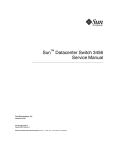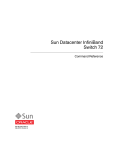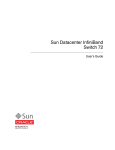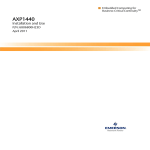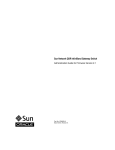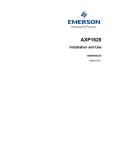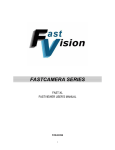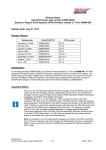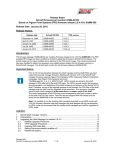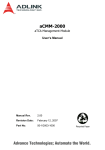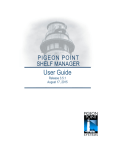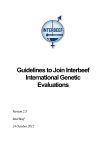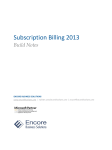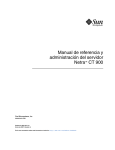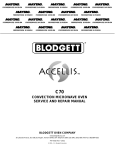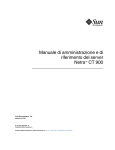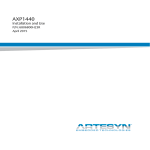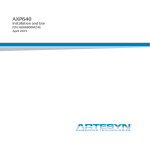Download Sun Datacenter InfiniBand Switch 648 Administration Guide
Transcript
Sun Datacenter InfiniBand
Switch 648
Administration Guide
Part No. 820-7739-12
May 2010, Revision A
Copyright © 2009, 2010 Oracle and/or its affiliates. All rights reserved.
This software and related documentation are provided under a license agreement containing restrictions on use and disclosure and are protected by
intellectual property laws. Except as expressly permitted in your license agreement or allowed by law, you may not use, copy, reproduce, translate,
broadcast, modify, license, transmit, distribute, exhibit, perform, publish, or display any part, in any form, or by any means. Reverse engineering,
disassembly, or decompilation of this software, unless required by law for interoperability, is prohibited.
The information contained herein is subject to change without notice and is not warranted to be error-free. If you find any errors, please report them to us
in writing.
If this is software or related software documentation that is delivered to the U.S. Government or anyone licensing it on behalf of the U.S. Government, the
following notice is applicable:
U.S. GOVERNMENT RIGHTS Programs, software, databases, and related documentation and technical data delivered to U.S. Government customers are
"commercial computer software" or "commercial technical data" pursuant to the applicable Federal Acquisition Regulation and agency-specific
supplemental regulations. As such, the use, duplication, disclosure, modification, and adaptation shall be subject to the restrictions and license terms set
forth in the applicable Government contract, and, to the extent applicable by the terms of the Government contract, the additional rights set forth in FAR
52.227-19, Commercial Computer Software License (December 2007). Oracle America, Inc., 500 Oracle Parkway, Redwood City, CA 94065.
This software or hardware is developed for general use in a variety of information management applications. It is not developed or intended for use in any
inherently dangerous applications, including applications which may create a risk of personal injury. If you use this software or hardware in dangerous
applications, then you shall be responsible to take all appropriate fail-safe, backup, redundancy, and other measures to ensure its safe use. Oracle
Corporation and its affiliates disclaim any liability for any damages caused by use of this software or hardware in dangerous applications.
Oracle and Java are registered trademarks of Oracle and/or its affiliates. Other names may be trademarks of their respective owners.
AMD, Opteron, the AMD logo, and the AMD Opteron logo are trademarks or registered trademarks of Advanced Micro Devices. Intel and Intel Xeon are
trademarks or registered trademarks of Intel Corporation. All SPARC trademarks are used under license and are trademarks or registered trademarks of
SPARC International, Inc. UNIX is a registered trademark licensed through X/Open Company, Ltd.
This software or hardware and documentation may provide access to or information on content, products, and services from third parties. Oracle
Corporation and its affiliates are not responsible for and expressly disclaim all warranties of any kind with respect to third-party content, products, and
services. Oracle Corporation and its affiliates will not be responsible for any loss, costs, or damages incurred due to your access to or use of third-party
content, products, or services.
Copyright © 2009, 2010, Oracle et/ou ses affiliés. Tous droits réservés.
Ce logiciel et la documentation qui l’accompagne sont protégés par les lois sur la propriété intellectuelle. Ils sont concédés sous licence et soumis à des
restrictions d’utilisation et de divulgation. Sauf disposition de votre contrat de licence ou de la loi, vous ne pouvez pas copier, reproduire, traduire,
diffuser, modifier, breveter, transmettre, distribuer, exposer, exécuter, publier ou afficher le logiciel, même partiellement, sous quelque forme et par
quelque procédé que ce soit. Par ailleurs, il est interdit de procéder à toute ingénierie inverse du logiciel, de le désassembler ou de le décompiler, excepté à
des fins d’interopérabilité avec des logiciels tiers ou tel que prescrit par la loi.
Les informations fournies dans ce document sont susceptibles de modification sans préavis. Par ailleurs, Oracle Corporation ne garantit pas qu’elles
soient exemptes d’erreurs et vous invite, le cas échéant, à lui en faire part par écrit.
Si ce logiciel, ou la documentation qui l’accompagne, est concédé sous licence au Gouvernement des Etats-Unis, ou à toute entité qui délivre la licence de
ce logiciel ou l’utilise pour le compte du Gouvernement des Etats-Unis, la notice suivante s’applique :
U.S. GOVERNMENT RIGHTS. Programs, software, databases, and related documentation and technical data delivered to U.S. Government customers
are "commercial computer software" or "commercial technical data" pursuant to the applicable Federal Acquisition Regulation and agency-specific
supplemental regulations. As such, the use, duplication, disclosure, modification, and adaptation shall be subject to the restrictions and license terms set
forth in the applicable Government contract, and, to the extent applicable by the terms of the Government contract, the additional rights set forth in FAR
52.227-19, Commercial Computer Software License (December 2007). Oracle America, Inc., 500 Oracle Parkway, Redwood City, CA 94065.
Ce logiciel ou matériel a été développé pour un usage général dans le cadre d’applications de gestion des informations. Ce logiciel ou matériel n’est pas
conçu ni n’est destiné à être utilisé dans des applications à risque, notamment dans des applications pouvant causer des dommages corporels. Si vous
utilisez ce logiciel ou matériel dans le cadre d’applications dangereuses, il est de votre responsabilité de prendre toutes les mesures de secours, de
sauvegarde, de redondance et autres mesures nécessaires à son utilisation dans des conditions optimales de sécurité. Oracle Corporation et ses affiliés
déclinent toute responsabilité quant aux dommages causés par l’utilisation de ce logiciel ou matériel pour ce type d’applications.
Oracle et Java sont des marques déposées d’Oracle Corporation et/ou de ses affiliés.Tout autre nom mentionné peut correspondre à des marques
appartenant à d’autres propriétaires qu’Oracle.
AMD, Opteron, le logo AMD et le logo AMD Opteron sont des marques ou des marques déposées d’Advanced Micro Devices. Intel et Intel Xeon sont des
marques ou des marques déposées d’Intel Corporation. Toutes les marques SPARC sont utilisées sous licence et sont des marques ou des marques
déposées de SPARC International, Inc. UNIX est une marque déposée concédée sous licence par X/Open Company, Ltd.
Ce logiciel ou matériel et la documentation qui l’accompagne peuvent fournir des informations ou des liens donnant accès à des contenus, des produits et
des services émanant de tiers. Oracle Corporation et ses affiliés déclinent toute responsabilité ou garantie expresse quant aux contenus, produits ou
services émanant de tiers. En aucun cas, Oracle Corporation et ses affiliés ne sauraient être tenus pour responsables des pertes subies, des coûts
occasionnés ou des dommages causés par l’accès à des contenus, produits ou services tiers, ou à leur utilisation.
Contents
Using This Documentation
Administering the Switch
xi
1
Understanding Administrative Commands
1
Understanding the Component Addressing Scheme
Power Supply Addressing
CMC Addressing
3
4
Fabric Card Addressing
Line Card Addressing
5
6
Line Card CXP Connector Addressing
CLIA Command Overview
ILOM Command Overview
7
8
Switch-Specific Command Overview
9
9
InfiniBand Software Command Overview
Monitoring the Switch
2
10
10
Performing General Tasks
11
▼
Display the General Health of the Switch
▼
Display Components Present
▼
Display the Active Sessions
Checking Power Supplies
11
11
12
13
▼
Display Power Supplies Present
▼
Check the Status of a Power Supply
13
14
iii
▼
Display the Firmware Version of a Power Supply
Checking CMCs
15
▼
Check Internal Power and Temperature of a CMC
▼
Check the Status of a CMC
▼
Check the Status LEDs of a CMC
▼
Display the Firmware Version of a CMC
▼
Display the Firmware Version of the Switch Chassis Manager
Checking Fabric Cards
15
16
17
17
18
18
▼
Check Fan Speed and Status
▼
Display Fabric Cards Present
▼
Check Fabric Card Power Faults
▼
Check the Internal Power and Temperature of a Fabric Card
▼
Check Fabric Card Internal Temperatures
▼
Check Fabric Card Internal Voltages
▼
Display the Base GUIDs of a Fabric Card
▼
Check Fabric Card Link Status (Simple)
▼
Check Fabric Card Link Status (Detailed)
▼
Check Fabric Card Switch Chip Health
27
▼
Check the IPMB State of a Fabric Card
28
▼
Check the Status LEDs of a Fabric Card
▼
Display the Firmware Versions of a Fabric Card
Checking Line Cards
iv
14
19
20
21
22
23
23
25
26
26
29
30
30
▼
Display Line Cards Present
▼
Check Line Card Power Faults
▼
Check the Internal Power and Temperature of a Line Card
▼
Check Line Card Internal Temperatures
▼
Check Line Card Internal Voltages
▼
Display the Base GUIDs of a Line Card
Sun Datacenter InfiniBand Switch 648 Administration Guide • May 2010
31
32
33
33
35
32
▼
Check Line Card Link Status (Simple)
▼
Check Line Card Link Status (Detailed)
▼
Check Line Card Switch Chip Health
38
▼
Check the IPMB State of a Line Card
38
▼
Check the Status LEDs of a Line Card
▼
Display the Firmware Versions of a Line Card
Checking Other Switch Characteristics
36
37
39
40
40
▼
Display the Date
▼
Display the User Accounts
▼
Display the Network Management Configuration
▼
Locate a Switch Chip or Connector From the GUID
41
Monitoring the InfiniBand Fabric
41
41
43
43
▼
Display Information About the Local HCA
▼
Identify All HCAs in the Fabric
▼
Identify All Switches in the Fabric
▼
Display the InfiniBand Fabric Topology
▼
Display a Route Through the Fabric
▼
Display the Link Status of a Node
▼
Display Counters for a Node
▼
Display Data Counters for a Node
▼
Display Low-Level Detailed Information About a Node
▼
Display Low-Level Detailed Information About a Port
▼
Map LIDs to GUIDs
▼
Determine the GUID and LID for a Node Within the Switch
▼
Display Subnet Manager Status
▼
Display OFED Software Version Information
Controlling the Switch
44
45
46
47
47
49
50
51
52
53
54
55
56
57
57
Setting Up the Hardware
58
Contents
v
▼
Change the root Password
▼
Get Help on a CLIA Command
▼
Set the Date
▼
Change the CMC Host Name
▼
Reconfigure the Network Management Parameters
▼
Reconfigure the CMCs for Identical Addresses
59
59
Setting Up the Users
60
▼
Add a User
▼
Change a User’s Password
▼
Delete a User
63
65
65
66
66
▼
Restart a Power Supply
▼
Enable and Activate a Power Supply
▼
Deactivate and Disable a Power Supply
Managing CMCs
61
64
Managing Power Supplies
67
67
68
69
▼
Restart a CMC
▼
Activate a CMC
▼
Deactivate a CMC
▼
Switch Over to Another CMC
Managing Fabric Cards
vi
58
69
70
70
71
72
▼
Restart a Fabric Card or Filler
72
▼
Enable a Fabric Card or Filler
73
▼
Disable a Fabric Card or Filler
▼
Enable Standby Power for a Fabric Card or Filler
▼
Disable Standby Power for a Fabric Card or Filler
▼
Enable a Fabric Card Slot for Hot-Insertion
▼
Activate a Fabric Card or Filler
▼
Deactivate a Fabric Card or Filler
Sun Datacenter InfiniBand Switch 648 Administration Guide • May 2010
74
75
76
75
74
75
▼
Turn On a Fabric Card or Filler Locator LED
77
▼
Turn Off a Fabric Card or Filler Locator LED
78
▼
Enable Downed Fabric Card Links
▼
Enable a Fabric Card Switch Chip Port
▼
Disable a Fabric Card Switch Chip Port
▼
Reset a Fabric Card Switch Chip
Managing Line Cards
78
79
80
80
81
▼
Restart a Line Card
82
▼
Enable a Line Card
83
▼
Disable a Line Card
▼
Enable Standby Power for a Line Card
▼
Disable Standby Power for a Line Card
▼
Enable a Line Card Slot for Hot-Insertion
▼
Activate a Line Card
▼
Deactivate a Line Card
▼
Turn On a Line Card Locator LED
87
▼
Turn Off a Line Card Locator LED
88
▼
Enable Downed Line Card Links
▼
Enable a Line Card Switch Chip Port
▼
Disable a Line Card Switch Chip Port
▼
Reset a Line Card Switch Chip
Controlling the InfiniBand Fabric
83
84
84
85
85
86
88
89
89
90
91
▼
Perform Comprehensive Diagnostics for the Entire Fabric
▼
Perform Comprehensive Diagnostics for a Route
▼
Determine Changes to the InfiniBand Fabric Topology
▼
Find 1x or SDR or DDR Links in the Fabric
▼
Determine Which Links Are Experiencing Significant Errors
▼
Clear Error Counters
91
92
92
94
95
96
Contents
vii
▼
Clear Data Counters
▼
Check All Ports
▼
Reset a Port
▼
Set the Speed of a Port
▼
Disable a Port
▼
Enable a Port
96
96
97
98
100
101
Controlling the Subnet Manager
102
▼
Start the Subnet Manager With Min Hop Routing
▼
Start the Subnet Manager With Fat Tree Routing
▼
Create the guid.txt File
▼
Start the Subnet Manager With the opensmd Daemon
106
▼
Stop the Subnet Manager With the opensmd Daemon
106
▼
Create the opensm.conf File
Diagnosing a Problem
103
104
106
109
Identifying the Problem
109
Checking Logs and Error Messages
110
Switch Event Message Overview
110
▼
Display the Switch Message Log for Power Supplies
▼
Display the Switch Message Log for Fabric Cards
▼
Display the Switch Message Log for Line Cards
▼
Display the System Event Log
Checking Status LEDs
viii
102
112
112
▼
Check Power Supply LEDs
▼
Check CMC Status LEDs
▼
Check the NET MGT LEDs
▼
Check Fabric Card LEDs
▼
Check Fan LEDs
▼
Check Line Card LEDs
112
113
114
115
115
116
Sun Datacenter InfiniBand Switch 648 Administration Guide • May 2010
110
111
111
▼
Check Link LEDs
Troubleshooting the Switch
117
117
Switch Hardware Problems
118
InfiniBand Fabric Problems
121
Understanding Signal Routing Through the Switch
124
CXP Connectors and LEDs to Line Card Switch Chip and Port Routes
Line Card Switch Chip to Line Card XBOW Connector Routes
126
Fabric Card XBOW Connector to Fabric Card Switch Chip Routes
127
Fabric Card Switch Chip to Fabric Card XBOW Connector Routes
128
Line Card XBOW Connector to Line Card Switch Chip Routes
129
Line Card Switch Chip and Port to CXP Connector and LED Routes
Signal Route Through the Switch
Switch Startup Process
132
133
Fabric Card Addition Process
Line Card Addition Process
Switch GUIDs Overview
130
131
Understanding Switch Startup and Component Addition
Index
124
134
135
136
139
Contents
ix
x
Sun Datacenter InfiniBand Switch 648 Administration Guide • May 2010
Using This Documentation
This administration guide provides detailed procedures that describe monitoring and
controlling the Sun Datacenter InifiniBand Switch 648 from Oracle®. This document
is written for technicians, system administrators, authorized service providers, and
users who have advanced experience administrating InfiniBand fabric hardware.
■
“Related Documentation” on page xi
■
“Documentation, Support, and Training” on page xii
■
“Documentation Feedback” on page xii
Related Documentation
The documents listed as online are available at:
(http://docs.sun.com/app/docs/prod/ib.switch.648)
Application
Title
Part Number
Format
Location
Getting started
Sun Datacenter InfiniBand Switch 648 Getting Started
Guide
820-7745
Printed
PDF
Shipping
kit
Online
Last-minute
information
Sun Datacenter InfiniBand Switch 648 Product Notes
820-7743
PDF
Online
Preparation and
installation
Sun Datacenter InfiniBand Switch 648 Installation
Guide
820-7738
PDF
HTML
Online
Administration
Sun Datacenter InfiniBand Switch 648 Administration
Guide
820-7739
PDF
HTML
Online
Service
Sun Datacenter InfiniBand Switch 648 Service Manual
820-7740
PDF
HTML
Online
xi
Application
Title
Part Number
Format
Location
Command
reference
Sun Datacenter InfiniBand Switch 648 Command
Reference
820-7741
PDF
HTML
Online
Compliance
Sun Datacenter InfiniBand Switch 648 Safety and
Compliance Guide
820-7744
PDF
Online
ILOM information
Oracle Integrated Lights Out Manager (ILOM) 3.0
Supplement for the Sun Datacenter InfiniBand Switch
648
821-0896
PDF
HTML
Online
Documentation, Support, and Training
These web sites provide additional resources:
■
Documentation (http://docs.sun.com)
■
Support (http://www.sun.com/support)
■
Training (http://www.sun.com/training)
Documentation Feedback
Submit comments about this document by clicking the Feedback[+] link at
(http://docs.sun.com). Include the title and part number of your document
with your feedback:
Sun Datacenter InfiniBand Switch 648 Administration Guide, part number 820-7739-12.
xii
Sun Datacenter InfiniBand Switch 648 Administration Guide • May 2010
Administering the Switch
The following topics describe the administration of the Sun Datacenter InfiniBand
Switch 648.
■
“Understanding Administrative Commands” on page 1
■
“Monitoring the Switch” on page 10
■
“Monitoring the InfiniBand Fabric” on page 43
■
“Controlling the Switch” on page 57
■
“Controlling the InfiniBand Fabric” on page 91
Related Information
■
“Diagnosing a Problem” on page 109
■
Switch Installation
■
Switch Remote Management
■
Switch Service
■
Switch Reference
Understanding Administrative
Commands
Administration of the switch (powering, configuration, reporting, and operation) is
accomplished through the execution of various commands from a management
interface. There are no manual controls on the switch. This design enables complete
remote administration of the switch with the exception of service procedures. The
administrative commands are described in the following topics:
■
“Understanding the Component Addressing Scheme” on page 2
■
“CLIA Command Overview” on page 8
■
“Switch-Specific Command Overview” on page 9
1
■
“ILOM Command Overview” on page 9
■
“InfiniBand Software Command Overview” on page 10
Related Information
■
Switch Installation, understanding the installation
■
Switch Service, understanding service procedures
■
“Monitoring the Switch” on page 10
■
“Monitoring the InfiniBand Fabric” on page 43
■
“Controlling the Switch” on page 57
■
“Controlling the InfiniBand Fabric” on page 91
Understanding the Component Addressing
Scheme
When you monitor or control the switch with administrative commands, you are
often required to provide either a slot number or an Integrated Peripherals
Management Bus (IPMB) address to the command. These values identify which
component you want the command to affect.
Slot numbers for the components begin with 0 and are decimal. IPMB addresses are
hexadecimal. Typically, the switch-specific commands use slot numbers, while the
CLIA commands use IPMB addresses.
■
“Power Supply Addressing” on page 3
■
“CMC Addressing” on page 4
■
“Fabric Card Addressing” on page 5
■
“Line Card Addressing” on page 6
■
“Line Card CXP Connector Addressing” on page 7
Related Information
2
■
“CLIA Command Overview” on page 8
■
“Switch-Specific Command Overview” on page 9
Sun Datacenter InfiniBand Switch 648 Administration Guide • May 2010
Power Supply Addressing
The power supplies mount at the lower front of the switch chassis and occupy slots
numbered 0 through 3, going from left to right. That is, slot 0 is on the left side of the
chassis and slot 3 is on the right side of the chassis, when looking at the slots.
Note – Power cords and power supplies are mated in a pass-through, one-to-one
relationship. The power cord for power supply 0 is on the right side of the switch
chassis when looking at the receptacles. The power cord for power supply 3 is on the
left side of the switch chassis when looking at the receptacles.
The following table lists the slot numbers, associated IPMB addresses (in
hexadecimal), and FRU numbers for the power supplies.
Slot Number
IPMB Address
(in hexadecimal)
FRU Number
0
20
3
1
20
4
2
20
5
3
20
6
Related Information
■
Switch Reference, shelf command
■
“CMC Addressing” on page 4
■
“Fabric Card Addressing” on page 5
■
“Line Card Addressing” on page 6
■
“Line Card CXP Connector Addressing” on page 7
Administering the Switch
3
CMC Addressing
The Chassis Management Controllers (CMCs) mount at the lower rear of the switch
chassis and occupy slots numbered 0 and 1, going from left to right, when looking at
the slots.
The following table lists the slot numbers and associated IPMB addresses (in
hexadecimal) for the CMCs.
Slot Number
IPMB Address
(in hexadecimal)
0
10
1
12
Related Information
■
Switch Reference, shelf command
■
“Power Supply Addressing” on page 3
■
“Fabric Card Addressing” on page 5
■
“Line Card Addressing” on page 6
■
“Line Card CXP Connector Addressing” on page 7
Fabric Card Addressing
The fabric cards mount at the rear of the switch chassis and occupy slots numbered 0
through 8, going from left to right. That is, slot 0 is on the left side of the chassis and
slot 8 is on the right side of the chassis when looking at the slots.
4
Sun Datacenter InfiniBand Switch 648 Administration Guide • May 2010
Within each fabric card are 4 fans, occupying slots numbered 0 through 3, going from
bottom to top. The fans are not IPMB addressable.
The following table lists the slot numbers and associated IPMB addresses (in
hexadecimal) for the fabric cards.
Slot Number
IPMB Address
(in hexadecimal)
0
94
1
96
2
98
3
9A
4
9C
5
9E
6
A0
7
A2
8
A4
Administering the Switch
5
Related Information
■
Switch Reference, shelf command
■
“Power Supply Addressing” on page 3
■
“CMC Addressing” on page 4
■
“Line Card Addressing” on page 6
■
“Line Card CXP Connector Addressing” on page 7
Line Card Addressing
The line cards mount at the front of the switch chassis and occupy slots numbered 0
through 8, going from bottom to top. That is, slot 0 is on the bottom, just above the
power supply slots, and slot 8 is at the top of the chassis.
The following table lists the slot numbers and associated IPMB addresses (in
hexadecimal) for the line cards.
6
Slot Number
IPMB Address
(in hexadecimal)
0
82
1
84
Sun Datacenter InfiniBand Switch 648 Administration Guide • May 2010
Slot Number
IPMB Address
(in hexadecimal)
2
86
3
88
4
8A
5
8C
6
8E
7
90
8
92
Related Information
■
Switch Reference, shelf command
■
“Power Supply Addressing” on page 3
■
“CMC Addressing” on page 4
■
“Fabric Card Addressing” on page 5
■
“Line Card CXP Connector Addressing” on page 7
Line Card CXP Connector Addressing
Each line card panel has 24 InfiniBand CXP connectors, labeled from left to right, 0A,
1A, to 11A in the upper row, and 0B, 1B, to 11B in the lower row. That is, connector
0A is above 0B on the left side of the panel, and 11A is above 11B on the right side of
the panel. This numbering scheme is the same for every line card.
The following table lists the connector numbers and associated IPMB address FRU
numbers for the line cards.
Connector
Number
IPMB Address
FRU Number
Connector
Number
IPMB Address
FRU Number
Connector
Number
IPMB Address
FRU Number
0A
2
4A
10
8A
18
0B
1
4B
9
8B
17
1A
4
5A
12
9A
20
1B
3
5B
11
9B
19
2A
6
6A
14
10A
22
2B
5
6B
13
10B
21
3A
8
7A
16
11A
24
Administering the Switch
7
Connector
Number
IPMB Address
FRU Number
Connector
Number
IPMB Address
FRU Number
Connector
Number
IPMB Address
FRU Number
3B
7
7B
15
11B
23
Related Information
■
Switch Reference, shelf command
■
“Power Supply Addressing” on page 3
■
“CMC Addressing” on page 4
■
“Fabric Card Addressing” on page 5
■
“Line Card Addressing” on page 6
CLIA Command Overview
The CMCs use a command-shell interface called CLIA for issuing commands and
performing tasks. With these commands, you can administer the switch hardware.
CLIA commands require you to prefix the command with the string clia. The
switch documentation set describes 30 CLIA commands. More commands are
available, but their use is not practical for switch applications and executing these
commands results in errors or nonoperation.
Typically, CLIA commands use an IPMB address to identify the components to act
upon. In some instances, the string board slot, where slot is the slot number, can be
substituted for the IPMB address.
Related Information
8
■
Switch Reference, help command
■
Switch Reference, understanding CLIA commands
■
“Switch-Specific Command Overview” on page 9
■
“ILOM Command Overview” on page 9
■
“InfiniBand Software Command Overview” on page 10
Sun Datacenter InfiniBand Switch 648 Administration Guide • May 2010
Switch-Specific Command Overview
The CMCs use a simplified Linux OS and file system. From the # prompt, you can
type switch-specific commands to perform some administrative and management
tasks. Some switch-specific commands are wrappers to the CLIA API. Switch-specific
commands are more user friendly and can perform testing upon the switch chips
themselves, enabling greater control of the switch and its operation.
Switch-specific commands use the slot number to identify a particular component to
act upon.
Related Information
■
Switch Reference, understanding switch-specific commands
■
“CLIA Command Overview” on page 8
■
“ILOM Command Overview” on page 9
■
“InfiniBand Software Command Overview” on page 10
ILOM Command Overview
When you upgrade the CMC firmware to version 1.0.2 or higher, ILOM 3.0 support is
also installed. The ILOM command line and web interfaces enable additional
administration features and capabilities. The ILOM command line interface uses 13
commands that affect many ILOM targets. Alternatively, the ILOM web interface
permits point-and-click administration of the ILOM components and services.
Information about ILOM support of the switch is available in the Sun Datacenter
InfiniBand Switch 648 Integrated Lights Out Manager (ILOM) 3.0 Supplement, available
online at:
(http://docs.sun.com/app/docs/prod/ib.switch.648)
Overall information about ILOM 3.0 is available online at:
(http://docs.sun.com/app/docs/prod/int.lights.mgr30)
Related Information
■
Switch Remote Access, understanding the ILOM commands
■
“CLIA Command Overview” on page 8
■
“Switch-Specific Command Overview” on page 9
■
“InfiniBand Software Command Overview” on page 10
Administering the Switch
9
InfiniBand Software Command Overview
The OFED software package contains the OpenIB software suite. The suite is
comprised of many InfiniBand software commands that are a means of monitoring
and controlling aspects of the InfiniBand fabric. These commands are installed on
and run from the Linux InfiniBand host, which is also the host of the Subnet
Manager. Use of these commands requires thorough knowledge of InfiniBand
architecture and technology.
Related Information
■
Switch Reference, understanding InfiniBand software commands
■
“CLIA Command Overview” on page 8
■
“Switch-Specific Command Overview” on page 9
■
“ILOM Command Overview” on page 9
Monitoring the Switch
The following topics enable you to display and check the operation and status of the
switch components.
Note – Commands described in these topics are issued on the CMC as the root
user.
■
“Performing General Tasks” on page 11
■
“Checking Power Supplies” on page 13
■
“Checking CMCs” on page 15
■
“Checking Fabric Cards” on page 18
■
“Checking Line Cards” on page 30
■
“Checking Other Switch Characteristics” on page 40
Related Information
10
■
“Understanding Administrative Commands” on page 1
■
“Monitoring the InfiniBand Fabric” on page 43
■
“Controlling the Switch” on page 57
■
“Controlling the InfiniBand Fabric” on page 91
Sun Datacenter InfiniBand Switch 648 Administration Guide • May 2010
Performing General Tasks
These tasks provide you are quick overview of the switch’s condition.
■
“Display the General Health of the Switch” on page 11
■
“Display Components Present” on page 11
■
“Display the Active Sessions” on page 12
Related Information
■
“Checking Power Supplies” on page 13
■
“Checking CMCs” on page 15
■
“Checking Fabric Cards” on page 18
■
“Checking Line Cards” on page 30
■
“Checking Other Switch Characteristics” on page 40
▼ Display the General Health of the Switch
●
On the CMC, type:
# clia showunhealthy
Pigeon Point Shelf Manager Command Line Interpreter
There are no unhealthy components in the shelf.
#
Related Information
■
Switch Reference, showunhealthy command
■
“Display Counters for a Node” on page 50
▼ Display Components Present
●
On the CMC, type:
# showpresent
PSU 00 present, state = ON
PSU 01 present, state = ON
PSU 03 present, state = ON
FC 00 present and active (state = M4)
FC 01 present but not active
FCF 02 present and active (state = M4)
.
Administering the Switch
11
.
.
LC 07 present and active (state = M4)
LC 08 present and active (state = M4)
#
Note – The output in the example is just a portion of the full output.
In the example, power supply 2 is missing. Additionally, fabric card 1 is not active.
Also, the string (state = M4), means the FRU is active.
Note – Fans and CMCs are not polled by the showpresent command.
Related Information
■
Switch Reference, showpresent command
■
“Display Power Supplies Present” on page 13
■
“Display Fabric Cards Present” on page 20
■
“Display Line Cards Present” on page 31
▼ Display the Active Sessions
●
On the CMC, type:
# clia session
Pigeon Point Shelf Manager Command Line Interpreter
32 sessions possible, 2 sessions currently active
Session: 1
User: ID 1, Name: ""; Privilege Level: "Administrator"
Channel: 1 ("LAN_802_3"); Peer IP address: 172.16.2.203, Port:
1764
Session: 2
User: ID 1, Name: ""; Privilege Level: "Administrator"
Channel: 1 ("LAN_802_3"); Peer IP address: 172.16.2.203, Port:
1765
#
Related Information
■
12
Switch Reference, session command
Sun Datacenter InfiniBand Switch 648 Administration Guide • May 2010
Checking Power Supplies
These tasks enable you to check the condition of the power supplies.
■
“Display Power Supplies Present” on page 13
■
“Check the Status of a Power Supply” on page 14
■
“Display the Firmware Version of a Power Supply” on page 14
Related Information
■
“Managing Power Supplies” on page 66
■
“Performing General Tasks” on page 11
■
“Checking CMCs” on page 15
■
“Checking Fabric Cards” on page 18
■
“Checking Line Cards” on page 30
■
“Checking Other Switch Characteristics” on page 40
▼ Display Power Supplies Present
●
On the CMC, type:
# showpresent |
PSU 00 present,
PSU 01 present,
PSU 02 present,
PSU 03 present,
#
grep PSU
state = ON
state = ON
state = ON
state = ON
Related Information
■
Switch Reference, showpresent command
■
“Display Fabric Cards Present” on page 20
■
“Display Line Cards Present” on page 31
Administering the Switch
13
▼ Check the Status of a Power Supply
●
On the CMC, type:
# psustatus slot
where slot is 0–3. See “Power Supply Addressing” on page 3. For example:
# psustatus 0
PSU 0, 12 V on
#
Related Information
■
Switch Reference, psustatus command
■
“Check Power Supply LEDs” on page 112
■
“Check the Status of a CMC” on page 16
■
“Check Fan Speed and Status” on page 19
■
“Check Fabric Card Power Faults” on page 21
■
“Check Line Card Power Faults” on page 32
▼ Display the Firmware Version of a Power Supply
●
On the CMC, type:
# getpsufwver slot
where slot is 0–3. See “Power Supply Addressing” on page 3. For example:
# getpsufwver 0
PSU 0 FW version 2.5
#
Related Information
14
■
Switch Reference, mcmversion command
■
“Display the Firmware Version of a CMC” on page 17
■
“Display the Firmware Version of the Switch Chassis Manager” on page 18
■
“Display the Firmware Versions of a Fabric Card” on page 30
■
“Display the Firmware Versions of a Line Card” on page 40
■
“Display OFED Software Version Information” on page 57
Sun Datacenter InfiniBand Switch 648 Administration Guide • May 2010
Checking CMCs
These tasks enable you to check the operation and status of the CMCs.
■
“Check Internal Power and Temperature of a CMC” on page 15
■
“Check the Status of a CMC” on page 16
■
“Check the Status LEDs of a CMC” on page 17
■
“Display the Firmware Version of a CMC” on page 17
■
“Display the Firmware Version of the Switch Chassis Manager” on page 18
Related Information
■
“Managing CMCs” on page 69
■
“Performing General Tasks” on page 11
■
“Checking Power Supplies” on page 13
■
“Checking Fabric Cards” on page 18
■
“Checking Line Cards” on page 30
■
“Checking Other Switch Characteristics” on page 40
▼ Check Internal Power and Temperature of a CMC
●
On the CMC, type:
# clia sensordata -v IPMB_address | grep -e LUN -e Processed
where IPMB_address is from “CMC Addressing” on page 4. For example:
# clia sensordata -v 10 |grep -e LUN -e Processed
10: LUN: 0, Sensor # 0 ("FRU 0 HOT_SWAP")
10: LUN: 0, Sensor # 1 ("IPMB LINK")
10: LUN: 0, Sensor # 2 ("Local Temp")
Processed data: 27.000000 degrees C
10: LUN: 0, Sensor # 3 ("3.3STBY voltage")
Processed data: 3.344000 Volts
10: LUN: 0, Sensor # 4 ("3.3MAIN voltage")
Processed data: 3.361600 Volts
10: LUN: 0, Sensor # 5 ("VBAT")
Processed data: 3.061500 Volts
10: LUN: 0, Sensor # 6 ("Analog 0")
Processed data: 1.009400 Volts
Administering the Switch
15
10: LUN: 0, Sensor # 128 ("CPLD State")
10: LUN: 0, Sensor # 129 ("Reboot Reason")
#
Related Information
■
Switch Reference, sensordata command
■
“Check the Internal Power and Temperature of a Fabric Card” on page 22
■
“Check the Internal Power and Temperature of a Line Card” on page 32
▼ Check the Status of a CMC
●
On the CMC, type:
# clia shmstatus
Pigeon Point Shelf Manager Command Line Interpreter
Host: "Active"
#
Note – The CMC must have a Host: “Active” status to affect CMC and
component administration and configuration changes.
Related Information
16
■
Switch Reference, shmstatus command
■
“Check the Status of a Power Supply” on page 14
■
“Check Fan Speed and Status” on page 19
■
“Check Fabric Card Power Faults” on page 21
■
“Check Line Card Power Faults” on page 32
Sun Datacenter InfiniBand Switch 648 Administration Guide • May 2010
▼ Check the Status LEDs of a CMC
●
On the CMC, type:
# clia getfruledstate -v IPMB_address |grep -e FRU -e State: -e supported
where IPMB_address is from “CMC Addressing” on page 4. For example:
# clia getfruledstate -v 10 |grep -e FRU -e State: -e supported
10: FRU # 0, Led # 0 ("BLUE LED"):
Local Control LED State: LED OFF
Colors supported(0x02): BLUE
10: FRU # 0, Led # 1 ("LED 1"):
Local Control LED State: LED ON, color: GREEN
Colors supported(0x08): GREEN
10: FRU # 0, Led # 2 ("LED 2"):
Local Control LED State: LED OFF
Colors supported(0x10): AMBER
#
Note – Only if an LED is stated LED ON or LED BLINKING, is the LED lit.
Otherwise, the LED is off.
Related Information
■
Switch Reference, getfruledstate command
■
“Check CMC Status LEDs” on page 113
■
“Check the Status LEDs of a Fabric Card” on page 29
■
“Check the Status LEDs of a Line Card” on page 39
▼ Display the Firmware Version of a CMC
●
On the CMC, type:
# clia version
Pigeon Point Shelf Manager Command Line Interpreter
Pigeon Point Shelf Manager ver. 2.6.3
Pigeon Point and the stylized lighthouse logo are trademarks of Pigeon Point
Systems.
Copyright (c) 2002-2008 Pigeon Point Systems
All rights reserved
Build date/time: Oct 6 2009 09:26:43
Administering the Switch
17
Carrier: SUN_M9
Carrier subtype: 0; subversion: 1
#
Related Information
■
Switch Reference, version command
■
“Display the Firmware Version of the Switch Chassis Manager” on page 18
■
“Display the Firmware Version of a Power Supply” on page 14
■
“Display the Firmware Versions of a Fabric Card” on page 30
■
“Display the Firmware Versions of a Line Card” on page 40
■
“Display OFED Software Version Information” on page 57
▼ Display the Firmware Version of the Switch Chassis
Manager
●
On the CMC, type:
# mcmversion
M9CM version 1.1.4
Build time: Oct 6 2009 09:18:56
#
Related Information
■
Switch Reference, mcmversion command
■
“Display the Firmware Version of a CMC” on page 17
■
“Display the Firmware Version of a Power Supply” on page 14
■
“Display the Firmware Versions of a Fabric Card” on page 30
■
“Display the Firmware Versions of a Line Card” on page 40
■
“Display OFED Software Version Information” on page 57
Checking Fabric Cards
The following tasks enable you to check and verify the fabric card operation and
status.
Note – For the examples in this topic, fabric card 0 (IPMB address 94), is used.
Additionally, fabric card fillers are installed in slots 2 and 6.
18
Sun Datacenter InfiniBand Switch 648 Administration Guide • May 2010
■
“Check Fan Speed and Status” on page 19
■
“Display Fabric Cards Present” on page 20
■
“Check Fabric Card Power Faults” on page 21
■
“Check the Internal Power and Temperature of a Fabric Card” on page 22
■
“Check Fabric Card Internal Temperatures” on page 23
■
“Check Fabric Card Internal Voltages” on page 23
■
“Display the Base GUIDs of a Fabric Card” on page 25
■
“Check Fabric Card Link Status (Simple)” on page 26
■
“Check Fabric Card Link Status (Detailed)” on page 26
■
“Check Fabric Card Switch Chip Health” on page 27
■
“Check the IPMB State of a Fabric Card” on page 28
■
“Check the Status LEDs of a Fabric Card” on page 29
■
“Display the Firmware Versions of a Fabric Card” on page 30
Related Information
■
“Managing Fabric Cards” on page 72
■
“Performing General Tasks” on page 11
■
“Checking Power Supplies” on page 13
■
“Checking CMCs” on page 15
■
“Checking Line Cards” on page 30
■
“Checking Other Switch Characteristics” on page 40
▼ Check Fan Speed and Status
The fans in the fabric card are numbered 0 through 3, with fan 0 on the bottom and
fan 3 on the top.
Administering the Switch
19
●
On the CMC, type:
# checkfans | grep ’FC slot’
where slot is 0–8. See “Fabric Card Addressing” on page 5. For example:
# checkfans | grep ’FC 0’
FC 0 Fan 0 RPM = 20924.000000
FC 0 Fan 1 RPM = 21210.000000
FC 0 Fan 2 RPM = 20924.000000
Warning : FC 0 Fan 3 stopped
#
In this example, fan 3, the top fan in fabric card 0, has stopped.
Note – When checking fabric card filler fans, use grep ’FCF slot’.
Related Information
■
Switch Reference, checkfans command
■
“Check Fan LEDs” on page 115
■
“Check the Status of a Power Supply” on page 14
■
“Check the Status of a CMC” on page 16
■
“Check Fabric Card Power Faults” on page 21
■
“Check Line Card Power Faults” on page 32
▼ Display Fabric Cards Present
●
On the CMC, type:
# showpresent | grep FC
FC 00 present and active (state = M4)
FC 01 present and active (state = M4)
FCF 02 present and active (state = M4)
FC 03 present and active (state = M4)
FC 04 present and active (state = M4)
FC 05 present and active (state = M4)
FCF 06 present and active (state = M4)
FC 07 present and active (state = M4)
FC 08 present and active (state = M4)
#
20
Sun Datacenter InfiniBand Switch 648 Administration Guide • May 2010
Note – In this example, fabric card fillers (FCF) are installed in slots 2 and 6.
In the output, (state = M4) means the FRU is active.
Related Information
■
Switch Reference, showpresent command
■
“Display Power Supplies Present” on page 13
■
“Display Line Cards Present” on page 31
▼ Check Fabric Card Power Faults
●
On the CMC, type:
# checkpwrfault | grep FC
FC 0 Power fault sensor =
FC 1 Power fault sensor =
FC 3 Power fault sensor =
FC 4 Power fault sensor =
FC 5 Power fault sensor =
FC 7 Power fault sensor =
FC 8 Power fault sensor =
#
0x00
0x00
0x00
0x00
0x00
0x00
0x00
OK
OK
OK
OK
OK
OK
OK
Note – Fabric card fillers are unable to report power faults, and hence are not
displayed in the example
Related Information
■
Switch Reference, checkpwrfault command
■
“Check the Status of a Power Supply” on page 14
■
“Check the Status of a CMC” on page 16
■
“Check Fan Speed and Status” on page 19
■
“Check Line Card Power Faults” on page 32
Administering the Switch
21
▼ Check the Internal Power and Temperature of a Fabric
Card
●
On the CMC, type:
# clia sensordata -v IPMB_address | grep -e LUN -e Processed
where IPMB_address is from “Fabric Card Addressing” on page 5. For example, for
fabric card 0:
# clia sensordata -v 94 | grep -e LUN -e Processed
94: LUN: 0, Sensor # 0 ("Hot Swap")
94: LUN: 0, Sensor # 1 ("IPMB Physical")
94: LUN: 0, Sensor # 2 ("LM75_0")
Processed data: 27.000000 degrees C
94: LUN: 0, Sensor # 3 ("LM75_1")
Processed data: 26.000000 degrees C
94: LUN: 0, Sensor # 4 ("Ambient Temp")
Processed data: 1.805400 Volts
94: LUN: 0, Sensor # 5 ("+1.8V STBY")
Processed data: 1.805400 Volts
.
.
.
94: LUN: 0, Sensor # 57 ("I4B_temperature")
Processed data: 49.000000 degrees C
#
Note – The output in the example is just a portion of the full output.
Note – Fabric card fillers report temperatures, external voltages, and fan speeds.
Related Information
22
■
Switch Reference, sensordata command
■
“Check Internal Power and Temperature of a CMC” on page 15
■
“Check the Internal Power and Temperature of a Line Card” on page 32
Sun Datacenter InfiniBand Switch 648 Administration Guide • May 2010
▼ Check Fabric Card Internal Temperatures
●
# showtemps
Temperature
Temperature
Temperature
Temperature
Temperature
Temperature
Temperature
Temperature
Temperature
#
On the CMC, type:
| grep FC
on FC 0, LM75 min = 26.00 C,
on FC 1, LM75 min = 22.00 C,
on FCF 2, LM75 min = 22.00 C,
on FC 3, LM75 min = 21.00 C,
on FC 4, LM75 min = 21.00 C,
on FC 5, LM75 min = 22.00 C,
on FCF 6, LM75 min = 21.00 C,
on FC 7, LM75 min = 22.00 C,
on FC 8, LM75 min = 24.00 C,
LM75 max = 27.00
LM75 max = 24.00
LM75 max = 27.00
LM75 max = 26.00
LM75 max = 27.00
LM75 max = 26.00
LM75 max = 26.00
LM75 max = 24.00
LM75 max = 28.00
C,
C,
C,
C,
C,
C,
C,
C,
C,
at
at
at
at
at
at
at
at
at
adm1026
adm1026
adm1026
adm1026
adm1026
adm1026
adm1026
adm1026
adm1026
=
=
=
=
=
=
=
=
=
27.00
23.00
25.00
25.00
24.00
24.00
24.00
24.00
27.00
C
C
C
C
C
C
C
C
C
Note – Fabric card fillers also provide temperatures.
Related Information
■
Switch Reference, showtemps command
■
“Check Line Card Internal Temperatures” on page 33
▼ Check Fabric Card Internal Voltages
Note – The output of this proceedure is for all fabric cards and line cards.
●
Take one of the following actions:
■
On the CMC, type:
# showvoltages
Reading M9 voltages...
FC 0 readings
1.8V
= 1.81
2.5V_0
= 2.51
2.5V_1
= 2.51
1.2V_0
= 1.20
1.2V_1
= 1.20
3.3V STBY = 3.38
3.3V
= 3.38
2.5V STBY = 2.54
5V
= 5.14
Administering the Switch
23
12V
= 12.10
1.8V STBY = 1.79
1.2V STBY = 1.22
FC 1 readings
1.8V
= 1.82
2.5V_0
= 2.50
.
.
.
FCF 2 readings
12V
= 12.10
3.3V STBY = 3.37
FC 3 readings
1.8V
= 1.80
2.5V_0
= 2.52
.
.
.
#
Note – The output in the example is just a portion of the full output.
Note – Fabric card fillers report only supplied voltages, not internal voltages.
■
On the CMC, type:
# checkvoltages
Reading M9 voltages...
Checking FC 0 ...
FC 0 OK
Checking FC 1 ...
FC 1 OK
Checking FCF 2 ...
FCF 2 OK
.
.
.
#
24
Sun Datacenter InfiniBand Switch 648 Administration Guide • May 2010
Note – The output in the example is just a portion of the full output.
Related Information
■
Switch Reference, showvoltages command
■
Switch Reference, checkvoltages command
■
“Check Line Card Internal Voltages” on page 33
▼ Display the Base GUIDs of a Fabric Card
●
On the CMC, type:
# getbaseguid fc slot
where slot is 0–8. See “Fabric Card Addressing” on page 5. For example:
# getbaseguid fc 0
Base GUID = 0x0021283a8311f000
#
Note – Fabric card fillers have no switch chips. Therefore, no reporting is provided
from them.
The fabric card switch chip GUIDs are determined by replacing the trailing two
zeros (00) of the fabric card base GUID with:
■
0xa2
■
0xb2
For example, 0x00bad0fc0033f100 becomes:
■
0x00bad0fc0033f1a2
■
0x00bad0fc0033f1b2
Related Information
■
Switch Reference, getbaseguid command
■
“Identify All Switches in the Fabric” on page 46
■
“Display the Base GUIDs of a Line Card” on page 35
Administering the Switch
25
▼ Check Fabric Card Link Status (Simple)
●
On the CMC, type:
# checklinks
FC 0 Active,
FC 1 Active,
FC 3 Active,
FC 4 Active,
FC 5 Active,
FC 7 Active,
FC 8 Active,
#
|grep FC
checking
checking
checking
checking
checking
checking
checking
links.....OK
links.....OK
links.....OK
links.....OK
links.....OK
links.....OK
links.....OK
Note – Fabric card fillers have no switch chips. Therefore, no reporting is provided
from them.
If no faults are found, the output is simple, such as displayed in the example. If
faults are found, the output is detailed. Such output can be confusing. Use the
procedure “Check Fabric Card Link Status (Detailed)” on page 26, to present the
output in a more organized way.
Related Information
■
Switch Reference, checklinks command
■
“Enable Downed Fabric Card Links” on page 78
■
“Check Line Card Link Status (Simple)” on page 36
▼ Check Fabric Card Link Status (Detailed)
If the simple check (see “Check Fabric Card Link Status (Simple)” on page 26)
showed a failure in a fabric card, use the detailed method to gather more information
about that fabric card.
●
On the CMC, type:
# checklinks | grep ’FC slot ’
where slot is 00–08 in the form of two digits. See “Fabric Card Addressing” on
page 5.
26
Sun Datacenter InfiniBand Switch 648 Administration Guide • May 2010
Note – There is a space following the second digit of the slot and preceding the
quote (‘).
For example
# checklinks | grep
Port 07 on I4 00 FC
Port 04 on I4 01 FC
Port 19 on I4 01 FC
Port 20 on I4 01 FC
.
.
.
#
’FC 00 ’
00 is down
00 is down
00 is down
00 is down
Note – The output in the example is just a portion of the full output.
Related Information
■
Switch Reference, checklinks command
■
“Enable a Fabric Card Switch Chip Port” on page 79
■
“Reset a Fabric Card Switch Chip” on page 80
■
“Check Line Card Link Status (Detailed)” on page 37
▼ Check Fabric Card Switch Chip Health
●
On the CMC, type:
# checkswitches
Checking booted switches in M9...
FC 0 Active, checking switches ....OK
FC 1 Active, checking switches ....OK
FC 3 Active, checking switches ....OK
FC 4 Active, checking switches ....OK
FC 5 Active, checking switches ....OK
FC 7 Active, checking switches ....OK
FC 8 Active, checking switches ....OK
#
Administering the Switch
27
Note – Fabric card fillers have no switch chips. Therefore, no reporting is provided
from them.
Related Information
■
Switch Reference, checkswitches command
■
“Reset a Fabric Card Switch Chip” on page 80
■
“Check Line Card Switch Chip Health” on page 38
▼ Check the IPMB State of a Fabric Card
●
On the CMC, type:
# clia getipmbstate IPMB_address
where IPMB_address is from “Fabric Card Addressing” on page 5. For example, for
fabric card 0:
# clia getipmbstate 94
Pigeon Point Shelf Manager Command Line Interpreter
94: LUN: 0, Sensor # 1 ("IPMB Physical")
Bus Status: 0x8 (IPMB-A Enabled, IPMB-B Enabled)
IPMB A State: 0x08 (LocalControl, No failure)
IPMB B State: 0x08 (LocalControl, No failure)
#
Note – Fabric card fillers can also report their IPMB state.
Related Information
28
■
Switch Reference, getipmbstate command
■
“Check the IPMB State of a Line Card” on page 38
Sun Datacenter InfiniBand Switch 648 Administration Guide • May 2010
▼ Check the Status LEDs of a Fabric Card
●
On the CMC, type:
# clia getfruledstate -v IPMB_address |grep -e FRU -e color: -e supported
where IPMB_address is from “Fabric Card Addressing” on page 5. For example:
# clia getfruledstate -v 94 |grep -e FRU -e color: -e supported
94: FRU # 0, Led # 0 ("BLUE LED"):
Colors supported(0x02): BLUE
94: FRU # 0, Led # 1 ("LED 1"):
Colors supported(0x10): AMBER
94: FRU # 0, Led # 2 ("LED 2"):
Local Control LED State: LED ON, color: GREEN
Colors supported(0x08): GREEN
94: FRU # 0, Led # 3 ("LED 3"):
Colors supported(0x40): WHITE
#
In this example, the green OK LED is lit.
Note – The LED is lit only if an LED is listed as LED ON or LED BLINKING.
Otherwise, the LED is off.
Related Information
■
Switch Reference, getfruledstate command
■
“Check Fabric Card LEDs” on page 115
■
“Check the Status LEDs of a CMC” on page 17
■
“Check the Status LEDs of a Line Card” on page 39
Administering the Switch
29
▼ Display the Firmware Versions of a Fabric Card
●
On the CMC, type:
# getfwversion fc slot
where slot is 0–8. See “Fabric Card Addressing” on page 5. For example:
# getfwversion fc 0
FW versions for FC 0
H8 version
FC FPGA version
I4 FW image version
INI file version
#
:
:
:
:
0.1.4
1.0.1
7.2.300
1
Note – Fabric card fillers only report H8 firmware versions.
Related Information
■
Switch Reference, getfwversion command
■
“Display the Firmware Version of a Power Supply” on page 14
■
“Display the Firmware Version of a CMC” on page 17
■
“Display the Firmware Version of the Switch Chassis Manager” on page 18
■
“Display the Firmware Versions of a Line Card” on page 40
■
“Display OFED Software Version Information” on page 57
Checking Line Cards
The following tasks enable you to check and verify the line card operation and status.
Note – For the examples in this topic, line card 8 (IPMB address 92), is used.
30
■
“Display Line Cards Present” on page 31
■
“Check Line Card Power Faults” on page 32
■
“Check the Internal Power and Temperature of a Line Card” on page 32
■
“Check Line Card Internal Temperatures” on page 33
■
“Check Line Card Internal Voltages” on page 33
■
“Display the Base GUIDs of a Line Card” on page 35
Sun Datacenter InfiniBand Switch 648 Administration Guide • May 2010
■
“Check Line Card Link Status (Simple)” on page 36
■
“Check Line Card Link Status (Detailed)” on page 37
■
“Check Line Card Switch Chip Health” on page 38
■
“Check the IPMB State of a Line Card” on page 38
■
“Check the Status LEDs of a Line Card” on page 39
■
“Display the Firmware Versions of a Line Card” on page 40
Related Information
■
“Managing Line Cards” on page 81
■
“Performing General Tasks” on page 11
■
“Checking Power Supplies” on page 13
■
“Checking CMCs” on page 15
■
“Checking Fabric Cards” on page 18
■
“Checking Other Switch Characteristics” on page 40
▼ Display Line Cards Present
●
On the CMC, type:
# showpresent
LC 00 present
LC 01 present
LC 02 present
LC 03 present
LC 04 present
LC 05 present
LC 06 present
LC 07 present
LC 08 present
#
| grep LC
and active
and active
and active
and active
and active
and active
and active
and active
and active
(state
(state
(state
(state
(state
(state
(state
(state
(state
=
=
=
=
=
=
=
=
=
M4)
M4)
M4)
M4)
M4)
M4)
M4)
M4)
M4)
In the output, (state = M4) means the FRU is active.
Related Information
■
Switch Reference, showpresent command
■
“Display Power Supplies Present” on page 13
■
“Display Fabric Cards Present” on page 20
Administering the Switch
31
▼ Check Line Card Power Faults
●
On the CMC, type:
# checkpwrfault | grep LC
LC 0 Power fault sensor =
LC 1 Power fault sensor =
LC 2 Power fault sensor =
LC 3 Power fault sensor =
LC 4 Power fault sensor =
LC 5 Power fault sensor =
LC 6 Power fault sensor =
LC 7 Power fault sensor =
LC 8 Power fault sensor =
#
0x00
0x00
0x00
0x00
0x00
0x00
0x00
0x00
0x00
OK
OK
OK
OK
OK
OK
OK
OK
OK
Related Information
■
Switch Reference, checkpwrfault command
■
“Check the Status of a Power Supply” on page 14
■
“Check the Status of a CMC” on page 16
■
“Check Fan Speed and Status” on page 19
■
“Check Fabric Card Power Faults” on page 21
▼ Check the Internal Power and Temperature of a Line
Card
●
On the CMC, type:
# clia sensordata IPMB_address | grep -e LUN -e Processed
where IPMB_address is from “Line Card Addressing” on page 6. For example, for
line card 8:
# clia sensordata 92 | grep -e LUN -e Processed
92: LUN: 0, Sensor # 0 ("Hot Swap")
92: LUN: 0, Sensor # 1 ("IPMB Physical")
92: LUN: 0, Sensor # 2 ("LM75_0")
Processed data: 31.000000 degrees C
92: LUN: 0, Sensor # 3 ("LM75_1")
Processed data: 37.000000 degrees C
92: LUN: 0, Sensor # 4 ("Ambient Temp")
Processed data: 35.000000 degrees C
92: LUN: 0, Sensor # 5 ("+1.8V STBY")
32
Sun Datacenter InfiniBand Switch 648 Administration Guide • May 2010
Processed data: 1.805400 Volts
.
.
.
92: LUN: 0, Sensor # 96 ("I4D_temperature")
Processed data: 39.000000 degrees C
#
Note – The output in the example is just a portion of the full output.
Related Information
■
Switch Reference, sensordata command
■
“Check Internal Power and Temperature of a CMC” on page 15
■
“Check the Internal Power and Temperature of a Fabric Card” on page 22
▼ Check Line Card Internal Temperatures
●
# showtemps
Temperature
Temperature
Temperature
Temperature
Temperature
Temperature
Temperature
Temperature
Temperature
#
On the CMC, type:
| grep LC
on LC 0, LM75
on LC 1, LM75
on LC 2, LM75
on LC 3, LM75
on LC 4, LM75
on LC 5, LM75
on LC 6, LM75
on LC 7, LM75
on LC 8, LM75
min
min
min
min
min
min
min
min
min
=
=
=
=
=
=
=
=
=
36.00
31.00
25.00
28.00
30.00
36.00
25.00
32.00
31.00
C,
C,
C,
C,
C,
C,
C,
C,
C,
LM75
LM75
LM75
LM75
LM75
LM75
LM75
LM75
LM75
max
max
max
max
max
max
max
max
max
=
=
=
=
=
=
=
=
=
41.00
33.00
27.00
28.00
36.00
41.00
27.00
35.00
37.00
C,
C,
C,
C,
C,
C,
C,
C,
C,
at
at
at
at
at
at
at
at
at
adm1026
adm1026
adm1026
adm1026
adm1026
adm1026
adm1026
adm1026
adm1026
=
=
=
=
=
=
=
=
=
39.00
35.00
27.00
30.00
34.00
39.00
27.00
37.00
35.00
C
C
C
C
C
C
C
C
C
Related Information
■
Switch Reference, showtemps command
■
“Check Fabric Card Internal Temperatures” on page 23
▼ Check Line Card Internal Voltages
Note – The output of this procedure is for all fabric cards and line cards.
Administering the Switch
33
●
Take one of the following actions:
■
On the CMC, type:
# showvoltages
Reading M9 voltages...
FC 0 readings
1.8V
= 1.81
2.5V_0
= 2.51
2.5V_1
= 2.51
1.2V_0
= 1.20
.
.
.
LC 0 readings
1.8V STBY = 1.79
2.5V_0
= 2.54
2.5V_1
= 2.55
2.5V_2
= 2.54
2.5V_3
= 2.54
1.2V_0
= 1.19
1.2V_1
= 1.19
1.2V_2
= 1.20
1.2V_3
= 1.19
3.3V STBY = 3.34
3.3V
= 3.31
2.5V STBY = 2.56
5V AB
= 5.12
5V CD
= 5.17
12V
= 12.10
1.8V
= 1.81
1.2V STBY = 1.20
LC 1 readings
1.8V STBY = 1.81
.
.
.
#
Note – The output in the example is just a portion of the full output.
■
On the CMC, type:
# checkvoltages
Reading M9 voltages...
Checking FC 0 ...
34
Sun Datacenter InfiniBand Switch 648 Administration Guide • May 2010
FC 0 OK
Checking FC 1 ...
FC 1 OK
.
.
.
Checking LC 0 ...
LC 0 OK
.
.
.
Checking LC 8 ...
LC 8 OK
#
Note – The output in the example is just a portion of the full output.
Related Information
■
Switch Reference, showvoltages command
■
Switch Reference, checkvoltages command
■
“Check Fabric Card Internal Voltages” on page 23
▼ Display the Base GUIDs of a Line Card
●
On the CMC, type:
# getbaseguid lc slot
where slot is 0–8. See “Line Card Addressing” on page 6. For example:
# getbaseguid lc 0
Base GUID = 0x0021283a83b71000
#
The line card switch chip GUIDs are determined by replacing the trailing two
zeros (00) of the fabric card base GUID with:
■
0xa2
■
0xb2
■
0xc2
Administering the Switch
35
■
0xd2
For example, 0x00bad0fc30331800 becomes:
■
0x00bad0fc303318a2
■
0x00bad0fc303318b2
■
0x00bad0fc303318c2
■
0x00bad0fc303318d2
Related Information
■
Switch Reference, getbaseguid command
■
“Identify All Switches in the Fabric” on page 46
■
“Display the Base GUIDs of a Fabric Card” on page 25
▼ Check Line Card Link Status (Simple)
●
On the CMC, type:
# checklinks
LC 0 Active,
LC 1 Active,
LC 2 Active,
LC 3 Active,
LC 4 Active,
LC 5 Active,
LC 6 Active,
LC 7 Active,
LC 8 Active,
#
-c |grep
checking
checking
checking
checking
checking
checking
checking
checking
checking
LC
links.....OK
links.....OK
links.....OK
links.....OK
links.....OK
links.....OK
links.....OK
links.....OK
links.....OK
If no faults are found, the output is simple, such as displayed in the example. If
faults are found, the output is detailed. Such output can be confusing. Use the
procedure “Check Line Card Link Status (Detailed)” on page 37, to present the
output in a more organized way.
Related Information
36
■
Switch Reference, checklinks command
■
“Enable Downed Line Card Links” on page 88
■
“Check Fabric Card Link Status (Simple)” on page 26
Sun Datacenter InfiniBand Switch 648 Administration Guide • May 2010
▼ Check Line Card Link Status (Detailed)
If the simple check (see “Check Line Card Link Status (Simple)” on page 36) showed
a failure in a line card, use the detailed method to gather more information about
that line card.
●
On the CMC, type:
# checklinks -c | grep ’LC slot ’
where slot is 00–08 in the form of two digits. See “Line Card
Addressing” on page 6.
Note – There is a space following the second digit of the slot and preceding the
quote (‘).
For example:
# checklinks -c | grep ’LC 08 ’
LC 8 Active, checking links.....
Port 25 on I4 03 LC 08 is down
Port 30 on I4 03 LC 08 is down
.
.
.
#
(Cable 10 A )
(Cable 10 A )
Note – The output in the example is just a portion of the full output.
Related Information
■
Switch Reference, checklinks command
■
“Enable a Line Card Switch Chip Port” on page 89
■
“Reset a Line Card Switch Chip” on page 90
■
“Check Fabric Card Link Status (Detailed)” on page 26
Administering the Switch
37
▼ Check Line Card Switch Chip Health
●
On the CMC, type:
# checkswitches
Checking booted switches in M9...
.
.
.
LC 0 Active, checking switches ....OK
LC 1 Active, checking switches ....OK
LC 2 Active, checking switches ....OK
LC 3 Active, checking switches ....OK
LC 4 Active, checking switches ....OK
LC 5 Active, checking switches ....OK
LC 6 Active, checking switches ....OK
LC 7 Active, checking switches ....OK
LC 8 Active, checking switches ....OK
#
Related Information
■
Switch Reference, checkswitches command
■
“Reset a Line Card Switch Chip” on page 90
■
“Check Fabric Card Switch Chip Health” on page 27
▼ Check the IPMB State of a Line Card
●
On the CMC, type:
# clia getipmbstate IPMB_address
where IPMB_address is from “Line Card Addressing” on page 6. For example, for
line card 8:
# clia getipmbstate 92
Pigeon Point Shelf Manager Command Line Interpreter
92: LUN: 0, Sensor # 1 ("IPMB Physical")
Bus Status: 0x8 (IPMB-A Enabled, IPMB-B Enabled)
IPMB A State: 0x08 (LocalControl, No failure)
IPMB B State: 0x08 (LocalControl, No failure)
#
38
Sun Datacenter InfiniBand Switch 648 Administration Guide • May 2010
Related Information
■
Switch Reference, getipmbstate command
■
“Check the IPMB State of a Fabric Card” on page 28
▼ Check the Status LEDs of a Line Card
●
On the CMC, type:
# clia getfruledstate -v IPMB_address |grep -e FRU -e color: -e supported
where IPMB_address is from “Line Card Addressing” on page 6. For example:
# clia getfruledstate -v 92 |grep -e FRU -e color: -e supported
92: FRU # 0, Led # 0 ("BLUE LED"):
Colors supported(0x02): BLUE
92: FRU # 0, Led # 1 ("LED 1"):
Colors supported(0x10): AMBER
92: FRU # 0, Led # 2 ("LED 2"):
Local Control LED State: LED ON, color: GREEN
Colors supported(0x08): GREEN
92: FRU # 0, Led # 3 ("LED 3"):
Override LED State (current state): LED ON, color: WHITE
Colors supported(0x40): WHITE
#
In this example, both the green OK LED and the white Locator LED are lit.
Note – The LED is lit only if an LED is listed as LED ON or LED BLINKING.
Otherwise, the LED is off.
Related Information
■
Switch Reference, getfruledstate command
■
“Check Line Card LEDs” on page 116
■
“Check the Status LEDs of a CMC” on page 17
■
“Check the Status LEDs of a Fabric Card” on page 29
Administering the Switch
39
▼ Display the Firmware Versions of a Line Card
●
On the CMC, type:
# getfwversion lc slot
where slot is 0–8. See “Line Card Addressing” on page 6. For example:
# getfwversion lc 8
FW versions for LC 8
H8 version
LC FPGA version
I4 FW image version
INI file version
#
:
:
:
:
0.1.4
1.0.1
7.2.300
1
Related Information
■
Switch Reference, getfwversion command
■
“Display the Firmware Version of a Power Supply” on page 14
■
“Display the Firmware Version of a CMC” on page 17
■
“Display the Firmware Version of the Switch Chassis Manager” on page 18
■
“Display the Firmware Versions of a Fabric Card” on page 30
■
“Display OFED Software Version Information” on page 57
Checking Other Switch Characteristics
The following tasks display various CMC information.
■
“Display the Date” on page 41
■
“Display the User Accounts” on page 41
■
“Display the Network Management Configuration” on page 41
■
“Locate a Switch Chip or Connector From the GUID” on page 43
Related Information
40
■
“Performing General Tasks” on page 11
■
“Checking Power Supplies” on page 13
■
“Checking CMCs” on page 15
■
“Checking Fabric Cards” on page 18
■
“Checking Line Cards” on page 30
Sun Datacenter InfiniBand Switch 648 Administration Guide • May 2010
▼ Display the Date
●
On the CMC, type:
# date
Fri Oct 30 01:52:21 UTC 2009
#
Related Information
■
“Set the Date” on page 59
▼ Display the User Accounts
●
On the CMC, type:
# clia user -v
Pigeon Point Shelf Manager Command Line Interpreter
1: ""
Channels 0-15 Privilege level: "Administrator"
Flags: "IPMI Messaging"
2: "openhpi"
Channels 0-15 Privilege level: "OEM Proprietary"
Flags: "IPMI Messaging"
#
Related Information
■
Switch Reference, user command
■
“Setting Up the Users” on page 64
▼ Display the Network Management Configuration
●
On the CMC, type:
# clia getlanconfig 1
Pigeon Point Shelf Manager Command Line Interpreter
Authentication Type Support: 0x17 ( None MD2 MD5 Straight Password/Key )
Authentication Type Enables:
Callback level: 0x00
User level: 0x17 ( "None" "MD2" "MD5" "Straight Password/Key" )
Operator level: 0x17 ( "None" "MD2" "MD5" "Straight Password/Key" )
Administrator level: 0x17 ( "None" "MD2" "MD5" "Straight Password/Key" )
OEM level: 0x00
Administering the Switch
41
IP Address: 10.60.34.20
IP Address Source: Static Address (Manually Configured) (0x01)
MAC Address: 00:18:49:00:86:32
Subnet Mask: 255.255.255.0
IPv4 Header Parameters: 0x40:0x40:0x10
Primary RMCP Port Number: 0x026f
Secondary RMCP Port Number: 0x0298
BMC-generated ARP Control: 0x02
Enable BMC-generated ARP Response
Gratuitous ARP Interval: 2.0 seconds
Default Gateway Address: 10.60.34.254
Default Gateway MAC Address: 00:00:0c:07:ac:22
Backup Gateway Address: 0.0.0.0
Backup Gateway MAC Address: N/A
Community String: "public"
Number of Destinations: 16
Destination Type:
N/A
Destination Address:
N/A
802.1q VLAN ID: 0 (disabled)
VLAN priority: 0
Cipher Suite Entry count: 15
Supported Cipher Suite IDs: 0h, 1h, 2h, 3h, 4h, 5h, 6h, 7h, 8h, 9h, Ah, Bh, Ch,
Dh, Eh
Cipher Suite Privilege Levels:
ID 00h, Priv.Level ’User’
(2); ID 01h, Priv.Level ’User’
(2);
ID 02h, Priv.Level ’Administrator’ (4); ID 03h, Priv.Level ’OEM Proprietary’
(5);
ID 04h, Priv.Level ’OEM Proprietary’ (5); ID 05h, Priv.Level ’OEM Proprietary’
(5);
ID 06h, Priv.Level ’User’
(2); ID 07h, Priv.Level ’Administrator’
(4);
ID 08h, Priv.Level ’OEM Proprietary’ (5); ID 09h, Priv.Level ’OEM Proprietary’
(5);
ID 0Ah, Priv.Level ’OEM Proprietary’ (5); ID 0Bh, Priv.Level ’Administrator’
(4);
ID 0Ch, Priv.Level ’OEM Proprietary’ (5); ID 0Dh, Priv.Level ’OEM Proprietary’
(5);
ID 0Eh, Priv.Level ’OEM Proprietary’ (5);
Destination Address VLAN TAGs:
N/A
#
Related Information
42
■
Switch Reference, getlanconfig command
■
“Reconfigure the Network Management Parameters” on page 61
Sun Datacenter InfiniBand Switch 648 Administration Guide • May 2010
▼ Locate a Switch Chip or Connector From the GUID
The output of some InfiniBand software commands identify a node by its GUID. The
findport command displays the location of the node within the switch and also
indicates if the port is attached to a connector, and which one.
●
On the CMC, type:
# findport -g guid port
where:
■
guid is the global unit identifier with 0x truncated.
■
port is the number of the port (1–36).
For example:
# findport -g 0021283a83ae11d2 19
Port 19 on switch 3 on LC 1 cable 9 B-3
#
In the example output, the node with GUID 0021283a83ae11d2 is switch chip 3 in
line card 1. The link is to CXP cable connector 9B. The -3 means P3 carries the
link, and link status is indicated with the left Link LED.
Related Information
■
“Switch GUIDs Overview” on page 136
■
“Determine the GUID and LID for a Node Within the Switch” on page 55
Monitoring the InfiniBand Fabric
The following tasks enable you to display and check the operation and status of the
InfiniBand fabric and components.
Note – Commands in this topic are issued from the Linux InfiniBand host as the
root user. You cannot issue the commands on the CMC.
■
“Display Information About the Local HCA” on page 44
■
“Identify All HCAs in the Fabric” on page 45
■
“Identify All Switches in the Fabric” on page 46
Administering the Switch
43
■
“Display the InfiniBand Fabric Topology” on page 47
■
“Display a Route Through the Fabric” on page 47
■
“Display the Link Status of a Node” on page 49
■
“Display Counters for a Node” on page 50
■
“Display Data Counters for a Node” on page 51
■
“Display Low-Level Detailed Information About a Node” on page 52
■
“Display Low-Level Detailed Information About a Port” on page 53
■
“Map LIDs to GUIDs” on page 54
■
“Determine the GUID and LID for a Node Within the Switch” on page 55
■
“Display Subnet Manager Status” on page 56
■
“Display OFED Software Version Information” on page 57
Related Information
■
“Understanding Administrative Commands” on page 1
■
“Monitoring the Switch” on page 10
■
“Controlling the Switch” on page 57
■
“Controlling the InfiniBand Fabric” on page 91
■
“Determine Changes to the InfiniBand Fabric Topology” on page 92
▼ Display Information About the Local HCA
If you need to know the local HCA’s firmware version, vendor information, or port
state information, you can use the ibv_devinfo command. If you add the -v
option, the output is very detailed.
●
On the Linux InfiniBand host, type:
# ibv_devinfo
hca_id:mlx4_0
fw_ver:
node_guid:
sys_image_guid:
vendor_id:
vendor_part_id:
hw_ver:
board_id:
phys_port_cnt:2
port:1
state:
44
2.5.9266
0003:ba00:0100:c708
0003:ba00:0100:c70b
0x02c9
26428
0xA0
SUN0150000001
PORT_DOWN (1)
Sun Datacenter InfiniBand Switch 648 Administration Guide • May 2010
max_mtu:
active_mtu:
sm_lid:
port_lid:
port_lmc:
port:2
state:
max_mtu:
active_mtu:
sm_lid:
port_lid:
port_lmc:
2048 (4)
2048 (4)
0
0
0x00
PORT_ACTIVE (4)
2048 (4)
2048 (4)
58
58
0x00
#
Note – The output in the example is just a portion of the full output.
Related Information
■
Switch Reference, ibv_devinfo command
▼ Identify All HCAs in the Fabric
Similar to the ibswitches command, the ibhosts command displays identity
information about the HCAs in the InfiniBand fabric. The output contains the GUID
and name for each HCA.
Note – Unlike the ibswitches command, the ibhosts command does not display
the LIDs.
●
On the Linux InfiniBand host, type:
# ibhosts
Ca
:
Ca
:
Ca
:
Ca
:
Ca
:
.
.
.
#
0x5080020000911314
0x5080020000911310
0x50800200008e532c
0x50800200008e5328
0x50800200008296a4
ports
ports
ports
ports
ports
1
1
1
1
2
"nsn32-50 HCA-1"
"nsn32-20 HCA-1"
"ib-71 HCA-1"
"ib-70 HCA-1"
"ib-90 HCA-1"
Administering the Switch
45
Note – The output in the example is just a portion of the full output.
Related Information
■
Switch Reference, ibhosts command
▼ Identify All Switches in the Fabric
If you need to know identity information about the switches in the InfiniBand fabric,
you can use the ibswitches command. This command displays the GUID, name,
LID, and LMC for each switch. The output of the command is a mapping of GUID to
LID for switches in the fabric.
●
On the Linux InfiniBand host, type:
# ibswitches
Switch : 0x0021283a83ae11d2
base port 0 lid 35 lmc 0
Switch : 0x0021283a83b112b2
base port 0 lid 17 lmc 0
Switch : 0x0021283a83b112a2
base port 0 lid 4 lmc 0
Switch : 0x0021283a83b112d2
base port 0 lid 36 lmc 0
Switch : 0x0021283a841513c2
base port 0 lid 31 lmc 0
.
.
.
#
ports 36 "Sun DCS 648 shmm1500 LC slot 1 switch 3"
ports 36 "Sun DCS 648 shmm1500 LC slot 2 switch 1"
ports 36 "Sun DCS 648 shmm1500 LC slot 2 switch 0"
ports 36 "Sun DCS 648 shmm1500 LC slot 2 switch 3"
ports 36 "Sun DCS 648 shmm1500 LC slot 3 switch 2"
Note – The output in the example is just a portion of the full output.
Related Information
46
■
Switch Reference, ibswitches command
■
“Display the Base GUIDs of a Fabric Card” on page 25
■
“Display the Base GUIDs of a Line Card” on page 35
Sun Datacenter InfiniBand Switch 648 Administration Guide • May 2010
▼ Display the InfiniBand Fabric Topology
To understand the routing that happens within your InfiniBand fabric, the
ibnetdiscover command displays the node-to-node connectivity. The output of
the command is dependent upon the size of your fabric.
●
On the Linux InfiniBand host, type:
# ibnetdiscover
Note – You can use the ibnetdiscover command to determine the LIDs of the
HCAs.
Related Information
■
Switch Reference, ibnetdiscover command
■
“Determine Changes to the InfiniBand Fabric Topology” on page 92
■
“Perform Comprehensive Diagnostics for the Entire Fabric” on page 91
▼ Display a Route Through the Fabric
Often you need to know the route between two nodes. The ibtracert command
can provide that information, displaying the GUIDs, ports, and LIDs of the nodes
along the route.
●
On the Linux InfiniBand host, type:
# ibtracert slid dlid
where:
■
slid is the LID of the source node.
Administering the Switch
47
■
dlid is the LID of the destination node.
For example:
# ibtracert 58 57
From ca {0x0003ba000100c708} portnum 2 lid 58-58 "nsn34-39 HCA-1"
[2] -> switch port {0x00bad0cc010016a2}[22] lid 1-1 "Sun DCS 648 shmm1500 LC slot
6 switch 0"
[1] -> switch port {0x00bad0fc0100f8b2}[7] lid 57-57 "Sun DCS 648 shmm1500 FC
slot 8 switch 1"
To switch {0x00bad0fc0100f8b2} portnum 0 lid 57-57 "Sun DCS 648 shmm1500 FC slot
8 switch 1"
#
For this example:
■
The route starts at the local HCA hosting the Subnet Manager. The HCA has
GUID 0x0003ba000100c708 and is using port 2. The HCA is LID 58 and in
the description, the HCA host’s name is nsn34-39.
■
The route enters at port 2 of the switch with GUID 0x00bad0cc010016a2 and
exits at port 22. The switch is LID 1, and from the description is inside line card
6 and is switch chip 0.
■
The route enters at port 1 of the switch with GUID 0x00bad0fc0100f8b2 and
exits at port 7. The switch is LID 57, and from the description is inside fabric
card 8 and is switch chip 1.
■
The route ends at switch with GUID 0x00bad0fc0100f8b2 at port 0. The
switch is LID 57, and from the description is inside fabric card 8 and is switch
chip 1.
Note – The ports that are identified in this route might not be the same ports as are
identified by the switch-specific commands and CLIA commands.
Note – You can use the -G option to specify GUIDs instead of LIDs for the
ibtracert command.
Related Information
48
■
Switch Reference, ibtracert command
■
“Perform Comprehensive Diagnostics for a Route” on page 92
■
“Understanding Signal Routing Through the Switch” on page 124
Sun Datacenter InfiniBand Switch 648 Administration Guide • May 2010
▼ Display the Link Status of a Node
If you want to know the link status of a node in the InfiniBand fabric, the
ibportstate command can tell you the state, width, and speed of that node.
●
On the Linux InfiniBand host, type:
# ibportstate lid port
where:
■
lid is the LID of the node.
■
port is the port of the node.
For example:
# ibportstate 58 2
PortInfo:
# Port info: Lid 58 port 2
LinkState:.......................Active
PhysLinkState:...................LinkUp
LinkWidthSupported:..............1X or 4X
LinkWidthEnabled:................1X or 4X
LinkWidthActive:.................4X
LinkSpeedSupported:..............2.5 Gbps or 5.0 Gbps or 10.0 Gbps
LinkSpeedEnabled:................2.5 Gbps or 5.0 Gbps or 10.0 Gbps
LinkSpeedActive:.................10.0 Gbps
#
In the output, the Active parameters are the current state of the port.
Note – You can use the -G option to specify a GUID and port instead of a LID and
port.
Related Information
■
Switch Reference, ibportstate command
■
“Check Fabric Card Link Status (Detailed)” on page 26
■
“Check Line Card Link Status (Detailed)” on page 37
■
“Find 1x or SDR or DDR Links in the Fabric” on page 94
■
“Set the Speed of a Port” on page 98
Administering the Switch
49
▼ Display Counters for a Node
To help ascertain the health of a node, the perfquery command is used to display
the performance, error, and data counters for that node.
●
On the Linux InfiniBand host, type:
# perfquery lid port
where:
■
lid is the LID of the node.
■
port is the port of the node.
Note – If a port value of 255 is specified for a switch node, the counters are the total
for all switch ports.
For example:
# perfquery 57 255
# Port counters: Lid 57 port 255
PortSelect:......................255
CounterSelect:...................0x1b01
SymbolErrors:....................0
.
.
.
VL15Dropped:.....................0
XmtData:.........................2670336
RcvData:.........................2672928
XmtPkts:.........................37088
RcvPkts:.........................37124
XmtWait:.........................0
#
Note – The output in the example is just a portion of the full output.
Note – You can use the -G option to specify a GUID and port instead of a LID and
port.
Related Information
■
50
Switch Reference, perfquery command
Sun Datacenter InfiniBand Switch 648 Administration Guide • May 2010
■
“Clear Error Counters” on page 96
▼ Display Data Counters for a Node
If you want to know the data counters for a node, the ibdatacounts command
provides that subset of the perfquery command output.
●
On the Linux InfiniBand host, type:
# ibdatacounts lid port
where:
■
lid is the LID of the node.
■
port is the port of the node.
Note – If no port is specified for a switch node, the counters are the total for all
switch ports.
For example:
# ibdatacounts 57
XmtData:.........................2675880
RcvData:.........................2678472
XmtPkts:.........................37165
RcvPkts:.........................37201
#
Note – You can use the -G option to specify a GUID and port instead of a LID and
port.
Related Information
■
Switch Reference, ibdatacounts command
■
“Clear Data Counters” on page 96
Administering the Switch
51
▼ Display Low-Level Detailed Information About
a Node
If intensive troubleshooting is necessary to resolve a problem, the smpquery
command can provide very detailed information about a node or one of its ports.
●
On the Linux InfiniBand host, type:
# smpquery switchinfo lid
where lid is the LID of the node.
For example, to see detailed information about a switch with LID 200, type:
# smpquery switchinfo 57
# Switch info: Lid 57
LinearFdbCap:....................49152
RandomFdbCap:....................0
McastFdbCap:.....................4096
LinearFdbTop:....................85
DefPort:.........................0
DefMcastPrimPort:................255
DefMcastNotPrimPort:.............255
LifeTime:........................18
StateChange:.....................0
OptSLtoVLMapping:................1
LidsPerPort:.....................0
PartEnforceCap:..................32
InboundPartEnf:..................1
OutboundPartEnf:.................1
FilterRawInbound:................1
FilterRawOutbound:...............1
EnhancedPort0:...................0
MulticastFDBTop:.................0x0000
#
Note – You can use the -G option to specify a GUID instead of a LID.
Related Information
■
52
Switch Reference, smpquery command
Sun Datacenter InfiniBand Switch 648 Administration Guide • May 2010
▼ Display Low-Level Detailed Information About
a Port
The smpquery command can also provide very detailed information about a port.
●
On the Linux InfiniBand host, type:
# smpquery portinfo lid port
where:
■
lid is the LID of the node.
■
port is the port of the node.
For example, to see detailed information about port 1 on the switch with LID 200,
type:
# smpquery portinfo 57 1
# Port info: Lid 57 port 1
Mkey:............................0x0000000000000000
GidPrefix:.......................0x0000000000000000
Lid:.............................0
SMLid:...........................0
CapMask:.........................0x0
DiagCode:........................0x0000
MkeyLeasePeriod:.................0
LocalPort:.......................7
LinkWidthEnabled:................1X or 4X
LinkWidthSupported:..............1X or 4X
LinkWidthActive:.................4X
LinkSpeedSupported:..............2.5 Gbps or 5.0 Gbps or 10.0 Gbps
LinkState:.......................Active
PhysLinkState:...................LinkUp
LinkDownDefState:................Polling
ProtectBits:.....................0
LMC:.............................0
.
.
.
SubnetTimeout:...................0
RespTimeVal:.....................0
LocalPhysErr:....................8
OverrunErr:......................8
MaxCreditHint:...................85
RoundTrip:.......................16777215
#
Administering the Switch
53
Note – The output in the example is just a portion of the full output.
Note – You can use the -G option to specify a GUID and port instead of a LID and
port.
Related Information
■
Switch Reference, smpquery command
▼ Map LIDs to GUIDs
In an InfiniBand fabric, the Subnet Manager and Subnet Administrator assign subnet
specific LIDs to nodes. Often in the use of the InfiniBand software commands, you
must provide a LID to issue a command to a particular InfiniBand device.
Alternatively, the output of the command might identify InfiniBand devices by their
LID.
You can create a file that is a mapping of node LIDs to node GUIDs, which can help
with administrating your InfiniBand fabric. The following procedure creates a file
that lists the LID in hexadecimal, the GUID in hexadecimal, and the node
description.
Note – Creation of the mapping file is not a requirement for InfiniBand
administration.
1. Create an inventory file:
# osmtest -f c -i inventory.txt
Note – The inventory.txt file can be used for other purposes too, besides this
procedure.
2. Create a mapping file:
# cat inventory.txt |grep -e ’^lid’ -e ’port_guid’ -e ’desc’ |sed ’s/^lid/\nlid/’
> mapping.txt
54
Sun Datacenter InfiniBand Switch 648 Administration Guide • May 2010
3. Edit the latter half of the mapping.txt file to remove the nonessential
information.
The content of the mapping.txt file looks similar to the following
lid
port_guid
# node_desc
0x100
0x00144f6c67be0002
nsn32-10 HCA-2
lid
port_guid
# node_desc
0x101
0x0144f6c666b50102
nsn32-10 HCA-1
lid
port_guid
# node_desc
.
.
.
0x1
0x0003ba000100c70a
nsn34-39 HCA-1
Note – The output in the example is just a portion of the full output.
Related Information
■
Switch Reference, osmtest command
▼ Determine the GUID and LID for a Node Within
the Switch
1. Create the search string literal to find the GUID.
LC slot slot switch switch_chip
FC slot slot switch switch_chip
where:
■
slot the number of the line card (0–8) or fabric card (0–8).
■
switch_chip is the number of the switch chip on the line card (0–3) or fabric card
(0–1).
For example, for line card 3, switch chip 2:
LC slot 3 switch 2
Administering the Switch
55
2. On the Linux InfiniBand host, use the search string literal with the ibswitches
command to determine the GUID and LID for the node.
For example:
# ibswitches |grep ’LC slot 3 switch 2’
Switch : 0x0021283a841513c2 ports 36 "Sun DCS 648 shmm1500 LC slot 3 switch 2"
base port 0 lid 31 lmc 0
#
3. Visually inspect the output.
For the example, the GUID is 0x0021283a841513c2 and the LID is 31.
Note – If you have more than one Sun Datacenter InfiniBand Switch 648 in your
InfiniBand fabric, you might have more than one GUID displayed in the output.
Verify that the NodeDescription displayed with the GUID is correct for the desired
switch.
Related Information
■
“Switch GUIDs Overview” on page 136
■
“Locate a Switch Chip or Connector From the GUID” on page 43
▼ Display Subnet Manager Status
If you want to quickly determine your Subnet Manager’s priority and state, the
sminfo command can also provide the LID and GUID of the hosting HCA.
●
On the Linux InfiniBand host, type:
# sminfo
sminfo: sm lid 58 sm guid 0x3ba000100c70a, activity count 47808 priority 0 state
3 SMINFO_MAS
#
In the output, the Subnet Manager’s hosting HCA has LID 1 and GUID
0x3ba000100c70a. The Subnet Manager has a priority of 0 (lowest) and its state
is 3 (master).
Related Information
56
■
Switch Reference, sminfo command
■
“Start the Subnet Manager With Min Hop Routing” on page 102
■
“Start the Subnet Manager With Fat Tree Routing” on page 103
Sun Datacenter InfiniBand Switch 648 Administration Guide • May 2010
■
“Start the Subnet Manager With the opensmd Daemon” on page 106
▼ Display OFED Software Version Information
If you are managing the software components of the OFED software suite in a
piecemeal fashion, the ofed_info command can provide you the software versions
of each component in the OFED suite.
●
On the Linux InfiniBand host, type:
# ofed_info
Related Information
■
Switch Reference, ofed_info command
■
“Display the Firmware Version of a Power Supply” on page 14
■
“Display the Firmware Version of a CMC” on page 17
■
“Display the Firmware Version of the Switch Chassis Manager” on page 18
■
“Display the Firmware Versions of a Fabric Card” on page 30
■
“Display the Firmware Versions of a Line Card” on page 40
Controlling the Switch
The following topics describe how you can manage the switch and its components.
Note – Commands in this topic are issued on the CMC as the root user.
■
“Setting Up the Hardware” on page 58
■
“Setting Up the Users” on page 64
■
“Managing Power Supplies” on page 66
■
“Managing CMCs” on page 69
■
“Managing Fabric Cards” on page 72
■
“Managing Line Cards” on page 81
Related Information
■
“Understanding Administrative Commands” on page 1
Administering the Switch
57
■
“Monitoring the Switch” on page 10
■
“Monitoring the InfiniBand Fabric” on page 43
■
“Controlling the InfiniBand Fabric” on page 91
Setting Up the Hardware
The following commands enable you to set up basic CMC configuration information.
■
“Change the root Password” on page 58
■
“Get Help on a CLIA Command” on page 59
■
“Set the Date” on page 59
■
“Change the CMC Host Name” on page 60
■
“Reconfigure the Network Management Parameters” on page 61
■
“Reconfigure the CMCs for Identical Addresses” on page 63
Related Information
■
“Setting Up the Users” on page 64
■
“Managing Power Supplies” on page 66
■
“Managing CMCs” on page 69
■
“Managing Fabric Cards” on page 72
■
“Managing Line Cards” on page 81
▼ Change the root Password
As shipped, the root password is not set and therefore not required. Press the Enter
key when prompted for the password. To improve security, follow this procedure to
set a new password.
●
On the CMC, type:
# passwd
Changing password for root
Enter the new password (minimum of 5, maximum of 8 characters)
Please use a combination of upper and lower case letters and
numbers.
Enter new password: new-password
58
Sun Datacenter InfiniBand Switch 648 Administration Guide • May 2010
Re-enter new password: new-password
Password changed.
#
Related Information
■
“Change a User’s Password” on page 65
▼ Get Help on a CLIA Command
●
On the CMC, type:
# clia help command option
where:
■
command – A clia command.
■
option – A subordinate command or option to the command.
For example:
# clia help user add
Pigeon Point Shelf Manager Command Line Interpreter
Add user with the same setting on all channels
user add <user id> <user name> <flags> <privilege level> <password>
#
Related Information
■
Switch Reference, help command
▼ Set the Date
●
On the CMC, type:
# date [mmddHHMM[yyyy][.SS]]
where:
■
mm – Month
■
dd – Date
■
HH – Hour (24-hour format)
■
MM – Minutes
■
yyyy – Year
Administering the Switch
59
■
SS – Seconds
For example:
# date 10300152
Fri Oct 30 01:52:01 UTC 2009
#
Related Information
■
“Display the Date” on page 41
▼ Change the CMC Host Name
You can change the host name of the CMC to something which identifies the CMC or
the switch where it is installed.
Note – The host name is propagated to the NodeDescription field seen in the
output of many InfiniBand software commands.
1. Access the CMC from its serial management port.
2. Log in, then invoke a reboot of the CMC:
# reboot
The CMC reboots.
3. When you see the following output, press any key to stop the boot process:
hit any key to stop autoboot
The boot monitor prompt is displayed.
shmm1500
4. Set the backup state IP address of the CMC:
shmm1500 setenv hostname hostname
where hostname is the identifier to apply to the CMC. For example:
shmm1500 setenv hostname CMC-A
60
Sun Datacenter InfiniBand Switch 648 Administration Guide • May 2010
5. Save the configuration and continue booting the switch:
shmm1500 saveenv
shmm1500 boot
The switch boots.
The boot monitor prompt is now the hostname. For example:
CMC-A boot
The hostname is also propagated to the NodeDescription field in the output of
the m9diag command and InfiniBand software commands. For example:
# m9diag
Oct 22 18:16:47
Oct 22 18:16:47
Oct 22 18:16:47
Oct 22 18:16:47
.
.
.
#
CMC-A
CMC-A
CMC-A
CMC-A
user.warn
user.warn
user.warn
user.warn
kernel:
kernel:
kernel:
kernel:
POST
POST
POST
POST
memory PASSED
i2c PASSED
uart PASSED
ethernet PASSED
Related Information
■
Switch Reference, ibswitches command
■
“Reconfigure the CMCs for Identical Addresses” on page 63
▼ Reconfigure the Network Management Parameters
This task enables you to configure the NET MGT interface. You can set network
parameters according to the specific details of your network using the clia
setlanconfig command.
Note – The following procedure makes changes that do not require a reset or reboot.
1. Log into the CMC from the serial management port.
2. Set the IP address for the CMC:
# clia setlanconfig 1 3 IP_address
where IP_address is in the form of xxx.xxx.xxx.xxx.
Administering the Switch
61
3. Set the netmask for the CMC:
# clia setlanconfig 1 6 netmask
where netmask is the netmask. Typically, the netmask is 255.255.255.0.
However, your network environment subnet might require a different netmask.
Use a netmask number most appropriate to your environment.
4. Set the IP address for the CMC gateway:
# clia setlanconfig 1 12 gateway_IP_address
where gateway_IP_address is in the form of xxx.xxx.xxx.xxx.
5. Open a Telnet session and connect to the CMC by specifying the CMC’s
network address.
For example:
% telnet 123.45.67.89
Trying 123.45.67.89...
Connected to 123.45.67.89.
Escape character is '^]'.
Copyright 2003 Sun Microsystems, Inc. All rights reserved.
Use is subject to license terms.
Pigeon Point Shelf Manager Command Line Interpreter
Please login:
6. Log in as root:
Please login: root
Please Enter password: password
#
The # prompt is displayed.
Related Information
62
■
Switch Reference, setlanconfig command
■
telnet man page
■
“Display the Network Management Configuration” on page 41
■
“Reconfigure the CMCs for Identical Addresses” on page 63
■
“Change the CMC Host Name” on page 60
Sun Datacenter InfiniBand Switch 648 Administration Guide • May 2010
▼ Reconfigure the CMCs for Identical Addresses
Each CMC has two IP addresses, an active state IP address used when the CMC is
active, and a backup state IP address used when the CMC is inactive. For ease of
management console operation, the active state IP addresses of both CMCs should be
the same. An advantage of identical active state IP addresses is that the network
management console will always log into the active CMC.
This procedure assumes that both CMCs are currently configured.
1. Access the inactive CMC from its serial management port.
2. Log in, then invoke a reboot of the CMC:
# reboot
The CMC reboots.
3. When you see the following output, press any key to stop the boot process:
hit any key to stop autoboot
The boot monitor prompt is displayed.
shmm1500
4. Set the backup state IP address of the CMC:
shmm1500 setenv ipaddr backup_IP_address
where backup_IP_address is the backup state IP address common to both CMCs.
Note – Setting the backup state IP addresses of both CMCs to the same value causes
a reallocation according to this rule: If the backup_IP_address is odd, then it is
assigned to CMC1 and CMC0 is assigned backup_IP_address+1. If the
backup_IP_address is even, then it is assigned to CMC0 and CMC1 is assigned
backup_IP_address +1
5. Save the configuration and continue booting the switch:
shmm1500 saveenv
shmm1500 boot
The switch boots.
Administering the Switch
63
6. Log into the CMC and set the active state IP address for the CMC:
# clia setlanconfig 1 3 active_IP_address
where active_IP_address is the active state IP address common to both CMCs.
7. Perform a switchover:
# clia switchover
8. If the common backup state IP address or common active state IP address is new
to both CMCs, repeat Step 1 to Step 7 for the other CMC.
CMC0 and CMC1 now share the same active state IP address. Should one CMC
become inactive, the second CMC is reachable at the same active state IP address.
Related Information
■
Switch Reference, setlanconfig command
■
Switch Reference, switchover command
■
Switch Installation, powering on the switch
■
“Reconfigure the Network Management Parameters” on page 61
■
“Change the CMC Host Name” on page 60
Setting Up the Users
These tasks enable you to control user accessibility.
■
“Add a User” on page 65
■
“Change a User’s Password” on page 65
■
“Delete a User” on page 66
Related Information
64
■
“Setting Up the Hardware” on page 58
■
“Managing Power Supplies” on page 66
■
“Managing CMCs” on page 69
■
“Managing Fabric Cards” on page 72
■
“Managing Line Cards” on page 81
Sun Datacenter InfiniBand Switch 648 Administration Guide • May 2010
▼ Add a User
●
On the CMC, type:
# clia user add userid “user_name” channel_access_flags privilege_level password
where:
■
userid – A valid user identifying number.
■
user_name – The user name (truncated to 16 characters).
■
channel-access_flag – The first byte of the SetUserInfo command (only bits 4,
5, and 6 are meaningful).
■
Bit 6 – IPMI messaging enabled.
■
Bit 5 – Link authentication enabled.
■
Bit 4 – Restricted to callback.
■
privilege_level – The user privilege level.
■
password – The user’s password (truncated to 16 characters).
For example:
# clia user add 3 "test_user" 0x40 4 "passwurd"
Pigeon Point Shelf Manager Command Line Interpreter
User 3 added successfuly
#
Related Information
■
Switch Reference, user add command
■
“Change a User’s Password” on page 65
■
“Delete a User” on page 66
▼ Change a User’s Password
●
On the CMC, type:
# clia user passwd userid “password”
where:
■
userid – A valid user identifying number.
Administering the Switch
65
■
password – The user’s password (truncated to 16 characters).
For example:
# clia user passwd 3 “root”
Pigeon Point Shelf Manager Command Line Interpreter
User 3, password changed successfuly
#
Related Information
■
Switch Reference, user passwd command
■
“Add a User” on page 65
■
“Delete a User” on page 66
▼ Delete a User
●
On the CMC, type:
# clia user delete userid
where userid is a valid user identifying number. For example:
# clia user delete 3
Pigeon Point Shelf Manager Command Line Interpreter
User 3 deleted successfuly
#
Related Information
■
Switch Reference, user delete command
■
“Add a User” on page 65
■
“Change a User’s Password” on page 65
Managing Power Supplies
These tasks enable you to power on and power off a power supply.
66
■
“Restart a Power Supply” on page 67
■
“Enable and Activate a Power Supply” on page 67
■
“Deactivate and Disable a Power Supply” on page 68
Sun Datacenter InfiniBand Switch 648 Administration Guide • May 2010
Related Information
■
“Checking Power Supplies” on page 13
■
“Setting Up the Hardware” on page 58
■
“Setting Up the Users” on page 64
■
“Managing CMCs” on page 69
■
“Managing Fabric Cards” on page 72
■
“Managing Line Cards” on page 81
▼ Restart a Power Supply
Restarting a power supply is effectively disabling and re-enabling the power supply.
1. Disable the power supply.
See “Deactivate and Disable a Power Supply” on page 68.
2. Re-enable the power supply.
See “Enable and Activate a Power Supply” on page 67.
Related Information
■
“Restart a CMC” on page 69
■
“Restart a Fabric Card or Filler” on page 72
■
“Restart a Line Card” on page 82
▼ Enable and Activate a Power Supply
●
On the CMC, type:
# enablepsu slot
where slot is 0–3. See “Power Supply Addressing” on page 3. For example:
# enablepsu 0
Turning on 12V ...
PSU 0, 12 V on
#
Note – When a power supply is enabled, the OK LED is illuminated and the power
supply goes to full power.
Administering the Switch
67
Related Information
■
Switch Reference, enablepsu command
■
“Restart a Power Supply” on page 67
■
“Deactivate and Disable a Power Supply” on page 68
■
“Activate a CMC” on page 70
■
“Switch Over to Another CMC” on page 71
■
“Activate a Fabric Card or Filler” on page 75
■
“Activate a Line Card” on page 85
▼ Deactivate and Disable a Power Supply
●
On the CMC, type:
# disablepsu slot
where slot is 0–3. See “Power Supply Addressing” on page 3.
Note – If you attempt to power off more power supplies than the minimum
necessary, you are warned of such an action, and must commit to the action.
For example:
# disablepsu 1
PSU 1 can not be turned off. It is needed to power the active boards
Turn off PSU 1 anyway (y/n): y
PSU 1, 12 V is off
#
Note – When a power supply is disabled, the OK LED flashes.
Related Information
68
■
Switch Reference, disablepsu command
■
“Restart a Power Supply” on page 67
■
“Enable and Activate a Power Supply” on page 67
■
“Deactivate a CMC” on page 70
■
“Switch Over to Another CMC” on page 71
■
“Deactivate a Fabric Card or Filler” on page 76
Sun Datacenter InfiniBand Switch 648 Administration Guide • May 2010
■
“Deactivate a Line Card” on page 86
Managing CMCs
The following tasks enable you to control CMC activity.
■
“Restart a CMC” on page 69
■
“Activate a CMC” on page 70
■
“Deactivate a CMC” on page 70
■
“Switch Over to Another CMC” on page 71
Related Information
■
“Checking CMCs” on page 15
■
“Setting Up the Hardware” on page 58
■
“Setting Up the Users” on page 64
■
“Managing Power Supplies” on page 66
■
“Managing Fabric Cards” on page 72
■
“Managing Line Cards” on page 81
▼ Restart a CMC
Caution – Restarting the CMC that is performing the administration effectively
severs the link from the management console to the switch.
●
On the CMC, type:
# reboot
Connection to 123.45.67.89 closed by foreign host.
%
Related Information
■
“Activate a CMC” on page 70
■
“Deactivate a CMC” on page 70
■
“Switch Over to Another CMC” on page 71
■
“Restart a Power Supply” on page 67
■
“Restart a Fabric Card or Filler” on page 72
Administering the Switch
69
■
“Restart a Line Card” on page 82
▼ Activate a CMC
Note – The CMC must have a Host: “Active” status to affect CMC and
component administration and configuration changes.
●
On the CMC, type:
# clia activate IPMB_address 0
where IPMB_address is from “CMC Addressing” on page 4.
For example:
# clia activate 10 0
Pigeon Point Shelf Manager Command Line Interpreter
Command issued via IPMB, status = 0 (0x0)
Command executed successfully
#
Related Information
■
Switch Reference, activate command
■
“Restart a CMC” on page 69
■
“Deactivate a CMC” on page 70
■
“Switch Over to Another CMC” on page 71
■
“Enable and Activate a Power Supply” on page 67
■
“Activate a Fabric Card or Filler” on page 75
■
“Activate a Line Card” on page 85
▼ Deactivate a CMC
Caution – Deactivating the CMC that is performing the administration effectively
severs the link from the management console to the switch. Perform a switchover
operation before deactivating the primary CMC.
70
Sun Datacenter InfiniBand Switch 648 Administration Guide • May 2010
●
On the CMC, type:
# clia deactivate IPMB_address 0
where IPMB_address is from “CMC Addressing” on page 4.
For example:
# clia deactivate 10 0
Pigeon Point Shelf Manager Command Line Interpreter
Command issued via IPMB, status = 0 (0x0)
Command executed successfully
#
Related Information
■
Switch Reference, deactivate command
■
“Restart a CMC” on page 69
■
“Activate a CMC” on page 70
■
“Switch Over to Another CMC” on page 71
■
“Deactivate and Disable a Power Supply” on page 68
■
“Deactivate a Fabric Card or Filler” on page 76
■
“Deactivate a Line Card” on page 86
▼ Switch Over to Another CMC
●
On the CMC, type:
# clia switchover
This Shelf Manager is now active, but is shutting down to trigger a switchover.
#
Related Information
■
Switch Reference, switchover command
■
“Restart a CMC” on page 69
■
“Activate a CMC” on page 70
■
“Deactivate a CMC” on page 70
Administering the Switch
71
Managing Fabric Cards
The following tasks enable you to control a fabric card.
Note – For the examples in this topic, fabric card 0 (IPMB address 94), is used.
Additionally, fabric card fillers are installed in slots 2 and 6.
■
“Restart a Fabric Card or Filler” on page 72
■
“Enable a Fabric Card or Filler” on page 73
■
“Disable a Fabric Card or Filler” on page 74
■
“Enable Standby Power for a Fabric Card or Filler” on page 74
■
“Disable Standby Power for a Fabric Card or Filler” on page 75
■
“Enable a Fabric Card Slot for Hot-Insertion” on page 75
■
“Activate a Fabric Card or Filler” on page 75
■
“Deactivate a Fabric Card or Filler” on page 76
■
“Turn On a Fabric Card or Filler Locator LED” on page 77
■
“Turn Off a Fabric Card or Filler Locator LED” on page 78
■
“Enable Downed Fabric Card Links” on page 78
■
“Enable a Fabric Card Switch Chip Port” on page 79
■
“Disable a Fabric Card Switch Chip Port” on page 80
■
“Reset a Fabric Card Switch Chip” on page 80
Related Information
■
“Checking Fabric Cards” on page 18
■
“Setting Up the Hardware” on page 58
■
“Setting Up the Users” on page 64
■
“Managing Power Supplies” on page 66
■
“Managing CMCs” on page 69
■
“Managing Line Cards” on page 81
▼ Restart a Fabric Card or Filler
Restarting a fabric card is effectively deactivating, disabling, re-enabling, and
re-activating the fabric card.
1. Deactivate the fabric card.
See “Deactivate a Fabric Card or Filler” on page 76.
72
Sun Datacenter InfiniBand Switch 648 Administration Guide • May 2010
2. Disable standby voltage for the fabric card.
See “Disable Standby Power for a Fabric Card or Filler” on page 75.
3. Re-enable standby voltage for the fabric card.
See “Enable Standby Power for a Fabric Card or Filler” on page 74.
4. Re-activate the fabric card.
See “Activate a Fabric Card or Filler” on page 75.
Related Information
■
“Enable a Fabric Card or Filler” on page 73
■
“Disable a Fabric Card or Filler” on page 74
■
“Restart a Power Supply” on page 67
■
“Restart a CMC” on page 69
■
“Restart a Line Card” on page 82
▼ Enable a Fabric Card or Filler
●
On the CMC, type:
# enableboard fc slot
where slot is 0–8. See “Fabric Card Addressing” on page 5. For example:
# enableboard fc 0
fc 0 is now enabled
#
Note – When a fabric card is enabled, the OK LED on that fabric card lights.
Related Information
■
Switch Reference, enableboard command
■
“Disable a Fabric Card or Filler” on page 74
■
“Enable a Line Card” on page 83
Administering the Switch
73
▼ Disable a Fabric Card or Filler
●
On the CMC, type:
# disableboard fc slot
where slot is from is 0–8. See “Fabric Card Addressing” on page 5.
Note – If you disable a fabric card that is active you will receive a message warning
you of such action. You must commit to the action.
For example:
# disableboard fc 0
fc 0 is active. Do you want to continue disabling this board (y/n)? y
fc 0 is M1 state, turning of stby
STBY for fc 0 is off
#
Note – When a fabric card is disabled, the OK LED on that fabric card flashes.
Related Information
■
Switch Reference, disableboard command
■
“Enable a Fabric Card or Filler” on page 73
■
“Disable a Line Card” on page 83
▼ Enable Standby Power for a Fabric Card or Filler
●
On the CMC, type:
# enablestby fc slot
where slot is from is 0–8. See “Fabric Card Addressing” on page 5. For example:
# enablestby fc 0
STBY for fc 0 OK
#
Related Information
■
74
Switch Reference, enablestby command
Sun Datacenter InfiniBand Switch 648 Administration Guide • May 2010
■
“Disable Standby Power for a Fabric Card or Filler” on page 75
■
“Enable Standby Power for a Line Card” on page 84
▼ Disable Standby Power for a Fabric Card or Filler
●
On the CMC, type:
# disablestby fc slot
where slot is from is 0–8. See “Fabric Card Addressing” on page 5. For example:
# disablestby fc 0
. . . . . . . . . . STBY for fc 0 is off
#
Related Information
■
Switch Reference, disablestby command
■
“Enable Standby Power for a Fabric Card or Filler” on page 74
■
“Disable Standby Power for a Line Card” on page 84
▼ Enable a Fabric Card Slot for Hot-Insertion
●
On the CMC, type:
# enablehotinsert fc slot
where slot is 0–8. See “Fabric Card Addressing” on page 5. For example:
# enablehotinsert fc 0
fc 0 is now enabled
#
Related Information
■
Switch Reference, enablehotinsert command
■
“Enable a Line Card Slot for Hot-Insertion” on page 85
▼ Activate a Fabric Card or Filler
●
To bring a fabric card to full power, take one of the following actions:
Administering the Switch
75
■
Type on the CMC:
# activate fc slot
where slot is 0–8. See “Fabric Card Addressing” on page 5. For example:
# activate fc 0
#
■
Type on the CMC:
# clia activate IPMB_address 0
where IPMB_address is from “Fabric Card Addressing” on page 5. For example:
# clia activate 94 0
Pigeon Point Shelf Manager Command Line Interpreter
Command issued via IPMB, status = 0 (0x0)
Command executed successfully
#
When a fabric card is activated, the OK LED is illuminated, the fans spin up, and
the fabric card goes to full power.
Note – Activating a fabric card can take up to 1 minute for both of the switch chips
to boot. During the switch chip boot process, the fabric card might be identified by
the showpresent command as being in an active (M4) state.
Related Information
■
Switch Reference, activate command
■
“Deactivate a Fabric Card or Filler” on page 76
■
“Activate a Line Card” on page 85
▼ Deactivate a Fabric Card or Filler
●
To power down a fabric card to a standby state, take one of the following
actions:
■
Type on the CMC:
# deactivate fc slot
76
Sun Datacenter InfiniBand Switch 648 Administration Guide • May 2010
where slot is 0–8. See “Fabric Card Addressing” on page 5. For example:
# deactivate fc 0
Deactivating FC 0
Pigeon Point Shelf Manager Command Line Interpreter
Command issued via IPMB, status = 0 (0x0)
Command executed successfully
#
■
Type on the CMC:
# clia deactivate IPMB_address 0
where IPMB_address is from “Fabric Card Addressing” on page 5. For example:
# clia deactivate 94 0
Pigeon Point Shelf Manager Command Line Interpreter
Command issued via IPMB, status = 0 (0x0)
Command executed successfully
#
Note – When a fabric card is deactivated, the OK LED flashes and the fans spin
down.
Related Information
■
Switch Reference, deactivate command
■
“Activate a Fabric Card or Filler” on page 75
■
“Deactivate a Line Card” on page 86
▼ Turn On a Fabric Card or Filler Locator LED
●
On the CMC, type:
# clia setfruledstate IPMB_address 0 3 ON
where IPMB_address is from “Fabric Card Addressing” on page 5. For example:
# clia setfruledstate 94 0 3 ON
Pigeon Point Shelf Manager Command Line Interpreter
Setting FRU’s led state completed successfully, status = 0x0
#
Administering the Switch
77
Related Information
■
Switch Reference, setfruledstate command
■
“Turn Off a Fabric Card or Filler Locator LED” on page 78
■
“Turn On a Line Card Locator LED” on page 87
▼ Turn Off a Fabric Card or Filler Locator LED
●
On the CMC, type:
# clia setfruledstate IPMB_address 0 3 OFF
where IPMB_address is from “Fabric Card Addressing” on page 5. For example:
# clia setfruledstate 94 0 3 OFF
Pigeon Point Shelf Manager Command Line Interpreter
Setting FRU’s led state completed successfully, status = 0x0
#
Related Information
■
Switch Reference, setfruledstate command
■
“Turn On a Fabric Card or Filler Locator LED” on page 77
■
“Turn Off a Line Card Locator LED” on page 88
▼ Enable Downed Fabric Card Links
If the output of the checklinks command indicates that some links are down, use
the -e option of the checklinks command in attempt to enable those downed links.
1. On the CMC, type:
# checklinks -e
2. Use the checklinks command again, to verify which downed links have been
enabled:
# checklinks
FC 0 Active,
FC 1 Active,
FC 3 Active,
FC 4 Active,
FC 5 Active,
78
|grep FC
checking
checking
checking
checking
checking
links.....OK
links.....OK
links.....OK
links.....OK
links.....OK
Sun Datacenter InfiniBand Switch 648 Administration Guide • May 2010
FC 7 Active, checking links.....OK
FC 8 Active, checking links.....OK
#
Note – Fabric card fillers have no switch chips. Therefore, no reporting is provided
from them.
Related Information
■
Switch Reference, checklinks command
■
“Check Fabric Card Link Status (Simple)” on page 26
■
“Check Fabric Card Switch Chip Health” on page 27
■
“Enable Downed Line Card Links” on page 88
▼ Enable a Fabric Card Switch Chip Port
●
On the CMC, type:
# enableswitchport fc slot switch_chip port
where:
■
slot is number of the fabric card (0–8). See “Fabric Card Addressing” on page 5.
■
switch_chip is the number of the chip (0–1).
■
port is the number of the port (1–36).
For example:
# enableswitchport fc 1 0 1
Enabling port 1 on switch 0 on FC 1
#
Note – Fabric card fillers have no switch chips. Therefore, this task is not possible
with fillers.
Related Information
■
Switch Reference, enableswitchport command
■
“Disable a Fabric Card Switch Chip Port” on page 80
■
“Check Fabric Card Link Status (Detailed)” on page 26
■
“Enable a Line Card Switch Chip Port” on page 89
Administering the Switch
79
▼ Disable a Fabric Card Switch Chip Port
●
On the CMC, type:
# disableswitchport fc slot switch_chip port
where:
■
slot is number of the fabric card (0–8). See “Fabric Card Addressing” on page 5.
■
switch_chip is the number of the chip (0–1).
■
port is the number of the port (1–36).
For example:
# disableswitchport fc 1 0 1
Disabling port 1 on switch 0 on FC 1
#
Note – Fabric card fillers have no switch chips. Therefore, this task is not possible
with fillers.
Related Information
■
Switch Reference, disableswitchport command
■
“Enable a Fabric Card Switch Chip Port” on page 79
■
“Check Fabric Card Link Status (Detailed)” on page 26
■
“Disable a Line Card Switch Chip Port” on page 89
▼ Reset a Fabric Card Switch Chip
●
On the CMC, type:
# resetswitch fc slot switch_chip state
where:
80
■
slot is number of the fabric card (0–8). See “Fabric Card Addressing” on page 5.
■
switch_chip is the number of the chip (0–1).
Sun Datacenter InfiniBand Switch 648 Administration Guide • May 2010
■
state is 0 to reset once, and 1 to hold in reset.
For example:
# resetswitch fc 1 0 0
#
Note – Fabric card fillers have no switch chips. Therefore, this task is not possible
with fillers.
Related Information
■
Switch Reference, resetswitch command
■
“Check Fabric Card Switch Chip Health” on page 27
■
“Reset a Line Card Switch Chip” on page 90
Managing Line Cards
The following tasks enable you to control the line cards.
Note – For the examples in this topic, line card 8 (IPMB address 92), is used.
■
“Restart a Line Card” on page 82
■
“Enable a Line Card” on page 83
■
“Disable a Line Card” on page 83
■
“Enable Standby Power for a Line Card” on page 84
■
“Disable Standby Power for a Line Card” on page 84
■
“Enable a Line Card Slot for Hot-Insertion” on page 85
■
“Activate a Line Card” on page 85
■
“Deactivate a Line Card” on page 86
■
“Turn On a Line Card Locator LED” on page 87
■
“Turn Off a Line Card Locator LED” on page 88
■
“Enable Downed Line Card Links” on page 88
■
“Enable a Line Card Switch Chip Port” on page 89
■
“Disable a Line Card Switch Chip Port” on page 89
■
“Reset a Line Card Switch Chip” on page 90
Administering the Switch
81
Related Information
■
“Checking Line Cards” on page 30
■
“Setting Up the Hardware” on page 58
■
“Setting Up the Users” on page 64
■
“Managing Power Supplies” on page 66
■
“Managing CMCs” on page 69
■
“Managing Fabric Cards” on page 72
▼ Restart a Line Card
Restarting a line card is effectively deactivating, disabling, re-enabling, and
re-activating the fabric card.
1. Deactivate the line card.
See “Deactivate a Line Card” on page 86.
2. Disable standby voltage for the line card.
See “Disable Standby Power for a Line Card” on page 84.
3. Re-enable standby voltage for the line card.
See “Enable Standby Power for a Line Card” on page 84.
4. Re-activate the line card.
See “Activate a Line Card” on page 85.
Related Information
82
■
“Enable a Line Card” on page 83
■
“Disable a Line Card” on page 83
■
“Restart a Power Supply” on page 67
■
“Restart a CMC” on page 69
■
“Restart a Fabric Card or Filler” on page 72
Sun Datacenter InfiniBand Switch 648 Administration Guide • May 2010
▼ Enable a Line Card
●
On the CMC, type:
# enableboard lc slot
where slot is 0–8. See “Line Card Addressing” on page 6. For example:
# enableboard lc 8
lc 8 is now enabled
#
Note – When a line card is enabled, the OK LED on that line card lights.
Related Information
■
Switch Reference, enableboard command
■
“Disable a Line Card” on page 83
■
“Enable a Fabric Card or Filler” on page 73
▼ Disable a Line Card
●
On the CMC, type:
# disableboard lc slot
where slot is 0–8. See “Line Card Addressing” on page 6. For example:
# disableboard lc 8
lc 8 is M1 state, turning of stby
STBY for lc 8 is off
#
Note – When a line card is disabled, the OK LED on that line card flashes.
Related Information
■
Switch Reference, disableboard command
■
“Enable a Line Card” on page 83
■
“Disable a Fabric Card or Filler” on page 74
Administering the Switch
83
▼ Enable Standby Power for a Line Card
●
On the CMC, type:
# enablestby lc slot
where slot is 0–8. See “Line Card Addressing” on page 6. For example:
# enablestby lc 8
STBY for lc 8 OK
#
Related Information
■
Switch Reference, enablestby command
■
“Disable Standby Power for a Line Card” on page 84
■
“Enable Standby Power for a Fabric Card or Filler” on page 74
▼ Disable Standby Power for a Line Card
●
On the CMC, type:
# disablestby lc slot
where slot is 0–8. See “Line Card Addressing” on page 6. For example:
# disablestby lc 8
. . . . . . . . . . STBY for lc 8 is off
#
Related Information
84
■
Switch Reference, disablestby command
■
“Enable Standby Power for a Line Card” on page 84
■
“Disable Standby Power for a Fabric Card or Filler” on page 75
Sun Datacenter InfiniBand Switch 648 Administration Guide • May 2010
▼ Enable a Line Card Slot for Hot-Insertion
●
On the CMC, type:
# enablehotinsert lc slot
where slot is 0–8. See “Line Card Addressing” on page 6. For example:
# enablehotinsert lc 8
lc 8 is now enabled
#
Related Information
■
Switch Reference, enablehotinsert command
■
“Enable a Fabric Card Slot for Hot-Insertion” on page 75
▼ Activate a Line Card
●
To bring a line card to full power, take one of the following actions:
■
Type on the CMC:
# activate lc slot
where slot is 0–8. See “Line Card Addressing” on page 6. For example:
# activate lc 8
#
■
Type on the CMC:
# clia activate IPMB_address 0
Administering the Switch
85
where IPMB_address is from “Line Card Addressing” on page 6. For example:
# clia activate 92 0
Pigeon Point Shelf Manager Command Line Interpreter
Command issued via IPMB, status = 0 (0x0)
Command executed successfully
#
When a line card is activated, the OK LED is illuminated and the line card goes to
full power.
Note – Activating a line card can take up to 2 minutes for all of the switch chips to
boot. During the switch chip boot process, the line card might be identified by the
showpresent command as being in an active (M4) state.
Related Information
■
Switch Reference, activate command
■
“Deactivate a Line Card” on page 86
■
“Activate a Fabric Card or Filler” on page 75
▼ Deactivate a Line Card
●
To power down a line card to a standby state, take one of the following actions:
■
Type on the CMC:
# deactivate lc slot
where slot is 0–8. See “Line Card Addressing” on page 6. For example:
# deactivate lc 8
Deactivating LC 8
Pigeon Point Shelf Manager Command Line Interpreter
Command issued via IPMB, status = 0 (0x0)
Command executed successfully
#
■
Type on the CMC:
# clia deactivate IPMB_address 0
86
Sun Datacenter InfiniBand Switch 648 Administration Guide • May 2010
where IPMB_address is from “Line Card Addressing” on page 6. For example:
# clia deactivate 92 0
Pigeon Point Shelf Manager Command Line Interpreter
Command issued via IPMB, status = 0 (0x0)
Command executed successfully
#
Note – When a line card is deactivated, the OK LED flashes.
Related Information
■
Switch Reference, deactivate command
■
“Activate a Line Card” on page 85
■
“Deactivate a Fabric Card or Filler” on page 76
▼ Turn On a Line Card Locator LED
●
On the CMC, type:
# clia setfruledstate IPMB_address 0 3 ON
where IPMB_address is from “Line Card Addressing” on page 6. For example:
# clia setfruledstate 92 0 3 ON
Pigeon Point Shelf Manager Command Line Interpreter
Setting FRU’s led state completed successfully, status = 0x0
#
Related Information
■
Switch Reference, setfruledstate command
■
“Turn Off a Line Card Locator LED” on page 88
■
“Turn On a Fabric Card or Filler Locator LED” on page 77
Administering the Switch
87
▼ Turn Off a Line Card Locator LED
●
On the CMC, type:
# clia setfruledstate IPMB_address 0 3 ON
where IPMB_address is from “Line Card Addressing” on page 6. For example:
# clia setfruledstate 92 0 3 OFF
Pigeon Point Shelf Manager Command Line Interpreter
Setting FRU’s led state completed successfully, status = 0x0
#
Related Information
■
Switch Reference, setfruledstate command
■
“Turn On a Line Card Locator LED” on page 87
■
“Turn Off a Fabric Card or Filler Locator LED” on page 78
▼ Enable Downed Line Card Links
If the output of the checklinks command indicates that some links are down, use
the -e option of the checklinks command in attempt to enable those downed links.
1. On the CMC, type:
# checklinks -e -c
2. Use the checklinks command again, to verify which downed links have been
enabled:
# checklinks
LC 0 Active,
LC 1 Active,
LC 2 Active,
LC 3 Active,
LC 4 Active,
LC 5 Active,
LC 6 Active,
LC 7 Active,
LC 8 Active,
#
88
-c |grep
checking
checking
checking
checking
checking
checking
checking
checking
checking
LC
links.....OK
links.....OK
links.....OK
links.....OK
links.....OK
links.....OK
links.....OK
links.....OK
links.....OK
Sun Datacenter InfiniBand Switch 648 Administration Guide • May 2010
Related Information
■
Switch Reference, checklinks command
■
“Check Line Card Link Status (Simple)” on page 36
■
“Check Line Card Switch Chip Health” on page 38
■
“Enable Downed Fabric Card Links” on page 78
▼ Enable a Line Card Switch Chip Port
●
On the CMC, type:
# enableswitchport lc slot switch_chip port
where:
■
slot is number of the line card (0–8). See “Line Card Addressing” on page 6.
■
switch_chip is the number of the chip (0–3).
■
port is the number of the port (1–36).
For example:
# enableswitchport lc 8 0 1
Enabling port 1 on switch 0 on LC 8
#
Related Information
■
Switch Reference, enableswitchport command
■
“Disable a Line Card Switch Chip Port” on page 89
■
“Check Line Card Link Status (Detailed)” on page 37
■
“Enable a Fabric Card Switch Chip Port” on page 79
▼ Disable a Line Card Switch Chip Port
●
On the CMC, type:
# disableswitchport lc slot switch_chip port
where:
■
slot is number of the line card (0–8). See “Line Card Addressing” on page 6.
■
switch_chip is the number of the chip (0–3).
Administering the Switch
89
■
port is the number of the port (1–36).
For example:
# disableswitchport lc 8 0 1
Disabling port 1 on switch 0 on LC 8
#
Related Information
■
Switch Reference, disableswitchport command
■
“Enable a Line Card Switch Chip Port” on page 89
■
“Check Line Card Link Status (Detailed)” on page 37
■
“Disable a Fabric Card Switch Chip Port” on page 80
▼ Reset a Line Card Switch Chip
●
On the CMC, type:
# resetswitch lc slot switch_chip state
where:
■
slot is number of the line card (0–8). See “Line Card Addressing” on page 6.
■
switch_chip is the number of the chip (0–3).
■
state is 0 to reset once, and 1 to hold in reset.
For example:
# resetswitch lc 8 0 0
#
Related Information
90
■
Switch Reference, resetswitch command
■
“Check Line Card Switch Chip Health” on page 38
■
“Reset a Fabric Card Switch Chip” on page 80
Sun Datacenter InfiniBand Switch 648 Administration Guide • May 2010
Controlling the InfiniBand Fabric
The following tasks describe how you can manage the InfiniBand fabric and its
components.
Note – Commands in this topic are issued from the Linux InfiniBand host as the
root user. You cannot issue the commands on the CMC.
■
“Perform Comprehensive Diagnostics for the Entire Fabric” on page 91
■
“Perform Comprehensive Diagnostics for a Route” on page 92
■
“Determine Changes to the InfiniBand Fabric Topology” on page 92
■
“Find 1x or SDR or DDR Links in the Fabric” on page 94
■
“Determine Which Links Are Experiencing Significant Errors” on page 95
■
“Clear Error Counters” on page 96
■
“Clear Data Counters” on page 96
■
“Check All Ports” on page 96
■
“Reset a Port” on page 97
■
“Set the Speed of a Port” on page 98
■
“Disable a Port” on page 100
■
“Enable a Port” on page 101
■
“Controlling the Subnet Manager” on page 102
Related Information
■
“Understanding Administrative Commands” on page 1
■
“Monitoring the Switch” on page 10
■
“Monitoring the InfiniBand Fabric” on page 43
■
“Controlling the Switch” on page 57
▼ Perform Comprehensive Diagnostics for the
Entire Fabric
Should you require a full testing of your InfiniBand fabric, the ibdiagnet command
can perform many tests with verbose results. The command is a useful tool to
determine the general overall health of the InfiniBand fabric.
Administering the Switch
91
●
On the Linux InfiniBand host, type:
# ibdiagnet -v -r
The diagnostic are displayed. Additionally, the ibdiagnet.log file contains the
log of the testing.
Related Information
■
Switch Reference, ibdiagnet command
■
“Display the InfiniBand Fabric Topology” on page 47
■
“Perform Comprehensive Diagnostics for a Route” on page 92
▼ Perform Comprehensive Diagnostics for a Route
Similar to the ibdiagnet command, the ibdiagpath command can perform some
of the same tests for a particular route.
●
On the Linux InfiniBand host, type:
# ibdiagpath -v -l slid, dlid
where:
■
slid is the LID of the source node.
■
dlid is the LID of the destination node.
The diagnostics are displayed. Additionally, the ibdiagpath.log file contains
the log of the testing.
Related Information
■
Switch Reference, ibdiagpath command
■
“Display a Route Through the Fabric” on page 47
■
“Perform Comprehensive Diagnostics for the Entire Fabric” on page 91
▼ Determine Changes to the InfiniBand Fabric
Topology
If your fabric has a number of nodes that are suspect, the osmtest command enables
you to take a “snapshot” (inventory file) of your fabric and at a later time compare
that file to the present conditions.
92
Sun Datacenter InfiniBand Switch 648 Administration Guide • May 2010
Note – Though this procedure is most useful after initializing the Subnet Manager, it
can be performed at anytime.
1. Initiate the Subnet Manager.
2. Take a “snapshot” of the fabric topology.
# osmtest -f c
Command Line Arguments
Done with args
Flow = Create Inventory
May 21 15:51:37 220542 [4CC45180] 0x7f
May 21 15:51:37 220928 [4CC45180] 0x02
specified
May 21 15:51:37 248149 [4CC45180] 0x02
0x3ba000100c70a
May 21 15:51:37 281955 [4CC45180] 0x02
----------------------------SA Class Port Info:
base_ver:1
class_ver:2
cap_mask:0x2602
cap_mask2:0x0
resp_time_val:0x10
----------------------------OSMTEST: TEST "Create Inventory" PASS
#
-> Setting log level to: 0x03
-> osm_vendor_init: 1000 pending umads
-> osm_vendor_bind: Binding to port
-> osmtest_validate_sa_class_port_info:
3. After an event, compare the present topology to that saved in the inventory file:
# osmtest -f v
Command Line Arguments
Done with args
Flow = Validate Inventory
May 21 15:58:42 797761 [235DE180]
May 21 15:58:42 798204 [235DE180]
specified
May 21 15:58:42 825740 [235DE180]
0x3ba000100c70a
May 21 15:58:42 860037 [235DE180]
----------------------------SA Class Port Info:
base_ver:1
class_ver:2
cap_mask:0x2602
cap_mask2:0x0
0x7f -> Setting log level to: 0x03
0x02 -> osm_vendor_init: 1000 pending umads
0x02 -> osm_vendor_bind: Binding to port
0x02 -> osmtest_validate_sa_class_port_info:
Administering the Switch
93
resp_time_val:0x10
----------------------------May 21 15:58:42 936899 [235DE180] 0x01 -> osmtest_validate_node_data: Checking
node 0x00144f6c67be0000, LID 0x100
May 21 15:58:42 936956 [235DE180] 0x01 -> osmtest_validate_node_data: Checking
node 0x0144f6c666b50100, LID 0x101
.
.
.
May 21 15:55:45 306391 [22B6D180] 0x01 ->
osmtest_validate_single_path_rec_guid_pair:
Checking src 0x508002000082dc35 to dest 0x508002000082dc35
May 21 15:55:45 307222 [22B6D180] 0x01 -> osmtest_validate_path_data: Checking
path SLID 0xFE to DLID 0xFE
May 21 15:55:45 308458 [22B6D180] 0x02 -> osmtest_run:
***************** ALL TESTS PASS *****************
OSMTEST: TEST "Validate Inventory" PASS
#
Note – Depending on the size of your InfiniBand fabric, the output from the
osmtest command could be tens of thousands of lines long.
Related Information
■
Switch Reference, osmtest command
■
“Display the InfiniBand Fabric Topology” on page 47
▼ Find 1x or SDR or DDR Links in the Fabric
You can use the ibdiagnet command to determine which links are at 1x bandwidth,
2.5 Gbps, or 5 Gbps data rate.
●
On the Linux InfiniBand host, type:
# ibdiagnet -lw 4x -ls 10 -pc -pm -skip all
In this instance of the ibdiagnet command, there is a check for all links to be at
4x QDR (-lw 4x -ls 10), and if not, to report those which are not. Additionally,
the ibdiagnet.log file contains the log of the testing.
Related Information
94
■
Switch Reference, ibdiagnet command
■
“Display the Link Status of a Node” on page 49
Sun Datacenter InfiniBand Switch 648 Administration Guide • May 2010
■
“Determine Which Links Are Experiencing Significant Errors” on page 95
▼ Determine Which Links Are Experiencing
Significant Errors
You can use the ibdiagnet command to determine which links are experiencing
symbol errors and recovery errors by injecting packets.
1. On the Linux InfiniBand host, type.
# ibdiagnet -c 100 -P all=1
In this instance of the ibdiagnet command, 100 test packets are injected into
each link and the -P all=1 option returns all counters that increment during the
test.
2. In the output of the ibdiagnet command, search for the
symbol_error_counter string.
That line contains the symbol error count in hexadecimal. The preceding lines
identify the node and port with the errors. Symbol errors are minor errors, and if
there are relatively few during the diagnostic, they can be monitored.
Note – According to the InfiniBand specification 10E-12 BER, the maximum
allowable symbol error rate is 120 errors per hour.
3. Also in the output of the ibdiagnet command, search for the
link_error_recovery_counter string.
That line contains the recovery error count in hexadecimal. The preceding lines
identify the node and port with the errors. Recovery errors are major errors and
the respective links must be investigated for the cause of the rapid symbol error
propagation.
Note – Additionally, the ibdiagnet.log file contains the log of the testing.
Related Information
■
Switch Reference, ibdiagnet command
■
“Find 1x or SDR or DDR Links in the Fabric” on page 94
■
“Display Counters for a Node” on page 50
Administering the Switch
95
▼ Clear Error Counters
If you are troubleshooting a port, the perfquery command will provide counters of
errors occurring at that port. To determine if the problem has been resolved, you can
reset all of the error counters to 0 with the ibclearerrors command.
●
On the Linux InfiniBand host, type:
# ibclearerrors
Related Information
■
Switch Reference, ibclearerrors command
■
“Clear Data Counters” on page 96
■
“Display Counters for a Node” on page 50
▼ Clear Data Counters
When you are optimizing the InfiniBand fabric for performance, you might want to
know how the throughput increases or decreases according to changes you are
making to the fabric and Subnet Manager. The ibclearcounters command enables
you to reset the data counters for all ports to 0.
●
On the Linux InfiniBand host, type:
# ibclearcounters
Related Information
■
Switch Reference, ibclearcounters command
■
“Clear Error Counters” on page 96
■
“Display Data Counters for a Node” on page 51
▼ Check All Ports
To perform a quick check of all ports of all nodes in your InfiniBand fabric, you can
use the ibcheckstate command.
96
Sun Datacenter InfiniBand Switch 648 Administration Guide • May 2010
●
On the Linux InfiniBand host, type:
# ibcheckstate -v
# Checking Switch: nodeguid 0x00066a00d80001dd
Node check lid 4: OK
Port check lid 4 port 24: OK
Port check lid 4 port 19: OK
.
.
.
# Checking Ca: nodeguid 0x0002c90200001818
Node check lid 5: OK
Port check lid 5 port 1: OK
## Summary: 5 nodes checked, 0 bad nodes found
##
10 ports checked, 0 ports with bad state found
#
Note – The ibcheckstate command requires time to complete, depending upon
the size of your InfiniBand fabric. Without the -v option, the output contains only
failed ports. The output in the example is only a small portion of the actual output.
Related Information
■
Switch Reference, ibcheckstate command
■
“Check Fabric Card Link Status (Simple)” on page 26
■
“Check Line Card Link Status (Simple)” on page 36
▼ Reset a Port
You might need to reset a port to determine its functionality.
●
On the Linux InfiniBand host, type:
# ibportstate lid port reset
where:
■
lid is the LID of the node.
Administering the Switch
97
■
port is the port of the node.
For example:
# ibportstate 57 2 reset
Initial PortInfo:
# Port info: Lid 57 port 2
LinkState:.......................Active
PhysLinkState:...................LinkUp
LinkWidthSupported:..............1X or 4X
LinkWidthEnabled:................1X or 4X
LinkWidthActive:.................4X
LinkSpeedSupported:..............2.5 Gbps or 5.0 Gbps or 10.0 Gbps
LinkSpeedEnabled:................2.5 Gbps or 5.0 Gbps or 10.0 Gbps
LinkSpeedActive:.................10.0 Gbps
After PortInfo set:
# Port info: Lid 57 port 2
LinkState:.......................Down
PhysLinkState:...................Disabled
After PortInfo set:
# Port info: Lid 57 port 2
LinkState:.......................Down
PhysLinkState:...................Polling
#
Note – You can use the -G option to specify a GUID and port instead of a LID and
port.
Related Information
■
Switch Reference, ibportstate command
■
“Disable a Port” on page 100
■
“Enable a Port” on page 101
■
“Reset a Fabric Card Switch Chip” on page 80
■
“Reset a Line Card Switch Chip” on page 90
▼ Set the Speed of a Port
You can manually set the speed of a single port to help determine symbol error
generation. The ibportstate command can set the speed to 2.5, 5.0, or 10.0
Gbyte/sec.
98
Sun Datacenter InfiniBand Switch 648 Administration Guide • May 2010
●
On the Linux InfiniBand host, type:
# ibportstate lid port speed
speed
where:
■
lid is the LID of the node.
■
port is the port of the node.
■
speed is the speed of the port: 1 for 2.5 Gbyte/sec, 2 for 5.0 Gbyte/sec, and 4 for
10.0 Gbyte/sec.
Note – Adding speed values enable either speed. For example, speed 7 is 2.5, 5.0,
and 10.0 Gbyte/sec.
For example:
# ibportstate 57 2 speed 1
Initial PortInfo:
# Port info: Lid 57 port 2
LinkSpeedEnabled:................2.5 Gbps or 5.0 Gbps or 10.0 Gbps
After PortInfo set:
# Port info: Lid 57 port 2
LinkSpeedEnabled:................2.5 Gbps
# ibportstate 57 2 speed 4
Initial PortInfo:
# Port info: Lid 57 port 2
LinkSpeedEnabled:................2.5 Gbps
After PortInfo set:
# Port info: Lid 57 port 2
LinkSpeedEnabled:................10.0 Gbps (IBA extension)
#
Note – You can use the -G option to specify a GUID, port, and speed instead of a
LID, port, and speed.
Related Information
■
Switch Reference, ibportstate command
■
“Display the Link Status of a Node” on page 49
Administering the Switch
99
▼ Disable a Port
If a port is found to be problematic, you can disable it.
●
On the Linux InfiniBand host, type:
# ibportstate lid port disable
where:
■
lid is the LID of the node.
■
port is the port of the node.
For example:
# ibportstate 57 2 disable
Initial PortInfo:
# Port info: Lid 57 port 2
LinkState:.......................Active
PhysLinkState:...................LinkUp
LinkWidthSupported:..............1X or 4X
LinkWidthEnabled:................1X or 4X
LinkWidthActive:.................4X
LinkSpeedSupported:..............2.5 Gbps or 5.0 Gbps or 10.0 Gbps
LinkSpeedEnabled:................2.5 Gbps or 5.0 Gbps or 10.0 Gbps
LinkSpeedActive:.................10.0 Gbps
After PortInfo set:
# Port info: Lid 57 port 2
LinkState:.......................Down
PhysLinkState:...................Disabled
#
Note – You can use the -G option to specify a GUID and port instead of a LID and
port.
Related Information
100
■
Switch Reference, ibportstate command
■
“Enable a Port” on page 101
■
“Disable a Fabric Card Switch Chip Port” on page 80
■
“Disable a Line Card Switch Chip Port” on page 89
Sun Datacenter InfiniBand Switch 648 Administration Guide • May 2010
▼ Enable a Port
After disabling a port, you can enable the port with the ibportstate command.
●
On the Linux InfiniBand host, type:
# ibportstate lid port enable
where:
■
lid is the LID of the node.
■
port is the port of the node.
For example:
# ibportstate 57 2 enable
Initial PortInfo:
# Port info: Lid 57 port 2
LinkState:.......................Down
PhysLinkState:...................Disabled
LinkWidthSupported:..............1X or 4X
LinkWidthEnabled:................1X or 4X
LinkWidthActive:.................4X
LinkSpeedSupported:..............2.5 Gbps or 5.0 Gbps or 10.0 Gbps
LinkSpeedEnabled:................2.5 Gbps or 5.0 Gbps or 10.0 Gbps
LinkSpeedActive:.................2.5 Gbps
After PortInfo set:
# Port info: Lid 57 port 2
LinkState:.......................Down
PhysLinkState:...................PortConfigurationTraining
#
Note – You can use the -G option to specify a GUID and port instead of a LID and
port.
Related Information
■
Switch Reference, ibportstate command
■
“Disable a Port” on page 100
■
“Enable a Fabric Card Switch Chip Port” on page 79
■
“Enable a Line Card Switch Chip Port” on page 89
Administering the Switch
101
Controlling the Subnet Manager
The OpenSM Subnet Manager is started with the opensm command or by the
opensmd daemon and the /etc/opensm/opensm.conf file. The advantage of the
daemon and file combination is that starting, stopping, and configuring the subnet
manager is easier.
The following topics describe how to control the Subnet Manager:
■
“Start the Subnet Manager With Min Hop Routing” on page 102
■
“Start the Subnet Manager With Fat Tree Routing” on page 103
■
“Create the guid.txt File” on page 104
■
“Start the Subnet Manager With the opensmd Daemon” on page 106
■
“Stop the Subnet Manager With the opensmd Daemon” on page 106
■
“Create the opensm.conf File” on page 106
Related Information
■
“Controlling the Switch” on page 57
▼ Start the Subnet Manager With Min Hop Routing
The simplest way to start the OpenSM Subnet Manager is with the Min Hop routing
algorithm. Min Hop is not the most optimal algorithm.
●
On the Linux InfiniBand host, type:
# opensm -R minhop -A -s 120 -B
------------------------------------------------OpenSM 3.3.2_20090831_ce6f8dd
Command Line Arguments:
Activate ’minhop’ routing engine(s)
Unicast routing cache option is on
sweep interval = 120
Log File: /var/log/opensm.log
------------------------------------------------OpenSM 3.3.2_20090831_ce6f8dd
Entering DISCOVERING state
Using default GUID 0x3ba000100c708
Entering MASTER state
SUBNET UP
#
102
Sun Datacenter InfiniBand Switch 648 Administration Guide • May 2010
Related Information
■
Switch Reference, opensm command
■
“Start the Subnet Manager With Fat Tree Routing” on page 103
■
“Start the Subnet Manager With the opensmd Daemon” on page 106
■
“Display Subnet Manager Status” on page 56
■
“Display Information About the Local HCA” on page 44
▼ Start the Subnet Manager With Fat Tree Routing
The Fat-Tree routing algorithm is the most optimal for the Sun Datacenter InfiniBand
Switch 648. The Fat-Tree algorithm requires a root node GUID file (guid.txt).
●
On the Linux InfiniBand host, type:
# opensm -R ftree -A -a /etc/opensm/guid.txt -s 120 -B
------------------------------------------------OpenSM 3.3.2_20090831_ce6f8dd
Command Line Arguments:
Activate ’ftree’ routing engine(s)
Unicast routing cache option is on
Root Guid File: /etc/opensm/guid.txt
sweep interval = 120
Log File: /var/log/opensm.log
------------------------------------------------OpenSM 3.3.2_20090831_ce6f8dd
Entering DISCOVERING state
Using default GUID 0x3ba000100c708
Entering MASTER state
SUBNET UP
#
Related Information
■
Switch Reference, opensm command
■
“Start the Subnet Manager With Min Hop Routing” on page 102
■
“Start the Subnet Manager With the opensmd Daemon” on page 106
■
“Create the guid.txt File” on page 104
■
“Display Subnet Manager Status” on page 56
■
“Display Information About the Local HCA” on page 44
Administering the Switch
103
▼ Create the guid.txt File
If your InfiniBand fabric uses the Fat-Tree routing algorithm, you must provide a
modified listing of fabric card GUIDs, called the root node GUID file, for the Subnet
Manager. The /etc/opensm/guid.txt file is such a file. This procedure describes
how to create the guid.txt file.
Note – In this procedure, you issue commands to both the CMC and the Linux
InfiniBand host.
1. Type the following command on the CMC to retrieve the fabric card base GUID:
# getbaseguid fc slot
where slot is the number of the fabric card (0–8). For example:
# getbaseguid fc 0
Base GUID = 0x00bad0fc0009f000
#
2. Record the GUID to a text editor on your Linux InfiniBand host.
3. Repeat Step 1 and Step 2 for each fabric card.
Once you have recorded each fabric card’s GUID, you will have a list similar to
the following on your Linux InfiniBand host:
0x00bad0fc0009f000
0x00bad0fc0033f100
0x00bad00017fcf200
0x00bad00005fcf300
0x00bad00003fcf400
0x00bad00007fcf500
0x00bad0fc0011f600
0x00bad0b00002f700
0x00bad0b00001f800
Note – If you have fewer than 9 fabric cards, your list will be smaller.
4. For each GUID, add the following values to make two new sums:
104
■
0xa2
■
0xb2
Sun Datacenter InfiniBand Switch 648 Administration Guide • May 2010
Note – For GUIDs that end with two zeros (00), you are effectively replacing the
zeros with a2 and b2.
For example, 0x00bad0fc0009f000 becomes:
■
0x00bad0fc0009f0a2
■
0x00bad0fc0009f0b2
5. Repopulate your list with the modified GUIDs.
For example:
0x00bad0fc0009f0a2
0x00bad0fc0009f0b2
0x00bad0fc0033f1a2
0x00bad0fc0033f1b2
0x00bad00017fcf2a2
0x00bad00017fcf2b2
0x00bad00005fcf3a2
0x00bad00005fcf3b2
0x00bad00003fcf4a2
0x00bad00003fcf4b2
0x00bad00007fcf5a2
0x00bad00007fcf5b2
0x00bad0fc0011f6a2
0x00bad0fc0011f6b2
0x00bad0b00002f7a2
0x00bad0b00002f7b2
0x00bad0b00001f8a2
0x00bad0b00001f8b2
6. Save the list on the Linux InfiniBand host as the /etc/opensm/guid.txt file.
7. Set the permissions for the /etc/opensm/guid.txt file:
# chmod 0644 /etc/opensm/guid.txt
#
Related Information
■
Switch Command Reference, getbaseguid command
■
Switch Command Reference, opensm command
■
“Create the opensm.conf File” on page 106
■
“Start the Subnet Manager With Fat Tree Routing” on page 103
■
“Start the Subnet Manager With the opensmd Daemon” on page 106
Administering the Switch
105
▼ Start the Subnet Manager With the opensmd Daemon
The opensmd daemon enables you to start the OpenSM Subnet Manager without
providing command line configuration parameters.
●
On the Linux InfiniBand host, type:
# /etc/init.d/opensmd start
Starting IB Subnet Manager.
#
[
OK
]
The Subnet Manager is started.
Related Information
■
Switch Reference, opensmd command
■
“Start the Subnet Manager With Min Hop Routing” on page 102
■
“Start the Subnet Manager With Fat Tree Routing” on page 103
■
“Create the opensm.conf File” on page 106
■
“Stop the Subnet Manager With the opensmd Daemon” on page 106
▼ Stop the Subnet Manager With the opensmd Daemon
You can stop the OpenSM Subnet Manager with the opensmd daemon.
●
On the Linux InfiniBand host, type:
# /etc/init.d/opensmd stop
Stopping IB Subnet Manager..-.
#
[
OK
]
The Subnet Manager is stopped.
Related Information
■
Switch Reference, opensmd command
■
“Start the Subnet Manager With the opensmd Daemon” on page 106
▼ Create the opensm.conf File
The opensmd daemon uses the opensm.conf file to configure the OpenSM Subnet
Manager. You must create an opensm.conf file that is optimized for the Sun
Datacenter InfiniBand Switch 648.
106
Sun Datacenter InfiniBand Switch 648 Administration Guide • May 2010
1. On the Linux InfiniBand host, stop the OpenSM Subnet Manager.
See “Stop the Subnet Manager With the opensmd Daemon” on page 106.
2. If a /etc/opensm/opensm.conf file does not exist, create one:
# opensm --create-config /etc/opensm/opensm.conf
------------------------------------------------OpenSM 3.3.2_20090831_ce6f8dd
Command Line Arguments:
Creating config file template ’/etc/opensm/opensm.conf’.
Log File: /var/log/opensm.log
------------------------------------------------#
The /etc/opensm/opensm.conf file is created.
3. Open the /etc/opensm/opensm.conf file in a text editor.
4. Find the following parameters and change them to as listed.
■
sweep_interval 120
■
routing_engine ftree
■
use_ucast_cache TRUE
■
root_guid_file /etc/opensm/guid.txt
Note – If the /etc/opensm/guid.txt file does not exist, you must create it. See
“Create the guid.txt File” on page 104.
5. Save the /etc/opensm/opensm.conf file.
6. Set the permissions for the /etc/opensm/opensm.conf file:
# chmod 0644 /etc/opensm/opensm.conf
#
Related Information
■
Switch Reference, opensm command
■
Switch Reference, opensmd daemon
■
“Create the guid.txt File” on page 104
■
“Start the Subnet Manager With the opensmd Daemon” on page 106
Administering the Switch
107
108
Sun Datacenter InfiniBand Switch 648 Administration Guide • May 2010
Diagnosing a Problem
The following topics describe tools that help you diagnose a problem.
■
“Identifying the Problem” on page 109
■
“Troubleshooting the Switch” on page 117
■
“Understanding Signal Routing Through the Switch” on page 124
■
“Understanding Switch Startup and Component Addition” on page 132
■
“Switch GUIDs Overview” on page 136
Related Information
■
“Administering the Switch” on page 1
■
Switch Installation
■
Switch Remote Management
■
Switch Service
■
Switch Reference
Identifying the Problem
Part of the troubleshooting process is identifying if a problem exists. These topics
describe tools you can use to initially check for problems.
■
“Checking Logs and Error Messages” on page 110
■
“Checking Status LEDs” on page 112
Related Information
■
“Troubleshooting the Switch” on page 117
■
“Understanding Signal Routing Through the Switch” on page 124
■
“Understanding Switch Startup and Component Addition” on page 132
109
Checking Logs and Error Messages
One of the first steps in troubleshooting a problem is to determine when and where a
problem occurred. The system log and switch logs provide time-stamped entries of
events and errors.
■
“Switch Event Message Overview” on page 110
■
“Display the Switch Message Log for Power Supplies” on page 110
■
“Display the Switch Message Log for Fabric Cards” on page 111
■
“Display the Switch Message Log for Line Cards” on page 111
■
“Display the System Event Log” on page 112
Related Information
■
“Checking Status LEDs” on page 112
Switch Event Message Overview
The switch message log contains events that happened to the switch hardware. This
log is stored on the CMC in the /var/log/syslog file. There are two ways to
commands that display the log.
The showlogs command provides a more user friendly means of understanding the
system events. The output is succinct and events are system-wide.
The CLIA sel command is used to view the system event log (sel) on a specific IPM
controller. The sel command gives greater flexibility to viewing the log and the
detail of the log entries than the showlogs command.
Related Information
■
Switch Reference, showlogs command
■
Switch Reference, sel command
▼ Display the Switch Message Log for Power Supplies
●
On the CMC, type:
# showlogs | grep PSU slot
where slot is 00–03.
110
Sun Datacenter InfiniBand Switch 648 Administration Guide • May 2010
Related Information
■
Switch Reference, showlogs command
■
“Check Power Supply LEDs” on page 112
■
“Display the Switch Message Log for Fabric Cards” on page 111
■
“Display the Switch Message Log for Line Cards” on page 111
■
“Display the System Event Log” on page 112
▼ Display the Switch Message Log for Fabric Cards
●
On the CMC, type:
# showlogs | grep FC slot
where slot is 00–08.
Related Information
■
Switch Reference, showlogs command
■
“Check Fabric Card LEDs” on page 115
■
“Check Fan LEDs” on page 115
■
“Display the Switch Message Log for Power Supplies” on page 110
■
“Display the Switch Message Log for Line Cards” on page 111
■
“Display the System Event Log” on page 112
▼ Display the Switch Message Log for Line Cards
●
On the CMC, type:
# showlogs | grep LC slot
where slot is 00–08.
Related Information
■
Switch Reference, showlogs command
■
“Check Line Card LEDs” on page 116
■
“Display the Switch Message Log for Power Supplies” on page 110
■
“Display the Switch Message Log for Fabric Cards” on page 111
■
“Display the System Event Log” on page 112
Diagnosing a Problem
111
▼ Display the System Event Log
●
To display the system event messages, type on the CMC:
# clia sel
Related Information
■
Switch Reference, sel command
■
“Display the Switch Message Log for Power Supplies” on page 110
■
“Display the Switch Message Log for Fabric Cards” on page 111
■
“Display the Switch Message Log for Line Cards” on page 111
Checking Status LEDs
A simple way to quickly determine the general health of a switch component is to
observe the component’s status LEDs.
■
“Check Power Supply LEDs” on page 112
■
“Check CMC Status LEDs” on page 113
■
“Check the NET MGT LEDs” on page 114
■
“Check Fabric Card LEDs” on page 115
■
“Check Fan LEDs” on page 115
■
“Check Line Card LEDs” on page 116
■
“Check Link LEDs” on page 117
Related Information
■
“Checking Logs and Error Messages” on page 110
▼ Check Power Supply LEDs
The power supply status LEDs are located on the power supply at the front of the
chassis.
1. Visually inspect the status LEDs.
112
Sun Datacenter InfiniBand Switch 648 Administration Guide • May 2010
2. Compare what is displayed on the power supply to the following table.
Glyph
Name
Color
State and Meaning
OK
Green
On – Power supply enabled, 12 VDC is supplied.
Off – No input voltage.
Flashing – Power supply disabled, 12 VDC is not supplied. Standby
voltage only.
Attention
Amber
On – Fault detected, 12 VDC shut down.
Off – Normal operation.
Flashing – No function.
Caution – If a power supply has shut down because of a thermal or overcurrent
condition, signified by the amber Attention LED lighting, remove the respective
power cord from the chassis. Allow the power supply to completely cool for at least
15 minutes. Any less cooling time might cause damage to the power supply when the
power cord is reattached. If the amber Attention LED lights upon reattaching the
power cord, replace the power supply.
Related Information
■
“Check the Status of a Power Supply” on page 14
■
“Display Power Supplies Present” on page 13
■
“Check Fan LEDs” on page 115
▼ Check CMC Status LEDs
The CMC status LEDs are located on the left side of the CMC panel.
1. Visually inspect the status LEDs.
Diagnosing a Problem
113
2. Compare what is displayed on the CMC to the following table.
Glyph
Name
Color
State and Meaning
OK
Green
On – CMC is operating normally.
Off – No power is being supplied to the CMC.
Flashing – CMC is inactive status as the backup CMC.
Attention
Amber
On – A fault or critical error has been detected.
Off – Normal operation.
Flashing – No function.
Ready-to-Remove
Blue
On – CMC has been deactivated and is ready to be removed.
Off – Do not remove
Flashing – No function.
Related Information
■
“Check the Status LEDs of a CMC” on page 17
■
“Check the Status of a CMC” on page 16
■
“Check Internal Power and Temperature of a CMC” on page 15
■
“Check the NET MGT LEDs” on page 114
■
“Check Fabric Card LEDs” on page 115
■
“Check Line Card LEDs” on page 116
▼ Check the NET MGT LEDs
The network management status LEDs are located at the center of the CMC panel.
1. Visually inspect the status LEDs.
2. Compare what is displayed at the NET MGT connector to the following table.
Name
Color
State and Meaning
Link
Green
On – 10BASE-T link.
Off – No link or link down.
Flashing – 100BASE-T link.
Activity
Amber
On – No function.
Off – No activity.
Flashing – Packet activity.
Related Information
■
114
“Display the Network Management Configuration” on page 41
Sun Datacenter InfiniBand Switch 648 Administration Guide • May 2010
■
“Reconfigure the Network Management Parameters” on page 61
■
“Check CMC Status LEDs” on page 113
■
“Check Link LEDs” on page 117
▼ Check Fabric Card LEDs
The fabric card status LEDs are located at the center of the fabric card.
1. Visually inspect the status LEDs.
2. Compare what is displayed on the fabric card to the following table.
Glyph
Location Name
Color
State and Meaning
Left
Ok
Ready-toRemove
Green
On – Normal operation at full power.
Off – No power at all applied.
Flashing – Fabric card has been disabled and is ready to be
removed, standby voltage available.
Center
Attention
Amber
On – A fault or critical error has been detected.
Off – Normal operation.
Flashing – No function.
Right
Locator
White
On – No function.
Off – Normal operation.
Flashing – The fabric card is identifying itself.
Related Information
■
“Check the Status LEDs of a Fabric Card” on page 29
■
“Display Fabric Cards Present” on page 20
■
“Check Fabric Card Power Faults” on page 21
■
“Check the Internal Power and Temperature of a Fabric Card” on page 22
■
“Check Fabric Card Switch Chip Health” on page 27
■
“Check CMC Status LEDs” on page 113
■
“Check Fan LEDs” on page 115
■
“Check Line Card LEDs” on page 116
▼ Check Fan LEDs
The fan status LED is located in the lower left corner of the fan.
Diagnosing a Problem
115
1. Visually inspect the status LED.
2. If the LED is lit, there is a problem with that fan.
Related Information
■
“Check Fan Speed and Status” on page 19
■
“Display Fabric Cards Present” on page 20
■
“Check Power Supply LEDs” on page 112
■
“Check Fabric Card LEDs” on page 115
▼ Check Line Card LEDs
The line card status LEDs are located at the center of the line card.
1. Visually inspect the status LEDs.
2. Compare what is displayed on the fabric card to the following table.
Glyph
Location Name
Color
State and Meaning
Top
White
On – No function.
Off – Normal operation.
Flashing – The line card is identifying itself.
Middle Attention
Amber
On – A fault or critical error has been detected.
Off – Normal operation.
Flashing – No function.
Bottom Ok
Ready-toRemove
Green
On – Normal operation at full power.
Off – No power at all applied.
Flashing – Fabric card has been disabled and is ready to be
removed, standby voltage available.
Locator
Related Information
116
■
“Check the Status LEDs of a Line Card” on page 39
■
“Display Line Cards Present” on page 31
■
“Check Line Card Power Faults” on page 32
■
“Check the Internal Power and Temperature of a Line Card” on page 32
■
“Check Line Card Switch Chip Health” on page 38
■
“Check CMC Status LEDs” on page 113
■
“Check Fabric Card LEDs” on page 115
Sun Datacenter InfiniBand Switch 648 Administration Guide • May 2010
▼ Check Link LEDs
The link LEDs are located along the bottom edge of the front of the line card.
1. Visually inspect the link LEDs.
2. Compare what is displayed for a particular link to the following table.
Name
Color
State and Meaning
Link
Green
On – Link established.
Off – No link or link down.
Flashing – Symbol errors.
Related Information
■
“Check Line Card Link Status (Detailed)” on page 37
■
“Display the Link Status of a Node” on page 49
■
“Display Counters for a Node” on page 50
■
“Check the NET MGT LEDs” on page 114
Troubleshooting the Switch
The following topics help you resolve some basic problems that might occur with
your switch.
■
“Switch Hardware Problems” on page 118
■
“InfiniBand Fabric Problems” on page 121
Related Information
■
“Identifying the Problem” on page 109
■
“Understanding Signal Routing Through the Switch” on page 124
■
“Understanding Switch Startup and Component Addition” on page 132
Diagnosing a Problem
117
Switch Hardware Problems
The following table lists situations that might occur with switch hardware and
corrective steps that can be taken to resolve the problem.
Situation
Corrective Steps
The Attention LED on a 1. Check that the power supply is present.
power supply is lit or the
See “Display Power Supplies Present” on page 13.
power supply seems
2. Check the power supply status.
dysfunctional.
See “Check the Status of a Power Supply” on page 14.
3. Unplug the respective power cord, wait 15 minutes, then reattach the power cord.
4. If the previous steps do not rectify the situation, replace the power supply.
See Switch Service, servicing a power supply.
The Attention LED on a
CMC is lit or the CMC
seems dysfunctional.
1. If you are able to access the CMC, reboot the CMC.
See “Restart a CMC” on page 69.
2. If the previous step does not rectify the situation, perform a hot-swap of the CMC.
See Switch Service, removing a CMC, installing a CMC.
3. If you are unable to access the CMC, or the previous step does not rectify the
situation, replace the CMC.
See Switch Service, servicing a CMC.
The Attention LED on a 1. Check that the respective fabric card is present.
fan is lit or the fan seems
See “Display Fabric Cards Present” on page 20.
dysfunctional.
2. Check the fan speed.
See “Check Fan Speed and Status” on page 19.
3. Check the logs for any indication of fan failure.
See “Display the Switch Message Log for Fabric Cards” on page 111.
4. If the previous steps do not rectify the situation, replace the fan.
See the Switch Service, replacing a fan.
5. If replacing the suspect fan with a known good fan does not rectify the situation,
replace the fabric card.
See Switch Service, servicing a fabric card.
118
Sun Datacenter InfiniBand Switch 648 Administration Guide • May 2010
Situation
Corrective Steps
The Attention LED on a
fabric card is lit or the
fabric card seems
dysfunctional.
1. Check that the fabric card is present.
See “Display Fabric Cards Present” on page 20.
2. Ensure that the enviromental conditions are within limits.
See Switch Installation, environmental requirements.
3. Check overall switch health.
See “Display the General Health of the Switch” on page 11
4. Check that there are no fabric card power faults.
See “Check Fabric Card Power Faults” on page 21.
5. Check the logs for any indication of fabric card failure.
See “Display the Switch Message Log for Fabric Cards” on page 111.
6. Restart the fabric card.
See “Restart a Fabric Card or Filler” on page 72.
7. If the previous steps do not rectify the situation, replace the fabric card.
See Switch Service, servicing a fabric card.
The Attention LED on a
line card is lit or the line
card seems
dysfunctional.
1. Check that the line card is present.
See “Display Line Cards Present” on page 31.
2. Ensure that the environmental conditions are within limits.
See Switch Installation, environmental requirements.
3. Check overall switch health.
See “Display the General Health of the Switch” on page 11
4. Check that there are no line card power faults.
See “Check Line Card Power Faults” on page 32.
5. Check the logs for any indication of line card failure.
See “Display the Switch Message Log for Line Cards” on page 111.
6. Restart the line card.
See “Restart a Line Card” on page 82.
7. If the previous steps do not rectify the situation, replace the line card.
See Switch Service, servicing a line card.
Diagnosing a Problem
119
Situation
Corrective Steps
After installation, not all
internal links are
operational.
1. Determine if the non-operational links are localized to one fabric card or line card.
See “Check Fabric Card Link Status (Simple)” on page 26 and “Check Line Card
Link Status (Simple)” on page 36.
2. If the non-operational links are localized to one fabric card, reset the links for that
card.
See “Enable Downed Fabric Card Links” on page 78.
3. If the non-operational links are localized to one line card, verify that each IB cable
connection has appropriate Link LEDs lit.
See “Check Link LEDs” on page 117.
4. If the non-operational links are localized to one line card, reset the links for that
card.
See “Enable Downed Line Card Links” on page 88.
5. If both fabric cards and line cards have non-operational links, verify if there is
commonality to the links.
See “Understanding Signal Routing Through the Switch” on page 124
6. If there is commonality through an XBOW connector:
Unscrew the retainer bolts of the affected fabric cards or line cards or both by 3/4
turn. Alternate between retainer bolts, turning each 1/4 turn counter-clockwise
each time.
7. If the previous step did not rectify the situation, reseat the fabric card and line
card.
See Switch Service, servicing a fabric card, servicing a line card.
8. If the previous steps do not rectify the situation, remove the fabric card or line card
and inspect the midplane XBOW connectors and the fabric card or line card XBOW
connectors.
See Switch Service, removing a fabric card, removing a line card.
See Switch Installation, inspecting the midplane connectors, inspecting the XBOW
connectors.
9. If the XBOW connectors are in good condition, exchange the slot positions of the
suspect fabric card with a known good fabric card.
See Switch Service, servicing a fabric card.
10.If the problem has moved to the other fabric card slot, replace the suspect fabric
card with a new one. If the problem remains at the original fabric card slot, replace
the suspect line card with a new one.
See Switch Service, replacing a fabric card, replacing a line card.
Related Information
■
120
“InfiniBand Fabric Problems” on page 121
Sun Datacenter InfiniBand Switch 648 Administration Guide • May 2010
InfiniBand Fabric Problems
The following table lists situations that might occur with the InfiniBand fabric and
corrective steps that can be taken to resolve the problem.
Situation
Corrective Steps
An InfiniBand Link
LED is blinking.
1. Disconnect and properly reconnect both ends of the respective InfiniBand cable.
See Switch Service, servicing an InfiniBand cable.
2. If the LED is still blinking, determine the significance of the errors through use of the
ibdiagnet command.
See “Determine Which Links Are Experiencing Significant Errors” on page 95.
3. Determine which connectors map to the affected link.
See “Locate a Switch Chip or Connector From the GUID” on page 43.
4. If some of the links are running at 1x or SDR, use that situation elsewhere in this table
to rectify the problem.
5. Disable and re-enable the respective ports.
See “Disable a Port” on page 100 and “Enable a Port” on page 101.
6. If the errors are still significant, swap the cable with a known good one or reconnect the
cable to a known good remote port, and repeat from 2.
7. Depending upon what does or does not rectify the problem, replace that component.
See Switch Service, replacing a InfiniBand cable, replacing a line card.
See remote port’s documentation for replacement procedures.
There are errors on
some InfiniBand
links.
1. Clear the error counters.
See “Clear Error Counters” on page 96.
2. Start a fabric stress test.
3. Identify the suspect links using the ibdiagnet command.
See “Determine Which Links Are Experiencing Significant Errors” on page 95. Look for
text like the following:
-W- lid=0x0006 guid=0x0021283a8816c0a0 dev=48438 Port=34
Performance Monitor counter : Value
link_recovery_error_counter : 0x1
symbol_error_counter : 0x25 (Increase by 3 during ibdiagnet)
4. For links that are experiencing recovery errors or substantial symbol errors, refer to
other parts of this table to help identify the cause and rectify the problem.
Diagnosing a Problem
121
Situation
Corrective Steps
Output of
1. The findport switch-specific command can translate GUID port combinations to the
InfiniBand software
location in the switch.
commands provides
See “Locate a Switch Chip or Connector From the GUID” on page 43.
only GUID and port, 2. If the port immediately links to a CXP connector, the findport command identifies
not switch chip
that connector.
numbers or CXP
See Switch Reference, findport command.
connectors.
Some InfiniBand
links are running at
1x or SDR.
122
For a temporary solution:
1. Identify the suspect links using the ibdiagnet command.
See “Find 1x or SDR or DDR Links in the Fabric” on page 94. Look for text like the
following:
-W- link with SPD=2.5 found at direct path "1,19"
From: a Switch PortGUID=0x00066a00d80001dd Port=19
To:
a Switch PortGUID=0x00066a00d80001dd Port=24
2. Determine which connectors map to the affected link.
See “Locate a Switch Chip or Connector From the GUID” on page 43.
3. Verify the cable connection at both ends.
See Switch Service, servicing an InfiniBand cable.
4. Disable and re-enable the respective ports.
See “Disable a Port” on page 100 and “Enable a Port” on page 101.
5. If the previous steps do not rectify the problem, disable the port.
See “Disable a Port” on page 100.
For a permanent solution:
1. Perform the steps for a temporary solution, steps 1 to step 5.
2. Swap the cable with a known good one or reconnect the cable to a known good remote
port, and repeat from 1.
3. Depending upon what does or does not rectify the problem, replace that component.
See Switch Service, replacing a InfiniBand cable, replacing a fabric card, replacing a line
card.
See remote port’s documentation for replacement procedures.
Sun Datacenter InfiniBand Switch 648 Administration Guide • May 2010
Situation
Corrective Steps
Performance of the
InfiniBand fabric
seems diminished.
1. Determine if there are errors or problems with the InfiniBand fabric.
See:
“Perform Comprehensive Diagnostics for the Entire Fabric” on page 91
“Find 1x or SDR or DDR Links in the Fabric” on page 94
“Determine Which Links Are Experiencing Significant Errors” on page 95
2. Locate the affected nodes by the GUID provided in the output of the ibdiagnet
command.
See “Locate a Switch Chip or Connector From the GUID” on page 43.
3. If the problem is at a cable connection, swap the suspect cable with a known good cable
or reconnect the cable to a known good remote port and repeat Step 1.
See Switch Service, servicing an InfiniBand cable.
4. If the problem still remains at the cable connection, disable and re-enable that port on
the line card and repeat Step 1.
See “Disable a Port” on page 100 and “Enable a Port” on page 101.
5. If the problem is within a line card or fabric card, disable and re-enable the respective
port.
See “Disable a Port” on page 100 and “Enable a Port” on page 101.
6. If the problem still remains within a line card or fabric card, reduce the local deflection
of the midplane.
Unscrew the retainer bolts of the affected fabric cards or line cards or both by 3/4 turn.
Alternate between retainer bolts, turning each 1/4 turn counter-clockwise each time
and then reseat the fabric card or line card.
See Switch Service, servicing a fabric card, servicing a line card.
Temporary solution:
• If the problem still remains, disable the affected port.
See “Disable a Port” on page 100.
Permanent solution:
• If the problem still remains, replace the affected component.
See Switch Service, replacing a fabric card, replacing a line card, replacing an InfiniBand
cable.
See remote port’s documentation for replacement procedures.
Related Information
■
“Switch Hardware Problems” on page 118
Diagnosing a Problem
123
Understanding Signal Routing Through
the Switch
Several tables in the following topics describe the routing through the line cards and
fabric cards. The tables map the switch chip and port to an XBOW connector or CXP
connector. The tables also provide a reverse map. When command output provides a
switch chip and port, you can use these tables to determine the route that link is
following.
Additionally, if a command describes a CXP connection, or you want to associate a
line card link LED to its respective switch chip port, use these tables for that purpose
too.
■
“CXP Connectors and LEDs to Line Card Switch Chip and Port Routes” on
page 124
■
“Line Card Switch Chip to Line Card XBOW Connector Routes” on page 126
■
“Fabric Card XBOW Connector to Fabric Card Switch Chip Routes” on page 127
■
“Fabric Card Switch Chip to Fabric Card XBOW Connector Routes” on page 128
■
“Line Card XBOW Connector to Line Card Switch Chip Routes” on page 129
■
“Line Card Switch Chip and Port to CXP Connector and LED Routes” on page 130
■
“Signal Route Through the Switch” on page 131
Related Information
■
“Display the InfiniBand Fabric Topology” on page 47
■
“Display a Route Through the Fabric” on page 47
■
“Perform Comprehensive Diagnostics for a Route” on page 92
■
“Identifying the Problem” on page 109
■
“Troubleshooting the Switch” on page 117
■
“Understanding Switch Startup and Component Addition” on page 132
CXP Connectors and LEDs to Line Card Switch
Chip and Port Routes
The following table provides a mapping of the CXP connector and its link LEDs to
the respective I4 switch chip and port. The I4 switch chip and port are given as
chip-port, where:
124
Sun Datacenter InfiniBand Switch 648 Administration Guide • May 2010
■
chip – The identifying number of the I4 switch chip (0–3).
■
port – The identifying number of the port (19–36).
CXP Connector A
Connector
Group
Left LED
P3
Center LED
P2
CXP Connector B
Right LED
P1
Left LED
P3
Center LED
P2
Right LED
P1
0
0-20
0-21
0-22
0-19
0-23
0-24
1
0-26
0-27
0-28
0-25
0-29
0-30
2
0-35
0-34
0-33
0-36
0-32
0-31
3
1-20
1-21
1-22
1-19
1-23
1-24
4
1-26
1-27
1-28
1-25
1-29
1-30
5
1-35
1-34
1-33
1-36
1-32
1-31
6
2-20
2-21
2-22
2-19
2-23
2-24
7
2-26
2-27
2-28
2-25
2-29
2-30
8
2-35
2-34
2-33
2-36
2-32
2-31
9
3-20
3-21
3-22
3-19
3-23
3-24
10
3-26
3-27
3-28
3-25
3-29
3-30
11
3-35
3-34
3-33
3-36
3-32
3-31
Note – When using CXP to QSFP splitter cables, the P1, P2, and P3 QSFP connectors
are related to the right, center, and left link LEDs respectively.
Related Information
■
“Check Line Card Link Status (Detailed)” on page 37
■
“Display a Route Through the Fabric” on page 47
■
“Perform Comprehensive Diagnostics for a Route” on page 92
■
“Line Card Switch Chip and Port to CXP Connector and LED Routes” on page 130
Diagnosing a Problem
125
Line Card Switch Chip to Line Card XBOW
Connector Routes
The following table provides a mapping of the I4 switch chips and their ports to the
XBOW connector and its ports, for the line cards.
Port
→ XBOW
Port
Port
→ XBOW
Port
Port
→ XBOW
Port
Port
→ XBOW
Port
0
1
→8
2
1
1
→8
4
2
1
→8
6
3
1
→8
8
0
2
→8
1
1
2
→8
3
2
2
→8
5
3
2
→8
7
0
3
→7
2
1
3
→7
4
2
3
→7
6
3
3
→7
8
0
4
→7
1
1
4
→7
3
2
4
→7
5
3
4
→7
7
0
5
→6
2
1
5
→6
4
2
5
→6
6
3
5
→6
8
0
6
→6
1
1
6
→6
3
2
6
→6
5
3
6
→6
7
0
7
→5
2
1
7
→5
4
2
7
→5
6
3
7
→5
8
0
8
→5
1
1
8
→5
3
2
8
→5
5
3
8
→5
7
0
9
→4
2
1
9
→4
4
2
9
→4
6
3
9
→4
8
0
10
→4
1
1
10
→4
3
2
10
→4
5
3
10
→4
7
0
11
→3
2
1
11
→3
4
2
11
→3
6
3
11
→3
8
0
12
→3
1
1
12
→3
3
2
12
→3
5
3
12
→3
7
0
13
→0
1
1
13
→0
3
2
13
→0
5
3
13
→0
7
0
14
→0
2
1
14
→0
4
2
14
→0
6
3
14
→0
8
0
15
→1
1
1
15
→1
3
2
15
→1
5
3
15
→1
7
0
16
→1
2
1
16
→1
4
2
16
→1
6
3
16
→1
8
0
17
→2
1
1
17
→2
3
2
17
→2
5
3
17
→2
7
0
18
→2
2
1
18
→2
4
2
18
→2
6
3
18
→2
8
I4
I4
I4
I4
Related Information
126
■
“Check Line Card Link Status (Detailed)” on page 37
■
“Display a Route Through the Fabric” on page 47
■
“Perform Comprehensive Diagnostics for a Route” on page 92
■
“Line Card XBOW Connector to Line Card Switch Chip Routes” on page 129
Sun Datacenter InfiniBand Switch 648 Administration Guide • May 2010
Fabric Card XBOW Connector to Fabric Card
Switch Chip Routes
The following table provides a reverse-lookup mapping of the XBOW connector and
its ports, to the I4 switch chip and its port, for the fabric cards.
XBOW
Port
→
Port
XBOW
Port
→
Port
XBOW
Port
→
0
1
→ 0
1
3
1
→ 0
36
6
1
→ 0
12
0
2
→ 1
24
3
2
→ 1
13
6
2
→ 1
7
0
3
→ 1
25
3
3
→ 1
31
6
3
→ 1
6
0
4
→ 0
2
3
4
→ 0
28
6
4
→ 0
17
0
5
→ 0
3
3
5
→ 0
29
6
5
→ 0
16
0
6
→ 1
23
3
6
→ 1
32
6
6
→ 1
9
0
7
→ 1
27
3
7
→ 1
14
6
7
→ 1
5
0
8
→ 0
4
3
8
→ 0
26
6
8
→ 0
15
1
1
→ 0
22
4
1
→ 0
33
7
1
→ 0
8
1
2
→ 1
28
4
2
→ 1
17
7
2
→ 1
2
1
3
→ 1
29
4
3
→ 1
16
7
3
→ 1
3
1
4
→ 0
21
4
4
→ 0
34
7
4
→ 0
11
1
5
→ 0
20
4
5
→ 0
35
7
5
→ 0
10
1
6
→ 1
26
4
6
→ 1
15
7
6
→ 1
4
1
7
→ 1
36
4
7
→ 1
12
7
7
→ 1
1
1
8
→ 0
19
4
8
→ 0
30
7
8
→ 0
18
2
1
→ 0
27
5
1
→ 0
14
8
1
→ 0
5
2
2
→ 1
34
5
2
→ 1
11
8
2
→ 1
21
2
3
→ 1
35
5
3
→ 1
10
8
3
→ 1
20
2
4
→ 0
24
5
4
→ 0
13
8
4
→ 0
7
2
5
→ 0
25
5
5
→ 0
31
8
5
→ 0
6
2
6
→ 1
30
5
6
→ 1
18
8
6
→ 1
19
2
7
→ 1
33
5
7
→ 1
8
8
7
→ 1
22
2
8
→ 0
23
5
8
→ 0
32
8
8
→ 0
9
I4
I4
I4
Port
Diagnosing a Problem
127
Related Information
■
“Check Fabric Card Link Status (Detailed)” on page 26
■
“Display a Route Through the Fabric” on page 47
■
“Perform Comprehensive Diagnostics for a Route” on page 92
■
“Fabric Card Switch Chip to Fabric Card XBOW Connector Routes” on page 128
Fabric Card Switch Chip to Fabric Card XBOW
Connector Routes
The following table provides a mapping of the I4 switch chips and their ports to the
XBOW connector and its ports, for the fabric cards.
I4
Port
→
Port
→ XBOW
Port
Port
→ XBOW
Port
Port
→ XBOW
Port
0
1
→0
1
0
19
→1
8
1
1
→7
7
1
19
→8
6
0
2
→0
4
0
20
→1
5
1
2
→7
2
1
20
→8
3
0
3
→0
5
0
21
→1
4
1
3
→7
3
1
21
→8
2
0
4
→0
8
0
22
→1
1
1
4
→7
6
1
22
→8
7
0
5
→8
1
0
23
→2
8
1
5
→6
7
1
23
→0
6
0
6
→8
5
0
24
→2
4
1
6
→6
3
1
24
→0
2
0
7
→8
4
0
25
→2
5
1
7
→6
2
1
25
→0
3
0
8
→7
1
0
26
→3
8
1
8
→5
7
1
26
→1
6
0
9
→8
8
0
27
→2
1
1
9
→6
6
1
27
→0
7
0
10
→7
5
0
28
→3
4
1
10
→5
3
1
28
→1
2
0
11
→7
4
0
29
→3
5
1
11
→5
2
1
29
→1
3
0
12
→6
1
0
30
→4
8
1
12
→4
7
1
30
→2
6
0
13
→5
4
0
31
→5
5
1
13
→3
2
1
31
→3
3
0
14
→5
1
0
32
→5
8
1
14
→3
7
1
32
→3
6
0
15
→6
8
0
33
→4
1
1
15
→4
6
1
33
→2
7
0
16
→6
5
0
34
→4
4
1
16
→4
3
1
34
→2
2
0
17
→6
4
0
35
→4
5
1
17
→4
2
1
35
→2
3
0
18
→7
8
0
36
→3
1
1
18
→5
6
1
36
→1
7
128
XBOW
Port
I4
I4
Sun Datacenter InfiniBand Switch 648 Administration Guide • May 2010
I4
Related Information
■
“Check Fabric Card Link Status (Detailed)” on page 26
■
“Display a Route Through the Fabric” on page 47
■
“Perform Comprehensive Diagnostics for a Route” on page 92
■
“Fabric Card XBOW Connector to Fabric Card Switch Chip Routes” on page 127
Line Card XBOW Connector to Line Card Switch
Chip Routes
The following table provides a reverse-lookup mapping of the XBOW connector and
its ports, to the I4 switch chip and its port, for the line cards.
XBOW
Port
→
Port
XBOW
Port
→
Port
XBOW
Port
→
0
1
→ 0
13
3
1
→ 0
12
6
1
→ 0
6
0
2
→ 0
14
3
2
→ 0
11
6
2
→ 0
5
0
3
→ 1
13
3
3
→ 1
12
6
3
→ 1
6
0
4
→ 1
14
3
4
→ 1
11
6
4
→ 1
5
0
5
→ 2
13
3
5
→ 2
12
6
5
→ 2
6
0
6
→ 2
14
3
6
→ 2
11
6
6
→ 2
5
0
7
→ 3
13
3
7
→ 3
12
6
7
→ 3
6
0
8
→ 3
14
3
8
→ 3
11
6
8
→ 3
5
1
1
→ 0
15
4
1
→ 0
10
7
1
→ 0
4
1
2
→ 0
16
4
2
→ 0
9
7
2
→ 0
3
1
3
→ 1
15
4
3
→ 1
10
7
3
→ 1
4
1
4
→ 1
16
4
4
→ 1
9
7
4
→ 1
3
1
5
→ 2
15
4
5
→ 2
10
7
5
→ 2
4
1
6
→ 2
16
4
6
→ 2
9
7
6
→ 2
3
1
7
→ 3
15
4
7
→ 3
10
7
7
→ 3
4
1
8
→ 3
16
4
8
→ 3
9
7
8
→ 3
3
2
1
→ 0
17
5
1
→ 0
8
8
1
→ 0
2
2
2
→ 0
18
5
2
→ 0
7
8
2
→ 0
1
2
3
→ 1
17
5
3
→ 1
8
8
3
→ 1
2
2
4
→ 1
18
5
4
→ 1
7
8
4
→ 1
1
I4
I4
I4
Port
Diagnosing a Problem
129
XBOW
Port
→
Port
XBOW
Port
→
2
5
→ 2
17
5
5
2
6
→ 2
18
5
2
7
→ 3
17
2
8
→ 3
18
I4
Port
XBOW
Port
→
→ 2
8
8
5
→ 2
2
6
→ 2
7
8
6
→ 2
1
5
7
→ 3
8
8
7
→ 3
2
5
8
→ 3
7
8
8
→ 3
1
I4
I4
Port
Related Information
■
“Check Line Card Link Status (Detailed)” on page 37
■
“Display a Route Through the Fabric” on page 47
■
“Perform Comprehensive Diagnostics for a Route” on page 92
■
“Line Card Switch Chip to Line Card XBOW Connector Routes” on page 126
Line Card Switch Chip and Port to CXP Connector
and LED Routes
A reverse-lookup mapping of the I4 switch chip and port to CXP connector and its
link LEDs is provided in the following table. The connectors and LEDs are given as
connectorletter-location, where:
130
■
connector – The identifying number of the connector group (0–11).
■
letter – The letter identifying the upper (A) or lower (B) connector.
■
location – The location of the LED, left, center, or right.
Port
I4 Switch 0
I4 Switch 1
I4 Switch 2
I4 Switch 3
19
0B-left-P3
3B-left-P3
6B-left-P3
9B-left-P3
20
0A-left-P3
3A-left-P3
6A-left-P3
9A-left-P3
21
0A-center-P2
3A-center-P2
6A-center-P2
9A-center-P2
22
0A-right-P1
3A-right-P1
6A-right-P1
9A-right-P1
23
0B-center-P2
3B-center-P2
6B-center-P2
9B-center-P2
24
0B-right-P1
3B-right-P1
6B-right-P1
9B-right-P1
25
1B-left-P3
4B-left-P3
7B-left-P3
10B-left-P3
26
1A-left-P3
4A-left-P3
7A-left-P3
10A-left-P3
27
1A-center-P2
4A-center-P2
7A-center-P2
10A-center-P2
28
1A-right-P1
4A-right-P1
7A-right-P1
10A-right-P1
Sun Datacenter InfiniBand Switch 648 Administration Guide • May 2010
Port
I4 Switch 0
I4 Switch 1
I4 Switch 2
I4 Switch 3
29
1B-center-P2
4B-center-P2
7B-center-P2
10B-center-P2
30
1B-right-P1
4B-right-P1
7B-right-P1
10B-right-P1
31
2B-right-P1
5B-right-P1
8B-right-P1
11B-right-P1
32
2B-center-P2
5B-center-P2
8B-center-P2
11B-center-P2
33
2A-right-P1
5A-right-P1
8A-right-P1
11A-right-P1
34
2A-center-P2
5A-center-P2
8A-center-P2
11A-center-P2
35
2A-left-P3
5A-left-P3
8A-left-P3
11A-left-P3
36
2B-left-P3
5B-left-P3
8B-left-P3
11B-left-P3
Note – When using CXP to QSCP splitter cables, the P1, P2, and P3 QSCP connectors
are related to the right, center, and left link LEDs respectively.
Related Information
■
“Check Line Card Link Status (Detailed)” on page 37
■
“Display a Route Through the Fabric” on page 47
■
“Perform Comprehensive Diagnostics for a Route” on page 92
■
“CXP Connectors and LEDs to Line Card Switch Chip and Port Routes” on
page 124
Signal Route Through the Switch
By combining the information from “Understanding Signal Routing Through the
Switch” on page 124, it is possible to determine a route through the switch. This topic
describes a sample situation that might occur.
1. A route is initiated at line card LC 6, connector 2A. The left LED blinks.
2. Using “CXP Connectors and LEDs to Line Card Switch Chip and Port Routes” on
page 124, it is determined that the link routes to I4 switch chip 0, through port 35.
3. The Subnet Manager instructs I4 switch chip 0 to use port 4 to forward the link.
4. Using “Line Card Switch Chip to Line Card XBOW Connector Routes” on
page 126, it is determined that the link routes to XBOW connector 7, port 1.
5. The link leaves line card LC 6 and enters fabric card FC 7 at XBOW connector 6,
port 1.
Diagnosing a Problem
131
Note – At line card-midplane-fabric card XBOW connector interface, the port
remains the same.
6. Using “Fabric Card XBOW Connector to Fabric Card Switch Chip Routes” on
page 127, it is determined that the link routes to I4 switch chip 0, through port 12.
7. The Subnet Manager instructs I4 switch chip 0 to use port 22 to forward the link.
8. Using “Fabric Card Switch Chip to Fabric Card XBOW Connector Routes” on
page 128, it is determined that the link routes to XBOW connector 1, port 1.
9. The link leaves fabric card FC 7 and enters line card LC 1 at XBOW connector 7
port 1.
Note – At fabric card-midplane-line card XBOW connector interface, the port
remains the same.
10. Using “Line Card XBOW Connector to Line Card Switch Chip Routes” on
page 129, it is determined that the link routes to I4 switch chip 0, through port 4.
11. The Subnet Manager instructs I4 switch chip 0 to use port 24 to forward the link.
12. Using “Line Card Switch Chip and Port to CXP Connector and LED Routes” on
page 130, it is determined that the link exits line card LC 1 at connector 0B. The
right LED blinks.
Related Information
■
“Display a Route Through the Fabric” on page 47
■
“Perform Comprehensive Diagnostics for a Route” on page 92
Understanding Switch Startup and
Component Addition
These topics describe the behavior of the switch and how it affects the InfiniBand
fabric during startup and when InfiniBand fabric components are added.
132
■
“Switch Startup Process” on page 133
■
“Fabric Card Addition Process” on page 134
■
“Line Card Addition Process” on page 135
Sun Datacenter InfiniBand Switch 648 Administration Guide • May 2010
Related Information
■
“Identifying the Problem” on page 109
■
“Troubleshooting the Switch” on page 117
■
“Understanding Signal Routing Through the Switch” on page 124
Switch Startup Process
1. Switch startup commences when standby power is enabled for the Chassis
Management Controllers (CMCs). Standby power is applied when the power
supplies are energized.
2. The redundant CMCs perform self-tests and determine if the other instance is
present and operational. The CMCs then negotiate active and standby roles.
3. The active CMC becomes available on the management network.
4. The CMC checks that the required number of power supplies are present and
operational in each power domain, and then activates full power mode for each
power supply.
5. If the power supply population is functional, commands to the CMC enable
standby power for each fabric card and line card. Standby power is provided to
each card sequentially to avoid overloading the power supplies.
6. The CMC performs further discovery and checks of the fabric cards and line cards
using Intelligent Platform Management interface (IPMI) communication with the
Intelligent Platform Management controllers (IPMCs) in the fabric cards and line
cards.
Note – Conversion from standby to full-power mode can be an automatic or
explicitly controlled operation.
7. The CMC determines if the available power is sufficient for the number of fabric
cards and line cards in each power domain, and then sends commands to the
CMC to initiate power-on sequencing. All the fabric cards are powered on first,
followed by the line cards.
8. After power-on of each fabric card, the CMC checks that a sufficient number of
fans on the fabric card are fully operational. If too few fans are operational, the
fabric card is shut down.
9. Completing the fabric card power-on, the CMC checks that both the card and
supplied power status is okay.
Diagnosing a Problem
133
10. When all fabric cards have been powered on and checked, the CMC re-evaluates
the cooling capacity to ensure that line cards are only powered on if sufficient
cooling capacity is available.
11. The line cards are then powered on, as directed by commands to the CMC.
12. When a fabric card or line card is instructed to go to full power, the card’s
on-board IPMC verifies that the local power sensors indicate okay status, and then
enables power for the switch chips.
13. The IPMC performs basic card self-test functions that include being able to read
sensible data from the key I2C slave devices on the card. The switch chips also
have I2C slave devices.
14. The IPMC constantly monitors the various sensors and signals on the card,
including cable and link status.
15. The IPMC enables all InfiniBand ports and links on the fabric cards, and all
internal ports and links on the line cards. The CXP connectors on the line cards are
not enabled until the IPMC is instructed to do so by the CMC.
16. After power sequencing and basic tests have been completed, the IPMC reports
the card as operational to the CMC.
17. When the CMC has received operational status confirmation from all cards, the
CMC correlates InfiniBand link state information to verify that all relevant internal
links have become operational.
18. Links that fail to become operational are recorded.
19. The CMC then instructs the IPMCs on the line cards to enable external links
through the CXP connectors on the line cards.
Fabric Card Addition Process
Adding a fabric card is normally a repair action or expansion of a less than fully
configured switch.
1. The administrator informs the CMC of the slot where the fabric card is to be
installed. The CMC verifies that the slot is empty and writes a log event.
2. The CMC acknowledges the new card has been inserted by observing the
corresponding presence sensors.
3. Through administrator commands, the CMC enables standby power for the new
fabric card and verifies that the IPMC on the card is fully operational.
134
Sun Datacenter InfiniBand Switch 648 Administration Guide • May 2010
4. The CMC checks that the available power supplies in the corresponding power
domain can accommodate another fabric card powering on. The administrator
commands the CMC to power on the card and the CMC waits for the IPMC to
report the card as fully operational.
5. If installing the fabric card compliments the chassis cooling budget, the CMC
powers on any previously disabled components and informs the Fabric Manager.
6. The CMC checks that all InfiniBand links connected to operational line cards have
trained correctly, and that no excessive error counts exist for the fabric card ports
and corresponding line card ports.
Related Information
■
Switch Service, installing a fabric card
Line Card Addition Process
Adding a line card is normally a repair action or expansion of a less than fully
configured switch.
1. The administrator informs the CMC identifying the slot where the line card is to
be installed. The CMC verifies that the slot is empty and writes a log event.
2. The CMC acknowledges that the new card has been inserted by observing the
corresponding presence sensors.
3. Through administrator commands, the CMC enables standby power for the new
line card and verifies that the IPMC on the card is fully operational.
4. The CMC checks that the available power supplies in the corresponding power
domain can accommodate another line card powering on. The administrator
commands the CMC to power on the card, and waits for the IPMC to report the
card as fully operational.
5. The CMC checks that all InfiniBand links connected to operational fabric cards
have trained correctly, and that no excessive error counts exists for the line card
ports and corresponding fabric card ports.
6. The CMC records the current CXP cable status for the line card.
7. All the external links on the line card remain disabled.
Related Information
■
Switch Service, installing a line card
Diagnosing a Problem
135
Switch GUIDs Overview
Global unit identifiers (GUIDs) are unique 64-bit strings which identify nodes such as
switches and channel adapters. For Oracle’s Sun Datacenter InfiniBand Switches,
GUIDs are modified to identify the node’s role and location. The following table
describes the GUID’s structure.
63
16
MAC (48 bits)
15 12 11 8
7
Type
Device
Pos
4
3
0
Num
The five fields of the GUID are described as follows:
■
MAC – Bits 63 through 16 are the Machine Allocation Code (MAC) address. A
standard for network components, the MAC address is typically provided by
manufacturers in a 6-byte, colon delimited string. For example, 00:11:22:33:44:55.
■
Type – Bits 15 through 12 is the type of board on which the node resides.
■
Pos – Bits 11 through 8 identify the position of the board within the switch.
■
Device – Bits 7 through 4 identify which device on the board has that node.
■
Num – Bits 3 through 0 are numbers reserved for the programs which modifies the
GUID. In most occurrences, the value is 0x2.
The following table provides values for Type, Pos, Device.
Board
Type
Position
Device
Fabric card
0xF
0x0 (Fabric card 0)–0x8 (Fabric card 8)
0xA (I4 chip 0)–0xB (I4 chip 1)
Line card
0x1
0x0 (Line card 0)–0x8 (Line card 8)
0xA (I4 chip 0)–0xD (I4 chip 3)
36-Port
0xA
0x0
0xA (I4 chip 0)
72-Port
0xB
0x0
0xA (I4 chip 0)–0xF (I4 chip 5)
Note – In the previous table, the I4 switch chips are identified with alphabetical
characters (A, B, C, and D). For the input of switch-specific and CLIA commands,
and in other tables, the I4 switch chips are identified by numeric characters (0, 1, 2,
and 3), respectively.
136
Sun Datacenter InfiniBand Switch 648 Administration Guide • May 2010
For example, given the following output from the ibswitches command:
Switch : 0x0021283a83b112b2 ports 36 "Sun DCS 648 shmm1500 LC slot 2 switch 1"
base port 0 lid 17 lmc 0
The GUID is 0x0021283a83b112b2 or 0021283a83b1 1 2 B 2. Using the
information provided in this topic:
■
The MAC address is 0x0021283a83b1 or 00:21:28:3A:83:B1.
■
The type is 0x1, or a line card.
■
The position is 0x2, or line card slot 2.
■
The device is 0xB, or I4 chip 1.
■
The number is 2.
Related Information
■
Switch Reference, ibnetdiscover command
■
Switch Reference, ibnodes command
■
Switch Reference, ibswitches command
■
Switch Reference, ibhosts command
■
Switch Reference, ibrouters command
■
“Identify All Switches in the Fabric” on page 46
■
“Display the Base GUIDs of a Fabric Card” on page 25
■
“Display the Base GUIDs of a Line Card” on page 35
Diagnosing a Problem
137
138
Sun Datacenter InfiniBand Switch 648 Administration Guide • May 2010
Index
A
activate command, 70, 75, 85
activating
CMC, 70
fabric card, 75
line card, 85
power supply, 67
adding
fabric card, 134
line card, 135
user, 65
addressing
CMC, 4
CXP connector, 7
fabric card, 5
line card, 6
power supply, 3
administering the switch, 1
B
boot command, 60, 63
C
changing password
root, 58
user, 65
checkfans command, 19
checking
CMC, 15
LEDs, 17, 113
power, 15
status, 16
temperature, 15
error messages, 110
fabric card, 18
fault, 21
IPMB state, 28
LEDs, 29, 115
link status, 26
power, 22
switch chip health, 27
temperature, 22, 23
voltage, 23
fan
LEDs, 115
speed, 19
status, 19
LEDs, 112
line card, 30
fault, 32
IPMB state, 38
LEDs, 39, 116
link status, 36, 37
power, 32
switch chip health, 38
temperature, 32, 33
voltage, 33
logs, 110
port, 96
power supply, 13, 14
LEDs, 112
switch characteristics, 40
checklinks command, 26, 36, 37, 78, 88
checkpwrfault command, 21, 32
checkswitches command, 27, 38
checkvoltages command, 23, 33
clear
data counters, 96
error counters, 96
CLIA command overview, 8
CMC
activating, 70
addressing, 4
checking, 15
139
LEDs, 17, 113
power, 15
status, 16
temperature, 15
configuring identical addresses, 63
deactivating, 70
firmware
displaying, 17, 18
managing, 69
rebooting, 69
setting host name, 60
switchover, 71
command
activate, 70, 75, 85
boot, 60, 63
checkfans, 19
checklinks, 26, 36, 37, 78, 88
checkpwrfault, 21, 32
checkswitches, 27, 38
checkvoltages, 23, 33
date, 41, 59
deactivate, 70, 76, 86
disableboard, 74, 83
disablepsu, 68
disablestby, 75, 84
disableswitchport, 80, 89
enableboard, 73, 83
enablehotinsert, 75, 85
enablepsu, 67
enablestby, 74, 84
enableswitchport, 79, 89
findport, 43
getbaseguid, 25, 35, 103, 104
getfruledstate, 17, 29, 39
getfwversion, 30, 40
getipmbstate, 28, 38
getlanconfig, 41
getpsufwver, 14
help, 59
ibcheckstate, 96
ibclearcounters, 96
ibclearerrors, 96
ibdatacounts, 51
ibdiagnet, 91, 94, 95
ibdiagpath, 92
ibhosts, 45
ibnetdiscover, 47
ibportstate, 49, 97, 98, 100, 101
ibswitches, 46, 55, 60
140
ibtracert, 47
ibv_devinfo, 44
mcmversion, 18
ofed_info, 57
opensm, 102, 103, 104
opensmd, 106
osmtest, 54, 92
passwd, 58
perfquery, 50
psustatus, 14
reboot, 63, 69
resetswitch, 80, 90
saveenv, 60, 63
sel, 112
sensordata, 15, 22, 32
session, 12
setenv, 60, 63
setfruledstate, 77, 78, 87, 88
setlanconfig, 61, 63
shmstatus, 16
showlogs, 110, 111
showpresent, 11, 13, 20, 31
showtemps, 23, 33
showunhealthy, 11
showvoltages, 23, 33
sminfo, 56
smpquery, 52, 53
switchover, 63, 71
telnet, 61
user, 41
user add, 65
user delete, 66
user passwd, 65
version, 17
component
addressing, 2
controlling
InfiniBand fabric, 91
Subnet Manager, 102
switch, 57
creating
opensm.conf file, 106
CXP connector
addressing, 7
mapping
from GUID, 43
to switch chip, 124
Sun Datacenter InfiniBand Switch 648 Administration Guide • May 2010
counters, 50, 51
information, 52
link status, 49
OFED version, 57
port information, 53
power supply
firmware, 14
message log, 110
presence, 13
route, 47
Subnet Manager status, 56
switch health, 11
system event log, 112
topology, 47
user accounts, 41
D
data counters
clearing, 96
displaying, 51
date
displaying, 41
setting, 59
date command, 41, 59
deactivate command, 70, 76, 86
deactivating
CMC, 70
fabric card, 76
line card, 86
power supply, 68
deleting
a user, 66
diagnosing
a problem, 109
diagnostics
fabric, 91
route, 92
disableboard command, 74, 83
disablepsu command, 68
disablestby command, 75, 84
disableswitchport command, 80, 89
disabling
fabric card, 74, 75
line card, 83, 84
port, 80, 89, 100
displaying
active sessions, 12
CMC firmware, 17, 18
components present, 11
date, 41
fabric card
base GUIDs, 25
firmware, 30
message log, 111
presence, 20
line card
base GUID, 35
firmware, 40
message log, 111
presence, 31
local HCA, 44
network management configuration, 41
node
E
enableboard command, 73, 83
enablehotinsert command, 75, 85
enablepsu command, 67
enablestby command, 74, 84
enableswitchport command, 79, 89
enabling
fabric card, 73, 74
links, 78
port, 79
line card, 83, 84
links, 88
port, 89
port, 101
error counters
clearing, 96
displaying, 50
event messages overview, 110
example route through switch, 131
F
fabric card
activating, 75
adding, 134
addressing, 5
checking, 18
fault, 21
IPMB state, 28
LEDs, 29, 115
link status, 26
power, 22
Index
141
switch chip health, 27
temperature, 22, 23
voltage, 23
deactivating, 76
disabling, 74, 75
displaying
base GUIDs, 25
firmware, 30
message log, 111
presence, 20
enabling, 73, 74
hot insertion, 75
LEDs
Locator off, 78
Locator on, 77
link
enabling, 78
status, 26
managing, 72
port
disabling, 80
enabling, 79
reset switch chip, 80
restarting, 72
fan
checking
LEDs, 115
speed, 19
status, 19
fault
fabric card, 21
line card, 32
findport command, 43
firmware
CMC, 17, 18
fabric card, 30
line card, 40
power supply, 14
G
general tasks, 11
getbaseguid command, 25, 35, 103, 104
getfruledstate command, 17, 29, 39
getfwversion command, 30, 40
getipmbstate command, 28, 38
getlanconfig command, 41
getpsufwver command, 14
142
GUID
fabric card, 25
line card, 35
mapping
to CXP connector, 43
to switch chip, 43
nomenclature, 136
H
hardware problems, 118
HCA
identity, 45
information, 44
help, 59
help command, 59
I
ibcheckstate command, 96
ibclearcounters command, 96
ibclearerrors command, 96
ibdatacounts command, 51
ibdiagnet command, 91, 94, 95
ibdiagpath command, 92
ibhosts command, 45
ibnetdiscover command, 47
ibportstate command, 49, 97, 98, 100, 101
ibswitches command, 46, 55, 60
ibtracert command, 47
ibv_devinfo command, 44
identifying
HCAs, 45
problem, 109
switches, 46
ILOM command overview, 9
InfiniBand fabric
monitoring, 43
problems, 121
InfiniBand software commands
overview, 10
IPMB
state
fabric card, 28
line card, 38
L
LEDs
Sun Datacenter InfiniBand Switch 648 Administration Guide • May 2010
checking, 112
CMC, 17, 113
fabric card, 29, 115
Locator off, 78
Locator on, 77
fan, 115
line card, 39, 116
Locator off, 88
Locator on, 87
link, 117
NET MGT, 114
power supply, 112
line card
activating, 85
adding, 135
addressing, 6
checking, 30
fault, 32
IPMB state, 38
LEDs, 39, 116
link status, 36, 37
power, 32
switch chip health, 38
temperature, 32, 33
voltage, 33
deactivating, 86
disabling, 83, 84
displaying
base GUID, 35
firmware, 40
message log, 111
presence, 31
enabling, 83, 84
hot insertion, 85
LEDs
Locator off, 88
Locator on, 87
link
enabling, 88
status, 36, 37
managing, 81
port
disabling, 89
enabling, 89
reset switch chip, 90
restarting, 82
link status
fabric card, 26
line card, 36, 37
node, 49
M
managing
CMC, 69
fabric card, 72
line card, 81
power supply, 66
mapping
CXP to line card switch chip, 124
fabric card switch chip to XBOW, 128
GUID to CXP connector, 43
GUID to switch chip, 43
LED to line card switch chip, 124
LID to GUIDs, 54
line card switch chip to CXP, 130
line card switch chip to LEDs, 130
line card switch chip to XBOW, 126
switch chip to GUID, 55
switch chip to LID, 55
XBOW to fabric card switch chip, 127
XBOW to line card switch chip, 129
mcmversion command, 18
message log
fabric card, 111
line card, 111
power supply, 110
monitoring
InfiniBand fabric, 43
switch, 10
N
network management
configuration, 41
node
counters, 50, 51
information, 52
link status, 49
O
ofed_info command, 57
opensm command, 102, 103, 104
opensm.conf file, 106
opensmd daemon, 106
osmtest command, 54, 92
overview
CLIA commands, 8
Index
143
event messages, 110
ILOM commands, 9
InfiniBand software commands, 10
switch-specific commands, 9
P
passwd command, 58
password
root, 58
user, 65
perfquery command, 50
poor performing links, 94
port
checking, 96
disabling, 100
enabling, 101
information, 53
resetting, 97
speed, 98
power
CMC, 15
fabric card, 22
line card, 32
power supply
activating, 67
addressing, 3
checking, 13
LEDs, 112
status, 14
deactivating, 68
displaying
firmware, 14
message log, 110
presence, 13
managing, 66
restarting, 67
presence
components, 11
fabric card, 20
line card, 31
power supply, 13
problem
diagnosing, 109
hardware, 118
identifying, 109
InfiniBand fabric, 121
psustatus command, 14
144
R
reboot command, 63, 69
recovery errors, 95
resetswitch command, 80, 90
resetting
fabric card switch chip, 80
line card switch chip, 90
port, 97
restarting
fabric card, 72
line card, 82
power supply, 67
root node GUID file, 104
route, 47
CXP to line card switch chip, 124
fabric card switch chip to XBOW, 128
line card switch chip to CXP, 130
line card switch chip to XBOW, 126
through switch, 124
XBOW to fabric card switch chip, 127
XBOW to line card switch chip, 129
S
saveenv command, 60, 63
sel command, 112
sensordata command, 15, 22, 32
session command, 12
setenv command, 60, 63
setfruledstate command, 77, 78, 87, 88
setlanconfig command, 61, 63
setting
CMC host name, 60
date, 59
hardware, 58
network management parameters, 61
port speed, 98
users, 64
shmstatus command, 16
showlogs command, 110, 111
showpresent command, 11, 13, 20, 31
showtemps command, 23, 33
showunhealthy command, 11
showvoltages command, 23, 33
sminfo command, 56
smpquery command, 52, 53
Sun Datacenter InfiniBand Switch 648 Administration Guide • May 2010
starting Subnet Manager, 102, 103, 106
status
CMC, 16
fan, 19
power supply, 14
Subnet Manager, 56
stopping Subnet Manager, 106
Subnet Manager
starting, 102, 103, 106
status, 56
stopping, 106
switch
administering, 1
controlling, 57
GUIDs, 136
identity, 46
monitoring, 10
startup, 133
troubleshooting, 117
switch chip
health
fabric card, 27
line card, 38
mapping
to GUID, 55
to LID, 55
switchover command, 63, 71
switch-specific commands
overview, 9
symbol errors, 95
user
add, 65
deleting, 66
password, 65
user add command, 65
user command, 41
user delete command, 66
user passwd command, 65
V
version command, 17
voltage
fabric card, 23
line card, 33
X
XBOW connector mapping, 127, 129
T
telnet command, 61
temperature
CMC, 15
fabric card, 22, 23
line card, 32, 33
topology
change, 92
discovery, 47
troubleshooting the switch, 117
U
understanding
administrative commands, 1
component addition, 132
switch startup, 132
Index
145
146
Sun Datacenter InfiniBand Switch 648 Administration Guide • May 2010