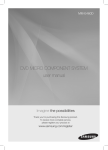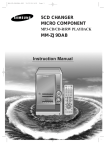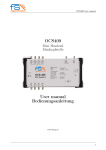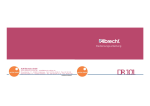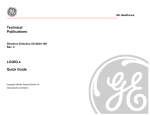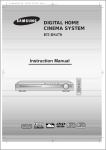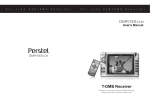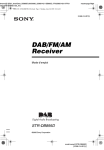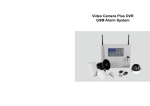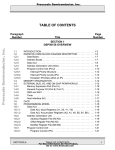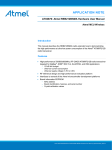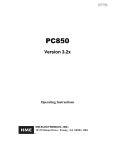Download DR301 User Manual
Transcript
PREPARATION 01 SAFETY PRECAUTIONS To prevent injury and/or damage, take the following precautions; 1. Keep the unit away from liquids and areas with steam or high humidity. 2. Keep the unit turned off while replacing batteries. 3. Do not reverse battery polarity. 4. Immediately turn off the power and consult with local dealer when the unit becomes extremely hot. 5. Remove batteries from the unit when not in use for a long period of time. 6. Do not apply shock or drop the unit. 7. Wipe off the unit with soft and dry cloth to clean. 8. Never dismantle, repair, or re-assemble the unit. This may cause fatal damage to the unit, and it results warranty avoidance. IMPORTANT – DAB Recording The DR301 includes a feature for recording DAB radio transmissions. This is intended so that users can time-shift or listen again to programs they recorded. Material recorded should not be copied or distributed in any form as this could constitute music piracy. WHAT IS DAB? DAB is the latest digital technology which gives you crystal clear sound, and easy tuning. You don't need to search for channels across a waveband: the autoscan function creates a list of all the radio channels in your location from which you can chose your favourites. DAB has extra stations not available on other wavebands, and displays scrolling text which may give news, contact details or song lyrics and titles. With DAB, Services are bundled into groups, called Ensembles or Multiplexes. Some Radio stations may have additional secondary services which appear for special programmes or events - for example sports programs. 02 PREPARATION PREPARATION Operation Guide Preparation Safety Precaution What’s DAB? Contents Package contents Controls Diagram LCD Display 01 01 02 04 05 06 Getting Started Battery Insertion and Replacement Play-in Earphone Memory Card Power On/Off Volume Control Button Hold 07 08 08 08 09 09 Operation Guide DAB Receiver Service Tuning and Searching Full Scan Operation In Preset Mode Deleting the Entire Preset List Secondary Service Operation in Manual Tune Mode Adding Services to the Preset List Data Services Storing Favourite services using the ‘Hot Keys’ DAB signal recording REW FM Receiver Manual Tune Mode Auto Tune Preset Tune Mode Hot Keys Record and Rewind Functions 10 11 12 13 13 14 15 15 15 15 17 17 18 18 18 18 Music Player File Playback and Stop Track Search Additional Menu Options in Music Player 19 19 19 Menu Setting Region Contrast Backlight Scroll Speed Sound Balance DLS Text Size Announcement Sleep Memory Card Status Firmware Upgrade 23 24 24 24 25 25 25 27 27 28 Battery and Mains Adaptor Operation 29 Appendix 1. Trouble Shooting Appendix 2. Menu Tree Appendix 3. Regional Frequency Table Appendix 4. Specifications Appendix 5. Warranty 30 31 34 36 37 03 04 PREPARATION PREPARATION Package Contents 05 Controls Diagram DR301 DAB Digital Radio Stereo Earphone 3 AA Alkaline Batteries Wrist Strap USB Cable CD (Owner's Manual & Driver installation program) Owner's Manual Battery Compartment TOP SD Card Slot FRONT DR301 DAB Digital Radio Stereo Earphone Hold On/ Off Volume Up Select (Play/ Stop) FF/REW Volume Down 3 AA Alkaline Batteries HOT KEY 1/2/3 RECORD/ REWIND/ MENU LCD Display Power On/Off Wrist Strap USB Cable CD (Manual & Driver installation program) RIGHT SIDE L - Band Antenna Earphone Jack Owner's Manual USB port 06 PREPARATION GETTING STARTED Preparation to use LCD Display 1) Battery Insertion and Replacement <DAB Receiver Display> 1 2 3 4 5 6 7 8 9 10 11 1. Mode Symbol (DAB) 2. RSSI (Receiving Signal Strength Indicator) 3. SD 4. Tune Type 5. Stereo/ Mono/ Data 6. Battery Balance 7. Ensemble Label 8. Service Label 9. Program Type 10. Data Rate (kbps) 11. DLS(Dynamic Label Segment) Turn the power off before battery replacement. Open the battery cover. Pull the ribbon to release old batteries, and insert three (3) AA alkaline batteries in to the compartment following the polarity indication. Place the battery cover on the original position and slide it to the left until it clicks. For safety purposes, remove batteries from the unit when not in use for a long period of time. <FM Radio Display> 1 2 3 4 5 1 6 7 2 1. Mode Symbol (FM Radio) 2. Tuned 3. Tune Type 4. Stereo/Mono 5. Battery Balance 6. Frequency Tuned 7. Frequency Location <Music Player Display> 1 2 3 4 5 6 7 8 9 10 11 1. Mode Symbol(Music Player) 2. Equalizer 3. SD 4. File Format 5. Play Mode (Repeat Type) 6. Battery Balance 7. File Name 8. Artist Name 9. Track Number 10. Play Time 11. Progressive Bar 2 1 07 08 GETTING STARTED GETTING STARTED 2) Plug-in earphone Before use, gently plug the earphone into the earphone jack located at the right side of the unit. Use supplied earphone or one designed for portable stereo music systems for best match to the unit. 5) Antenna Setting DR301 has two antenna systems for Band-III and L-Band. 1) When DR301 works on Band-III service, stereo earphones are working as Band-III antenna. Do not fold or twist earphone wire to avoid reception problem. 2) When DR301 works on L-Band service, pull out the L-Band antenna and keep it stretched out. 3) Memory card To use the music player and recording features of the DR301, you need to use a Secure Digital (SD) flash memory card. The following types are supported: Manufacturers: San Disk/ Kingston Memory size 16MB to 1GB To insert the card, Hold it with the label facing the front of the DR301. Push it all the way into the card slot until a click is heard, and then release. It should be level with the edge of the slot. 6) Volume Control To adjust volume to a desired level press volume key upward or downward. When the volume key is pressed and held the volume level will gradually be raised or lowered. DR301 has 20 steps of digital volume control. To avoid hearing problem please do not keep the volume level too high. To remove the card, Press the card in and then release it. It will come out far enough to remove completely. 4) Power On/Off 1) To turn on the unit, push Power On/Off button for more than one second. To turn off the unit, push Power On/Off button for more than one second again. 2) DR301 saves last mode, station and settings when powered off. When DR301 is powered on again it recalls last saved mode, station and settings and resumes operation. 09 Power On/Off 7) Button Hold While you enjoy services it is recommended to lock all buttons to avoid unwanted service interruption from accidental button work. 1) To lock/ hold buttons slide HOLD key clockwise. All keys and buttons are locked, and HOLD icon appears on LCD. 2) To unlock/ release buttons slide HOLD key counter-clockwise. All keys and buttons are active, and HOLD icon disppears. 10 OPERATION GUIDE DR301 is a multi function DAB radio that has FM radio, music player and recording functions. This chapter gives information on how to operate DAB functions and how to customize various settings in DAB mode. There are 3 modes of operation, DAB, FM and Music play mode. To change the operation mode, press the MENU button, and use the ‚ and keys to select the mode required. To navigate to the other menu option pages, use the and buttons. DAB Receiver 1) Service Tuning and Searching DAB signals transmitted through radio frequency are called "ensembles" which consists of several "services" or radio stations. Some services may be available at certain times only. Please consult the programme guides from the broadcasters for more details. The DR301 has two DAB tuning modes: Manual Tune and Preset Tune. In manual tune mode, you can manually find frequency channels with DAB signals and you can select any services which are transmitted. You can add any of your favourite services to a list (called the preset list) which allows rapid tuning in Preset mode (see below). In areas with many DAB services this lets you make your own personal list of favourite channels from the many services which are available. If you are moving from one region to another you can manually look for new services without changing your preset list. The preset list can hold a maximum of 100 entries. In Preset tune mode the DR301 can tune quickly between the services in the preset list. This may be all the services in your area, or the ones you have manually selected as your favourites. You can add and remove services from the list. OPERATION GUIDE 2) Full Scan The DR301 can scan the complete DAB bands and make a preset list of all services or radio stations in your locality. To do this, place the set in a good reception location, (near a window for example), and fully extend the headphone lead and the L-Band antenna (if applicable). 11 < Full Scan > NOTE Check that the REGION setting for the set is correct for your area. Otherwise some of the bands may not be scanned correctly, and services may be missed, or the scan may take longer than necessary. See MENU SETTING section for details. Press MENU and move to "SER (Search)" using navigation key. Locate cursor to "Full Scan" and press SELECT. The DR301 begins scanning the entire frequency band and stores every service of the ensembles found. The scan can take several minutes to complete. Do not press any buttons during this process. When the scan completes, the DR301 creates a preset table and is tuned to the first service of the first scanned ensemble. The DR301 is now set to Preset mode. 12 OPERATION GUIDE 3) OPERATION IN PRESET MODE To select preset mode, press MENU and move to "SER” (Searching)" menu using navigation key. Locate the cursor at "Preset" and press the SELECT button. The PRE (preset tune) icon will appear and preset tuning mode is activated. OPERATION GUIDE 4 ) DELETING THE ENTIRE PRESET LIST If you move locality to a different region or country, the current preset list may be full of entries which can not be received. You can delete the entire preset list, by doing FULL SCAN as described above. If you interrupt the full scan by pressing the SELECT button, the preset list will be empty, and you can then add services manually. < Preset Table > NOTE If there are no presets in the list, Preset mode cannot be selected, and the set will return to manual tune mode. To view the preset list press the SELECT button or the ‚ and buttons to navigate through the list. Use the To quickly go through the list press and hold the ‚ and page at a time through the list. Press SELECT to select the service you want. 13 and buttons. 5) SECONDARY SERVICES One some networks, secondary services may be added for extra broadcasts for special programs and events. When a secondary service is available the “>>” will be shown next to the DAB Ensemble name when you are receiving the main or primary service . When you press , the unit will go to the secondary service. At the end of the transmission, the unit will return to the primary service. keys to go one SERVICE PRIMARY SERVICE COMPONENT SERVICE PRIMARY SERVICE COMPONENT ENSEMBLE NOTE If you select a service which is not transmitting at that time, the set will display “Not Available” and return to the previous service !! Deleting a service from the preset list. When displaying the preset list, highlight the preset to be deleted, then press and hold the SELECT button. Select “YES” to delete preset. < Deleting Preset > SECONDARY SERVICE COMPONENT SECONDARY SERVICE COMPONENT 14 OPERATION GUIDE OPERATION GUIDE 6) OPERATION IN MANUAL TUNE MODE Press MENU and move to "SER” (Searching)" menu using navigation key. Locate cursor at "MANUAL" and press the SELECT button. MAN (manual tune) icon will appear and manual tuning mode is activated. When there is no Dab signal received the display will show “NO SIGNAL”. < No signal > In manual tune mode pressing the and buttons will tune the received channel up or down. See Appendix 4 and check your Region settings for the channel tuned by your set. To find the next available channel going up press and hold the button. The tune Icon will show AUTO and the unit will search for DAB signals. When a DAB channel is found, the unit will tune to the first service on that channel. To tune to the next channel up, press and hold the button To tune to the next channel down, press and button hold the 15 7) ADDING SERVICES TO THE PRESET LIST – MANUAL TUNE MODE You can add services to the list of preset channels, for easy tuning in preset mode. The order they will appear on the preset list is the same as you store them, so you can create your own list. To add a service to the preset list, press and < Storing Preset > hold the SELECT button, and then select YES to the question “Add to Preset” When you have added all the services you need to the preset list, you can change to Preset tune mode for easier tuning. 8) DATA Services In Manual tune mode it is possible to select data services. There is no audio with these services and they cannot be stored in the preset list. < Auto Tuning > < Ensemble Tuned> NOTE Once a DAB channel is tuned, the and keys function to change the service on that channel. When the last service on the channel is reached, the unit will tune the next channel up or down. 9) Storing Favourite services using the “HOT KEYS” The DR301 has 3 keys , labelled 1, 2, and 3. These can store you favourite services. To store a service: press and hold one of the HOT KEYS for 2 seconds. The service can be recalled by pressing and releasing the HOT KEY. < Hot Key > 10) DAB signal recording DR301 has DAB signal record feature that enables you to record live broadcasts while listening. DAB recordings are stored in the SD card inserted in the slot. The recording method makes a copy of the DAB broadcast data stream. This is in MP2 format, and the bit-rate will be the same as the original broadcast. The bit rate of the broadcast is shown on the display. The amount of memory used will depend on the service you want to record. As a rough guide the amount of memory required for a 10 minute recording at common bit rates is as follows: 64kbps 192 kbps 5MB 15MB 128kbps 256kbps 10MB 20MB 16 OPERATION GUIDE OPERATION GUIDE To start a recording, tune to the service required, and then press and hold the REC key, until the REC icon is shown in the display. The elapsed time duration of the recording is indicated on the display Press REC key to stop recording < Recording > < Caching> < Stop recording > < DAB Signal Recording > 11) REW (Rewind) The DR301 has a “Rewind” feature, which lets you listen again to the previous one minute of a broadcast. To use the feature, when listening to a service, press REWIND You are now listening to the program transmission from one minute before. The Icon is shown on the display. To go back to listen to the live program, press REW again. 17 < Rewind > NOTE To get the full one minute of rewind, you must have been listening to the service for over one minute. This function does not work on data services. To stop the recording press and hold the REC button again. There is a short delay while the file storage is completed. To playback your recordings, you need to switch to music play mode. See section MUSIC PLAY MODE. FM Recevier NOTE 1. If the signal strength becomes very weak or is lost during the recording, the recording will stop. 2. If the memory card becomes full, recording will stop. 3. You cannot record data services. The operation in FM mode is similar to DAB mode. 1) Manual tune mode Set tune mode to MAN (manual tune). To tune press the or buttons to select the required frequency. When any signal is tuned tuned, the TUNED icon appears and audio is broadcasted. < Manual Tuned > You can add any frequency to the preset list, by pressing and holding the SELECT button. At the message "Add to Preset?", locate the cursor at "OK" and press SELECT button to store the frequency in preset table. 18 OPERATION GUIDE OPERATION GUIDE 2) Auto tune Auto tune enables you to scan for the next or previous occupied frequency. Auto tune is available only in manual tune mode. Press and hold the button until or AUTO (auto tune) icon appears on the LCD. < Auto Tuning > When a signal is tuned, AUTO (auto tune) icon switches back to MAN (manual tune) icon and auto tune stops. To stop auto tune, press the or button at any time. 3) Preset Tune Mode Preset tune enables you to tune to frequencies that are saved in the preset table. Press MENU and move to "SER (Search)". Locate cursor at "Preset" and press SELECT to set preset tune. The PRE (Preset tune) icon appears on the LCD. < Preset Tuned > To tune frequencies in the preset list, press the buttons. or To view and select from the preset list, press the SELECT button, and select the required preset. Then press the SELECT button to tune the station. The preset list can hold a maximum of 10 frequencies in FM mode. To delete entries in the preset list, press the SELECT button, to show the preset list. Select the frequency to be deleted and the press and hold the SELECT button. 4) HOT Keys (Three most favourite frequencies) Setting and operating HOT Keys are designed the same manner as DAB. Refer to HOT Keys in DAB mode. 19 Music Player To switch to music play mode, press MENU and navigate to Music Player function, and press SELECT 1) File Playback and Stop Before using DR301 in Music Player mode, please insert an SD into the card slot. If SD is not inserted, “Please insert SD” message will appear. DR301 supports the following file formats : MP2 files (DAB signal recorded files) MP3 files or WMA (Windows Media Audio). NOTE that some WMA files with DRM (Digital Rights Management) protection may not be played. Press PLAY/ STOP button to play back music files. To stop playback, press PLAY/ STOP button again. To conserve battery, DR301 will shut off the power in 30 seconds when stopped. 2) Track Search key to go to the During playback or while in stop mode, press or previous or the next track. To search for a desired part of the track, press and hold or button to go forward or backward. button When you reach the desired part of the track, release the or to listen. 3) Additional Menu Options in Music Play mode < Hot Key > 5) Record and Rewind Functions In FM radio mode, RECORD and REWIND functions do not operate. a) Delete This allows you to delete individual files from the SD memory card. Select the file to be deleted on the display. Press MENU and move to "Del" using navigation key. Press SELECT when "Delete One" is selected, and selected file or folder will be permanently deleted. 20 OPERATION GUIDE b) Equalizer Press MENU and move to "Equalizer" using navigation key. Scroll up and down to select one of 6 equalizer modes. Press SELECT to set equalizer option. Equalizer options available are: Normal, Classic, Jazz, Rock, Pop and User User Equalizer: This function enables you to adjust bass and treble level separately. c) Play Mode Press MENU and move to "Play Mode" using navigation key. Scroll up and down to select play mode (repeat). Press SELECT to set play mode. Normal: Play back just one time from the current track to the last track. Repeat One: Play back the current track repeatedly. Repeat All: Play back all tracks repeatedly in order. Shuffle: Play back all tracks repeatedly in random order. Intro: Play back first 10 seconds of each track. 4) Connecting the DR301 to your Computer System Requirements : . Pentium® 150MHz processor or higher . USB Port support . Microsoft Windows® 98SE/ME/2000/XP . 32MB or higher RAM . 4 x or higher speed CD-ROM drive Set the DR301 to Music play mode before connecting to your computer. Connect DR301 to your computer using the USB cable supplied. Windows ME, Windows 2000 or Windows XP should automatically recognise the DR301 it as an removable disk “Mass storage device”. You may need to wait up to 1 minute the first time you connect the DR301 for Windows to install the necessary driver automatically. OPERATION GUIDE 21 Installation under Windows 98 Windows 98SE requires installation of Driver Program provided in DR301 package. Turn on DR301 and set it to Music Player mode. Connect DR301 to PC with supplied USB cable. Windows 98 will detect the USB device as [New Hardware]. You will be prompted to Add New Hardware. Press [Next] button to proceed. When asked for the driver location, insert the installation CD into the CD-ROM drive. Specify driver path to driver, for example [DR301_Win98_usbdrv] and click [OK]. When ready, click [Next]. Driver installation will begin automatically. When driver installation is completed, click [Finish] to terminate the installation process. When installation is completed, you can check whether DR301 is correctly detected and whether driver is correctly installed by opening “ My Computer”. A removable disk should be shown in the list of disk drives. If you connect DR301 to a PC running Win ME or Win2000 or Win XP, USB driver will be installed onto your pc automatically. Disconnecting the DR301 from PC (Windows 98, Windows ME and Windows 2000 If the USB cable is removed arbitrarily, DR301 may get damaged or data may be lost. To avoid such damage, follow the following procedures: Make sure that all copy processes have finished. Note that under Windows 98 the progress bar may not be accurate Double click the removable disk icon in the system tray. Click [USB DISK] and then click [Stop]. A confirmation window will appear. Click the USB DISK on this window and then click [OK]. A message will confirm that the “USB Disk can now be safely removed from the system”. Click [OK]. 5) Transferring files between your computer and the DR301 File upload/download operation works only in Music Player mode. File upload/download can be done easily by copying and pasting files or by dragging and dropping files onto the removable disk. You can transfer DAB recording files to your computer where they can be played on media players which support the MP2 format. 22 OPERATION GUIDE 6) Using Folders on the DR301 You can organise the files on the DR301 memory card into folders. In this way, you can create folders for different types of music, or recordings. To create or edit folders, you need to connect to you computer and create the folders on the removable drive using Windows. Then you can copy files to the folders you created. 7) Navigating folders on the DR301. Example – you create a folder called “music” on the DR301 memory card, with several music files – file1.mp3, file2.mp3 etc. When you turn on the DR301, set music play mode, and use the or keys to show the folder “music”. Press the select key to enter the folder. The first entry is “..” which will take you back up out of the music folder. Press to show file1.mp3, file2.mp3 etc. When displaying “..”, pressing Select will take you back to the root directory. 8) Removable Disk Format If a bad sector has developed in DR301's external memory due to a faulty download, it may be necessary to format the external memory. Select the “removable disk” icon and right-click. Select Format. OPERATION GUIDE 23 Menu Setting The main settings and adjustments for the DR301 are in the SET menu page. To enter this menu, press the MENU button, and then press to select the SET page. Depending on the mode, different options will be available. 1) REGION (ONLY AVAILABLE IN DAB MODE) To enhance efficiency, please select Region where you use the unit. If the Region setting is NOT properly set, the unit may be set to receive different frequencies from those transmitted in your locality, and it may not tune to DAB services in your region. To check regional frequency table, please refer to Appendix 3 for the Regional Frequency Table. NOTE L Band is an option and may not be available on your set. Please check the box for model details. If you have a Band III only set, you should set the Region to Band III. Options Available: Band III: Works for whole Band III region in most European countries except France. L-Band Europe: Works only for L- Band only region (France). Band III & L-Band Europe: Works for whole Band III and L-Band region where both L Band and Band III are used, for example Germany.. NOTE The SD card can be formatted in the FAT16 or FAT32 file systems. For best compatibility with other devices, the FAT16 file system is recommended. All files in DR301 are erased by this operation. L-Band Canada: Works only for L-Band in Canada region. NOTE Above-stated regional coverage is subject to change in accordance with DAB service change 24 OPERATION GUIDE OPERATION GUIDE 2) CONTRAST You can adjust contrast setting when the LCD does not seem properly adjusted. Press MENU and move to "SET (Setting)" menu using navigation key. Locate cursor at "Contrast" and press SELECT key to enter contrast setting menu. Contrast level varies from 0 (dark) to 10 (light). Adjust contrast level using navigation key and press SELECT when contrast level setting is done < Setting > 3) BACKLIGHT You can adjust the time the backlight stays on after pressing a button. When the backlight is on, the battery life is reduced a little. Press MENU and move to "SET (Setting)" menu using navigation key. Locate cursor at "Backlight" and press SELECT key to enter backlight setting menu. Backlight time varies by OFF, 3, 5, 10, 30, and 60 seconds. Adjust backlight level using navigation button and press SELECT when backlight time setting is done. 4) SCROLL SPEED You can adjust scroll speed of the DLS text display to optimise readability. Press MENU and move to "SET (Setting)" menu using navigation button. Locate cursor at "Scroll Speed" and press SELECT button to enter scroll speed setting menu. Scroll speed varies from 1 to 11. Adjust scroll speed level using navigation button and press SELECT when scroll speed is properly set. 25 5) SOUND BALANCE You can adjust sound balance if sound is biased to left or right. Press MENU and move to "SET (Setting)" menu using navigation button. Locate cursor at "Sound Balance" and press SELECT button to enter sound balance setting menu. Sound balance can be set -5 (left) to +5 (right). Adjust sound balance using navigation key and press SELECT when sound balance is properly set.30 6) DLS Text Size (DAB Mode only) The DLS is the line of scrolling text information at the bottom of the display. You can change the DLS Text size to display either 2 lines of smaller characters, or 1 line of larger characters. Press MENU and move to "SET (Setting)" menu using navigation button. Locate cursor at "DLS Text Size" and press SELECT button to enter DLS Text resizing menu. DLS Text can be resized to "Large" or "Small". Resize DLS Text using navigation button and press SELECT when resizing is done. 7) Announcement (DAB Mode only) Announcement mode is a service which allows broadcasters to transmit special messages to interrupt normal programs. These messages may be alarms, emergencies, news, traffic or other services. Your broadcaster may not be using this feature. If announcements are selected, the set will receive the announcement message, and then return to your previous service. You can select which announcement types you want to receive from 12 announcement types: Select All Warning Special Event Alarm News Radio Information Traffic News Weather Sports News Transport News Event Financial News Press MENU and move to "SET (Setting)" menu using navigation key. Locate cursor at "Announcement" and press SELECT key 26 OPERATION GUIDE You can select, single, multiple or all announcements to be active. 1. Single announcement selection: Scroll up and down over the list of announcement. Press SELECT on the announcement you would like to be activate, and press MENU to save and exit the setting menu. To deselect the announcement press SELECT again when cursor is on that announcement. 2. Multiple announcement selection: Scroll up and down over the list of announcement. Press SELECT on every announcement you would like to be activated, and press MENU to save and exit the setting menu. The selection is not saved unless MENU is pressed. 3. All announcement selection: Scroll up and down over the list of announcement and locate cursor on "Select All". Press SELECT, and all announcements will be selected. To deselect press SELECT again. Press MENU to save setting and exit. NOTE 1. The Announcement service overrides the current DAB service istening at all times. 2. To stay on the announcement do not press any buttons. DAB service will be automatically brought back when the announcement ends. 3. To skip the announcement and return to your program, press the SELECT button during the announcement. Normal DAB service will be brought back immediately. OPERATION GUIDE 27 8) Sleep The Sleep feature enables you to turn the unit off automatically after desired amount of time. Press MENU and move to "SET (Setting)" menu using navigation key. Locate cursor at "Sleep" and press SELECT button to set sleep timer. Sleep timer can be set from 0 (off) to 60 minutes in 1 minutes increments. Set the sleep time using the navigation key and press SELECT when sleep timer is set. Sleep timer is activated when setting is done. This setting is common to DAB Receiver, FM Radio and Music Player modes. 9) Memory Card Status This enables you to check original size, used space, and available space of memory card (SD). To check memory card status, press the MENU and move to "SET (Setting)" menu using navigation button. Locate cursor at "Memory Status" and press SELECT key. Press SELECT key or MENU button to exit the menu. <Memory Card Status> NOTE To check Memory Card Status in Music Player mode, please stop playback. Memory status can only be checked when the unit is stopped. 28 OPERATION GUIDE 10) FIRMWARE UPGRADE - Only available in Music play mode Updates may be released to improve the operation and features on the DR301. OPERATION GUIDE 29 BATTERY AND MAINS ADAPTOR OPERATION DR301 is a battery operated unit, and displays the battery capacity on the screen. To check if there are any updates go to the website www.perstel.co.uk/downloads and check for latest updates and release notes. To upgrade the firmware: Download the latest update file DR301UCF.bin and UPGRADER.dat from the website. Set the DR301 to music play mode, and connect it to your computer using the USB cable. Copy the DR301UCF.bin and UPGRADER.dat file to the DR301 top level folder. Low Battery NOTE SD card must be inserted. Disconnect the DR301 Select Firmware upgrade from the settings menu and press the SELECT button The firmware will be upgraded – it takes about 90 seconds. At the end of the update, the DR301 will turn off. Turn on the DR301 again, the unit should operate correctly, and the later firmware issue will be shown at power-on. NOTE Do not try to turn off or remove the batteries during the firmware update. Damage could result. When the battery icon blinks you need to replace the batteries immediately. When the batteries are exhausted the display will show “Low Battery” and the unit will be turned off automatically within a few minutes. Rechargeable batteries may be used with DR301. An external charger is required. For optimum use, Nickel Metal Hydride (Ni-MH) types are recommended. DR301 works with an optional mains adaptor. The adaptor must provide a regulated power supply of 5V, 300mAh. The use of unregulated supplies or different voltages may cause permanent damage to the unit. A suitable mains adaptor can be purchased from Perstel. For connection, plug the adaptor into the socket on the base of the unit. The internal batteries are disconnected when the power adaptor is plugged in. 30 APPENDIX 1 APPENDIX 2 APPENDIX 1. Trouble Shooting Fault Solution The unit does not turn on. Replace batteries. Check battery polarity. A DAB signal cannot be received. The received signal strength is too weak No Audio Check if you are out of available DAB service area. Adjust antenna length or redirect antenna. Try other channels. Try extend- ing or re-positioning the antenna. It may be required to try another location. Keep away from PC’s or other possible interference sources Check audio format icon. If audio format shows “DATA”, no audio service is provided. Earphone is not properly plugged, or malfunctioning. Replace earphone or plug-in properly. Volume is turned fully down. APPENDIX 2. Menu Tree DAB Mode Setting Search Exit FM Radio Region Manual Exit Menu Music Player Contrast Preset Backlight Full Scan Scroll Speed Sound Balance DLS Text Size Announcement Sleep Memory Status Buttons do not work Check if Hold icon is on. Release Button Hold mode by sliding HOLD key counter-clockwise. LCD dim Adjust the contrast of the LCD display Backlight does not turn on Check the backlight setting and adjust.4 31 32 APPENDIX 2 APPENDIX 2 APPENDIX 2. Menu Tree APPENDIX 2. Menu Tree FM Radio Music Player Mode Setting Search Exit Mode Setting Equalizer Play Mode DAB Receiver Contrast Manual Exit Menu DAB Receiver Contrast Normal Normal Music Player Sound Balance Preset FM Radio Backlight Classic Repeat One Scroll Speed Scroll Speed Jazz Repeat All Sleep Sound Balance Rock Shuffle Sleep Pop Intro Memory Status User Firmware Upgrade Delete Exit Delete One Exit Menu 33 34 APPENDIX 3 APPENDIX 3 Appendix 3 Regional Frequency Table 35 L- Band Europe Band - III Frequency Label Frequency Label Frequency 1452.960MHz LA 1466.656MHz LI 1480.352MHz Label LQ 1482.064MHz LR Frequency Label Frequency Label Frequency Label 1454.672MHz LB 1468.368MHz LJ 174.928MHz 5A 199.360MHz 8C 220.352MHz 11C 1456.384MHz LC 1470.080MHz LK 1483.776MHz LS 176.640MHz 5B 201.072MHz 8D 222.064MHz 11D 1458.096MHz LD 1471.792MHz LL 1485.448MHz LT 178.352MHz 5C 202.928MHz 9A 223.936MHz 12A 1459.808MHz LE 1473.504MHz LM 1487.200MHz LU 180.064MHz 5D 204.640MHz 9B 224.096MHz 12N 1461.520MHz LF 1475.216MHz LN 1488.912MHz LV 181.936MHz 6A 206.352MHz 9C 225.648MHz 12B 1463.232MHz LG 1476.928MHz LO 1490.624MHz LW 183.648MHz 6B 208.064MHz 9D 227.360MHz 12C 1464.944MHz LH 1478.640MHz LP 185.360MHz 6C 209.936MHz 10A 229.072MHz 12D 187.072MHz 6D 210.096MHz 10N 230.784MHz 13A 188.928MHz 7A 211.648MHz 10B 232.496MHz 13B 190.640MHz 7B 213.360MHz 10C 234.208MHz 13C 192.352MHz 7C 215.072MHz 10D 235.776MHz 13D 194.064MHz 7D 216.928MHz 11A 237.488MHz 13E 195.936MHz 8A 217.088MHz 11N 239.200MHz 13F 197.648MHz 8B 218.640MHz 11B Label L- Band Canada Frequency Label Frequency Label Frequency 1452.816MHz 01 1466.768MHz 09 1480.720MHz 17 1454.560MHz 02 1468.512MHz 10 1482.464MHz 18 1456.304MHz 03 1470.256MHz 11 1484.208MHz 19 1458.048MHz 04 1472.000MHz 12 1485.952MHz 20 1459.792MHz 05 1473.744MHz 13 1487.696MHz 21 1461.536MHz 06 1475.488MHz 14 1489.440MHz 22 1463.280MHz 07 1477.232MHz 15 1491.184MHz 23 1465.024MHz 08 1478.976MHz 16 36 APPENDIX 4 APPENDIX 5 37 APPENDIX 5. Warranty Appendix 4 Specifications Classifications Specifications Options 1. About Warranty Service Frequency Range Band-III : 174 MHz ~ 240MHz L-BAND : 1452 MHz ~ 1492MHz FM : 87.5 MHz ~ 108MHz V L (Option) F Battery 3AA size alkaline cells Adaptor 5V / 350mA Display 4-Line Full graphic LCD with EL backlight Audio Output Power 18mW+18mW(L+R) @ 16Ω Perstel Limited warrants that this product will be free from defects in materials and workmanship for a period of one(1) year from the date of purchase. Should you have any problems within this period, simply take the product and your proof of purchase to your dealer and the product will be repaired without charge for parts and labour. Perstel Limited reserves the right to charge for transportation. Any product that has been subject to misuse or accidental damage is excluded from this warranty. This warranty is only applicable to products purchased through approved dealers and to products that are presented for repair in a country where Perstel Limited offers the product for sale. While this warranty does not confer any legal rights other than those set out above, you may have additional statutory rights that will vary under the laws of the various countries, states, provinces and other governmental entities in which Perstel Limited's products are being sold. This warranty is subject to all statutory rights you may have in the country of purchase.9 Audio Frequency Range 20Hz ~ 20KHz˚ Dimension 108 61 27.3 (mm) DAB 2. Product Information 4.25 2.44 1. 07(Inch) Product name Operating Temperature -5˚C ~ +35˚C Storage Temperature -40˚C ~ +80˚C Music Player Format MP2 / MP3 / WMA Information in this document is subject to change without notice. Product code Serial number Date of purchase / Dealer Customer Name Contact / (mm/dd/yy) 38 APPENDIX 5 3. Warranty Exclusions The following reasons for repair are excluded from our warranty coverage: any service request due to lack of knowledge of product (read Owner's Manual carefully); misuse or improper medication (do not open the circuitry without Service Manual); uncontrollable forces (keep away from fire, salty water, flood, etc.); and out of product life. There is a charged service for parts replacement. 4. Warranty Statement This warranty Statement will not be reissued. Please keep with Owner's Manual with good care. Perstel Limited Lansdowne Building 2 Lansdowne Road Croydon CR9 2ER www.perstel.co.uk Contact : [email protected] Tel : 020 8263 6123 MEMO 39 40 MEMO