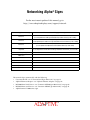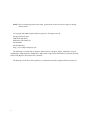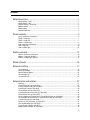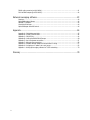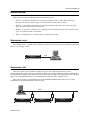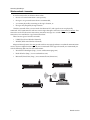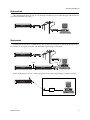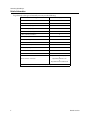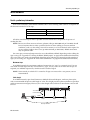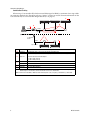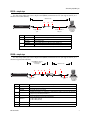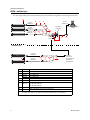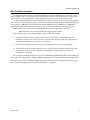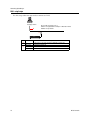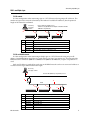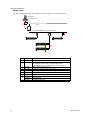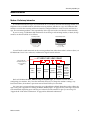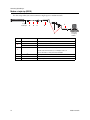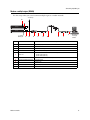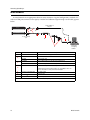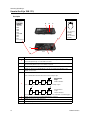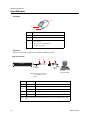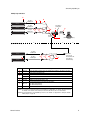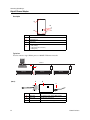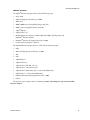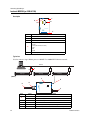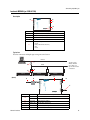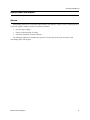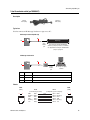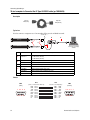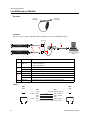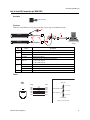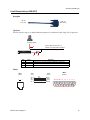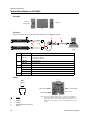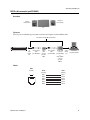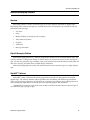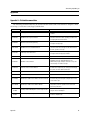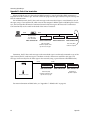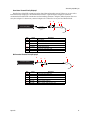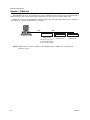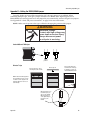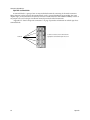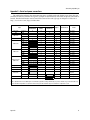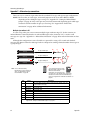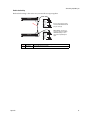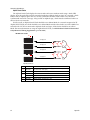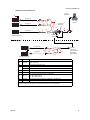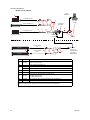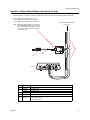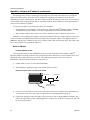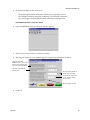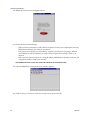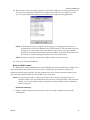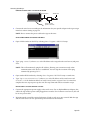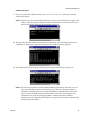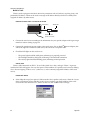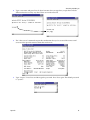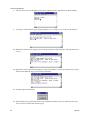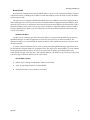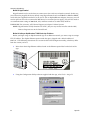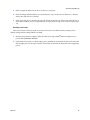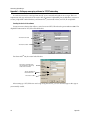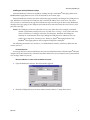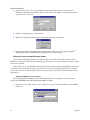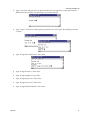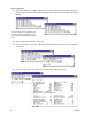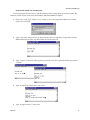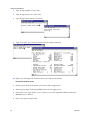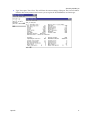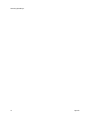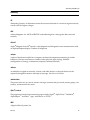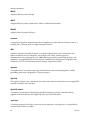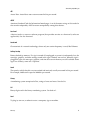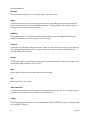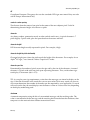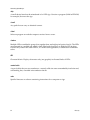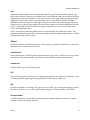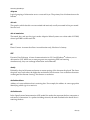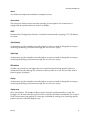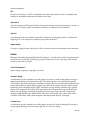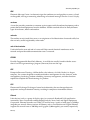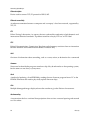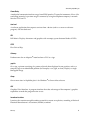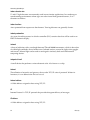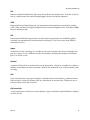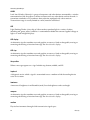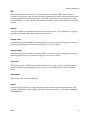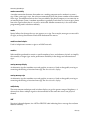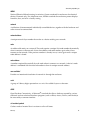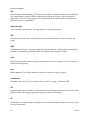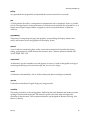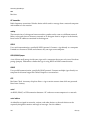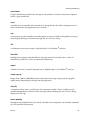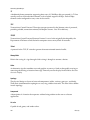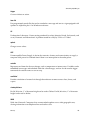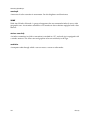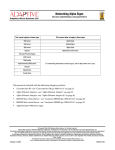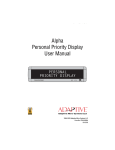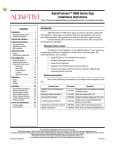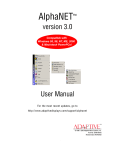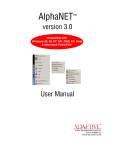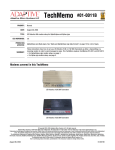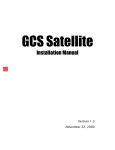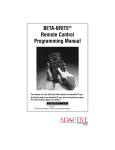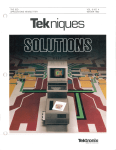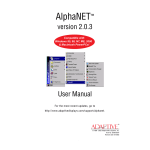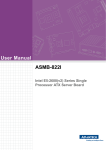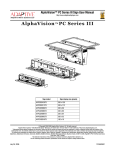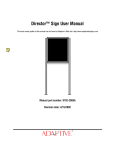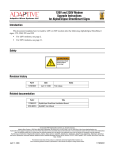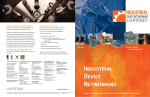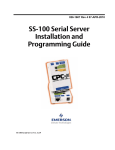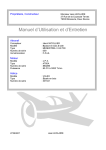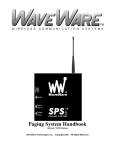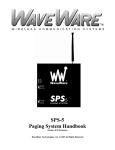Download Network Communications Manual
Transcript
Networking Alpha® Signs For the most recent update of this manual, go to: http://www.adaptivedisplays.com/support/network This manual applies to these signs This manual does NOT apply to these signs: 200 series AlphaTicker™ (see the AlphaTicker™ LED Sign Installation Instructions manual, pn 9711-2401) 300 series AlphaEclipse™ (see the AlphaEclipse™ 3500 Series Sign Installation and Service Manual, pn 9711-6009) 400 series Alpha® Solar (see the Alpha® Solar Operation and Installation Manual, pn 9705-1002) Big Dot® AlphaVision™ InfoTracker™ (see the AlphaVision™ InfoTracker™ LED Sign Installation Instructions, pn 9711-2202) Personal Priority Display® 4000 series 7000 series AlphaPremiere™ 9000 series Director™ AlphaVision™ Serial Clock This manual ships automatically with the following: • • • • • Converter Box III—see “Converter Box III (pn 1088-1111)” on page 18. Alpha® Ethernet Adapter—see “Alpha® Ethernet Adapter” on page 22. MSS100 Micro Serial Server—see “Lantronix MSS100 (pn 1088-4113A)” on page 24. MSS485 Micro serial Server—see “Lantronix MSS485 (pn 1088-4112A)” on page 25. AlphaPremiere™ 9000 series signs Revision date: 3/1/2002 9700-0112 i NOTE: Due to continuing product innovation, specifications in this manual are subject to change without notice. © Copyright 1998–2002 Adaptive Micro Systems, Inc. All rights reserved. Adaptive Micro Systems 7840 North 86th Street Milwaukee, WI 53224 USA 414-357-2020 414-357-2029 (fax) http://www.adaptivedisplays.com The following are trademarks of Adaptive Micro Systems: Adaptive, Alpha, AlphaNET, ActiveX, AlphaEclipse, AlphaPremiere, AlphaTicker, AlphaVision, AlphaVision InfoTracker, Automode, Director, Serial Clock, Big Dot, PPD, Smart Alec, and Solar. The distinctive trade dress of this product is a trademark claimed by Adaptive Micro Systems, Inc. ii Contents Network overview..................................................................................................1 Wired network—serial................................................................................................................................1 Wired network—LAN .................................................................................................................................1 Wireless network—transceiver...................................................................................................................2 Modem network .........................................................................................................................................3 Mixed network............................................................................................................................................3 Detailed information ...................................................................................................................................4 Wired networks .....................................................................................................5 Serial—preliminary information .................................................................................................................5 RS232—single sign ...................................................................................................................................7 RS485—single sign ...................................................................................................................................7 RS485—multiple signs ..............................................................................................................................8 LAN—preliminary information ...................................................................................................................9 LAN—single sign .....................................................................................................................................10 LAN—multiple signs ................................................................................................................................11 Modem networks ................................................................................................13 Modem—preliminary information ............................................................................................................13 Modem—single sign (RS232)..................................................................................................................14 Modem—multiple signs (RS485).............................................................................................................15 Mixed networks...................................................................................................16 Network interfaces ..............................................................................................17 Converter Box III ......................................................................................................................................18 Xircom USB Adapter.................................................................................................................................20 Alpha® Ethernet Adapter..........................................................................................................................22 Lantronix MSS100....................................................................................................................................24 Lantronix MSS485....................................................................................................................................25 Network cables and adapters ..............................................................................27 Overview...................................................................................................................................................27 25-foot RS232 cable (pn 1036-9010).......................................................................................................28 3-foot 6-conductor cable (pn 1088-8621) ................................................................................................29 8-foot RS485 cable (pn 1088-8624).........................................................................................................30 25-foot RS232 cable (pn 1088-8625).......................................................................................................31 8-foot RS485 back-to-back cable (pn 1088-8626) ...................................................................................32 50-foot RS232 cable (pn 1088-8627).......................................................................................................33 10-foot computer-to-Converter Box III Type A9 RS232 cable (pn 1088-8634) ........................................34 10-foot modem-to-Converter Box III Type B9 RS232 cable (pn 1088-8635) ...........................................35 1-foot RS485 cable (pn 1088-8636).........................................................................................................36 End-of-Line (EOL) terminator (pn 1088-9107) .........................................................................................37 RJ12-to-DB9 adapter (pn 1088-9108)......................................................................................................38 8-inch Ethernet cable (pn 1088-9317)......................................................................................................39 Modular Network Adapter (pn 4331-0602)...............................................................................................40 iii RS232 cable connector (pn 4331-0603) ..................................................................................................41 RJ12-to-DB25 adapter (pn 4370-0001C) .................................................................................................42 Network messaging software ..............................................................................43 Overview...................................................................................................................................................43 Alpha® Messaging Software....................................................................................................................43 AlphaNET™ Software................................................................................................................................43 Smart Alec® Software..............................................................................................................................44 Alpha® Marquee ActiveX® Control..........................................................................................................44 Appendix .............................................................................................................45 Appendix A—Related documentation .......................................................................................................45 Appendix B—End-of-line termination .......................................................................................................46 Appendix C—RS485 Echo........................................................................................................................48 Appendix D—Setting the RS232/RS485 jumper ......................................................................................49 Appendix E—Serial and power connections.............................................................................................51 Appendix F—Alternate sign connections..................................................................................................52 Appendix G—Modular Network Adapter to Converter Box III wiring ........................................................57 Appendix H—Assigning an IP address to a serial server..........................................................................58 Appendix I—Setting up messaging software for TCP/IP networking........................................................70 Glossary ..............................................................................................................79 iv Networking Alpha® Signs Network overview Alpha® signs can be networked together in the following ways: • Wired—a network in which there is a physical connection, such as with cables and servers, between a PC and one or more signs. A wired network is either serial or LAN. • Wireless—a network in which there is no physical connection between a PC and one or more signs. A wireless network uses transceivers. • Modem—a network in which there is a telephone line connection between a PC and one or more signs. A modem network uses modems. • Mixed—a combination of a wired, wireless, and modem network. Wired network—serial This configuration is a simple serial connection, which means that a sign connects directly to the serial port on a PC through a cable. RS232 Alpha sign Wired network—LAN There are several ways to connect an Alpha® sign to a TCP/IP network. However, in the configuration below, signs connect to an Ethernet LAN using an Alpha® Ethernet Adapter, which helps a PC communicate with the signs attached to that network. On some signs, this adapter is internal. On other signs, such as the AlphaPremiere™, an internal Ethernet adapter called a CoBox is used. Signs can also connect to an Ethernet LAN using MSS100 or MSS485 micro serial servers. These configurations are documented later in this manual. Ethernet Alpha sign Network overview Alpha sign Alpha sign 1 Networking Alpha® Signs Wireless network—transceiver A wireless network is an effective choice when: • the cost of a wired connection is too expensive, • the sign is at a greater distance than is recommended, • you cannot physically run wiring to the sign’s location, or • the signs may frequently change location. Wireless networks allow you to transfer data between PCs and signs that are not physically connected. A PC communicates with one or more signs through a transceiver (transmitter/receiver). One transceiver at the PC (the master transceiver) transmits messages to a second transceiver (the remote transceiver) in or attached to a sign located elsewhere. There are two types of wireless networks: • LAWN (Local Area Wireless Network) • WAWN (Wide Area Wireless Network) Adaptive Micro Systems does not provide wireless messaging hardware or technical communication services for most Alpha® indoor signs. If you are interested in this type of network, we recommend you visit the following Web sites for more information: • WaveWare Technologies (http://www.wirelessmessaging.com) • Reach Wireless (http://www.reachwireless.com) • Metrocall/DirectView (http://www.metrocall.com/directview) Alpha sign Alpha sign Alpha sign 2 Network overview Networking Alpha® Signs Modem network This configuration connects signs to a PC through a modem. It is used when the signs and the PCs are a great distance from each other. Alpha sign Mixed network A mixed network involves a combination of two or more network types. In the configuration below, a PC connects to one sign by a modem and additional signs through a serial cable: Alpha sign RS232 RS485 Alpha sign RS485 Alpha sign In this configuration, a PC on a LAN is connected to an outdoor sign through a wireless network: Alpha sign LAN Network overview 3 Networking Alpha® Signs Detailed information To go directly to the type of network you want, use the following: Network type Go to page Wired networks 5 Serial—preliminary information* 5 Serial RS232 (single sign) 7 Serial RS485 (single sign) 7 Serial RS485 (multiple signs) 8 LAN—preliminary information* 9 LAN (single sign) 10 LAN (multiple signs) 11 Modem networks 13 Modem—preliminary information* 13 Modem (single sign) 14 Modem (multiple signs) 15 Mixed networks Wireless networks—transceiver 16 http://www.wirelessmessaging.com or http://www.reachwireless.com or http://www.metrocall.com/directview *Contains information you need to know prior to setting up that type of network. 4 Network overview Networking Alpha® Signs Wired networks Serial—preliminary information With serial connections, either RS232 or RS485 cable is used. Selecting which cable to use depends on the distance from the PC to the sign: Distance from PC to sign Recommended cable Less than 50 feet RS232 cable Greater than 50 feet but less than 4000 RS485 cable* *Additional hardware is needed to accommodate the longer distance. All cables should be kept as short as possible to reduce interference and quicken the process of sending the data. NOTE: Because it will not create toxic fumes, plenum cable (pn 1088-8002 and pn 7122-0283) should be used anytime there is either a potential for fire or where cabling is run near common ventilation, such as in the ceiling, near cold air returns, or as local electrical codes require. Do not use standard cable in these cases (pn 1088-8624 and pn 1088-8636)—RS485 connections only use plenum cable. On some signs, an internal jumper must be set to either RS232 or RS485 depending on the cabling the sign is using (see “Appendix D—Setting the RS232/RS485 jumper” on page 49 for additional information). Also, some signs may need to be terminated depending upon which type of network and the number of signs you are using (see “Appendix B—End-of-line termination” on page 46 for additional information). Maximum drops In an RS485 network, the maximum number of connections (or “taps”) to a network is 32. Taps are also called network drops and they can include PCs, signs, servers, and so on. If more than 32 taps are required, use an RS485 repeater box, which boosts the electrical signal. NOTE: Star networks, in which a PC is central to all signs on a network in a star pattern, are not recommended. Cable length In an RS485 network, signs should connect to Modular Network Adapters, similar to phone jacks, with a recommended adapter-to-cable length of 1 foot. This length provides optimum hardware operation and data transmission integrity. However, the 8-foot length will work for most installations and can still be used. Alpha sign Alpha sign Alpha sign 1-foot maximum recommended RS485 Drop 1 Drop 2 Drop 3 Drop 4 Drop 5 32 drops maximum Wired networks 5 Networking Alpha® Signs Converter Box III wiring When using a Converter Box III, which converts RS232 signal to RS485, a maximum of two sign cables can connect to the back of it. Therefore, only two “strings” of signs can attach. For more information on the Converter Box III, see“Converter Box III (pn 1088-1111)” on page 18. E Alpha sign Alpha sign A Alpha sign D B RS232 RS485 Sign cable 1 (See NOTE 1 below) C C To Converter Box III E RS485 D Sign cable 2 Alpha sign Item A Part # 1088-8634 Alpha sign Description Type A9 RS232 cable (connects Converter Box III to PC RS232 port) Converter Box III, set to Terminated for a single sign cable or Unterminated for two sign cables. B C 1088-1111 Used with a Converter Box III AC Adapter: pn 4011-1201 (120 volt) pn 4011-4201 (230 volt) 1088-8624 8-foot RS485 cable 1088-8636 1-foot RS485 cable D 4331-0602 Modular Network Adapter E 1088-9107 End-of-line (EOL) terminator NOTE 1: The information below the dotted line is the hardware to be added when you want to connect a second sign cable for additional signs. In this situation, the Converter Box III must be set to Unterminated. NOTE 2: Part number 1088-8002, a 1000-foot RS485 shielded plenum cable, can replace pn 1088-8624 or pn 1088-8636. 6 Wired networks Networking Alpha® Signs RS232—single sign Use this setup when you want a simple serial (RS232) connection to a PC (one sign to one PC, at a distance of less than 50 feet): 50 feet or less A B C Alpha sign To sign’s RS232 port Item A B C To PC’s RS232 or TTL port Part # PC running messaging software Description — Ferrite (ferrite end toward sign) 1088-8625 25-foot RS232 cable 1088-8627 50-foot RS232 cable 4370-0001C RJ11-to-DB25 adapter (for a PC with a 25-pin RS232 port) 1088-9108 RJ11-to-DB9 adapter (for a PC with a 9-pin RS232 port) Note: Part number 1036-9010, a 6-connector RS232 cable, can replace pn 1088-8625 and pn 1088-9108. RS485—single sign Use this setup when you want a simple serial (RS232) connection to a PC (one sign to one PC, at a distance of greater than 50 feet): Up to 4000 feet. If more, a repeater box is necessary. A B C 50 feet or less D E F G Alpha sign To sign’s RS485 port Item A Part # — To PC’s RS232 port PC running messaging software Description Ferrite (ferrite end toward sign) 1088-8624 8-foot RS485 cable 1088-8636 1-foot RS485 cable (recommended) C 4331-0602 Modular Network Adapter (See “Appendix G—Modular Network Adapter to Converter Box III wiring” on page 57 for specific wiring information.) D 1088-8002 1000-foot RS485 shielded plenum cable 1088-1111 Converter Box III with a Converter Box III AC Adapter: pn 4011-1201 (120 volt) pn 4011-4201 (230 volt) B E F 1088-8634 Type A9 RS232 cable (connects Converter Box III to PC RS232 port) G — DB9-to-DB25 adapter (if PC has a 25-pin RS232 port) Wired networks 7 Networking Alpha® Signs RS485—multiple signs Use this setup when you want to connect a PC to more than one sign (two or more signs to one PC): A To sign’s RS485 port D C B To PC’s RS232 port Alpha sign B To sign’s RS485 port Alpha sign To sign’s B RS485 port E D C PC running messaging software Set switch to Terminated. F Alpha sign To RS485 connector G H (See NOTE below) To sign’s RS485 port Alpha sign To sign’s RS485 port A B D C E Alpha sign Item Part # Description A 1088-9107 End-of-line (EOL) terminator B — Ferrite (ferrite end towards sign) 1088-8624 8-foot RS485 cable C To RS485 connector on Converter Box III (Set switch to Unterminated.) 1088-8636 1-foot RS485 cable D 4331-0602 Modular Network Adapter E 1088-8002 1000-foot RS485 shielded plenum cable F 1088-1111 Converter Box III with a Converter Box III AC Adapter: pn 4011-1201 (120 volt) pn 4011-4201 (230 volt) G 1088-8634 Type A9 RS232 cable (connects Converter Box III to PC RS232 port) H — DB25-to-DB9 adapter (if PC has a 9-pin RS232 port) NOTE: The information below the dotted line is the hardware to be added when you want the Converter Box III in the middle of the network. In this situation, the Converter Box III must be set to Unterminated. 8 Wired networks Networking Alpha® Signs LAN—Preliminary information The Alpha® Ethernet Adapter, Lantronix MSS100, and Lantronix MSS485 serial servers are used to connect Alpha® signs to an existing TCP/IP network. Serial servers convert data from TCP/IP to serial format and allow you to communicate with Alpha® signs across the room or around the world. An Alpha® Ethernet Adapter can be mounted on the back of a sign. They draw their power from the sign itself and no separate power supply is needed. The Alpha® Ethernet Adapter and the MSS485 serial server work on a 10BASE-T TCP/IP network and the MSS100 works on a 10BASE-T or a 100BASE-T network. For additional information on serial servers, see “Network interfaces” starting on page 17. NOTE: Some signs have an internal Alpha® Ethernet Adapter. Other signs, such as the AlphaPremiere™, have an internal Ethernet adapter called a CoBox. There are three steps to networking Alpha® signs on a TCP/IP network: 1. A unique IP address must be assigned to each serial server prior to setting up the network hardware in order for messages to be sent to a specific sign on the network. See “Appendix H— Assigning an IP address to a serial server” on page 58. 2. Set up the networking hardware using one of the configurations on the following pages. 3. Tasks specific to the messaging software you are using need to be performed once the network hardware has been set up. See “Appendix I—Setting up messaging software for TCP/IP networking” on page 70. On some signs, an internal jumper must be set to either RS232 or RS485 depending on the cabling the sign is using. See “Appendix D—Setting the RS232/RS485 jumper” on page 49 for more information. Also, some signs may need to be terminated depending upon which type of network and the number of signs you are using. See“Appendix B—End-of-line termination” on page 46. Wired networks 9 Networking Alpha® Signs LAN—single sign Use this setup when one sign needs to connect to a LAN: PC running messaging software Ethernet LAN using TCP/IP protocol 10BASE-T using Alpha® Ethernet Adapter or MSS100 or MS485 100BASE-T using MSS100 A B Alpha sign Item A B 10 Part # Description — The PC must be connected to the Ethernet LAN with a network card. 1088-9120 Alpha® Ethernet Adapter kit 1088-4113A MSS100 Micro Serial Server 1088-4112A MSS485 Micro Serial Server Wired networks Networking Alpha® Signs LAN—multiple signs TCP/IP network Use this configuration when connecting signs to a TCP/IP network using unique IP addresses. The number of signs on this network is limited by the number of available IP addresses, but the potential length of the network is unlimited: PC running messaging software A Ethernet LAN using TCP/IP protocol 10BASE-T using Alpha® Ethernet Adapter or MSS100 or MS485 100BASE-T using MSS100 B B B C Alpha sign Item A B C Alpha sign Alpha sign Part # Description — This PC must be connected to the TCP/IP network with a network card. 1088-9120 Alpha® Ethernet Adapter 1088-4113A MSS100 Micro Serial Server 1088-4112A MSS485 Micro Serial Server 1088-9107 End-of-line (EOL) terminator (if MSS485 is used) TCP/IP and RS485 network Use this configuration when connecting multiple signs to a TCP/IP network using only one IP address. One MSS485 Micro Serial Server is used and up to 32 signs can connect to it. Total length of the RS485 network is limited to 4,000 feet at 9600 baud or 9,000 feet at 2400 baud, except if a repeater box is used. Only one IP address is needed, but each sign on the RS485 network can have its own serial address so it can be sent messages different from other signs: PC running messaging software A Ethernet LAN (10BASE-T) using TCP/IP protocol MSS485-T B E LANTRONIX RS485 C D Alpha sign Item Wired networks D Part # F D Alpha sign Alpha sign Description A — B 1088-4112A MSS485 Micro Serial Server C 4331-0602 Modular Network Adapter 1088-8624 8-foot RS485 cable D C C The PC must be connected to the Ethernet LAN with a network card. 1088-8636 1-foot RS485 cable E 1088-8002 1000-foot RS485 shielded plenum cable F 1088-9107 End-of-line (EOL) terminator 11 Networking Alpha® Signs Gateway network Use this configuration when connecting one or more signs to a Gateway network: PC running messaging software A B C MSS485-T D LANTRONIX Ethernet LAN (10BASE-T) using TCP/IP protocol E I MSS485-T MSS485-T F LANTRONIX LANTRONIX Alpha sign Alpha sign Alpha sign G Alpha sign H Item Description — This PC must be connected to the Ethernet LAN with a network card. B — Alpha® Gateway II interface (varies according to the specific industrial network) Input: 9600 baud, 8 bits, No parity, 1 stop bit, Flow Control=None Output: 9600 baud, 7 bits, Even parity, 2 stop bits, Flow Control=None C 1088-8002 1000-foot RS485 shielded plenum cable D 1088-4112A MSS485 Micro Serial Server (set as local host server) E 1088-4113A MSS100 Micro Serial Server (set as remote server) F 1088-4112A MSS485 Micro Serial Server (set as remote server) G 4331-0602 Modular Network Adapter 1088-8636 1-foot RS485 cable 1088-8624 8-foot RS232 cable 1088-9120 Alpha® Ethernet Adapter kit H I 12 Part # A Wired networks Networking Alpha® Signs Modem networks Modem—Preliminary information In a modem network, messages are sent from the PC to a modem, called the transmitting modem, over telephone wires to another modem, called the receiving modem, and then to a sign. A US Robotics 56K modem is used for the receiving modem and must be configured before it can be used to send data to a sign. The transmitting modem is the responsibility of the sign owner (the same brand is recommended). If you are using a US Robotics 56K modem for the receiving or transmitting modem, or both, the dip switches on them should be set as follows: Receiving modem ON Transmitting modem ON 12345678 12345678 2, 4, 5, 6, 7 = ON 1, 3, 8 = OFF 3, 5, 8 = ON 1, 2, 4, 6, 7 = OFF You will need to send commands to the receiving modem from either the modem’s software (here, it is US Robotics® Control Center software) or Microsoft’s HyperTerminal software. AT&HØ&R1&B1&N6&YØ&WØ This special “AT” command must be set on the receiving modem Disables flow control Modem ignores RTS Loads Writes this Profile Ø current into Connection setup to Fixed serial NVRAM speed = Profile Ø in port rate when 9600 baud nonvolatile modem is memory powered (NVRAM) on. Refer to TechMemo 01-0011, Modem Setup for Alpha® signs, for additional information on configuring your modem. Also, since the commands necessary to change the modem’s settings vary between modems, the modem’s operations manual should always be consulted. On some signs, an internal jumper must be set to either RS232 or RS485 depending on the cabling the sign is using. See “Appendix D—Setting the RS232/RS485 jumper” on page 49. Also, some signs may need to be terminated depending upon which type of network and the number of signs you are using. See “Appendix B—End-of-line termination” on page 46 for additional information. Modem networks 13 Networking Alpha® Signs Modem—single sign (RS232) Use this setup when you want to connect a single sign to a modem network: Alpha sign To sign’s RS232 port A B C F D E Item A B Part # PC running messaging software Description — Ferrite (ferrite end toward sign) 1088-8625 25-foot RS232 cable 1088-8627 50-foot RS232 cable 25 pin sub-D/to 6 pos. RJ11 modem adapter C — D US Robotics® 56K Faxmodem Receiving modem E — Telephone lines F 14 US Visit Pacesetter Communications, Inc. at [email protected] for more information on their part number 2370-0002. Robotics® 56K Faxmodem Transmitting modem Modem networks Networking Alpha® Signs Modem—multiple signs (RS485) Use this setup when you want to connect multiple signs to a modem network: To next sign A B Alpha sign Alpha sign J To sign’s RS485 port Item C D E F G H Part # H I Description A 1088-9107 End-of-line (EOL) terminator B 1086-8636 1-foot RS485 cable C 4331-0602 Modular Network Adapter D 7122-0283 100-foot RS485 shielded plenum cable E 1088-1111 Converter Box III with a Converter Box III AC Adapter: pn 4011-1201 (120 volt) pn 4011-4201 (230 volt) F 1088-8635 10-foot Modem-to-Converter Box cable, DB9 to DB25 G US Robotics® 56K Faxmodem Receiving modem H — Telephone line I US Robotics® 56K Faxmodem Transmitting modem J Belkin F2L088-06 6-foot Belkin Pro Series AT Serial Modem cable, DB9-to-DB25 Modem networks PC running messaging software 15 Networking Alpha® Signs Mixed networks A mixed network is an appropriate choice in many situations. A typical configuration, in which a PC with two COM ports connects to one sign by a modem and additional signs through a serial cable, appears below: To PC’s RS232 or TTL port Alpha sign A B C Alpha sign To sign’s RS232 port D G E PC running messaging software F Item A B C Part # Description — Ferrite (ferrite end toward sign) 1088-8625 25-foot RS232 cable 1088-8627 50-foot RS232 cable 4370-0001C RJ11-to-DB25 adapter (for a PC with a 25-pin RS232 port) 1088-9108 RJ11-to-DB9 adapter (for a PC with a 9-pin RS232 port) 25 pin sub-D/to 6 pos. RJ11 modem adapter D — E US Robotics® 56K Faxmodem Receiving modem F — Telephone lines G Available from Pacesetter Communications, Inc. at [email protected] for more information on their part number 2370-0002. ® US Robotics 56K Faxmodem Transmitting modem NOTE: Part number 1036-9010, a 6-connector RS232 cable, can replace pn 1088-8625 and pn 1088-9108. 16 Mixed networks Networking Alpha® Signs Network interfaces A network interface is used to connect two different types of networks. For example, the Converter Box III is used to join an RS232 and RS485 network. There are two types of network interfaces, PC-to-sign and sign-to-sign. PC-to-sign interfaces connect a PC to one or more signs. PC-to-sign interfaces include: • Converter Box III, which connects a PC’s RS232 port to an RS485 network. • Xircom USB Adapter, which connects a PC’s USB port to an RS232 or RS485 network. Sign-to-sign interfaces connect a sign to a serial or Ethernet (LAN) network. Sign-to-network interfaces include: • Alpha® Ethernet Adapter, which connects a sign’s RS232 port to a 10BASE-T Ethernet network. • Lantronix MSS100, which connects a sign’s RS232 port to a 10BASE-T or 100BASE-T Ethernet network. • Lantronix MSS485, which connects a sign’s RS485 port to a 10BASE-T Ethernet network. Network interfaces 17 Networking Alpha® Signs Converter Box III (pn 1088-1111) Description RS485 pinout RS232 pinout 1 23 456 5 43 21 A C B 9 87 6 1 = DCD 2 = RXD 3 = TXD 4 = DTR 5 = Signal GND 6 = DSR 7 = RTS 8 = CTS 9 = not connected Front D 1 = not connected 2 = RS485(+) 3 = SHIELD 4 = not connected 5 = RS485(-) H Back E G F Item Description A RS232 TXD indicator. When lit, indicates that the unit is transmitting data through the RS232 plug and receiving data through one of the RS485 connections. B RS232 RXD indicator. When lit, indicates that the unit is receiving data through the RS232 plug and transmitting data through one of the RS485 connections. C Power indicator. When lit, indicates that the unit has power. D RS485 jack. Connects a single Alpha® sign to the unit. For multiple sign networking, use the RS485 connector block. Termination selector. Set to Terminated if the Converter Box is at one end of a string of signs. T C S S S C=Converter Box S=Sign T=E-O-L terminator E Set to Unterminated if the Converter Box is in the middle of a string of signs. T S T S C S C=Converter Box S=Sign T=E-O-L terminator See “Appendix B—End-of-line termination” on page 46 for more information on terminating signs. 18 F RS485 connector block. Connects multiple Alpha® signs to a network. G RS232 plug. Connects to a PC’s RS232 port. H Power plug. Supplies 9 VAC to the unit. Network interfaces Networking Alpha® Signs Typical use Used to connect a PC’s RS232 port to an RS485 network: A To next sign Alpha sign B C D E Alpha sign G F PC running messaging software Item Part # Description A 1088-9107 End-of-line (EOL) terminator B — Ferrite (ferrite end toward sign) 1088-8624 8-foot RS485 cable 1086-8636 1-foot RS485 cable C D 4331-0602 Modular Network Adapter 1088-8002 1000-foot RS485 shielded plenum cable 7122-0283 100-foot RS485 shielded plenum cable 7122-0284 100-foot RS485 outdoor shielded plenum cable F 1088-1111 Converter Box III with a Converter Box III AC Adapter: pn 4011-1201 (120 volt) pn 4011-4201 (230 volt) G 1088-8634 Type A9 RS232 cable (connects Converter Box III to PC RS232 port) E Network interfaces 19 Networking Alpha® Signs Xircom USB Adapter Description C A B Item Description A RS232 serial DB9 male connector data out B USB male connector data in LED indicator light: • Red—Power on C • Green or amber—Transmitting data • No light—No operation Typical use Used to connect a PC’s USB port to an RS232 or RS485 network: Single sign connection A B C D Alpha sign To sign’s RS232 port To PC’s USB port PC running messaging software NOTE: RS232 cable connection can not exceed 50 feet in total length. Item A Part Description — Ferrite (ferrite end toward sign) 1088-8625 25-foot RS232 cable B 1088-8627 50-foot RS232 cable C 1088-9108 RJ11-to-DB9 adapter D — Xircom® PortGear™ USB-to-DB9 serial adapter NOTE: Part number 1036-9010, a 6-connector RS232 cable, can replace pn 1088-8625 and pn 10889108. 20 Network interfaces Networking Alpha® Signs Multiple sign connection A To sign’s RS485 port D C B Alpha sign Set switch to Terminated. To sign’s RS485 port Alpha sign To sign’s B RS485 port E D C G F Alpha sign To RS485 connector PC running messaging software (See NOTE 1 below) To sign’s RS485 port Alpha sign To sign’s RS485 port A B D C E Alpha sign Item Part # Description A 1088-9107 B — Ferrite (ferrite end towards sign) 1088-8624 8-foot RS485 cable 1088-8636 1-foot RS485 cable C To RS485 connector on Converter Box III. (Set switch to Unterminated.) End-of-line (EOL) terminator (must be plugged into the RS232 or TTL plug on last sign) D 4331-0602 Modular Network Adapter E 1088-8002 1000-foot RS485 shielded plenum cable F 1088-1111 Converter Box III with a Converter Box III AC Adapter: pn 4011-1201 (120 volt) pn 4011-4201 (230 volt) G — Xircom® PortGear™ USB-to-DB9 serial adapter NOTE 1: The information below the dotted line is the hardware to be added when you want the Converter Box III in the middle of the network. In this situation, the Converter Box III must be set to Unterminated. NOTE 2: The internal jumper in some Alpha® signs must be set to RS485. See “Appendix D—Setting the RS232/ RS485 jumper” on page 49. Network interfaces 21 Networking Alpha® Signs Alpha® Ethernet Adapter Description A D 1 2 3 B C Item Description A DB25 serial port B RJ45 TCP/IP port C Reset button D LED diagnostic lights 1 = ACT (activity) 2 = LNK (network line/connection) 3 = PWR (power) Typical use Used to connect a sign’s RS232 port to a 10BASE-T Ethernet network: Ethernet C B Alpha sign Alpha sign Alpha sign A A (Detail) B C Item 22 Part # Description A 1088-9317 8-inch Ethernet cable, RJ11-to-DB25 (female) B 1088-9120 Alpha® Ethernet Adapter Kit C — TCP/IP cable (10BASE-T only) Network interfaces Networking Alpha® Signs Additional information The Alpha® Ethernet Adapter works with the following signs: • 215C, 215R • 220C (all shipped after February 1, 2000) • 300C series • 4000C, 4000R series (using RS232 jumper and jack) • 7000C series (using RS232 jumper and jack) • Alpha® Big Dot • AlphaVision™ FS • BetaBrite® one-line displays (P1026, P1036 and P1040), including 213C and BetaBrite® Window Display • BetaBrite® Director (all shipped after July 1, 2000) • Personal Priority Display™ (PPD™) The Alpha® Ethernet Adapter does not work with the following signs: • 210C • 220C (all shipped prior to February 1, 2000) • 420 • 790i • AlphaEclipse™ • AlphaPremiere™ • AlphaVision™ CM, FM, 1.4”, 2.1” • AlphaVision™ Video Screen (VS) • AlphaVision™ InfoTracker (IT) – works with MSS485 only • AlphaTicker™ – works with MSS485 only • BetaBrite Director® (all shipped before July 1, 2000) • Solar™ For the most recent update, refer to TechMemo 99-0002, Valid Adaptive signs for the ALPHA Ethernet Adapter. Network interfaces 23 Networking Alpha® Signs Lantronix MSS100 (pn 1088-4113A) Description 10/100 reset 5VDC A C power link 100 B D MSS-100 ok serial LANTRONIX E serial Item Description A Power connection (5 volt only) B Reset button C RJ45 TCP/IP port D LED diagnostic lights 1. Power 2. Link (network link/connection) 3. 100 4. OK 5. Serial E DB25 serial port (for RS232 connections) Typical use Used to connect a sign’s RS232 port to a 10BASE-T or 100BASE-T Ethernet network: Ethernet E A C Alpha sign Alpha sign Alpha sign (Detail) C MSS-100 10/100 power link 100 ok serial Part # E Description 1088-8625 25-foot RS232 cable 1088-8627 50-foot RS232 cable B 4370-0001C DB25-to-RJ11 adapter C 1088-4113A MSS100 Micro Serial Server D –– Power cable (connects to the power, 5 volt only) E –– TCP/IP cable (connects to 10BASE-T or 100BASE-T TCP/IP) A 24 LANTRONIX serial Item reset 5VDC B A D Network interfaces Networking Alpha® Signs Lantronix MSS485 (pn 1088-4112A) Description MSS485-T B 6vdc A C reset shld txa txb rxb rxa shld 10BASE-T console LANTRONIX serial D power link ok serial Item E Description A Wiring terminal block B Power connection (6 volt only) C Reset button D RJ45 TCP/IP port E LED diagnostic lights 1 = Power 2 = Link (network link/connection) 3 = OK 5 = Serial Typical use Used to connect to multiple signs using one serial server. Ethernet E serial console shld txa txb rxb rxa shld MSS485-T LANTRONIX The sign’s serial address will allow you to talk to one sign at a time instead of broadcast. serial ok link power C 10BASE-T reset RS485 6vdc B A (Detail) Alpha sign Alpha sign Alpha sign A C B D 6vdc MSS485-T reset shld txa txb rxb rxa shld 10BASE-T console LANTRONIX serial E power Network interfaces link A Part # 1088-8624 ok serial Item Description 8-foot RS485 cable 1088-8636 1-foot RS485 cable B 4331-0602 Modular Network Adapter C 1088-4112A MSS485 Micro Serial Server D — Power cable (6 volt only) E — TCP/IP cable (10BASE-T only) 25 Networking Alpha® Signs Additional information Revision C13/B or later is needed. Earlier versions may not work correctly. If you experience difficulty, contact your Customer Account Specialist. DIP switches with RS485 termination On Off 1 Switch(es) 1, 2, 3 3 Setting 4 5 6 7 8 Meaning On / On / On 2-wire RS485 4, 5 On/Off 2-wire RS485 termination 6, 7 On / On RX biasing Off Float shield 8 26 2 Network interfaces Networking Alpha® Signs Network cables and adapters Overview Networking hardware is not possible without cables and adapters. Cables, or wires, connect pieces of a network together. Adapters convert one format to another: • physical (type of plug) • electrical (configuration of wiring) • electronic (computer/monitor interface) The following information describes the typical use and pinouts of the most commonly used networking cables and adapters. Network cables and adapters 27 Networking Alpha® Signs 25-foot RS232 cable (pn 1036-9010) Description Right plug DB9 (female) Left jack RJ12 (male) Typical use Used as part of an RS232 connection between a PC with a DB9 (9-pin) COM port and a sign so that messages can be sent to the sign from the PC: Alpha sign To sign’s RS232 port To PC’s RS232 port 6-connector RS232 cable (pn 1036-9010) PC running messaging software This cable can replace pn 1088-8625 and pn 1088-9108. Pinouts RJ12 (male) 6 DB9 (female) 1 5 4 3 2 1 RJ12 (male) RXD PIN 3 TXD PIN 4 Pin 1 2 3 4 5 6 28 DB9 (female) Green Red Signal Signal GND not connected RXD TXD not connected not connected GND PIN 1 Blue PIN 3 PIN 2 PIN 7 PIN 8 PIN 5 PIN 6 PIN 1 PIN 4 TXD RXD RTS CTS GND DSR DCD DTR 9 8 7 6 Pin Signal 1 2 3 4 5 6 7 8 9 DCD RXD TXD DTR Signal GND DSR RTS CTS not connected Network cables and adapters Networking Alpha® Signs 3-foot 6-conductor cable (pn 1088-8621) Description Left jack RJ12 (male) Right jack RJ12 (male) Typical use Used to connect an IR Message Loader to a sign or to a PC: IR Message Loader to Alpha® sign DATA VALID DATA B BAT.LOW MESSAGE LOADER 1 2 3 MEMORY LOCATION TRANSMIT A Alpha sign To sign’s RS485 port Signs that have internal RS232/RS485 switches (or jumpers) must be set to RS485. See “Appendix D—Setting the RS232/RS485 jumper” on page 49. IR Message Loader to PC DATA VALID DATA 1 2 3 MEMORY LOCATION B BAT.LOW C MESSAGE LOADER TRANSMIT A To PC’s RS232 port Item Part # PC running messaging software Description A 1071-1113 IR Message Loader B 1088-8624 8-foot RS485 cable C 1088-9108 RJ11-to-DB9 connector Pinouts RJ12 (male) 6 1 Network cables and adapters RJ12 (to IR Message Loader) GND RS485(+) RXD TXD RS485(-) +5V PIN 1 PIN 2 PIN 3 PIN 4 PIN 5 PIN 6 RJ12 (to Alpha® sign or computer) White Black Red Green Yellow Blue PIN 1 PIN 2 PIN 3 PIN 4 PIN 5 PIN 6 GND RS485(+) RXD TXD RS485(-) +5V RJ12 (male) 6 1 29 Networking Alpha® Signs 8-foot RS485 cable (pn 1088-8624) Description Right side RJ11 (male) Left side RJ11 (male) Typical use Used to connect a sign to a Modular Network Adapter as part of an RS485 network: To next sign A E Alpha sign B C D Alpha sign PC running messaging software Item A B C D E Part # Description 1088-1111 Converter Box III with a Converter Box III AC Adapter: pn 4011-1201 (120 volt) pn 4011-4201 (230 volt) 1088-8624 8-foot RS485 cable 1086-8636 1-foot RS485 cable 4331-0602 Modular Network Adapter 1088-8002 1000-foot RS485 shielded plenum cable 7122-0283 100-foot RS485 shielded plenum cable 7122-0284 100-foot RS485 outdoor shielded plenum cable 1088-8634 Type A9 RS232 cable (connects Converter Box III to PC RS232 port) Pinouts RJ11 (male) 4 1 RJ11 (to sign) RS485(+) PIN 1 PIN 2 PIN 3 RS485(-) PIN 4 RJ11 (to Modular Network Adapter) Black* Red* Green* Yellow* PIN 1 RS485(+) PIN 2 SHIELD PIN 3 PIN 4 RS485(-) RJ11 (male) 4 1 *These are also the wire colors in the Modular Network Adapter. 30 Network cables and adapters Networking Alpha® Signs 25-foot RS232 cable (pn 1088-8625) Description Left jack RJ12 (male) Right jack RJ12 (male) Typical use Used as part of an RS232 connection between a PC with a DB25 (25-pin) or DB9 (9-pin) COM port and a sign so that messages can be sent to the sign from the PC: Alpha sign To sign’s RS232 port 6-connector RS232 cable (pn 1088-8625 or 1088-8627) RJ12-to-DB9 connector (pn 1088-9108) or RJ12-to-DB25 connector (pn 4370-0001C) To PC’s RS232 port PC running messaging software Pinouts RJ12 (male) 6 1 Network cables and adapters RJ12 (from sign) GND RS485(+) RXD TXD RS485(-) +5V PIN 1 PIN 2 PIN 3 PIN 4 PIN 5 PIN 6 RJ12 (to computer) Blue Yellow Green Red Black White PIN 1 PIN 2 PIN 3 PIN 4 PIN 5 PIN 6 GND RS485(+) RXD TXD RS485(-) +5V RJ12 (male) 6 1 31 Networking Alpha® Signs 8-foot RS485 back-to-back cable (pn 1088-8626) Description Right jack RJ11 (male) Left jack RJ11 (male) Typical use Used to connect two signs together into an RS485 network: Alpha® 4000/7000 signs: (RS485 ports on sign’s back) AlphaPremiere™ 9000 signs: (RS485 ports on sign’s side) RS-485 OUT OR RS-485 IN Alpha sign RS232/Aux RS485 WARNING-NOT A TELEPHONE CONNECTION. RS-485 IN OR RS-232 IN Alpha sign RS-485 OUT OR RS-485 IN RS232/Aux RS485 WARNING-NOT A TELEPHONE CONNECTION. RS-485 IN OR RS-232 IN Pinouts RJ11 (male) RJ11 (male) RJ11 4 32 1 RS485(+) PIN 1 PIN 2 PIN 3 RS485(-) PIN 4 RJ11 Black Red Green Yellow PIN 1 RS485(+) PIN 2 PIN 3 PIN 4 RS485(-) 4 1 Network cables and adapters Networking Alpha® Signs 50-foot RS232 cable (pn 1088-8627) Description Left jack RJ12 (male) Right jack RJ12 (male) Typical use Used as part of an RS232 connection between a PC with a DB25 (25-pin) or DB9 (9-pin) COM port and a sign so that messages can be sent to the sign from the computer: Alpha sign To sign’s RS232 port 6-connector RS232 cable (pn 1088-8625 or 1088-8627) RJ12-to-DB9 connector (pn 1088-9108) or RJ12-to-DB25 connector (pn 4370-0001C) To PC’s RS232 port PC running messaging software Pinouts RJ12 (male) 6 1 RJ12 (from sign) GND RS485(+) RXD TXD RS485(-) +5V Network cables and adapters PIN PIN PIN PIN PIN PIN 1 2 3 4 5 6 RJ12 (to computer) Blue Yellow Green Red Black White PIN PIN PIN PIN PIN PIN 1 2 3 4 5 6 GND RS485(+) RXD TXD RS485(-) +5V RJ12 (male) 6 1 33 Networking Alpha® Signs 10-foot computer-to-Converter Box III Type A9 RS232 cable (pn 1088-8634) Description Left side DB9 (male) Right side DB9 (female) Typical use Used to connect a computer to a Converter Box III as part of an RS485 network: To next sign A E Alpha sign B C D Alpha sign Item A B C D E PC running messaging software Part # Description 1088-1111 Converter Box III with a Converter Box III AC Adapter: pn 4011-1201 (120 volt) pn 4011-4201 (230 volt) 1088-8624 8-foot RS485 cable 1086-8636 1-foot RS485 cable 4331-0602 Modular Network Adapter 1088-8002 1000-foot RS485 shielded plenum cable 7122-0283 100-foot RS485 shielded plenum cable 7122-0284 100-foot RS485 outdoor shielded plenum cable 1088-8634 Type A9 RS232 cable (connects Converter Box III to PC RS232 port) Pinouts DB9 (male) 1 2 3 4 5 6 7 8 9 34 DB9 (male - to Converter Box III) DCD RXD TXD DTR GND DSR RTS CTS RI PIN PIN PIN PIN PIN PIN PIN PIN PIN 1 2 3 4 5 6 7 8 9 DB9 (female - to computer) PIN PIN PIN PIN PIN PIN PIN PIN PIN 1 2 3 4 5 6 7 8 9 DCD RXD TXD DTR GND DSR RTS CTS RI DB9 (female) 5 4 3 2 1 9 8 7 6 Network cables and adapters Networking Alpha® Signs 10-foot modem-to-Converter Box III Type B9 RS232 cable (pn 1088-8635) Description Left side DB9 (male) Right side DB25 (male) Typical use Used to connect a sign to a Modular Network Adapter as part of an RS485 network: E F To next sign Alpha sign A To PC’s RS232 port B C D PC running messaging software Item Part # Description A — Transmitting modem B — Receiving modem C 1088-8635 10-foot Modem-to-Converter Box RS232 cable, DB9 to DB25 D 1088-1111 Converter Box III with a Converter Box III AC Adapter: pn 4011-1201 (120 volt) pn 4011-4201 (230 volt) E 4331-0602 Modular Network Adapter 1088-8624 8-foot RS485 cable 1086-8636 1-foot RS485 cable F Pinouts DB9 (male) 1 2 3 4 5 6 7 8 9 Network cables and adapters DB9 (male - to Converter Box III) DCD RXD TXD DTR GND DSR RTS CTS PIN 1 PIN 2 PIN 3 PIN 4 PIN 5 PIN 6 PIN 7 PIN 8 PIN 9 DB25 (male - to modem) PIN 8 PIN 2 PIN 3 PIN 20 PIN 7 not connected not connected not connected not connected DCD RXD TXD DTR GND DB25 (male) 1 2 3 4 5 6 7 8 9 10 11 12 13 14 15 16 17 18 19 20 21 22 23 24 25 35 Networking Alpha® Signs 1-foot RS485 cable (pn 1088-8636) Description Right side RJ11 (male) Left side RJ11 (male) Typical use Used to connect a sign to a Modular Network Adapter as part of an RS485 network: To next sign A E Alpha sign B C D Alpha sign PC running messaging software Item A B C D E Part # Description 1088-1111 Converter Box III with a Converter Box III AC Adapter: pn 4011-1201 (120 volt) pn 4011-4201 (230 volt) 1088-8624 8-foot RS485 cable 1086-8636 1-foot RS485 cable 4331-0602 Modular Network Adapter 1088-8002 1000-foot RS485 shielded plenum cable 7122-0283 100-foot RS485 shielded plenum cable 7122-0284 100-foot RS485 outdoor shielded plenum cable 1088-8634 Type A9 RS232 cable (connects Converter Box III to PC RS232 port) Pinouts RJ11 (male) RJ11 (to sign) 4 1 RS485(+) PIN 1 PIN 2 PIN 3 RS485(-) PIN 4 RJ11 (to Modular Network Adapter) Black* Red* Green* Yellow* PIN 1 RS485(+) PIN 2 SHIELD PIN 3 PIN 4 RS485(-) RJ11 (male) 4 1 *These are also the wire colors in Modular Network Adapter. 36 Network cables and adapters Networking Alpha® Signs End-of-Line (EOL) terminator (pn 1088-9107) Description RJ12 jack (male) Typical use Connects to the RS232 (or TTL) plug of the first or last sign on an RS485 network: A D F Alpha sign B C E Alpha sign PC running messaging software Item Part # A Description 1088-9107 End-of-Line (EOL) terminator 1088-8624 8-foot RS485 cable 1086-8636 1-foot RS485 cable C 4331-0602 Modular Network Adapter D 1088-1111 Converter Box III with a Converter Box III AC Adapter: pn 4011-1201 (120 volt) pn 4011-4201 (230 volt) 1088-8002 1000-foot RS485 shielded plenum cable 7122-0283 100-foot RS485 shielded plenum cable 7122-0284 100-foot RS485 outdoor shielded plenum cable 1088-8634 Type A9 RS232 cable (connects Converter Box III to PC RS232 port) B E F Pinouts PCB RJ12 (male) 6 1 PIN 6 (5V) RJ12 PIN 1 PIN 2 PIN 3 PIN 4 PIN 5 PIN 6 PCB Blue Yellow Green Red Black White R3 = 680 ohms PIN 6 PIN 5 PIN 4 PIN 3 PIN 2 PIN 1 PIN 2 (RS485+) R1 = 120 ohms PIN 5 (RS485-) R2 = 680 ohms PIN 1 (GND) PINS 3, 4 (not connected) Network cables and adapters 37 Networking Alpha® Signs RJ12-to-DB9 adapter (pn 1088-9108) Description Left side RJ12 (female) Right side DB9 (female) Top Typical use Used as part of an RS232 connection between a computer with a DB9 (9-pin) COM port and a sign so that messages can be sent to the sign from the PC: Alpha sign To sign’s RS232 port 6-connector RS232 cable (pn 1088-8625 or 1088-8627) RJ12-to-DB9 connector (pn 1088-9108) To PC’s RS232 port PC running messaging software Pinouts RJ12 (female) 1 6 RJ12 (female) RXD PIN 3 TXD PIN 4 GND PIN 1 38 DB9 (female) PIN 3 PIN 2 PIN 7 PIN 8 PIN 5 PIN 6 PIN 1 PIN 4 DB9 (female) TXD RXD RTS CTS GND DSR DCD DTR 5 4 3 2 1 9 8 7 6 Network cables and adapters Networking Alpha® Signs 8-inch Ethernet cable (pn 1088-9317) Description Left side RJ11 (male) Right side DB25 (female) Typical use Used to connect a sign to an Alpha® Ethernet Adapter on an Ethernet LAN using TCP/IP protocol: PC running messaging software Ethernet LAN using TCP/IP protocol 10BASE-T using Alpha® Ethernet Adapter A A Alpha sign C Item B Part # Description A — The PC must be connected to the Ethernet LAN with a network card. B 1088-9120 Alpha® Ethernet Adapter kit C 1088-9317 8-inch Ethernet cable Pinouts RJ11 (male) RJ11 (male) 6 PIN 3 PIN 4 PIN 6 PIN 1 1 DB25 (female) Red Green Blue White PIN 2 PIN 3 PIN11 PIN10 DB25 (female) 13 12 11 10 9 8 7 6 5 4 3 2 1 25 24 23 22 21 20 19 18 17 16 15 14 Network cables and adapters 39 Networking Alpha® Signs Modular Network Adapter (pn 4331-0602) Description Left side RJ11 (female) Right side Top Typical use Used to connect a PC to a Converter Box III as part of an RS485 network: A E Alpha sign B C D Alpha sign PC running messaging software Item Part # A B C D E Description 1088-1111 Converter Box III with a Converter Box III AC Adapter: pn 4011-1201 (120 volt) pn 4011-4201 (230 volt) 1088-8624 8-foot RS485 cable 1086-8636 1-foot RS485 cable 4331-0602 Modular Network Adapter 1088-8002 1000-foot RS485 shielded plenum cable 7122-0283 100-foot RS485 shielded plenum cable 7122-0284 100-foot RS485 outdoor shielded plenum cable 1088-8634 Type A9 RS232 cable (connects Converter Box III to PC RS232 port) Pinouts RJ11 (female) 1 4 (Black terminal) RS485 + (Red terminal) SHIELD Pin Signal 1 2 3 4 RS485 + SHIELD Not connected (Green terminal) RS485 – 40 RS485 – (Yellow terminal) Green terminal NOTE: Connecting the SHIELD depends on the sign to which you are connecting it. In other words, if a Modular Network Adapter is connected to an Alpha® Personal Priority Display sign, then connect the two SHIELD wires together from each RS485 cable. However, do NOT connect the connected SHIELD wires to the Red terminal. Network cables and adapters Networking Alpha® Signs RS232 cable connector (pn 4331-0603) Description Right jack RJ12 (female) Left jack RJ12 (female) Top Typical use Used as part of an RS232 sign network to connect two lengths of 25-foot RS232 cable: This distance should NOT exceed 50 feet. Alpha sign To sign’s RS232 port 25-foot RS232 cable (pn 1088-8625) RS232 cable connector (pn 43310603) 25-foot RS232 cable (pn 1088-8625) RJ12-to-DB9 To PC’s RS232 connector (pn 1088-9108) port or RJ12-to-DB25 connector (pn 43700001C) PC running messaging software Pinouts RJ12 (female) 1 Network cables and adapters 6 RJ12 (female) RJ12 (female) PIN 1 PIN 2 PIN 3 PIN 4 PIN 5 PIN 6 PIN 1 PIN 2 PIN 3 PIN 4 PIN 5 PIN 6 41 Networking Alpha® Signs RJ12-to-DB25 adapter (pn 4370-0001C) Description Left side RJ12 (female) Right side DB25 (female) Top Typical use Used as part of an RS232 connection between a PC with a DB25 (25-pin) COM port and a sign so that messages can be sent to the sign from the PC: Alpha sign To sign’s RS232 port 6-connector RS232 data cable (pn 1088-8625 or pn 1088-8627) RJ12-to-DB25 connector (pn 4370-0001C) To PC’s RS232 port PC running messaging software Pinouts RJ12 (female) 1 6 RXD TXD RJ12 (female) DB25 (female) PIN 3 PIN 4 PIN 2 PIN 3 PIN 4 PIN 5 PIN 7 PIN 6 PIN 8 PIN 20 GND PIN 1 42 DB25 (female) TXD RXD RTS CTS GND DSR DCD DTR 13 12 11 10 9 8 7 6 5 4 3 2 1 25 24 23 22 21 20 19 18 17 16 15 14 Network cables and adapters Networking Alpha® Signs Network messaging software Overview Messaging software is used to create messages on your PC and then send them to Alpha® signs. Depending on the software and sign you use, different features and functions are available to help you personalize your messages: • Text color • Fonts • Modes (flashing or rotating text, for example) • Time and date insertion • Graphics • Animation • Message simulation Alpha® Messaging Software Alpha® Messaging Software is a software program that controls text on standard Alpha® signs. The software includes a Configuration Utility, as well as allows you to preview the text of your message on a sign. You can also specify message attributes, such as presentation styles and idle time, insert the time and date into a message, and select from available display animations. Alpha® Messaging Software works with serial networks and can send messages to a single Alpha® sign. AlphaNET™ Software AlphaNET™ 2.0 is a full-featured software program that controls text and graphics on standard Alpha® signs. The software includes a Message Editor and a Site Editor, and full message simulation allows you to preview a message as it will appear on a sign prior to sending it. Image editing software is also included with AlphaNET™ 2.0 to help you create and edit graphics and animations. AlphaNET™ 2.0 software works with serial, modem, and LAN networks and can send messages to any individual sign or group of signs. Network messaging software 43 Networking Alpha® Signs Smart Alec® Software Smart Alec® is an extensive software system which can acquire real-time data from manufacturing, warehousing, or other data collection software systems, as well as manual input. Smart Alec prioritizes, schedules, and delivers this information to Alpha® signs, E-mail systems, and alphanumeric pagers. The program includes a Message Manager, Command Manager, Variable Rule Manager, and other system managers, as well as various start-up and advanced utilities. Smart Alec® works with all types of networks and runs in TCP/IP network environments on PCs with either a Windows® 95, Windows® 98, or Windows® NT operating system. Multiple signs can be connected to the PC or LAN, and Smart Alec® can send messages to any individual sign or groups of signs. Alpha® Marquee ActiveX® Control The Alpha® Marquee ActiveX® Control is a development tool that allows programmers to rapidly interface Alpha® signs to any application that supports the use of ActiveX controls. The control comes complete with everything needed to trigger alarms, string messages, and display real-time information on a static display. It communicates to any Alpha® sign through a serial or LAN connection. 44 Network messaging software Networking Alpha® Signs Appendix Appendix A—Related documentation The following documentation may be useful with this manual and can be found on Adaptive’s Web site at http://www.ams-i.com/Pages/techdoc.htm. Part # Document name Description 9701-0202 Messaging Software User Manual Provides step-by-step examples of how to use messaging software. 9702-2005 Alpha® Director™ Sign User Manual Explains how to set up the aluminum Director™ and includes instructions for basic operating procedures and messaging with the Remote Control. 9704-0002 Alpha Remote Control Programming Explains how to use the Remote Control to create and send messages to display signs. 9705-1002C Alpha®Solar™ Series Installation Manual Describes how to mount the sign, set up the electrical connection, and connect the sign to a PC. Also discusses the basic operation of the sign. 9707-1003 IR Message Loader Instructions Explains how to use the infrared message loader to transfer messages between display signs and PCs. 9707-7004 ALPHA® NEMA Series Sign Installation Instructions Explains how to install Alpha® NEMA series signs. 9708-8081 AlphaNet™ 2.0 User Manual Explains how to install and use the version 2.0 software for AlphaNet™ (formerly called AlphaNet plus™ for Windows®.) Lengthy examples show how to set up and send messages to a network of signs. 9709-2030 Smart Alec Version 3.0 User Manual Describes how to use the Smart Alec version 3.0 software. Includes basic background, plus setting up and managing the system, as well as advanced functions. 9711-2401B AlphaTicker™ Installation Instructions Describes how to install and network AlphaTicker™ signs. 9711-4201C AlphaPremiere™ 9000 Series Installation Manual Explains how to install Series 9000 signs. 9711-6009 AlphaEclipse™ 3500 Series Installation and Service Manual Provides comprehensive setup, installation, troubleshooting, and field repair for AlphaEclipse™ 3500 series outdoor signs. 9711-6501B AlphaEclipse™ 1500 Series Installation Manual Explains how to install, set up, and wire the sign and temperature probe. Also provides routine service and technical specifications. TechMemo 01-0003 Installing a USB-to-DB9 adapter to connect a sign to a PC Describes how to network signs to a PC with a USB port using the Xircom USB adapter. TechMemo 01-0011 Modem setup for Alpha® signs Describes how to set up the transmitting and receiving modems to Alpha® signs. Appendix 45 Networking Alpha® Signs Appendix B—End-of-line termination When an Alpha® sign is at the end of an RS485 network, a special end-of-line (EOL) terminator is required for the first and last sign. The EOL terminator plugs into the sign’s RS232/TTL port and stops the flow of communication. On an RS485 network, the PC that sends messages to the networked signs is wired directly to one of the signs using a Converter Box III, which converts the computer’s RS232 signals to RS485 signals. In this case, the Converter Box III must be terminated instead of the first sign in the network. To terminate a Converter Box III, set the switch on the back of the unit to Terminated: RS232 RS485 Converter Box III (pn 1088-1111) set to Terminated RS485 Termination ON First sign Middle sign(s) RS485 Termination OFF RS485 Termination OFF End-of-line (EOL) terminator required on this sign if it is the only sign. Last sign RS485 Termination ON End-of-line (EOL) terminal or required Sometimes, the PC that sends messages to the networked signs is not directly connected to any of the signs. Instead, the PC sends messages to a modem or wireless transceiver attached to the signs. The messages are then relayed to the other signs in the network (using a special feature called RS485 echo): RS232 Modem Wireless transceiver RS485 First sign Middle sign(s) Last sign RS485 Termination ON RS485 Termination OFF RS485 Termination ON End-of-line (EOL) terminator required on this sign if it is the only sign. Termination by dipswitch required. For more information on RS485 echo, see “Appendix C—RS485 echo” on page 48. 46 Appendix Networking Alpha® Signs Stand-alone Personal Priority Display® Detailed use of the EOL terminator can be found throughout this manual. However, its use with a Personal Priority Display® is documented here because a special duplex adapter is needed to accommodate both the EOL termination and networking functions. Adaptive Micro Systems does not carry this adapter. To obtain one, contact Adaptive for a referral or visit your local Radio Shack. A Personal Priority DIsplay Item To sign’s RS232/RS485 port Part # C D F E Description A — B 1088-9107 End-of-line (EOL) terminator 1088-8624 8-foot RS485 cable 1088-8636 1-foot RS485 cable C B Duplex adapter D 4331-0602 Modular Network Adapter E — Ferrite (ferrite end towards sign) F 1088-8002 1000-foot RS485 shielded plenum cable Wall-mounted Personal Priority Display® A D C B Personal Priority DIsplay F E Item Appendix Part # Description A — Ferrite (ferrite end towards sign) B 1088-8624 3-foot RS232 cable C — Duplex adapter D 4331-0602 Modular Network Adapter E 1088-9107 End-of-line (EOL) terminator F 1088-8002 1000-foot RS485 shielded plenum cable 47 Networking Alpha® Signs Appendix C—RS485 echo When RS485 echo is on, data coming into a sign via RS232 is sent back out the sign controller board’s RS485 terminals. This allows information coming into one sign to be forwarded to other signs. RS485 echo is best used for modem or wireless applications when the RS232 data source is inside the sign. However, a typical configuration is as follows: RS232 RS485 First sign Middle sign(s) Last sign RS485 echo OFF RS485 echo OFF RS485 echo ON This sign is set up to echo the incoming RS232 signal to the other signs via RS485. NOTE: RS485 echo is currently available on the AlphaPremiere™ 9000 series and aluminum Director™ signs. 48 Appendix Networking Alpha® Signs Appendix D—Setting the RS232/RS485 jumper Typically, if only one sign will be connected to a PC, the sign’s jumper is set to RS232. When connecting multiple signs, each sign’s jumper should be set to RS485. Some Alpha® signs have an RS232/RS485 auto-sensing port that sets the jumper for you automatically, and not all signs have jumpers. See“Appendix E—Serial and power connections” on page 51 for more information. NOTE: Make sure the power to the sign is off before changing the position of the jumper. WARNING Hazardous voltage. Contact with high voltage may cause death or serious injury. Always disconnect power to unit prior to servicing. 485 232 485 232 485 232 Series 4000 and 7000 signs RS232 jumper position RS485 jumper position Director™ sign Remove the plastic lens from the front of the sign by pulling it up. Then set the RS232/RS485 jumper. Lift the cap off. Remove the sign’s cap by removing these two screws. Appendix 485 When the jumper is on the left two pins, the sign is set to RS232. When the jumper is on the right two pins, the sign is set to RS485. 232 NOTE: This information applies to the wood Director™ only. You do not have to set the jumper in the aluminum Director™ as it is set automatically. 49 Networking Alpha® Signs Signs with a terminal block A terminal block is a group of one or more individual terminals consisting of electrical connectors. Many functions can be wired to the terminal block, such as power distribution or grounding. On some Alpha® signs, serial connections are directly wired to a terminal block as either RS232 or RS485, so there is no jumper to be set. Each sign’s installation manual provides detailed instructions. “Appendix E—Serial and power connections” on page 51 provides information on which signs have terminal blocks. Terminals 50 To make a connection, insert a wire under the appropriate screw and then tighten the screw. Appendix Networking Alpha® Signs Appendix E—Serial and power connections The table below indicates the communication ports available with each Alpha® sign, where the sign should be terminated, whether the sign has a jumper or terminal block, and where the power connection is located. Detailed information can be found in the manual for each sign type on Adaptive’s Web site at http://www.ams-i.com/Pages/techdoc.htm: Serial communication port Sign 215 Series 220 300 Series 400 Series 215C or R RS232/RS485 RS485 X X 220C RS232/RS485 autosensing Jumper Terminal block Back of sign X 320C X X 330C X X 420C or R Power Back of sign Back of sign Back of sign X X Inside sign 4080C X X X Back of sign 4120C or R X X Back of sign 4160C or R X X Back of sign 4200C or R X X Back of sign 4240C or R X X X X X X Back of sign 7080C X X X Back of sign 7120C X X Back of sign 7160C X X Back of sign 7200C X X X X 9080C See note 2 below X Back of sign 9120C See note 2 below See note 2 below 9200C See note 2 below X X X Back of sign 9160C 9240C See note 2 below X Back of sign Big Dot® X X Back of sign Serial Clock X X Back of sign X X Back of sign X X 4000 Series 7000 Series AlphaPremiere™ 9000 Series AlphaVision™ Wood Director™ Aluminum PPD™ X X Back of sign Back of sign Back of sign X Underneath bottom back panel X Back of sign X Back of sign NOTE 1: The shaded areas above indicate where the end-of-line (EOL) termination should be. NOTE 2: AlphaPremiere™ Series 9000 signs are terminated by dipswitch settings. Additionally, they have an RS232-only port and an RS485-only port if a standard configuration is used, and an Ethernet-only port and an RS485-only port if an Ethernet configuration is used. Appendix 51 Networking Alpha® Signs Appendix F—Alternate sign connections There are ways to connects signs other than the standard PC-to-sign and sign-to-sign configurations. NOTE: Be aware that, on some signs, an internal jumper must be set to either RS232 or RS485 depending on the cabling the sign is using. See “Appendix D—Setting the RS232/RS485 jumper” on page 49. Also, some signs may need to be terminated depending upon which type of network and the number of signs you are using. See “Appendix B—End-of-line termination” on page 46 for additional information. Multiple signs without a PC Use this setup when you want to connect multiple signs without using a PC. In this situation, an infrared Remote Control keyboard or an infrared Message Loader, instead of a PC, is used to send messages to a sign. See “Appendix A—Related documentation” on page 45 for more information on these items. Although this configuration is not as flexible or as powerful as using a PC to send and schedule messages, the Remote Control or Message Loader is adequate for sending a limited number of messages to a group of signs. A D B To sign’s RS485 port Alpha sign C To sign’s RS485 port E Alpha sign A B C D To sign’s RS485 port Alpha sign F G SOUND ON - OFF DATA VALID RUN PROGRAM DATA 1 2 3 APPEND CURSOR SPECIAL FONT ROLL WIPE 1 2 AUTO NOTE: To use a Personal Priority Display™ at the end of a network of signs, see “Appendix B—End-ofline termination” on page 46. Item T COLOR ROTATE 0 To use a Remote Control or an IR Message Loader, point it at a sign’s infrared receiver window. Information on how messages are sent from one to sign another can be found in the manuals for the Remote Control and IR Message loader. See “Appendix A—Related documentation” on page 45. TRANSMIT SELECT D * K + P ’ U F E & J / O ” L - R Q . , V W ADV DELETE X ! ? Y Z SHIFT INSERT RETURN SPACE CAPS BACK SHIFT Part # Description End-of-line (EOL) terminator (Must be plugged into the RS232 or TTL plug on the first and the last sign.) A 1088-9107 B — Ferrite (ferrite end towards sign) 1088-8624 8-foot RS485 cable 1088-8636 1-foot RS485 cable C BAT.LOW MESSAGE LOADER MEMORY LOCATION 6 5 4 % I = N : S WIDTH HOLD DOT 9 C $ H > M ; 3 8 B ¢ G < TIME SPEED 7 A # SCROLL FLASH D 4331-0602 Modular Network Adapter E 1088-8002 1000-foot RS485 shielded plenum cable F 1072-1111 Infrared Remote Control keyboard G 1071-1113 IR Message Loader NOTE: Be sure to verify whether a jumper needs to be set on the sign you are using. See “Appendix D—Setting the RS232/RS485 jumper” on page 49. 52 Appendix Networking Alpha® Signs Back-to-back wiring Back-to-back wiring is the easiest way to network two signs together: Alpha sign RS-485 OUT OR RS-485 IN A WARNING-NOT A TELEPHONE CONNECTION. Connect each end of the cable to the RS-485 OUT/RS-485 IN plug on each sign. RS-485 IN OR RS-232 IN NOTE: NEVER connect each end of the cable to the RS485 IN/RS232 IN plugs on each sign as this may damage the signs. RS-485 OUT OR RS-485 IN Alpha sign WARNING-NOT A TELEPHONE CONNECTION. RS-485 IN OR RS-232 IN Item A Appendix Part # 1088-8626 Description 8-foot RS485 back-to-back cable 53 Networking Alpha® Signs Alpha® Serial Clocks The Alpha® Serial Clock displays the time in either 12-hour or 24-hour mode using a 4-inch LED display. It can be used all by itself or networked with other Alpha® clocks or signs. In a network, a clock behaves like an Alpha® sign in that it is used to synchronize all other clocks. In this case, the time is synchronized instead of a message. Also, just like an Alpha® sign, a clock must be terminated when it is the last device on a network. Used by itself, an Alpha® Serial Clock should be set to Master Mode. In a network composed of all Alpha® Serial Clocks, one clock should be set to Master Mode and the other clocks set to Slave Mode. In a network with a PC that is connected to Alpha® clocks and signs, all the clocks should be set to Slave Mode. For more information on using the Alpha® Serial Clock, see ALPHA Serial Clock for Networked & Synchronized Timing Applications (pn 9703-3006). NETWORK OF ALL CLOCKS A To right port ALPHA HOUR MINUTE B To right port ALPHA C D HOUR MINUTE E To right port ALPHA HOUR MINUTE B A C D To right port ALPHA HOUR MINUTE Alpha® Serial Clocks Item Description End-of-line (EOL) terminator (Must be plugged into the left—as you face the back of the clock—RJ11 port.) A 1088-9107 B — Ferrite (ferrite end towards clock) 1088-8624 8-foot RS485 cable 1088-8636 1-foot RS485 cable C 54 Part # D 4331-0602 Modular Network Adapter E 1088-8002 1000-foot RS485 shielded plenum cable Appendix Networking Alpha® Signs NETWORK OF CLOCKS ATTACHED TO A PC To PC’s RS232 port A To right port ALPHA PC running messaging software E HOUR MINUTE B C D To right port ALPHA Set switch to Terminated HOUR MINUTE F To right port ALPHA B C G D H HOUR MINUTE To RS485 connector Alpha® Serial Clocks (See NOTE below) To right port ALPHA HOUR MINUTE B A C D E To right port ALPHA To RS485 connector on Converter Box III (Set switch to Unterminated.) HOUR MINUTE Alpha® Serial Clocks Item Part # Description A 1088-9107 End-of-line (EOL) terminator (Must be plugged into the left—as you face the back of the clock—RJ11 port.) B — Ferrite (ferrite end towards clock) 1088-8624 8-foot RS485 cable C 1088-8636 1-foot RS485 cable D 4331-0602 Modular Network Adapter E 1088-8002 1000-foot RS485 shielded plenum cable F 1088-1111 Converter Box III with a Converter Box III AC Adapter: pn 4011-1201 (120 volt) pn 4011-4201 (230 volt) G 1088-8634 Type A9 RS232 cable (connects Converter Box III to PC RS232 port) H — DB25-to-DB9 adapter (if PC has a 9-pin RS232 port) NOTE:The information below the dotted line is the hardware to be added when you want the Converter Box III in the middle of the network. In this situation, the Converter Box III must be set to Unterminated. Appendix 55 Networking Alpha® Signs NETWORK OF CLOCKS AND SIGNS To PC’s RS232 port A To right phone jack ALPHA PC running messaging software E HOUR MINUTE Alpha® Serial Clock B C D To sign’s RS485 port Set switch to Terminated Alpha sign F To right phone jack ALPHA B C G D H HOUR MINUTE Alpha® Serial Clock To RS485 connector Optional (See NOTE below) To sign’s RS485 port Alpha sign A To sign’s RS485 port B C D E Alpha sign Item Part # Description End-of-line (EOL) terminator (Must be plugged into the left—as you face the back of the clock—RJ11 phone jack.) A 1088-9107 B — Ferrite (ferrite end towards clock) 1088-8624 8-foot RS485 cable 1088-8636 1-foot RS485 cable C To RS485 connector on Converter Box III (Set switch to Unterminated.) D 4331-0602 Modular Network Adapter E 1088-8002 1000-foot RS485 shielded plenum cable F 1088-1111 Converter Box III with a Converter Box III AC Adapter: pn 4011-1201 (120 volt) pn 4011-4201 (230 volt) G 1088-8634 Type A9 RS232 cable (connects Converter Box III to PC RS232 port) H — DB25-to-DB9 adapter (if PC has a 9-pin RS232 port) NOTE:The information below the dotted line is the hardware to be added when you want the Converter Box III in the middle of the network. In this situation, the Converter Box III must be set to Unterminated. 56 Appendix Networking Alpha® Signs Appendix G—Modular Network Adapter to Converter Box III wiring Special wiring is needed to connect the Modular Network Adapter and the Converter Box III: Connect RED wire from RS485 cable to YL screw. Connect BLACK wire from RS485 cable to BK screw. Connect SHIELD wire from RS485 cable to RD screw. GN BR WH YL To next Modular Network Adapter (if necessary) NOTE: If the Modular Network Adapter is connected to a Personal Priority Display (PPD) sign, then connect the two SHIELD wires together from each RS485 cable. However, do NOT connect these two wires to the SHIELD screw. C BLACK WIRE (+) RED WIRE (-) SHIELD WIRE RD BK BL B A OR D Item A B Appendix Part # BLACK WIRE (+) RED WIRE (-) SHIELD WIRE E Description — Ferrite (ferrite end towards sign) 1088-8624 8-foot RS485 cable 1088-8636 1-foot RS485 cable C 4331-0602 Modular Network Adapter D 1088-8002 1000-foot RS485 shielded plenum cable E 1088-1111 Converter Box III with a Converter Box III AC Adapter: pn 4011-1201 (120 volt) pn 4011-4201 (230 volt) 57 Networking Alpha® Signs Appendix H—Assigning an IP address to a serial server For messages to be sent to a specific sign on the network, each serial server must have a unique IP address associated with it. There are several methods for assigning an IP address that can be used depending on various circumstances. For some of these methods, installation of the serial server hardware must be done while assigning the IP address. For other methods, the IP address can be assigned after the serial server hardware is installed. To assign an IP address, you will need to know two numbers: • The IP address to be assigned to each serial server, either the Alpha® Ethernet Adapter, MSS100, or MSS485. The specific address is usually designated by an IS network administrator. • The hardware address of the serial server. This is found on a label on the back of the server. Methods 1–5 for assigning an IP address are listed in order from the most simple and most often used to the least often used. Method 6 should only be used when setting the address of an AlphaPremiere™ 9000 Series sign because a different serial server, called a CoBox card, sits inside this sign. The Cobox card has its own software for assigning IP addresses. Method 1: EZWebCon INSTALLING EZWEBCON SOFTWARE You can get the latest version of EZWebCon for your network platform from either the Alpha® Ethernet Adapter CD or the Lantronix CD, or from the Lantronix Internet site (www.lantronix.com). Just download it to an empty directory on your PC. The following instructions use version 2.0/1 of EZWebCon, which may differ from the version you have. 1. Double-click ezwebcon.exe in the downloaded files. 2. The EZWebCon application opens and installs itself on your PC. CONNECTING THE SERIAL SERVER TO THE SIGN AND THE NETWORK RS232 cable TCP/IP cable Serial server and specific connections 58 3. Connect a TCP/IP cable to an active port and to the serial server according to the information for your specific serial server in the sign-to-sign interfaces section beginning on page 22. 4. Connect the appropriate power supply to the serial server. For an Alpha® Ethernet Adapter, this will be the sign with its power cable plugged into an outlet. For a Lantronix serial server, this will be its own power cable. Appendix Networking Alpha® Signs 5. Check the LED lights on the serial server: – – – The power light should be solid green, indicating it is properly powered. The link light should be solid green, indicating a valid network connection. The activity light should be blinking green, indicating normal operation. USING EZWEBCON SOFTWARE TO ASSIGN THE IP ADDRESS 6. Open the EZWebCon software. The main window appears: 7. Select Action>Assign IP Address in the main window. 8. The Assign IP Address to Server window appears. Complete the information as follows: This always begin with 00-80-a3. It is also case sensitive and must be in lowercase letters. You do not need to type dashes. Type both the numbers and decimal points. This line should be grayed out and the None box checked. This line should contain zeros, or you can set it as needed for your system. This box should be checked. 9. Appendix Click OK. 59 Networking Alpha® Signs 10. Reboot the serial server if prompted to do so. 11. Do one or more of the following: – – – If the serial server already has an IP address assigned to it and you’re assigning the same one, EZWebCon will notify you. Click OK to continue. If the serial server already has an IP address assigned to it and you’re assigning a different one, EZWebCon will ask whether you really want to assign the new address. Click Yes to continue. If the serial server does not have an existing IP address, EZWebCon will notify you that it will assign the IP address. Click OK to continue. USING EZWEBCON SOFTWARE TO DETECT SERIAL SERVERS AND IP ADDRESSES ON THE NETWORK (OPTIONAL) 12. Open the EZWebCon software. The main window appears: 13. Click File>Browse Network to search for existing servers on the network. 60 Appendix Networking Alpha® Signs 14. When the Browse Network window appears, it will show IP addresses of existing serial servers on the network, including the IP address just assigned to this serial server. (To print, press Print Screen on your keyboard and then paste into a drawing or word processing application.) NOTE: If the IP address you just assigned does not appear, you can ping the serial server as described in the section for “Method 2: DOS/ARP command”. If the IP address still does not appear, you must either assign an IP address to the serial server using a different method or contact IS personnel with the hardware address on the back of the serial server. IS can then use network management software to locate the IP address. NOTE: It may be a good idea to write the IP address directly on the serial server. 15. Click Cancel and close EZWebCon. Method 2: DOS/ARP command In a DOS window in Microsoft® Windows 95 and Windows NT, the arp command is a simple way to assign an IP address when none has been previously assigned. The arp command is used here in conjunction with the ping command. The ping command is used to test the connection with the serial server and to determine whether the new IP address has taken effect. NOTE: The arp command will not work if any IP address has ever been assigned to the given hardware address. The arp command will not replace an existing IP address with another IP address. You can use Telnet to change or delete an existing IP address. Refer to “Method 3: Telnet” on page 64. OBTAINING NEW IP ADDRESS(ES) 1. Appendix Obtain a valid IP address for each serial server. This is usually assigned by an IS network administrator. 61 Networking Alpha® Signs CONNECTING THE SERIAL SERVER TO THE SIGN AND THE NETWORK RS232 cable TCP/IP cable Serial server and specific connections 2. Connect the serial server according to the information for your specific adapter in the sign-to-sign interfaces section starting on page 22. NOTE: Do not connect the power cable to the sign at this time. SETTING UP DOS COMMANDS FOR ASSIGNING AN IP ADDRESS 3. Open a DOS window on the PC by selecting Start > Programs > MS-DOS Prompt. 4. Type “ping –t n.n.n.n” (where n.n.n.n is the IP address to be assigned to the serial server) and press Enter. NOTE: This will continuously ping this IP address, allowing you to monitor exactly when communication to the device is established. You can stop the execution of this ping command by pressing Ctrl+C. 5. Open another DOS window by selecting Start > Programs > MS-DOS Prompt a second time. 6. Type “arp –s n.n.n.n 00-80-a3-x-x-x” (where n.n.n.n is the IP address of the serial server and 00-80-a3-x-x-x is the hardware address of serial server), but do not press Enter. You must first complete the next step to power up the unit. This arp command will be executed in step 9. APPLYING POWER TO THE SERIAL SERVER AND TO THE SIGN 62 7. Connect the appropriate power supply to the serial server. For an Alpha® Ethernet Adapter, this will be the sign with its power cable plugged into an outlet. For a Lantronix serial server, this will be its own power cable. 8. Wait 30 seconds or until the activity light turns off and on only every two seconds. Both the sign and the serial server are now powered up and connected to the network. Appendix Networking Alpha® Signs ASSIGNING THE IP ADDRESS 9. Press Enter at the DOS window with the “arp –s n.n.n.n 00-80-a3-x-x-x” command to actually assign the IP address. NOTE: Once the serial server is initially powered up, you have only two minutes to assign it an IP address. After two minutes, either an alternate method must be used or the serial server must be rebooted by removing and reapplying power to it. 10. Watch the DOS window with the ping command to determine when communication has been established. A “Reply from” response will appear in the window when this happens. 11. In the DOS window with the ping command, stop the ping command by pressing Ctrl+C. NOTE: The serial server will not save the learned IP address permanently. The time it is saved may vary depending on how your network is set up. This arp and ping procedure is intended as a temporary measure to allow EZWebCon to communicate with the serial server, or allow an administrator to Telnet into the serial server. Once logged in, the administrator can enter the “Change IP address” command to make the address permanent. See also “Reserving an IP address” on page 67 for instructions on determining and reserving an IP address. Appendix 63 Networking Alpha® Signs Method 3: Telnet Telnet is used to program a hardware device for parameters such as baud rate, stop bits, parity, and particularly IP address. Telnet can be used to reassign an IP address directly when it has already been assigned an address by other means. CONNECTING THE SERIAL SERVER TO THE SIGN AND THE NETWORK RS232 cable TCP/IP cable Serial server and specific connections 1. Connect the serial server according to the information for your specific adapter in the sign-to-sign interfaces section starting on page 22. 2. Connect the appropriate power supply to the serial server. For an Alpha® Ethernet Adapter, this will be the sign. For a Lantronix serial server, this will be its own power cable. 3. Check the LED lights on the serial server: – – – The power light should be solid green, indicating it is properly powered. The link light should be solid green, indicating a valid network connection. The activity light should be blinking green, indicating normal operation. STARTING TELNET Telnet is fully functional on all PCs. To use Telnet, click Start > Run, and type “Telnet.” A generic window for Telnet will appear. You can also open a Telnet window for a specific serial server by clicking Start > Run and typing “Telnet n.n.n.n” (where n.n.n.n is the currently-assigned IP address of the serial server). CHANGING AN IP ADDRESS 4. 64 (Note: Skip this step if you opened a Telnet window for a specific serial server.) From the Connect menu, select Remote System and then, in the Connect window, type the IP address of the serial server in the Host Name line. Use “telnet” for the Port and “vt100” for the TermType. Appendix Networking Alpha® Signs 5. Type a user name and press Enter. It doesn’t matter what you type here, except that it must be different from that used by any other Telnet user on the network. 6. The “show server” command can provide confirmation that you’ve accessed the correct serial server and also provide statistics about that serial server. 7. Type “set priv”. Press Enter and then type the password. Press Enter again. The default password is “system.” Appendix 65 Networking Alpha® Signs 8. You now have access to the Super User level of authority. This is required to set the IP address. 9. To assign a new IP address, type “change ipaddr n.n.n.n” (where n.n.n.n is the new IP address). 10. Reboot the serial server by typing “i d 0” with spaces between the characters. (The last character is a zero.) 11. Because the serial server will no longer be at the same address as when you connected to it using Telnet, Telnet officially logs you out of that connection. 12. You then get this notification. 13. After clicking OK, and after the serial server completes the reboot, you can connect to the server. You can also exit Telnet and send messages. 66 Appendix Networking Alpha® Signs Method 4: DHCP Dynamic Host Configuration Protocol (DHCP) allows a device to use a dynamic IP address assigned at boot time from an available pool of addresses. With this method, you do not need to set the IP address in the hardware itself. The serial server is shipped with DHCP disabled. However, if DHCP ever becomes enabled (such as after resetting the server) and if your network uses Dynamic Host Configuration Protocol (DHCP), then when the serial server is re-connected to the network and powered up, DHCP will automatically assign a dynamic IP address to the serial server. If you want to accept this assigned IP address and don’t need to reassign another chosen address, you will still need to review the instructions below to determine and reserve an IP address. RESERVING AN IP ADDRESS To allow you to send messages to the correct IP address, a system/network administrator must use the DHCP Manager (or similar) application to locate the serial server by its hardware address. The dynamic IP address is associated with the hardware address. This identification process can be involved on large networks. A system/network administrator can use the system/networking DHCP Manager application to set the dynamically-assigned address to a permanent lease. This will reserve the IP address as a static address for the particular hardware address. If you do not reserve the IP address, periodically DHCP will automatically reassign a new dynamic—and typically different—IP address to the serial server. The result is that messages will not be delivered to the serial server. RESETTING DHCP TO DISABLED 1. Follow steps 1 through 8 in Method 3: Telnet to start Telnet. 2. Type “change dhcp disabled” to disable DHCP. 3. Select Exit from the Connect menu to exit Telnet. Appendix 67 Networking Alpha® Signs Method 5: HyperTerminal HyperTerminal may be used when you cannot access the serial server from the network. In this case, you will need to program the device directly using HyperTerminal and a null DB25F- or DB9F-to-DB25F serial cable (not supplied) from the PC to the server. (For an Alpha® Ethernet Adapter, however, you will need to split out two wires to connect the MSS device to an external power supply.) You will also need to use communication settings of 9600 baud, 8N1, and flow control set to either XON/XOFF or HARDWARE. For assistance, call Technical Support at Adaptive™ Micro Systems. NOTE: HyperTerminal is fully functional on all PCs, but you may need to install it with the Add/ Remove Programs icon in the Control Panel. Method 6: Setting an AlphaPremiere™ 9000 Series sign IP address Before you begin using an AlphaPremiere® sign on an Ethernet network, you must assign it a unique TCP/IP address. The Alpha® Ethernet option inside the sign is shipped with a default address of 010.11.11.1. The following instructions use version 2.0 of the DST configuration utility, which may differ from the version you have. 1. Write down the 6-digit Ethernet address found on the Ethernet option label on the back of the sign. 232/AUX RXD TXD 6 RS232/AU RS485 Ethernet address X 4 2 Spkr Out Sign Reset RS485 2. 68 Using the Configuration Utility software supplied with the sign, select Tools > Assign IP: Appendix Networking Alpha® Signs 3. Enter a unique IP address in the Enter IP address to assign line. 4. Enter the 6-digit Ethernet address you wrote down in step 1 in the Enter the Hardware or Ethernet Address line and click Set IP Address. 5. Select Tools>Ping Device. Re-enter the sign’s IP address in the Enter IP Address line and click Ping to verify the IP address you just assigned works. If a reply from the sign is not received, repeat steps 1–4. Resetting a serial server There may be times when you need to reset the serial server to its default factory settings. These default settings include setting DHCP to enabled. 1. Remove power from the adapter, either the cable to the sign (Alpha® Ethernet Adapter) or its power cable (MSS100 or MSS485). 2. Using the point of a pen or a similar object, press and hold the reset button on the serial server and then reapply power to the sign. Continue to hold the reset button for 20 seconds after reapplying power. Appendix 69 Networking Alpha® Signs Appendix I—Setting up messaging software for TCP/IP networking A serial server receives a message from one PC over a network and sends it on to a sign. This is in conjunction with any software that can use the TCP/IP protocol. AlphaNET plus for Windows (version 1.3 or later), AlphaNET 2.0 for Windows, and Smart Alec® (version 3.0 or later) are TCP/IP-compatible. Creating the device in the software You must create a device that will use a serial server and TCP/IP and set the port number to 3001. The AlphaNET 2.0 screen for TCP/IP will look like this: This must be checked. This must be “3001”. For Smart Alec® 3.0, the screen looks like this: This must be “terminal server” since Smart Alec® refers to any serial server as terminal. Type the IP address of the terminal server. This must be “3001”. After setting up a TCP/IP device and a sign using that device, you can send messages to this sign as you normally would. 70 Appendix Networking Alpha® Signs Installing and selecting Redirector settings Lantronix Redirector software is needed for sending messages with Alpha® Messaging Software or BetaBrite® Messaging Software over a TCP/IP network to one or more signs. Lantronix Redirector software is used to redirect messages normally sent through a PC COM port to a sign. Redirector associates the PC COM port with a network IP address for a serial server. The serial server, in turn, is connected to the sign and sends the message on to the sign. In other words, Redirector intercepts messages going to the COM port and sends them over the network to the serial server’s serial port and to the sign. NOTE: The COM port you choose cannot be in use by any other device. For example, an internal modem. To determine which ports are in use, click Start > Settings > Control Panel and select System. Click the Device Manager tab. In the Ports directory, determine the COM ports currently in use. Redirector allows up to 40 logical COM ports to be redirected. You can redirect any except those currently in use. However, Alpha® Messaging Software and BetaBrite® Messaging software only recognize COM ports 1 through 4. The following instructions use version 2.1/1 of the Redirector software, which may differ from the version you have. INSTALLING REDIRECTOR You can get the latest version of Redirector for your network platform from either the Alpha® Ethernet Adapter CD or the Lantronix CD, or from the Lantronix Internet site (www.lantronix.com). Just download it to an empty folder on your PC. DIRECTING A COM PORT TO A SERIAL SERVER WITH REDIRECTOR SOFTWARE 1. Open the Redirector software. The main window appears: 2. Select the COM port that you want to redirect from the Redirect To drop-down menu. Appendix 71 Networking Alpha® Signs 3. Click Add IP. In the IP Service Setup window, enter the IP address of the serial server that EZWebCon detected in the Host line. In the TCPPort line, enter “3001,” a valid number used for any serial server. Click OK. 4. Click Save from Redirector’s main window. 5. When the Config Info window appears, click OK and then close Redirector. 6. If prompted, reboot the computer. You should now be able to access the sign using Alpha® Messaging Software or BetaBrite® Messaging Software via the network. Setting serial servers for Gateway Messaging Software To use Gateway Messaging Software to send messages over a TCP/IP network, you must use an MSS485 as a local/host serial server to send messages all at once to one or more signs, each with a remote serial server attached. In this mode, you set one MSS485 as the local/host device. When setting up the MSS485, you assign it a fixed list of up to 12 IP addresses of serial servers. You set up each receiving serial server as a remote device. Then you can use the local/host device to send messages at one time to all the remote devices in the fixed list. Setting up the MSS485 to act as a local device You must program the MSS485 devices with IP addresses before setting them up. The firmware version of the MSS485 must be B3.5/905 (dated 990518) or higher. 1. 72 Select Start > Run. Type “Telnet n.n.n.n” where n.n.n.n is the assigned IP address for the MSS485. Click OK. Appendix Networking Alpha® Signs 2. Type a user name and press Enter. It doesn’t matter what you type here, except that it must be different from that used by any other Telnet user on the network. 3. Type “set priv.” Press Enter. Then type the password. Press Enter again. The default password is “system.” 4. Type “change flow control none.” Press Enter. 5. Type “change charsize 7.” Press Enter. 6. Type “change stopbits 2.” Press Enter. 7. Type “change parity even.” Press Enter. 8. Type “change access local.” Press Enter. 9. Type “change dedicated hostlist.” Press Enter. Appendix 73 Networking Alpha® Signs 10. Type “host add tcp n.n.n.n:3001T” where n.n.n.n is the IP address of a serial server to be used in remote mode. Press Enter. Do this for each remote serial server to receive messages from the local MSS485. There is a maximum of twelve (12) IP addresses that can receive messages from a local MSS485. However, if a remote serial server is an MSS485, there can be multiple signs receiving messages through that serial server. 11. Type “change autostart enable.” Press Enter. 12. Type “show hostlist.” Press Enter. This will show the list of the remote serial server IP addresses you entered. 13. Type “show port.” Press Enter. This will show the current settings of the port. 74 Appendix Networking Alpha® Signs SETTING UP SERIAL SERVERS TO ACT AS REMOTE DEVICES You must program all serial servers with IP addresses before setting them up in remote mode. The firmware version of any serial server must be B3.5/905 (dated 990518) or higher. 1. Select Start > Run. Type “Telnet n.n.n.n” where n.n.n.n is the assigned IP address for a remote serial server. Click OK. 2. Type a user name and press Enter. It doesn’t matter what you type here, except that it must be different from that used by any other Telnet user on the network. 3. Type “set priv.” Press Enter. Then type the password. Press Enter again.The default password is “system.” 4. Type “change flow control none.” Press Enter. 5. Type “change charsize 7.” Press Enter. Appendix 75 Networking Alpha® Signs 6. Type “change stopbits 2.” Press Enter. 7. Type “change parity even.” Press Enter. 8. Type “change access remote.” Press Enter. 9. Type “show port.” Press Enter to show the current settings of the port. 10. Repeat step 1 through 9 for all serial servers to be used in remote mode. RESETTING AND CHECKING ALL DEVICES 76 1. Remove power from all the remote serial servers and re-apply power. 2. Remove power from all the local MSS485 devices and re-apply power. 3. Select Start > Run. Type “Telnet n.n.n.n” where n.n.n.n is the assigned IP address for the local MSS485 devices. Click OK. 4. Enter a user name and password. Appendix Networking Alpha® Signs 5. Appendix Type “show port.” Press Enter. This will show the current settings of the port. The Sessions number indicates how many remote serial servers you set up for the local MSS485 to send messages. 77 Networking Alpha® Signs 78 Appendix Networking Alpha® Signs Glossary AC Alternating Current. An electronic current that reverses direction in a circuit at regular intervals, usually used for higher voltages. ACK Acknowledgment. An ASCII or EBCDIC code indicating that a message has been received correctly. ActiveX Alpha® Marquee ActiveX® control is a development tool designed to ease communication with an Alpha® Marquee display. Product of Adaptive®. adapter A piece of hardware installed on a computer or electrical component connecting it to other hardware. Converts one format to another, either physical (type of plug), electrical (configuration of wiring), or electronic (computer/monitor interface). address An identifier assigned to networks, stations, and other devices so that each device can be separately designed to receive and reply to messages. See also serial address. administrator The person who sets up a server, creates user login accounts and passwords, creates groups, sets security, and maintains the server. Alpha® protocol The proprietary internal instruction language used by Alpha®, AlphaVision™, BetaBrite®, AlphaEclipse™, and Solar™ signs. Also known as “EZ95.” AMS Adaptive Micro Systems, Inc. Glossary 79 Networking Alpha® Signs AMS(E) Adaptive Micro Systems, Europe. AMS(I) Adaptive Micro Systems, International. (Refers to Milwaukee location.) AMS(M) Adaptive Micro Systems, Malaysia. animation A sequence of graphics designed to be shown together to give the illusion of motion, such as a walking shoe, a moving boat, or a light turning off and on. ANSI American National Standards Institute. A nonprofit organization in the United States that defines standards in many industries. For example, how safety symbols appear in documentation. It is supported by over 1,000 trade organizations, professional societies, and companies, and affiliated with the Consultative Committee for International Telegraphy and Telephony (CCITT) and the International Standards Organization (ISO). apparatus A complex device or machine consisting of the enclosure, the enclosed equipment, and the protruding accessories, designed for a specific purpose. AppleTalk The Apple Computer suite of protocols that allows the hardware and software on an AppleTalk network to interact and route data. AppleTalk network A collection of connected, individually controlled computers, printers, and other devices, together with the hardware and AppleTalk software used to link them. application A software program with which a user can create, authorize, or change data. Can generally be accessed from a menu or toolbar. 80 Glossary Networking Alpha® Signs AR Access Rate. Actual data access rate measured in bits per second. ASCII American Standard Code for Information Interchange. A set of characters using an 8-bit code for data transfer adopted by ANSI to ensure compatibility among data devices. back end A device (such as a server or software program) that provides services to a front end (a software application). See also front end. baseband Characteristic of a network technology where only one carrier frequency is used, like Ethernet. battery backup Battery-backed up memory. If a sign is turned off, unplugged, or power is inadvertently lost, the messages, graphics, and time settings stored in the sign’s memory are not lost. When the sign is plugged in again, the messages, graphics, and time that were in memory are still available. Some signs use a battery; some use a capacitor. baud The speed at which data bits are transmitted and received, usually measured in bits per second. For example, 9600 baud is equal to 9600 bits per second. binary A numbering system comprised of bits, strings of ones and zeros. See also bit. bit Binary digit used in the binary numbering system. Can be 0 or 1. boot To plug in, turn on, or otherwise start a computer, sign or machine. Glossary 81 Networking Alpha® Signs boot code Firmware used for power-up on a display sign’s controller board. bridge A device that connects two or more physical networks, forwarding frames between networks based on information in the datalink header. Because a bridge operates at the datalink layer, it is transparent to the network layer protocols. brightness The output intensity of an LED measured in millicandela (mcd). The higher the number, the brighter the intensity. See also luminance and wavelength. broadcast A transmission method by which all devices/nodes on a network receive a copy of any message that is designed for broadcast. For example, when a message is broadcast, each sign on that network displays the message. browser A GUI-based software application used to access hypertext documents and other services on the World Wide Web or Internet. See also GUI. buffer Stores chunks of data in transit until they can be processed. byte Made up of 8 bits. See also bit. cable connectivity A cable connection between the serial port of a computer and a sign. This is the simplest type of connection. Also referred to as a wired or serial connection. cabling The wiring that connects pieces of a network together. RS232 and RS485 are types of cabling used with Adaptive® displays. 82 Glossary Networking Alpha® Signs CE Compliance European. The agency that sets the standards LED signs must meet if they are to be sold in Europe. International only. center-to-center spacing The distance from the center of one pixel to the center of the next adjacent pixel. Useful in determining character height. Also known as pitch. character Any letter, number, punctuation mark, or other symbol used in text. A typical character is 7 pixels high by 5 pixels wide, plus the spaces between characters and lines. character height LED character height usually expressed in pixels. For example, 8-high. character height-to-pitch relationship Character height (rows) times the pitch equals the height of the characters. For example, for an Alpha® 215 sign, 7 rows times 0.3 inches is equal to 2.1 inches. characters per line Determined by the number of pixels across the sign and by the size of the character. A normal character is 5 pixels wide with one pixel space separating characters. Thus, an 80 column sign can display 13 characters (80/6= 13.3). TIP: As you plan your sign requirements, write down the messages you intend to display on the sign. Count the characters in the words that you use most often. How many words you want to see at once determines the number of characters per line required by your application. If a word will not fit on the line, the word displays one character at a time or it starts a new line, depending on the display mode being used. checksum A numeric computation using the bits of a transmitted message, and the resulting value. The value is transmitted with the message, and the receiving device recalculates the checksum, then compares it to the received value to detect transmission errors. Glossary 83 Networking Alpha® Signs chip A small device found on the microboard of an LED sign. Contains a program (RAM or EPROM, for example) that runs the sign. circuit Any path that can carry an electrical current. client Software program or node that requests services from a server. clusters Multiple LEDs assembled in groups that together form one bright pixel point when lit. The LEDs are connected to a molded cup which is then filled with clear epoxy to hold the LED in place. Clusters may contain one color LED or, in a multi-color application, a combination of different colors. CM Character Matrix. Displays characters only (not graphics) in discrete blocks of LEDs. coaxial cable A type of cable that uses two conductors: a central, solid wire core surrounded by insulation and, surrounding that, a braided wire conductor sheath. code Specific firmware or software containing instructions for a computer or sign. 84 Glossary Networking Alpha® Signs color Adds interest and contrast over a monochrome, red-only sign. For simple informational signs, red is often sufficient. The green and amber colors are considered softer colors and may be more appropriate for some environments. Color signs can be 3 color, (red, amber, and green), 9 color, (additional shades of red, amber, and green), 256 color (usually RGB or CMYK), 262,000, or 4,000,000 for full color displays. Some signs allow you to set the color of the background or the foreground. In a red-only sign model, this would allow red text on a black background or black text on a red background. In a multi color sign, you could have a variety of text colors and a variety of background colors. Note: Certain colors and color combinations are more readable and visible than others. The elaborate combinations generally work better at night. In bright sunlight, bright colors on a black background are the easiest to read. COM port An abbreviation for communications port. A data pathway, generally referred to as a serial port, that connects to a communication device. controller board The circuit board in an LED sign that controls the entire sign, such as which dots turn on. Sends information to the driver boards. Also known as micro board or micro controller board. converter box Changes RS232 signals into RS485 signals. CPU Central Processing Unit. The brains of a computer designed to run a group of instructions, such as adding numbers together, gathering information from memory, and so on. CSA Canadian Standards Association. The agency that tests LED signs, among other things, to make sure they are safe for use. An LED sign cannot be shipped to Canada without a CSA label. data block module An LED mounted on a circuit board and epoxied into a block module that contains a specific number of rows and columns of pixels. Glossary 85 Networking Alpha® Signs datagram Logical grouping of information sent as a network layer. The primary bits of information on the Internet. data rate The speed at which data bits are transmitted and received, usually measured in bits per second. See also baud. date of manufacture The month, day, and year the sign is made. Adaptive Micro Systems uses a date code of YYMM, where April 2001 would read 0104. DC Direct Current. A current that flows in one direction only, like that of a battery. DDE Dynamic Data Exchange. A form of communication in OS/2 and Windows® software, not as advanced as OLE. When two or more programs are supporting DDE and running simultaneously, they can exchange information and commands. density Defined by the pixel diameter and center-to-center spacing of the character displayed. The closer the pixels are to each other, the higher the resolution of the character. Low resolution characters are designed for distance viewing. Also known as resolution. destination address Address of a network device that is receiving data. For example, the address in a message packet identifying which sign is to receive it. destination node In the Open Systems Interconnection (OSI) model, the nodes that represent the host computers at each end of a connection. In a packet-switching network, the node attached to the device that is receiving the data. 86 Glossary Networking Alpha® Signs device Any hardware component attached to a computer system. device driver The software or firmware that translates operating system requests into a format that is recognizable by specific hardware, such as an adapter. DHCP Dynamic Host Configuration Protocol. A method of automatically assigning a TCP/IP address to a client. digital display An electronic sign that combines text and graphics to convey a fixed or changeable, moving or unmoving advertising or locational message. See also electronic display. digital sign An electronic sign that combines text and graphics to convey a fixed or changeable, moving or unmoving advertising or locational message. See also electronic display. DIP switches Switches are housed in a rectangular box on a circuit board and control specific features to whichever device they belong. The switches are binary, either on or off, and are often used in place of groups of jumpers. display An electronic sign that combines text and graphics to convey a fixed or changeable, moving or unmoving advertising or locational message. See also electronic display. display array Rows and columns. The number of dots or pixels vertically and horizontally in a sign. For example, 16 x 80 means that the sign has 16 dots vertically and 80 dots horizontally, for a total of 1280. The characters and graphics of a message are formed by turning on or activating specific patterns of pixels within the display array. Glossary 87 Networking Alpha® Signs DLL Dynamic Link Library. An OS/2 and Windows® software feature that allows executable code modules to be loaded on demand and linked to run time. driver board A circuit board in an LED sign that takes information from the micro board and uses it to turn an LED on or off. Display cubes are mounted, socketed, or soldered on a driver board. drop test A test done on each new product to determine whether its packaging material is sufficient for shipping. ETL is an example of a company that performs the test. duplex adapter Converts a single jack into a dual jack to allow two accessories to be connected at the same time. EEPROM Electronic Erasable Programmable Read Only Memory. A small device usually found inside the access door of an LED sign containing a program (firmware) that runs the sign, which can be written to over and over again. electrical information Input voltage, frequency, amperage, and watts. electronic display An electronic sign that combines text and graphics to convey a fixed or changeable, moving or unmoving advertising or locational message. The following terms are used interchangeably: ACD display, alphanumeric display, auditorium marquee, banner, banner board, communication center, communicator, digital display, digital sign, directional marquee, display, display board, electronic banner, electronic display, EMC (electronic message center), electronic sign, graphic display, hall marquee, LED display, LED sign, light board, marquee, message board, message center, message display, moving message display, moving message sign, news ticker, price changer, programmable sign, reader board, salescaster, scanvertiser, sign, silent radio, silent salesman, stock ticker, ticker, ticket marquee, time-temperature display, and zipper. electronic sign An electronic sign that combines text and graphics to convey a fixed or changeable, moving or unmoving advertising or locational message. See also electronic display. 88 Glossary Networking Alpha® Signs EMC Electronic Message Center. An electronic sign that combines text and graphics to convey a fixed or changeable, moving or unmoving advertising or locational message. See also electronic display. enclosure A case that provides protection to someone against contact with the enclosed equipment, and to protect the enclosed equipment from the elements. NEMA standards allow for many different types of enclosures, indoor and outdoor. end node The machine or unit (node) that serves as an originator or final destination of network traffic, but does not relay traffic originated by other nodes. end-of-line terminator Used to define the start and end of a network. Helps control electrical interference on the network and provide stable communication across a network. EPROM Erasable Programmable Read Only Memory. A small device usually found inside the access door of an LED sign containing a program (firmware) that runs the sign. ERP Enterprise Resource Planning. A billion dollar sales industry, of which Oracle is its largest company, for systems designed to coordinate database management for sales forecasts, order management, purchasing, product scheduling, inventory management, and other functions required to complete the manufacturing of a product. ESD Electrostatic Discharge. Discharge of stored static electricity that can damage electronic equipment and impair electrical circuitry, resulting in complete or intermittent failures. Ethernet Links devices (such as a group of display signs) on a network. Baseband LAN specification invented by Xerox Corporation and developed jointly by Xerox, Intel, and Digital Equipment Corporation. Ethernet networks use CSMA/CD and run over a variety of cable types at 10 Mbps (megabits per second). Newer versions of Ethernet, such as Fast Ethernet and Gigabit Ethernet, support data transfer rates of 100 Mbps and 1 gigabit (1,000 megabits) per second, respectively. Glossary 89 Networking Alpha® Signs Ethernet adapter Device used to convert TCP/IP protocol to RS232/485. Ethernet connectivity An ethernet connection between a computer and a company’s local area network, supported by TCP/IP. ETL Edison Testing Laboratories. An agency that tests and certifies conformity to both domestic and international electrical standards. A product tested for safety by ETL has an ETL label. FCC Federal Communications Commission. Regulates radio frequency emissions from an interaction between electrical and communication devices. Domestic only. field One item of information about something, such as a name, action, or destination for a command. firmware Name used to describe the program stored on a chip. May be referred to as the operating system, but the terms are not always synonymous. flash A method of updating a fixed EPROM by sending the new firmware program from a PC to the EPROM. Eliminates the need to physically replace firmware chips. flick Multiple bitmapped images displayed one after another to give the illusion of movement. flush mounting A construction that has a minimal front projection when set into a recessed opening and secured to a flat surface. 90 Glossary Networking Alpha® Signs Frame Relay A method of communication that can go from ISDN speed to T1 speed in increments. It has a flat rate billing instead of a per time usage. It connects by using the telephone company's network. See also ISDN and T1. front end A software application that requests services from a device (such as a server or software program). See also back end. FM Full Matrix. Displays characters and graphics with no empty spaces between blocks of LEDs. FUTS First Unit to Ship. Gateway Product name for an Adaptive® interface from a PLC to a sign. graphic On a sign, a picture consisting of a pattern of pixels often displayed in one position, such as a company logo or an identifiable product (for example, a car, light, or shoe). Displays a single bitmapped image. Group One or more sites in AlphaNet plus™ for Windows® or Smart Alec software. GUI Graphical User Interface. A program interface that takes advantage of the computer’s graphics capabilities to make the program easier to use. hazardous locations Locations that contain enough hazardous materials to create an explosion, according to National Electrical Manufacturer’s Association (NEMA) standard. Glossary 91 Networking Alpha® Signs indoor character size 2” and 4” high characters are commonly used in most interior applications. In warehouses or manufacturing environments where signs are to be viewed from greater distances, 4" or 7" characters work best. indoor locations Areas protected from exposure to the elements. Viewing distances are generally shorter. industry automation Any type of machine process in which a controller (PLC) contains data that will be used on an EMC or electronic display. infrared A form of radiation with a wavelength between 750 and 100,000 nanometers, which is above that of visible light and below that of microwaves. Infrared sensors are used in night-vision goggles and sensors. Infrared light can be used to send signals wirelessly back and forth between computing devices. integrated circuit A small device that performs various electronic tasks. Also known as a chip. Internet The collection of networks and gateways that use the TCP/IP suite of protocols. Written in lowercase, it is an abbreviation for internetwork. Internet address A 32-bit address assigned to hosts using TCP/IP. IP Internet Protocol. A TCP/IP protocol that provides datagram delivery of messages. IP address A 32-bit address assigned to hosts using TCP/IP. 92 Glossary Networking Alpha® Signs ISA Industry Standard Architecture. Expansion slots and the associated circuits. Transfers 16 bits of data at a time between the add-in board plugged into the slot and the computer. ISDN Integrated Services Digital Network. An international communications standard for sending voice, video, and data over digital telephone lines or normal telephone wires at 64 Kbps (64,000 bits per second) per line. ISO International Standards Organization. An international organization that establishes global standards for communication and information exchange, as well as for many other fields of commercial activity. jumper An electrical switch consisting of a number of pins and a connector that can be attached to the pins in a variety of ways. Different circuits are created by attaching the connector to different pins. Can also be a wire. knockout A portion of the wall of an enclosure that can be removed by a hammer, screwdriver, or pliers at the time of installation in order to provide a hole for the attachment of an auxiliary device, cable, or fitting. LAN Local Area Network. A group of computers and other devices connected by a communications link that allows a device to interact with any other device on that network. The devices are in close proximity, hence the word local. LAN connectivity A LAN connection in which one or more displays signs are linked by Alpha® Ethernet Adapters or serial servers. Glossary 93 Networking Alpha® Signs LAWN Local Area Wireless Network. A group of computers and other devices connected by a wireless communications link that allows a device to interact with any other device on that network. A transmitter attached to a PC broadcasts data to devices equipped with a data receiver. Transmission range is usually limited to a mile, hence the word local. LED Light Emitting Diode. A tiny chip of silicon made to produce light in a variety of colors, including red, green, yellow, and blue. A semiconductor diode that converts applied voltage to light as is used in digital displays. LED display An electronic sign that combines text and graphics to convey a fixed or changeable, moving or unmoving advertising or locational message. See also electronic display. LED sign An electronic sign that combines text and graphics to convey a fixed or changeable, moving or unmoving advertising or locational message. See also electronic display. line position Where a message appears on a sign. Includes top, bottom, middle, and fill. loopback A diagnostic test in which a signal is transmitted across a medium while the sending device waits for its return. luminance A measure of brightness in millicandela (mcd). See also brightness and wavelength. marquee An electronic sign that combines text and graphics to convey a fixed or changeable, moving or unmoving advertising or locational message. See also electronic display. medium Physical environments through which transmission signals pass. 94 Glossary Networking Alpha® Signs MES Manufacturing Execution Systems. The software that sits between ERP systems and the machines on the factory floor. It tracks and pulls together information in real time about the key areas of production: materials, equipment, personnel, work instructions/specifications, and facility conditions. It is the software that feeds the databases used to make decisions in the ERP systems. message A unique, unified set of information that can be saved or sent to a sign. Includes text, graphics, formatting, animation, time, date, temperature, and so on. message center An electronic sign that combines text and graphics to convey a fixed or changeable, moving or unmoving advertising or locational message. See also electronic display. message display An electronic sign that combines text and graphics to convey a fixed or changeable, moving or unmoving advertising or locational message. See also electronic display. micro board The circuit board in an LED sign that controls the events in a sign, such as which dots turn on. Sends information to the driver boards. Also known as controller board or micro controller board. model number Type of sign, size, and color capability. modem Translates digital signals to analog and back again for transmission through telephone wires, wireless transmitters, wireless paging services, or fiber optic cables. A contraction of modulate and demodulate. Glossary 95 Networking Alpha® Signs modem connectivity A modem connection between the modem on a sending computer and a modem in or near a sign. When a message is sent, the software automatically dials the phone number of the modem in the sign. The telephone line can be a line provided by the phone company or an extension on an internal phone system. A modem connection is generally used when it is easier to get a phone line to the sign location than it is to pull a serial cable. Modem connectivity is also used when programming needs to be done remotely. modes Special effects that change the way text appears on a sign. For example, messages can move left or right, or the top line remains fixed while the bottom line moves. modular network adapter Used at Adaptive® to connect a sign to an RS485 network. modules Subassemblies produced to contain a specific number of rows and columns of pixels to simplify the assembly of larger signs and to permit more flexibility in the design and construction of signs. moving message display An electronic sign that combines text and graphics to convey a fixed or changeable, moving or unmoving advertising or locational message. See also electronic display. moving message sign An electronic sign that combines text and graphics to convey a fixed or changeable, moving or unmoving advertising or locational message. See also electronic display. multiplexing The most common technique used in indoor displays to get the greatest range of brightness. A scheme that allows multiple signals to be transmitted at the same time across one physical channel. NAK Negative Acknowledgment. An ASCII or EBCDIC code indicating that a message has not been received correctly. 96 Glossary Networking Alpha® Signs NEMA National Electrical Manufacturing Association. Creates standards for enclosures for electrical devices. Domestic only. For Adaptive® users, NEMA standards for enclosures protect displays from dirt, dust, and oil in a factory setting. network A collection of interconnected, individually controlled devices, together with the hardware and software used to connect them. network address A unique network layer number that refers to a device residing on a network. node An addressable entity on a network. The node acquires a unique 8-bit node number dynamically when it connects to the network. It tries that address and node number again when it next connects to the network. If the previous number is already in use, it tries again until a unique node address is found. node address A number acquired dynamically by each node when it connects to a network. A device’s node address is combined with the network number to form its unique network address. non-ventilated Provides no intentional circulation of external air through the enclosure. octet A group of 8 binary digits operated on as a unit. Also called a byte or a character. ODBC Open Database Connectivity. A Microsoft® standard that allows databases created by various relational and non-relational database programs (such as dBase, Access, FoxPro, and Oracle) to be accessed by a common interface. oil-resistant gaskets Gaskets made of material that is resistant to oil or oil fumes. Glossary 97 Networking Alpha® Signs OLE Object Linking and Embedding. The interface that embeds an object created by one application into a document created by another, performs drag-and-drop transfers within or between applications, and so on. Any changes to the original object are automatically reflected in the document where it is embedded. outdoor locations Areas exposed to the elements. Viewing distances are generally longer. PCB Printed Circuit Board. The card type material of which micro boards and driver boards are made. PING Packet Internet Grouper. A program used to test the reachability of destinations by sending an Internet Control Message Protocol (ICMP) echo request and waiting for a reply. pitch The distance from the center of one pixel to the center of the next adjacent pixel. Also known as center-to-center spacing. pixel Picture element. The smallest element or spot that a screen or sign can display. pixel diameter Determines the size of a pixel. A pixel can be as small as a single .1" diameter LED. PLC Programmable Logic Controller. Used in industrial environments to continually turn off various devices without fail using programmed logic (for example, traffic lights). PN Part Number. A unique number assigned to each product, document, brochure, and so on, and to many components. 98 Glossary Networking Alpha® Signs polling Any procedure that sequentially and periodically contacts terminals in a network. port a) The hardware that allows a component to communicate with a peripheral, such as a parallel port. b) The logical point of contact between a LAN driver and a protocol that is bound to it. c) A unique server input/output address assigned to a local area network driver in NetWare software. programming The process of composing messages and graphics, and specifying the display modes, fonts, colors, and location of text and graphics on the display screen. protocol A set of rules for transmitting data within a network or internetwork. Specifies the format, timing, and sequence in which the network transmits data. Common protocols include AFP, ALAP, RTMP, NCP, IPX. reader board An electronic sign that combines text and graphics to convey a fixed or changeable, moving or unmoving advertising or locational message. See also electronic display. record A collection of related fields, such as all the information about one display command. repeater Used to boost the electrical signal along very long networks. resolution The quality and clarity of text and graphics, defined by the pixel diameter and center-to-center spacing of the character displayed. The closer the pixels are to each other, the higher the resolution of the character. Low resolution characters are designed for distance viewing. Also known as density. Glossary 99 Networking Alpha® Signs rev Revision. RF transmitter Radio frequency transmitter. Wireless device which sends a message from a network computer and modem to a data receiver. routing The transmission of a datagram from one node to another on the same or a different network. Refers to the paths that are chosen to transmit an IP datagram from its origin to its destination, based on the IP addresses contained in the datagram. RS232 Uses serial communication, specifically RS232 protocol. Connects a sign directly to a computer. Limited to a distance of 50 feet and connects only one sign to one computer. RS232/RS485 jumper A set of three small prongs inside some signs with a connector that covers only two of the three prongs (jumper). Determines whether the sign is using RS232 or RS485 communication. RS485 Uses parallel communication, specifically RS485 protocol. Connects multiple signs directly to a computer for distance longer than 50 feet. Requires a converter box. RTC Real-time Clock. A memory chip that allows a sign to retain accurate time while not powered. Runs from a battery. serial An RS232, RS485, or USB connection between a PC and one or more computers in a network. serial address An identifier assigned to networks, stations, and other devices so that each device can be separately designed to receive and reply to messages. See also address. 100 Glossary Networking Alpha® Signs serial number Unique identification number for each sign or other product. Usually a consecutive sequence within a given model line. server A combination of controller software and mass storage devices that allows computer users to share common files and applications on a network. sign An electronic sign that combines text and graphics to convey a fixed or changeable, moving or unmoving advertising or locational message. See also electronic display. Site A collection of one or more signs in AlphaNet plus™ for Windows® software. Smart Alec Intelligent messaging system that delivers messages and real-time data from a variety of information systems to a variety of communication devices. snippet A block of text that is saved for repeated use in AlphaNet plus™ for Windows® software. storage capacity Ranges from 7,000 to 1,000,000 characters and more for message storage capacity (graphics require more), depending on the sign and the application. string file A sequence of data values, usually bytes, that represent variables. These variables may be updated independently of the rest of the message without affecting the rest of what is being displayed on the sign. surface mounting Secured to and projected from a flat surface. Describes how components are mounted (soldered) to a PCB (printed circuit board). Glossary 101 Networking Alpha® Signs T1 A dedicated phone connection supporting data rates of 1.544 Mbps (bits per second). A T1 line actually consists of 24 individual channels, each of which supports 64 Kbps. Each 64 Kbps channel can be configured to carry voice or data traffic. TCP Transmission Control Protocol. The major transport protocol in the Internet suite of protocols, providing reliable, connection-oriented, full duplex streams. Uses IP for delivery. TCP/IP Transmission Control Protocol/Internet Protocol. A set of rules originally developed by the Department of Defense to link dissimilar computers across many kinds of networks. Telnet A protocol in the TCP/IP suite that governs character-oriented terminal traffic. through hole Hole in the casing of a sign through which wiring is brought to connect a device. ticker An electronic sign that combines text and graphics to convey a fixed or changeable, moving or unmoving advertising or locational message. Primarily used to display financial data. See also electronic display. topology The physical design or layout of network components (cables, stations, gateways, and hubs). Three basic interconnection topologies are star, ring, and bus networks. The flow of data differs in each topology. transparent A description of a function that operates without being evident to the user or software application. tri-color Capable of red, green, and amber colors. 102 Glossary Networking Alpha® Signs trigger Cause or initiate an action. tune file Pre-programmed sounds file that can be attached to a message and sent to a sign equipped with speakers in AlphaNet plus™ for Windows® software. UL Underwriters Laboratory. Creates testing standards for safety (electrical, shock, fire hazards, and so on). Domestic and International. A product tested for safety by UL has a UL label. update Change to new values. UPS Uninterruptible Power Supply. A device that contains a battery and some circuitry to supply a computer with power for a limited time if there is an interruption in the outlet power. variable Represents real-time data that can change, such as temperature or interest rates. Variables can be embedded in messages and refreshed when the value changes, and can also be used to trigger commands for certain events to start or stop. ventilated Provides circulation of external air through the enclosure to remove excess heat, fumes, and vapors. viewing distance For 20/20 vision, 1” of character height can be read at 50 feet. For 20/40 vision, 1” of character height can be read at 40 feet. WAN Wide Area Network. Computers that are networked together over a wide geographic area, sharing information over telephone lines and radio waves. Glossary 103 Networking Alpha® Signs wavelength A measure of color saturation in nanometers. See also brightness and luminance. WAWN Wide Area Wireless Network. A group of computers that are connected wirelessly over a wide geographic area. A transmitter attached to a PC broadcasts data to devices equipped with a data receiver. wireless connectivity A wireless connection in which a transmitter is attached to a PC, and each sign is equipped with a wireless receiver. This allows text and graphics to be sent wirelessly to the sign. workstation A computer node through which a user can access a server or other nodes. 104 Glossary