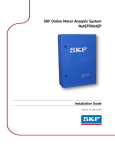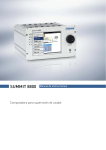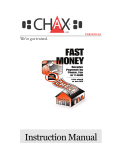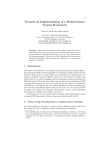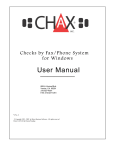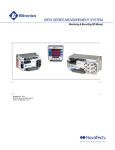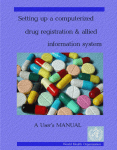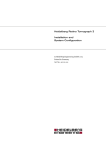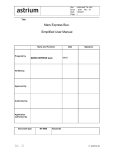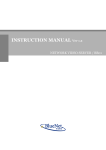Download TEALwatch® Power Monitor Users Manual
Transcript
TEALwatch® Power Monitor Users Manual TEAL Manual #1060026 Revision 2.0 Operating and Service Manual TEAL Electronics TEALwatch® Power Monitor Users Manual Quick-start Section 1.1 What is the TEALwatch® Power Monitor 1.2 What comes with the TEALwatch® 1.3 What do you need to access the TEALwatch® 1.4 How to hook up to the TEALwatch® 1.5 Where to find the IP address of the TEALwatch® 1.6 How to connect to the TEALwatch® 1.7 Description of the TEALwatch® user interface home page 1.8 How to check the operating status of the TEALwatch® 1.9 How to contact TEAL for assistance General Information 2.1 Product Description 2.2 Basic Specifications 2.3 Customization and Re-Branding Web Based Interface 3.1 General TEALwatch® Web Based Interface Information 3.2 User Interface Software 3.3 The TEALwatch® Home Page 3.4 The TEALwatch® Status Page 3.5 Password Protected Sections 3.6 How to customize your settings using the Setup tab 3.7 How to customize your access using the N/W Admin tab 3.8 How to customize Advanced features using the Advanced tab 3.9 The TEALwatch® Help Page 3.10 Firmware Revision and Upgrades Online Help, Frequently Asked Questions (FAQs), & Troubleshooting Guide 4.1 Online Help Files 4.2 Frequently Asked Questions and Troubleshooting Guide. Warranty Information 5.1 Limited Warranty Details Miscellaneous Information 6.1 How to contact TEAL 6.2 Block Diagram of TEALwatch® Power Monitor 6.3 Typical Schematic Diagrams of TEALwatch® Power Monitor 6.4 Lithium Battery Replacement 6.5 Revision History Document Number: 1060026, rev 2.0 Page 2 of 63 Copyright © 2004 - 2006, TEAL Electronics Corporation, www.teal.com, www.tealwatch.com TEALwatch® Power Monitor Users Manual 1. Quick-start Section 1.1 What is the TEALwatch® Power Monitor The TEALwatch® power monitor is a low-cost embedded power monitor utilizing a web based interface for remote monitoring capability. The TEALwatch® power monitor is a 3-phase power monitor that can be installed as an option in your TEAL power subsystem, monitoring the mains voltage at the power entry point for the OEM equipment such as Semiconductor Automated Test or Medical Imaging equipment. The monitoring interface is standard Ethernet 10base-T. If your network is connected to the Internet, the TEALwatch® allows you to monitor the line voltage being supplied to your system from anywhere in the world at any time of day, using standard Internet web browser software, 24x7. No special software is required. The TEALwatch® also features programmable triggering parameters and has built-in non-volatile storage for multiple waveforms captured on triggered events with 128 samples per cycle resolution. Embedding an Ethernet connected web-based low-cost power monitor into a permanently installed Original Equipment Manufacturer’s (OEM) 3-phase power subsystem gives the user the ability to monitor their sites 24x7x365. As compared to the more traditional temporary power monitoring for OEMs, having a monitor permanently installed at each site can help prevent costly and repetitive site problems by identifying if the AC power is related to a specific site problem anytime. To make an embedded power monitor solution feasible, the device must be low cost, and to capture typical power quality events, it must be high performance. The TEALwatch® enables our customers to reduce their service costs by helping to diagnose any correlation between the AC power and any system issues that may have occurred. Document Number: 1060026, rev 2.0 Page 3 of 63 Copyright © 2004 - 2006, TEAL Electronics Corporation, www.teal.com, www.tealwatch.com TEALwatch® Power Monitor Users Manual 1.2 What comes with the TEALwatch® The TEALwatch® Power Monitor consists of two sub-assemblies, the Power/Divider PCBA (shown on the left above), and the TEALwatch® monitor box (shown on the right above), with interconnect cabling between the two. The TEALwatch® option, when specified, consists of two subassemblies that are installed within the TEAL power subsystem. One subassembly is the open frame power supply and voltage divider board (Power/Divider PCBA), and the other is the enclosed TEALwatch® monitor box, which is a Linux based web server hardware platform with proprietary software and firmware to monitor AC line voltage and trigger waveform capturing with AC line anomalies. No special software is required for operation of the TEALwatch®. Connection to a network is via a standard Ethernet 10base-T cable and the user interface is via standard Internet web browser software. Each TEALwatch® power monitor has a unique and customizable IP address. A manual is included, and the web browser software interface contains an online help section (the HELP tab near the top of the page) that is always available as part of the TEALwatch® interface. In addition, the most up to date information is available at the TEALwatch® web-site, www.tealwatch.com. NOTE: The RJ-45 Ethernet port may have a tool-removable plug installed at the factory as an agency approval requirement. This Ethernet plug may require a small slot screwdriver (or the equivalent such as a pocket knife blade) to push up the locking tab located on the bottom of the plug. The locking tab is simply a shortened version of the tab that you normally press up with your fingers to remove an RJ-45 cable (or your phone plug). Document Number: 1060026, rev 2.0 Page 4 of 63 Copyright © 2004 - 2006, TEAL Electronics Corporation, www.teal.com, www.tealwatch.com TEALwatch® Power Monitor Users Manual 1.3 What do you need to connect to the TEALwatch® The TEALwatch® interface is accessed through a standard Ethernet 10base-T network via an Ethernet connection on the TEALwatch® itself (normally at the top-front of the PDU, although your location may vary. The factory default IP address for the TEALwatch® is set as "192.168.1.200". First, you need a PC or laptop. Second, you need standard web browser software, such as Internet Explorer, Netscape, or FireFox (which you would normally use to access the Internet). Third, you need an Ethernet cable or 2 cables, depending on you connection method. There are three basic ways to connect your computer (or network) to the TEALwatch® power monitor via Ethernet as shown below. Ethernet Router/Switch/Hub - This is the simplest and easiest method of connection, although it requires a router or switch or hub and two (2) standard Ethernet cables. You can use a standard Ethernet multi-port router/switch/hub such as the Linksys BEFSR41 (a 4 port router typically costs about $50 at your local electronics superstore, hubs & switches are typically $25 to $40) shown below. Be sure to connect the router/switch/hub power cable to power it up. This configuration allows your PC to easily connect to the TEALwatch®, as the are both "automatically" networked on the same network, minimizing any settings you may need to change on your PC. With this connection method, you should not have to configure anything, just plug and play. The factory default IP address for the TEALwatch® is set as "192.168.1.200". A router/switch/hub (such as the Linksys BEFSR41 4 port Ethernet router shown here) can be used for easy connection and configuration of the TEALwatch® power monitor (shown front (left) and back (right) above). The multi-port "router" can be connected to the TEALwatch® in 1 of the ports, and a PC or laptop in another of the ports (neither should be connected into the WAN "input" port, which is unused for this method) using standard Ethernet 10Base-T cables. Document Number: 1060026, rev 2.0 Page 5 of 63 Copyright © 2004 - 2006, TEAL Electronics Corporation, www.teal.com, www.tealwatch.com TEALwatch® Power Monitor Users Manual Network Connection – The second option is to directly connect the TEALwatch® power monitor to your local Ethernet network. This option requires your System Administrator to make sure the Ethernet port in the room or facility is enabled in the network. Then, simply connect the TEALwatch® to the network Ethernet port with a standard Ethernet cable, and access the TEALwatch® by opening your web browser software (on a PC connected to the same network) by entering the default IP address of the TEALwatch®. The factory default IP address for the TEALwatch® is set as "192.168.1.200". If you have trouble connecting to the TEALwatch®, please contact your System Administrator before contacting TEAL. Direct Connection – The third option is to directly connect your laptop or PC to the TEALwatch® Ethernet port. This method requires an Ethernet compatible laptop or PC and a crossover Ethernet cable (as opposed to a standard Ethernet patch cable). You will likely need to reconfigure your Network settings within your PC, and you will typically need Administrator rights to your PC to do this. The process for directly connecting to the TEALwatch® is as follows: Connect the TEALwatch® via Ethernet to either a laptop or PC via an Ethernet crossover cable. Open your web-browser (such as Internet Explorer) and type "192.168.1.200" into the IP address field, and hit "enter". If your browser cannot find the TEALwatch®, then you will need to locate it via your network connections in the following steps: Document Number: 1060026, rev 2.0 Page 6 of 63 Copyright © 2004 - 2006, TEAL Electronics Corporation, www.teal.com, www.tealwatch.com TEALwatch® Power Monitor Users Manual For Windows XP (refer to images below): From the "START" button at the bottom left corner, open "SETTINGS". Then open "NETWORK CONNECTIONS ". Then "LOCAL AREA CONNECTIONS", which shows the network connections that you have on your PC. Click on the "PROPERTIES" button and select the "GENERAL" tab. Scroll down to find the "INTERNET PROTOCOL (TCP/IP)" and select it, and then select "PROPERTIES". In the General Tab select the “use the following IP address” radio button. For the “IP Address”, type in 192.168.1.100. For the “Subnet Mask” type in 255.255.255.0 The “Default Gateway” can be left blank. Click the “OK” button to accept the new changes and return you to the General Tab for “Local Area Connection Properties”. Click the “OK” button, then the "CLOSE" button to finish. Windows XP image showing how to access the network settings and controls. Document Number: 1060026, rev 2.0 Page 7 of 63 Copyright © 2004 - 2006, TEAL Electronics Corporation, www.teal.com, www.tealwatch.com TEALwatch® Power Monitor Users Manual Window XP image showing how to configure your network settings to access the TEALwatch®. Document Number: 1060026, rev 2.0 Page 8 of 63 Copyright © 2004 - 2006, TEAL Electronics Corporation, www.teal.com, www.tealwatch.com TEALwatch® Power Monitor Users Manual For Windows 2000: From the "START" button at the bottom left corner, open "SETTINGS" and "CONTROL PANEL". Then open "NETWORK AND DIALUP CONNECTIONS". Then open "LOCAL AREA CONNECTION", which shows you your connection status for your LAN. Then click on the "PROPERTIES" button, which shows the network connections that you have on your PC. Locate your network connection that the TEALwatch® is plugged into (you may have to try more than one to find it) by clicking on the network connection(s). Click on the "GENERAL" tab and select "PROPERTIES". Scroll down to find the "INTERNET PROTOCOL" and highlight it and select "PROPERTIES". Use the following IP address - 192.168.001.100 - to force your network to find the TEALwatch® power monitor with the default IP address If you have any questions or are running an OS different from Windows XP or 2000, please contact the TEAL Marketing Department. 1.4 How to hook up to the TEALwatch® Simply plug one end of an Ethernet cable into the RJ-45 jack located on the TEALwatch® power monitor, plug the other end into your router, network connection, or directly to the PC or laptop (note that direct connection requires a crossover Ethernet cable). See section 1.3 above for details on your specific connection means. 1.5 Where to find the IP address of the TEALwatch® The IP address for each TEALwatch® power monitor is located on the TEALwatch® tag on the TEAL power subsystem as well as on the label of the TEALwatch® box located inside the TEAL power subsystem. The interior label also has space for writing in a new IP address if the user customizes the web address. The default IP address is “192.168.1.200” unless otherwise noted. CAUTION: TEAL recommends that you use the N/W Admin tab (which is password protected, see section 3.5 for details on accessing this section of the web site) to change the IP address of the TEALwatch® to a unique IP address. Be sure to document the new IP address and communicate the new IP address to others within your organization that will potentially access the TEALwatch® data. Many organizations will have an IT or IS department that is the official keeper of that organizations IP addresses. Note that TEAL provides space on the TEALwatch® monitor box label for documenting a new IP address. This label is located on the top of the TEALwatch® monitor box, and is usually easily accessed by removing the top cover of the TEAL power subsystem. TEAL recommends use of a permanent marker for documenting the new IP address on the label. CAUTION: The IP address is THE unique identifying address of the TEALwatch®. Please use caution, and double check any changes that you make prior to leaving the N/W Admin Document Number: 1060026, rev 2.0 Page 9 of 63 Copyright © 2004 - 2006, TEAL Electronics Corporation, www.teal.com, www.tealwatch.com TEALwatch® Power Monitor Users Manual section of the web site. Loss of the IP address may require replacement of the TEALwatch® unit. 1.6 How to connect to the TEALwatch® Although you do not need any special software to connect to the TEALwatch®, you may need to have administrator rights to your PC or laptop. One reason is to make sure the Java™ applet can run in your browser. Please review the Status Information section regarding Live Data of this manual below, which describes how to install the Java™ software. Second, you may also need to modify the network connection settings if you are directly connecting a PC or laptop to the TEALwatch® power monitor (direct connection requires a crossover Ethernet cable). Document Number: 1060026, rev 2.0 Page 10 of 63 Copyright © 2004 - 2006, TEAL Electronics Corporation, www.teal.com, www.tealwatch.com TEALwatch® Power Monitor Users Manual 1.7 Description of the TEALwatch® user interface home page On opening the TEALwatch® user interface window with your web browser software, the first page that will open is the home page. The home page contains basic information detailing specific identifiers for this individual TEALwatch®, such as firmware version, location identifier, Real Time Clock status, etc. A sample screenshot of the home page is shown below. Screenshot of sample home page for the TEALwatch® user interface screen. Please review the “HOME – TEALwatch® Product Information” section for a full description of the information on the home page. 1.8 How to check the operating status of the TEALwatch® You can check the operating status of the TEALwatch® either remotely or locally. 1.8.1 Remote Status Check - You can always check the status remotely by opening your web browser to a connected TEALwatch® using it’s IP address (default IP address is 192.168.1.200). If the TEALwatch® is operating normally, you will be able to open the web site and review data, etc. If the web site for that TEALwatch® does not respond, there could be several reasons. First, the power may be removed from the subsystem, which will remove power from the TEALwatch®, and the web server will not be operating. Second, it could be your local network is not responding, and you can check this by trying to access other web sites. Third, the TEALwatch® may require a software or hardware reset. If this is the case, TEAL recommends that you try a normal refresh of your web browser software. If the web site is still not responding, you may need to apply the software reset located under the Advanced Document Number: 1060026, rev 2.0 Page 11 of 63 Copyright © 2004 - 2006, TEAL Electronics Corporation, www.teal.com, www.tealwatch.com TEALwatch® Power Monitor Users Manual tab of the TEALwatch® user interface (see section 1.12 for details). If the web site is still not responding, you may need to check the hardware status of the TEALwatch® locally. 1.8.2 Local Status Check - There are three status LED indicator on the front panel (see the figure below). TEALwatch® power monitor installed in a TEAL power subsystem showing the location of the LED indicators and the hardware reset access. If the TEALwatch® is working normally and connected to an Ethernet 10Base-T compatible network or device, there are two LED indicators on the Ethernet connector that show system status. On the bottom left side of the Ethernet connector is a green LED, which flashes ON to indicate that a compatible network has been found. This green LED, when flashing, will mean that the TEALwatch® and the network are connected. If this LED is OFF, this indicates that a network connection has not been established. On the bottom right side of the Ethernet connector is an orange LED, which flashes ON to indicate Ethernet communication is in process. This orange LED, when flashing, will mean that both the TEALwatch® and the network are communicating normally. If you still cannot access the TEALwatch® web site, then there may be a connection problem or network problem with your PC. The main TEALwatch® indicator is located to the left of the Ethernet connector. This green LED is the heartbeat indicator of the TEALwatch®. When things are operating normally, this indicator pulses about 2 flashes per second, similar to a heartbeat. If this LED is ON solid, aside from the first 60 seconds of turn-on, then the TEALwatch® may require a hardware reset. If the LED is not lit, this could indicate 1 of 2 things. First, there is no power to the TEALwatch®, which may be caused from an upstream circuit breaker being shut off, etc. If power is being supplied to the TEAL power subsystem, but the LED is not lit, the TEALwatch® may require a hardware reset. Document Number: 1060026, rev 2.0 Page 12 of 63 Copyright © 2004 - 2006, TEAL Electronics Corporation, www.teal.com, www.tealwatch.com TEALwatch® Power Monitor Users Manual A hardware reset is accomplished by using a paper clip (or equivalent device) to push the recessed RESET button, accessed through a small hole to the right of the Ethernet connector. Press and hold the RESET for 3 seconds. Normal operation should resume within about 60 seconds, indicated by the flashing green status indicator to the left of the Ethernet connector. If normal operation does not resume, please refer to the Frequently Asked Questions (FAQ’s) and Troubleshooting Guide in this manual. CAUTION: A hardware reset will clear the DRAM, so only the maximum of 7 full waveforms and 78 summary event data sets that are stored in Non-Volatile RAM will be preserved, all other data will be cleared. Software settings and previously customized settings will be preserved as well. Please note that you should set and verify the Real Time Clock when you apply power to the power monitor to make sure the time is reasonably accurate. Refer to Section 3.8 for instructions on setting the Real Time Clock. 1.9 How to contact TEAL for assistance You can contact TEAL in several ways: Check our dedicated web-site at www.tealwatch.com for information, online manuals, FAQ’s, and addition help instructions. Call us at 1.800.888.8325, and ask for the Marketing Department regarding the TEALwatch®. Call us at 858.558.9000, and ask for the Marketing Department regarding the TEALwatch®. E-mail us at [email protected], please include the word “TEALwatch” in your subject line. Document Number: 1060026, rev 2.0 Page 13 of 63 Copyright © 2004 - 2006, TEAL Electronics Corporation, www.teal.com, www.tealwatch.com TEALwatch® Power Monitor Users Manual 11. General Information 2. 1 Product Description The TEALwatch® power monitor is a completely self-contained Linux based web server. This web server is being utilized as a power monitor with custom software and algorithms designed by TEAL Electronics. The hardware and software platforms are both very flexible and allow firmware updates to be executed over the Internet to update the TEALwatch® when required. The TEALwatch® is powered from the power subsystem that it is monitoring, via a separate isolated power supply/voltage divider board (power/divider PCBA), which is located (with the TEALwatch®) inside the power subsystem. The TEALwatch® and power/divider PCBA are connected via two interface cables, one for power, and one for signals. The power/divider PCBA requires a 5-wire WYE connection (unless the 4-wire DELTA input option is included, please contact the TEAL Marketing Department for further details), with connections for the 3 phase voltages (Line to Neutral), Neutral, and Ground. The TEALwatch® is composed of two sub-assemblies, the power/divider PCBA (shown on the left above), and the TEALwatch® monitor box (shown on the right above), with interconnect cables. The small size allows integration into a wide variety of 3-phase power subsystems. Coffee mug is shown as a size reference (coffee mug not included!). The user connects to the TEALwatch® with a standard Ethernet 10Base-T connection. Alternate and custom interfaces are available through optional daughter-card expansion boards. Please contact the TEAL Marketing Department for further information. The TEALwatch® power monitor is an 8-channel monitor, sampling at a rate of 128 samples per cycle. The first 3 channels are dedicated for Voltages. The next 3 channels are dedicated for Currents. And the final 2 channels are generic and not dedicated. Note that the present version of the software is only monitoring the first 3 channels, which are Voltages. A future version will include the additional 5 channels, please contact the TEAL Marketing Department for further information. Also note that the final two channels can be monitored via a multiplexed interface for expansion to more than the two channels, but with a more limited sampling rate. Document Number: 1060026, rev 2.0 Page 14 of 63 Copyright © 2004 - 2006, TEAL Electronics Corporation, www.teal.com, www.tealwatch.com TEALwatch® Power Monitor Users Manual 2.2 Basic Specifications Three-Phase voltage monitoring (84 VAC L-N through 333 VAC L-N) with a minimum of 128 samples/cycle. Minimum 10-bit resolution (resolution of <1 V on a 480 V line) with nominal voltage settings. The power monitor will continue to operate normally with a loss of any single phase. The power monitor will begin monitoring within 60 seconds of power-up. Microprocessor and Memory Specifications: Processor - Motorola “Coldfire” MCF5272 operating at 66 MHz SDRAM - Minimum of 16 MB for program and data storage Flash / boot ROM – Minimum of 4 MB, for firmware storage Low power SRAM – Minimum of 128 kB for power outage event storage (with integrated battery back-up) Storage of data for a minimum of approximately 200 time stamped records. 85 records are full waveform data records, 7 of which are stored in non-volatile memory for access even with a full power outage (after power is restored). The other 78 records retain their summary event data (such as type of event, duration, amplitude, etc.) in non-volatile memory. The customer can communicate with the TEALwatch® via Ethernet 10Base-T to access the embedded web server, which provides status information through standard web browser software. Event trigger points and operating parameters are easily adjustable via the user web interface. Password protection security firmware is provided to limit the risk of re-programming the settings/firmware, unauthorized reading of data, or unauthorized use of the network connection. Event waveforms are easily downloadable through user web interface for more in-depth analysis using standard software tools, with no special software required. Files are downloaded as a default .DAT file extension, which can be opened from within Excel™ or Lotus123™ for waveform charting. If the available memory is filled prior to data upload, the oldest events will be over-written first. The customer may then opt for more frequent uploads or less sensitive event triggers. Power outages will be time stamped. In the event of an outage, event details stored in nonvolatile memory will be available when power is restored. The power monitor captures an event plus one cycle prior and four cycles after the event. Trend data including RMS voltages and Max and Min voltages are stored periodically for trending information. The external communications connection is electrically isolated from the AC power inputs. The TEALwatch® has configurable TCP/IP and Dynamic Host Configuration Protocol (DHCP) parameters to support local, Intranet, and Internet accessibility. 2.3 Customization and Re-Branding The TEALwatch® power monitor, just like any TEAL product, can be customized. Customization or re-branding allows our OEM customer base to more easily integrate the TEALwatch® into their products or services that they may offer to their customers. Customization and re-branding can be done with both the logo label on the TEALwatch® monitor box as well as the web-based software interface. For more information, contact the TEAL marketing department at 1.800.888.8325 or e-mail us at [email protected]. Document Number: 1060026, rev 2.0 Page 15 of 63 Copyright © 2004 - 2006, TEAL Electronics Corporation, www.teal.com, www.tealwatch.com TEALwatch® Power Monitor Users Manual III. Web Based Interface 3.1 General TEALwatch® Web Based Interface Information The TEALwatch® power monitor is actually a self-contained Linux based web server. When power is applied to the TEALwatch®, the embedded web-server will go into start-up mode, which takes about 60 seconds, similar to your standard PC or laptop. Once the TEALwatch® completes the turn-on cycle, it will automatically begin monitoring the AC power, no activation is required. To access or download the data, or to customize any settings, you need to connect to the TEALwatch® with standard Ethernet methods through the Ethernet port. Refer to sections 1.3 and 1.4 for details. The TEALwatch® uses a standard web-based user interface, accessed through the built-in Ethernet 10Base-T port. It does not have a built-in display. However, no special software is required. Refer to section 1.6 for details on establishing a connection with the TEALwatch®. Once connection and communication is established (i.e., once you have opened the TEALwatch® web site on your web browser), the first page to open will be the Home page, shown below. The 6 tabs at the top of the TEALwatch ™ user interface web page organize the TEALwatch® user interface into 6 sections. • Home – TEALwatch® product information specific to your TEALwatch® such as firmware version, current date and time of the embedded Real Time Clock, and unique unit identifiers • Status – Primary data and information page for the TEALwatch® Power Monitor • Setup – Password (level 1) protected Set-Up section that allows customization of the TEALwatch® features • N/W Admin – Password (level 2) protected network administration section that allows customization of the individual TEALwatch® IP Address Document Number: 1060026, rev 2.0 Page 16 of 63 Copyright © 2004 - 2006, TEAL Electronics Corporation, www.teal.com, www.tealwatch.com TEALwatch® Power Monitor Users Manual • Advanced – Password (level 3) protected section that allows customization of the passwords, unique identifiers for the TEALwatch®, firmware updates, and Real Time Clock updates • Help – Online manual and help guide for using the TEALwatch®, contains descriptions of the customizable features. Also refer to www.tealwatch.com for an interactive document. 3.2 User Interface Software The TEALwatch® does not require any special software to operate, it relies on standard web browser software commonly installed on the vast majority of PCs. The software versions that have been tested with the TEALwatch® are listed in the table below. Web Browser Name Internet Explorer Mozilla FireFox Netscape Software Version versions 5 & 6 versions 5 & 6 version 1.0 version 1.0 version 7.2 version 7.2 Operating System Windows XP Windows 2000 Windows XP Windows 2000 Windows XP Windows 2000 If you are using a different browser or operating system and are having trouble connecting, please contact TEAL at [email protected] or 1.800.888.8325 and ask for the marketing department. Document Number: 1060026, rev 2.0 Page 17 of 63 Copyright © 2004 - 2006, TEAL Electronics Corporation, www.teal.com, www.tealwatch.com TEALwatch® Power Monitor Users Manual 3.3 The TEALwatch® Home Page The first section of the TEALwatch® user interface is the Home page. The Home page displays the general product information of that specific TEALwatch® power monitor. The home page of the TEALwatch® user interface web site showing the 6 tabs for the 6 major sections at the top of the page. The home page provides basic information regarding the specific TEALwatch® power monitor. The basic information displayed on the Home page is listed below with a brief explanation. • Product Name – Customizable with a default of “TEAL Power Monitor”. This can be customized at factory set-up* by TEAL. • Product Model No. – Customizable with a default of “TEAL_INIT”. This can be customized at factory set-up* by TEAL. • Firmware Version - Indicates currently installed version of firmware, and can be upgraded through the password protected Advanced tab. • Current Date and Time – This can be manually set under the password protected Advanced tab. TEAL recommends setting the Real Time Clock at least once a month, or on a regular Preventative Maintenance schedule, to a known time standard, such as: The US time standard at http://nist.time.gov/, or The international time standard at http://wwwcip.informatik.uni-erlangen.de/date?Greenwich This is the time stamp that is applied to a triggered event, and is important to keep it accurate to accurately correlate power events with system events. Document Number: 1060026, rev 2.0 Page 18 of 63 Copyright © 2004 - 2006, TEAL Electronics Corporation, www.teal.com, www.tealwatch.com TEALwatch® Power Monitor Users Manual • Power Monitor Group Name – Customizable and defaults to “DefaultGroup”**. This indicates the group name of device, which is useful for a generic notation, such as the OEM system name or application. • Device Name – Customizable and defaults to “DefaultDevice”**. This indicates the unique identity name of the specific device, such as TEALwatch® #233, etc. • Location Identifier – Customizable and defaults to “DefaultLocation”**. This indicates a unique location of specific device, such as a facility, room, site, etc. *Contact TEAL for further info on customization of these parameters **The Current Date and Time, Group Name, Device Name and Location Identifier can be modified on the Advanced features page by clicking on the password protected Advanced tab above. 3.4 The TEALwatch® Status Page The Status Information page displays the current system status and the status of any pre-defined trigger events that may have occurred. Items are listed from top to bottom. System Status At the top of the page, the System Status shows whether the TEALwatch® power monitor is ONLINE and functioning normally or OFFLINE with either power OFF or another power monitor issue. Document Number: 1060026, rev 2.0 Page 19 of 63 Copyright © 2004 - 2006, TEAL Electronics Corporation, www.teal.com, www.tealwatch.com TEALwatch® Power Monitor Users Manual The status page of the TEALwatch® user interface web site showing that the system is “Online” and operating, the Java based “live data” section, and the log list of event triggers that have occurred, with summary data and a file download option. Document Number: 1060026, rev 2.0 Page 20 of 63 Copyright © 2004 - 2006, TEAL Electronics Corporation, www.teal.com, www.tealwatch.com TEALwatch® Power Monitor Users Manual Live Data The Live Data section displays the real-time frequency (typically very close to either 50Hz or 60Hz), RMS voltages for channels A, B & C (typically very close to 120V, 220, 230, or 277 VAC) and phase values for A-B, A-C, B-C (typically very close to 120 degrees). The Live Data display requires that a Java™ applet be executed from within your Internet browser software, which requires the Java Virtual Machine (JVM). The JVM is part of the Sun Java 2 Runtime Environment, Standard Edition (JRE). If the Java Virtual Machine is not enabled in your browser, the Live Data will not display at the top of the Status tab page. All other functionality of the TEALwatch® and user interface is the same, however. A Java™ applet is a program written in the Java™ programming language that is included in a web page, in much in the same way an image file is included. When you use a Java™ technology enabled browser to view a page that contains an applet, the applet's code is transferred to your system and executed by the browser's Java Virtual Machine (JVM). Under Windows XP and Windows 2000, your web browser may already be enabled with the Java Virtual Machine. If not, you can download the software directly from Java’s web-site at http://java.com/en/download/windows_xpi.jsp, and simply follow their instruction. You may need Administrator rights to your laptop or PC in order to install the Java™ software. To enable Java to operate within your browser, you may need to enable it. If you are using FireFox as your web browser, Java can be enabled within the TOOLS menu, select OPTIONS, select WEB FEATURES, and make sure the ENABLE JAVA is checked. Under Internet Explorer, Java can be enabled within the TOOLS menu, select INTERNET OPTIONS, select ADVANCED, and scroll down to JAVA (Sun), and make sure the checkbox is checked. Event Log The Event Log displays the number of trigger events that have occurred in the Past 24 hrs, Past 7 days and past 24 days, respectively. Event Triggers Data is collected for each event that triggers a waveform capture based on the triggering parameters defined under the Setup tab. Either full waveform data or summary data of the event is available. Individual data files can be easily downloaded by clicking on the “Download” button for each event on the Status tab window within the TEALwatch® user interface. Clicking on any of the download buttons will call up a standard file download window that enables you to save the file to a file location of your choice. A default file name is supplied by the web server, which can be modified during the save process by renaming it to a file name of your choice. We recommend that you keep the file extension of the data file, .DAT, as the default filename extension. A data file with a .DAT extension can be opened with Microsoft Excel™ for post processing, graphing, charting, etc., but must be opened from within Excel. Other spreadsheet or graphing programs can also open it. The triggers for both full waveform event capture and summary data event capture are adjustable and customizable under the password protected Setup tab. Document Number: 1060026, rev 2.0 Page 21 of 63 Copyright © 2004 - 2006, TEAL Electronics Corporation, www.teal.com, www.tealwatch.com TEALwatch® Power Monitor Users Manual For every triggered event, the following data is recorded and saved: • Event Date & Time - Time stamp of event, based on the internal Real Time Clock (see Advanced tab for more information on how to set the Real Time Clock) • Event Trigger - Types of Trigger events include: Voltage Sag event – Trigger occurs when the AC voltage RMS value drops to a lower than expected value Voltage Swell event (also known as Voltage Surge) – Trigger occurs when the AC voltage RMS value rises to a higher than expected value Phase Balance event – Trigger occurs when the nominal balance between the 3 AC phases becomes unbalanced Frequency Deviation event – Trigger occurs when the AC mains frequency deviates significantly from the nominal setting Sub-Cycle (Transient) event - Trigger occurs when a transient event occurs that causes an excursion from the nominal AC waveform Power Loss event – Trigger occurs when the TEALwatch® loses power. This helps the user diagnose real system power outage issues and to differentiate when the user has simply turned OFF the main power • Duration - The duration of the event in seconds • Minimum Frequency (Hz) - The minimum AC frequency recorded during the event • Maximum Frequency (Hz) - The maximum AC frequency recorded during the event In addition, for each individual phase A, B and C, the following additional data are recorded and saved: • RMS Voltage (V RMS) - Calculated RMS voltage, in Volts AC • Minimum Voltage - The minimum recorded AC voltage during an event, in Volts AC • Maximum Voltage - The maximum recorded AC voltage during an event, in Volts AC • Maximum Delta to Nominal - The maximum deviation or excursion from the nominal voltage during the event, in Volts AC (allows the user to easily tell how large the event was) • Minimum Phase (Deg) - The minimum recorded phase during an event, in Degrees • Maximum Phase (Deg) - The maximum recorded phase during an event, in Degrees The trigger events are grouped together in three major sections: • The top section (highlighted with a light green background) lists all events whose full waveform event data is stored in non-volatile random access memory (N-V RAM). If the power monitor should lose power, these full waveform events will still be available (as well as their summary information) for downloading the next time the power monitor starts up. N-V RAM will store a minimum of 7 full waveform events. Newest events chronologically are placed at the top of the page. Document Number: 1060026, rev 2.0 Page 22 of 63 Copyright © 2004 - 2006, TEAL Electronics Corporation, www.teal.com, www.tealwatch.com TEALwatch® Power Monitor Users Manual • The middle section (highlighted with a light yellow background) lists all events whose full waveform event data are only stored in dynamic random access memory (DRAM) and whose summary data is stored in non-volatile memory (N-V RAM). If the power monitor should lose power, only the summary data of these events will still be available for downloading the next time the power monitor starts up, the full waveform data will not be available. N-V RAM will store a minimum of 85 summary events, and DRAM will store 78 additional full waveform events. • The bottom section (highlighted with a light red background) lists all events, both full waveform and summary data, whose data is only stored in dynamic random access memory (DRAM). If the power monitor should lose power, all of the data for these additional 85 full waveform and summary events will be lost. When RAM is filled with event data, the oldest event chronologically is replaced with the newest event. The status page of the TEALwatch® user interface web site showing more details of the list of event triggers that have occurred, with summary data and a file download option. Items in the green area have full waveform data stored in Non-Volatile Memory. Items in the yellow area have summary data stored in Non-Volatile Memory. Download Trend Data: At the bottom of the page is a button labeled “Download Trend Data.” Clicking on this button will download a single file that contains all the stored Trend data (up to 512 samples stored in non-volatile ram, with an additional 3500 stored in dynamic ram). Document Number: 1060026, rev 2.0 Page 23 of 63 Copyright © 2004 - 2006, TEAL Electronics Corporation, www.teal.com, www.tealwatch.com TEALwatch® Power Monitor Users Manual Trend data allows the user to view the long term trending of the AC mains by sampling the RMS voltages from once every minute to once every hour (adjustable) with an adjustable sample window (1 cycle to 3600 cycles) as well. Download All Files: At the bottom of the page is a button labeled Download All Files. Clicking on this button will download a single file that contains all the full waveform event data (up to 200 events) and all the summary event data (up to 200 events) in a single file. CAUTION: The file generated by clicking the Download All Files button can be very large (several MB) and may take several minutes to download and save to the file location of your choice, even with a high speed connection. Document Number: 1060026, rev 2.0 Page 24 of 63 Copyright © 2004 - 2006, TEAL Electronics Corporation, www.teal.com, www.tealwatch.com TEALwatch® Power Monitor Users Manual 3.5 Password Protected Sections This section of the manual describes the password-protected sections and how to access them. There are three (3) basic levels of password protection for the TEALwatch® power monitor, USER, NETWORK ADMIN, and EXPERT. The USER password gives access to the Setup tab, the NETWORK ADMIN password gives access to the N/W Admin tab, and the EXPERT password gives access to the Advanced tab. USER - The first and most basic level is the USER access, which gives password access to the setup screen under the Setup tab, allowing the user to change power monitor settings and trigger levels, etc. The setup password will only work for access to the setup screen, not the N/W Admin or Advanced screens. The DEFAULT USER login is "SETUPADMIN" and password is "SETUP", and can be reset by the EXPERT under the Advanced tab. NETWORK ADMINISTRATOR - The second level of password protection is designed for the web-master or network expert, and provides access to the network settings under the N/W Admin tab. The N/W Admin password allows the network administrator to modify the network settings of the TEALwatch®, and most important, modify the IP address. The N/W Admin password will only work for access to the N/W Admin screen, not the Setup or Advanced screens. The DEFAULT NETWORK ADMINISTRATOR login is "NETWORKADMIN" and password is "NETWORK", and can be reset by the EXPERT under the Advanced tab. CAUTION: TEAL recommends that you use the N/W Admin tab to change the IP address of the TEALwatch® to a unique IP address. Many organizations will have your IT or IS department or web-master that is the official keeper of that organizations IP addresses, and your organization may already have unique IP addresses for your equipment. If you change the IP address, be sure to document the new IP address and communicate the new IP address to others within your organization that will potentially access the TEALwatch® data. Without the IP address, the TEALwatch® is not accessible. WARNING: The IP address is THE unique identifying address of the TEALwatch®. Please use caution, and double check any changes that you make prior to leaving the N/W Admin section of the web site. Loss of the IP address may require replacement of the TEALwatch® unit. The passwords for the USER and the N/W Admin tabs only provide access to those particular password protected tabs respectively. If the USER tries to access the N/W Admin or Advanced tabs, the message “You are not authorized to access this page” will appear (as shown below). Similarly, if the NETWORK ADMINISTRATOR tries to access either the Setup of Advanced tabs, the same message will appear. The EXPERT has access to all tabs once the Advanced password has been used. TIP: If, for example, you have logged in as the NETWORK ADMINISTRATOR, and wish to access the other password-protected tabs, you will need to click on the Home tab to clear the password from the system to be able to enter another password for access. Document Number: 1060026, rev 2.0 Page 25 of 63 Copyright © 2004 - 2006, TEAL Electronics Corporation, www.teal.com, www.tealwatch.com TEALwatch® Power Monitor Users Manual The message “You are not authorized to access this page” will appear if you try to log into a tab with an unauthorized username or password. EXPERT - The third level and highest level of password protection is designed for the power quality expert within your organization, and provides access to the advanced settings under the Advance tab, as well as the N/W Admin and Setup tabs. The EXPERT password allows the power quality expert to set the Real Time Clock, change the specific name and location identifiers, perform a software reset, change the logins and passwords of the three password levels, and update the firmware of the TEALwatch®. the TEALwatch™. The DEFAULT EXPERT login is "MASTERADMIN" and password is "MASTER", and can be reset by the EXPERT under the Advanced tab. Document Number: 1060026, rev 2.0 Page 26 of 63 Copyright © 2004 - 2006, TEAL Electronics Corporation, www.teal.com, www.tealwatch.com TEALwatch® Power Monitor Users Manual 3.6 How to customize your settings using the Setup tab The Setup page is password protected to prevent unauthorized tampering of the trigger and monitor settings for this specific TEALwatch® power monitor. The setup page of the TEALwatch® user interface web site showing that a password is required for access. Contact TEAL for default SETUP login and password. Power Monitor User-Adjustable Set-Points: CAUTION: Improperly setting the triggers can cause false triggering or prevent a trigger from occurring, so please use caution in making adjustments. Four sets or groups of user-adjustable set-points are available to be displayed, updated or applied. This is an easy way to adjust multiple settings and apply them all at the same time. This is very useful if the user has a specific application and would like save the adjustments to multiple setpoints to be able to apply them easily. Only one set is the active set at any one time. Only one set can be displayed at a time. Both the current active set and the current set displayed are specified at the top of the page. Document Number: 1060026, rev 2.0 Page 27 of 63 Copyright © 2004 - 2006, TEAL Electronics Corporation, www.teal.com, www.tealwatch.com TEALwatch® Power Monitor Users Manual How to Save Changes to Set-Points: Please note that to save any changes you make to any of the custom settings, you must: Change the desired parameter (within the limits of that parameter). Select “Save Set” in the pull-down menu located in the “Power Monitor User Adjustable SetPoints” section at the top of the page, where the “Save Set” number is different from the “Current Active Set” number. (You are not allowed to over-write the current active set.) Click on the “APPLY” button in the “Power Monitor User Adjustable Set-Points” section at the top of the page to save any changes you make to that set. Select “Apply Set” number, where the set number is the same as the set number you just saved. Click on the “APPLY” button in the “Power Monitor User Adjustable Set-Points” section at the top of the page to save any changes you make to that set. The setup page of the TEALwatch® user interface web site showing the pull-down menu for Loading, Saving, and Applying set-point sets. The set-point settings can also be customized at the factory for OEM applications. Contact the TEAL Marketing group for further information at 858.558.9000 or [email protected]. Document Number: 1060026, rev 2.0 Page 28 of 63 Copyright © 2004 - 2006, TEAL Electronics Corporation, www.teal.com, www.tealwatch.com TEALwatch® Power Monitor Users Manual Phase Rotation: The TEALwatch® can be configured to trigger if the phase rotation is not correct (as some enduser equipment may be sensitive to phase rotation). The default rotation is “abc”, but it can be set to either of the two possible settings depending on the system installation. Refer to the beginning of this section for instructions on saving changes to set-points. TIP: The Phase Rotation monitoring can be used as a check for improper phase rotation prior to applying power to your valuable equipment. Simply provide power to the TEALwatch®, allow it to go through the 60-second start-up cycle, and look for a Phase Rotation event PRIOR to applying power to your system. This could prevent a costly system start-up issue. The setup page of the TEALwatch® user interface web site showing the data set that is active (which is effectively a grouping of all the individual settings), the phase rotation, and trend data settings. Document Number: 1060026, rev 2.0 Page 29 of 63 Copyright © 2004 - 2006, TEAL Electronics Corporation, www.teal.com, www.tealwatch.com TEALwatch® Power Monitor Users Manual Trend Data: CAUTION: Improperly setting the triggers can cause false triggering or prevent a trigger from occurring, so please use caution in making adjustments. • RMS Average Voltage Sample Window – This setting allows the user to specify between 1 and 3600 cycles (1 60Hz cycle = 16.67ms) that will be used to generate the RMS average for the measured voltage during the Trend Data measurement. Default setting is 60 cycles. TEAL recommends that you keep this number higher than 10 to get a reasonably stable calculation of the RMS. Refer to the beginning of this section for instructions on saving changes to set-points. • Log RMS Voltages every X minutes – This setting allows the user to specify between 1 and 60 minutes for Trend Data voltage sampling. The N-V RAM holds a minimum of 512 sample points for the Trend Data, with an addition 3500 sample points stored in dynamic ram (which could be lost with a power outage to the TEALwatch®). The default setting is 10 minutes, which means that a Trend Data sample voltage will be measured and recorded every 10 minutes. Refer to the beginning of this section for instructions on saving changes to set-points. The formula to calculate your desired setting for the trend measurement frequency is: ((#days x 24)/512) x 60 = sample rate frequency setting recommendation (in minutes), where “#days” is the number of days worth of trend data you wish to record in N-V RAM. Or ((#days x 24)/4000) x 60 = sample rate frequency setting recommendation (in minutes), where “#days” is the number of days worth of trend data you wish to record in dynamic RAM. NOTE: Actual trend data can contain up to 3500 additional sample points which are stored in dynamic ram, and consequently can be lost upon removal of power to the TEALwatch®. Two examples are shown below. Trend data in N-V RAM Enter # of Desired Days of Trend Data Then Set the Trend Data Sampling Rate to this Enter # of Desired Days of Trend Data Then Set the Trend Data Sampling Rate to this 6 17 15 42 Enter # of Desired Days of Trend Data Then Set the Trend Data Sampling Rate to this Enter # of Desired Days of Trend Data Then Set the Trend Data Sampling Rate to this 6 2 15 5 Trend data in dynamic RAM NOTE: The two tables above only indicate differences between the amount of TREND data stored in dynamic RAM and the amount stored in N-V RAM. Information stored in dynamic RAM can be lost when power is removed from the TEALwatch®, but data stored in N-V RAM remains in memory even through a power outage. Document Number: 1060026, rev 2.0 Page 30 of 63 Copyright © 2004 - 2006, TEAL Electronics Corporation, www.teal.com, www.tealwatch.com TEALwatch® Power Monitor Users Manual Sub-Cycle Event Triggers: CAUTION: Improperly setting the triggers can cause false triggering or prevent a trigger from occurring, so please use caution in making adjustments. The Sub-Cycle Event Trigger is a feature unique to the TEALwatch® power monitor. The SubCycle Event Trigger (SCET) is a very flexible set of algorithms that effectively track the AC waveform and trigger an event when there is an unexpected sub-cycle excursion from the nominal AC voltage waveform. The setup page of the TEALwatch® user interface web site showing sub-cycle event trigger settings and ranges for each parameter. The SCET allows the user to modify the tracking algorithms by adjusting the amplitudes, duty cycles, and phase of the tracking waveforms. The SCET also allows the user to adjust the 3rd and 5th Harmonics for customizable tracking waveform shaping. The SCET also re-scales it’s nominal amplitudes on the fly to closely track the RMS value of the AC waveform, even if the waveform is sagging or swelling, both of which will trigger events via the RMS triggers for Voltage Sag or Voltage Swell for the TEALwatch®. Document Number: 1060026, rev 2.0 Page 31 of 63 Copyright © 2004 - 2006, TEAL Electronics Corporation, www.teal.com, www.tealwatch.com TEALwatch® Power Monitor Users Manual CAUTION: Due to the fact that our SCET algorithm is automatically resizing the triggering window by calculating the waveform RMS cycle to cycle, spurious triggering may occur that is caused by a transient event, such as loss of a cycle, etc. CAUTION: Improperly setting the triggers can cause improper triggering or prevent a trigger from occurring, so please use caution in making adjustments. Example of Sub-Cycle Event Trigger Waveform Tracking Algorithm with an Actual Flat-Topping Waveform 1 0.75 0.5 AC Waveform Lower Sub-Cycle Trigger Limit Higher Sub-Cycle Trigger Limit Template Scale 0.25 0 -0.25 -0.5 -0.75 -1 0 256 512 768 1024 1280 Waveform Sample Number Example of the Sub-Cycle Event Trigger Waveform Tracking Algorithm showing an actual AC waveform that is flat-topping under heavy load. This situation is considered a normal operating condition by the user, which should not cause an event trigger. The tracking algorithm allows the user to fine-tune the triggering parameters to prevent “false” triggers that would otherwise occur under “normal” operating conditions. • Event Trigger Waveform Capture – Do not adjust, future use reserved, please leave at default setting. • Event Trigger Parameters, Trigger Mask – The Trigger Mask sets the minimum number of 60Hz cycles for resetting the trigger between Events, eliminating duplicate triggering of the same event multiple times. • Template Scale - Sets the master scaling factor for the Sub-Cycle Event Trigger to a normalized value to nominal voltage settings, usually set at 1. • Template DC Offset – Allows the user to adjust how closely the SCET tracking waveforms track the AC waveform in amplitude, both high and low trigger settings. Effectively sets the “height” of the waveform tracking window. Document Number: 1060026, rev 2.0 Page 32 of 63 Copyright © 2004 - 2006, TEAL Electronics Corporation, www.teal.com, www.tealwatch.com TEALwatch® Power Monitor Users Manual • Template Duty – Allows the user to adjust how closely the SCET tracking waveforms track the AC waveform in time, both high and low trigger settings. Effectively sets the “width” of the waveform tracking window. • Template Amp 1 - Fundamental frequency amplitude – sets the primary amplitude of the SCET tracking waveform, both for the low and the high windows, and should be set lower than the Template Scale to prevent going off scale. In simplified terms, sets how close in amplitude the tracking window waveforms are to the waveform being tracked. • Template Phase 1 - Fundamental frequency phase – sets the zero point crossing of the SCET tracking waveforms, both low and high, in relation to the actual waveform being tracked. In simplified terms, sets how close in time the tracking window waveforms are to the waveform being tracked. • Template Amp 3 - 3rd Harmonic frequency amplitude – sets the amplitude of the 3rd Harmonic for both the low and the high windows. In simplified terms, changes to the 3rd Harmonic which typically results in a greater or lesser “dip” in the peak of the sine wave. • Template Phase 3 - 3rd Harmonic frequency phase - sets the zero point crossing of the SCET tracking waveforms 3rd Harmonic, both low and high, in relation to the actual waveform being tracked. In simplified terms, sets the point in time that the 3rd Harmonic “dip” is introduced to the sine wave tracking window waveforms. • Template Amp 5 - 5th Harmonic frequency amplitude - sets the amplitude of the 5th Harmonic for both the low and the high windows. In simplified terms, changes to the 5th Harmonic which typically results in a greater or lesser “dip” in the peak sine wave or the 3rd Harmonic. Can be used to “flatten” out a 3rd Harmonic feature introduced with the Template Amp 3 setting. • Template Phase 5 - 5th Harmonic frequency amplitude - sets the zero point crossing of the SCET tracking waveforms 5th Harmonic, both low and high, in relation to the actual waveform being tracked. In simplified terms, sets the point in time that the 5th Harmonic “dip” is introduced to the sine wave or the 3rd Harmonic tracking window waveforms. • Sub-cycle Event Trigger Name – Allows the user to customize the Sub-cycle Event Trigger name, limited to 40 characters. The default Sub-cycle Event trigger name is “Sub-Cycle Transient”. Refer to the beginning of this section for instructions on saving changes to set-points. Document Number: 1060026, rev 2.0 Page 33 of 63 Copyright © 2004 - 2006, TEAL Electronics Corporation, www.teal.com, www.tealwatch.com TEALwatch® Power Monitor Users Manual The setup page of the TEALwatch® user interface web site showing RMS Event Trigger and Phase and Frequency Event Triggers and their associated settings and ranges and defaults. Document Number: 1060026, rev 2.0 Page 34 of 63 Copyright © 2004 - 2006, TEAL Electronics Corporation, www.teal.com, www.tealwatch.com TEALwatch® Power Monitor Users Manual RMS Event Triggers: CAUTION: Improperly setting the triggers can cause false triggering or prevent a trigger from occurring, so please use caution in making adjustments. • Event Trigger Waveform Capture – Do not adjust, future use reserved, please leave at default setting. • Event Trigger Parameters, Trigger Mask – The Trigger Mask sets the minimum number of 60Hz cycles for resetting the trigger between events, eliminating duplicate triggering of the same event multiple times. • Nominal Voltage – The Nominal Voltage sets the nominal voltage, usually defined globally for the power monitor. Typical values will be 120, 230, or 277 (equating to 208VAC, 400VAC, and 480VAC 3 phase, respectively.) • Positive Voltage Hysteresis – The Positive Voltage Hysteresis sets the voltage level that you define for recovery from a positive “RMS event”, defined by the Maximum RMS Voltage setting (see below). Default is 10V, which means that for a Nominal Voltage of 120V (for example), if the actual RMS voltage reaches 135V or higher, the RMS Event Trigger will be activated. If the voltage drops by 10V or more (which is the default Positive Voltage Hysteresis setting), then the event trigger will end. The event trigger does not end when the RMS voltage drops below 135V, but the RMS voltage must drop to below 125V for the RMS Event Trigger to consider the event to be over. NOTE: TEAL recommends that the Positive Voltage Hysteresis and the Negative Voltage Hysteresis be set to the same level. • Negative Voltage Hysteresis – The Negative Voltage Hysteresis sets the voltage level that you define for recovery from a negative “RMS event”, defined by the Minimum RMS Voltage setting (see below). Default is 10V, which means that for a Nominal Voltage of 120V (for example), if the actual RMS voltage drops to 100V or lower, the RMS Event Trigger will be activated. If the voltage recovers by 10V or more (which is the default Negative Voltage Hysteresis setting), then the event trigger will end. The event trigger does not end when the RMS voltage rises above 100V, but the RMS voltage must rise above 110V for the RMS Event Trigger to consider the event to be over. NOTE: TEAL recommends that the Positive Voltage Hysteresis and the Negative Voltage Hysteresis be set to the same level. • Event End Timeout – The Event End Timeout is an automatic timeout for an event that does not come to a normal “end”. An example would be if the RMS voltage dropped to below the trigger point of 100V (for example), but stayed below the Hysteresis recovery point for 4 hours. The TEALwatch® will automatically end the event trigger to prevent excessively long data files. The default is 10 minutes. If you have an RMS Triggered Event that is 10 minutes long, it will likely have ended with a forced Event End Timeout. • Maximum RMS Voltage – Sets the Maximum RMS Voltage level that causes the RMS Event Trigger to occur. Maximum RMS Voltage MUST be larger than the Nominal Voltage. TEAL recommends that the Maximum RMS Voltage be set to slightly greater than 10% higher than Document Number: 1060026, rev 2.0 Page 35 of 63 Copyright © 2004 - 2006, TEAL Electronics Corporation, www.teal.com, www.tealwatch.com TEALwatch® Power Monitor Users Manual Nominal Voltage, as most utilities only guarantee a nominal voltage within +10% and –10% window. Recommended settings are: Maximum RMS Voltage of 135V for a Nominal Voltage of 120V Maximum RMS Voltage of 270V for a Nominal Voltage of 230V Maximum RMS Voltage of 315V for a Nominal Voltage of 277V NOTE: TEAL recommends that the Maximum RMS Voltage and the Minimum RMS Voltage be set to the same percentage level above and below the nominal setting. • Minimum RMS Voltage – Sets the Minimum RMS Voltage level that causes the RMS Event Trigger to occur. Minimum RMS Voltage MUST be smaller than the Nominal Voltage. TEAL recommends that the Minimum RMS Voltage be set to slightly greater than 10% lower than Nominal Voltage, as most utilities only guarantee a nominal voltage within +10% and –10% window. Recommended settings are: Minimum RMS Voltage of 100V for a Nominal Voltage of 120V Minimum RMS Voltage of 200V for a Nominal Voltage of 230V Minimum RMS Voltage of 240V for a Nominal Voltage of 277V NOTE: TEAL recommends that the Maximum RMS Voltage and the Minimum RMS Voltage be set to the same percentage level above and below the nominal setting. • Maximum RMS Voltage Trigger Name – Allows the user to customize the Maximum RMS Voltage Trigger name, limited to 40 characters. The default Maximum RMS Voltage Trigger name is “Voltage Swell”. • Minimum RMS Voltage Trigger Name – Allows the user to customize the Minimum RMS Voltage Trigger name, limited to 40 characters. The default Minimum RMS Voltage Trigger name is “Voltage Sag”. Refer to the beginning of this section for instructions on saving changes to set-points. Phase & Frequency Event Triggers: CAUTION: Improperly setting the triggers can cause false triggering or prevent a trigger from occurring, so please use caution in making adjustments. • Event Trigger Waveform Capture – Do not adjust, future use reserved, please leave at default setting. • Event Trigger Parameters, Trigger Mask – The Trigger Mask sets the minimum number of 60Hz cycles for resetting the trigger between events, eliminating duplicate triggering of the same event multiple times. • Nominal Frequency – The Nominal Frequency setting sets the nominal AC Mains frequency. Nominal Frequency should be set to your power systems local frequency, either 60.0 Hz (typical for North America) or 50.0 Hz (typical for Europe). • Event End Timeout – The Event End Timeout is an automatic timeout for an event that does not come to a normal “end”. An example would be if the Nominal Frequency dropped to below the trigger point of 58.5 Hz (based on a 60.0 Hz Nominal Frequency setting with a Frequency Delta Document Number: 1060026, rev 2.0 Page 36 of 63 Copyright © 2004 - 2006, TEAL Electronics Corporation, www.teal.com, www.tealwatch.com TEALwatch® Power Monitor Users Manual setting of 1.5 Hz, triggering an event at 58.5 Hz or 61.5Hz, for example), but stayed below the Frequency Hysteresis recovery point for 4 hours. The TEALwatch® will automatically end the event trigger to prevent excessively long data files. The default is 10 minutes. If you have a Phase or Frequency triggered event that is 10 minutes long, it will likely have ended with a forced Event End Timeout. • Frequency Hysteresis – The Frequency Hysteresis sets the frequency that you define for recovery from a frequency event, defined by the Nominal Frequency setting and the Frequency Delta setting. Default is 1.0 Hz, which means that for a Nominal Frequency of 60.0 Hz (for example), if the actual frequency reaches 61.5 Hz or higher (the Nominal Frequency of 60.0 Hz + the Frequency Delta of 1.5 Hz = 61.5Hz or 58.5 Hz), the Frequency Trigger will be activated. If the actual frequency drops to less than 60.5 Hz (which is the trigger point of 61.5 Hz – the Frequency Hysteresis setting of 1.0 Hz), then the event trigger will end. The event trigger does not end when the frequency drops below 61.5 Hz, but the frequency must drop to below 60.5 Hz for the Frequency Trigger to consider the event to be over. • Phase Hysteresis – The Phase Hysteresis sets the phase angle that you define for recovery from a Phase Balance Trigger event, defined by the nominal phase balance for a 3 phase system of 120 degrees and the Phase Delta setting. The default is 3 degrees, which means that for a nominal phase balance of 120 degrees between phases, if the actual phase balance reaches 130 degrees or higher (the nominal of 120 degrees + the Phase Delta of 7 degrees = 127 degrees or 113 degrees), the Phase Balance Trigger will be activated. If the actual phase balance drops below 124 degrees (which is the trigger point of 127 degrees – the Phase Hysteresis setting of 3 degrees), then the event trigger will end. The event trigger does not end when the phase balance drops below 127 degrees, but the phase balance must drop to below 124 degrees for the Phase Balance Trigger to consider the event to be over. • Frequency Delta – The Frequency Delta sets the deviation from the nominal frequency that will cause the Frequency Trigger to occur. The default setting is 1.5 Hz, which means that any frequency deviation from nominal that is greater than 1.5 Hz will cause the Frequency Trigger to occur. • Phase Delta - – The Phase Delta sets the deviation from the nominal phase balance of 120 degrees for a 3 phase system that will cause the Phase Balance Trigger to occur. The default setting is 7 degrees, which means that any phase balance deviation from nominal that is greater than 7 degrees will cause the Phase Balance Trigger to occur. • Phase Balance Trigger Name – Allows the user to customize the Phase Balance Trigger name, limited to 40 characters. The default Phase Balance Trigger name is “Phase Balance”. • Frequency Trigger Name - Allows the user to customize the Frequency Trigger name, limited to 40 characters. The default Frequency Trigger name is “Frequency Deviation”. Refer to the beginning of this section for instructions on saving changes to set-points. Document Number: 1060026, rev 2.0 Page 37 of 63 Copyright © 2004 - 2006, TEAL Electronics Corporation, www.teal.com, www.tealwatch.com TEALwatch® Power Monitor Users Manual 3.7 How to customize your access using the N/W Admin tab The N/W Admin page is password protected to prevent unauthorized tampering of the network settings for this specific TEALwatch® power monitor. The N/W Admin page of the TEALwatch® user interface web site showing that a password is required for access. Contact TEAL for default N/W ADMIN login and password. Document Number: 1060026, rev 2.0 Page 38 of 63 Copyright © 2004 - 2006, TEAL Electronics Corporation, www.teal.com, www.tealwatch.com TEALwatch® Power Monitor Users Manual The N/W Admin page displays the current network configuration of the TEALwatch® power monitor. It is recommended that your organizations IT or IS expert modify any settings under this tab. Items that are displayed are listed below. • Firmware Version – Also shown on home page, this is the specific firmware version installed is this TEALwatch®, and can be updated via the Advanced tab when required. • MAC Address – The MAC address is essentially the serial number of the TEALwatch®, and is unique to each TEALwatch®. • Dynamic IP Configuration – Only select Dynamic IP Configuration is your TEALwatch® is connected to a network that is capable of Dynamic IP Configuration. • Static IP Configuration -- Device IP Address – This is the IP address of this specific TEALwatch®, and can be modified in the field. Use caution when modifying the IP address. Without the IP address, you cannot access the TEALwatch®. The TEALwatch® default IP address is “192.168.1.200”. -- Subnet Mask – typically no reason to change from default. -- Gateway – typically no reason to change from default. WARNING - Modification of IP Configuration can remove Ethernet access to the TEALwatch® power monitor. The N/W Admin page of the TEALwatch® user interface web site showing the firmware version, MAC Address, and IP Address details for networking the TEALwatch®. Document Number: 1060026, rev 2.0 Page 39 of 63 Copyright © 2004 - 2006, TEAL Electronics Corporation, www.teal.com, www.tealwatch.com TEALwatch® Power Monitor Users Manual 3.8 How to customize Advanced features using the Advanced tab The Advanced page is password protected to prevent unauthorized tampering of the advanced settings for this specific TEALwatch® power monitor. The Advanced page of the TEALwatch® user interface web site showing that a password is required for access. Contact TEAL for default ADVANCED login and password. Document Number: 1060026, rev 2.0 Page 40 of 63 Copyright © 2004 - 2006, TEAL Electronics Corporation, www.teal.com, www.tealwatch.com TEALwatch® Power Monitor Users Manual Reset All Event Buffers The RESET BUFFERS action clears the memory buffers, both volatile and non-volatile, of all data, including stored waveforms. Only apply the RESET BUFFERS if you wish to purge all data from memory. CAUTION: All waveform and trend data will be lost. Update Power Monitor Product Information • Power Monitor Group Name – Allows the user to customize a group of power monitors to categorize in a more detailed manner. An example would be to group name this device as “Medical Imaging X-Ray” if it were used in an X-Ray system. • Device Name – Allows the user to customize the specific device name of this TEALwatch® unit. An example would be to name this device “Model ABC, 480V” if your X-Ray system was model ABC being powered from a 480V source. • Location Identifier – Allows the user to customize the location identifier, such as “Room 312”, “Machine 24”, or “Emergency Room 3” for easy identification over the Internet. The Advanced page of the TEALwatch® user interface web site showing the Reset Buffers button and the customizable group, device, and location names. Document Number: 1060026, rev 2.0 Page 41 of 63 Copyright © 2004 - 2006, TEAL Electronics Corporation, www.teal.com, www.tealwatch.com TEALwatch® Power Monitor Users Manual Login/Password Administration The EXPERT user can modify the usernames and passwords for each of the 3 password levels: 1. Master Administrator (for the EXPERT user to access the Advanced, N/W Admin, & Setup tabs), 2. Network Administrator (for the NETWORK ADMINISTRATOR access to the N/W Admin tab), 3. PM Administrator (for the USER access to the Setup tab) CAUTION: Use caution when changing passwords to prevent accidentally locking yourself out of the password-protected sections. TEAL recommends that each organization designate the EXPERT to control password access to the TEALwatch® units. TIP: If, for example, you have logged in as the NETWORK ADMINISTRATOR, and wish to access the other password-protected tabs, you will need to click on the Home tab to clear the password from the system to be able to enter another password for access. The Advanced page of the TEALwatch® user interface web site showing the usernames and password customization fields and the Real Time Clock update location. TEAL recommends the Real Time Clock be updated monthly as described in the following paragraphs. Document Number: 1060026, rev 2.0 Page 42 of 63 Copyright © 2004 - 2006, TEAL Electronics Corporation, www.teal.com, www.tealwatch.com TEALwatch® Power Monitor Users Manual Update Real Time Clock CAUTION: Improperly setting the Real Time Clock will effect the time stamp of a triggered event, so please use caution in making adjustments. This can be manually set under the password protected Advanced tab. TEAL recommends setting the Real Time Clock to a known time standard, such as the US time standard at http://nist.time.gov/ or the international time standard at http://wwwcip.informatik.unierlangen.de/date?Greenwich at least once a month, or on a regular Preventative Maintenance schedule. This is the time stamp that is applied to a triggered event, and is important to keep it accurate to accurately correlate power events with system events. The Advance page of the TEALwatch® user interface web site showing the Firmware and Master Configuration file update locations. Update Power Monitor Firmware The current version of the firmware is shown on this page, as well as the home page. The EXPERT user can update the firmware in the field if necessary. Contact the TEAL marketing department at [email protected] or 1.800.888.8325 for more information. Document Number: 1060026, rev 2.0 Page 43 of 63 Copyright © 2004 - 2006, TEAL Electronics Corporation, www.teal.com, www.tealwatch.com TEALwatch® Power Monitor Users Manual Two firmware related field updates can be performed: • Firmware File - This update is the firmware for the web-server, and contains the Linux based code that the microprocessor requires to operate. WARNING – Do not attempt to update the firmware without authorization from TEAL. Improper firmware updates will void the warranty. • Master Configuration File – The Master Configuration file is the firmware that sets all default settings for the TEALwatch®, including any customized options. WARNING – Do not attempt to update the Master Configuration File without authorization from TEAL. Improper configuration file updates could cause loss of access to the TEALwatch® data, and may require replacement of the unit. Document Number: 1060026, rev 2.0 Page 44 of 63 Copyright © 2004 - 2006, TEAL Electronics Corporation, www.teal.com, www.tealwatch.com TEALwatch® Power Monitor Users Manual 3.9 The TEALwatch® Help Page The help page of the TEALwatch® user interface web site is an online interactive manual that is part of the firmware. For the most up-to-date version of the manual, please go to the TEALwatch® web site, www.tealwatch.com, and follow the instructions to access the manual. 3.10 Firmware Revision and Upgrades Firmware version is listed on the TEALwatch® user interface home page tab (see section 3.3 for further information) and also on the Advance tab (see section 3.8 for further information). Firmware upgrades are possible, when necessary, through the password protected Advance tab, accessible for the EXPERT user. Check the dedicated web-site, www.tealwatch.com, for upgrade information and requirements. Document Number: 1060026, rev 2.0 Page 45 of 63 Copyright © 2004 - 2006, TEAL Electronics Corporation, www.teal.com, www.tealwatch.com TEALwatch® Power Monitor Users Manual IV. Online Help, Frequently Asked Questions (FAQs), & Troubleshooting Guide 4.1 Online Help Files Help files and the instruction manual are available in two online locations: 1. Embedded in the TEALwatch® power monitor user interface web site, the Help tab is the tab in the rightmost location (picture here) and is always available for reference within the TEALwatch® interface screen. This online help manual is loaded as part of the firmware for the TEALwatch®. 2. The TEAL web site dedicated specifically to the TEALwatch® power monitor, www.tealwatch.com, will have the most up to date and comprehensive manual and help files. Document Number: 1060026, rev 2.0 Page 46 of 63 Copyright © 2004 - 2006, TEAL Electronics Corporation, www.teal.com, www.tealwatch.com TEALwatch® Power Monitor Users Manual 4.2 Frequently Asked Questions and Troubleshooting Guide This section addresses frequently asked questions for the TEALwatch® Power Monitor, including turn-on and start-up issues. What is the TEALwatch® and what does it do? Please refer to Section 1.1. Is there an ON/OFF switch? No, there is no ON/OFF switch. The TEALwatch® is powered internally from the power subsystem that it is installed in, and it turns ON when power is applied to the power subsystem. It turns OFF if power is removed from the power subsystem. How much power does the TEALwatch® consume? The TEALwatch® draws approximately 50W or less from the power subsystem, which is basically negligible in the majority of power subsystems that it will be installed in (which are typically 10kW to 150kW systems). It draws the power that it needs from the AC mains that it is monitoring. How can I tell if the TEALwatch® is ON? Please refer to Section 1.8 and Section 2.1 How do I know its working? Please refer to Section 1.8. What does the green status LED mean? Please refer to Section 1.8.2. Where is the green status LED? Please refer to Section 1.8.2. What does the orange Ethernet LED mean? Please refer to Section 1.8.2. Where is the orange Ethernet LED? Please refer to Section 1.8.2. What does the green Ethernet LED mean? Please refer to Section 1.8.2. Where is the green Ethernet LED? Please refer to Section 1.8.2. Where is the TEALwatch® located in the power subsystem? Please refer to Section 6.3. How is the TEALwatch® connected internally? Please refer to Section 6.3. Document Number: 1060026, rev 2.0 Page 47 of 63 Copyright © 2004 - 2006, TEAL Electronics Corporation, www.teal.com, www.tealwatch.com TEALwatch® Power Monitor Users Manual How do I connect to the TEALwatch®? Section 1.6 What do I use to connect the TEALwatch® to my computer? Section 1.3 What do I use to connect the TEALwatch® to my network? Section 1.3 What software do I need to install to run the TEALwatch®? No special software is needed to install or operate the TEALwatch® power monitor. With a TEALwatch® integrated into your 3-phase power subsystem, the TEALwatch® turns ON with power to the subsystem, and begins operating automatically within about 60 seconds. All you need to do is connect to the Ethernet port (see Section 1.3) and use your standard Internet web browser software to access the user interface (see Section 1.6 and Section 3.2). Do I have to load any software onto my PC? No, all you need is your standard web browser software that you use to access the Internet, such as Internet Explorer, FireFox, or Netscape. How do I see the “Live Data” available on the TEALwatch®? Refer to Section 3.4. What is the Java Applet? Refer to Section 3.4. How do I load the Java Applet? Refer to Section 3.4. Do I need Administration rights on my PC or Laptop to load the Java Applet? Refer to Section 3.4. The TEALwatch® works on the network but not on my laptop. What's different? Refer to Section 1.3. How do I adjust my Network settings on my laptop to see the TEALwatch®? Refer to Section 1.3. I can't remember the IP address for the TEALwatch®. What do I do now? Refer to Section 1.4. What is the data file? Refer to Section 3.4. How do I download a file, and why should I? Refer to Section 3.4. Document Number: 1060026, rev 2.0 Page 48 of 63 Copyright © 2004 - 2006, TEAL Electronics Corporation, www.teal.com, www.tealwatch.com TEALwatch® Power Monitor Users Manual Can I download all the event data files at the same time? Refer to Section 3.4. What is the Trend Data? Refer to Section 3.4. How can I download the Trend data? Refer to Section 3.4. The data files seem to disappear when the unit loses power. Refer to Section 3.4. What does the data (swell, sag, transient. etc.) mean? See the web-site www.tealwatch.com for more information on trigger events, data files, formats, viewer How do I check the Real Time Clock? Refer to Section 3.1 & Section 3.8. How do I set (and how often should I set) the Real Time Clock? Refer to Section 3.8. The Real Time Clock does not seem to be able to keep it setting, what should I do? Refer to Section 6.3. Is there a battery, and do I need to replace it? Refer to Section 6.3. How do I change the settings for the trigger points? Refer to Section 3.6. How do I get the password to change the settings? Refer to Section 3.6 & Section 3.8 How do I change the IP address to one of our IP addresses? Refer to Section 3.7. How do I get the password to change the IP address? Refer to Section 3.7. How do I customize the settings? Refer to Section 3.6, Section 3.7, & Section 3.8 How do I customize the name(s)? Section 3.6 How do I use the group settings? And what are they? Section 3.6 Document Number: 1060026, rev 2.0 Page 49 of 63 Copyright © 2004 - 2006, TEAL Electronics Corporation, www.teal.com, www.tealwatch.com TEALwatch® Power Monitor Users Manual How do I perform a software or hardware reset? Refer to Section 1.8. Can I get a custom software interface for our company? Logo Label? Section 2.3 My TEALwatch® is not responding, what do I do? Step by step help instruction for troubleshooting the system Is TEALwatch® turned “ON” and working? Refer to Section 1.8 for verification, if yes, continue, otherwise turn it “ON”… Check software status (were you able to access it previously) Refer to Section 1.8. Check IP address, did someone change it? Refer to Section 1.5 & Section 3.7. Check hardware status LED indicator, flashing is good, Solid ON or OFF bad Refer to Section 1.8. How do I perform a hardware reset? Refer to Section 1.8. Is there a battery, and do I need to replace it? Refer to Section 6.3. None of that worked, now what? Contact TEAL Tech support ([email protected]) to request a replacement module or replacement Power/Divider PCBA Replacement Module or Power/Divider PCBA needed. Contact TEAL for replacement module, using the process steps outlined below in the Advance replacement process section. Advance Replacement Process: Is an advance replacement for the Monitor Box or Power/Divider PCBA needed? Get TEALwatch® “build date” from silver & black label on top of monitor box, located inside the PDU or Power Subsystem. Get PDU or Power Subsystem Part Number & Serial Number, typically from the nameplate label located on the back panel near the bottom of the unit. Contact TEAL at 1-800-888-8325 and ask to speak with customer service for a Return Material Authorization number. TEAL’s customer service will provide you with a Return Material Authorization Number. Provide your Contact Information and ship-to address to TEAL. TEAL can accept a Warranty PO, $0.00 PO, or credit card order for tracking and non-warranty replacements. Note that credit cards will not be charged without Document Number: 1060026, rev 2.0 Page 50 of 63 Copyright © 2004 - 2006, TEAL Electronics Corporation, www.teal.com, www.tealwatch.com TEALwatch® Power Monitor Users Manual authorization or without notice. Note you may need to contact your own internal parts department or service group for a PO to be generated. Please re-use the replacement parts packaging (with included shipper document for warranty replacements) to return the faulty item to TEAL. Document Number: 1060026, rev 2.0 Page 51 of 63 Copyright © 2004 - 2006, TEAL Electronics Corporation, www.teal.com, www.tealwatch.com TEALwatch® Power Monitor Users Manual V. Warranty Information 5.1 Limited Warranty Details TEAL Electronics Corporation warrants its TEALwatch® Power Monitor products to be free from defects in the materials and workmanship for a period of one (1) year from the date of shipment. TEAL'S obligation for breach of warranty is limited to the repair or replacement at TEAL'S option, at the factory without charge to the customer when returned prepaid within the warranty period. Warranty is void on units that have been subject to misuse, neglect, accident, or that have been subject to repair or modification by persons not authorized by TEAL. TEAL Electronics Corporation warrants its Power Subsystem products, excluding the TEALwatch® power monitor product family, TEALtrak™ Voltage Regulator product family, or other excluded products, to be free from defects in the materials and workmanship for a period of five (5) years from the date of shipment. TEAL'S obligation for breach of warranty is limited to the repair or replacement at TEAL'S option, at the factory without charge to the customer when returned prepaid within the warranty period. Warranty is void on units that have been subject to misuse, neglect, accident, or that have been subject to repair or modification by persons not authorized by TEAL. The forgoing constitutes the sole and exclusive remedy of the purchaser and liability of TEAL, and is in lieu of all other warranties expressed or implied, TEAL makes no other warranty except as expressly stated above, including without limitation any warranty of merchantability or fitness for a particular purpose. In no event shall TEAL be liable for direct, incidental, special or consequential damages. Document Number: 1060026, rev 2.0 Page 52 of 63 Copyright © 2004 - 2006, TEAL Electronics Corporation, www.teal.com, www.tealwatch.com TEALwatch® Power Monitor Users Manual VI. Miscellaneous Information 6.1 How To Contact TEAL Electronics Office Hours: 8AM to 5PM PST Main Office: TEAL Electronics 10350 Sorrento Valley Road San Diego, CA 92121 (800) 888-TEAL or (800) 888-8325 (858) 558-9000 (858) 558-9500 FAX www.teal.com www.tealwatch.com E-Mail Directory: Technical Support – [email protected] General Information – [email protected] Customer Service - [email protected] Document Number: 1060026, rev 2.0 Page 53 of 63 Copyright © 2004 - 2006, TEAL Electronics Corporation, www.teal.com, www.tealwatch.com TEALwatch® Power Monitor Users Manual 6.2 Block Diagram of TEALwatch® Power Monitor Document Number: 1060026, rev 2.0 Page 54 of 63 Copyright © 2004 - 2006, TEAL Electronics Corporation, www.teal.com, www.tealwatch.com TEALwatch® Power Monitor Users Manual 6.3 Typical Schematic Diagrams of TEALwatch® Power Monitor Document Number: 1060026, rev 2.0 Page 55 of 63 Copyright © 2004 - 2006, TEAL Electronics Corporation, www.teal.com, www.tealwatch.com TEALwatch® Power Monitor Users Manual Document Number: 1060026, rev 2.0 Page 56 of 63 Copyright © 2004 - 2006, TEAL Electronics Corporation, www.teal.com, www.tealwatch.com TEALwatch® Power Monitor Users Manual 6.4 Lithium Battery Replacement The TEALwatch® power monitor contains a small coin style battery (Panasonic Lithium battery, 3V, 255mAh, model BR2330 or equivalent). The battery serves two purposes. First, it ensures that events are properly stored in the non-volatile memory in the event of a power outage. Second, it provides back-up power to the Real Time Clock when power is removed from the power monitor. CAUTION: Risk of explosion if battery is replaced by an incorrect type. Dispose of used batteries according to the battery manufacturer. The battery is designed to have a useful lifetime of 5 to 10 years in TEAL’s application, which means that you may never need to replace it within the useful lifetime of the product. However, TEAL recommends that you replace it every 5 years. Depending on usage, you may need to replace it sooner. There are two methods to determine if the Lithium battery may need to be replaced: If the Real Time Clock fails to retain it’s setting after removal of power from the TEALwatch® (see section 3.3 for details on the Real Time Clock), or If the non-volatile memory fails to retain previously stored waveforms after removal of power from the TEALwatch®, the Lithium battery may need to be replaced. If your TEALwatch® exhibits either of the symptoms listed above, you may need to replace the battery, using the following step-by-step guide. Tools needed: 1. Voltmeter or equivalent to verify power is removed from the system, and the unit is safe to work on. 2. Philips #1 screwdriver to remove panels and covers (although a #2 will work). 3. 11/32” nut driver, socket wrench, open end wrench, or small crescent wrench to remove module from PEM studs Step 1. Safely remove all power from the TEAL power subsystem that contains the TEALwatch®, and verify that all electrical power is removed or disconnected. WARNING – Some power subsystems may contain lethal voltages when energized. Verify that all incoming electrical power to the power subsystem has been safely removed. Step 2. Remove the access cover of the power subsystem, typically the top cover of the TEAL unit, nearest the TEALwatch® Ethernet connector. This access cover may vary from model to model. Step 3. Verify all electrical power has been safely removed. WARNING – Some power subsystems may contain one or more Uninterruptible Power Supplies (UPS), and you must ensure that these devices are also de-energized prior to servicing any components inside a TEAL power subsystem. Document Number: 1060026, rev 2.0 Page 57 of 63 Copyright © 2004 - 2006, TEAL Electronics Corporation, www.teal.com, www.tealwatch.com TEALwatch® Power Monitor Users Manual Step 4. Locate the TEALwatch® power monitor module, as shown in Figure 6.3.1. Figure 6.3.1 – TEAL Power Subsystem with top access cover removed (from the rear of the unit), showing TEALwatch® monitor box, power/divider PCBA, and interconnect cables in a typical installation. Step 5. Remove the 2 interconnect cables at the back of the TEALwatch® monitor box. They should both pull out with a reasonable effort. Use caution in handling the cables, connectors, and PCBs, as they may contain or be connected to static sensitive devices. Step 6. The TEALwatch® is mounted on 4 PEM studs, typically to the front panel of the TEAL power subsystem. Remove the 8-32 nuts (4 total) at each corner of the TEALwatch® module inside the power subsystem. Retain the hardware, as you will need it to remount the TEALwatch®. Step 7. Remove the TEALwatch® module from the power subsystem. CAUTION - The TEALwatch® module contains a high-density surface mount PCB, which is very sensitive to static electricity. Please use appropriate static sensitive methods for handling the TEALwatch® PCB inside the module. Use an appropriately tested and calibrated wriststrap before proceeding. The wrist-strap may be grounded to the TEAL power subsystem chassis (connect to bare metal, not a painted surface), or to an input Ground connection terminal. Document Number: 1060026, rev 2.0 Page 58 of 63 Copyright © 2004 - 2006, TEAL Electronics Corporation, www.teal.com, www.tealwatch.com TEALwatch® Power Monitor Users Manual Step 8. The TEALwatch® module is a 2-piece clamshell enclosure. There are 7 screws on the top of the enclosure, and 2 screws on the bottom (refer to Figure 6.3.2) that hold the clamshell together. Remove these 9 screws to open the clamshell as shown in Figure 6.3.3. Retain the hardware, as you will need it to close the clamshell enclosure later. Figure 6.3.2 – Top and bottom of TEALwatch monitor box showing location of Phillips head screws holding clamshell enclosure together. Figure 6.3.3 – Clamshell enclosure opened. Document Number: 1060026, rev 2.0 Page 59 of 63 Copyright © 2004 - 2006, TEAL Electronics Corporation, www.teal.com, www.tealwatch.com TEALwatch® Power Monitor Users Manual Step 9. The main TEALwatch® module PCB slides out of the enclosure as it is mounted on slide rails built into the module chassis. Remove the PCB from the enclosure as shown in Figure 6.3.4. Figure 6.3.4 – Main TEALwatch® PCB slides out of the enclosure. CAUTION - The TEALwatch® module contains a high-density surface mount PCB, which is very sensitive to static electricity. Please use appropriate static sensitive methods for handling the TEALwatch® PCB inside the module. Use an appropriately tested and calibrated wriststrap before proceeding. The wrist-strap may be grounded to the TEAL power subsystem chassis (connect to bare metal, not a painted surface), or to an input Ground connection terminal. Step 10. The long-life Lithium battery (Panasonic Lithium battery, 3V, 255mAh, model BR2330 or equivalent) is installed on the bottom of the main TEALwatch® PCB. Flip the PCB over for access to the battery. Use a small coin or a small tool to remove the battery from the socket as shown in Figure 6.3.5. Figure 6.3.5 – Lithium battery on bottom of main PCB. Step 11. Install the new battery into the battery socket, making sure that the “+” side is exposed. CAUTION: Risk of explosion if battery is replaced by an incorrect type. Dispose of used batteries according to the battery manufacturer. Document Number: 1060026, rev 2.0 Page 60 of 63 Copyright © 2004 - 2006, TEAL Electronics Corporation, www.teal.com, www.tealwatch.com TEALwatch® Power Monitor Users Manual Step 12. Re-insert the PCB into the enclosure on the middle rail indents shown in Figure 6.3.6. Be sure to insert into the rail indents in the back of the enclosure. You have installed it into the proper rail indents if the connectors on the back of the PCB are properly lined up with the connector holes in the enclosure. Figure 6.3.6 – Use center rail indents to re-install main PCB. Connectors should line up with holes in front and back of enclosure. Step 13. Slide the top part of the clamshell enclosure back into place, taking care to line up the Ethernet connector on the PCB with the Ethernet hole in the enclosure, as shown in Figure 6.3.7. Figure 6.3.7 – Line up clamshell enclosure top to Ethernet connector on main PCB. Step 14. Bolt the clamshell together using the 9 screws removed in step 8 above. Step 15. Re-install the TEALwatch® module back into the power subsystem using the 4 nuts (832) that you removed in step 6 above. Document Number: 1060026, rev 2.0 Page 61 of 63 Copyright © 2004 - 2006, TEAL Electronics Corporation, www.teal.com, www.tealwatch.com TEALwatch® Power Monitor Users Manual Step 16. Re-connect the 2 interconnect cables that you removed in step 5 above, as shown in Figure 6.3.1. Step 17. Check connections, then re-install the access cover for the TEAL power subsystem that you removed in step 2 above. Step 18. Apply power to the TEAL power subsystem, and follow the instructions in section 1.8 to verify the TEALwatch® is functioning properly. It takes approximately 1 minute for the TEALwatch® to power up and begin functioning normally. If you are still having difficulty with the TEALwatch®, please contact TEAL for technical support as described in section 6.1. Document Number: 1060026, rev 2.0 Page 62 of 63 Copyright © 2004 - 2006, TEAL Electronics Corporation, www.teal.com, www.tealwatch.com TEALwatch® Power Monitor Users Manual 6.5 Revision History Revision 1.0 New Release Checked By: Date: Approved By: Date: Revision 1.1 Date: 1.2 Date: 1.3 Date: 1.4 Date: 1.5 4/26/05 Corrected references, trend calculation, and added www.tealwatch.com specific references. Rev. Approved By: Revision 4/25/05 Added section 6.5, Revision History and improved Section 3.6 instructions on how to save changes. Rev. Approved By: Revision 4/15/05 Added UL 60950 battery replacement caution statement, added “operating and service manual” to title page, added notes to Section 3.6 on how to save changes, and added notes to Section 1.8 about setting the Real Time Clock. Rev. Approved By: Revision 3/29/05 Added note in Section 1.2 regarding the inclusion of an Ethernet plug and how to remove it. Rev. Approved By: Revision 3/29/05 5/25/05 Removed Password references at OEM customer’s request, moved them to a separate addendum. Rev. Approved By: Date: 7/11/05 Document Number: 1060026, rev 2.0 Page 63 of 63 Copyright © 2004 - 2006, TEAL Electronics Corporation, www.teal.com, www.tealwatch.com