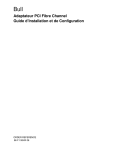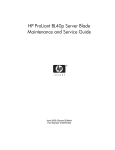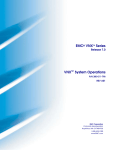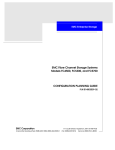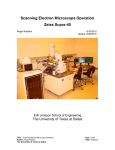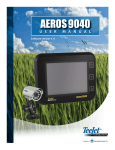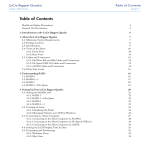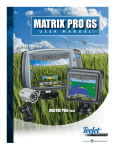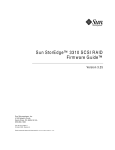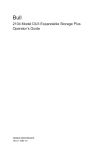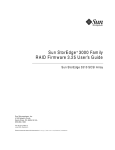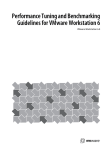Download DAS 5300 Series - Support On Line
Transcript
DAS 5300 Series Deskside Models Installation and Service ORDER REFERENCE 86 A1 25KX 01 DAS 5300 Series Deskside Models Installation and Service Hardware March 2000 BULL ELECTRONICS ANGERS CEDOC 34 Rue du Nid de Pie – BP 428 49004 ANGERS CEDEX 01 FRANCE ORDER REFERENCE 86 A1 25KX 01 The following copyright notice protects this book under the Copyright laws of the United States of America and other countries which prohibit such actions as, but not limited to, copying, distributing, modifying, and making derivative works. Copyright Bull S.A. 2000 Printed in France Suggestions and criticisms concerning the form, content, and presentation of this book are invited. A form is provided at the end of this book for this purpose. To order additional copies of this book or other Bull Technical Publications, you are invited to use the Ordering Form also provided at the end of this book. Trademarks and Acknowledgements We acknowledge the right of proprietors of trademarks mentioned in this book. CLARiiON is a U.S. registered trademark of EMC Corporation. The ATF (Application Transparent Failover) software is a product of the CLARiiON Business Unit of EMC Corporation. AIXR is a registered trademark of International Business Machines Corporation, and is being used under licence. UNIX is a registered trademark in the United States of America and other countries licensed exclusively through the Open Group. This book is derived from CLARiiON product documentation, EMC Corporation. The information in this document is subject to change without notice. Groupe Bull will not be liable for errors contained herein, or for incidental or consequential damages in connection with the use of this material. Preface This manual explains how to install the deskside models of the DAS 5300 Intelligent Disk-Array Enclosure (iDAE), and how to replace and add customer-replaceable units (CRUs). If you are a technical service person who will install and service the deskside iDAE, you should read this manual. After reading it, you will be able to install a deskside iDAE, replace any CRUs that may fail, and upgrade a deskside iDAE by adding disk modules and redundant CRUs. Organization of the manual Chapter 1 Introduces the deskside iDAE’s components. Chapter 2 Explains requirements and describes how to install the deskside iDAE and cable it to the server and DAEs. Chapter 3 Describes how to replace CRUs such as disk modules. Appendix A Lists the deskside iDAE’s technical specifications. Glossary Defines terms used in the Fibre Channel environment. Related manuals DC Standby Power Supply (SPS) Installation and Service (86 A1 20KX) Disk-Array Enclosure (DAE) Installation and Service for Deskside Models (86 A1 46KX) 86 A1 25KX iii iv 86 A1 25KX Contents Chapter 1 – About the deskside Intelligent Disk-Array Enclosure (iDAE) Front door .................................................................................................................................. 1-2 Enclosures .................................................................................................................................. 1-3 Disk modules .............................................................................................................................. 1-4 Storage processors (SPs) ........................................................................................................... 1-5 Link control cards (LCCs) ......................................................................................................... 1-6 Power supplies ........................................................................................................................... 1-7 SPS (standby power supply) ..................................................................................................... 1-8 Drive fan pack ............................................................................................................................ 1-8 Power distribution units (PDUs) .............................................................................................. 1-9 Configurations ........................................................................................................................... 1-9 EMI compliance ....................................................................................................................... 1-15 What next? ............................................................................................................................... 1-15 Chapter 2 – Installing a deskside iDAE Cabling requirements ................................................................................................................ 2-1 Site requirements ...................................................................................................................... 2-1 Installing a deskside iDAE ....................................................................................................... 2-2 iDAE powerup and initialization sequence ............................................................................ 2-11 iDAE powerdown ..................................................................................................................... 2-11 Binding disk modules into groups .......................................................................................... 2-12 Chapter 3 – Servicing and upgrading a deskside iDAE Hot swapping components ........................................................................................................ 3-1 Monitoring iDAE status ............................................................................................................ 3-2 Handling CRUs .......................................................................................................................... 3-4 Replacing or adding a disk module ........................................................................................... 3-6 Replacing or adding an SP module ......................................................................................... 3-10 Replacing or adding an LCC module ...................................................................................... 3-15 Installing or removing the SP memory module ..................................................................... 3-19 Replacing the drive fan pack ................................................................................................... 3-20 Appendix A – Technical specifications and operating limits Technical specifications .............................................................................................................A-1 Operating limits .........................................................................................................................A-5 Shipping and storage requirements .........................................................................................A-5 86 A1 25KX v Contents vi 86 A1 25KX 1 About the deskside Intelligent Disk-Array Enclosure (iDAE) The Intelligent Disk-Array Enclosure (iDAE) 30-slot deskside model consists of one Intelligent Disk-Array Enclosure (iDAE) and two Disk-Array Enclosures (DAEs). The 10-slot deskside model consists of one Intelligent Disk-Array Enclosure (iDAE). The deskside iDAE is a highly available, high-performance, high-capacity storage system that uses a Fibre Channel arbitrated loop (FC-AL) as its interconnect interface. Its modular design makes expansion easy when storage needs increase. 10-slot version 30-slot version A 30-slot deskside iDAE can support as many as thirty 3.5-inch, Fibre Channel disk modules. The 10-slot model supports up to 10 Fibre Channel disk modules. It uses fibre-channel loops to connect its disk modules to a host. High-availability features are optional. A deskside iDAE has the following components: 86 A1 25KX • Front door(s) • Enclosure(s) • Disk modules • Link control cards (LCCs) (in the 30-slot model only) • Storage Processors (SPs) (with memory for write caching if required) • Power supplies • Drive fan packs • Standby Power Supply (SPS) (optional) • Power Distribution Units (PDUs) 1-1 Front door The disk modules, link control cards, SPs, power supplies, and drive fan packs are customer-replaceable units (CRUs), which you can add or replace without any tools while the deskside iDAE is powered up. Any slot unoccupied by a CRU must have a filler module. The optional power supplies, link control cards, SP, PDU, SPS, and the fan pack(s) provide the redundancy that makes deskside iDAEs highly available. The FC-AL compliant disk drives support dual-port Fibre Channel connections through the SP(s), the LCCs, and the associated cabling. Simple serial cabling provides easy scalability, allowing you to configure a single storage system using one 10-slot iDAE enclosure and as many as two 10-slot DAE enclosures. Front door Each front door has a locking latch and an electromagnetic interference (EMI) shield. The latch is a pushbutton with a removable locking key that you can use in any deskside iDAE/DAE system. When the door is open, you can remove and install drive modules, and change the enclosure address (EA) using the EA switch. IMPORTANT The front door must be closed for the deskside system to be EMI-compliant. Open the door only to access the disk modules or the EA switch for service. iDAE front views showing doors and disk module IDs Front doors, each with locking latch and key n0 (n+1)0 (n+2)0 n0 n1 (n+1)1 (n+2)1 n1 n2 (n+1)2 (n+2)2 n3 (n+1)3 (n+2)3 n4 (n+1)4 (n+2)4 n5 (n+1)5 (n+2)5 n6 (n+1)6 (n+2)6 n7 (n+1)7 (n+2)7 n8 (n+1)8 (n+2)8 n9 (n+1)9 (n+2)9 n2 n3 n4 n5 n6 n7 n8 n9 Locking latch with key 30-slot 10-slot n = the enclosure address set beneath the front panel at installation. "n" must always be 0 for the iDAE. 1-2 86 A1 25KX Enclosures Enclosures The 10-slot deskside iDAE includes one iDAE enclosure. The 30-slot iDAE includes three enclosures, one iDAE enclosure and two DAE enclosures. The iDAE enclosure consists of a sheet-metal housing with a front panel, a midplane, and slots for up to ten disk modules, power supplies, storage processors, and a drive fan pack. Each DAE enclosure consists of a sheet-metal housing with a front panel, a midplane, and slots for up to ten disk modules, link control cards, power supplies and a drive fan pack. The enclosures are surrounded by plastic covers. Front panel 0 0 2 4 1 3 5 1 Enclosure address lights 6 8 7 9 10 2 11 0 Enclosure address switch (not visible with front door closed) 3 4 Disk Check 5 Disk module status lights (two per module) 6 Disk Active 7 8 9 System Check DAE status lights Power The front panel contains DAE status lights, disk module status lights, enclosure address (EA) lights, and an EA switch. The status lights are all visible when the front door is closed. 86 A1 25KX 1-3 Disk modules The DAE and disk module status lights are described in the “Monitoring system status” section of Chapter 3. The EA switch and lights are described in the installation procedure, in Chapter 2. Midplane The midplane distributes power and signals to all components in an enclosure. All CRUs except the drive fan packs plug directly into the midplane connectors. Disk modules Shock mounts (4) Disk drive Latch Carrier Handle Each disk module consists of one Fibre Channel disk drive in a carrier. You can add or remove a disk module while the iDAE is powered up. Disk drives The disk drives are 3.5-inch FC-AL drives and conform to the following standards: • SFF-8045 and 8067 • SCSI Enclosure Services (SES) portion of the SCSI 3 Standard • FC-AL • FC-AL Private Loop Direct Attach (PLDA) profile The disk module slots in the enclosure accommodate drives with heights of either 1.0 inch (2.54 cm) or 1.6 inches (4.06 cm). You can combine drives of either height, and from different manufacturers, within the same deskside DAE, subject to the restrictions imposed by the server attached to the deskside DAE. 1-4 86 A1 25KX Storage processors (SPs) Drive carrier The disk drive carrier is a plastic assembly that provides smooth, reliable contact with the enclosure slot guides and the midplane connectors. It has a handle with a latch and electrostatic discharge (ESD) clips, which connect to the drive’s head-disk assembly. The latch holds the disk module in place to ensure proper connection with the midplane. Storage processors (SPs) B E X P The SP is the iDAE’s intelligent component. It defines the iDAE and differentiates the iDAE from a DAE. An SP is a printed-circuit board with dual in-line memory modules (DIMMs), a bezel with status lights, and securing latches. expansion (EXP) port port B port A serial connection The SP has three Fibre Channel ports. Port A and Port B are for connecting to servers or hubs. The expansion connector (EXP) is for connecting to a DAE. The port interface is called the SP front end. It can connect to a server’s Fibre Channel host-bus adapter (FC adapter) or external hub. You set an SP’s FC-AL address ID using rotary switches on the SP printed circuit board. The SP connects to disk modules in the same enclosure via an internal FC-AL to its corresponding LCC (internal to the SP). SP A connects to LCC A, and SP B to LCC B. The SP-LCC interface is called the SP back end. Use the expansion port to extend the FC-AL to the corresponding LCC in the DAE enclosure. An SP also has an RJ-type connector for serial communications with a standby power supply (SPS) or with a console. Each SP has two status lights visible from the back of the iDAE. For the meaning of these lights, see the “Monitoring iDAE status” section in Chapter 3. Storage-system read caching requires one SP, and mirrored storage-system write caching requires two SPs and one SPS. If an iDAE has one SP, you can install a second one while the iDAE is running. When both SPs are installed, you can replace either SP while the iDAE is running. You should never attempt to replace any of the SP’s components, except the memory modules. 86 A1 25KX 1-5 Link control cards (LCCs) Link control cards (LCCs) LCCs support and control Fibre Channel loops, and monitor the enclosure environment. You can configure a DAE enclosure with LCCs in A slots or B slots to provide one Fibre Channel loop, or in both A and B slots to provide two Fibre Channel loops. The LCCs are available only with the 30-slot deskside iDAE. LCC ports and indicators ! EXP Expansion FC-AL cable connector Check light (amber) Latch Active light (green) PRI Primary FC-AL cable connector An LCC in a DAE is connected to a server, hub, or other FC device, using either FC-AL twin-axial copper cables via standard DB-9 connectors. The cabling is not explicitly configured as a loop (that is, a long return from the last DAE enclosure to the server), but instead, as a set of full-duplex, point-to-point connections. The LCC independently receives and electrically terminates the incoming FC-AL signal from the host via the iDAE SP. The LCC passes the input signal to its disk drives and then drives the output signal, via cables, to the next DAE in the loop (if any). Each LCC independently monitors the environmental status of the DAE enclosure using a microcomputer-controlled CRU monitor. The CRU monitor communicates status to the iDAE SP using the SFF-8067 and SES protocols. These protocols let the SP poll DAE status and send commands that control the LCC port bypass circuit and the disk-module check lights. The protocols do not let the LCCs communicate with or control each other. Each LCC has two status lights. These status lights are described in the “Monitoring iDAE status” section of Chapter 3. A latch on the LCC locks it into place to ensure proper connection to the midplane. You can add or replace an LCC while the deskside iDAE is powered up. 1-6 86 A1 25KX Power supplies Power supplies IMPORTANT The iDAE requires specific power supplies (Part Number: 005-45508). Installing an older model power supply into an iDAE is not supported and will not work. The power supplies are located behind the drive fan pack. Each power supply is an auto-ranging, power-factor-corrected, multi-output, off-line converter with its own line cord and on/off switch. Both the iDAE and the DAEs use the same type Class B power supply (see the figure below). Power supply controls and indicators On/Off switch/breaker ac inlet Active light (green) ! Latch Check light (amber) Cooling Check light (amber) Each supply supports a fully configured iDAE or DAE and shares current with the other “redundant” supply if one is present. The drive and SP/LCC voltage lines have individual soft-start switches with short-circuit current-limit capability. The soft-start switches protect the disk drives, the SPs, and the LCCs if you install them while the deskside iDAE is powered up. A CRU with power-related faults will not adversely affect the operation of any other CRU. Each power supply has status lights. These status lights are partially visible through the drive fan pack, and fully visible with the drive fan pack removed. The status lights are described in the “Monitoring iDAE status” section of Chapter 3. A latch on the power supply locks it into place to ensure proper connection to the midplane. You can add or remove a redundant power supply while the deskside iDAE is powered up. 86 A1 25KX 1-7 SPS (standby power supply) SPS (standby power supply) Disk configurations that use write caching, such as RAID-5, require an SPS (standby power supply) to prevent data loss during a power failure. One or two SPS units fit beneath the iDAE and maintain power to the iDAE power supplies in the event of a power outage. Installing an SPS and cabling it to the iDAE are explained in the manual DC Standby Power Supply (SPS) Installation and Service. Drive fan pack Each drive fan pack cools an entire iDAE or DAE chassis. It contains three fans that draw ambient room air through the front door, across the drive modules, and through the midplane and power supplies. The drive fan pack connects directly to both power supplies, either of which can power it. The fans operate at a lower voltage and speed during normal operation to minimize acoustic noise. When a fan fails, the voltage and speed of the remaining fans increase to compensate, resulting in higher acoustic noise. ! Check light (amber) Latches Latches The drive fan pack has one status light. The status light is visible from outside the unit, and is described in the “Monitoring iDAE status” section of Chapter 3. Latches on the drive fan pack hold the pack in place. IMPORTANT You can remove a drive fan pack while a deskside system is powered up.While the pack is removed, the Cooling Check light on the power supply(s) flashes. When the drive fan pack is removed for more than two minutes, the SP goes into sleep mode. If you remove the drive fan pack and then replace it before the SP goes into sleep mode, iDAE operation continues uninterrupted. If you remove the drive fan pack and replace it after the SP has entered sleep mode, iDAE operation is interrupted while the SP resets/reboots and runs powerup diagnostics. 1-8 86 A1 25KX Power distribution units (PDUs) Power distribution units (PDUs) Power switch/breaker Three-outlet PDU The ac power enters the deskside iDAE through the PDU. The three-outlet PDU supplies ac power to up to three power supplies via their power cords. The three-outlet PDU consists of an ac inlet, a circuit breaker, and three ac outlets. The circuit breaker controls ac power flow to the outlets. Two three-outlet PDUs are required to power the maximum configuration. IMPORTANT If you are installing a deskside iDAE that includes dual PDUs, you should plug the PDUs into separate ac source circuits. Configurations The following table describes the deskside iDAE minimum and maximum configurations. The figures that follow illustrate these configurations. Configuration 30-slot minimum (no write caching) (with write caching) 30-slot maximum (no write caching) (write cache high availability) 10-slot minimum (no write caching) (for write caching) PDUs SPs LCCs* Power Supplies Disk Modules 1 2 1 2 2 4 3 6 9 15 0 (no write caching) 1 (min. for write caching) 2 2 2 2 4 4 6 6 30 30 0 (no write caching) 2 (high availability write cache) 1 1 1 2 0 0 1 2 3 5 0 (no write caching) 1 (min. for write caching) 10 10 0 (no write caching) 2 (high availability write caching) 10-slot maximum (no write caching) 2 2 0 2 (write cache high 0 2 0 2 availability) * LCCs are available only with the 30-slot deskside iDAE system. SPSs The maximum configurations provide more redundancy, and therefore a higher degree of system availability. The minimum configurations provide less redundancy, and therefore are not highly available. The drive fan packs provide redundant cooling for all configurations. Dual three-outlet PDUs provide redundant ac power. 86 A1 25KX 1-9 Configurations Back view showing drive fan packs B A E X P B A B B A A E X P Drive fan packs SP Drive fan pack LCCs SP Components in the iDAE and the DAE take their name from the slot they occupy, as shown in the following figures. For example, a power supply in slot A is PS A. An LCC in slot B is LCC B. For clarity, the following figures do not show the fan packs and cables. 10-slot deskside iDAE, minimum configuration (no write caching) (back view with drive fan pack removed) SP A PS A (power supply in slot A) Power supply filler module in slot B SP filler module in slot B PDU A 1-10 86 A1 25KX Configurations A B E X P 10-slot deskside iDAE, maximum configuration (no write caching) (back view with drive fan pack removed) SP A PS A (power supply in slot A) PS B (power supply in slot B) A B E X P SP B PDU A PDU B A B E X P 10-slot deskside iDAE, maximum configuration (minimum write caching) (back view with drive fan pack removed) SP A PS A (power supply in slot A) PS B (power supply in slot B) A B E X P SP B PDU A SPS A 86 A1 25KX 1-11 Configurations A B E X P 10-slot deskside iDAE, maximum configuration (write cache high availability) (back view with drive fan pack removed) SP A PS A (power supply in slot A) PS B (power supply in slot B) A B E X P SP B SPS A SPS B 30-slot deskside iDAE, minimum configuration (no write caching) (back view with drive fan pack removed) A B E X P LCC A (2) SP A Power supplies (3) in slot A Power supply filler modules (3) in slot B LCC filler modules (2) in slot B SP filler module PDU A 1-12 86 A1 25KX Configurations 30-slot deskside iDAE, maximum configuration (no write caching) (back view with drive fan pack removed) LCC modules (2) in slot A A B E X P SP A Power supplies (3) in slot A Power supplies (3) in slot B LCC modules (2) in slot B A B E X P SP B PDU A PDU B 30-slot deskside iDAE, maximum configuration (minimum write caching) (back view with drive fan pack removed) A B E X P LCC modules (2) in slot A SP A Power supplies (3) in slot A Power supplies (3) in slot B LCC modules (2) in slot B A B E X P SP B PDU A SPS A PDU B 86 A1 25KX 1-13 Configurations 30-slot deskside iDAE, maximum configuration (write cache high availability) (back view with drive fan pack removed) A B E X P LCC modules (2) in slot A SP A Power supplies (3) in slot A Power supplies (3) in slot B LCC modules (2) in slot B PDU B A B PDU A E X P SP B SPS A SPS B Database and Cache Vault Drives In a 10-slot or 30-slot deskside iDAE the disk modules 0, 1 and 2 are the database drives for LIC, and the disk modules 3 and 4 are the cache vault drives. IMPORTANT A module designated as database or cache vault drive cannot be configured as a hot spare. 1-14 86 A1 25KX EMI compliance EMI compliance E X P A B B A E X P The deskside iDAE rating label is located as shown below. Compliance label locations E X P A B B A E X P Location of compliance label What next? To install the deskside iDAE, proceed to Chapter 2. 86 A1 25KX 1-15 What next? 1-16 86 A1 25KX 2 Installing a deskside iDAE This chapter describes the deskside iDAE installation and includes the following information: • • • • • cabling requirements site requirements installation procedure powerup and initialization sequence binding disk modules into groups IMPORTANT The illustrations that support the text in this section most often depict a 10-slot system when the procedure is identical for either a 10-slot or 30-slot system. Illustrations of the 30-slot system appear less frequently (when required). Cabling requirements IMPORTANT Do not leave an unused cable (that is dangling) connected to a host, SP, or LCC port because it may cause excess noise on the loop. The deskside iDAE supports optical or copper cable for Fibre Channel connection to a host bus adapter (HBA) in a server, or to a hub. We recommend using optical cables, where possible, because they provide ground isolation and reduced EMI noise. If you plan to use copper cabling, we recommend using a common ground distribution grid for all interconnected devices. The deskside iDAE has DB-9 cable connectors that support media interface adapters (MIA) for optical cables. An MIA is approximately 2.5 centimeters by 5 centimeters (1 inch by 2 inches). One end of the MIA attaches directly to the SP’s DB-9 connector, and the other end attaches to an optical cable. Deskside iDAE to deskside DAE interconnections should maintain SP/LCC consistency; that is, one Fibre Channel (FC) loop should connect SP A and all LCC As, and the other loop should connect SP B and all LCC Bs. Site requirements This section describes the grounding (earthing) and power requirements that the installation site should meet. These requirements are in addition to the cabling requirements previously discussed and the thermal requirements described in Appendix A. 86 A1 25KX 2-1 Installing a deskside iDAE Grounding (earthing) The cabling, in most cases, will be copper cables. The deskside iDAE is grounded through the power cord, as is the server and other FC devices. If you use copper FC-AL cables, we suggest you connect all interconnected iDAEs, DAEs, servers, and other FC devices to a common ground grid. Optical cables do not have these ground requirements. Power Use the power rating on the enclosure label to determine a deskside iDAE’s power requirements. This rating is the maximum power required for a fully loaded iDAE enclosure. The input current, power (VA), and dissipation per deskside iDAE are based on the maximum capability of the power supplies and cooling system to provide internally regulated power. Typical values will be less depending on the number and manufacturer of disk drives. These values represent either the values for the power cord of a deskside iDAE with a non-redundant power supply configuration and PDU, or the total values shared by the power cords of the redundant power supplies, with the division between the power cords and supplies at the current-sharing ratio. If a redundant power supply fails, the remaining supplies and cords support the full load. Cooling The ambient temperature specification is measured at the front door inlet. The site must have the correct amount of air conditioning, placed appropriately to maintain the specified ambient temperature range. The site air conditioning system must be able to handle the BTU requirements of the deskside iDAE. Installing a deskside iDAE IMPORTANT The illustrations that support the text in this section most often depict a 10-slot system when the procedure is identical for either a 10-slot or 30-slot system. Illustrations of the 30-slot system appear less frequently (only when required). WARNING The deskside iDAE is heavy. To avoid injury, do not try to lift it. WARNUNG Das Deskside-iDAE ist schwer. Zur Vermeidung von körperlichen Verletzungen, bitte nicht anheben. 1. If you are installing a 10-slot deskside iDAE, make sure the anti-tip legs are fastened firmly. The 10-slot deskside iDAE is shipped with anti-tip legs attached to the enclosure (on the bottom of the unit). Do not remove these legs. The legs stabilize the system and prevent it from accidentally tipping over. 2. Unlock the front wheels, as shown on the next page, and roll it into position. 3. Lock the front wheels as shown next. 2-2 86 A1 25KX Installing a deskside iDAE Locking and unlocking the front wheels Anti-tip legs To lock front wheels 10-slot 30-slot To unlock front wheels 4. At the rear of the deskside unit, at each PDU, set the power switch to 0 (off). Turning power off Power switch/breaker Three-outlet PDU 86 A1 25KX 2-3 Installing a deskside iDAE 5. Remove the SP from its slot, as shown in the following figure. Removing the SP B A E X P B A E X P SP A. Push the latch to the left to release the SP. B. Grasp the SP and pull it out of the enclosure. 6. For each SP, set the Fibre Channel arbitrated loop address ID (FC-AL address ID) using the FC-AL ID switches on the SP printed circuit board. Each node (such as an SP) on the Fibre Channel front-end loop must have a unique FC-AL address ID. The FC-AL protocol translates the FC-AL address ID into an 8-bit arbitrated loop physical address (ALPA). IMPORTANT Each SP’s FC-AL ID must be unique on the FC-AL loop. If you have two FC-AL loops, we suggest a unique FC-AL address ID for each SP on both loops. The valid FC-AL address ID range is a number 0 through 125 decimal, which is 0 through 7D hexadecimal. The following figures and table locate the switches and show how to select ID numbers using them. FC-AL address ID switch locations (on SP printed-circuit board) B E X P Location of switches SP FC-AL address ID switches 2-4 For address ID Set top switch to Set bottom switch to 0 0 0 1 0 1 . . . . . . . . . 15 0 F 16 1 0 . . . . . . . . . 29 1 D 86 A1 25KX Installing a deskside iDAE 7. Gently insert the SP, as shown below. Installing an SP B A E X P B A E X P SP A. Move the latch to the left. D. Push on the latch until the SP is fully seated in B. Align the SP with the slot. the guide on the slot. C. Gently slide the SP into the slot. 8. Unlock and open the deskside front door as shown below. Unlocking and opening the front door Key Latch A. If the door is locked • • • Insert the key in the door’s latch. Turn the key 180o clockwise. Remove the key, if desired. B. Push the door’s latch. C. Swing the door to the left. 86 A1 25KX CAUTION Do not force the door open. If the door snaps off the hinges, re-install it by positioning it at a 45o angle to the enclosure and snapping it into the hinge openings. 2-5 Installing a deskside iDAE 9. Set the iDAE’s enclosure address (EA) switch to 0 using the tip of a pen or a paper clip as shown in the illustration below. To access the EA switch, you must open the iDAE’s front door. The enclosure address, referred to as the back-end address, identifies the iDAE and determines disk module addresses. The iDAE enclosure address must be set to 0. Setting the enclosure address (EA) 0 0 2 4 1 3 5 Increment button Push to increase address. 1 Enclosure address lights Address switch 6 8 10 7 9 11 2 0 0 NOTE: The address switch has 16 positions, 12 are marked 0 through 11 and the remaining 4 are marked with a dash (-). A dash position is equivalent to the 0 position. 3 Decrement button Push to decrease address. 10. If you are installing a 30-slot system, be aware that each DAE must have a unique enclosure address (EA) and that the EA address 0 is reserved for the SP in the iDAE enclosure. Therefore, valid EA ranges for the DAEs are 1 through 11 (decimal). Set the enclosure address of the DAEs to some number other than 0. (We recommend setting the EA of the DAE closest to the iDAE to 1 and the EA of the DAE farthest from the iDAE to 2.) 11. Close the iDAE/DAE front door as shown next. IMPORTANT The door must be closed for EMI compliance. Open it only to service the iDAE or the DAE. 2-6 86 A1 25KX Installing a deskside iDAE Closing and locking the front door Key Latch A. Swing the door to the right. B. To lock the door: • • • Insert the key into the door’s latch. Turn the key 180o counterclockwise. Remove the key, if desired. 12. At the back of the deskside unit, plug one end of the power cord into the ac receptacle on each PDU, leaving the other end unplugged. Connecting the power cord Dual three-outlet PDUs To DAE power supply To iDAE power supply To DAE power supply 13. Attach the Fibre Channel cable from the server or hub to the SP in the iDAE enclosure with either a copper cable or with an MIA and optical cables. Refer to the illustrations that follow. IMPORTANT Keep the covers on all optical cables until you are ready to insert the cables. The covers protect the cables and connectors and prevent foreign particles, such as dust, from entering and affecting the connection. 86 A1 25KX 2-7 Installing a deskside iDAE 10-slot iDAE: connecting to a server or hub with a copper cable A. Plug the copper cable into the A or B connector on the SP. B. Tighten the two screws on the cable’s connector. B A E X P SP A B A E X P To server or hub B A E X P Port B Port A To server or hub Copper cable SP B 30-slot iDAE: connecting to a server or hub with a copper cable SP A Port A A. Plug the copper cable from the server or hub into the A or B connector on the SP. E X P A B B. Tighten the two screws on the cable’s connector. Port A E X P E X P A B Port B B A To server or hub Copper cable To server or hub SP B Port A 2-8 To server or hub 86 A1 25KX Installing a deskside iDAE 10-slot iDAE: connecting to a server or hub with an optical cable SP A B A E X P Typical cover A E X P To server or hub B Optical cable Port B B A E X P Port A To server or hub Typical MIA Optical cable SP B A. Plug the MIA into the A or B port connector on the SP. B. Use a flat-blade screwdriver to tighten the two screws on the MIA. C. Remove the cover from the optical cable and plug the cable into the MIA. 30-slot iDAE: connecting to a server or hub with an optical cable SP A Port A A. Plug the MIA into the A or B connector on the SP. E X P A B B. Tighten the two screws on the MIA. C. Remove the cover from the optical cable and plug Port B To server or hub E X P A B A E X P the cable into the MIA. Optical cable B Typical MIA To server or hub Port A SP B Port A Typical cover Optical cable 14. The only daisy-chaining configuration that is supported for iDAE systems allows for up to two 10-slot DAEs. The illustrations that follow show how to daisy-chain one DAE off of a 10-slot iDAE system with copper cables. For information about how to daisy-chain a second DAE off of the first, refer to the DAE installation and service manual for deskside models. 86 A1 25KX 2-9 Installing a deskside iDAE Daisy-chaining a 10-slot DAE from a 10-slot iDAE with copper cable LCC A PRI B A E X P SP A EXP B A E X P To server or hub To server or hub LCC B PRI SP A EXP LCC PRI B A E X P iDAE EXP A. Plug one end of the copper cable into the expansion (EXP) connector on the SP, in the iDAE. B. Tighten two screws on the cable’s connector. C. Plug the other end of the copper cable into the primary (PRI) connector on the LCC, in the DAE. D. Tighten two screws on the cable’s connector. 15. Make sure all the slots in the iDAE system contain either CRUs or filler modules (for proper cooling and normal operation). IMPORTANT When an iDAE and DAE(s) use the same Fibre Channel loop, re-timing is required to maintain signal integrity. The drive modules in each iDAE and each DAE must provide this timing, and must be configured as follows: Minimum number of operational drive modules per enclosure Slot locations 2 for SFF-8067 standard 0 and 1 or 1 and 2 or 2 and 3 4 for highly available SFF-8067 standard 0, 1, 2, and 3 IMPORTANT For redundancy, if you are installing a deskside DAE that includes dual PDUs, we suggest that you plug the PDUs into separate ac source circuits. 16. Plug the PDU ac input power cord(s) into the ac source receptacle(s). IMPORTANT Do not power up an iDAE without at least one SP installed. 2-10 86 A1 25KX iDAE powerup and initialization sequence 17. Set the power switch on each PDU to 1 (on). Turning power on Power switch/breaker Three-outlet PDU The Active light on each power supply, which is visible through the drive fan pack, should be on. If it stays off, remove the drive fan pack and ensure that the power switch on the power supply is set to 1 (on, as shown on page 3-26). iDAE powerup and initialization sequence You apply power to a deskside iDAE by setting the power switch on each PDU to 1 (on). When you apply power, the disk drives power up according to their specifications and spin up in a specified sequence. The slot spin-up delays are multiples of 12 seconds. The maximum delay is 84 seconds. These delays also apply to drives inserted while a deskside iDAE/DAE is powered up. The drives read their FC-AL address ID only at powerup or when the drive is reset. As a result, you must set the enclosure address when you install the deskside DAE while power is off. You cannot change the address while power is on. iDAE powerdown If an iDAE (with an SPS option) is powered down abnormally (for example, if the plug is accidentally disconnected or a power failure occurs), data is saved to the storage-system vault disks, not lost. However, when the iDAE is powered up again, it will take longer to come online because it first must write the vault disk data to the correct LUNs. ➤ To turn off power correctly 1. Stop any I/O activity to the iDAE. 2. If the server connected to the iDAE is running the UNIX® operating system, unmount the file systems. 86 A1 25KX 2-11 Binding disk modules into groups 3. If the iDAE does not have SPS protection, use the circuit breaker on each PDU to turn off power. Power switch/breaker SPS power switch/breaker Three-outlet PDU 4. If the iDAE has SPS protection, use the circuit breaker on each SPS to turn off power. When you turn off power to a storage system with an SPS, the On Battery light may come on for a maximum of 90 seconds during which time the iDAE will continue to run. This is a normal condition. Wait for the light to go off and the fans to stop before proceeding with further service to the storage system. IMPORTANT Never remove the fan pack and then shut off the power supply to shut down an iDAE. Shutting off power in that way eliminates the SPS function, saving write cache data to the vault drives, and results in a cache dirty condition (data loss). When that happens, LUNs become inaccessible and the unsolicited event log displays a message similar to: Enclosure 0 Disk 5 0x90a (Can’t Assign - Cache Dirty) 0 0xafb40 0x14362c. Navisphere will show that the inaccessible LUNs are unowned. Contact the storage-system manufacturer or distributor if this situation occurs. The LUNs may need to be unbound and rebound. ➤ To turn on power Reverse the steps to powerup the iDAE. Binding disk modules into groups After cabling the deskside DAEs, you can use a software utility to bind disk modules into groups. Binding modules into groups is explained in the manual that accompanies the bind or RAID utility. 2-12 86 A1 25KX 3 Servicing and upgrading a deskside iDAE This chapter describes how to service the deskside iDAE and includes the following information: IMPORTANT The illustrations that support the text in this section most often depict a 10-slot system when the procedure is identical for either a 10-slot or 30-slot system. Illustrations of the 30-slot system appear less frequently (when required). • Hot swapping components • Monitoring iDAE status • Handling CRUs • Replacing or adding a disk module • Replacing or adding an SP module • Replacing or adding an LCC module • Installing or removing the SP memory module • Replacing the drive fan pack • Replacing or adding a power supply IMPORTANT The iDAE requires specific power supplies. Installing an older model power supply into an iDAE is not supported and will not work. You can upgrade individual DAE or JBOD (Just-a-Bunch-Of-Disks) storage systems to an iDAE storage system. For more information, contact your service provider. Hot swapping components The iDAE is designed for continuous operation, and it should always be powered up. You should replace any disk module, redundant SP, redundant power supply, or fan pack while the iDAE is running. During normal deskside iDAE operation, all compartments should contain either a module or filler, and the front door(s) should be closed. This ensures EMI compliance and proper air flow (cooling) within the unit. 86 A1 25KX 3-1 Monitoring iDAE status Monitoring iDAE status The front panel, and CRU status lights indicate system and component conditions. These lights are visible from outside the front or back of the deskside iDAE. The following figure and tables describe the location, color, and meaning of these status lights. IMPORTANT The iDAE enclosure address must be set to 0 (zero). Front panel 0 0 2 4 1 3 5 1 Enclosure address lights 6 8 7 9 10 2 11 Enclosure address switch 0 3 4 Disk Check 5 Disk module status lights (two per module) 6 Disk Active 7 8 9 System Check DAE status lights Power 3-2 86 A1 25KX Monitoring iDAE status Status lights visible from the front of the iDAE Light Quantity Color Meaning iDAE Power 1 Green On when the iDAE is powered up. iDAE System Check 1 Amber On when any fault condition exists. Disk Active 1 per disk module slot Green Off when the disk module slot is empty or contains a filler module. Flashing (mostly off) when the drive is powered up but not spinning; this is a normal part of the spin-up sequence, occurring during the spin-up delay of a slot. Flashing (at a constant rate) when the disk drive is spinning up or spinning down normally. On when the drive is spinning but not handling any I/O activity (the ready state). Flashing (mostly on) when the disk drive is spinning and handling I/O activity. Disk Check 1 per disk module slot Amber On when the disk module is faulty, or as an indication to remove the drive. Enclosure Address 12 Green The enclosure address for the iDAE must be set to 0 (zero), the only enclosure address that is valid for the iDAE. Status lights visible at the back of the iDAE Light Quantity Color Meaning LCC Active 1 per LCC Green On when the LCC is powered up. LCC Check 1 per LCC Amber On when either the LCC or a Fibre Channel connection is faulty. SP Active 1 per SP Green On when the SP is powered up. SP Check 1 per SP Amber On when either the SP or a Fibre Channel connection is faulty. Power Supply Active 1 per supply Green On when the power supply is operating. Power Supply Check 1 per supply Amber On when the power supply is faulty or is not receiving proper ac line voltage. Cooling Check 1 per supply Amber Flashing when either multiple fans in the drive fan pack are faulty or the drive fan pack is removed. The SP powers down the disk drives and goes into standby mode when the fault persists for more than about two minutes. Drive Fan Pack Check 1 on drive fan pack Amber On when a fan in the drive fan pack is faulty. If the SP Check light is on, you should look at the other check lights to determine which CRU is faulty. If a check light on a CRU remains on, you should replace that CRU as soon as possible. 86 A1 25KX 3-3 Handling CRUs If a non-redundant CRU fails in an iDAE, the system may be inoperable while you replace the CRU. If a redundant CRU fails, high availability will be compromised until you replace the faulty CRU. Handling CRUs This section describes the precautions that you must take and the general procedures you must follow when removing, installing, and storing CRUs. Power issues and CRUs The iDAE is designed for continuous operation and to be hot repairable. It should always be powered up. You can replace any disk module, redundant SP, redundant power supply, or the fan pack while the iDAE is running. Its front door should be closed and each of its compartments should contain a CRU or filler panel to ensure EMI compliance and proper air flow over the CRUs. While the iDAE is powered up, you can service or replace any CRU, although removing an active SP will affect operating system access to the LUNs it controls. You should not remove a faulty CRU until you have a replacement available. IMPORTANT You can remove the drive fan pack while the iDAE is powered up. While the pack is removed, the Cooling Check light on the power supply flashes. If the pack is removed for more than 2 minutes, the disk modules power down and the SP(s) go into standby mode. When you re-install the drive fan pack, the disk modules power up and the SP(s) go into active mode. If you need to power down an iDAE, refer to the power down procedure on page 2-11. Avoiding electrostatic discharge (ESD) damage When you replace or install CRUs, you can inadvertently damage the sensitive electronic circuits in the equipment by simply touching them. Electrostatic charge that has accumulated on your body discharges through the circuits. If the air in the work area is very dry, running a humidifier in the work area will help decrease the risk of ESD damage. You must follow the procedures below to prevent damage to the equipment. IMPORTANT Read and understand the following instructions. 3-4 • Provide enough room to work on the equipment. Clear the work site of any unnecessary materials or materials that naturally build up electrostatic charge, such as foam packaging, foam cups, cellophane wrappers, and similar items. • Do not remove replacement or upgrade CRUs from their antistatic packaging until you are ready to install them. 86 A1 25KX Handling CRUs • Gather together the ESD kit and all other materials you will need before you service an iDAE. Once servicing begins, you should avoid moving away from the work site; otherwise, you may build up an electrostatic charge. • Use the ESD kit when handling any CRU. If an emergency arises and the ESD kit is not available, follow the procedures in the “Emergency procedures (without an ESD kit)” section. • An ESD wristband is supplied with your iDAE. To use it, attach the clip of the ESD wristband (strap) to any bare (unpainted) metal on the iDAE enclosure; then put the wristband around your wrist with the metal button against your skin. Emergency procedures (without an ESD kit) In an emergency when an ESD kit is not available, use the following procedures to reduce the possibility of an electrostatic discharge by ensuring that your body and the subassembly are at the same electrostatic potential. IMPORTANT These procedures are not a substitute for the use of an ESD kit. Follow them only in the event of an emergency. • Before touching any CRU, touch a bare (unpainted) metal surface of the cabinet or enclosure. • Before removing any CRU from its antistatic bag, place one hand firmly on a bare metal surface of the enclosure, and at the same time, pick up the CRU while it is still sealed in the antistatic bag. Once you have done this, do not move around the room or contact other furnishings, personnel, or surfaces until you have installed the CRU. • When you remove a CRU from the antistatic bag, avoid touching any electronic components and circuits on it. • If you must move around the room or touch other surfaces before installing a CRU, first place the CRU back in the antistatic bag. When you are ready again to install the CRU, repeat these procedures. Precautions when removing, installing, or storing CRUs Use the precautions listed below when you remove, handle, or store CRUs. 86 A1 25KX • Do not remove a faulty CRU until you have a replacement available. • Handle a CRU only when using an ESD wristband as follows: attach the clip of the ESD wristband to the ESD bracket or bare metal on the iDAE enclosure, and put the wristband around your wrist with the metal button against your skin. • Handle CRUs gently. A sudden jar, drop, or vibration can permanently damage a CRU. • Never use excessive force to remove or install a CRU. 3-5 Replacing or adding a disk module • Store a CRU in the anti-static bag and specially designed shipping container in which you received it. Use that container if you need to return the CRU for repair. • Maintain the location where you store CRUs within the limits specified in Appendix A. Handling optical cables When working with optical cables, observe the following precautions: • Keep the covers on all optical cables and optical GBICs until you are ready to insert the cables. The covers protect the cables and connectors and prevent foreign particles, such as dust, from entering and affecting the connection. • Avoid tight bends. If you need to make a 90° bend, do it over a length of 6 to 12 inches. • Do not use optical cables to support weight (including long cables runs without support). • Do not pull long runs of cable. Lay the cable in place or pull only a few feet at a time. • Run the cable so that is not stepped on or rolled over by anything. Replacing or adding a disk module IMPORTANT If you have any previously used disk modules that you want to use as spares, contact your service provider for assistance. CAUTION 3-6 When replacing or adding a disk module, observe the following: • Remove or install disk modules while the storage system is powered up. • Do not move a disk module, that is part of an existing LUN, to another slot in the storage system. If you do, you risk destroying the storage system beyond recovery, or data loss at the very least. Each disk module has LUN identification information assigned to it when it is bound. Moving it to another slot can make the information stored on the disk module from the original LUN inaccessible. If you must move a disk module to another slot, unbind the LUN first; unbinding destroys all data on the LUN. • A disk module must be inserted all the way or removed entirely. Do not leave a disk module partially removed except for periods when you are allowing it to spin down. A disk module being inserted or removed may be damaged by a partially removed adjacent module. • Handle a disk module gently and use an ESD wristband. Do not remove a faulty disk module until you have a replacement module (with the same part number) or a filler module available. The part number (PN005xxxxxx) appears on the top or bottom of the module. A 86 A1 25KX Replacing or adding a disk module replacement or add-on disk module should have the same format (520- or 512-byte sectors) and the same capacity (size & speed) as the other modules in the enclosure. • When removing or installing multiple disk modules, after removing or installing one, wait for the activity lights on the other disk modules to resume a steady flicker before removing or installing the next module. The activity lights show that the LIC (licensed internal code) has rediscovered the FC loop. IMPORTANT You must open the iDAE’s front door to access the disk modules. The door must be closed for EMI compliance when the iDAE is powered up. Open it only to replace or add a disk module. ➤ To unlock and open the front door Unlocking and opening the front door Key Latch A. If the door is locked • • • Insert the key in the door’s latch. Turn the key 180o clockwise. Remove the key, if desired. B. Push the door’s latch. C. Swing the door to the left. CAUTION Do not force the door open. If the door snaps off the hinges, re-install it by positioning it at a 45o angle to the enclosure and snapping it into the hinge openings. If you are adding a new disk, follow the disk-module filler removal procedure (page 3-8). If you are replacing a faulty disk module, proceed to the disk-module removal procedure (page 3-8). 86 A1 25KX 3-7 Replacing or adding a disk module ➤ To remove a disk-module filler Locate the slot where you want to install the add-on disk module and remove the filler from it, as shown next. Removing a disk-module filler A. Grasp the disk module filler handle so that your thumb is on the latch. B. Push the latch, and slowly pull the module from its slot. Latch Skip to the disk installation procedure (page 3-9) to install the add-on disk in the slot you just emptied. ➤ To remove a disk module IMPORTANT If a disk module has been bound into a LUN, do not move it to another slot unless you do not care about the data on the LUN. Each module has LUN identifying information written when it is bound. Moving it to another slot can make information on the original LUN inaccessible. Generally, you should not remove a disk module unless its amber check light is on. Remove the disk module from the slot, as shown next. Removing a disk module A. Grasp the disk module filler handle so that your thumb is on the latch. B. If the active light is on steadily, push Latch the latch, and slowly pull the module about 1 inch (3 cm) from it’s slot. Wait 30 seconds for the disk to stop spinning. Then remove the module. If the active light is off or mostly off, you do not need to wait for the disk to stop spinning. Push the latch, and slowly pull the module from its slot. Continue to the next section to install the replacement disk module. 3-8 86 A1 25KX Replacing or adding a disk module ➤ To install a disk module 1. Gently insert the add-on or replacement disk module as follows: Installing a disk module A. Grasp the disk module’s handle with one hand and support the module with your other hand. B. Align the module with the guides in the slot. C. Gently push the module into the slot until the latch engages. Latch The disk module’s Active light flashes to reflect the disk’s spin-up sequence (page 3-3). 2. Remove and store the ESD wristband. Continue to the next section to close and lock the front door. ➤ To close and lock the front door IMPORTANT The door must be closed for EMI compliance. Open it only to service the iDAE or the DAE. Closing and locking the front door Key Latch A. Swing the door to the right. B. To lock the door: • • • 86 A1 25KX Insert the key into the door’s latch. Turn the key 180o counterclockwise. Remove the key, if desired. 3-9 Replacing or adding an SP module Replacing or adding an SP module CAUTION Handle an SP gently and use an ESD wristband. Do not remove a faulty SP until you have a replacement module or filler module available. IMPORTANT A deskside iDAE enclosure must have at least one SP installed while it is powered up. Do not remove both SPs while the deskside iDAE enclosure is powered up. ➤ To remove an SP filler Filler A. Push the latch to left to release the filler. B. Grasp the filler and pull it out of the enclosure. Proceed to the SP installation procedure (page 3-12) to install the add-on SP in the slot you just emptied. ➤ To remove an SP IMPORTANT Make note of where the cable(s) connect to the SP. 1. Remove the copper and/or optical cable(s) and media interface adapters (MIAs) connected to it, as shown below. IMPORTANT Copper cable connections to the SPare supported for each of the three SP ports; A/B (SP to host/hub connections), EXP (expansion port, SP to DAE). The figure below depicts a copper SP to host connection on port A. Removing a copper cable from an SP A. On each copper cable connected to the SP, loosen two screws. E X P EXP B A B. Unplug each copper cable from the SP. Port B Port A 3-10 86 A1 25KX Replacing or adding an SP module IMPORTANT Optical cable connections to the SP are supported only for SP-to-host connections (Ports A and B). The SP-to-DAE connection on the expansion port (EXP) is supported only for copper cable connections. The figure below depicts an optical SP-to-host connection on port A. Removing an optical cable and MIA from an SP EXP B A E X P A. Unplug the optical cable from the MIA(s) and place a cover onto the optical cable. Typical cover Port A Optical cable Typical MIA B. Loosen the two screws on the MIA(s). C. Unplug the MIA(s) from the SP connector(s). 2. Remove the SP from its slot, as shown in the following figure. Removing the SP B A E X P B A E X P SP A. Push the latch to the left to release the SP. B. Grasp the SP and pull it out of the enclosure. Continue to the next section to install the replacement SP. 86 A1 25KX 3-11 Replacing or adding an SP module ➤ To install an SP IMPORTANT If you are installing a new, add-on, or replacement SP, ensure that the SP memory has been installed before proceeding to install the SP (page 3-20). Each SP requires a unique FC-AL address ID on the loop to communicate with a server/host. If you are installing a replacement SP, set its address to be the same as that of the SP you removed. If you are installing an add-on SP, set the address to a different setting than the address of any other SP on the loop. The FC-AL protocol translates the FC-AL address ID into an 8-bit arbitrated loop physical address (ALPA). IMPORTANT Each SP’s FC-AL ID must be unique on the FC-AL loop. If you have two FC-AL loops, we suggest a unique FC-AL address ID for each SP on both loops. The valid FC-AL address ID range is a number 0 through 125 decimal, which is 0 through 7D hexadecimal. The following figures and table locate the switches and show how to select ID numbers using them. IMPORTANT You must set the FC-AL address ID on the SP before you install it. 1. If you are installing a replacement or add-on SP, using the SP FC-AL ID switches, set the FC-AL address ID as shown below, otherwise continue to the next step. FC-AL address ID switch locations (on SP printed-circuit board) B E X P Location of switches SP FC-AL address ID switches 3-12 For address ID Set top switch to Set bottom switch to 0 0 0 1 0 1 . . . . . . . . . 15 0 F 16 1 0 . . . . . . . . . 29 1 D 86 A1 25KX Replacing or adding an SP module 2. Gently insert the SP, as shown below. Installing an SP B A E X P B A E X P SP A. Move the latch to the left. D. Push on the latch until the SP is fully seated in B. Align the SP with the slot. the guide on the slot. C. Gently slide the SP into the slot. The SP Active light turns on. 3. Attach/re-attach the host-to-SP connection using copper cable (as shown below), or using an MIA and optical cable (as shown on the next page). IMPORTANT Copper cable connections to the SP are supported for each of the three SP ports; A/B (SP-to-host connections), and EXP (expansion port, SP-to-DAE connection). The figure below depicts copper a connection on ports A. Reconnecting a copper cable to an SP B A E X P EXP Port B Port A A. Plug each copper cable into the SP. B. Tighten two screws on each cable connector. 86 A1 25KX 3-13 Replacing or adding an SP module Reconnecting an MIA and optical cable to an SP IMPORTANT Optical cable connections to the SP are supported only for SP-to-host connections (Ports A and B). The SP-to-DAE connection on the expansion port (EXP) is supported only for copper cable connections. The figure below depicts an optical SP-to-host connection on port A. EXP B A E X P A. Plug the MIA into the SP connector. B. Tighten the two screws on each MIA. C. Remove the cover from the optical cable and plug the cable into the MIA. Port B Typical cover Optical cable Port A Typical MIA 4. If the system has a DAE, connect the DAE LCC PRI port to the SP expansion (EXP) port as shown in the following figures. 10-slot DAE LCC connection to 10-slot iDAE SP using copper cable LCC A PRI SP A EXP B A E X P SP A Port A SP B Port A B A E X P To server, hub, or other FC device To server, hub, or other FC device LCC B PRI SP B EXP A. Plug one end of the copper cable into the expansion (EXP) connector on the SP. B. Tighten the two screws on the cable’s connector. Primary connector Expansion connector PRI EXP B A E X P C. Plug the other end of the copper cable into the primary (PRI) connector on the LCC. D. Tighten the two screws on the cable’s connector. Copper cable LCC to SP 3-14 86 A1 25KX Replacing or adding an LCC module 30-slot iDAE: LCC-to-SP connection using copper cable SP A EXP A. Plug one end of the copper cable into the expansion (EXP) connector on the SP. B. Tighten the two screws on the cable’s connector. E X P A B LCC A PRI To server or hub A B C. Plug the other end of the copper cable into the primary (PRI) connector on the LCC. E X P D. Tighten the two screws on the cable’s connector. To server or hub SP B EXP Primary connector Expansion connector PRI EXP B A E X P LCC B PRI Copper cable LCC to SP 5. Remove and store the ESD wristband. Replacing or adding an LCC module CAUTION Handle an LCC gently and use an ESD wristband. Do not remove a faulty LCC until you have a replacement module or filler module available. IMPORTANT A DAE enclosure must have at least one LCC installed while it is powered up. Do not remove both LCCs while the DAE enclosure is powered up. ➤ To remove an LCC filler LCC filler A. Push the latch to the left to release the filler module. B. Grasp the filler module and pull it out of the enclosure Proceed to the LCC installation procedure (page 3-16) to install the add-on LCC in the slot you just emptied. 86 A1 25KX 3-15 Replacing or adding an LCC module ➤ To remove an LCC 1. Remove the copper cable(s) connected to the LCC, as shown below. IMPORTANT Make note of where the cable(s) connect to the LCC. Removing a copper cable from an LCC EXP PRI A. Loosen two screws on each cable connector. B. Unplug each copper cable from the LCC. 2. Remove the LCC from its slot as shown in the following figure. LCC A. Push the latch to the left to release the LCC. B. Grasp the LCC and pull it out of the enclosure. Continue to the next section to install the replacement LCC. ➤ To install an LCC 1. Gently insert the replacement or add-on LCC, as shown below. Installing an LCC LCC A. B. C. D. Push the latch to the left. Align the LCC with the guide on the slot. Gently slide the LCC into the slot. Push push the latch until the LCC is fully seated in the slot. The LCC Active light turns on. 3-16 86 A1 25KX Replacing or adding an LCC module 2. Attach/re-attach the LCC-to-SP connection using copper cable (as shown below). 10-slot DAE LCC connection to 10-slot iDAE SP using copper cable SP A EXP LCC A PRI B A E X P SP A Port A SP B Port A B A E X P To server, hub, or other FC device To server, hub, or other FC device LCC B PRI SP B EXP A. Plug one end of the copper cable into the expansion (EXP) connector on the SP. B. Tighten the two screws on the cable’s connector. Primary connector Expansion connector PRI EXP B A E X P C. Plug the other end of the copper cable into the primary (PRI) connector on the LCC. D. Tighten the two screws on the cable’s connector. Copper cable LCC to SP 30-slot iDAE: LCC-to-SP connection using copper cable SP A EXP E X P A B LCC A PRI To server or hub A. Plug one end of the copper cable into the expansion (EXP) connector on the SP. B. Tighten the two screws on the cable’s connector. A B C. Plug the other end of the copper cable into the primary (PRI) connector on the LCC. E X P D. Tighten the two screws on the cable’s connector. To server or hub SP B EXP Primary connector Expansion connector PRI EXP B A E X P LCC B PRI Copper cable LCC to SP 86 A1 25KX 3-17 Replacing or adding an LCC module 30-slot iDAE: LCC-to-LCC connection using copper cable LCC EXP E X P A B LCC PRI E X P A B To server or hub To server or hub LCC EXP A. Plug one end of the copper cable into the expansion (EXP) connector on the LCC. B. Tighten the two screws on the cable’s connector. LCC PRI C. Plug the other end of the copper cable into the primary (PRI) connector on the other LCC. D. Tighten the two screws on the cable’s connector. Primary connector PRI 3-18 Expansion connector EXP 86 A1 25KX Installing or removing the SP memory module Installing or removing the SP memory module When you order an SP, the DIMM memory you order ships with the SP. If the memory is not installed on the SP, you must install it before installing the SP. To ship an SP or upgrade its memory module, you must remove the memory modules from the SP board. ➤ To install or remove an SP memory module 1. Read the “Avoiding electrostatic discharge (ESD) damage” section (page 3-4). 2. Attach the clip of the ESD wristband to any bare (unpainted) metal on the iDAE enclosure; then put the wristband around your wrist with the metal button against your skin. 3. Remove the memory module (or the new SP board and memory module) from its packaging, and place it on a static-free work surface. 4. If you are upgrading an SP, remove the SP from the enclosure (page 3-11), and place it on a static-free work surface. 5. On the SP, remove and/or install the DIMM in the appropriate connector as shown next. IMPORTANT A memory module has a notch on its edge near pin 1 so that you can insert it only one way. Removing the memory module from the SP A. Use your thumbs to push out on the locking tabs, and use your fingers to push the DIMM forward until it releases from the tabs. Locking tab Locking tab 86 A1 25KX A B Alignment notch E X P B. Lift the module out of the connector, and place it in its own antistatic packaging. 3-19 Replacing the drive fan pack Installing the memory module on the SP IMPORTANT Depending on the memory size (in megabytes), the iDAE SP memory module can contain chips on only one side or on both sides. Locking tab C. Use your fingers to push out on the locking tabs, and use your thumbs to push the module in until seated. Then engage the tabs. B B. Ensure that the alignment notch is correctly oriented. Alignment notch A Locking tab E X P A. Lift the module out of its antistatic packaging and place the module into the connector. 6. If you want to install the SP, continue to the next section. If you want to ship the SP, store it in its antistatic bag and special shipping package. Then remove and store the ESD wristband. Replacing the drive fan pack CAUTION Observe the following: Handle a drive fan pack gently and use an ESD wristband. Do not remove a faulty drive fan pack until you have a replacement unit available. You can remove a drive fan pack while a deskside system is powered up.While the pack is removed, the Cooling Check light on the power supply(s) flashes. When the drive fan pack is removed for more than two minutes, the SP goes into sleep mode. If you remove the drive fan pack and then replace it before the SP goes into sleep mode, iDAE operation continues uninterrupted. If you remove the drive fan pack and replace it after the SP has entered sleep mode, iDAE operation is interrupted while the SP resets/reboots and runs powerup diagnostics. 3-20 86 A1 25KX Replacing the drive fan pack ➤ To remove the drive fan pack B A E X P B A E X P B A E X P Squeeze the latches together and pull the fan pack from the enclosure. As soon as the pack is disconnected from each power supply, the fan Check light turns off, if it was not already off; the DAE Check light turns on, if it was not already on; and the Cooling Check light on each power supply flashes. ➤ To install the drive fan pack You can install the drive fan pack in either vertical orientation. For a consistent image (in the 30-slot system), we recommend that you install it with the status light in the upper left corner. B A E X P B A E X P B A E X P Squeeze the latches together and gently push the fan pack into the enclosure. As soon as the drive fan pack is in place, the fans start spinning, the power supply Cooling Check light(s) turns off, and the DAE Check light turns off if no other CRUs are faulty. 86 A1 25KX 3-21 Replacing the drive fan pack Replacing or adding a power supply module CAUTION Observe the following: Handle a drive fan pack gently and use an ESD wristband. Do not remove a faulty drive fan pack until you have a replacement unit available. You can remove a drive fan pack while a deskside system is powered up.While the pack is removed, the Cooling Check light on the power supply(s) flashes. When the drive fan pack is removed for more than two minutes, the SP goes into sleep mode. If you remove the drive fan pack and then replace it before the SP goes into sleep mode, iDAE operation continues uninterrupted. If you remove the drive fan pack and replace it after the SP has entered sleep mode, iDAE operation is interrupted while the SP resets/reboots and runs powerup diagnostics. IMPORTANT If one power supply is off and the other is on, do not turn one on and then immediately turn the other off. Instead, wait five seconds before turning the other power supply off. If you are adding a new power supply, continue to the power-supply filler removal procedure that follows. If you are replacing a faulty power supply, proceed to the power-supply removal procedure (page 3-23). ➤ To remove a power-supply filler 1. Remove the drive fan pack (page 3-21). 2. Remove the power-supply filler, as shown below. Removing the left power-supply filler B B A A E X P E X P Power supply filler Latch (1 top, 1 bottom) A. Push the latches on both sides of the filler module towards the center of the module. 3-22 B. Pull the filler module from the slot. 86 A1 25KX Replacing the drive fan pack E X P E X P A A B Power supply filler module B Removing the right power-supply filler E X P E X P A A B B Latch (1 top, 1 bottom) A. Push the latches on both sides B. Pull the filler module from the slot. of the filler module towards the center of the module. 3. Proceed to the power-supply installation procedure (page 3-25) to install the add-on power supply into the slot from which you removed the filler module. ➤ To remove a power supply 1. Remove the drive fan pack (page 3-21). CAUTION Turn off the power supply before unplugging the power cord from the supply or removing the supply from the enclosure. 2. Turn off the power supply. Turning off the power supply Power switch E X P A B For either power supply: On the power supply being replaced, set the power switch to 0 (off) 86 A1 25KX 3-23 Replacing the drive fan pack 3. Unplug the power-supply line cord and remove the power supply as shown in the following figures. Removing the left power supply Latch B A E X P B A E X P B A E X P A. Unplug the power cord from the supply’s ac receptacle. B. Push the cord aside. C. With your thumb, push the latch to the left and then up as far as it goes. You may need to brace your hand against the supply’s handle. D. Grasp the handle with one hand, and pull the supply from the enclosure, supporting it with your other hand. Power Supply E X P E X P A A B B E X P A B E X P A B Removing the right power supply A. Unplug the power cord from the supply’s ac receptacle. B. Push the cord aside. C. With your thumb, push the latch to the right and then down as far as it goes. You may need to brace your hand against the supply’s handle. D. Grasp the handle with one hand, and pull the supply from the enclosure, supporting it with your other hand. Latch Power supply Continue to the procedure that follows to install the replacement supply. 3-24 86 A1 25KX Replacing the drive fan pack ➤ To install a power supply IMPORTANT The iDAE requires specific power supplies. Installing an older model power supply into an iDAE is not supported and will not work. 1. Gently insert the new power supply into the enclosure and plug in the ac line cord as shown below. IMPORTANT The power supply in the left slot is inverted with respect to the power supply in the right slot. Installing the left power supply A. Make sure the supply’s latch is as far away from the ac receptacle end of its slot as possible. Latch B B A A E X P E X P B. Align the supply with the enclosure slot and gently push the supply into the slot until the latch moves to the middle of the slot. C. With your thumb, push the latch down until it engages. You may need to brace your hand against the supply’s handle. D. Insert the right-angle plug on the power cord into the supply’s ac receptacle. B A E X P IMPORTANT: The cord must not occupy the space for the drive fan pack. E. Bend the cord into a U shape and slide the U into the channel so the end of the cable comes out of channel at the back of the enclosure. Power supply ac receptacle Installing the right power supply A. Make sure the supply’s latch is as far away from the ac receptacle end of its slot as possible. B. Align the supply with the enclosure slot and gently push the supply into the slot until the latch moves to middle of the slot. E X P A B E X P A B ac receptacle C. With your thumb, push the latch up until it engages. You may need to brace your hand against the supply’s handle. IMPORTANT: The cord must not occupy the space for drive fan pack. E X P E X P A A B B D. Insert the right-angle plug on the ac power cord into the supply’s ac receptacle. Power supply Latch E. Bend the cord into a U shape and slide the U into the channel so the end of the cable comes out of channel at the back of the enclosure. 2. Turn on the power supply as shown next. 86 A1 25KX 3-25 Replacing the drive fan pack Turning on the power supply Power switch E X P A B For either power supply: Set supply’s power switch to 1 (on). 3. Re-install the drive fan pack (page 3-21). 3-26 86 A1 25KX A Technical specifications and operating limits This appendix describes the iDAE technical specifications, operating limits, and shipping and storage requirements. Technical specifications Technical specifications include power requirements, size, drive type, interface, and standards information. ac power requirements The input current, power (VA), and dissipation per iDAE are based on the maximum capability of the power supplies and cooling system to provide internal regulated power. Typical values will be less, depending on the number and manufacturer of disk modules. These values represent either • the values for the line cord of an iDAE with a single power supply, or • the total values shared by the line cords of two power supplies in the same iDAE, with the division between the line cords and supplies at the current sharing ratio. A failure of one of the two power supplies in an enclosure results in the remaining supply and cord supporting the full load. You must have main branch ac distribution that can handle these values for the iDAE and DAE enclosures in the deskside cabinet. Requirement Description ac line voltage 100 to 240 Vac +10%, single phase, 47 to 63 Hz ac line current 4.0 A max estimate at 100 V (fully configured)* Power consumption 400 VA max estimate (fully configured)* Power dissipation 392 W max estimate (fully configured)* Power factor 0.98 min at full load, low voltage Heat dissipation 1411x103 J/hr (1340 BTU/hr) max estimate* In-rush current 25 A max estimate for 1/2 line cycle, per power supply ac protection 8 A thermal circuit breaker on each power supply ac inlet type IEC320-C14 appliance coupler Hold-up time 10 ms min at 50 Hz Current sharing 60% max, 40% min * Multiply by 3 for a 30-slot iDAE. 86 A1 25KX A-1 Technical specifications Size and weight Dimension 10-slot 30-slot Height 68.0 cm (26.8 in) 68.0 cm (26.8 in) Width 24.8 cm (9.8 in) without anti-tip legs: 42.0 cm (16.5 in) with legs 52.1 cm (20.6 in) Depth 74.7 cm (30 in) front door to back of drive fan pack 74.7 cm (30 in) front door to back of drive fan pack Weight 60.0 kg (132.0 lbs) enclosure max configuration 1.05 kg (2.3 lbs) disk module 0.68 kg (1.5 lbs) SP 3.8 kg (8.5 lbs) power supply 1.8 kg (4.0 lbs) drive fan pack 140.7 kg (309.6 lbs) enclosure max configuration 1.05 kg (2.3 lbs) disk module 0.68 kg (1.5 lbs) SP 0.68 kg (1.5 lbs) LCC 3.8 kg (8.5 lbs) power supply 1.8 kg (4.0 lbs) drive fan pack Service clearance Location Distance Front 30.3 cm (1 ft) Rear 60.6 cm (2 ft) Drive type 3.5-inch drives, Fibre Channel interface, 1.0-inches (2.54 cm) or 1.6-inches (4.06 cm) tall. Disk module address Each disk module on a Fibre Channel loop has a unique physical address. This address is derived from the enclosure address (EA, which must be set to 0 for an iDAE) as follows: Fibre Channel loop physical address = (10 multiplied by EA) + (slot address) where the slot address is number of the slot (0-9) containing the disk module (numbered from top to bottom, as viewed from the front of the enclosure). A-2 86 A1 25KX Technical specifications SP FC-AL interface Connector - shielded DB-9 receptacle with pinouts as follows. Connector diagram 1 5 6 Pin Signal Defined by 1 +fc_out 2 5V MIA consortium* 3 n_mia_fault(active LO) MIA consortium* 4 key MIA consortium* 5 +fc_in FC standard 6 -fc_out FC standard 7 mia_output_disable MIA consortium* 8 gnd MIA consortium* 9 -fc_in FC standard 9 FC standard * applies only to a fibre cable connection with MIA between the SP and a host/hub (a fibre cable connection between the SP and the DAE is not supported) Copper cabling Type: Shielded, 75Ω twin-axial, shield bonded to DB-9 plug connector shell (360°) FC-AL Standard, Revision 4.4 or higher Length: 0.3 m (1 ft) min., 10 m (33 ft) max. iDAE to DAE, 30 m (99 ft) max iDAE to host; < 10 m (33 ft) unequalized; > 10 m (33 ft) equalized Optical cabling IMPORTANT Optical (fibre) cabling with MIA is only supported for a connection between the SP and a host/hub. Type: 50 µm or 62.5 µm multi-mode, dual SC Requires MIA on SP DB9 connector Length: 50 µm: 500 m (1,650 ft) max, 2m (6.5 ft) min 62.5 µm: 300 m (984 ft) max, 2m (6.5 ft) min Bend radius: 3 cm (1.2 in) minimum 86 A1 25KX A-3 Technical specifications Standards certification and compliance A stand-alone iDAE complies with the international environmental and safety specifications listed below. Each iDAE will be marked to indicate such compliance and certification as required. Safety standards Standard Description CSA 22.2 No. 950 Safety of Information Technology Equipment including Electrical Business Equipment. UL 1950 Safety of Information Technology Equipment including Electrical Business Equipment. CE Mark European EMC Directive & Low Voltage Directive Requirements. Including: EN 60950 - Safety of Information Technology Equipment including Electrical Business Equipment, TUV-GS, and CB REPORT. EMI standards Standard Description FCC Part 15 Class A, Radio Frequency Device Requirements ICES-003 Class A, Interference-Causing Equipments Standard - Digital Apparatus CE Mark European EMC Directive & Low Voltage Directive Requirements. Including: CISPR22 - Class A, Limits & Methods of Measurement of Radio Interference Characteristics of ITE and EN55022-Class A. VCCI Class A, Voluntary Control Council for Interference AS/NZS 3548 Class A, Electromagnetic Interference - Limits & Methods of Measurement of ITE CNS13438 BSMI EMC Requirements Fibre Channel related standards A-4 Standard Description Fibre Channel Physical and signaling interface, FC-PH, Rev. 4.4 Fibre Channel Arbitrated Loop (FC-AL), Revision 4.5 Fibre Channel Private Loop Direct Attach (PLDA), Revision 1.10 SCSI III SCSI Enclosure Services (SES), Revision 8a 86 A1 25KX Operating limits Operating limits The ambient temperature specification is measured at the front door inlet. The site must have air conditioning of the correct size and placement to maintain the specified ambient temperature range. The air conditioning must be able to handle the BTU requirements of the iDAEs. . Requirement Description Ambient temperature 10°C to 40°C (50°F to 104°F) Temperature gradient 10°C/hr (50°F/hr) Relative humidity 20% to 80% noncondensing Elevation 2438 m (8,000 ft) at 40°C, 3077 m (10,000 ft) at 37°C Drive module power 25 W drive slot maximum (seeking) IMPORTANT The operating limits for temperature and humidity must not be exceeded inside the closed deskside cabinet in which the iDAE is mounted. Shipping and storage requirements 86 A1 25KX Requirement Description Ambient temperature -40°C to 65°C (-40°F to 149°F) Temperature gradient 25°C/hr (77°F/hr) Relative humidity 10% to 90% noncondensing Elevation 7625 m (25,000 ft) A-5 Shipping and storage requirements A-6 86 A1 25KX Glossary The terms and definitions listed below are related to the storage system described in this manual. Understanding them will aid your understanding of the storage system. ALPA (arbitrated loop physical address) — An 8-bit address that uniquely identifies a device on an FC loop. bind — In the context of a disk-array storage system, the procedure by which you hardware-format one or more disk modules into one LUN (logical unit) – usually as one of several types of RAID group. BTU (British Thermal Unit) — A standard measure of a device’s heat output. cache — See storage-system caching. CRU (customer-replaceable unit) — A hardware component, such as a disk module, that anyone can install or replace. disk-drive module — Another name for disk module. disk unit — A short name for physical disk unit. disk module — A self-contained disk drive that slides into one of the slots in the front of the storage system. It consists of the carrier assembly, which holds the disk drive. Also called disk-drive module. DAE (disk array enclosure) — A storage device that includes an enclosure, up to 10 disk modules, one or two Fibre Channel LCCs, and one or two power supplies. DIMM (dual in-line memory module)— A type of memory module used in SP memory. EA (enclosure address) — A number, selectable on an iDAE/DAE front panel, set to 0 on an iDAE, that helps establish a unique address for each disk module on an FC-AL loop. You must set the EA on each DAE. Since the iDAE EA is 0, you might set the first DAE EA to 1 and the second to 2. EMI (electromagnetic interference) — Electronic radiation emitted by an electrical device. The levels of EMI are strictly controlled for data processing equipment. The EMI standards are explained after the Notice page near the beginning of the manual. ESD (electrostatic discharge) — The discharge of an accumulated electrical charge (static). This can severely damage delicate electronic circuits and you should take steps to prevent this, as explained in the chapter 3. 86 A1 25KX Glossary-1 Glossary FC-AL (Fibre Channel arbitrated loop) — An arrangement of Fibre Channel stations such that messages pass from one to the next in a ring. FC-AL address ID — A number that identifies a device as a node on a fibre channel loop. You select the FC-AL address ID for an SP using switches on the SP. The default FC-AL address ID for SP A is 0; the default FC-AL address ID for SP B is 1. Fibre Channel host bus adapter (FC adapter) — The name for the printed-circuit board within the computer chassis that allows the server to access the Fibre Channel loop and thence the disk drives within a DAE. field-replaceable unit — See FRU (field-replaceable unit). FRU (field-replaceable unit) — A hardware assembly that can be replaced on site, instead of at the point of manufacture. HBA (host-bus adapter) — Another name for Fibre Channel adapter. host — See server. hot repair — See replace under power. hub — An FC-AL switching device that allows multiple servers and targets such as storage systems to connect at a central point. A single hub configuration appears as a single loop. iDAE (intelligent disk array enclosure) — A storage system that includes an enclosure, up to 10 disk modules, one or two SPs, and one or two power supplies. An iDAE can support up to 2 DAEs (each with up to 10 disk modules) in addition to its own 10 disk modules, for a total of 30 disk modules. You can attach a iDAE to one or more servers or external hubs in any of many different configurations. JBOD (Just-a-Bunch-Of-Disks) — A storage system consisting of one or more DAEs (Disk Array Enclosures). LCC (link control card) — A CRU in an enclosure that connects Fibre Channel signalling to the disk modules. The LCC receives and electrically terminates the incoming FC-AL signal. Then it passes the input signal to the disk drives in the DAE, and drives the output signal via cables to the next device (if any) in the loop. LUN (logical unit) — One or more disk modules (each having a head assembly and spindle) bound into a group – usually a RAID group. The operating system sees the LUN, which includes one or more disk modules, as one contiguous span of disk space. media interface adapter — See MIA (media interface adapter). memory module — See SP memory module. MIA (media interface adapter) — A device for connecting an optical cable to a DB-9 copper connector. Glossary-2 86 A1 25KX Glossary node — Any device with a Fibre Channel interface (such as an HBA in a server or a disk drive) that connects to a Fibre Channel loop. power supply — An essential element of the storage-system which converts ac line power into low-voltage dc power. A storage system can have two power supplies, PS A and PS B. With two, it can survive failure of one supply. You can replace a power supply under power, without interrupting applications. PLDA (private loop direct attach) profile — A standard for FC-AL disk drives. replace under power — The storage system provides replace under power capability, allowing you to replace, for example, a disk module or a fan module without powering down the storage system. Applications continue while you replace the failed module. SCSI (small computer system interface) — A well-known protocol and standard for connecting computers and peripheral devices. SES (SCSI enclosure services) — A functional subset of SCSI III commands that allow a server to communicate with storage enclosures using their disk modules. SFF — Small Form Factor Committee server — In the context of storage systems, a processor that runs an operating system and uses a disk-array storage system for data storage and retrieval. SP (storage processor) — A printed-circuit board with processor, memory module, and control logic that provides the intelligence for RAID functions, caching, and high availability features. For higher availability and greater flexibility, an iDAE can use a second SP. SP memory module — A memory module (DIMM) that provides the local storage for an SP. SPS (standby power supply) — A unit that provides backup power in case of a power outage. An SPS is required for storage-system write caching. If power fails, the SPS allows the SP to write the data from its cache to disk. You can replace an SPS under power, without interrupting applications. storage processor (SP) — See SP (storage processor). storage-system caching — The procedure of storing disk-based data in RAM (in this case, DIMM on an SP) temporarily to save time if the data needs to be accessed or changed again soon. 86 A1 25KX Glossary-3 Glossary Glossary-4 86 A1 25KX Index Within the index, a range of page numbers indicates that the reference spans those pages. A ac power cord, removing from power supply 3-24 ac power, current draw A-1 acoustic noise from fans 1-8 Active light disk module 3-3 iDAE components 3-3 power supply 3-3 SP 3-3 adding disk module 3-6 LCC 3-15 power supply 3-22 SP 3-10 address ID 2-11 FC-AL (Fibre Channel Arbitrated Loop) setting 2-4, 3-12 ALPA (Arbitrated Loop Physical Address) 2-4 defined Gloss-1 avoiding electrostatic discharge damage (ESD) 3-4 B back end defined 1-5 bend radius, optical cable A-3 binding RAID groups 2-12 C cabling copper installing on SP 3-13 removing from LCC 3-16 removing from SP 3-10 type and length restrictions A-3 iDAE to DAE 10-slot 3-14, 3-17 30-slot 3-15, 3-18 daisy-chaining 10-slot from 10-slot 2-10 iDAE to DAE(daisy-chaining) 3-14 iDAE to server or hub 10-slot 2-8 30-slot 2-8 optical with MIA handling 3-6 installing on SP 3-14 86 A1 25KX00 removing from SP 3-11 requirements 2-1 Check light disk module 3-3 drive fan pack 3-3 iDAE components 3-3 power supply 3-3 SP 3-3 components, See CRUs (customer-replaceable units) or fillers configuration descriptions 1-9 Cooling Check light 3-3 copper cables installing on SP 3-13 removing from LCC 3-16 removing from SP 3-10 type and length restrictions A-3 CRUs (customer-replaceable units) defined 1-2, Gloss-1 disk module adding 3-6 description 1-4 installing 3-9 removing 3-8 replacing 3-6 drive fan pack installing 3-21 removing 3-21 replacing 3-20 handling 3-4 LCC adding 3-15 description 1-6 installing 3-16 removing 3-16 replacing 3-15 power issues 3-4 power supply 1-7 adding 3-22 installing 3-25 removing 3-23 replacing 3-22 SP adding 3-10 description 1-5 installing 3-12 removing 3-10 replacing 3-10 SPS Gloss-3 Index-1 Index storing 3-4 technical specifications A-1 current draw, iDAE A-1 customer-replaceable units See CRUs (customer-replaceable units) D DAE (Disk Array Enclosure) defined Gloss-1 daisey-chaining DAEs 2-9 dimensions, iDAE A-2 DIMM (dual in-line memory module) defined Gloss-1 installing 3-19 removing 3-19 disk drive description 1-4 specifications A-2 disk module Gloss-1 adding 3-6 address A-2 binding 2-12 description 1-4 disk drive 1-4 drive carrier 1-5 drive specifications A-2 filler for, removing 3-8 IDs 1-2 installing 3-9 removing 3-8 removing filler 3-8 replacing 3-6 slot requirements 2-10 disk-drive module, See disk module disk-module filler, removing 3-8 drive carrier description 1-5 drive fan pack Check status light 3-3 installing 3-21 removing 3-21 replacing 3-20 front panel description 3-2 front panel, description 1-3 midplane description 1-4 ESD (electrostatic discharge) avoiding damage 3-4 defined Gloss-1 F fan module, see also fan pack fan pack, drive, See drive fan pack FC-AL (Fibre Channel Arbitrated Loop) 1-6 address A-2 address ID 2-11 setting 2-4 back end/front end, defined 1-5 cabling requirements copper 2-1, A-3 optical 2-1, A-3 connector A-3 interface specifications A-3 Fibre Channel adapter (FC adapter) 1-5 host bus adapter (FC adapter) Gloss-2 related standards A-4 Fibre Channel Arbitrated Loop, See FC-AL (Fibre Channel Arbitrated Loop) fillers 1-1 disk module, removing 3-8 LCC, removing 3-15 power supply, removing 3-22 requirements 2-10 SP, removing 3-10 front door, description 1-2 front end, defined 1-5 front panel description 3-2 front panel, iDAE description 1-3, 3-2 lights 3-3 FRUs (field replaceable units) Gloss-2 E EA (enclosure address) defined Gloss-1 setting 2-6 electrostatic discharge (ESD) damage avoiding 3-4 EMI (electromagnetic interference) defined Gloss-1 standards, certification/compliance A-4 enclosure address, See EA (enclosure address) 1-3, 3-2 description 1-3 Index-2 H HBA (hostbus adapter) Gloss-2 height, iDAE A-2 hub, defined Gloss-2 I iDAE (Intelligent Disk-Array Enclosure) components 1-1 configurations 1-9 defined Gloss-2 dimensions A-2 disk module 86 A1 25KX00 Index description 1-4 disk drive 1-4 drive carrier 1-5 disk module slot requirements 2-10 EA setting 2-6 EA, setting 2-6 enclosure midplane 1-4 fan pack 1-8 fillers 1-1 front door description 1-2 front panel description 1-3 height A-2 installation 2-2 LCC description 1-6 status lights 1-6 monitoring status 3-2 operating limits A-5 PDU, description 1-9 power supply 1-7 status lights 1-7 powering down 3-4 powerup and initialization sequence 2-11 requirements 2-1 cabling 2-1 cooling 2-2 earthing/grounding 2-2 operating A-5 power 2-2 slot requirements 2-10 standards certification/compliance A-4 status lights 3-3 technical specifications A-1 IDs, disk module 1-2 installing disk module 3-9 drive fan pack 3-21 fillers disk module 3-9 LCC 3-16 power supply 3-25 SP 3-12 Intelligent Disk-Array Enclosure (iDAE) about 1-9 Intelligent Disk-Array Enclosure, See iDAE (Intelligent Disk-Array Enclosure) installing 3-16 removing 3-16 cables from, copper 3-16 filler 3-15 replacing 3-15 status lights 1-6 lights, iDAE status 3-3 link control card, See LCC (link control card) M memory module defined Gloss-3 installing 3-20 removing 3-19 MIA (media interface adapter) installing on SP 3-14 removing from SP 3-11 midplane description 1-4 O optical cables handling 3-6 installing on SP 3-14 removing from SP 3-11 type and length restriction A-3 P PDU, description 1-9 physical disk units defined Gloss-2 power light, iDAE 3-3 power supply 1-7 adding 3-22 defined Gloss-3 filler, removing 3-22 installing 3-25 removing 3-23 removing ac power cord 3-24 removing filler 3-22 replacing 3-22 status lights 1-7 Active 3-3 Check 3-3 Cooling Check 3-3 turning off 3-23 power, issues and CRUs 3-4 powering down iDAE 3-4 powerup and initialization sequence 2-11 L LCC (link control card) adding 3-15 cabling, requirements 2-1 description 1-6 86 A1 25KX00 R RAID groups 2-12 removing disk module 3-8 Index-3 Index drive fan pack 3-21 fillers disk module 3-8 LCC 3-15 power supply 3-22 SP 3-10 LCC 3-16 power supply 3-23 SP 3-10 replace under power, defined Gloss-3 replacing disk module 3-6 drive fan pack 3-20 LCC 3-15 power supply 3-22 SP 3-10 status lights, iDAE 3-2–3-3 status, monitoring iDAE 3-2 storage system caching, defined Gloss-3 SP, description 1-5 System Check light, iDAE 3-3 T technical specifications, iDAE A-1 turning off power supply 3-4, 3-23 turning on power supply 3-4 V voltage, iDAE requirements A-1 S SCSI (small computer system interface) defined Gloss-3 server Gloss-3 SES (SCSI enclosure services) Gloss-3 shipping requirements A-5 SP (storage processor) adding 3-10 back end, defined 1-5 cabling copper A-3 optical A-3 requirements 2-1 cabling requirements 2-1 defined Gloss-3 description 1-5 FC-AL connector A-3 front end, defined 1-5 installing 3-12 installing cables on copper 3-13 optical with MIA 3-14 lights 1-5 memory module Gloss-1, Gloss-3 removing 3-10 cables optical with MIA 3-11 copper cables 3-10 filler 3-10 MIA 3-11 replacing 3-10 status lights, Active 3-3 specifications, iDAE A-1 SPS (standby power supply) 1-8 about 1-1 defined Gloss-3 standards certification/compliance A-4 status lights iDAE 1-3 Index-4 86 A1 25KX00 Vos remarques sur ce document / Technical publication remark form Titre / Title : DAS 5300 Series Deskside Models Installation and Service Nº Reférence / Reference Nº : 86 A1 25KX 01 Daté / Dated : March 2000 ERREURS DETECTEES / ERRORS IN PUBLICATION AMELIORATIONS SUGGEREES / SUGGESTIONS FOR IMPROVEMENT TO PUBLICATION Vos remarques et suggestions seront examinées attentivement. Si vous désirez une réponse écrite, veuillez indiquer ci-après votre adresse postale complète. Your comments will be promptly investigated by qualified technical personnel and action will be taken as required. If you require a written reply, please furnish your complete mailing address below. NOM / NAME : SOCIETE / COMPANY : ADRESSE / ADDRESS : Remettez cet imprimé à un responsable BULL ou envoyez-le directement à : Please give this technical publication remark form to your BULL representative or mail to: BULL ELECTRONICS ANGERS CEDOC 34 Rue du Nid de Pie – BP 428 49004 ANGERS CEDEX 01 FRANCE Date : Technical Publications Ordering Form Bon de Commande de Documents Techniques To order additional publications, please fill up a copy of this form and send it via mail to: Pour commander des documents techniques, remplissez une copie de ce formulaire et envoyez-la à : BULL ELECTRONICS ANGERS CEDOC ATTN / MME DUMOULIN 34 Rue du Nid de Pie – BP 428 49004 ANGERS CEDEX 01 FRANCE Managers / Gestionnaires : Mrs. / Mme : C. DUMOULIN Mr. / M : L. CHERUBIN +33 (0) 2 41 73 76 65 +33 (0) 2 41 73 63 96 FAX : E–Mail / Courrier Electronique : +33 (0) 2 41 73 60 19 [email protected] Or visit our web site at: / Ou visitez notre site web à: http://www–frec.bull.com (PUBLICATIONS, Technical Literature, Ordering Form) CEDOC Reference # No Référence CEDOC Qty Qté CEDOC Reference # No Référence CEDOC Qty Qté CEDOC Reference # No Référence CEDOC __ __ ____ _ [__] __ __ ____ _ [__] __ __ ____ _ [__] __ __ ____ _ [__] __ __ ____ _ [__] __ __ ____ _ [__] __ __ ____ _ [__] __ __ ____ _ [__] __ __ ____ _ [__] __ __ ____ _ [__] __ __ ____ _ [__] __ __ ____ _ [__] __ __ ____ _ [__] __ __ ____ _ [__] __ __ ____ _ [__] __ __ ____ _ [__] __ __ ____ _ [__] __ __ ____ _ [__] __ __ ____ _ [__] __ __ ____ _ [__] __ __ ____ _ [__] Qty Qté [ _ _ ] : no revision number means latest revision / pas de numéro de révision signifie révision la plus récente NOM / NAME : Date : SOCIETE / COMPANY : ADRESSE / ADDRESS : PHONE / TELEPHONE : FAX : E–MAIL : For Bull Subsidiaries / Pour les Filiales Bull : Identification: For Bull Affiliated Customers / Pour les Clients Affiliés Bull : Customer Code / Code Client : For Bull Internal Customers / Pour les Clients Internes Bull : Budgetary Section / Section Budgétaire : For Others / Pour les Autres : Please ask your Bull representative. / Merci de demander à votre contact Bull. PLACE BAR CODE IN LOWER LEFT CORNER BULL ELECTRONICS ANGERS CEDOC 34 Rue du Nid de Pie – BP 428 49004 ANGERS CEDEX 01 FRANCE ORDER REFERENCE 86 A1 25KX 01 Utiliser les marques de découpe pour obtenir les étiquettes. Use the cut marks to get the labels. DAS 5300 Series Deskside Models Installation and Service 86 A1 25KX 01 DAS 5300 Series Deskside Models Installation and Service 86 A1 25KX 01 DAS 5300 Series Deskside Models Installation and Service 86 A1 25KX 01