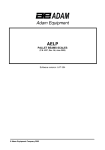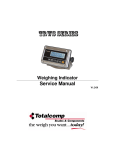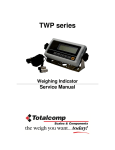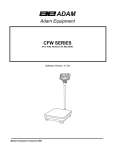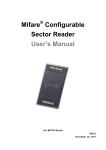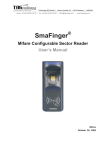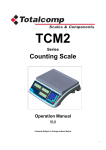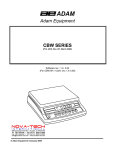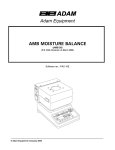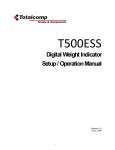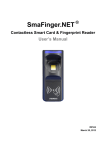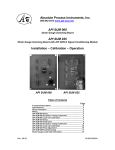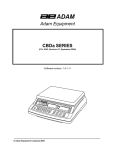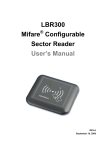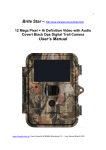Download Technical manual - Totalcomp Scales & Components
Transcript
T7- S7 T-Touch All in One Application Technical Manual CONTENTS 1. Specifications..…………………………………......................................................................................2 1.1. General..……………………..…………………………………………………………………….2 1.2. Analog Input.………………………………………………………………………………………2 2. Installation………………..………..…………………………………………………………………………...3 2.1. Requirements..……………………………………………………………………………………3 2.2. Installation Ports………………………………………………………………………………….3 2.3. Load cell Connection……….…………………………………………………………………….4 2.4. RS-232 Connection…………..…………………………………………………………………..5 2.5. Power………………………………………………………………………………………………6 3. Operation…………………………...…………….……………………………………………………………..7 3.1. Basic Operation…………………………………..……………………………………………….7 3.2. Panel key Functions………………………………………………………………………………7 3.3. Touch Key Functions……………………………………………………………………………..8 3.4. Indications…………………………………………………………………………………………9 3.5. On-Screen Key Board……………...…………………………………………………………..10 4. Application Operation....……..………………………………….………………………………………….11 4.1. Class Operation..…………………….…………………………………………………………11 4.2. Take Out Operation………………………...…………………………………………………..17 4.3. Target Operation………………………………………………………………………………..19 4.4. Counting Operation……………………………………………………………………………..21 4.5. Check Weighing Operation…………………………………………………………………….24 5. Menu Settings..…………………………………………….…………………………………………………26 5.1. Settings…………………………………………..……………………………………………….26 5.1.1. Basic Information…………….……………………………………………….26 5.1.2. System Settings………………………………………………………………27 5.1.3. Weighing Setting……………….…………………………………………….29 5.1.4. Operating Setting…………………………………………………………….32 5.1.5. Calibration…………………………………………………………………….34 5.1.6. Communication……………………………………………………………….36 5.2. Accumulation Operation Settings….………………………………………………………….36 5.3. Total Operating Settings..…………………………..………………………………………….37 5.4. Take Out Operating Settings.……………………….…………………………………………37 5.5. Format Operation Settings……………………………………………………………………..37 5.6. Data Export Settings…………………………………………………………………………….38 5.7. Help Settings…..……………………………………………..………………………………….38 6. Error Message………………………………………………………………………………………………….39 5 in 1 T-Touch Application A1.15D INTRODUCTION The 5 in 1 application is designed for multiple use, such as CLASS weighing, Take Out Operation, Target Operation, Counting and Check weighing. This application can use for all of the T Touch products. . - 1- 5 in 1 T-Touch Application A1.15D 1. SPECIFICATIONS 1.1. General Capacity External Resolution Tare range AD Type AD Speed Internal Counts Weighing Units Calibration Unit Load Cell Excitation Input Signal Range Zero Point Signal Range Load cell Sensitivity Load cells Operation Temperature Operation Humidity Display Display resolution Display H/V ratio Touch Control Mode Communication Interface Optional interface CPU RAM Data memory Power 1.2. Analog Input Load Cell Excitation Connection A/D Converter - 2- Free setting 6000e Max-1d Sigma delta Max. 60 times/second 1,000,000 kg, g, tj, gj, lb, oz, lz kg, g, lb(lb only for NTEP model) 5VDC 0~20mv 0~5mv 1mv/v~3mv/v 4 x 350 ohm load cells. -10~40C <95% 7” TFT LCD or above 800x480 16:9 Resistance Screen 1xRS-232、1xUSB or above Wifi、 CORTEX 128MB DDR 256MB NAND flash AC Adapter 12V/2500mA or main power 110V/220V ±5VDC 4 wire or 6 wire; 4 x 350 ohms Sigma Delta 5 in 1 T-Touch Application A1.15D 2. INSTALLATION 2.1 Requirements The mounting location must be a stable surface and free of heat, water and humidity. The Indicator should be placed convenient and easy operation. 2.2 Installation Ports of T7 Adaptor Jack RS-232 RS-232 / RS-422 2 x USB Port Pull USB port cover - 3- Load Cell 5 in 1 T-Touch Application A1.15D 2.2.1 Installation Ports of S7 Load Cell RS-232 USB 2.3 Load Cell Connection 5 Pin Air Connector Pin Connection 1 2 3 4 5 Signal + Signal Shield Excitation Excitation + AD - PCB Connection Wire Color Green White Blue Black Red Note: if using 7 wire load cell, please short-circuit SEN+ to EXC+, and SEN- to EXC- for to connect - 4- 5 in 1 T-Touch Application A1.15D 2.4 RS-232 Connection The RS-232 port is located on the side or rear of the scale (refer to component description). It is a DB9 (T 7 Indicator) and Round Air (S 7 Indicator) connector, and its signals are defined in the following. Pin 2 : RXD Pin 3 : TXD Pin 4 : VCC Pin 5 : GND Serial Interface: Scale – PC / Printer connection: RXD 2 TXD 3 GND 5 RS232 Port of Scale 3 -Transmit Data 2 - Receive Data 5 - Ground 1 - Carrier Detect 4 - Data Terminal 6 - Data Set 7 - Send Request 8 - Send Clear 9 Pin Port of Computer / Printer RXD 2 TXD 3 GND 5 RS232 Port of Scale 3 -Transmit Data 2 - Receive Data 7 - Ground 4 - Send Request 5 - Send Clear 6 - Data Set 8 - Carrier Detect 20 - Data Terminal 25 Pin Port of Computer / Printer - 5- 5 in 1 T-Touch Application A1.15D 2.5 Power The power supply accepts the voltage of charger 12VDC/2500mA from the external power adaptor with input from 100~240 VAC 50/60 Hz. Adaptor polarity should be Battery: The Indicator can optionally be operated from the internal rechargeable battery 6V/4Ah. Connect Adaptor and Charging: To charge the battery, insert the adaptor pin to the jack. Adaptor simply plug into the mains power. The scale no needs to be turned on, The battery should be charged for 12 hours for full capacity. Right down side of the keyboard there is an LED to indicate the status of battery charging. When the scale is plugged into the mains power the internal battery will be recharged. If the LED is green, the battery has a full charge. If it is red, the battery is nearly discharged. Do not use any other type of power adaptor than the one supplied with the scale. Verify that the AC power socket outlet is properly protected. Note: Charge the battery before using the scale for the first time. - 6- 5 in 1 T-Touch Application A1.15D 3. OPERATION 3.1 Basic Operations 3.1.1 Power on Press and hold key until to hear a beep sound. It will take around 30 seconds for to run the TOS operating system and application software. 3.1.2 Standby Press key for to keep display standby / sleep. Press ON/OFF key again for to turn on the display. 3.1.3. Power off Press and hold back to use. key until to show a Power Off window. Touch option YES to power off or NO to 3.1.4. Reboot Hold key 10 seconds, the system will reboot to recover from abnormal situation. 3.2. Panel Key Functions Keys Description Press key for to turn to power ON, power OFF, standby and system restart Press key for to go to the menu operation, a menu table will be show at the bottom of the display. Press key 3 seconds from any 5 in 1 operation can get back to home display If select any one of the application and if in any other settings mode, Press key once to go back to that application Press key for to tare the scale. The weight that was displayed will be store as the tare value and that value will be subtracted from the measurement, leaving zero on the display. The "Net" indicator will be on. Press key to set the reading to zero (within the allowed range of 2%max). Usually it’s required only when the platform is empty. When the zero point is obtained, the zero indication will be show - 7- 5 in 1 T-Touch Application A1.15D 3.3 Touch Key Functions Keys Description Class Simple weighing Takeout Target. Count Check Accumulation Pre-Tare Print Sum Details Load Operation Unload Operation - 8- 5 in 1 T-Touch Application A1.15D 3.4 Indications Indications Description when the scale back to zero or by pressing When Tare, by pressing key When the scale is in stable. Maximum capacity of the scale Minimum weight of the scale Division of the scale Software version Battery status Date and time Tare value - 9- key 5 in 1 T-Touch Application A1.15D 3.5 On-Screen Keyboard On-Screen Keyboard will be open automatically for to edit or input new data, If close key board, by clicking required space to input data, it will open again. : Backspace : When input text, use this key to change line : Special symbols and numeric keys. : Close Key Board or - 10- : Shift to Capital letter / small letter. 5 in 1 T-Touch Application A1.15D 4. APPLICATION OPERATION 4.1 Class Operation Class operation can use for goods packing, it can define different grade depend the weight for packing. It can set up to 5 different grade as A, B, C, D and E Each grade can setup high - low limits, during the operations it will count and show totals in the each grades. It will helpful for to define the weight grade for packing. Press key, from the home display, display will be show class operation window 4.1.1. Product ID Search / Add / Edit Add Product ID Press key, display will be show Press Add key, Display will be show product setting window and on-screen key board. Input product details and select Save key. Product name will be displayed. It can add up to 9999 products. - 11- 5 in 1 T-Touch Application A1.15D Product Search: 1) By using display up and down. keys can scroll 2) By touching alphabetic keys can search product name 3) By sliding page up or down can change product name page Note: Product ID Search / Add / Edit operation will be same in all applications (Class / Target / Takeout / Count / Check Weigh). 4.1.2. Class Low & High Limit Settings Select Product from the product list, display will be show 5 different class as empty. 5 Different classes Press one of the class to input Class Limits. Press here Low Limit Settings Display will be show low limit settings, Input limit value and press OK key - 12- 5 in 1 T-Touch Application A1.15D High Limit Settings Once finish low limit setting and by pressing OK key to confirm, display will be show Hi limit settings. Input limit value and press OK key to confirm Display will be show the limit A and will show accordingly Lo Limit and High Limit values As per above Low & High limit settings, it can set up to 5 different class limits. See picture below, By pressing the Class, it can view the limits accordingly. 4.1.3. Accumulation & Class Checking Place the goods on the platform, Weight display will be show the weight, Class level will be active and will be displayed the active class limits. Press key to save; data will be save into the memory and follow long beep. - 13- 5 in 1 T-Touch Application A1.15D Display will be show the number of times and total of the class. If it’s different class operations, it will show accordingly for the each number of the class and total. Total Accumulation Press key to view the total accumulation, display will be show By using up and down. keys can scroll display Memory Clear Press key to clear all displayed accumulation data. Print data Press key for to print data, if the receipt format is selected and ticket printer is connected and selected as default settings. Print & Memory Clear Press Note: Weigh). - 14- key to print and clear all accumulated data from the display. operation will be same in all applications (Class / Target / Takeout / Count / Check 5 in 1 T-Touch Application A1.15D 4.1.4 Printer Operation. Press key to print current data. If Print key shown ; Communication settings not selected for the mode of printer operation. If select communication settings, mode of printer OS 2130, printer key will be show Note: Printer operations will be same in all applications (Class / Target / Takeout / Count / Check Weigh). 4.1.5. Load & Unload Operation. Load Operation Press key to show “Load” for load operation, By loading goods class limits will be show the limits Unload Operation Press key , it will change to key for unload operation. Place the goods box on the platform and unload goods from the box, Class limits will be show accordingly unloaded goods weighing limits. - 15- 5 in 1 T-Touch Application A1.15D 4.1.6 Pre -Tare Press key, display will be show Pre-Set Tare Keys Pre-Tare Direct input Key Pre-Set Tare Keys Four different known Tare weight can be store into the Pre-Set Tare keys. Press and hold Pre-Set Tare key 3 seconds, display will be show numeric keys to input tare value. Input Tare value and press OK to confirm, display will be show tare value below of the key. Re-call Pre-Set Tare value, press pre saved tare key display will be show in minus as tared value. Note: Pre-Tare / Check Weigh). - 16- operations will be same in all applications (Class / Target / Takeout / Count 5 in 1 T-Touch Application A1.15D 4.2 Take Out Operation Press key, from the home display, display will be show Set alarm for Take out operation. Press key , display will show to input alarm percentage. Input alarm (it will be show as percentage), and press OK to confirm. Place the goods on the pan and press key to start and set the load as 100 %. Display will be show the graph 100 % and red color will be displayed as alarm value. - 17- 5 in 1 T-Touch Application A1.15D Remove the goods from the pan and press key, Removed goods weight will be show in extracted window It can follow to remove goods and by pressing key to save memory. It will be extracted and will start to beep once reach the alarm value. Note: Take out operation auto / manual can select from the settings. Total Accumulation Press key to view the total accumulation, display will be show By using up and down. keys can scroll display Memory Clear Press key to clear all displayed accumulation data. Print data Press key print data. Print & Memory Clear Press - 18- key to print and clear all accumulated data from the display. 5 in 1 T-Touch Application A1.15D 4.3 Target Operation Press key, from the home display, display will be show Target operation window Press key to select product name from the list, Press key to select target, display will be show numeric keys to input target value. Input target value and press OK to confirm. Accumulation Operation: Place the goods on the pan and follow to press key to save. Target graph will increase accordingly. - 19- 5 in 1 T-Touch Application A1.15D This operation can be continue to reach the target value, Target graph will be increase and will change color once reach the target. Total weight value and graph will be change accordingly once press key. Total Accumulation Press key to view the total accumulation, display will be show By using up and down. keys can scroll display Memory Clear Press key to clear all displayed accumulation data. Print data Press key print data. Print & Memory Clear Press - 20- key to print and clear all accumulated data from the display. 5 in 1 T-Touch Application A1.15D 4.4 Counting Operation Press key, from the home display, display will be show counting / Sampling operation window Sampling / counting operation Select key display will be show direct sampling keys. Direct sampling keys x5 , x10 and x20 Sample Enter key Direct Sample: Place the goods on the pan and press direct sample key, quantity display will be show accordingly x5/ x10/ x20 and U.W display will be show according to the unit weight. Input Sample: Place the goods on the pan and press sample enter key, display will be show numeric key to input sample. Input sample and press OK key to confirm, quantity display will be show accordingly the input value and U.W display will be show according to the unit weight. - 21- 5 in 1 T-Touch Application A1.15D High –Low Limit Operation: Press windows key or press directly to Lo or Hi Press to input Hi-Low key Input Low limits Low Limit Display, below the limit Ok display, between the limits High Limit display, exceed the limit Accumulation Weighing data can save by pressing key to the memory. Total window will be show the Total and count window will be show the times of accumulation. - 22- Input High Limits 5 in 1 T-Touch Application A1.15D Total Accumulation Press key to view the total accumulation, display will be show By using up and down. keys can scroll display Memory Clear Press key to clear all displayed accumulation data. Print data Press key print data. Print & Memory Clear Press - 23- key to print and clear all accumulated data from the display. 5 in 1 T-Touch Application A1.15D 4.5 Check Weighing Operation Press key, from the home display, display will be show check weighing operation window. High –Low Limit Operation: Press windows key or press directly to Lo or Hi Press to input Hi-Low key Input Lo – Hi limits and press OK to confirm, Low Limit Display, below the limit - 24- 5 in 1 T-Touch Application A1.15D Ok display, between the limits High Limit display, exceed the limit Accumulation Weighing data can save by pressing key to the memory. Total window will be show the Total and count window will be show the times of accumulation. Total Accumulation Press key to view the total accumulation, display will be show By using and down. keys can scroll display up Memory Clear Press key to clear all displayed accumulation data. Print data Press key print data. Print & Memory Clear Press - 25- key to print and clear all accumulated data from the display. 5 in 1 T-Touch Application A1.15D 5. MENU SETTINGS Press key, a menu bar will be show at the middle of the display. 5.1. Setting Note: During the settings it will ask password for settings, Default Settings password: 0000 Press key to enter the parameter settings. Display will be show parameter settings. 5.1.1. Basic Information User information Can use for print outs and all for to get customer details Press User information to enter the details - 26- 5 in 1 T-Touch Application A1.15D 5.1.2. System settings 5.1.2.1. Gravity settings Gravity can enter as per your local gravity for to avoid calibration errors. Note: Please assure that you have input correct gravity value every time before calibration 5.1.2.2. Date and Time It can set date and time as per the country Enter date and time by using built-in keyboard or an outlet keyboard. Press << key at the top of the left corner for to go back to last step, or press other options to go to next step. 5.1.2.3. Language settings It can change languages as per the list Select *language from the list, confirmation display will be show, it can confirm by pressing OK and can cancel by pressing Cancel option. If press ok, language will be change and system will restart for to change settings. Press << key at the top of the left corner for to go back to last step, or press other options to go to next step. *Note: If update language translated file while software updating, then only it will displayed as per the displayed other language. If you want to translate language, please contact your supplier. - 27- 5 in 1 T-Touch Application A1.15D 5.1.2.4. Backlight Back light can adjust as per your convenient use Move Scroll bar left (decrease) or right (increase) for to adjust brightness of the backlight. Press << key at the top of the left corner for to go back to last step, or press other options to go to next step. 5.1.2.5 Touch-Screen Correction Touch screen can calibrate if its required or as per your operating style. Touch-screen correction. Confirmation pop-up will appear. Confirm to enter calibration page. A white cursor will appear in a black screen; keep clicking on the white cursors until completing the calibration process. 5.1.2.6. Software Update System operating software can upgrade or change by using software update option. Note: USB/Flash drive’s home directory, file name should be TscaleUpdate and insert the flash drive into the USB port. And select software update option from the indicator for to update new software. Software Update. A confirmation pop-up will appear; Press OK to confirm or Cancel to escape. By pressing OK key, updating status will show and will restart once finish updation. 5.1.2.7. System Properties It can view the software version, Operation System version, remaining storage memory, and other system information. Press << key at the top of the left corner for to go back to last step, or press other options to go to next step. 5.1.2.8. Set password Select Password, it will ask security password, input default password. Then display will be show to input new password Input new password and confirm password (re-enter new password) and Press OK to confirm or Press cancel to escape. - 28- 5 in 1 T-Touch Application A1.15D Password is required for to access parameter settings. Default password : 0000 Note: If modified password, it will ask password, when want to access menu settings. And follow to use new password. 5.1.2.9. Reset database Reset Product data, system will clear all product ID from the database. Reset Record Data: system will clear all accumulation records from the database. Press << key at the top of the left corner for to go back to last step, or press other options to go to next step. Note: Please do this operation very carefully. This operation will remove all data in database, it will not recover back. 5.1.3. Weighing settings 5.1.3.1. Approval setting It can select weighing settings to None Approval / OIML Approval Press << key at the top of the left corner for to go back to last step, or press other options to go to next step. - 29- 5 in 1 T-Touch Application A1.15D Note: If selected OIML, weighing setting functions can’t access. If want to access weighing settings, press CAL switch for to access. CAL switch is locating bottom of the housing. 5.1.3.2. Range Mode Range mode. Can select signal range, dual interval, dual range. Press << key at the top of the left corner for to go back to last step, or press other options to go to next step 5.1.3.3. Calibration Unit Select calibration unit from the list, kg / g/ lb It’s for calibration purpose only. Press << key at the top of the left corner for to go back to last step, or press other options to go to next step 5.1.3.4. Decimal point Select desired decimal digits from the list Press << key at the top of the left corner for to go back to last step, or press other options to go to next step 5.1.3.5. Capacity Setting Use the numeric keypad to input capacity - 30- 5 in 1 T-Touch Application A1.15D Note: If it’s selected dual interval or dual range, it’s required to input capacity Max1 and Max 2 It is required to set max2 > max1. Press << key at the top of the left corner for to go back to last step, or press other options to go to next step. 5.1.3.6. Division setting Select the desired division from the list. Note: If it’s selected dual interval or dual range, it’s required to input Div1 and Div2, it is required to set e2 > e1. Press << key at the top of the left corner for to go back to last step, or press other options to go to next step 5.1.3.7. Auto zero range (initial zero) Select the desired range from the list . Note: This setting can’t access if in approval mode. Press << key at the top of the left corner for to go back to last step, or press other options to go to next step 5.1.3.8. Manual Zero range Manual Zero, Select the desired choice. Press << key at the top of the left corner for to go back to last step, or press other options to go to next step Note: This setting can’t access if in approval mode. - 31- 5 in 1 T-Touch Application A1.15D 5.1.3.9. Zero Tracking Select the desired range from the list. Note: This setting can’t access if in approval mode. Press << key at the top of the left corner for to go back to last step, or press other options to go to next step. 5.1.3.10. Tare Mode Tare Operation. Press Tare mode list to Multi-Tare Permission or Multi –Tare Disable. Multi Tare Permission: It can do multiple tare operations. Muti Tare Denied: One time only can do tare operation. Press << key at the top of the left corner for to go back to last step, or press other options to go to next step. Note: This setting can’t access if in approval mode. 5.1.4 Operating Settings 5.1.4.1. Measure speed Select the desired Measure speed from the list, for to select for AD speed. Press << key at the top of the left corner for to go back to last step, or press other options to go to next step. - 32- 5 in 1 T-Touch Application A1.15D 5.1.4.2 Measure Unit Select the desired weighing unit from the list for to change weighing unit. Press << key at the top of the left corner for to go back to last step, or press other options to go to next step. 5.1.4.3. Check Beep Mode Select check weighing alarm mode No Beep: Buzzer will be turn off Beep On Ok: Buzeer will beep when in between the high - low limits Beep On Ng: Buzzer will beep when in out of the limits Press << key at the top of the left corner for to go back to last step, or press other options to go to next step. 5.1.4.4. Acc Only when Ok Acc only when Ok select to off : If the scale is out of the Low –High limits, it can do the accumulation . Acc only when Ok select to On : If the scale is out of the Low –High limits, it cann’t do the accumulation, only can do the accumulation when between the limits. Press << key at the top of the left corner for to go back to last step, or press other options to go to next step. 5.1.4.5. Weight Mode Select operation to Normal: For normal operation Select operation to Auto Tare After Acc: By pressing key can save data to the memory and weighing value will be tared. - 33- 5 in 1 T-Touch Application A1.15D 5.1.5 Calibration 5.1.5.1. Calibration Press START key ; Display will be show 1: Empty scale then press NEXT key option, Keep empty platform Press NEXT key, Display will be show Previous calibration weight value and will be blink for to enter weight, Input calibration weight value and press OK option to confirm. Press NEXT key, Place the load on the platform as per entered the calibration weight value and Press NEXT key, Wait for to display stable indication and - 34- 5 in 1 T-Touch Application A1.15D Press NEXT key, Display will be show PASS Calibration has been finished. If its show, FAIL, Please Start again Please do the calibration again. Next Cal Reminder If want to remind next calibration date, click the cal reminder box for to enable next cal date option. It will remind when its reach due date while initial start up. 5.1.5.2. Linearity Calibration If there is a linear difference, linear calibration option can use for to calibrate for to correct linear difference. For linear calibration can select calibration points 3 or 4 . 5.1.5.3. Internal Counts The AD internal counts will be displayed. If load cell is connected and working correctly, When you place goods on the pan, counts will be increase accordingly. Press << key at the top of the left corner for to go back to last step , or press other options to go to next step. - 35- 5 in 1 T-Touch Application A1.15D 5.1.6. Communication Com 1 or Com2 operations Select the serial port options, including transmit mode, baud rate, data bits, and stop bits. Mode: Selectable Off ; (Comport Off). / Continue; (Continues data send to PC) / ASK: (control by PC key board) EPM205, OS2130..etc.; (Printers) Baud Rate: Selectable; 600 to 115200 Data Bits : Selectable; 6 / 7 / 8 Stop Bits: Selectable; 1 / 2 Press << key at the top of the left corner for to go back to last step, or press other options to go to next step. 5.2. Press mode Accumulation Operation Settings key to select accumulation operation Manual: By pressing accumulation operation. - 36- key can do the 5 in 1 T-Touch Application A1.15D Auto ACC (load): When place the goods on the pan, it will accumulate and print automatically once get stable. Auto Acc (Unload): When unload goods from the pan, it will accumulate and print automatically. 5.3. Total Operation Settings Total Operation will be define for Single Product or All product 5.4. Take Out Operation Settings Take out Operation will be define for Manual or auto Manual: By pressing accumulation operation key can do the Auto : Accumulation will be disable in auto function. 5.5. Format Operation Settings Print formats for different operation. It can be customized by using Tscale’s TTC software. Select print format and press Default key to confirm for print. Confirmation window will be show for to select comport and printer, select according to box and press OK to confirm. - 37- 5 in 1 T-Touch Application A1.15D 5.6. Press disk. 5.7. Press Data Export Settings key for to export data to USB disk. Before select this option, should be want to connect USB Help Settings key to read basic operation tutorial. Tutorial display page can be change by pressing page. - 38- key for next page and key for previous 5 in 1 T-Touch Application A1.15D 6. ERROR MESSAGE Problem Possible cause Common solutions Mains power is turned off Power supply not plugged in Power supply faulty Internal battery not charged Display turned off Check power switch is turned on, and power LED is working. Verify the voltage going to the scale matches the power supply labels on the power module or scale. Air variation Pan touching somewhere Sample is moving (animal weighing) Vibrations through table Temperature changed dramatically Power supply / battery faulty Verify the scale is in an acceptable location and on a good table / surface. Verify the power supply is correct for the scale. Calibration error, Recalibrate Linearity error, Linearity calibrated with inaccurate weight Balance not level some materials between the sample and cover, Wrong weighing unit displayed Calibrate again, pay attention to the test weight used, the stability of the scale, and the required weighing unit. If it’s required do the linear calibration. Check pan is installed correctly. Verify installed in an acceptable location. Cannot use Full Capacity Over load Stopper touching pan support or bottom of the load cell Transportation lock not removed, A/D circuit problem, Parameters set incorrectly, Load Cell or mechanics Damaged Verify any objects under the pan or load cell, transporting lock, and verify pan installation. Check the weighing units used. Not Linear Overload stopper touching, Load cell or mechanics damaged A/D damaged Verify any objects under the pan or load cell, transporting lock, and verify pan installation. Re calibrate and linear calibrate with ideal standard weights Adjust mechanism. Overload Stops not correct. Load Cell damaged Verify any objects under the pan or load cell, transporting lock, and verify pan installation. Ensure load cell fixed correctly. Can’t turn on power Display is unstable Weight value incorrect Off Center Loading error Battery will not charge Touch screen incorrect - 39- Mains voltage not present or too low Charging circuit failure Battery Failure Touch screen need do correction Check power supply voltage is correct. Verify the batteries are rechargeable types and charging voltage getting proper.. Connect a mouse, use mouse to enter touch screen correction for to calibrate 5 in 1 T-Touch Application A1.15D Housing assembled by over tighten. touch screen. Loose housing screws, if overtighten. Hold ON/OFF key for 6 seconds to restart the scale. System hang Software error, need restart Disconnect battery and charger, connect again and turn on the power Disconnect AC adapter will turn off power Battery low Verify the batteries are rechargeable types and charging voltage getting proper. Plug AC adapter to charge battery. Replace battery Press ON/OFF key to back to working mode LCD off but power LED on Scale in sleep mode System hang Hold ON/OFF key for 6 seconds to restart the scale. Disconnect battery and charger, connect again and turn on the power Can’t turn on power after update software by USB System hang Update software incorrect, Disconnect battery and charger, connect again and turn on the power. Use another USB flash driver to update software. Used old core software. Update core software. - 40- The product range can be summarized as follows: Counting scales for general industrial and warehouse applications. Digital weighing/check-weighing scales. High performance platform scales with extensive software facilities including parts counting, percent weighing etc. Digital electronic scales for medical use. Retail price computing scales. Floor scales. Truck scale. Crane scales. Weighing indicator for platform scales, floor scales and truck scales. Hand push and pull gauge. Customize auto weighing systems. Totalcomp Inc. Tel.: 800-631-0347 99 Reagent Lane Fax: 888-797-2288 Fair Lawn, NJ 07410 All information contained within this publication was to the best of our knowledge timely, complete and accurate when issued. However, we are not responsible for misimpressions which may result form the reading of this material.