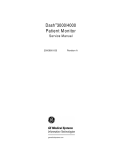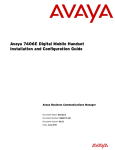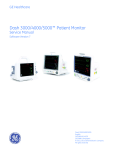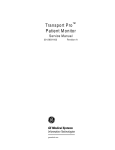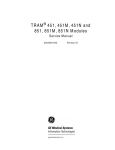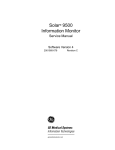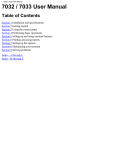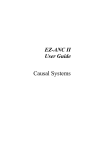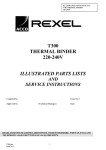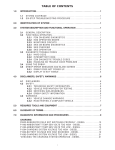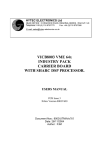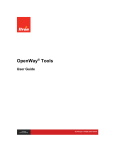Download Dash 3000/4000 Patient Monitor
Transcript
Dash3000/4000 Patient Monitor Service Manual 2000966-105 g Revision B GE Medical Systems Information Technologies gemedicalsystem.com NOTE: Due to continuing product innovation, specifications in this manual are subject to change without notice. Listed below are GE Medical Systems Information Technologies’ trademarks. All other trademarks contained herein are the property of their respective owners. 900 SC, ACCUSKETCH, AccuVision, APEX, AQUA-KNOT, ARCHIVIST, Autoseq, BABY MAC, C Qwik Connect, CardioServ, CardioSmart, CardioSys, CardioWindow, CASE, CD TELEMETRY, CENTRA, CHART GUARD, CINE 35, CORO, COROLAN, COROMETRICS, Corometrics Sensor Tip, CRG PLUS, DASH, Digistore, Digital DATAQ, E for M, EAGLE, Event-Link, FMS 101B, FMS 111, HELLIGE, IMAGE STORE, INTELLIMOTION, IQA, LASER SXP, MAC, MAC-LAB, MACTRODE, MANAGED USE, MARQUETTE, MARQUETTE MAC, MARQUETTE MEDICAL SYSTEMS, MARQUETTE UNITY NETWORK, MARS, MAX, MEDITEL, MEI, MEI in the circle logo, MEMOPORT, MEMOPORT C, MINISTORE, MINNOWS, Monarch 8000, MULTI-LINK, MULTISCRIPTOR, MUSE, MUSE CV, Neo-Trak, NEUROSCRIPT, OnlineABG, OXYMONITOR, Pres-R-Cuff, PRESSURE-SCRIBE, QMI, QS, Quantitative Medicine, Quantitative Sentinel, RAC RAMS, RSVP, SAM, SEER, SILVERTRACE, SOLAR, SOLARVIEW, Spectra 400, Spectra-Overview, Spectra-Tel, ST GUARD, TRAM, TRAM-NET, TRAM-RAC, TRAMSCOPE, TRIM KNOB, Trimline, UNION STATION, UNITY logo, UNITY NETWORK, Vari-X, Vari-X Cardiomatic, VariCath, VARIDEX, VAS, and Vision Care Filter are trademarks of GE Medical Systems Information Technologies registered in the United States Patent and Trademark Office. 12SL, 15SL, Access, AccuSpeak, ADVANTAGE, BAM, BODYTRODE, Cardiomatic, CardioSpeak, CD TELEMETRY®-LAN, CENTRALSCOPE, Corolation, EDIC, EK-Pro, Event-Link Cirrus, Event-Link Cumulus, Event-Link Nimbus, HI-RES, ICMMS, IMAGE VAULT, IMPACT.wf, INTER-LEAD, IQA, LIFEWATCH, Managed Use, MARQUETTE PRISM, MARQUETTE® RESPONDER, MENTOR, MicroSmart, MMS, MRT, MUSE CardioWindow, NST PRO, NAUTILUS, O 2SENSOR, Octanet, OMRS, PHi-Res, Premium, Prism, QUIK CONNECT V, QUICK CONNECT, QT Guard, SMART-PAC, SMARTLOOK, Spiral Lok, Sweetheart, UNITY, Universal, Waterfall, and Walkmom are trademarks of GE Medical Systems Information Technologies. © GE Medical Systems Information Technologies, 2002. All rights reserved. T-2 Dash 3000/4000 Patient Monitor 2000966-105 Revision B 28 February 2002 CONTENTS 1 INTRODUCTION . . . . . . . . . . . . . . . . . . . . . . . . . . . . . . . . . . . . . . . . . . . . 1-1 Manual Information . . . . . . . . . . . . . . . . . . . . . . . . . . . . . . . . . . . . . . . . . . 1-3 Revision History . . . . . . . . . . . . . . . . . . . . . . . . . . . . . . . . . . . . . . . . . 1-3 Manual Purpose . . . . . . . . . . . . . . . . . . . . . . . . . . . . . . . . . . . . . . . . . 1-3 Intended Audience . . . . . . . . . . . . . . . . . . . . . . . . . . . . . . . . . . . . . . . 1-3 Safety Information . . . . . . . . . . . . . . . . . . . . . . . . . . . . . . . . . . . . . . . . . . . 1-4 Responsibility of the Manufacturer . . . . . . . . . . . . . . . . . . . . . . . . . . . 1-4 General . . . . . . . . . . . . . . . . . . . . . . . . . . . . . . . . . . . . . . . . . . . . . . . . 1-4 Warnings, Cautions, and Notes . . . . . . . . . . . . . . . . . . . . . . . . . . . . . 1-5 Equipment Symbols . . . . . . . . . . . . . . . . . . . . . . . . . . . . . . . . . . . . . . 1-6 Service Information . . . . . . . . . . . . . . . . . . . . . . . . . . . . . . . . . . . . . . . . . . 1-8 Service Requirements . . . . . . . . . . . . . . . . . . . . . . . . . . . . . . . . . . . . 1-8 Equipment Identification . . . . . . . . . . . . . . . . . . . . . . . . . . . . . . . . . . . 1-8 2 EQUIPMENT OVERVIEW . . . . . . . . . . . . . . . . . . . . . . . . . . . . . . . . . . . . . 2-1 Components . . . . . . . . . . . . . . . . . . . . . . . . . . . . . . . . . . . . . . . . . . . . . . . 2-3 The Monitoring System . . . . . . . . . . . . . . . . . . . . . . . . . . . . . . . . . . . 2-3 The Patient Monitor . . . . . . . . . . . . . . . . . . . . . . . . . . . . . . . . . . . . . . 2-3 Right Side View . . . . . . . . . . . . . . . . . . . . . . . . . . . . . . . . . . . . . . 2-4 Left Side View . . . . . . . . . . . . . . . . . . . . . . . . . . . . . . . . . . . . . . . 2-4 Back View . . . . . . . . . . . . . . . . . . . . . . . . . . . . . . . . . . . . . . . . . . 2-5 Optional Alarm Light Indicator . . . . . . . . . . . . . . . . . . . . . . . . . . . 2-5 User Interface . . . . . . . . . . . . . . . . . . . . . . . . . . . . . . . . . . . . . . . . . . . 2-6 Flat Panel Display . . . . . . . . . . . . . . . . . . . . . . . . . . . . . . . . . . . . 2-6 Trim Knob Control . . . . . . . . . . . . . . . . . . . . . . . . . . . . . . . . . . . . 2-6 Power Key . . . . . . . . . . . . . . . . . . . . . . . . . . . . . . . . . . . . . . . . . . 2-6 Function Keys . . . . . . . . . . . . . . . . . . . . . . . . . . . . . . . . . . . . . . . 2-6 Optional RAC 2A Module Housing . . . . . . . . . . . . . . . . . . . . . . . . . . . 2-8 Optional Dash Port Docking Station . . . . . . . . . . . . . . . . . . . . . . . . . . 2-8 Optional ICG Module . . . . . . . . . . . . . . . . . . . . . . . . . . . . . . . . . . . . . 2-8 Optional Wireless LAN System . . . . . . . . . . . . . . . . . . . . . . . . . . . . . 2-9 Access Points . . . . . . . . . . . . . . . . . . . . . . . . . . . . . . . . . . . . . . . 2-9 Optional Remote Control . . . . . . . . . . . . . . . . . . . . . . . . . . . . . . . . . . 2-9 Software Packages and Software Options . . . . . . . . . . . . . . . . . . . . . . . 2-10 Technical Specifications . . . . . . . . . . . . . . . . . . . . . . . . . . . . . . . . . . . . . 2-11 Performance Specifications . . . . . . . . . . . . . . . . . . . . . . . . . . . . . . . 2-11 Display . . . . . . . . . . . . . . . . . . . . . . . . . . . . . . . . . . . . . . . . . . . . 2-11 Controls . . . . . . . . . . . . . . . . . . . . . . . . . . . . . . . . . . . . . . . . . . . 2-11 Alarms . . . . . . . . . . . . . . . . . . . . . . . . . . . . . . . . . . . . . . . . . . . . 2-12 ECG . . . . . . . . . . . . . . . . . . . . . . . . . . . . . . . . . . . . . . . . . . . . . . . . . 2-12 Invasive Blood Pressure (BP) . . . . . . . . . . . . . . . . . . . . . . . . . . . . . 2-13 Noninvasive Blood Pressure (NBP) . . . . . . . . . . . . . . . . . . . . . . . . . 2-14 GE Pulse Oximetry (SPO2) . . . . . . . . . . . . . . . . . . . . . . . . . . . . . . . 2-15 Masimo SET SPO2 Module . . . . . . . . . . . . . . . . . . . . . . . . . . . . . . . 2-15 Cardiac Output (CO) . . . . . . . . . . . . . . . . . . . . . . . . . . . . . . . . . . . . 2-16 Respiration . . . . . . . . . . . . . . . . . . . . . . . . . . . . . . . . . . . . . . . . . . . . 2-16 Revision B Dash 3000/4000 Patient Monitor 2000966-105 i CONTENTS: Temperature (TEMP) . . . . . . . . . . . . . . . . . . . . . . . . . . . . . . . . . . . . 2-17 Carbon Dioxide (CO2) . . . . . . . . . . . . . . . . . . . . . . . . . . . . . . . . . . . 2-17 Analog Output . . . . . . . . . . . . . . . . . . . . . . . . . . . . . . . . . . . . . . . . . 2-19 Defibrillator Synchronization Pulse . . . . . . . . . . . . . . . . . . . . . . . . . . 2-19 Battery . . . . . . . . . . . . . . . . . . . . . . . . . . . . . . . . . . . . . . . . . . . . . . . 2-20 Paper Recorder . . . . . . . . . . . . . . . . . . . . . . . . . . . . . . . . . . . . . . . . 2-20 RF Wireless LAN . . . . . . . . . . . . . . . . . . . . . . . . . . . . . . . . . . . . . . . 2-20 Environmental Specifications . . . . . . . . . . . . . . . . . . . . . . . . . . . . . . 2-21 Physical Specifications . . . . . . . . . . . . . . . . . . . . . . . . . . . . . . . . . . . 2-21 Certification . . . . . . . . . . . . . . . . . . . . . . . . . . . . . . . . . . . . . . . . . . . 2-22 Safety . . . . . . . . . . . . . . . . . . . . . . . . . . . . . . . . . . . . . . . . . . . . . 2-22 Electromagnetic Compatibility Compliance (EMC) . . . . . . . . . . 2-22 FCC Compliance Information Statement . . . . . . . . . . . . . . . . . . 2-23 3 INSTALLATION . . . . . . . . . . . . . . . . . . . . . . . . . . . . . . . . . . . . . . . . . . . . . 3-1 Connections . . . . . . . . . . . . . . . . . . . . . . . . . . . . . . . . . . . . . . . . . . . . . . . 3-3 Back Panel Connections . . . . . . . . . . . . . . . . . . . . . . . . . . . . . . . . . . 3-3 ETHERNET . . . . . . . . . . . . . . . . . . . . . . . . . . . . . . . . . . . . . . . . . 3-3 RAC 2A Housing Connectors . . . . . . . . . . . . . . . . . . . . . . . . . . . 3-3 Remote Control . . . . . . . . . . . . . . . . . . . . . . . . . . . . . . . . . . . . . . 3-4 Defib Sync . . . . . . . . . . . . . . . . . . . . . . . . . . . . . . . . . . . . . . . . . . 3-4 AC Power . . . . . . . . . . . . . . . . . . . . . . . . . . . . . . . . . . . . . . . . . . . 3-4 Front Panel Indicators . . . . . . . . . . . . . . . . . . . . . . . . . . . . . . . . . . . . 3-5 AC Power Indicator . . . . . . . . . . . . . . . . . . . . . . . . . . . . . . . . . . . 3-5 Battery Power Indicator . . . . . . . . . . . . . . . . . . . . . . . . . . . . . . . . 3-5 Battery Charging/Ready Indicators . . . . . . . . . . . . . . . . . . . . . . . 3-5 Power Up . . . . . . . . . . . . . . . . . . . . . . . . . . . . . . . . . . . . . . . . . . . . . . 3-5 Optional Ethernet Communication . . . . . . . . . . . . . . . . . . . . . . . . . . . . . . 3-6 Overview . . . . . . . . . . . . . . . . . . . . . . . . . . . . . . . . . . . . . . . . . . . . . . 3-6 Twisted Pair . . . . . . . . . . . . . . . . . . . . . . . . . . . . . . . . . . . . . . . . . . . . 3-6 Concentrator . . . . . . . . . . . . . . . . . . . . . . . . . . . . . . . . . . . . . . . . . . . . 3-6 Node . . . . . . . . . . . . . . . . . . . . . . . . . . . . . . . . . . . . . . . . . . . . . . . . . . 3-7 Segment and Branch . . . . . . . . . . . . . . . . . . . . . . . . . . . . . . . . . . . . . 3-7 Repeater . . . . . . . . . . . . . . . . . . . . . . . . . . . . . . . . . . . . . . . . . . . . . . . 3-7 Bridge . . . . . . . . . . . . . . . . . . . . . . . . . . . . . . . . . . . . . . . . . . . . . . . . . 3-8 Twisted Pair Cabling (10BaseT) . . . . . . . . . . . . . . . . . . . . . . . . . . . . . 3-8 Symbol PC Card (Wireless LAN) . . . . . . . . . . . . . . . . . . . . . . . . . . . . 3-8 4 MAINTENANCE . . . . . . . . . . . . . . . . . . . . . . . . . . . . . . . . . . . . . . . . . . . . . 4-1 Maintenance Schedule . . . . . . . . . . . . . . . . . . . . . . . . . . . . . . . . . . . . . . . 4-3 Manufacturer Recommendations . . . . . . . . . . . . . . . . . . . . . . . . . . . . 4-3 Visual Inspection . . . . . . . . . . . . . . . . . . . . . . . . . . . . . . . . . . . . . . . . . . . . 4-4 Cleaning . . . . . . . . . . . . . . . . . . . . . . . . . . . . . . . . . . . . . . . . . . . . . . . . . . 4-5 Cleaning Precautions . . . . . . . . . . . . . . . . . . . . . . . . . . . . . . . . . . . . . 4-5 Cleaning the Display . . . . . . . . . . . . . . . . . . . . . . . . . . . . . . . . . . . . . 4-5 Exterior Cleaning . . . . . . . . . . . . . . . . . . . . . . . . . . . . . . . . . . . . . . . . 4-5 Cleaning the Print Head . . . . . . . . . . . . . . . . . . . . . . . . . . . . . . . . . . . 4-6 Materials Required . . . . . . . . . . . . . . . . . . . . . . . . . . . . . . . . . . . . 4-6 Procedure . . . . . . . . . . . . . . . . . . . . . . . . . . . . . . . . . . . . . . . . . . 4-6 ii Dash 3000/4000 Patient Monitor 2000966-105 Revision B CONTENTS: Battery Maintenance . . . . . . . . . . . . . . . . . . . . . . . . . . . . . . . . . . . . . . . . . 4-7 Charging . . . . . . . . . . . . . . . . . . . . . . . . . . . . . . . . . . . . . . . . . . . . . . . 4-7 Conditioning the Batteries . . . . . . . . . . . . . . . . . . . . . . . . . . . . . . . . . 4-7 Frequency Guidelines . . . . . . . . . . . . . . . . . . . . . . . . . . . . . . . . . 4-7 Recommendations . . . . . . . . . . . . . . . . . . . . . . . . . . . . . . . . . . . . 4-7 Procedure . . . . . . . . . . . . . . . . . . . . . . . . . . . . . . . . . . . . . . . . . . 4-7 Replacing the Batteries . . . . . . . . . . . . . . . . . . . . . . . . . . . . . . . . . . . 4-8 Recycling the Batteries . . . . . . . . . . . . . . . . . . . . . . . . . . . . . . . . . . . . 4-8 Electrical Safety Tests . . . . . . . . . . . . . . . . . . . . . . . . . . . . . . . . . . . . . . . 4-9 General . . . . . . . . . . . . . . . . . . . . . . . . . . . . . . . . . . . . . . . . . . . . . . . . 4-9 Recommendations . . . . . . . . . . . . . . . . . . . . . . . . . . . . . . . . . . . . . . . 4-9 Test Conditions . . . . . . . . . . . . . . . . . . . . . . . . . . . . . . . . . . . . . . 4-9 Test Equipment . . . . . . . . . . . . . . . . . . . . . . . . . . . . . . . . . . . . . . 4-9 Power Outlet Test . . . . . . . . . . . . . . . . . . . . . . . . . . . . . . . . . . . . . . . 4-11 Ground (Earth) Integrity . . . . . . . . . . . . . . . . . . . . . . . . . . . . . . . . . . 4-11 Ground Continuity Test . . . . . . . . . . . . . . . . . . . . . . . . . . . . . . . 4-11 Impedance of Protective Earth Connection . . . . . . . . . . . . . . . . 4-12 Ground (Earth) Wire Leakage Current Tests . . . . . . . . . . . . . . . . . . 4-13 Enclosure Leakage Current Test . . . . . . . . . . . . . . . . . . . . . . . . . . . 4-14 Patient (Source) Leakage Current Test . . . . . . . . . . . . . . . . . . . . . . 4-15 Patient (Sink) Leakage Current Test (Mains Voltage on the Applied Part) . . . . . . . . . . . . . . . . . . . . . . . 4-16 Test Completion . . . . . . . . . . . . . . . . . . . . . . . . . . . . . . . . . . . . . . . . 4-17 Checkout Procedures . . . . . . . . . . . . . . . . . . . . . . . . . . . . . . . . . . . . . . . 4-18 Manufacturer Recommended Test Equipment . . . . . . . . . . . . . . . . . 4-18 Monitor Power-up Tests . . . . . . . . . . . . . . . . . . . . . . . . . . . . . . . . . . 4-20 ECG Tests . . . . . . . . . . . . . . . . . . . . . . . . . . . . . . . . . . . . . . . . . . . . 4-21 5 Lead ECG Test . . . . . . . . . . . . . . . . . . . . . . . . . . . . . . . . . . . . 4-21 12SL and ACI-TIPI ECG Test . . . . . . . . . . . . . . . . . . . . . . . . . . 4-22 Respiration Tests . . . . . . . . . . . . . . . . . . . . . . . . . . . . . . . . . . . . . . . 4-24 Temperature Tests . . . . . . . . . . . . . . . . . . . . . . . . . . . . . . . . . . . . . . 4-25 Cardiac Output Tests . . . . . . . . . . . . . . . . . . . . . . . . . . . . . . . . . . . . 4-26 Test with Cardiac Output Simulator II . . . . . . . . . . . . . . . . . . . . 4-26 Test with Marq II Simulator . . . . . . . . . . . . . . . . . . . . . . . . . . . . 4-27 Invasive Blood Pressure Tests . . . . . . . . . . . . . . . . . . . . . . . . . . . . . 4-28 BP1 Connector (AR1) Tests . . . . . . . . . . . . . . . . . . . . . . . . . . . 4-28 BP2 Connector (PA2) Tests . . . . . . . . . . . . . . . . . . . . . . . . . . . 4-29 Pulse Oximetry Tests for GE SPO2 Oximeter . . . . . . . . . . . . . . . . . 4-30 Pulse Oximetry Tests for Masimo SET SPO2 . . . . . . . . . . . . . . . . . 4-32 Noninvasive Blood Pressure Tests . . . . . . . . . . . . . . . . . . . . . . . . . 4-34 Analog Output and Defibrillator Synchronization Tests . . . . . . . . . . 4-36 DEFIB Sync Connector: ECG . . . . . . . . . . . . . . . . . . . . . . . . . . 4-36 DEFIB Sync Connector: Arterial BP . . . . . . . . . . . . . . . . . . . . . 4-36 DEFIB Sync Connector: Marker Out (Frequency) . . . . . . . . . . . 4-37 DEFIB Sync Connector: Marker Out (Pulse Width) . . . . . . . . . . 4-37 Battery Tests . . . . . . . . . . . . . . . . . . . . . . . . . . . . . . . . . . . . . . . . . . 4-39 Graph Test . . . . . . . . . . . . . . . . . . . . . . . . . . . . . . . . . . . . . . . . . . . . 4-39 Graph Speed Test . . . . . . . . . . . . . . . . . . . . . . . . . . . . . . . . . . . . . . 4-39 Display Test . . . . . . . . . . . . . . . . . . . . . . . . . . . . . . . . . . . . . . . . . . . 4-40 Speaker Test . . . . . . . . . . . . . . . . . . . . . . . . . . . . . . . . . . . . . . . . . . 4-40 Network Test . . . . . . . . . . . . . . . . . . . . . . . . . . . . . . . . . . . . . . . . . . 4-40 Remote Control Test . . . . . . . . . . . . . . . . . . . . . . . . . . . . . . . . . . . . 4-40 RF LAN Test (option) . . . . . . . . . . . . . . . . . . . . . . . . . . . . . . . . . . . . 4-40 Dash Port Docking Station Test . . . . . . . . . . . . . . . . . . . . . . . . . . . . 4-41 Revision B Dash 3000/4000 Patient Monitor 2000966-105 iii CONTENTS: Electrical Safety Tests . . . . . . . . . . . . . . . . . . . . . . . . . . . . . . . . 4-41 Operation . . . . . . . . . . . . . . . . . . . . . . . . . . . . . . . . . . . . . . . . . . 4-41 RAC 2A Module Housing Test . . . . . . . . . . . . . . . . . . . . . . . . . . . . . 4-41 Electrical Safety . . . . . . . . . . . . . . . . . . . . . . . . . . . . . . . . . . . . . 4-41 Operation . . . . . . . . . . . . . . . . . . . . . . . . . . . . . . . . . . . . . . . . . . 4-41 Checkout Procedures Completion . . . . . . . . . . . . . . . . . . . . . . . . . . 4-41 PM Form . . . . . . . . . . . . . . . . . . . . . . . . . . . . . . . . . . . . . . . . . . . . . . 4-41 Repair Log . . . . . . . . . . . . . . . . . . . . . . . . . . . . . . . . . . . . . . . . . . . . 4-42 5 TROUBLESHOOTING . . . . . . . . . . . . . . . . . . . . . . . . . . . . . . . . . . . . . . . . 5-1 Service Menus . . . . . . . . . . . . . . . . . . . . . . . . . . . . . . . . . . . . . . . . . . . . . 5-3 Boot Loader Service Menu . . . . . . . . . . . . . . . . . . . . . . . . . . . . . . . . . 5-3 Main Menu Service Mode Menu . . . . . . . . . . . . . . . . . . . . . . . . . . . . . 5-4 About Service Mode Menu Option Items . . . . . . . . . . . . . . . . . . . 5-5 Service Mode Menu Option Items . . . . . . . . . . . . . . . . . . . . . . . . 5-5 Review Errors . . . . . . . . . . . . . . . . . . . . . . . . . . . . . . . . . . . . . . . . . . . 5-8 About the Monitor Error Log . . . . . . . . . . . . . . . . . . . . . . . . . . . . 5-8 Downloading the Error Log . . . . . . . . . . . . . . . . . . . . . . . . . . . . . 5-8 Accessing the Review Errors Menu Option Item . . . . . . . . . . . . . 5-8 Error Log Information . . . . . . . . . . . . . . . . . . . . . . . . . . . . . . . . . . . . . 5-9 Error Logs . . . . . . . . . . . . . . . . . . . . . . . . . . . . . . . . . . . . . . . . . . . . . . 5-9 Severity of the Error . . . . . . . . . . . . . . . . . . . . . . . . . . . . . . . . . . . 5-9 Battery Alarms and Messages . . . . . . . . . . . . . . . . . . . . . . . . . . . . . . . . 5-10 Alarm Conditions . . . . . . . . . . . . . . . . . . . . . . . . . . . . . . . . . . . . . . . 5-10 Error Message . . . . . . . . . . . . . . . . . . . . . . . . . . . . . . . . . . . . . . . . . 5-11 Power Source Tests . . . . . . . . . . . . . . . . . . . . . . . . . . . . . . . . . . . . . . . . 5-12 Wall Receptacle . . . . . . . . . . . . . . . . . . . . . . . . . . . . . . . . . . . . . . . . 5-12 Power Cord and Plug . . . . . . . . . . . . . . . . . . . . . . . . . . . . . . . . . . . . 5-13 Data Acquisition Tests . . . . . . . . . . . . . . . . . . . . . . . . . . . . . . . . . . . . . . 5-14 ECG Functions . . . . . . . . . . . . . . . . . . . . . . . . . . . . . . . . . . . . . . . . . 5-14 ECG Waveforms Display Incorrectly . . . . . . . . . . . . . . . . . . . . . 5-15 ECG Waveforms Do Not Display At All . . . . . . . . . . . . . . . . . . . 5-15 Lead Fail Functions . . . . . . . . . . . . . . . . . . . . . . . . . . . . . . . . . . . . . 5-15 Pace Detect Functions . . . . . . . . . . . . . . . . . . . . . . . . . . . . . . . . . . . 5-16 Pace Detect Functions Do Not Work Properly . . . . . . . . . . . . . . 5-16 Invasive Blood Pressure Functions . . . . . . . . . . . . . . . . . . . . . . . . . 5-17 Setup BP1 . . . . . . . . . . . . . . . . . . . . . . . . . . . . . . . . . . . . . . . . . 5-17 Setup BP2 . . . . . . . . . . . . . . . . . . . . . . . . . . . . . . . . . . . . . . . . . 5-17 Zero-Reference Both BP’s . . . . . . . . . . . . . . . . . . . . . . . . . . . . . 5-17 Generate Dynamic BP Waveforms . . . . . . . . . . . . . . . . . . . . . . 5-17 Verify Dynamic BP Results . . . . . . . . . . . . . . . . . . . . . . . . . . . . 5-17 Generate Static BP Waveforms . . . . . . . . . . . . . . . . . . . . . . . . . 5-18 BP Waveforms Do Not Appear Correctly On The Display . . . . . 5-18 BP Waveforms Do Not Appear On The Display At All . . . . . . . . 5-18 Respiration Functions . . . . . . . . . . . . . . . . . . . . . . . . . . . . . . . . . . . . 5-19 No Respiration Waveform or Rate Appear on the Display . . . . 5-19 Respiration Functions Work Properly on Patient Simulator but not on Actual Patient . . . . . . . . . . . . . . . . . . . . . . . . . . . . . . . . . . . . . 5-20 Noninvasive Blood Pressure Functions . . . . . . . . . . . . . . . . . . . . . . 5-21 NBP Alarms Occur Continuously . . . . . . . . . . . . . . . . . . . . . . . . 5-21 Wireless LAN Troubleshooting . . . . . . . . . . . . . . . . . . . . . . . . . . . . . . . . 5-22 iv Dash 3000/4000 Patient Monitor 2000966-105 Revision B CONTENTS: Service Tips . . . . . . . . . . . . . . . . . . . . . . . . . . . . . . . . . . . . . . . . . . . . . . 5-24 Fault/Symptom Analysis . . . . . . . . . . . . . . . . . . . . . . . . . . . . . . . . . . 5-24 Acquisition PCB Symptoms . . . . . . . . . . . . . . . . . . . . . . . . . . . . . . . 5-26 Processor PCB Symptoms . . . . . . . . . . . . . . . . . . . . . . . . . . . . . . . . 5-26 Error Messages . . . . . . . . . . . . . . . . . . . . . . . . . . . . . . . . . . . . . . . . . . . 5-27 Language-Specific Information . . . . . . . . . . . . . . . . . . . . . . . . . . . . . . . . 5-29 French Language Information . . . . . . . . . . . . . . . . . . . . . . . . . . . . . 5-29 Hungarian, Polish, and Russian, Language Information . . . . . . . . . 5-29 Chinese and Japanese Language Information . . . . . . . . . . . . . . . . . 5-29 6 Revision B CONFIGURATION . . . . . . . . . . . . . . . . . . . . . . . . . . . . . . . . . . . . . . . . . . . 6-1 Configuring a Monitor . . . . . . . . . . . . . . . . . . . . . . . . . . . . . . . . . . . . . 6-3 General . . . . . . . . . . . . . . . . . . . . . . . . . . . . . . . . . . . . . . . . . . . . 6-3 Main Menu Selections . . . . . . . . . . . . . . . . . . . . . . . . . . . . . . . . . . . . 6-5 Set Unit Name . . . . . . . . . . . . . . . . . . . . . . . . . . . . . . . . . . . . . . . 6-5 Set Bed Number . . . . . . . . . . . . . . . . . . . . . . . . . . . . . . . . . . . . . 6-5 Patient-Monitor Type . . . . . . . . . . . . . . . . . . . . . . . . . . . . . . . . . . 6-6 Set Graph Locations . . . . . . . . . . . . . . . . . . . . . . . . . . . . . . . . . . 6-6 Communication Confirmation . . . . . . . . . . . . . . . . . . . . . . . . . . . 6-7 Problems? . . . . . . . . . . . . . . . . . . . . . . . . . . . . . . . . . . . . . . . . . . 6-7 Admit Menu . . . . . . . . . . . . . . . . . . . . . . . . . . . . . . . . . . . . . . . . . 6-8 Boot Code Selections . . . . . . . . . . . . . . . . . . . . . . . . . . . . . . . . . . . . . 6-9 Set Defib Sync Voltage and Pulse Width . . . . . . . . . . . . . . . . . . . 6-9 Set Line Frequency . . . . . . . . . . . . . . . . . . . . . . . . . . . . . . . . . . . 6-9 Set CIC and QS Protocol . . . . . . . . . . . . . . . . . . . . . . . . . . . . . . . 6-9 Set MUSE Protocol . . . . . . . . . . . . . . . . . . . . . . . . . . . . . . . . . . . 6-9 Transcutaneous Pace Blank Length . . . . . . . . . . . . . . . . . . . . . 6-10 Set Country Selection . . . . . . . . . . . . . . . . . . . . . . . . . . . . . . . . 6-10 Wireless LAN . . . . . . . . . . . . . . . . . . . . . . . . . . . . . . . . . . . . . . . 6-10 Set Language . . . . . . . . . . . . . . . . . . . . . . . . . . . . . . . . . . . . . . 6-11 Completion . . . . . . . . . . . . . . . . . . . . . . . . . . . . . . . . . . . . . . . . . 6-11 Advanced User Procedures . . . . . . . . . . . . . . . . . . . . . . . . . . . . . . . 6-12 Procedures . . . . . . . . . . . . . . . . . . . . . . . . . . . . . . . . . . . . . . . . 6-12 Set Time and Date . . . . . . . . . . . . . . . . . . . . . . . . . . . . . . . . . . . 6-12 Transfer Monitor Defaults . . . . . . . . . . . . . . . . . . . . . . . . . . . . . 6-13 Change Ethernet Address . . . . . . . . . . . . . . . . . . . . . . . . . . . . . 6-16 Review Errors . . . . . . . . . . . . . . . . . . . . . . . . . . . . . . . . . . . . . . 6-16 Transferring Error Logs . . . . . . . . . . . . . . . . . . . . . . . . . . . . . . . 6-19 General . . . . . . . . . . . . . . . . . . . . . . . . . . . . . . . . . . . . . . . . . . . 6-19 Access the COPY LOGS Menu . . . . . . . . . . . . . . . . . . . . . . . . . 6-20 Select the Monitoring Device . . . . . . . . . . . . . . . . . . . . . . . . . . . 6-20 Select the Error Log Date . . . . . . . . . . . . . . . . . . . . . . . . . . . . . 6-20 Copy Error Logs . . . . . . . . . . . . . . . . . . . . . . . . . . . . . . . . . . . . . 6-21 Eject Floppy . . . . . . . . . . . . . . . . . . . . . . . . . . . . . . . . . . . . . . . 6-21 Dash 3000/4000 Patient Monitor 2000966-105 v CONTENTS: 7 CALIBRATION . . . . . . . . . . . . . . . . . . . . . . . . . . . . . . . . . . . . . . . . . . . . . 7-1 Hardware Calibration . . . . . . . . . . . . . . . . . . . . . . . . . . . . . . . . . . . . . . . . 7-3 NBP, Analog Output ECG, Analog Output BP, and End-tidal CO2 Software Calibration . . . . . . . . . . . . . . . . . . . . . . . . . . . . . . . . . . . . . . . . . 7-4 NBP Calibration . . . . . . . . . . . . . . . . . . . . . . . . . . . . . . . . . . . . . . . . . 7-4 In General . . . . . . . . . . . . . . . . . . . . . . . . . . . . . . . . . . . . . . . . . . 7-4 Required Test Equipment . . . . . . . . . . . . . . . . . . . . . . . . . . . . . . 7-4 Calibration Procedure . . . . . . . . . . . . . . . . . . . . . . . . . . . . . . . . . 7-5 ECG or BP Calibration . . . . . . . . . . . . . . . . . . . . . . . . . . . . . . . . . . . . 7-7 Before you Begin . . . . . . . . . . . . . . . . . . . . . . . . . . . . . . . . . . . . . 7-7 ECG Calibration . . . . . . . . . . . . . . . . . . . . . . . . . . . . . . . . . . . . . . 7-7 BP Calibration . . . . . . . . . . . . . . . . . . . . . . . . . . . . . . . . . . . . . . . 7-8 End-tidal CO2 Calibration . . . . . . . . . . . . . . . . . . . . . . . . . . . . . . . . . . 7-8 8 FIELD REPLACEABLE UNITS AND UPGRADES . . . . . . . . . . . . . . . . . . 8-1 Disassembly Guidelines . . . . . . . . . . . . . . . . . . . . . . . . . . . . . . . . . . . . . . 8-3 Tools Required . . . . . . . . . . . . . . . . . . . . . . . . . . . . . . . . . . . . . . . . . . 8-3 Before Disassembly . . . . . . . . . . . . . . . . . . . . . . . . . . . . . . . . . . . . . . 8-3 Hardware Assemblies . . . . . . . . . . . . . . . . . . . . . . . . . . . . . . . . . . . . 8-3 PCB Assemblies . . . . . . . . . . . . . . . . . . . . . . . . . . . . . . . . . . . . . . . . . 8-4 Electrostatic Discharge (ESD) Precautions . . . . . . . . . . . . . . . . . 8-4 After Reassembly . . . . . . . . . . . . . . . . . . . . . . . . . . . . . . . . . . . . . . . . 8-5 Handle Assembly . . . . . . . . . . . . . . . . . . . . . . . . . . . . . . . . . . . . . . . . . . . 8-7 Removing the Handle Assembly . . . . . . . . . . . . . . . . . . . . . . . . . . . . 8-7 Replacing or Upgrading the Dash 3000 Alarm Light Option . . . . . . . 8-8 Display Assembly Components . . . . . . . . . . . . . . . . . . . . . . . . . . . . . . . . 8-9 Removing the Display Assembly from the Main Unit . . . . . . . . . . . . . 8-9 Replacing the Backlight Inverter PCB . . . . . . . . . . . . . . . . . . . . . . . 8-13 Replacing the Key Pad Assembly . . . . . . . . . . . . . . . . . . . . . . . . . . 8-14 Replacing the LCD Color Display . . . . . . . . . . . . . . . . . . . . . . . . . . . 8-15 Replacing or Upgrading the Dash 4000 Alarm Light Option . . . . . . 8-16 Replacing the Dash 4000 Front Panel PCB . . . . . . . . . . . . . . . . . . . 8-17 . . . . . . . . . . . . . . . . . . . . . . . . . . . . . . . . . . . . . . . . . . . . . . . . . . . . . 8-17 Main Unit Components . . . . . . . . . . . . . . . . . . . . . . . . . . . . . . . . . . . . . . 8-18 DAS and NBP Assemblies . . . . . . . . . . . . . . . . . . . . . . . . . . . . . . . . 8-18 Main and/or Power Supply Assemblies, Speaker or RF LAN Upgrade . . . . . . . . . . . . . . . . . . . . . . . . . . . . . . . . . . . . . . . . . . . . . 8-21 Processor/Power Management PCB and Battery Assembly . . . . . . 8-22 Power Supply Assembly . . . . . . . . . . . . . . . . . . . . . . . . . . . . . . . . . . 8-24 Speaker . . . . . . . . . . . . . . . . . . . . . . . . . . . . . . . . . . . . . . . . . . . . . . 8-25 RF LAN Upgrade Instructions . . . . . . . . . . . . . . . . . . . . . . . . . . . . . 8-26 Verify the Wireless LAN ID Number . . . . . . . . . . . . . . . . . . . . . 8-35 Verify Wireless LAN Communications . . . . . . . . . . . . . . . . . . . . 8-35 Optional DDW Writer Replacement/Upgrade . . . . . . . . . . . . . . . . . . . . . 8-36 Replacement . . . . . . . . . . . . . . . . . . . . . . . . . . . . . . . . . . . . . . . . . . 8-36 Upgrade . . . . . . . . . . . . . . . . . . . . . . . . . . . . . . . . . . . . . . . . . . . . . . 8-36 vi Dash 3000/4000 Patient Monitor 2000966-105 Revision B CONTENTS: 9 ASSEMBLY DRAWINGS . . . . . . . . . . . . . . . . . . . . . . . . . . . . . . . . . . . . . 9-1 Introduction . . . . . . . . . . . . . . . . . . . . . . . . . . . . . . . . . . . . . . . . . . . . . . . . 9-3 Theory Of Operation . . . . . . . . . . . . . . . . . . . . . . . . . . . . . . . . . . . . . . . . . 9-4 Components . . . . . . . . . . . . . . . . . . . . . . . . . . . . . . . . . . . . . . . . . . . . 9-4 Overall Monitor Block Diagram . . . . . . . . . . . . . . . . . . . . . . . . . . . . . . 9-4 Power Supply . . . . . . . . . . . . . . . . . . . . . . . . . . . . . . . . . . . . . . . . . . . 9-5 Data Acquisition System (DAS) . . . . . . . . . . . . . . . . . . . . . . . . . . . . . 9-5 DAS Block Diagram with GE SPO2 . . . . . . . . . . . . . . . . . . . . . . 9-6 Processor/Power Management Subsystem . . . . . . . . . . . . . . . . . . . 9-12 Overview . . . . . . . . . . . . . . . . . . . . . . . . . . . . . . . . . . . . . . . . . . 9-12 Block Diagram . . . . . . . . . . . . . . . . . . . . . . . . . . . . . . . . . . . . . . 9-13 Main Microcontroller . . . . . . . . . . . . . . . . . . . . . . . . . . . . . . . . . 9-14 System Control Logic . . . . . . . . . . . . . . . . . . . . . . . . . . . . . . . . . 9-15 Memory . . . . . . . . . . . . . . . . . . . . . . . . . . . . . . . . . . . . . . . . . . . 9-15 Real-Time Clock . . . . . . . . . . . . . . . . . . . . . . . . . . . . . . . . . . . . 9-15 Audio Subsystem . . . . . . . . . . . . . . . . . . . . . . . . . . . . . . . . . . . . 9-15 Video Subsystem . . . . . . . . . . . . . . . . . . . . . . . . . . . . . . . . . . . . 9-15 Defib Sync . . . . . . . . . . . . . . . . . . . . . . . . . . . . . . . . . . . . . . . . . 9-16 Optional Thermal Printer . . . . . . . . . . . . . . . . . . . . . . . . . . . . . . 9-16 Optional Alarm Light Indicator . . . . . . . . . . . . . . . . . . . . . . . . . . 9-16 PC Card . . . . . . . . . . . . . . . . . . . . . . . . . . . . . . . . . . . . . . . . . . . 9-16 Peripheral Expansion Interface . . . . . . . . . . . . . . . . . . . . . . . . . 9-16 Optional Unity Network Communication . . . . . . . . . . . . . . . . . . 9-17 Ethernet Priority . . . . . . . . . . . . . . . . . . . . . . . . . . . . . . . . . . . . . 9-17 Async Communication . . . . . . . . . . . . . . . . . . . . . . . . . . . . . . . . 9-17 Debug Monitor and Diagnostic LEDs . . . . . . . . . . . . . . . . . . . . . 9-17 Battery Subsystem . . . . . . . . . . . . . . . . . . . . . . . . . . . . . . . . . . . 9-18 Optional Thermal Printer . . . . . . . . . . . . . . . . . . . . . . . . . . . . . . . . . 9-18 Speaker . . . . . . . . . . . . . . . . . . . . . . . . . . . . . . . . . . . . . . . . . . . . . . 9-18 Handle Subassembly . . . . . . . . . . . . . . . . . . . . . . . . . . . . . . . . . . . . 9-18 Interfaces . . . . . . . . . . . . . . . . . . . . . . . . . . . . . . . . . . . . . . . . . . . . . 9-19 Ethernet . . . . . . . . . . . . . . . . . . . . . . . . . . . . . . . . . . . . . . . . . . . 9-19 AUX . . . . . . . . . . . . . . . . . . . . . . . . . . . . . . . . . . . . . . . . . . . . . . 9-19 Defib Sync . . . . . . . . . . . . . . . . . . . . . . . . . . . . . . . . . . . . . . . . . 9-19 Peripheral Expansion . . . . . . . . . . . . . . . . . . . . . . . . . . . . . . . . . 9-19 Setup and Configuration . . . . . . . . . . . . . . . . . . . . . . . . . . . . . . . . . . 9-19 Program Code Storage . . . . . . . . . . . . . . . . . . . . . . . . . . . . . . . 9-19 Monitor Settings . . . . . . . . . . . . . . . . . . . . . . . . . . . . . . . . . . . . . 9-19 Patient Data Storage . . . . . . . . . . . . . . . . . . . . . . . . . . . . . . . . . 9-19 Time and Date . . . . . . . . . . . . . . . . . . . . . . . . . . . . . . . . . . . . . . 9-19 Error Log . . . . . . . . . . . . . . . . . . . . . . . . . . . . . . . . . . . . . . . . . . 9-20 Electrical Diagram, PN 2004323, Revision D . . . . . . . . . . . . . . . . . . . . . 9-21 Dash 3000/4000 Assembly, PN 2004323, Revision D . . . . . . . . . . . . . . 9-22 Part List, PN 419031-003, Rev. C . . . . . . . . . . . . . . . . . . . . . . . . . . . . . 9-27 Dash 4000 Display Assembly, PN 2004272-001, Rev. C . . . . . . . . . . . . 9-28 Parts List, PN 2004272-001, Rev. C . . . . . . . . . . . . . . . . . . . . . . . . . . . . 9-29 Dash 3000/4000 Back, PN 2001875, Revision D . . . . . . . . . . . . . . . . . . 9-30 Parts List , PN 2001875, Rev. D . . . . . . . . . . . . . . . . . . . . . . . . . . . . . . . 9-31 Field Replaceable Units (FRU’s) . . . . . . . . . . . . . . . . . . . . . . . . . . . . . . 9-32 Dash 3000 FRUs . . . . . . . . . . . . . . . . . . . . . . . . . . . . . . . . . . . . . . . 9-32 Revision B Dash 3000/4000 Patient Monitor 2000966-105 vii CONTENTS: Dash 4000 FRUs . . . . . . . . . . . . . . . . . . . . . . . . . . . . . . . . . . . . . . . 9-32 Port Connections . . . . . . . . . . . . . . . . . . . . . . . . . . . . . . . . . . . . . . . . . . 9-34 Invasive Blood Pressure Cable Connector . . . . . . . . . . . . . . . . . . . . 9-34 GE Pulse Oximetry (SpO2) Cable Connector . . . . . . . . . . . . . . . . . 9-35 Masimo SET Pulse Oximetry (SpO2) Cable Connector . . . . . . . . . . 9-36 Temperature/CO Cable Connector . . . . . . . . . . . . . . . . . . . . . . . . . 9-36 Capnostat III (CO2) Cable Connector . . . . . . . . . . . . . . . . . . . . . . . 9-37 NBP Connector . . . . . . . . . . . . . . . . . . . . . . . . . . . . . . . . . . . . . . . . 9-38 ECG Cable Connector . . . . . . . . . . . . . . . . . . . . . . . . . . . . . . . . . . . 9-38 Power Entry Connector . . . . . . . . . . . . . . . . . . . . . . . . . . . . . . . . . . 9-39 Network Interface Connector . . . . . . . . . . . . . . . . . . . . . . . . . . . . . . 9-39 Auxiliary Communication Connector . . . . . . . . . . . . . . . . . . . . . . . . 9-40 Defib Sync Connector . . . . . . . . . . . . . . . . . . . . . . . . . . . . . . . . . . . 9-40 Peripheral Expansion Interface Connector . . . . . . . . . . . . . . . . . . . . 9-41 viii Dash 3000/4000 Patient Monitor 2000966-105 Revision B 1 Revision B INTRODUCTION Dash 3000/4000 Patient Monitor 2000966-105 1-1 INTRODUCTION: For your notes 1-2 Dash 3000/4000 Patient Monitor 2000966-105 Revision B INTRODUCTION: Manual Information Manual Information Revision History Each page of this manual has the document part number and revision letter at the bottom of the page. The revision letter identifies the document’s update level. The revision history of this document is summarized below. Revision History Manual Purpose Revision Date Comment A 19 December 2002 Initial release of this manual. B 28 February 2002 Corrections were made. This manual supplies technical information for service representatives and technical personnel so they can maintain the equipment to the assembly level. Use it as a guide for maintenance and electrical repairs considered field repairable. Where necessary the manual identifies additional sources of relevant information and technical assistance. See the operator’s manual for the instructions necessary to operate the equipment safely in accordance with its function and intended use. Intended Audience Revision B This manual is intended for service representatives and technical personnel who maintain, troubleshoot, or repair this equipment. Dash 3000/4000 Patient Monitor 2000966-105 1-3 INTRODUCTION: Safety Information Safety Information Responsibility of the Manufacturer General GE Medical Systems Information Technologies is responsible for the effects of safety, reliability, and performance only if: • Assembly operations, extensions, readjustments, modifications, or repairs are carried out by persons authorized by GE. • The electrical installation of the relevant room complies with the requirements of the appropriate regulations. • The equipment is used in accordance with the instructions for use. This device is intended for use under the direct supervision of a licensed health care practitioner. This device is not intended for home use. Federal law restricts this device to be sold by or on the order of a physician. Contact GE for information before connecting any devices to the equipment that are not recommended in this manual. Parts and accessories used must meet the requirements of the applicable IEC 601 series safety standards, and/or the system configuration must meet the requirements of the IEC 60601-1-1 medical electrical systems standard. Periodically, and whenever the integrity of the device is in doubt, test all functions. The use of ACCESSORY equipment not complying with the equivalent safety requirements of this equipment may lead to a reduced level of safety of the resulting system. Consideration relating to the choice shall include: • use of the accessory in the PATIENT VICINITY; and • evidence that the safety certification of the ACCESSORY has been performed in accordance to the appropriate IEC 60601-1 and/or IEC 60601-1-1 harmonized national standard. If the installation of the equipment, in the USA, will use 240V rather than 120V, the source must be a center-tapped, 240V, single-phase circuit. 1-4 Dash 3000/4000 Patient Monitor 2000966-105 Revision B INTRODUCTION: Safety Information Warnings, Cautions, and Notes The terms danger, warning, and caution are used throughout this manual to point out hazards and to designate a degree or level or seriousness. Familiarize yourself with their definitions and significance. Hazard is defined as a source of potential injury to a person. DANGER indicates an imminent hazard which, if not avoided, will result in death or serious injury. WARNING indicates a potential hazard or unsafe practice which, if not avoided, could result in death or serious injury. CAUTION indicates a potential hazard or unsafe practice which, if not avoided, could result in minor personal injury or product/property damage. NOTE provides application tips or other useful information to assure that you get the most from your equipment. Revision B Dash 3000/4000 Patient Monitor 2000966-105 1-5 INTRODUCTION: Safety Information Equipment Symbols Some of the following symbols appear on the equipment. ATTENTION: Consult accompanying documents before using the equipment. In Europe, this symbol means dangerous or high voltage. In the United States, this symbol represents the caution notice below: To reduce the risk of electric shock, do NOT remove cover (or back). Refer servicing to qualified personnel. Defibrillator-proof type CF equipment; type CF equipment is specifically designed for applications where a conductive connection directly to the heart is established. The paddles indicate the equipment is defibrillator proof. Defibrillator-proof type BF equipment; type BF equipment is suitable for intentional external and internal application to the patient, excluding direct cardiac application. Type BF equipment is type B equipment with an F-type isolated (floating) part. The paddles indicate the equipment is defibrillator proof. Type B equipment; type B equipment is suitable for intentional external and internal application to the patient, excluding direct cardiac application. Equipotentiality Alternating current (AC) Power; I = ON; O= OFF Fuse Battery Indicates the Ethernet connection for the monitor. 1-6 Dash 3000/4000 Patient Monitor 2000966-105 Revision B INTRODUCTION: Safety Information PRESS Press to open. POWER 814A GRAPH GO/STOP 815A NBP GO/STOP 816A ZERO ALL 817A SILENCE ALARM/ADMIT 818A Medical Equipment With respect to electric shock, fire and mechanical hazards only in accordance with UL 2601-1, and CAN/CSA C22.2 NO. 601.1. 4P41 Revision B Dash 3000/4000 Patient Monitor 2000966-105 1-7 INTRODUCTION: Service Information Service Information Service Requirements Follow the service requirements listed below. Equipment Identification • Refer equipment servicing to GE authorized service personnel only. • Any unauthorized attempt to repair equipment under warranty voids that warranty. • It is the user’s responsibility to report the need for service to GE or to one of their authorized agents. • Failure on the part of the responsible individual, hospital, or institution using this equipment to implement a satisfactory maintenance schedule may cause undue equipment failure and possible health hazards. • Regular maintenance, irrespective of usage, is essential to ensure that the equipment will always be functional when required. Every GE device has a unique serial number for identification. A sample of the information found on a serial number label is shown below. D 0 XX 0005 G XX Month Manufactured A = January B = February C = March D = April E = May F = June G = July H = August J = September K = October L = November M = December 1-8 Year Manufactured 0 = 2000 1 = 2001 2 = 2002 (and so on) Product Code Two-character product descriptor Division Product Sequence F = Cardiology Number G = Monitoring Manufacturing number (of total units manufactured) Dash 3000/4000 Patient Monitor 2000966-105 Device Characteristics One or two letters that further describe the unit, for example: P = prototype not conforming to marketing specification R = refurbished equipment S = special product documented under Specials part numbers U = upgraded unit Revision B 2 Revision B EQUIPMENT OVERVIEW Dash 3000/4000 Patient Monitor 2000966-105 2-1 EQUIPMENT OVERVIEW: For your notes 2-2 Dash 3000/4000 Patient Monitor 2000966-105 Revision B EQUIPMENT OVERVIEW: Components Components The Monitoring System The Dash 3000/4000 patient monitor can function by itself with a built-in writer, or it can be cabled in with the optional Unity Network via Ethernet. Optional components are, if using Wireless LAN or cabled to Ethernet, a Centralscope central station and the Clinical Information Center. The Patient Monitor This device is designed to monitor a fixed set of parameters including ECG, noninvasive blood pressure, impedance respiration, SpO2, and temperature. Invasive pressure and EtCO2 are optional features. Additional specialized features include cardiac output, cardiac calculations, pulmonary calculations, dose calculations, PA wedge (PA wedge is only available with the invasive pressure option), ICG module interface, and SAM module interface. AC Battery Power Charging Status A B Graph NBP Go/Stop Zero All Trim Knob Silence Alarm/ Admit Charging Status A B Power Graph Go/StopNBP Go/Stop Zero All Silence Alarm/ Admit Dash 4000 001C Dash 3000 Monitor Revision B 051C Dash 4000 Monitor Dash 3000/4000 Patient Monitor 2000966-105 2-3 EQUIPMENT OVERVIEW: Components Right Side View All of the patient cable connectors are located on the right side of the monitor. A Trim Knob control provides single control operation of virtually all monitor functions. Patient Cable Connectors 002A Left Side View On the left of the monitor, you can find the built-in writer and the battery compartment. Optional Built-in Writer— The built-in, 4 channel writer is located in the center of the left side of the monitor. Battery Compartment— The battery packs are located in this compartment. 003A 2-4 Dash 3000/4000 Patient Monitor 2000966-105 Revision B EQUIPMENT OVERVIEW: Components On the back of the monitor you will find all connectors for equipment and network. Back View Line Voltage Selector—This selector is factory set to match the line voltage rating for your country. Network Connector—A cable can be connected to this port for monitors used in patient monitoring network configurations. Audible Alarm Enunciator—The internal speaker provides sound for audible alarms. For better sound quality do not block speaker. Equipotential Terminal—For measurements in or near the heart we recommend connecting the monitor to the potential equalization system. Use the green and yellow potential equalization cable and connect it to this pin. Aux Port—Used for RAC 2A, other compatible auxiliary devices, and software updates. 004A AC Power Connector Defib Sync Connector—Provides ECG analog output signals to user-supplied equipment. A 5volt, 2-millisecond artificial pacer spike is added to the analog output when PACE is on and detection occurs. Peripheral Expansion Port Optional Alarm Light Indicator An optional alarm light indicator can be built into the handle of the Dash 3000 monitor or into the display bezel of the Dash 4000 monitor. When activated, the LED indicator flashes red for CRISIS patient status alarms and yellow for WARNING patient status and system alarms. alarm light indicator Dash 3000 Monitor Revision B Dash 4000 Monitor Dash 3000/4000 Patient Monitor 2000966-105 052B 2-5 EQUIPMENT OVERVIEW: Components User Interface The User Interface consists of a flat panel display and the keypad assembly which consists of a Trim Knob, five function keys, and four LED indicators. Flat Panel Display The active-matrix color liquid crystal display (LCD) is assembled into a shock absorbing isolator that fits within the monitor’s front bezel to protect the display from mechanical shock during use. The acrylic optical filter protects the display panel from impact and enhances visibility with its non-glare surface coating on the viewing side of the filter. It also has a scratch-resistance surface coating. Trim Knob Control The Trim Knob control is a 24-position rotary control with a push selection switch. Power Key The monitor is powered at all times when it is plugged into AC power. When the monitor is not plugged in to AC power, this key turns the monitor On and Off. When AC power is present, this key toggles the operational mode of the monitor between normal operation and stand-by mode. In standby mode patient monitoring discontinues. Only the charging function continues and the charging status indicators operate as described below. Function Keys Fixed Keys Four fixed function keys are provided for GRAPH GO/STOP, NBP GO/ STOP, ZERO ALL, and SILENCE ALARM/ADMIT. 2-6 Dash 3000/4000 Patient Monitor 2000966-105 Revision B EQUIPMENT OVERVIEW: Components Indicators While the monitor powers up or changes between normal mode and standby mode, all four front panel indicators illuminate. AC Power Indicator The indicator illuminates green when AC mains power is applied to the monitor (including when the monitor is in the standby mode). The indicator does not illuminate when the monitor is not powered by AC mains power. Battery Power Indicator The indicator illuminates yellow when the monitor is operating on battery power. The indicator does not illuminate when the monitor is not battery powered. Charging Status Indicators The following table explains what the Charging Status indicators mean. LED Color Explanation: Yellow Two battery icons, labeled Charging Status A and B, illuminate yellow when the respective battery is being charged. If both batteries are present and require charging, then both icons illuminate yellow even though they charge sequentially. Green The icon illuminates green when the respective battery is fully charged. No Light The icon does not illuminate under the following conditions: • The respective battery is not installed. • The monitor is operating on battery power. • A failure condition has been detected for the respective battery. “Battery In Use” Indicators The “Battery In Use” indicator (inside the battery door) illuminates green when the monitor is receiving power solely from the respective battery. The indicators do not illuminate when the monitor is not battery powered. Neither indicator illuminates when the monitor is operating from both batteries simultaneously (i.e., in a very low battery charge condition when both batteries are joined together in order to sustain operation of the monitor). Revision B Dash 3000/4000 Patient Monitor 2000966-105 2-7 EQUIPMENT OVERVIEW: Components Optional RAC 2A Module Housing The RAC 2A module housing currently supports the SAM and ICG modules. 797B An integral power supply is used to run the RAC 2A and support the needed voltages. Optional Dash Port Docking Station The docking station is a quick mount/dismount base for a Dash patient monitor. It gives the monitor easy connect/disconnect access to AC power, the Unity Network, and to auxiliary devices. NOTE: When a Dash monitor is connected to the docking station, only the docking station’s Ethernet connector is active. The Dash monitor’s network connector remains inactive until the monitor is disconnected from the docking station. 823A Optional ICG Module The ICG module (impedance cardiography) measures and processes patient hemodynamic data. 825A 2-8 Dash 3000/4000 Patient Monitor 2000966-105 Revision B EQUIPMENT OVERVIEW: Components Optional Wireless LAN System The flexibility of the optional GE Unity Network is increased by using the Wireless LAN system. The Wireless LAN system allows the user to roam from one access point to another, maintaining a strong, seamless connection to the Unity network. The monitor, with its optional built-in Wireless LAN, functionally performs the same as a monitor connected directly to the optional Unity network. It can be viewed at the central station and by other GE monitors on the network (i.e. Dash 3000/4000, Eagle 4000, and Solar patient monitors). Monitors with Wireless LAN sends and receives patient data via the access points of the Unity network. NOTE: Wireless patient monitors that are moved from room to room must have the monitor type configured as Rover or Rover/Combo monitoring. Access Points To integrate the wireless network with the wired network, one or more access points are necessary. An access point connects the wireless monitor to the wired network infrastructure within the building, and acts as a bridge between the wired and wireless networks. The areas covered by each access point overlap to insure continuous coverage. NOTE: The monitor will only work with a Symbol Access Point. The monitor will not communicate directly with a Wireless LAN device from Aironet. 050A Optional Remote Control The optional remote control provides all patient monitor controls on a portable component with a Trim Knob control, and allows the user to operate the patient monitor from across the room. Eighteen hard keys are configured for adult, neonatal, or operating room applications. 821A Revision B Dash 3000/4000 Patient Monitor 2000966-105 2-9 EQUIPMENT OVERVIEW: Software Packages and Software Options Software Packages and Software Options Software Packages The Dash monitor comes configured with the Basic software package. This package consists of standard-of-care parameters, lethal arrhythmia detection, dose calculations, and features required by clinicians caring for acutely ill patients. Two additional software packages can be purchased separately or in any combination. These packages provide a variety of features which allow the monitor to be configured to best meet the needs of its intended environment. The Cardiac software package focuses on cardiac conductivity. Its features include full arrhythmia analysis and storage, as well as ST segment trending, storage, and templates. The ability to adjust the ST measurement point is also included in this package. The Cardiopulmonary software package centers upon cardiac and pulmonary hemodynamics. Features include the PA insert and wedge algorithms, the intra-aortic balloon pump algorithm, and the thermodilution cardiac output algorithm, including predefined computation constants for the catheters of major manufacturers. Also included are cardiac and pulmonary calculations. Software Options Three software options can be purchased separately or in any combination with the software packages and software options. The High Resolution CRG Trends option provides storage of up to 100 CRG events, and up to 24 hours of CRG trend data, in addition to the CRG feature set found in the Basic software package. The 12SL ECG analysis program with Gender Specific Criteria and the Acute Cardiac Ischemia–Time Insensitive Predictive Instrument (ACITIPI) analysis option uses recorded ECG data to produce a numerical score which is the predicted probability of acute cardiac ischemia. In addition, the gender specific criteria improves the detection of acute myocardial infarctions (AMI) in women. The Unity Network option enables you to view other patients on the network, interface with a central station and other network devices, and perform Combo or Rover Combo monitoring. 2-10 Dash 3000/4000 Patient Monitor 2000966-105 Revision B EQUIPMENT OVERVIEW: Technical Specifications Technical Specifications Due to continual product innovation, specifications are subject to change without notice. The following specifications are accurate as of the date of this publication, and pertain to the Dash 3000/4000 Patient Monitor. Performance Specifications Display Size: Dash 3000: 8.4-inch diagonal Dash 4000: 10.4-inch diagonal Type: Color: Active-Matrix Liquid Crystal Display (LCD) Resolution: 640 by 480 pixels Number of traces: 6 (maximum) Number of seconds/trace: Dash 3000: 4.9 at 25 mm/sec Dash 4000: 5.9 at 25 mm/sec Sweep speed: All waveforms 6.25, 12.5 or 25 mm/sec (with erase bar) Waveform display options: Individual 6 waveforms, individual 3 waveforms, full, and full grid modes Information window: Displays non-real-time information without obstructing the display of real-time information Display organization: Prioritized by parameter Standard: Trim Knob control plus 5 hard keys: POWER, NBP GO/STOP, ZERO ALL, SILENCE ALARM/ADMIT, and GRAPH GO/STOP. Optional remote control Trim Knob control and 18 active hard keys. Controls Revision B Dash 3000/4000 Patient Monitor 2000966-105 2-11 EQUIPMENT OVERVIEW: Technical Specifications Alarms Categories: Patient Status and System Status Priorities: 4 levels — Crisis, Warning, Advisory, and Message Notification: Audible and visual Setting: Default and individual Silencing: 1 minute, current alarm only Pause: 5 minutes (adult); 3 minutes (neonatal); 5, 15 minutes, permanent (OR mode) Volume: Default 70 dB measured at 1 meter 5 Leadwire cable: I, II, III, V, aVR, aVL, and aVF ECG 10 Leadwire cable (12SL option): V2, V3, V4, V5 and V6 Leads analyzed simultaneously: I, II, III, and V (multi-lead mode) Lead fail: Identifies failed lead Alarms: User-selectable upper and lower heart rate limits Input specifications: Voltage range: Signal width: Heart rate range: Accuracy: Input impedance: Common mode: Differential: Common mode rejection: Output specifications: Heart rate averaging: Frequency response: Display: Diagnostic Mode: Monitoring Mode: Moderate Mode: Maximum Mode: Impulse Response: 2-12 ±0.5 mV to ±5 mV 40 ms to 120 ms (Q to S) 30 to 300 BPM ±1% or ±1 BPM, whichever is greater >10 MΩ at 50/60 Hz >2.5 MΩ from dc to 60 Hz 90dB minimum at 50 Hz or 60 Hz 8 beats with a 2-second update rate of display Response of non-permanent displays is limited by resolution to 40 Hz (-3dB) @ 25 mm/s. Specified upper frequency limits may vary by ± 2 Hz. 0.67(+0.4 dB) to 100 Hz (-3 dB) For compliance with China National Standard: 1.0 Hz (+0.4 dB) to 75 Hz (-3 dB) 0.67 (+0.4 dB) to 40 Hz (-3 dB) 0.67 (+0.4 dB) to 25 Hz (-3 dB) 5.0 Hz (-3 dB) to 25 Hz (-3 dB) For an impulse of 3 mV applied for 100 ms: Displacement following impulse: < 0.1 mV Slope following impulse: < 0.3 mV/s Dash 3000/4000 Patient Monitor 2000966-105 Revision B EQUIPMENT OVERVIEW: Technical Specifications ST segment measurement: Measurement point: Measurement range: Measurement accuracy: Pacemaker detection/rejection: Input voltage range: Input pulse width: Rise time: Over/under shoot: Baseline drift: Adjustable from 0 to 80 ms past the J-point (default: 60 ms adult, 30 ms neonatal) –12.0 to +12.0 mm ±10% or 0.5 mm, whichever is greater ±2 mV to ±700 mV 0.1 ms to 2 ms 10 µ s to 100 µ s 2 mV (max) <0.5 mV/hour with a ±700-mV, 2-ms pacemaker pulse applied Invasive Blood Pressure (BP) Number of channels: 2 Transducer sites: Arterial (ART), femoral artery (FEM), pulmonary artery (PA), central venous (CVP), right atrial (RA), left atrial (LA), intracranial (ICP), and special (SP) In neonatal mode: umbilical artery catheter (UAC) and umbilical venous catheter (UVC) Transducer requirements: Excitation voltage: Transducer output: 5.0 Vdc ±0.1% 5 µ V/V/mmHg Input specifications: Range: Offset: –25 mmHg to 300 mmHg ±150 mmHg Output specifications: Frequency response: Zero balance range: Zero balance accuracy: Zero balance drift: Accuracy: Alarms: Revision B dc to 50 Hz ±150 mmHg ±1 mmHg ±1 mmHg over 24 hours ±2% or ±1 mmHg, whichever is greater (exclusive of transducer) User-selectable upper and lower limits for systolic, diastolic, and mean pressures Dash 3000/4000 Patient Monitor 2000966-105 2-13 EQUIPMENT OVERVIEW: Technical Specifications Noninvasive Blood Pressure (NBP) Measurement technique: Oscillometric Displayed parameters: Systolic, diastolic, and mean pressures, pulse rate, time of last measurement Measurement modes: Manual, auto, and stat in adult and OR modes; manual and auto in neonatal mode NBP pressure range: Systolic pressure range Adult: Pediatric: Neonatal: Diastolic pressure range Adult: Pediatric: Neonatal: Mean pressure range Adult: Pediatric: Neonatal: Cuff pressure range: Adult: Pediatric: Neonatal: Pressure accuracy: Static: Clinical: 10 to 220 mmHg 10 to 220 mmHg 10 to 110 mmHg 20 to 260 mmHg 20 to 260 mmHg 20 to 125 mmHg 294 ± 6 mmHg 250 ± 5 mmHg 147 ± 3 mmHg ±2% or ±3 mmHg, whichever is greater ±5 mmHg average error 8 mmHg standard deviation Heart rate detection: 30 to 200 beats per minute Total cycle time: 20 to 40 seconds typical (dependent on heart rate and motion artifact) Automatic cycle times: 0 to 8 hours Auto zero: Zero pressure reference prior to each cuff inflation Tubing length: Adult: Neonatal: 12 feet 8 feet Automatic cuff deflation: Cuff sizes: Disposable: Reusable: Alarms: 2-14 30 to 275 mmHg 30 to 235 mmHg 30 to 135 mmHg Cycle time exceeding 3 minutes (90 seconds neonatal), power off, or cuff pressure exceeds 294 mmHg (±6 mmHg) adult, 147 mmHg (±3 mmHg) neonatal Large adult, adult, small adult, pediatric, small pediatric, and infant Thigh, large adult, adult, child, and infant User-selectable upper and lower limits for systolic, diastolic, and mean pressures Dash 3000/4000 Patient Monitor 2000966-105 Revision B EQUIPMENT OVERVIEW: Technical Specifications GE Pulse Oximetry (SPO2) Parameters monitored: Measurement Range SPO2: PPR: Accuracy SpO2: PPR: Alarms: Arterial oxygen saturation (SpO2) and peripheral pulse rate (PPR) 50 - 100% 30 - 300 beats per minute Actual accuracy depends on probe. Please reference manufacturer’s specifications. ± 2% (70 - 100% SpO2) ±1 standard deviation ± 3% (50 - 69% SpO2) ±1 standard deviation ± 3 beats per minute User-selectable upper and lower limits for SpO2 and PPR. Masimo SET SPO2 Module Display Messages Measurement Range Saturation: Pulse Rate: Perfusion: Accuracy Displayed saturation data Saturation, no motion: Saturation, motion: Pulse Rate, no motion: Pulse Rate, motion: Alarms: Patents Revision B LOW QUALITY, PROBE IS OFF THE PATIENT, PROBE OR MODULE MALFUNCTION, PULSE SEARCH 30 to 100% SpO2 25 to 240 beats per minute 0.02 to 20% Functional saturation SpO2 over the range 70 to 100%, below 69% is unspecified ±2 digits for adults and pediatrics, ±3 digits for neonates SpO2 over the range 70 to 100%, below 69% is unspecified ±3 digits for adults, pediatrics, and neonates 25 to 240 bpm, ±3 bpm 25 to 240 bpm, ±5 bpm User-selectable upper and lower limits for SpO2 and PPR. 5482036, 5490505, 5632272, 5685299, 5769785, 6002952, 6036642, 6067462, 5,758,644; 6206830; 6157850. Dash 3000/4000 Patient Monitor 2000966-105 2-15 EQUIPMENT OVERVIEW: Technical Specifications Cardiac Output (CO) Availability: Input specifications: Probe type: Catheter manufacturers: Catheter sizes: Abbott catheter sizes: Arrow catheter sizes: Baxter catheter sizes: Ohmeda catheter sizes: Other catheter sizes: Injectate volume: Output specifications: Parameters displayed: Range: Cardiac output: Blood temperature: Injectate temperature: Accuracy: Cardiac output: Blood temperature: Injectate temperature: Frequency response: Included in 7020 and 7025 software packages. Not available in 7015 software package. In-line or bath probe Abbott, Arrow, Baxter, Ohmeda, or other 5.5F (75 cm), 7F (85 cm), 7.5F (110 cm), and 8F (110 cm) 5, 6, 7, or 7.5F 5, 6, 7, 7.5 or 8F 5, 7, or 7.5F Cardiac coefficient entered manually 3, 5, or 10 cc Cardiac output, blood temperature, injectate temperature, trial number 0.2 - 15 liters per minute 30 - 42°C 0 - 30°C ±5% (liters of blood/min) ±0.2°C ±0.3°C dc to 15 Hz ±2 Hz Respiration 2-16 Measurement technique: Impedance variation detection Range: Respiration rate: Base impedance: Detection sensitivity: 0 - 200 breaths per minute 100 - 1000 Ω at 52.6 kHz excitation frequency 0.4 to 10 Ω variation Accuracy: Respiration rate ±1 BrPM Waveform display bandwidth: 0.1 to 1.8 Hz (–3 dB) Alarms: User-selectable upper and lower respiration rate limits, and user-selectable apnea limit Dash 3000/4000 Patient Monitor 2000966-105 Revision B EQUIPMENT OVERVIEW: Technical Specifications Temperature (TEMP) Number of channels: Input specifications: Probe type: Temperature range: Resolution: Output specifications: Parameters displayed: Accuracy: Alarms: 2 YSI Series 400 or 700 thermistor (determined by input cable) 0°C to 45°C (32°F to 113°F) ±0.1°C T1, T2 (independent of source) ±0.1°C for YSI series 400 probes; ±0.3°C for YSI series 700 probes User-selectable upper and lower limits for T1, T2 Carbon Dioxide (CO2) Information displayed: Inspired and expired carbon dioxide concentrations in %, mmHg or kPa, respiration rate, continuous CO2 waveform Measurement technique: Non-dispersive infrared absorption, dual wavelength ratiometric Sensor type: Novametrix Medical Systems’ Capnostat III Patient interface: Compatible with Novametrix Medical Systems’ Capnogard monitoring product Airway adaptors Types: Dead space/chamber volumes: Adult reusable: Adult disposable: Neonatal: Revision B Adult reusable (standard), adult disposable, neonatal <5 cc <5 cc <0.5 cc Dash 3000/4000 Patient Monitor 2000966-105 2-17 EQUIPMENT OVERVIEW: Technical Specifications CO2 measurement specifications: Measurement range: Pi CO2/Fi CO2: Pe CO2/Fe CO2: RR: Accuracy: Display update interval: CO2 waveform sweep speed: CO2 averaging: CO2 measurement stability: Resolution: Noise: 60 Hz interference: Step response time: Adult: Neonatal Interference: N2O gas: O2 gas: Barometric pressure: Water vapor: Anesthetic agent: Airway adapter variability: Warm-up time: Calibration: Factory settings: Verification: 2-18 0 to 100 mmHg/0 to 13% 0 to 100 mmHg/0 to 13% 0 to 120 breaths/min ±5% of reading or ±2 mmHg, whichever is greater 2 sec Selectable 6.25, 12.5, or 25 mm/sec Selectable from single breath, 10 sec, or 20 sec Accuracy maintained over 8 hours 1 mmHg 2% of reading or 0.5 mmHg (maximum), whichever is greater <0.5 mmHg at 38 mmHg <60 ms (10-90%) <50 ms (10-90%) ±5% of reading or ±2 mmHg (maximum), whichever is greater, with N2O compensation enabled ±5% of reading or ±2 mmHg (maximum), whichever is greater, with O2 compensation enabled ±2 mmHg (maximum) from 500 to 800 mmHg ±1.5% of reading or ±0.5 mmHg (maximum), whichever is greater ±0.5 mmHg (maximum) for concentration of no more than 5% of halogenated agents ±3% of reading or ±1.5 mmHg (maximum), whichever is greater, with same or different adapter; not applicable after adapter zero Less than 15 seconds to initial CO2 indication, full specification within 120 seconds; waveform immediate upon power up Factory calibration settings stored in nonvolatile memory within the sensor; 15 second adaptor calibration when switching airway types Zero and span performance check with on-cable verifier Respiration rate specifications: Range (for 5% step size): Accuracy: Resolution: 0-120 breaths per minute ±1 breath per minute ±1 breath per minute Barometric pressure sensor specifications: Range: Accuracy: 425 to 817 mmHg (56 to 109 kPa) ±25 mmHg Alarms: User-selectable upper and lower limits for CO2 and RR. Dash 3000/4000 Patient Monitor 2000966-105 Revision B EQUIPMENT OVERVIEW: Technical Specifications Analog Output ECG: Gain: DC offset: Noise: Frequency response: Time delay: Blood pressure: Gain: DC offset: Noise: Frequency response: Time delay: 1 V/mV ±10% ±100 mV (max) <5 mVp-p (0-300 Hz) In the “ECG” section, see the “Output specifications:” on page 2-12 40 ms monitoring filter, 35 ms diagnostic filter 10 mV/mmHg ±2% ±20 mV (max) <5 mVp-p (0-300 Hz) dc to 50 Hz +2/–0 Hz 40 Hz filter, 37 ms Defibrillator Synchronization Pulse Marker out: Time delay: 35 ms (maximum), R-wave peak to leading edge of pulse. Amplitude (selectable in Service menu): 3.5 V (min) at 1 mA sourcing; 0.5 V (max) at 5 mA +5 V selection: sinking. 11.0 V (min) at 1 mA sourcing; 0.75 V (max) at 5 mA +12 V selection: sinking. 10 ms ±10% or 100 ms ±10% (selectable in Service Pulse width: menu). 50 Ω nominal Output impedance: 15 mA nominal, both sourcing and sinking. Current limit: Marker in: Input threshold: Input hysteresis: Maximum input voltage: Input impedance: Pulse width: Revision B VIH = ±2.5 V (min); VIL = ±1.5 V (max) 650 mV typical ±30 V (with respect to ground on pin 3) 10 kΩ (min) for -25 V < VIN < 25 V 1.0 ms (min), VIN > 2.5 V Dash 3000/4000 Patient Monitor 2000966-105 2-19 EQUIPMENT OVERVIEW: Technical Specifications Battery Battery type: Exchangeable Lithium-Ion Number of batteries: 2 Battery weight: 0.36 kg (0.8 lbs) each Voltage: 11.1 V (nominal) Capacity: >3.45 Ah Charge time: Less than 4 hours each Run time: 4 to 5 hrs Method: Thermal dot array Horizontal resolution: 480 dots/in at 25 mm/sec Vertical resolution: 200 dots/in Number of waveform channels: 4 Paper width: 50 mm (1.97 in) Paper length: 30 m (100 ft) Paper speed: 0.1, 0.5, 1, 5, 10, 12.5, 25, and 50 mm/sec (± 2%) Transmission technique: Frequency hopping spread spectrum Frequency: Country dependent, specific settings received from access point. Within 2400 to 2500 MHZ range. Frequency hopping characteristics: Country dependent, specific settings received from access point. IEEE 802.11 compliant Radio data rate: 1 and 2 Mbps Radio output power: 160 mW (including antenna gain) 1 Mbps range: Open environment: over 850 ft. (260) Typical hospital environment: between 150 and 200 ft. (45 to 60 m) 2 Mbps range: Open environment: over 425 ft. (130) Typical hospital environment: between 100 and 150 ft. (30 to 45 m) Modulation: Binary GFSK Applicable standards: US: FCC Part 15 Class B Europe: ETS 300 328 and ETS 300 826 Paper Recorder RF Wireless LAN 2-20 Dash 3000/4000 Patient Monitor 2000966-105 Revision B EQUIPMENT OVERVIEW: Technical Specifications Environmental Specifications NOTE: The system may not meet its performance specifications if stored or used outside the manufaturer’s specified temperature and humidity range. Power requirements: 90-132VAC 190-264 VAC 50/60 Hz 2.0A 50/60 Hz 1.0A Power consumption: 75 watts (fully loaded) Cooling: Convection Heat dissipation: 240 Btu/hr (max) Battery operation time: General: Battery age will affect operating time. Operating conditions: Ambient temperature: While charging batteries: Capnostat III sensor Relative humidity: Vibration: Altitude: 0 to 40°C (32 to 104°F) 0 to 35°C (32 to 95°F) 10° to 40° C (50° to 104°F) 5 to 95% at 40°C MIL-STD 810E, Method 514.4, Category 1 -610 to 4, 570 m (-2,000 to 15,000 ft) Storage conditions (Do not exceed): Maximum: Minimum: CO2 Sensor: Batteries: 70°C (158°F) at 95% relative humidity –40°C (–40°F) at 15% relative humidity –30 to 65°C (–22 to 149°F) –20 to 60°C (–4 to 140°F) Equipment Type: Portable per IEC 60601-1 Physical Specifications Height: Dash 3000 26 cm (10.25 inches) Dash 4000 27.38 cm (10.78 inches) Width: Dash 3000 28 cm (11.0 inches) Dash 4000 29.26 cm (11.5 inches) Depth: Dash 3000 20 cm (8 inches) Dash 4000 24.26 cm (9.55 inches) Weight (without batteries) Dash 3000 5.08 kg (11.2 lbs) Dash 4000 5.53 kg (12.2 lbs) Revision B Dash 3000/4000 Patient Monitor 2000966-105 2-21 EQUIPMENT OVERVIEW: Technical Specifications Certification Safety UL 2601-1 classified. UL classified for CAN/CSA C22.2 No. 601.1 IEC 60601-1 and EN 60601-1 Certified CE marking for Council Directive 93/42/EEC concerning medical devices Radio and Telecommunication Terminal Equipment Directive Electromagnetic Compatibility Compliance (EMC) The Dash 3000/4000 system meets the requirements of EN 60601-1-2 (1993–04) Medical Electrical Equipment, Part 1: General Requirements for Safety, 2. Collateral Standard: Electromagnetic compatibility— Requirements and tests. Exceptions CO2 Parameter — EN 60601-1-2 clause 36.202.1—IMMUNITY: Radiated Immunity: • ‘The level of compliance is 1 volt per meter. If operating under the conditions defined in EMC Standard EN60601-1-2 (Radiated Immunity 3 volts per meter), field strength above 1 volt per meter may cause waveform distortions and erroneous numeric data at various electromagnetic interference (EMI) frequencies. Recommendations Review the AAMI EMC Committee technical information report (TIR-18) titled Guidance on electromagnetic compatibility of medical devices for clinical/biomedical engineers - Part 1: Radiated radio-frequency electromagnetic energy. This TIR provides a means to evaluate and manage the EMI environment in the hospital. The following actions can be taken: 2-22 • managing (increasing) distance between sources of EMI and susceptible devices. • managing (removing) devices that are highly susceptible to EMI • lower power from internal EMI sources under hospital control (i.e. paging systems) • labeling devices susceptible to EMI • educate staff (nurses and doctors) to be aware of, and to recognize, potential EMI related problems Dash 3000/4000 Patient Monitor 2000966-105 Revision B EQUIPMENT OVERVIEW: Technical Specifications FCC Compliance Information Statement This device complies with Part 15 of the FCC Rules and with RSS-210 of Industry Canada. Operation is subject to the following two conditions: 1. This device may not cause harmful interference, and 2. This device must accept any interference received, including interference that may cause undesired operation. WARNING Changes or modifications not expressly approved by the party responsible for compliance could void the user’s authority to operate the equipment. Revision B Dash 3000/4000 Patient Monitor 2000966-105 2-23 EQUIPMENT OVERVIEW: Technical Specifications For your notes 2-24 Dash 3000/4000 Patient Monitor 2000966-105 Revision B 3 Revision B INSTALLATION Dash 3000/4000 Patient Monitor 2000966-105 3-1 INSTALLATION: For your notes 3-2 Dash 3000/4000 Patient Monitor 2000966-105 Revision B INSTALLATION: Connections Connections Back Panel Connections On the back of the monitor you will find all connectors for equipment and network. ETHERNET Aux Port Defib Sync Connector 004A AC Power Connector Peripheral Expansion Port ETHERNET The ETHERNET connector provides an ANSI/IEEE 802.3 10BaseT Ethernet standard interface to the Unity Network. RAC 2A Housing Connectors The RAC 2A module housing connects to the monitor via a standard category 5 patch cable (PN 418335-002) which plugs into the Aux port on the monitor and to the Auto Port on the back of the RAC 2A module housing. The RAC 2A module housing does not have an Analog Output connector. Power Switch AC Power Auto Port to the monitor’s Aux Port Async Comm 006A Revision B Dash 3000/4000 Patient Monitor 2000966-105 3-3 INSTALLATION: Connections Remote Control The remote control connects to the monitor via a communications cable which plugs into an Autoport to Mport adapter before it is inserted into the Aux port on the Dash monitor or the Dash Port docking station. remote control Aux port adapter 822A The remote control is programmed for specific care areas (adult, neonatal, or operating room). NOTE The error message WARNING: REMOTE MISMATCHED WITH MONITORING MODE displays if a mismatched remote control is connected to the monitor. Defib Sync The connector provides ECG analog output signals to user-supplied equipment. CAUTION Equipment damage. Connect all peripheral equipment before plugging the power cord into an AC outlet. Otherwise, connectors may be damaged. AC Power Use this connector to apply power to the monitor. The monitor will be powered at all times when using AC power (there is no AC power switch). The monitor is preset at the factory for a specific line voltage. Before applying power, verify the monitor’s line voltage setting matches your power supply. If required, use a small bladed screw driver to change the line voltage setting. Refer to the label on the back of the unit for the voltage and current requirements. line voltage selector 115V for a 100-120V power source 115V 3-4 230V for a 220-240V power source Dash 3000/4000 Patient Monitor 2000966-105 Revision B INSTALLATION: Connections Front Panel Indicators Power and battery indicators are located on the front panel of the monitor. Battery A and Battery B Charge Status Indicators AC/Battery Power Indicator AC/ Battery Power Indicators Battery A and B Charge Status Indicators 009A 053A Dash 4000 Monitor’s Front Panel Dash 3000 Monitor’s Front Panel AC Power Indicator The indicator illuminates green when AC power is applied to the monitor. The indicator is not illuminated when the monitor is not powered. Battery Power Indicator The indicator illuminates yellow when the monitor is battery powered. The indicator is not illuminated when the monitor is not powered or when AC power is applied. Battery Charging/Ready Indicators An icon for each battery pack indicates its charging status. The battery icon illuminates yellow when the respective battery is being charged. If both batteries are present and require charging, then both icons will illuminate even though they will be charged sequentially. The battery icon illuminates green when the respective battery is fully charged. When the monitor is operating under battery power the battery icons will not be illuminated. The icons are also not illuminated when the respective battery is either not being charged, not installed, or has failed. NOTE No specific information is given to distinguish a failed battery pack condition from a condition where the battery is not installed or is not being charged. Power Up After making all connections, plug the power cord into an AC wall outlet. When all cables are properly connected, press the POWER button to turn the monitor on. All front panel indicators will illuminate until the power-up sequence is complete. After approximately 10 seconds you should see a display on the screen. Revision B Dash 3000/4000 Patient Monitor 2000966-105 3-5 INSTALLATION: Optional Ethernet Communication Optional Ethernet Communication Overview Ethernet is a local area network used as the main link of the optional GEUnity network, a comprehensive information communication system. The Unity network offers the high rate of communication of 10 megabits per second. The Ethernet connector connects to an Ethernet transceiver directly or via a transceiver cable. This local area network links all patient monitors, central stations, and other GEequipment throughout the hospital. Depending on the construction of the hospital, thick-net, thin-net, or twisted pair cabling is used. Twisted Pair Twisted pair is the most popular cabling because it is easy to install and flexible to work with. It uses the star topology with a concentrator as the hub of the segment. Each of the network devices is connected directly to the concentrator so longer lengths of cable are required. A maximum of 100 meters or 328 feet is the longest length of twisted pair cable used. The number of devices is limited to the amount of connectors at the concentrator. Concentrator The concentrator is simply a transceiver that passes all network data between any two branches in the LAN. Note that the concentrator passes all network data between the two branches, regardless of whether or not one node is sending data to another node on the same branch. To implement the star topology, each network device is connected to a concentrator. The concentrator functions as a central hub and simply passes all network data between each network device in the star segment. Typically, the concentrator supports 8 to 12 network devices and may be linked to other concentrators to form larger networks. 3-6 Dash 3000/4000 Patient Monitor 2000966-105 Revision B INSTALLATION: Optional Ethernet Communication Node Each network device or node is assigned an address number and requires a transceiver to interface between the network device and the network. For thick-net and thin-net cabling a transceiver and a serial drop cable connects to the main trunk. The serial drop cable is sometimes referred to as an AUI (attachment unit interface) transceiver cable. For twisted pair cabling, the transceiver to connected directly to the network device. Segment and Branch Some Ethernet systems are comprised of smaller, stand-alone Ethernet systems (called branches or segments) that are connected by bridges, concentrators, or repeaters. Many nodes on the Ethernet network may be serviced by one segment or branch. Each segment may support many patient monitors, central stations, and auxiliary devices. For example, one segment may connect all the patient monitors and central stations in the ICU (Intensive Care Unit) and another may connect the monitoring system in the CCU (Critical Care Unit). Each segment could be a fully-functioning stand-alone system if they were not connected to each other. However, with a bridge or repeater to connect the ICU (one segment) with the CCU (the other segment), information can pass between any of the nodes (patient monitors and central stations) on either branch similar to a patient transfer from one unit to another. A section is a single length of twisted pair cable with a RJ-45 connector on each end. A section goes from one twisted pair transceiver to the concentrator. A segment is comprised of all the sections of twisted pair cable connected in a star formation to one concentrator. Repeater Revision B A repeater is used to extend the length of cabling when the distance required exceeds the length of the cable specifications. It is simply a transceiver that passes all network data between any two segments. Note that the repeater passes all network data between the two segments, regardless of whether or not the one node is sending data to another node on the same segment. Dash 3000/4000 Patient Monitor 2000966-105 3-7 INSTALLATION: Optional Ethernet Communication Bridge A bridge is more selective than a repeater with the data that it passes between segments. It also acts as a transceiver between two segments, but it only passes signals if a node on one of the segments is attempting to communicate with a node on the other segment. Since the majority of communication on the network occurs within a single segment, the bridge does not pass all of the data from one segment to the other. This lowers the amount of data traffic passing between segments, and makes the network more efficient than a system that is connected with repeaters. Twisted Pair Cabling (10BaseT) Twisted pair is an IEEE 802.3 local area network that uses flat and small diameter cable containing four pairs of twisted wires to connect devices. Twisted pair operates at the same speed as thin-net and thick-net (10 megabits/second), but the cable distances extended up to 100 meters (328 feet). A twisted pair transceiver passes data back and forth between the network device and the LAN. It is attached directly to the network device at the at the 15-pin D-type connector. The twisted pair cable is connected from the RJ-45 connector at the transceiver and the RJ-45 connector at the concentrator. NOTE: Some devices (like Octacomm/Solar 8000M patient monitor) have 10BaseT standard meaning that the RJ-45 connector is part of the product and the twisted pair transceiver is not required. Symbol PC Card (Wireless LAN) The Symbol PC card, installed in the monitor, uses a 2.4 GHz frequency band and a Frequency Hopping spread spectrum (FHSS). The Frequency Hopping spread spectrum meets IEEE 802.11 standards. Two diversity antennas, installed in the handle of the monitor, radiates the RF energy through the air to a Symbol Access Point. The Symbol Access Point also uses a 2.4 GHz frequency band and the Frequency Hopping spread spectrum. NOTE: Refer to the Wireless LAN (Symbol Access Point) Installation and Service Manual for detailed information on the Symbol Access point. NOTE: The following is required for the monitor to roam from access point to access point while maintaining Wireless LAN communication with the Unity Network. 3-8 • Installation of the RF LAN (Wireless LAN) option. • Configuration and verification of the monitor’s RF LAN operation. • Activation of the RF LAN by disconnecting the monitor’s Ethernet cable. Dash 3000/4000 Patient Monitor 2000966-105 Revision B 4 Revision B MAINTENANCE Dash 3000/4000 Patient Monitor 2000966-105 4-1 MAINTENANCE: For your notes 4-2 Dash 3000/4000 Patient Monitor 2000966-105 Revision B MAINTENANCE: Maintenance Schedule Maintenance Schedule Manufacturer Recommendations WARNING Failure on the part of all responsible individuals, hospitals or institutions, employing the use of this device, to implement the recommended maintenance schedule may cause equipment failure and possible health hazards. The manufacturer does not, in any manner, assume the responsibility for performing the recommended maintenance schedule, unless an Equipment Maintenance Agreement exists. The sole responsibility rests with the individuals, hospitals, or institutions utilizing the device. To ensure the monitor is always functional when required, qualified service personnel should perform the following regular maintenance. Revision B • Visual Inspection: Perform a visual inspection upon receipt of the equipment, every 12 months thereafter, and prior to servicing the unit. • Cleaning: Clean the unit upon receipt of the equipment, every 12 months thereafter, and each time the unit is serviced. • Conditioning the Batteries: Condition the batteries once every two months or as needed. • Calibrating the NBP, Analog Output BP, Analog Output ECG, and End-tidal CO2 Software: Calibrate the NBP and End-tidal CO2 software upon receipt of the equipment, every 12 months thereafter, and each time the unit is opened for service. Calibrate the analog output BP and analog output ECG whenever these do NOT pass the analog output checkout procedure. • Electrical Safety Tests: Perform safety tests upon receipt of the equipment, every 12 months thereafter, and each time the unit is serviced. • Checkout Procedures: Perform the checkout procedures upon receipt of the equipment, every 12 months thereafter, and each time the unit is serviced. • Clearing the Stored Patient Data Memory: Admit and discharge a test patient every 12 months to clear the monitor’s stored patient data memory. Dash 3000/4000 Patient Monitor 2000966-105 4-3 MAINTENANCE: Visual Inspection Visual Inspection The monitor and it’s components should be carefully inspected prior to installation, once every 12 months thereafter and each time the equipment is serviced. 4-4 • Carefully inspect the equipment for physical damage to the case, the display screen, and the keypad. Do not use the monitor if damage is determined. Refer damaged equipment to qualified service personnel. • Inspect all external connections for loose connectors or frayed cables. Have any damaged connectors or cables replaced by qualified service personnel. • Inspect the display face for marks, scratches, or other damage. Physical damage to a CRT display face may pose an implosion hazard. Have the CRT replaced by qualified service personnel if necessary. • Safety labels and inscription on the device are clearly legible. Dash 3000/4000 Patient Monitor 2000966-105 Revision B MAINTENANCE: Cleaning Cleaning Cleaning Precautions Use one of the following approved solutions: • Cidex solution, or • Sodium hypochlorite bleach (diluted), or • Mild soap (diluted) • Lint-free cloth • Dust Remover (compressed air) To avoid damage to the equipment surfaces, never use the following cleaning agents: Cleaning the Display • organic solvents, • ammonia based solutions, • acetone solution, • alcohol based cleaning agents, • Betadine solution, • a wax containing a cleaning substance, or • abrasive cleaning agents. To clean the display, follow the recommendations of the display’s manufacturer. In general you will need to use a soft, clean, lint-free cloth dampened with a glass cleaner. CAUTION To avoid getting liquid into connector openings, do not spray glass cleaning or general cleaning solutions directly onto the product’s surface. Exterior Cleaning Revision B Clean the exterior surfaces with a clean, lint-free cloth and one of the cleaning solutions listed in the table above. • Wring the excess solution from the cloth. Do not drip any liquid into open vents, switches, plugs, or connectors. • Dry the surfaces with a clean cloth or paper towel. Dash 3000/4000 Patient Monitor 2000966-105 4-5 MAINTENANCE: Cleaning Cleaning the Print Head Heavy usage causes debris to build up on the print head. This build can cause the printed images to appear distorted. It is recommended that this procedure be performed when necessary, depending on usage. Materials Required A nonabrasive material/cloth and isopropyl alcohol are all that are necessary to perform this procedure. This procedure should be performed in the order listed. Procedure 1. Disconnect the power cord from the mains source. 2. Open the writer door to expose the print head. 3. Remove paper roll. 4. Locate print head shown in figure at left. A flashlight may help illuminate the print head for closer examination. PRINTHEAD 5. Wipe print head with alcohol and a nonabrasive material/cotton swab in an side to side motion. Continue wiping until the cloth/swab wipes clean. PAPER DRIVE ROLLER 4-6 6. Wipe paper drive roller clean of any bits of paper and debris with alcohol and a nonabrasive material. Dash 3000/4000 Patient Monitor 2000966-105 Revision B MAINTENANCE: Battery Maintenance Battery Maintenance Charging The battery is charged whenever the monitor is connected to AC power, regardless whether the monitor is turned on or turned off. Conditioning the Batteries A battery conditioning cycle occurs when the following has been completed. 1. The battery is fully charged without interruption. 2. The battery is discharged until the monitor shuts down. 3. The battery is charged until the battery status light turns green in color. Frequency Guidelines To maintain useful life, use the following guidelines to condition a battery: • Once every two months, • When the run time of the battery becomes noticeably shorter, • When the predicted run times become noticeably inaccurate, or • A CONDITION is displayed for BATTERY QUALITY in the Battery Status information window. Recommendations Conditioning a battery is best done on an external charger (see instructions included with the charger). However, a conditioning cycle can also be run on the monitor. Procedure To condition a battery on the monitor, follow this procedure: 1. Disconnect the monitor from the patient and remove it from service. 2. Insert the battery in need of conditioning in one of the battery slots in the monitor, and leave the other slot EMPTY. 3. Apply AC power to the monitor and allow the battery to charge uninterrupted until the Charging Status indicator on the front panel turns green. 4. Remove AC power and allow the monitor to run from the battery until it shuts off. 5. Apply AC power again to the monitor and allow the battery to charge uninterrupted until the Charging Status indicator on the front panel turns green. 6. This battery is now conditioned and the monitor can be returned to service. Revision B Dash 3000/4000 Patient Monitor 2000966-105 4-7 MAINTENANCE: Battery Maintenance Replacing the Batteries 1. Open the battery door. The battery door is on the left side of the monitor, along the bottom. 2. In the middle is a retainer. Turn this away from the battery you are replacing. 3. Remove the faulty batteries. Retainer 4. Replace with a new battery. The monitor uses two exchangeable lithium-ion batteries. Install the battery with the connection pins facing down and inserted first. 5. Close the battery cover. The retainer needs to be straight up for the door to close. 6. Verify that the monitor operates correctly: Recycling the Batteries • Confirm that the Battery IDs with a battery icon displays in the lower right corner of the monitor. • Verify that the Battery LEDS illuminate either green or amber. When the battery no longer holds a charge, it should be replaced. The batteries are recycleable. Remove the old battery from the monitor and follow your local recycling guidelines. WARNING Explosion Hazard. DO NOT incinerate the battery or store at high temperatures. 4-8 Dash 3000/4000 Patient Monitor 2000966-105 Revision B MAINTENANCE: Electrical Safety Tests Electrical Safety Tests General Electrical safety tests provide a method of determining if potential electrical health hazards to the patient or operator of the device exist. Recommendations GE Medical Systems Information Technologies recommends that you perform all safety tests presented in this chapter. • upon receipt of the device (monitor and its associated equipment), • every twelve months thereafter, • each time the main enclosure is disassembled or a circuit board is removed, tested, repaired, or replaced, and • record the date and results on the “Maintenance/Repair Log” included at the end of this chapter. These instructions are intended for every component in the system. If the Tram-rac housing does not have its own power supply, it should remain connected to the monitor throughout the safety tests. WARNING Failure to implement a satisfactory maintenance schedule may cause undue equipment failure and possible health hazards. Unless you have an Equipment Maintenance Contract, GE Medical Systems Information Technologies does not in any manner assume the responsibility for performing the recommended maintenance procedures. The sole responsibility rests with the individual or institution using the equipment. GE Medical Systems Information Technologies service personnel may, at their discretion, follow the procedures provided in this manual as a guide during visits to the equipment site. Test Conditions Electrical safety tests may be performed under normal ambient conditions of temperature, humidity, and pressure. Test Equipment The recommended test equipment required to perform electrical safety tests is listed below. Item Revision B Specification Leakage Current Tester Equivalent to the circuits shown Digital Multimeter (DMM) AC volts, ohms Ground Bond Tester 0 – 1 ohm ECG Test Body All leads together Dash 3000/4000 Patient Monitor 2000966-105 4-9 MAINTENANCE: Electrical Safety Tests Item (Continued) 4-10 Specification Masimo SET SPO2 Test Body 2006036-001 GE and Nellcor SPO2 Test Body 2006646-001 Dash 3000/4000 Patient Monitor 2000966-105 Revision B MAINTENANCE: Electrical Safety Tests Power Outlet Test Before starting the tests, the power outlet from which the monitoring device will get electrical power must be checked. This test checks the condition of the power outlet to ensure correct results from leakage tests. For international power outlets, refer to the internal standards agencies of that particular country. Use a digital multimeter to ensure the power outlet is wired properly. If other than normal polarity and ground is indicated, corrective action must be taken before proceeding. The results of the following tests will be meaningless unless a properly wired power outlet is used. Ground (Earth) Integrity Listed below are two methods for checking the ground (earth) integrity, “Ground Continuity Test” and “Impedance of Protective Earth Connection.” These tests determine whether the device's exposed metal and power inlet's earth (ground) connection has a power ground fault condition. Perform the test method below that is required by your Country/Local governing safety organization. Ground Continuity Test Completion of this test is checked by the following steps: 1. Disconnect the device under test from the power outlet. 2. Connect the negative (-) lead of the DMM to the protective earth terminal (ground pin in power inlet connector) or the protective earth pin in the Mains plug (ground pin in power cord). Refer to the US 120Vac power cord figure above. 3. Set the DMM to the milliohm (mΩ) range. 4. Connect the positive (+) lead of the DMM to all exposed metal surfaces on the device under test. If the metal surfaces are anodized or painted, scrape off a small area in a inconspicuous place for the probe to make contact with the metal. 5. Resistance must read: Revision B • 0.1 ohm or less without power cord • 0.2 ohms or less with power cord Dash 3000/4000 Patient Monitor 2000966-105 4-11 MAINTENANCE: Electrical Safety Tests Impedance of Protective Earth Connection This test unlike a ground continuity test will also stress the ground system by using special ground bond testers. This test normally is only required as a manufacturing production test to receive safety agency compliance (i.e. IEC601-1). Some country agency’s do require this test after field equipment repairs (i.e. Germany’s DIN VDE 0751 standards). Consult your country/local safety agency if in question. Compliance is checked by the following steps: 1. A current not less than 10A and not exceeding 25A from a current source with a frequency of 50 or 60 Hz with a no-load voltage not exceeding 6 V is passed for at least 5 s through the protective earth terminal or the protective earth pin in the mains plug and each accessible metal part which could become live in case of failure in basic insulation. 2. The voltage drop between the parts described is measured and the impedance determined from the current and voltage drop. It shall not exceed the values indicated. For equipment without a power supply cord the impedance between the protective earth terminal and any accessible metal part which is protectively earthed shall not exceed 0.1 ohms For equipment with a power supply cord the impedance between the protective earth pin in the mains plug and any accessible metal part which is protectively earthed shall not exceed 0.2 ohms. When taking this measurement, move the unit’s power cord around. There should be no fluctuations in resistance. 4-12 Dash 3000/4000 Patient Monitor 2000966-105 Revision B MAINTENANCE: Electrical Safety Tests Perform this test to measure current leakage through the ground (earth) wire of the equipment during normal operation. 1. Configure the leakage tester like the circuit shown below. Leakage Tester Power Cord Ground (Earth) Wire Leakage Current Tests HIGH NORM Power Cord LOW GND GND RVS Device Under Test 0.15µF DMM 1K 10 DMM set to measure AC voltage 2. Connect the power cord of the device under test to the power receptacle on the leakage tester. 3. The device under test is to be tested at its normal operating voltage. 4. Set the power switch of the device under test to ON. 5. Read the current leakage indicated on DMM. 6. Set the polarity switch on the leakage tester to RVS (reverse). 7. Read the current leakage indicated on DMM. NOTE: If either reading is greater than the appropriate specification below, the device under test fails. Contact GE Medical Systems Information Technologies Technical Support. • 300 µA (0.3 volts on the DMM), and the device under test is powered from 100-120 V/50-60 Hz • 300 µA (0.3 volts on the DMM), and the device under test is powered from a centered-tapped 200-240 V/50-60 Hz, single phase circuit • 500 µA (0.5 volts on the DMM), and the device under test is powered from a non-center-tapped, 200-240 V/50-60 Hz, singlephase circuit NOTE: Center-tapped and non-center-tapped supply circuits produce different leakage currents and the UL and IEC limits are different. 8. Set the power switch of the device under test to OFF. Revision B Dash 3000/4000 Patient Monitor 2000966-105 4-13 MAINTENANCE: Electrical Safety Tests Enclosure Leakage Current Test Perform this test to measure current leakage through exposed conductive surfaces on the device under test during normal operation. 1. Configure the leakage tester like the circuit shown below with GND switch OPEN and polarity switch NORM. Power Cord Leakage Tester HIGH NORM Power Cord LOW GND RVS Open Closed GND Device Under Test 0.15µF DMM 1K 10 Probe to exposed conductive chassis DMM set to measure AC voltage 2. Connect probe to an unpainted, non-anodized chassis ground on the unit under test (Equipotential lug). 3. Set the power switch of the device to ON. 4. Read the current leakage indicated on DMM. NOTE: Center-tapped and non-center-tapped supply circuits produce different leakage currents and the UL and IEC limits are different. 5. Set the polarity switch to RVS. 6. Read the current leakage indicated on DMM. NOTE: If either reading is greater than the appropriate specification below, the device under test fails. Contact GE Medical Systems Information Technologies Technical Support. • 300 µA (0.3 volts on the DMM), and the device under test is powered from 100-120 V/50-60 Hz • 300 µA (0.3 volts on the DMM), and the device under test is powered from a centered-tapped 200-240 V/50-60 Hz, single phase circuit • 500 µA (0.5 volts on the DMM), and the device under test is powered from a non-center-tapped, 200-240 V/50-60 Hz, singlephase circuit 7. Set the GND switch on the leakage tester to CLOSED. 8. Read the current leakage indicated on DMM. 9. Set the polarity switch to RVS. 10. Read the current leakage indicated on DMM. NOTE: If the reading is greater than the specification below, and 4-14 Dash 3000/4000 Patient Monitor 2000966-105 Revision B MAINTENANCE: Electrical Safety Tests the device under test is powered from 100-240 V/50-60 Hz, the device under test fails. Contact GE Medical Systems Information Technologies Technical Support. • 100 microamperes (0.1 volts on the DMM), and the device under test is powered from 100-240 V/50-60 Hz 11. Set the power switch of the device under test to OFF. Patient (Source) Leakage Current Test This procedure only applies to Class I (grounded/earthed) equipment, and measures the leakage current from the ECG/RESP connector or the SPO2 connector of the device to ground. 1. Configure the leakage tester like the circuit shown below with GND switch OPEN and polarity switch NORM. Power Cord Leakage Tester HIGH NORM Power Cord LOW GND RVS Closed GND ECG Test Body or SPO2 Test Body Device Under Test 0.15µF DMM 1K 10 DMM set to measure AC voltage 2. Connect an ECG test body to the ECG/RESP connector of the device under test. 3. Set the power switch of the device to ON. 4. Read the leakage current indicated on the DMM. 5. Change the leakage tester polarity switch to the RVS position. 6. Read the leakage current indicated on the DMM. NOTE: If either reading is greater than 50 µA (0.05 volts on the DMM), the device fails this test. Contact GE Medical Systems Information Technologies Technical Support. 7. Change the GND switch to the Closed position. 8. Read the leakage current indicated on the DMM. 9. Change the leakage current switch to the RVS position. 10. Read the leakage current indicated on the DMM. NOTE: If either reading is greater than 10 µA (0.01 volts on the DMM), the device fails this test. Contact GE Medical Systems Information Technologies Technical Support. 11. Set the power switch of the device to OFF. Revision B Dash 3000/4000 Patient Monitor 2000966-105 4-15 MAINTENANCE: Electrical Safety Tests NOTE: The AAMI and IEC single fault condition (ground open) is 50 µA, whereas the normal condition (ground closed) is less. 12. Repeat the steps in this procedure using the appropriate GE or Masimo SET SPO2 Test Body. Connect the SPO2 Test Body to the blue SPO2 connector of the device under test. Patient (Sink) Leakage Current Test This procedure only applies to Class I (grounded/earthed) equipment, and measures the leakage current from a mains voltage source into the ECG/RESP connector. (Mains Voltage on the Applied Part) 1. Configure the leakage tester like the circuit shown below with GND switch CLOSED and polarity switch NORM. Power Cord Leakage Tester HIGH NORM Power Cord LOW GND RVS 120K Closed ECG Test Body or ECG Cable or SPO2 Test Body GND 0.15µF DMM Device Under Test 1K 10 (Keep cable length as short as possible.) DMM set to measure AC voltage WARNING Shock hazard. The following step causes high voltage at the test body. Do not touch the test body. 2. Set power switch on the device to ON. 3. Read leakage current indicated on DMM. 4. Change the leakage tester polarity switch to the RVS position. 5. Read the leakage current indicated on the DMM. NOTE: If either reading is greater than the appropriate specification below, the device under test fails. Contact GE Medical Systems Information Technologies Technical Support. • 10 µA (0.01 volts on the DMM) at 120 VAC using the test body. • 20 µA (0.02 volts on the DMM) at 240 VAC using the test body. • 50 µA (0.05 volts on the DMM) at 120-240 VAC using the ECG cable. NOTE: The 10 and 20 µA limits are based on internal design standards. The 50 µA limit is common to all standards. AAMI ES-1 standard requires using the patient cable. 4-16 Dash 3000/4000 Patient Monitor 2000966-105 Revision B MAINTENANCE: Electrical Safety Tests 6. Set the power switch on the device to OFF. 7. Repeat the steps in this procedure using the appropriate GE or Masimo SET SPO2 Test Body. Connect the SPO2 Test Body to the blue SPO2 connector of the device under test Test Completion 1. Disconnect the leakage tester from the power outlet. 2. Disconnect all test equipment from the device. 3. Disconnect the device power cord from the leakage tester. Revision B Dash 3000/4000 Patient Monitor 2000966-105 4-17 MAINTENANCE: Checkout Procedures Checkout Procedures These checkout procedures provide service personnel with a method to verify operational and functional performance of the monitor. Failure to attain any of the listed results indicates a potential malfunction of the monitor. Perform the checkout procedures when you receive the monitor, every twelve months thereafter, and each time you service the unit. The checkout procedures are based on the assumption that the tested monitor has known good cables and test equipment. It also requires that the user be familiar with the operation of all test equipment required for the checkout procedures. For more information concerning the operation of these components, refer to the respective operator manual(s). Manufacturer Recommended Test Equipment The following table lists GErecommended test equipment, adaptors, and cables you need to successfully complete the checkout procedures. The checkout procedures are written for the test equipment in the following table. If you use test equipment other than those GE recommends, you may need to slightly modify some test steps. Patient Simulators and Cables • Marq-I with Cardiac Output Simulator II (900028-001) (no longer available for ordering) • MarqII-KIT (includes CO injectate box) • ECG Patient Cable • ECG Leadwire Set Blood Pressure Test: • Blood Pressure Simulator Adapter Cable (700095-001) Temperature Test: • 700/400 Series Dual Temperature Adapter (402015-004) • Temperature Simulator Cable for use with Marq-I only (6770031) Cardiac Output Test: • Cardiac Output Cable Adapter (700092-001) Sp02 Test: • Masimo and GEMS-IT SpO2 Simulator (408610-001 or equivalent) • Masimo SpO2 Simulator Cable (2006011-001 or equivalent) 4-18 • GEMS-IT SpO2 Simulator Cable (700232-004 or equivalent) • • Nellcor Pulse Oximeter Tester Model SRC-2 (2007650-001) Dual BP Adapter Cable (2005772-001) Dash 3000/4000 Patient Monitor 2000966-105 Revision B MAINTENANCE: Checkout Procedures NBP Test: • NBP Cuff Coupling (400787-001) • NBP Hose Coupling (46100-002) • NBP Tee (4745-101) • NBP Tubing 2 feet (401582-001) • Manometer: digital or mercury (Sensym PDM200M) • NBP Tube (414873-001) • NBP Cuff (9461-301) • Pipe: PVC DEFIB Sync Test: • Oscilloscope Revision B Dash 3000/4000 Patient Monitor 2000966-105 4-19 MAINTENANCE: Checkout Procedures Monitor Power-up Tests NOTE: When the monitor is connected to a docking station, use the docking station’s power cable instead of the monitor’s power cable. 1. Remove the batteries and unplug the monitor (or the docking station) from AC power to turn the monitor off. 2. Restore the batteries to the monitor and plug the monitor (or the docking station) into AC power to turn the monitor on. 3. Verify all of the front panel indicators illuminate on power up. 4. Verify the AC indicator on the monitor stays illuminated. NOTE: If the AC LED stays on, but the screen is blank, the monitor is likely in “standby mode” (battery charging). Press the POWER button to enter the normal mode. • If the AC indicator is on, continue with the tests. • If either of the CHARGING STATUS indicators is yellow, wait for the battery(ies) to fully charge and the indicators to illuminate green. The batteries may take up to four hours to charge. • If the battery “fuel gauge” displays the word “ERROR,” the battery may be asleep. See “Error Message”on page 5-11. 5. Verify the optional alarm indicator lights both red and amber on power up. 6. Verify an audio “Beep” sounds at the end of Boot up. 7. Test all of the front panel keys and the Trim Knob control. Verify that an audio “Beep” sounds after each key press. 8. Check battery power for both batteries. 4-20 • Unplug the monitor (or the docking station) from AC power and open the battery door. Verify one LED in the battery compartment is on (batteries must have more than 10% charge). • Pull that battery out and verify the other LED lights, thus indicating the unit is powered by the other battery. • Reinstall battery and plug in monitor (or the docking station). Dash 3000/4000 Patient Monitor 2000966-105 Revision B MAINTENANCE: Checkout Procedures ECG Tests 015C Patient Simulator, PN MARQI or MARQII 5 Lead ECG Test Perform this test if the monitor acquires 5 lead ECG data. 1. Set up the patient simulator as follows. • Heart rate – 80 bpm. • Heart rate amplitude – 1.0 mV. • 5-lead ECG patient cable properly attached. • 2x gain for MARQI or MARQII simulator. 2. Attach the ECG patient cable and ECG leadwire set to the ECG/ RESP connector on the monitor and the leadwire connectors on the top of the patient simulator. 3. Admit the patient simulator to the monitor. 4. Observe the following: • ECG lead II is displayed and is noise-free, • Heart rate of 80 ±1 bpm is displayed, • With QRS tones enabled, an audible tone sounds with each RWave (QRS complex). 5. Verify all six ECG leads are available to view and are noise-free. 6. Select DETECT PACE and set to PACE 2. 7. Select a pacemaker pulse on the simulator. 8. Observe the following while you view ECG leads I, II, III, aVL, aVF, and AVR: • a “P” appears above the PVC count indicating pacemaker pulse detection is enabled, and • the heart rate still reads 80 ±1 bpm. Revision B Dash 3000/4000 Patient Monitor 2000966-105 4-21 MAINTENANCE: Checkout Procedures 9. Disable pacemaker pulse detection on the monitor and return the simulator to these conditions: • Heart rate – 80 bpm, • Heart rate amplitude – 1.0 mV, • 5-lead ECG patient cable properly attached. 10. Select ECG lead II to view in the top trace position on the monitor display. 11. Disconnect the RA leadwire from the patient simulator. 12. Observe that: • a RA FAIL message appears on the display, and • lead III automatically displays in place of lead II in the top trace position. 13. Reconnect the RA leadwire to the patient simulator. 14. Inject a 1-millivolt calibration signal using the patient simulator and start a manual graph. 15. Observe that the calibration pulse properly displays and graphs. 016A 16. This completes the 5 Lead ECG test. Continue to the next steps of these checkout procedures. 12SL and ACI-TIPI ECG Test Perform this test if your monitor uses the 12SL ACI-TIPI ECG option. 1. Set up the patient simulator as follows:. • Heart rate – 80 bpm. • Heart rate amplitude – 1.0 mV. • 12SL ECG patient cable (5-leads with V leads) properly attached. • 2x gain for MARQI or MARQII simulator. 2. Select ECG from the monitor menu. Then, select 12 Lead ECG Analysis. 3. Verify that the monitor is displaying 10 noise-free leads. 4. Select 12LD ECG Now. Wait for the monitor to acquire and analyze the data. 5. Select Transmit-Print. 6. Verify the 12SL ECG prints at the graph location assigned in the monitor’s Graph Setup -->12SL Graph Location. • 4-22 If there is no graph location is assigned, an error message appears on the bottom of the monitor’s display. Dash 3000/4000 Patient Monitor 2000966-105 Revision B MAINTENANCE: Checkout Procedures 7. Verify the ECG is transmitted to the MUSE Cardiovascular Information System. Verify the ECG prints out correctly as defined by the MUSE system. • If no MUSE system is connected, an error message appears on the bottom of the monitor’s display. 8. Delete this test 12SL ECG from the MUSE system’s edit list. Revision B Dash 3000/4000 Patient Monitor 2000966-105 4-23 MAINTENANCE: Checkout Procedures Respiration Tests 1. With the ECG patient cable still connected to the ECG/RESP connector of the monitor, set up the patient simulator as follows: • Respiration (RESP) baseline impedance – 750Ω (or 1000Ω if using Marq II), • RESP ∆R – 0.5Ω, • RESP lead select – I & II (or LL if using Marq II), • RESP rate (respirations per minute) – 30. 2. Set up the monitor as follows: • RESP waveform – on, • RESP waveform lead select – lead II (RESP waveform derived from ECG lead II). 3. Observe the following: • RESP parameter window appears on the monitor with a reading of 30 ±2 (respirations per minute), • RESP waveform appears distortion-free on the monitor. 4. Change the RESP waveform lead select of the monitor to lead I (RESP waveform derived from ECG lead I), LA at the simulator. 5. Observe the following: • RESP parameter window appears on the monitor with a reading of 30 ±2 (respirations per minute), • RESP waveform appears distortion-free on the monitor. 6. Disconnect the ECG patient cable from the ECG/RESP connector of the monitor. Proceed to the next steps in these checkout procedures. 4-24 Dash 3000/4000 Patient Monitor 2000966-105 Revision B MAINTENANCE: Checkout Procedures Temperature Tests 1. Set up the patient simulator for a temperature output of 37°C. 2. Attach the temperature adaptor cable to the TEMP/CO connector of the monitor. 3. Set the switch on the temperature adaptor to the 400 position. 4. Attach the temperature simulator cable from the SERIES 400 TEMPERATURE OUTPUT connector of the patient simulator to the T1 connector of the temperature adaptor. 5. Verify a TEMP parameter window appears on the monitor display with a T1 reading of 37.0° ±0.4° C. 6. Move the temperature simulator cable from the T1 connector of the temperature adaptor to the T2 connector of the temperature adaptor. 7. Verify a T2 reading of 37.0° ±0.4° C in the TEMP parameter window on the monitor display. 8. Repeat the above procedure using 700 settings on simulator and cable. 9. Remove the temperature adaptor and temperature simulator cable from the monitor and patient simulator. Revision B Dash 3000/4000 Patient Monitor 2000966-105 4-25 MAINTENANCE: Checkout Procedures Cardiac Output Tests Cardiac output testing is different depending on the simulator you use. The Cardiac Output Simulator II is no longer available, but if you already have that simulator, use the first section to run this test. Otherwise, go to “Test with Marq II Simulator”. Test with Cardiac Output Simulator II 1. Connect the cardiac output (CO) cable adaptor to the TEMP/CO connector of the monitor. 2. Connect a simulator cable between the CO cable adaptor and the CO simulator. 3. Set the CO simulator to output blood temperature (BT) readings, as found in the following table: 4-26 Simulator BT Setting Monitor BT Reading Range 30.3°C 30.1 – 30.5 35.1°C 34.9 – 35.3 36.0°C 35.8 – 36.2 37.0°C 36.8 – 37.2 41.7°C 41.5 – 41.9 Dash 3000/4000 Patient Monitor 2000966-105 Revision B MAINTENANCE: Checkout Procedures 4. Verify a CO parameter window appears on the monitor display with correct BT readings as shown in the table above. 5. Set the CO simulator to output injectate temperature (IT) readings, as found in the following table: Simulator IT Setting Monitor IT Reading Range 0.0°C –0.3 – +0.3 8.0°C 7.7 – 8.3 15.0°C 14.7 – 15.3 24.0°C 23.7 – 24.3 29.6°C 29.3 – 29.9 6. Verify correct IT readings appear on the monitor display, as shown in the table above. 7. Disconnect the CO cable adaptor from the TEMP/CO connector of the monitor. This completes the CO tests. Test with Marq II Simulator 1. Connect the cardiac output cable adapter to the TEMP/CO connector of the Tram module. 2. Connect the cardiac output adapter to the cardiac output cable adapter and to the Marq II simulator. 3. At the monitor, go to MORE MENUS ⇒ CO. 4. Set up the monitor: • Set AUTO MODE: to ON • Set INJECT TEMP: to BATH • Set SIZE: to 7 • Set INJECT VOL: to 10CC • Set COMPUTATIONAL CONSTANT: to 0.540 5. Set the adapter to 0°. 6. Turn the simulator ON. Select cardiac output menu corresponding to the injectate temperature. (i.e. menu #92 for 0°, or #95 for 24°) 7. When the monitor screen displays the message, INJECT WHEN READY, press Enter on the simulator. 8. When computing is complete, the CO reading should be approximately 37°C at 5 liters of blood per minute ± 5%. 9. Repeat this test with the adapter set to 24° and the COMPUTATIONAL CONSTANT: set to 0.595. 10. The output should be the same. Revision B Dash 3000/4000 Patient Monitor 2000966-105 4-27 MAINTENANCE: Checkout Procedures Invasive Blood Pressure Tests The invasive blood pressure (BP) tests provide a method of verification for both BP connectors (BP1 and BP2) of a monitor equipped with this optional function. Follow these steps: 1. Set up the patient simulator as follows: • Blood pressure (BP) polarity – POS, • BP output – 0 mmHg. BP1 Connector (AR1) Tests 1. Connect the BP simulator cable from the BLOOD PRESSURE 1 120/80 connector of the patient simulator to the BP1 (left-most BP) connector of the monitor. 2. Verify the AR1 parameter window, waveform label, corresponding graticules, and waveform appear on the monitor display, along with a BP waveform requiring zero reference. 3. Press the ZERO ALL key on the front panel of the monitor to zeroreference the AR1 BP waveform. 4. Change the patient simulator BP output to 200 mmHg (240 if using Marq II). 5. Observe a reading of 200/200 (200) ± 4 mmHg (or 240 ± 4 mmHg if using Marq II) in the AR1 parameter window on the monitor display. 6. Change the patient simulator BP output to WAVE (simulated BP waveform). 7. Set the AR1 BP waveform gain on the monitor to auto. 4-28 Dash 3000/4000 Patient Monitor 2000966-105 Revision B MAINTENANCE: Checkout Procedures 8. Observe a distortion-free AR1 BP waveform and a reading of approximately 120/80 (93) in the AR1 parameter window on the monitor display. 9. Disconnect the BP simulator cable from the BP1 connector of the monitor. Continue to the next step for the BP2 test. 10. Again, set up the patient simulator as follows: • BP polarity – POS, • BP output – 0 mmHg. BP2 Connector (PA2) Tests 1. Connect the BP simulator cable to the BP2 (right-most BP) connector of the monitor. 2. Verify a PA2 parameter window, waveform label and corresponding graticules appear on the monitor display, along with a PA2 BP waveform requiring zero reference. 3. Press the ZERO ALL key on the front panel of the monitor to zero reference the PA2 BP waveform. 4. Change the patient simulator BP output to 200 mmHg (240 if using Marq II). 5. Observe a reading of 200/200 (200) ± 4 mmHg (or 240 ± 4 mmHg if using Marq II) in the PA2 parameter window on the monitor display. 6. Change the patient simulator BP output to WAVE (simulated BP waveform). 7. Set the PA2 BP waveform gain on the monitor to auto. 8. Observe a distortion-free PA2 BP waveform and a reading of approximately 120/80 (93) in the PA2 parameter window on the monitor display. 9. Remove the BP simulator cable from the BP2 connector of the monitor. This completes the BP tests. Revision B Dash 3000/4000 Patient Monitor 2000966-105 4-29 MAINTENANCE: Checkout Procedures Pulse Oximetry Tests for GE SPO2 Oximeter 1. Set the pulse oximetry (SpO2) simulator power switch to the off position. 2. Connect the Nellcor-style SpO2 simulator cable between the SpO2 connector of the monitor and the SpO2 simulator. 3. Set the simulator as follows: • Set the MODE to NELLCOR. • Set the SpO2% to 99. • Set the PRR to 100 beats/min. • Turn the power ON. 4. Verify that the following are displayed at the monitor: • A sinusoidal waveform with an SpO2 label. • An SpO2% reading between 97 – 100% (97 and 102%). • A PRR reading between 97 and 103 beats per minute (it might be necessary to turn the SpO2 ON). 5. Test the accuracy of these SPO2% settings. Accuracy of SpO2 Settings 4-30 Simulator Setting Displayed SpO2 Value 99% (Both types) 97 – 100% (97 – 102%) 80.3% (84%) 78 – 82% (81 – 87%) 49.7 (63%) 48 – 52% (61 – 65%) Dash 3000/4000 Patient Monitor 2000966-105 Revision B MAINTENANCE: Checkout Procedures 6. Test the accuracy of these PPR settings: Accuracy of PPR Settings Simulator Setting Displayed PPR Value 70 68 – 72 100 97 – 103 160 156 – 164 7. Return the simulator to these conditions: • Set the SpO2% to 99. • Set the PPR to 100 beats/min. 8. Press the NOISE TEST button ON the simulator for 30 seconds. 9. Make sure the monitor still displays an SpO2 value between 97 and 100% (97 and 102%), or an interference detection message is displayed. 10. Turn the simulator OFF. 11. Disconnect the simulator cable from the device under test. Revision B Dash 3000/4000 Patient Monitor 2000966-105 4-31 MAINTENANCE: Checkout Procedures Pulse Oximetry Tests for Masimo SET SPO2 1. Set the pulse oximetry (SpO2) simulator power switch to the off position. 2. Connect the Nellcor-style SpO2 simulator cable between the SpO2 connector of the monitor and the SpO2 simulator. 824A NOTE: Do not connect the simulator to an AC power supply for these tests. Operate the simulator on battery power. 3. Turn the SpO2 simulator power switch OFF. 4. Connect the simulator cable to the module. 5. Set the simulator as follows: NOTE: Use the white-colored values on the simulator. • Set the MODE to NELLCOR. • Set the SpO2% to 99. • Set the PRR to 70 beats/minute. • Turn the power ON. 6. Verify the following are displayed at the monitor: (It might be necessary to turn the SpO2 parameter on.) 4-32 • A waveform with an SpO2 label. • An SpO2% reading between 97 - 100%. • A PRR reading between 67 and 72 beats per minute. Dash 3000/4000 Patient Monitor 2000966-105 Revision B MAINTENANCE: Checkout Procedures 7. Test the accuracy of these SpO2% settings. SpO2 Settings Simulator Setting Displayed Value 99% 96 - 100% 90.6% 87 - 94% 80.3% 77 - 83% 8. Test the accuracy of these PPR settings. PPR Settings Simulator Setting Displayed Value 70 67 – 73 100 97 – 103 9. Return the simulator to these conditions: • Set the SpO2% to 99. • Set the PPR to 70 beats/minute. 10. Set these alarms on the monitor: • Set SpO2% LO to 90. • Set PPR HI to 90. 11. Set PPR on the simulator to 100. 12. Make sure the PPR value on the monitor flashes, and it sounds an alarm. 13. Return PPR on the simulator to 70. 14. Set SpO2% on the simulator to 80.3. 15. Make sure the SpO2% value on the monitor flashes, and it sounds an alarm. 16. Disconnect the simulator cable from the module. Revision B Dash 3000/4000 Patient Monitor 2000966-105 4-33 MAINTENANCE: Checkout Procedures Noninvasive Blood Pressure Tests 1. Attach the digital manometer, noninvasive blood pressure (NBP) cuff, tees and tubing, as shown in the illustration below, to the NBP connector of the monitor. 2. Set the digital manometer power switch to the on position. 3. Set the digital manometer range switch to 1000 mmHg. Using the Trim Knob control, access the SERVICE MODE menu starting from the MAIN menu. 1. Select MORE MENUS -> MONITOR SETUP -> SERVICE MODE -> 2. Enter password using the Trim Knob control to select the day and month from monitor screen with leading zeros. (e.g. July 4 = 0407). 4-34 Dash 3000/4000 Patient Monitor 2000966-105 Revision B MAINTENANCE: Checkout Procedures 3. Select CALIBRATE-> CALIBRATE NBP-> CHECK CAL OFF-> START->. The text on the menu item changes from CHECK CAL OFF to CHECK CAL IN PROGRESS. Verify the readings in the NBP parameter window on the monitor display and readings on the digital manometer are equal (± 1 mmHg) for at least one full minute. If the readings are not equal for at least one full minute, the NBP circuit requires calibration. 3 4. Select CHECK CAL IN PROGRESS-> STOP->. The pneumatic control circuit of the monitor vents air pressure in the pneumatic circuit of the monitor to atmosphere and causes the NBP cuff to deflate. 4 5. Remove the NBP test setup apparatus from the monitor. The NBP tests are complete. Revision B Dash 3000/4000 Patient Monitor 2000966-105 4-35 MAINTENANCE: Checkout Procedures Analog Output and Defibrillator Synchronization Tests 1. Use the figure at the left as a reference for connecting the oscilloscope to the DEFIB SYNC connector, located on the back panel of the monitor, for performing these tests. DEFIB Sync Connector: ECG Signal Pin: — 7 2. Test the ECG, Arterial BP, and Marker Out signals from the DEFIB SYNC connector. They should closely resemble the waveforms in the figures below. Ground Pin: — 3 Probe Type: — x10 Time/Division: — 0.2S Volts/Division: — 0.5V 023A DEFIB Sync Connector: Arterial BP Signal Pin: — 6 Ground Pin: — 5 Probe Type: — x10 Time/Division: — 0.2S Volts/Division: — 0.2V 024A 4-36 Dash 3000/4000 Patient Monitor 2000966-105 Revision B MAINTENANCE: Checkout Procedures There are two Marker Out traces shown below. The upper Marker Out figure references the frequency aspects of the signal. The lower Marker Out figure references the pulse width aspects of the signal. NOTE: The Marker Out amplitude and the pulse width are configured in the boot menu as described in the configuration chapter. The following two graphs indicate an amplitude of 5V and a pulse width of 10ms. DEFIB Sync Connector: Marker Out (Frequency) Signal Pin: — 1 Ground Pin: — 4 Probe Type: — x10 Time/Division: — 0.2S Volts/Division: — 1V 025A DEFIB Sync Connector: Marker Out (Pulse Width) Signal Pin: — 1 Ground Pin: — 4 Probe Type: — x10 Time/Division: — 5mS Volts/Division: — 1V 026A Revision B Dash 3000/4000 Patient Monitor 2000966-105 4-37 MAINTENANCE: Checkout Procedures Verify Markers 3. Attach a jumper wire between pin-1 (Marker Out) and pin-2 (Marker In) of the DEFIB SYNC connector located on the back of the monitor. Verify negative spikes in each of the QRS Complex (ECG waveform) R-Waves on the monitor display, similar to those shown in the illustration below. 4. Remove the jumper wire installed in the previous step, from the DEFIB SYNC connector. This completes the defibrillator synchronization tests. 4-38 Dash 3000/4000 Patient Monitor 2000966-105 Revision B MAINTENANCE: Checkout Procedures Battery Tests 1. Disconnect the power cord plug from the wall receptacle. 2. Verify the BATTERY front panel indicator illuminates. This indicates operation from the monitor’s battery power. 3. Setup the patient simulator as follows: • ECG heart rate – 80 bpm, • ECG amplitude – 1.0 mV, • 5-lead patient cable attached. 4. Observe the following: • ECG Lead II is displayed and is noise-free, • Heart rate of 80 ±1 bpm is displayed, • With QRS VOLUME enabled, an audible tone sounds with each R-Wave. 5. Verify all six ECG leads are selectable for display on the monitor. 6. Connect the power cord plug to the wall receptacle. 7. Verify the AC front panel indicator illuminates. This indicates the monitor is operating from wall receptacle (AC) power. 8. Verify the CHARGING STATUS front panel indicator illuminates for a few minutes. • An amber glow indicates the monitor battery is charging. • A green glow indicates the monitor batteries are fully charged. Graph Test Using the Trim Knob control, access the SERVICE MODE menu starting from the MAIN menu. 1. Select MORE MENUS -> MONITOR SETUP -> SERVICE MODE -> 2. Enter password using the Trim Knob control to select the day and month from monitor screen with leading zeros. (e.g. July 4 = 0407). 3. Select GRAPH TEST PATTERN-> START->. 4. Verify the following: • Fonts. • Shading. • Triangle Pattern. • No missing dots. 5. Select GRAPH TEST PATTERN-> STOP->. Graph Speed Test Using the Trim Knob control, access the GRAPH SETUP menu starting from the MAIN menu. 1. Select MORE MENUS -> MONITOR SETUP -> GRAPH SETUP -> 2. Select SPEED:25 (default). 3. Verify that all eight speeds work. Revision B Dash 3000/4000 Patient Monitor 2000966-105 4-39 MAINTENANCE: Checkout Procedures Display Test 1. Hold the NBP GO/STOP and the ZERO ALL keys and press the Trim Knob control at the same time. 2. Release the Trim Knob control immediately. 3. Continue holding the NBP GO/STOP and the ZERO ALL keys. 4. Select “Video Test Screens.” 5. Test all screens: Speaker Test • White Screen. • Red Screen. • Blue Screen. • Green Screen. • Vertical Bars. 1. Change the alarm volume of the monitor to 100%. 2. Verify the speaker volume of the monitor changes accordingly. 3. Return the volume of the monitor to the level it was previously set to, before you changed it for this test. Network Test 1. Verify that the monitor is connected to the Unity-MC (Mission Critical) network. NOTE: When the monitor is connected to a docking station, verify the docking station is connected to the Unity-MC network. 2. Select VIEW OTHER PATIENTS. 3. Select SELECT ANOTHER CARE UNIT. 4. Verify that you can see at least one care unit. 5. Select a care unit. 6. Select SELECT A BED TO VIEW. 7. Select a bed. 8. Verify that the patient window appears on the monitor’s split-screen. Remote Control Test 1. Verify the remote control is connected into an Autoport to Mport adapter and is inserted into the Aux connector. 2. Select MORE MENUS -> MONITOR SETUP -> REVISION AND ID. 3. Select NEXT from the popup menu to display the port connectors. 4. Verify the REMOTE CONTROL label appears after the appropriate port and the software version for the remote control is 1A. 5. Press each remote control key and verify a beep tone sounds at the monitor. RF LAN Test (option) 1. If the monitor has the Wireless LAN, disconnect the Ethernet cable and verify Wireless LAN communication still exist between beds, 2. Reconnect the Ethernet Cable. 3. Return to the MAIN MENU. 4-40 Dash 3000/4000 Patient Monitor 2000966-105 Revision B MAINTENANCE: Checkout Procedures Dash Port Docking Station Test Electrical Safety Tests When the monitor is connected to the docking station, perform ALL the tests described in “Electrical Safety Tests,” starting on page 4-9. Operation Complete the “Checkout Procedures” located in the “Dash Port Docking Station Service Manual.” RAC 2A Module Housing Test Electrical Safety Because the RAC 2A module housing has a separate power supply, perform electrical safety tests separate from the monitor. Refer to the “Electrical Safety Tests” section of this chapter and complete the following tests. 1. Wall Receptacle Test 2. Ground (earth) Continuity Test, 3. Ground (earth) Wire Leakage Tests, and 4. Enclosure Leakage Current Test. Operation Complete the “Maintenance Schedule” procedures found in the “RAC 2A Module Housing Service Manual.” Checkout Procedures Completion This completes all tests associated with the checkout procedures. 1. Discharge the test patient admitted during the “ECG Tests”on page 4-21. 2. Set all test equipment power switches to the off position. 3. Unplug the monitor (or docking station) from AC power. 4. Remove all test equipment from the monitor (or docking station). PM Form Due to continuing product innovation and because specifications in this manual are subject to change without notice, a PM form is not included with this manual. For the latest PM form regarding this product, contact GE Service. If repairs/adjustments were made or any parts replaced, describe this in the area provided on the PM form. Also include comments regarding any unusual environmental conditions that may affect the operation or reliability of the equipment in the area provided on the PM form. On the following pages a repair log is included for your convenience to record the repair history of this product. Revision B Dash 3000/4000 Patient Monitor 2000966-105 4-41 MAINTENANCE: Checkout Procedures Repair Log Unit Serial Number: Institution Name: Date 4-42 Maintenance/Repair Dash 3000/4000 Patient Monitor 2000966-105 Technician Revision B 5 Revision B TROUBLESHOOTING Dash 3000/4000 Patient Monitor 2000966-105 5-1 TROUBLESHOOTING: For your notes 5-2 Dash 3000/4000 Patient Monitor 2000966-105 Revision B TROUBLESHOOTING: Service Menus Service Menus There are two distinct service menus for the monitor. The SERVICE MODE menu is found in the monitor’s Main Menu and is used for various functions like calibration, graph tests, and downloading monitor interface software. The Boot Loader SERVCIE MENU is found in the Boot Code and is used when downloading the Boot Code and main processor code. Both service menus are generally used by qualified field engineers and factory service personnel to troubleshoot, repair, or download new software to the patient monitor. WARNING The Boot Loader SERVICE MENU and the SERVICE MODE menu is intended for qualified personnel only. It is possible to lose patient data, damage the operating software for this monitor, and even affect the Unity Network. Do not ‘experiment’ with any commands found in the service menus. Boot Loader Service Menu Use the Boot Loader service menu when downloading new Boot Code or Main Code software to the patient monitor or when the patient monitor exhibits a serious failure. Activate the Boot Loader program as follows: 1. Hold down NBP GO/STOP and ZERO ALL on the front panel. 2. Press and release the Trim Knob control. 3. Keep holding NBP GO/STOP and ZERO ALL until the Boot Loader information appears on the display. Following is a list of options in the boot code service menu; CHANGE INTERNET ADDRESS—This menu selection allows changes to the internet protocol (IP) address. WARNING Duplication of an Internet address on a network causes data loss and possible Unity Network problems. If you change the factory assigned Internet address, you must record all other Internet addresses used on your network to avoid duplication. SHOW INSTALL OPTIONS—This menu list the options installed on the monitor. SET CONFIGURATION—This menu contains options for configuring the monitor. Refer to Boot Code Selections in the Configuration chapter of this manual. Revision B Dash 3000/4000 Patient Monitor 2000966-105 5-3 TROUBLESHOOTING: Service Menus SERIAL DOWNLOAD MAIN—This option is used when downloading software from a laptop PC. SERIAL DOWNLOAD BOOT—This option is used when downloading software from a laptop PC. SERIAL DOWNLOAD DAS MAIN—This option is used when downloading software from a laptop PC. SERIAL DOWNLOAD DAS BOOT—This option is used when downloading software from a laptop PC. SERIAL DOWNLOAD MASIMO—This option is used when downloading software from a laptop PC. The Masimo software supports the Masimo SET SPO2 option. SERIAL DOWNLOAD WRITER MAIN—This option is used when downloading software from a laptop PC. SERIAL DOWNLOAD WRITER BOOT—This option is used when downloading software from a laptop PC. VIDEO TEST SCREENS—Various color screens for testing the display. BATTERY SIMULATION—This option is for engineering use only. WAKE UP BATTERY—This option is used when the battery is dead. See “Error Message” on page 5-11. OPTIONS MENU—A unique password is required for each option. Contact your sales/service representative to obtain a password. You must provide your product serial number and Ethernet address. (The Ethernet address is displayed in the Boot Code banner information.) Main Menu Service Mode Menu The SERVICE MODE menu option items provide the user access to several general and technical built-in software functions of the monitor. Only persons responsible for configuring and maintaining the monitor should access the service mode menu option items. WARNING The Service Mode menu is intended for use only by qualified service technicians. Experimentation with service mode menu option items can be detrimental to the monitor. Lost patient data, damaged operating system software for the monitor, even network related problems are but a few examples of problems that can be induced as the result of tampering with service mode menu option items. 5-4 Dash 3000/4000 Patient Monitor 2000966-105 Revision B TROUBLESHOOTING: Service Menus Access the Service Mode Access the SERVICE MODE menu starting from the MAIN menu. 1. Select MORE MENUS -> MONITOR SETUP -> SERVICE MODE -> 2. Enter password using the Trim Knob control to select the day and month from monitor screen with leading zeros. (e.g. July 4 = 0407). 030B About Service Mode Menu Option Items The Service Mode menu is used for initial setup and configuration as well as for troubleshooting. ALWAYS exercise caution when using any of these password-protected functions. The service technician can use the Service Mode menu to: ◆ relay software information to design engineers; ◆ calibrate and troubleshoot NBP functions of the monitor; ◆ set admit menu options, operating mode of the monitor, and monitor default password; ◆ configure the monitor unit name, bed number and Internet address for use on the network; and ◆ enter or change the time and date on the monitor. Do not use any of these options unless specifically instructed to do so. WARNING Some of the service mode menu option items are to be used only by qualified service technicians and others are for general use. Because of this, unnecessary tampering with service mode menu option items for experimentation purposes is not recommended by GE and may cause a malfunction of the monitor. Service Mode Menu Option Items Following is a list of options in the main code service menu; REVIEW ERRORS—This menu selection is for advanced troubleshooting by GE engineers. Error log data can be transferred over the network to a central station and then loaded onto a diskette for review. (Review Errors is discusses in greater detail later in this chapter.) CALIBRATE—For checkout or calibration of the noninvasive blood pressure, ECG analog output, BP analog output, CO2 service, and SAM service menu functions of the monitor. BATTERY SERVICE—This is a complete collection of battery data for troubleshooting the batteries. Revision B Dash 3000/4000 Patient Monitor 2000966-105 5-5 TROUBLESHOOTING: Service Menus PATIENT-MONITOR TYPE—Select the type of monitor desired, i.e adult, neonatal or operating room. Refer to Chapter 6, Configuration, for detailed procedures. WARNING Changing the patient-monitor type will default the admit function to STANDARD configuration. Different alarms and parameters are activated for each selection. NOTE: The keypad/remote control is DIDCA programmed for specific monitor types. The error message WARNING: REMOTE MISMATCHED WITH MONITORING MODE displays if the monitor and keypad/remote control do not match. MENU SETUP—This menu selection provides the following sub-menus: (Refer to Chapter 6, Configuration, for detailed procedures.) • ADMIT MENU: STANDARD This menu selection allows you to determine the function of the patient monitor. The four variables include stationary or ambulatory (telemetry) patient monitoring with a monitor that always stays in one room (STANDARD) or a monitor that moves from room to room (ROVER). • MONITOR DEFAULTS PASSWD This menu selection allows you to set the monitor so that a password is REQUIRED or NOT REQUIRED for entry into the MONITOR DEFAULTS menu section. If selected, the password will be the same as the SERVICE MODE MENU password. MONITOR SETTINGS—This menu selection provides the following submenus: (Refer to Chapter 6, Configuration, for detailed procedures.) 5-6 • SET UNIT NAME This menu selection allows changes to the care unit name. After initial setup, this name should not be changed or communication to the central station will be corrupted. Note that the care unit name must be registered exactly the same in the central station and the patient monitor. • SET BED NUMBER This menu selection allows changes to the bed number. After initial setup, this number should not be changed or communication to the central station will be corrupted. Note that the bed number must be registered exactly the same in the central station and the patient monitor. • SET INTERNET ADDRESS This menu selection allows changes to the internet (IP) address. Dash 3000/4000 Patient Monitor 2000966-105 Revision B TROUBLESHOOTING: Service Menus WARNING Duplication of an internet (IP) address on a network causes lost data. If you change the factory assigned internet address, you must first record all other internet addresses used on your network to avoid duplication. An incorrect internet address may also prevent the monitor from viewing other monitors on the network even though the unit names match. Whether or not this can occur depends on the network topology at the installed site. • STORE DEFAULTS FOR NETWORK TRANSFER This menu selection saves the monitor defaults for transfer to another monitor with the same software version, software package, patient monitor type, and country code. It stores all monitor defaults, custom default names, and 12 SL location and site. • SET LOCATION ID Enter the location identification for the MUSE system. • SET SITE NUMBER A site number may be necessary if your institution has multiple buildings. A MUSE system can be used as a site number. COPY UNIT DEFAULTS—This menu option is used to copy monitor defaults from one monitor to another monitor. Refer to Chapter 6, Configuration, for detailed procedures. GRAPH TEST PATTERN—This menu selection allows you to run a graph test pattern. The choices are START and STOP. TIME AND DATE—This menu selection allows changes to the time and date and may affect the time and date for the entire monitoring network. (Refer to Chapter 6, Configuration, for detailed procedures.) WARNING Loss of patient history. This menu should rarely be used because patient histories will be lost. Revision B Dash 3000/4000 Patient Monitor 2000966-105 5-7 TROUBLESHOOTING: Service Menus Review Errors The REVIEW ERRORS menu is an advanced troubleshooting tool used by GE engineering personnel. Some of the information recorded in the monitor error log can be useful for field service troubleshooting. About the Monitor Error Log This section provides an introduction to error log usage and meaning. Because the information contained in the error log is engineeringoriented, the intent of the manual is to simply provide a general understanding of this monitor function. Downloading the Error Log This section includes a method for downloading error log data over the network to a central station. Once downloaded to a central station, you can load the error log data onto floppy diskettes or review it on the central station. NOTE: The Unity Network software option must be enabled in order to download the error log over the network to a central station. Accessing the Review Errors Menu Option Item To access the error log and learn more about the REVIEW ERRORS menu option item, follow these steps: 1. Rotate and press the Trim Knob control to select REVIEW ERRORS from the Service Mode Menu. 2. The review errors menu option items include four possible selections; one each for viewing output or input errors along with one each for clearing output or input errors. Rotate and press the Trim Knob control to scroll to and select VIEW OUTPUT ERRORS from the Review Errors Menu. 3. The RUN TIME ERROR LOG pop-up window appears on the left side of the monitor display. One time-dated output software error appears in the pop-up window at a time. Use the Trim Knob control to scroll through each logged error and peruse all of the parameters associated with each output software error. Rotate the Trim Knob control to move the cursor (>) to a position for viewing the NEXT or PREVIOUS error as well as the position that allows the user to QUIT viewing output errors. Selecting QUIT closes the RUN TIME ERROR LOG pop-up window and returns to the Review Errors Menu. 4. The VIEW INPUT ERRORS menu causes a RUN TIME ERROR LOG pop-up window to appear on the monitor display. The pop-up window now displays input software errors and provides basically the same information as the VIEW OUTPUT ERRORS pop-up window provided. The appearance of both pop-up windows are similar, the difference being errors that are logged as input versus output to/from the monitor. 5. To clear out the stored run time error logs, use the Trim Knob control to select the CLEAR OUTPUT ERRORS or CLEAR INPUT ERRORS menu, respectively. Immediately after you clear one of the error logs, a message appears on the upper right side of the display. The message verifies the actuation of the Trim Knob control for this function. 5-8 Dash 3000/4000 Patient Monitor 2000966-105 Revision B TROUBLESHOOTING: Service Menus Error Log Information This part of the section describes in greater detail what information the error log contains and what can be learned from error logs. An error log in the monitor can hold up to 50 events. As an event occurs, error information is stored in the log. Subsequent events are stored sequentially as they occur. When the 50-event limit is reached, subsequent errors replacing the oldest error(s) in the log. A sample of the monitor error log pop-up window appears as follows: When using the error log to troubleshoot a problem with the monitor, the following parameters from the pop-up window that are of greatest interest are: • PROCESS NAME—The task that was operating when the event or problem occurred, • ERROR CODE—A software code for the type of event or problem that occurred, • SEVERITY—Indicates the level of impact of the event or problem on the system, • DATE—The date the event or problem occurred, • TIME—The time the event or problem occurred, and • ERROR NUMBER—A sequential number used to identify each event or problem. • INPUT ERROR—Additional information used to determine the cause of the error. Error Logs Error logs contain more than just operating system errors. Many events that occur that might have an impact upon the system are entered into the log. These logs may be requested by Tech Support on occasion to aid in troubleshooting the monitor. The logs are developed to aid engineering for internal diagnostics of the monitor. Contact Tech Support if you need clarification of any of the error logs. Severity of the Error Severity is a measure of how the event/error affected the system. There are three levels of severity. The following is a list of these levels accompanied by a brief description of each: Revision B • CONTINUE—The event or error was logged, the task may or may not have completed, but the system was able to continue operating. Most error log entries have this severity level. • FATAL—The event or error was logged, the task did not complete, and the system was unable to continue operating as recovery was not possible. This level of severity in an event or error is always followed by an automatic warm start. • FORCED RESTART—The operating system restarted normally after a known condition, such as an Internet address change, patient discharge, etc. Dash 3000/4000 Patient Monitor 2000966-105 5-9 TROUBLESHOOTING: Battery Alarms and Messages Battery Alarms and Messages Alarm Conditions Battery alarms occur when the following conditions occur: • Low Battery, • Empty Battery, • Battery Failures, or • Charger Failures. Messages Displayed in the ECG Waveform Area Battery Alarm Cause BATTERY LOW System WARNING Critical Low BatteryOnly 10 minutes per battery of run time remaining (10 minutes if one battery, 20 minutes if two batteries). POWERING DOWN System WARNING Empty BatteryThere is no battery run time remaining. CHECK BATT STATUS System MESSAGE Battery FailureA minor failure has occurred while using or charging the battery. BATTERY ERROR System WARNING Battery FailureA serious failure has occurred while using or charging the battery. CHECK BATT STATUS System MESSAGE Charger FailureCharger communications have failed. Messages Displayed in the Battery Status Information Window Battery Alarm Cause INTERNAL CHARGER FAILED, CALL SERVICE System MESSAGE Charger FailureCharger communications have failed. None Condition The battery is requesting a conditioning cycle. NOTE: INTERNAL CHARGER FAILED, CALL SERVICE also appears in the Battery Status information window. NOTE: CHECK BATT STATUS also appears in the ECG waveform area. CONDITION 5-10 Dash 3000/4000 Patient Monitor 2000966-105 Revision B TROUBLESHOOTING: Battery Alarms and Messages Error Message Message Displayed in the Battery Fuel Gauge Icon Reason Solution ERROR The battery is either asleep or faulty. Complete the following steps to “wake up” a monitor’s battery that has not been used for a period of time. 1. Hold the NBP GO/STOP and the ZERO ALL buttons and press the Trim Knob control at the same time. 2. Release the Trim Knob control immediately. 3. Continue holding the NBP GO/STOP and the ZERO ALL buttons. 4. Disconnect the monitor from the network. 5. Select option 12, “Wake up Battery.” 6. Place the “sleeping” battery in battery slot “A.” 7. Select option 1, “Wake up Lithium ion battery in Slot A.” NOTE: In some languages, slot “A” is identified as slot “1” and slot “B” is identified as slot “2.” If the battery will not “wake up” it is probably faulty and should be replaced. Revision B Dash 3000/4000 Patient Monitor 2000966-105 5-11 TROUBLESHOOTING: Power Source Tests Power Source Tests Wall Receptacle Use this procedure to confirm AC power from the wall receptacle which the monitor is plugged into. Use a digital multimeter (DMM) to verify the wall receptacle is wired correctly. This is accomplished by performing a: • voltage measurement between all three connections of the wall receptacle; • ground-to-neutral loop resistance measurement. A standard wall receptacle consists of three connections: line, neutral and ground. The figure at left indicates the location of each on a 120 VAC wall receptacle commonly used in the United States. The location and shape of pins may be different on wall receptacles used in countries other than the United States. Perform the following tests: 1. Use a DMM to measure the voltage between the three connections. • Select the AC voltage scale on the DMM. • Measure the voltage from line to neutral, line to ground, and neutral to ground and make sure these are correct. With a correctly wired wall receptacle used in the United States, the following readings should be obtained: Line to neutral: 120 VAC Line to ground: 120 VAC Neutral to ground: < 3 VAC Readings other than these indicate improper wiring. Have the wall receptacle checked by an electrician. 2. Use a DMM to measure the ground-to-neutral loop resistance. CAUTION DO NOT check the ground-neutral loop resistance unless the wall receptacle is correctly wired. 5-12 • Select the milliohms (mΩ) scale on the DMM. • Measure resistance across the power cord ground and neutral. • Measure from the ground lug on the rear power connector to any exposed metal of the monitor. The resistance between the ground and neutral connections, after the ohmmeter is nulled, must be less than 100 mΩ. If not, have the wall receptacle checked by an electrician. Dash 3000/4000 Patient Monitor 2000966-105 Revision B TROUBLESHOOTING: Power Source Tests Power Cord and Plug Revision B Verify the power cord being used with the monitor is good. The following are a couple of things to check for in this regard: • Failure of the power cord strain relief is very common. Often times users of the equipment pull on the power cord itself, rather than the power cord plug, to unplug the monitor from a wall receptacle. If in doubt, test for continuity through each conductor of the power cord connector and plug. • Verify line, neutral, and ground conductors are properly connected to the power cord plug and are not short-circuited. Rewire and tighten these, or replace the power cord, as necessary. Dash 3000/4000 Patient Monitor 2000966-105 5-13 TROUBLESHOOTING: Data Acquisition Tests Data Acquisition Tests ECG Functions 1. Connect the Multifunction Microsimulator (pn MARQII) and appropriate patient cables, to the ECG connector of the monitor. Turn the monitor and the patient simulator on. 2. Set the monitor to display leads I, II, III, and V simultaneously: • From the main menu, select DISPLAY OPTIONS. • Make sure the DISPLAY menu item shows INDIVIDUAL plus six waveforms. If it shows FULL, change it to INDIVIDUAL. • Select WAVEFORMS ON/OFF from the menu. • Set the displayed waveforms for the following ECG leads: ECG 1 LEAD II WAVEFORM 2 WAVEFORM 3 WAVEFORM 4 LEAD V LEAD I LEAD III 3. Set the patient simulator to output calibration (cal) pulses at 1.0 mV. 4. Measure the cal pulse ( • Lead I: 0.5 mV • Lead II: 1 mV • Lead III: 0.5 mV • Lead V: –0.5 mV ) amplitude. These should be (+/–20%): 5. It may be necessary to run a graph to accurately measure the cal pulses. Perform these steps to graph all four waveforms. • From the main menu, select GRAPH & ALARMS. • Select GRAPH CONTROL from the menu. • Set the graphed waveforms for the following ECG leads: ECG 1 LEAD II WAVEFORM 2 WAVEFORM 3 WAVEFORM 4 LEAD V LEAD I LEAD III • Press the GRAPH GO/STOP front panel control on the monitor to start and stop a manual graph. • Compare the printed graph with the sample shown below. 5 5-14 Dash 3000/4000 Patient Monitor 2000966-105 Revision B TROUBLESHOOTING: Data Acquisition Tests 6. Change the patient simulator output from cal pulses to an 80-bpm ECG waveform. • The displayed ECG waveforms should be similar to those shown in the figure below. • If this is the case, the ECG functions of the acquisition PCB, as well as communication between the acquisition and processor PCBs function as designed. 6 ECG Waveforms Display Incorrectly 1. If the calibration pulses are NOT correct, test the patient simulator using a working monitor. If the patient simulator functions as designed, calibrate the acquisition PCB. Refer to Chapter 5, “Calibration.” 2. If displayed ECG waveforms contain a significant amount of noise (see figure at left), check the ECG patient cables. 3. Test the patient simulator and ECG patient cables on a working monitor to verify the ECG signal. 4. If the ECG signal, patient simulator and ECG patient cables are good, the acquisition PCB is suspect and you need to replace it. ECG Waveforms Do Not Display At All 1. Test the ECG patient cables on a working monitor. 2. Test the patient simulator on a working monitor. 3. Swap the acquisition PCB into a working monitor. If the symptoms follow the PCB into the working monitor, replace the acquisition PCB. 4. If none of these first three steps provide any results, swap the processor PCB and/or power supply PCB into a working monitor. Lead Fail Functions 1. With the monitor displaying leads I, II, III, and V from the patient simulator, remove the RA leadwire from the patient simulator. 2. The monitor should display a warning of a RA FAIL message. Lead fail detection functions properly if this is the case. Lead fail detection does not function properly if this is NOT the case. The acquisition PCB is suspect. Swap the PCB with a working monitor to verify the malfunction. 3. Reattach the RA leadwire to the patient simulator. Revision B Dash 3000/4000 Patient Monitor 2000966-105 5-15 TROUBLESHOOTING: Data Acquisition Tests Pace Detect Functions 1. With the monitor displaying leads I, II, III, and V, set the patient simulator to output a VP1 (ventricular pacemaker simulation #1) waveform. 2. Enable the pacemaker detection function of the monitor: • select ECG from the display main menu, • select DETECT PACE and set to PACE 2. 3. Verify the heart rate remains at approximately 80 bpm. 4. Select the VP2 output (ventricular pacemaker simulation #2) on the patient simulator. 5. Select and press RELEARN. 6. The heart rate number may disappear from the display for a few seconds and return to the screen shortly thereafter. Verify the heart rate is at approximately 80 bpm. Verify the pacemaker spikes display at the same amplitude. 7. Disable the pacemaker detection function of the monitor. Verify the displayed pacemaker spikes have a different amplitude than in the previous step. 8. Select the AVS output (A/V sequential pacemaker simulation) on the patient simulator. 9. Select and press RELEARN. 10. Verify the displayed pacemaker spikes are at different amplitudes. 11. Select and press RELEARN. 12. Enable the pacemaker detection function of the monitor once again. 13. Set ECG GAIN to X2. 14. Verify a stable heart rate display of approximately 80 bpm. Verify the pacemaker spikes are again at the same amplitude. 15. Disable the pacemaker detection function of the monitor. Pace Detect Functions Do Not Work Properly 5-16 If the pacemaker detection test results are not correct, as described above: • Verify the patient simulator functions correctly by testing it on a working monitor, • The acquisition PCB is suspect. Swap a working acquisition PCB into the monitor and perform this test to verify correct operation. Dash 3000/4000 Patient Monitor 2000966-105 Revision B TROUBLESHOOTING: Data Acquisition Tests Invasive Blood Pressure Functions The invasive blood pressure (BP) test procedure requires the use of the following patient simulator: Multifunction Microsimulator (pn. MARQII). If you need to use a different patient simulator, adjust the procedure steps/readings accordingly. Setup BP1 Connect the BLOOD PRESSURE 1 output of the patient simulator to the P1 patient connector on the side panel of the monitor. Setup BP2 Connect the BLOOD PRESSURE 2 output of the patient simulator to the P2 patient connector on the side panel of the monitor. Zero-Reference Both BP’s Properly zero-reference each BP input: Generate Dynamic BP Waveforms Verify Dynamic BP Results • Set the patient simulator BP output to 0 mmHg • Press the ZERO ALL front panel control on the monitor. Set the patient simulator BP output to WAVE. Setup the BP scales on the monitor for auto gain: • Select AR1 from the main menu of the monitor • Select ART SCALES from the AR1 menu • Select AUTO gain from the ART SCALES menu • Return to the main menu of the monitor and setup auto gain for the PA2 waveform as you did for AR1. Once the BP waveforms are setup as described above verify the following: • Both the AR1 and PA2 BP waveforms are noise-free, as shown in the figure at the left. • BP displayed parameters are within tolerance as indicated in the following list: BP Parameter: AR1 PA2 Systolic (mmHg): 116 – 124 28 – 32 Diastolic (mmHg): 78 – 82 9 – 11 NOTE: These tests are designed for use with a Multifunction Microsimulator, pn. MARQII. Accuracy specifications of the patient simulator in combination with the monitor (±2% or 1 mmHg, whichever is greater) is how the parameter values listed above, were derived. Use of any other manufacturer patient simulator, and associated specifications, can potentially change these test results. Revision B Dash 3000/4000 Patient Monitor 2000966-105 5-17 TROUBLESHOOTING: Data Acquisition Tests Generate Static BP Waveforms Set the patient simulator BP output to 200 mmHg (240 mmHG MARQII), static pressure. • BP Waveforms Do Not Appear Correctly On The Display Verify the BP1 channel is working correctly if systolic, diastolic, and mean pressure values for AR1 are displaying parameter readings between 194 and 206 mmHg. Remove the cable from BP1 and install it in BP2 and repeat the test. 1. If the BP waveforms displayed on the monitor appear noisy or distorted (example shown on the left), test the Patient simulator and simulator test cables and on a working monitor to determine the source of the problem. 2. If the static pressure test results were inaccurate, test the Patient simulator and simulator test cables and on a working monitor to determine the source of the problem. 3. If the patient simulator and associated test cables are determined to be functioning correctly, the acquisition PCB is suspect. Swap the acquisition PCB into a working monitor to determine if replacement is necessary. BP Waveforms Do Not Appear On The Display At All 1. If the AR1 or PA2 parameter labels, readings and associated waveforms do not display on the monitor, verify the patient simulator and associated test cables on a working monitor. 2. Inspect the BP side panel connectors on the monitor for bent or broken pins. If any pins are bent or broken, replace the DAS assembly. 3. Perform continuity tests between the side panel connectors of the monitor, front panel flex circuit assembly located behind the front panel connectors, and connection to the acquisition PCB. 4. If the patient simulator and associated test cables function correctly and the continuity tests yield no malfunction, the DAS assembly is suspect. Swap the DAS assembly into a working monitor to determine if a replacement is necessary. 5-18 Dash 3000/4000 Patient Monitor 2000966-105 Revision B TROUBLESHOOTING: Data Acquisition Tests Respiration Functions Connect the Multifunction Microsimulator, pn. MARQII, and appropriate patient cables to the ECG/RESP side panel connector on the monitor. 1. Adjust the patient simulator to output a respiration waveform using the following settings: • Rate BPM – 30 • Baseline Impedance Ohms – 750 (1000 Ohms MARQII), • ∆R Ohms – 2.0. 2. Enable the respiration function of the monitor: • Select MONITOR SETUP from the main menu display on the monitor, • Select PARAMETERS ON/OFF from the monitor setup menu. Next, turn and push the Trim Knob control to: • scroll to and select RR in the parameters on/off pop-up window. • toggle and select ON in the RR line of the parameters on/off popup window. Verify the following: No Respiration Waveform or Rate Appear on the Display Revision B • Respiration rate is displayed and accurate. • Respiration waveform is displayed and noise-free. • Markers appear in the displayed respiration waveform (see figure at left). These indicate the points at which the monitor senses inspiration and expiration for determination of the respiration rate. If the respiration waveform or rate does not appear on the monitor display, perform the following steps to isolate the problem: • Vary the baseline impedance on the patient simulator • Vary the ∆R on the patient simulator. • Test the patient simulator and appropriate patient cables on a working monitor to determine the source of the problem. • If none of the previous recommendations corrects the problem, the acquisition PCB is suspect. Swap the PCB into a working monitor to determine the source of the problem and replace as necessary. Dash 3000/4000 Patient Monitor 2000966-105 5-19 TROUBLESHOOTING: Data Acquisition Tests Markers do not Appear on Respiration Waveform; Respiration Rate is Inaccurate If the markers on the respiration waveform do not appear on the display or the respiration rate count is inaccurate, try changing the respiration sensitivity level on the monitor. Use the Trim Knob control on the monitor to: • Scroll to and select RR (respiration parameter) from the monitor main menu, • Scroll to and select SENSITIVITY from the respiration parameter menu, and • Scroll to and select a different sensitivity percentage (%) from the sensitivity menu NOTE: Usually, a lower respiration sensitivity% level rectifies this problem. Respiration Functions Work Properly on Patient Simulator but not on Actual Patient Refer to the Operator’s Manual for detailed information regarding patient preparation relative to respiration monitoring functions. Achieving optimum results for respiration waveforms and accurate respiration rate detection by the monitor requires proper preparation for ECG electrode placement on the patient. An example of a noisy respiration waveform, usually due to bad patient preparation, is shown at the left. NOTE: With patients that exhibit excessively high baseline chest impedance, proper respiration monitoring can be extremely difficult, if not impossible. 5-20 Dash 3000/4000 Patient Monitor 2000966-105 Revision B TROUBLESHOOTING: Data Acquisition Tests Noninvasive Blood Pressure Functions Perform the noninvasive blood pressure (NBP) Checkout Procedure found in the Maintenance chapter. This procedure determines whether or not the NBP functions of the monitor are working as designed or whether the monitor requires NBP calibration. If, after performing the prescribed checkout procedure, it is determined that there are potential problems that NBP calibration does not cure, try the following: 1. If calibration is unsuccessful and cannot be properly performed, there could be leaks in the pneumatic circuit plumbing. The following steps assist you in determining this: • The NBP cuff and tubing is the easiest area to inspect for leaks and is also the most likely area for failure in this regard. Closely inspect these items for cracks or leaks. Test the NBP cuff and tubing on a working monitor to determine the source of the problem. • If the NBP cuff and tubing are determined to be good after testing them on a working monitor, the leaks are probably internal to the monitor. Disassemble the monitor and check inspect all internal tubing and connections in the pneumatic circuit plumbing. 2. If no leaks are found after performing the previous step, the NBP pump assembly is suspect. Swap the NBP pump assembly with one from a working monitor and/or replace as necessary. NBP Alarms Occur Continuously If the monitor is not configured properly, a variety of NBP problems may occur. To determine monitor configuration, rotate then push the Trim Knob control to: • Scroll to and select CUSTOMIZE MONITOR from the main menu of the monitor, • Scroll to and select PATIENT-MONITOR TYPE from the customize monitor menu of the monitor. Verify the configured monitor type matches the environment in which the monitor is being used. If it is set to a neonatal ICU when the monitor is used for the adult ICU application or vice versa, problems listed to the left may occur. Revision B Dash 3000/4000 Patient Monitor 2000966-105 5-21 TROUBLESHOOTING: Wireless LAN Troubleshooting Wireless LAN Troubleshooting Problems may occur with network communications while the monitor is communicating over Wireless LAN. Following is a list of possible solutions when troubleshooting Wireless LAN. • If the monitor can not be viewed at the central station or can not view other monitors, it may not be communicating with the internal RF card. 1. Check the status of the Wireless LAN communication: a. Select REVISION AND ID option from the Monitor Setup Menu. b. There are three pages of software revision information. Select NEXT to display the second page of information. c. Select NEXT twice to display the Hardware ID Display information window. d. Verify the WIRELESS LAN ID shows the proper country, status, revision and date code. For example: US 02 V4.63 00022. 2. If there is no WIRELESS LAN ID, the card may be disabled or inoperative. Verify the card is enabled: a. Activate the Boot Code by holding down NBP GO/STOP and ZERO ALL. b. Press and release the Trim Knob control. c. Keep holding NBP GO/STOP and ZERO ALL until the Boot Code information appears on the display. d. Select Service Menu -> Set Configuration -> Configure Wireless LAN -> Enable/Disable Wireless LAN. 3. The monitor is configured with international roaming. The country abbreviation code (US 02 V4.63 00022) must match the country the monitor is in. If the code does not match: 5-22 ◆ Check to make sure the correct Access Point is installed. ◆ Refer to the Wireless LAN (Symbol Access Point) Installation and Service Manual for details on proper Access Point installation. Dash 3000/4000 Patient Monitor 2000966-105 Revision B TROUBLESHOOTING: Wireless LAN Troubleshooting • The most common cause of non-communication is an incorrect SSID. If the communication status in the Wireless LAN ID is 01 (US 01 V4.63 00022), the RF LAN card is not communicating with the Access Point. The SSID must match the Access Point’s NET ID. 1. To change the SSID status: a. Activate the Boot Code by holding down NBP GO/STOP and ZERO ALL. b. Press and release the Trim Knob control. c. Keep holding NBP GO/STOP and ZERO ALL until the Boot Code information appears on the display. d. Select Service Menu -> Set Configuration -> Configure Wireless LAN ->Change SSID. NOTE: For all standard installations, the SSID should be GEMS (default). 2. If the status is 02, the RF LAN card is communicating with the Access Point and the network should be available. • Revision B ◆ Check the network connection to the Access Point. ◆ Refer to the Wireless LAN (Symbol Access Point) Installation and Service Manual for details on proper Access Point installation. Intermittent communication may be caused if the monitor is out of range or there is RF interference. ◆ If the monitor is out of range, add additional Access Points to extend the coverage area. ◆ If there is RF interference, the source of the interference must be removed or shielded. Dash 3000/4000 Patient Monitor 2000966-105 5-23 TROUBLESHOOTING: Service Tips Service Tips Fault/Symptom Analysis This information is provided for the benefit of service technicians responsible for the maintenance and repair of the monitor. The symptoms covered in this part of the Troubleshooting section represent only a select number of faults that you may encounter and by no means are intended to cover every possible failure that may occur. A systematic approach to the diagnosis of problems as well as a general understanding of the architecture, both hardware and software, of the monitor are essential to ensure successful troubleshooting of this device. The manufacturer recommends formal service training before repairs are attempted on the monitor. The Service Tips listed below combined with formal training should provide the service technician with skills necessary to service and repair a monitor, in the event of a malfunction. Problem Reason Solution General Problems The output voltage of the power supply is inadequate for the processor PCB to recognize. ■ Replace the power supply. ■ Replace the processor/power management assembly. ■ The speaker cable is loose or disconnected. ■ Restore the cable connections. ■ The speaker failed. ■ Replace the speaker. ■ The audio circuit on the processor PCB failed. ■ Replace the Replace the processor/power management assembly. No paper comes out, even though “Graphing” is displayed. ■ Graph locations are set incorrectly. ■ With the Trim Knob control, select MONITOR GRAPH SETUP, and GRAPH LOCATION. Verify that MANUAL, ALARM, and PRINT locations are set properly. Paper comes out, but no graph data is shown. ■ The paper may be loaded incorrectly. ■ See the Operator Manual for correct paper installation. ■ Print head may be dirty or defective. ■ Clean the printhead (refer to the maintenance chapter of this manual). ■ Perform a graph test. If problem persists, replace the writer assembly. The unit is plugged in, but it does not switch to AC from Battery power. ■ Audio Problems Audio does not sound. Go to the Alarm Help Menu and select “Crisis.” Listen for the three-beep audio. Optional Writer Problems Saving Message Missing segments in the graph data. 5-24 ■ Writer is busy. ■ When the graph is complete, the saved graph prints out. ■ Writer is no longer available. ■ Check the graph locations. Set the correct graph locations if necessary. ■ Print head may be dirty or defective. ■ Clean the printhead (refer to the maintenance chapter of this manual). ■ Perform a graph test. If problem persists, replace the writer assembly. Dash 3000/4000 Patient Monitor 2000966-105 Revision B TROUBLESHOOTING: Service Tips Problem Reason Solution Optional Alarm Light Indicator ■ Cable may be loose or disconnected. ■ Restore the connection. ■ LEDs are burned out. ■ Replace the alarm light assembly or PCB. ■ BP is not zeroed. ■ Zero out the BP. ■ BP is not available. ■ Plug in a BP cable. ■ ECG leads fail. ■ Check patient connections. There are bars/strips of pixels missing on the display in rows/columns. Or only one row/column of pixels on the display is missing or never turned on. The remaining portion of the display functions properly. ■ Possible burned-out pixels. ■ Run the display tests in the boot loader. ■ Replace the display assembly. No display ■ Display may be in standby mode. ■ Press the POWER button. If display still does not appear within 10 seconds, replace the display assembly. ■ Backlight inverted may be defective. ■ Replace back light inverter. ■ The Dash monitor is connected to a Dash Port docking station. The monitor’s Network Connector is inactive when it is connected to the docking station. ■ Connect the network cable to the docking station’s Ethernet connector. ■ The Dash monitor does not have the optional Unity Network option enabled. ■ Purchase and enable the Unity Network option. ■ Cable or Autoport to Mport adapter connections may be loose. ■ Restore the connection. ■ Remote control needs to be reset. ■ Disconnect and securely reconnect the remote control from the monitor. ■ Remote control is defective. ■ Replace the remote control with a known good one. ■ Five or more consecutive hardware failures have occurred. ■ Review the input error log for Masimo failure codes. The red or yellow lights do not light on boot up of the monitor. Defib Sync Problems “Buzz” signal comes out for ECG or BP. Video Display Problems Network Connector Problems No network connection when a network cable is connected to the monitor’s Network Connector Remote Control The remote control does not activate the display. Masimo SET SPO2 Probe or module malfunction Revision B Dash 3000/4000 Patient Monitor 2000966-105 5-25 TROUBLESHOOTING: Service Tips Acquisition PCB Symptoms Symptoms relative to patient signal acquisition such as missing parameter text and waveform(s) may be associated with acquisition PCB failure.It is important that you are able to distinguish the difference between the general format of the display, which is generated by the processor PCB, versus the patient signals and data that is associated with these patient signals, a function of data acquisition, which is generated by the acquisition PCB. Processor PCB Symptoms Symptoms with battery operation, network communications, asynchronous communications, NBP control, PCMCIA communications, analog output, audio/sound generation, and video signals as well as other display-related problems all may be associated with processor PCB failure. All of these are functions controlled by microcontroller or graphics processing circuitry located on the Processor/Power Management PCB. 5-26 Dash 3000/4000 Patient Monitor 2000966-105 Revision B TROUBLESHOOTING: Error Messages Error Messages The following table describes error messages that may appear on the display and how to resolve the problem. Message Possible Reason/Solution “WARNING: The EEPROM data was found to be either INVALID or uninitialized. GE factory defaults will be stored in both the EEPROM and the monitor’s configuration memory. You will be required to re-enter the network configuration, re-enable any password protected features and restore all monitor settings and site-specific defaults.” Following the EEPROM dump, restore data: “ERROR: THE INTERNAL BATTERY THAT MAINTAINS THE MONITOR’S DEFAULTS HAS FAILED!” * * SERVICE MAY BE REQUIRED * * Battery may be depleted. “WARNING: THIS VERSION OF BOOT CODE IS NOT COMPATIBLE WITH THE VERSION OF MAIN CODE CURRENTLY STORED IN FLASH. PLEASE UPDATE THE BOOT CODE.” 1. Power cycle. “Boot Flash test FAILED.” “ERROR: The Boot Code stored in Flash is not valid. Main Code cannot be loaded until valid Boot Code exists.” 1. Power cycle. “Main Flash test FAILED.” “ERROR: The Main Code stored in flash is not valid.” 1. Power cycle. 1. Restore Ethernet address and IP address as requested by the Boot Code. 2. Power cycle. 3. If error message persists, replace processor pcb. If error message no longer occurs, reenable any password protected features and restore all monitor settings and sitespecific defaults via SERVICE MENU -> Set Configuration, and Options Menu. Replace the processor pcb. 2. Reload Boot Code. 3. If problems persists, replace processor pcb. 2. Reload Boot Code. 3. If problems persists, replace processor pcb. 2. Reload Main Code. 3. If problems persists, replace processor pcb. “Static RAM test FAILED.” “ERROR: The SRAM memory test failed. Main Code will not be loaded unless this test passes. Reboot the monitor to repeat testing.” Replace processor pcb. “Real Time Clock FAILED - will not start.” “WARNING: The real time clock chip is not running. Main Code cannot be loaded until this chip is started. Attempting to start real time clock...” If problem persists and error message displays, replace processor pcb. Followed by either “The real time clock was started. Select Start Patient Monitoring to load and execute Main Code.” Or “ERROR: Unable to start the real time clock.” Revision B Dash 3000/4000 Patient Monitor 2000966-105 5-27 TROUBLESHOOTING: Error Messages Message Possible Reason/Solution PREVENTIVE MAINTENANCE REQUIRED 5-28 Perform all of the maintenance procedures listed under, “Manufacturer Recommendations” on page 4-3. Dash 3000/4000 Patient Monitor 2000966-105 Revision B TROUBLESHOOTING: Language-Specific Information Language-Specific Information The following information describes differences in the Dash monitor functionality when the monitor is set to certain languages (Locale). French Language Information When the monitor Locale (language) is set to French_France, alarm pause duration is three minutes. Refer to “Pausing Alarms” in chapter 4 of the operator’s manual. Hungarian, Polish, and Russian, Language Information Special characters within alarm broadcasts, messages, patient name, site name, or location fields that are sent over the optional Unity network cannot be displayed by equipment that does not support these languages. Special characters may appear as either blanks, asterisks, a series of square boxes, or no character is displayed at all because the ability to display Cyrillic (Russian alphabet) and special Hungarian or Polish characters does not exist on this equipment. Chinese and Japanese Language Information When the monitor Locale (language) is set to Japanese, the following conditions apply: Revision B • Text for alarm broadcast over the optional network is in English. • All text input is in English only (i.e., text for unit name, bed name, patient information, and custom default name). Dash 3000/4000 Patient Monitor 2000966-105 5-29 TROUBLESHOOTING: Language-Specific Information For your notes 5-30 Dash 3000/4000 Patient Monitor 2000966-105 Revision B 6 Revision B CONFIGURATION Dash 3000/4000 Patient Monitor 2000966-105 6-1 CONFIGURATION: For your notes 6-2 Dash 3000/4000 Patient Monitor 2000966-105 Revision B CONFIGURATION: Configuring a Monitor This section explains how to configure a patient monitor. The procedure addresses use in both types of patient monitoring system configurations: n Stand-alone patient monitor: The monitor is not interconnected to other patient monitoring system devices, and n Networked patient monitor: The monitor is interconnected to other patient monitoring system devices for the sake of sharing patient data. 127( The Unity Network is a purchased option. The following procedure explains how to configure a patient monitor on the Unity Network. The monitor communicates with central stations, and other related equipment over the Unity Network. This network is essentially an Ethernet implementation. General Use this procedure if you are: n n experiencing communication problems on the Unity Network, or adding a new monitor to the Unity Network. Gather Information To configure a new monitor, you must first: Revision B n know that the new monitor’s software revision is compatible with the other monitors connected to the Unity Network. n write down the exact care unit name from the upper left hand corner of the central station. n n write down the bed name for the new monitor. n know if the monitor will be moved from one Ethernet connection to another. know if the monitor will be used for either stationary or ambulatory (telemetry) monitoring or both. Dash 3000/4000 Patient Monitor 2000966-105 6-3 CONFIGURATION: Select Procedures Choose and program the procedures listed below in the order presented. Each procedure is described on the next pages. Main Menu Selections n Set Unit Name n Set Bed Number n Patient-Monitor Type n Set Graph Locations n Admit Menu Boot Code Selections n Defib Sync Voltage n Defib Sync Pulse Width n Line Frequency n CIC Protocol n QS Protocol n MUSE Protocol n Defib Sync Voltage and Pulse Width n Set Country Selection n Configure Wireless LAN After completing all necessary procedures, perform the “Checkout Procedure” found in Chapter 4, Maintenance. 6-4 Dash 3000/4000 Patient Monitor 2000966-105 Revision B CONFIGURATION: Main Menu Selections Set Unit Name Up to seven characters are used to identify the care unit. These characters display at the top right of the screen immediately preceding the bed number. Access SET UNIT NAME option, starting from the Main Menu. 1. Select MORE MENUS -> MONITOR SETUP -> SERVICE MODE. 2. Enter password using the Trim Knob control to select the day and month from monitor screen with leading zeros. (e.g. July 4 = 0407) 3. Select MONITOR SETTINGS -> UNIT NAME. ↑ ↓ 4. Use the Trim Knob control to select and change each character. Up to seven characters may be entered. 5. Select SET UNIT NAME and press the Trim Knob control to exit. Set Bed Number The bed number identifies a particular patient bed. Up to five characters are used to identify bed number. This number displays at the top right of the screen. Access SET BED NUMBER option, starting from the Main Menu. 1. Select MORE MENUS -> MONITOR SETUP -> SERVICE MODE. 2. Enter password using the Trim Knob control to select the day and month from monitor screen with leading zeros. (e.g. July 4 = 0407) 3. Select MONITOR SETTINGS -> UNIT NAME -> SET BED NUMBER. ↑ ↓ 4. Use the Trim Knob control to select and change each character. Up to five characters may be entered. 5. Select SET BED NUMBER and press the Trim Knob control to exit. Revision B Dash 3000/4000 Patient Monitor 2000966-105 6-5 CONFIGURATION: Patient-Monitor Type The PATIENT-MONITOR TYPE selection determines the type of monitor desired, i.e adult, neonatal or operating room. Different alarms and parameters are activated for each selection. This menu item is part of the SERVICE MODE menu. &$87,21 Each time the patient-monitor type is changed, the ADMIT MENU function defaults to STANDARD configuration. Be aware that some alarms and parameters may be changed. NOTE: The keypad/remote control is DIDCA programmed for specific monitor types. The error message WARNING: REMOTE MISMATCHED WITH MONITORING MODE displays if the monitor and keypad/remote control do not match. Access PATIENT-MONITOR TYPE option, starting from the Main Menu. 1. Select MORE MENUS -> MONITOR SETUP -> SERVICE MODE. 2. Enter password using the Trim Knob control to select the day and month from monitor screen with leading zeros. (e.g. July 4 = 0407) 3. Select PATIENT-MONITOR TYPE. Be sure to read the information in the ATTENTION box before changing anything. ↑ ↓ 4. Rotate Trim Knob control to select the type of environment the monitor will be used in. 5. Press Trim Knob control to exit. Your selection displays at the top of the screen after the time. Set Graph Locations Access MANUAL GRAPH LOCATION option, starting from the Main Menu. 1. Select MORE MENUS -> MONITOR SETUP -> GRAPH SETUP -> GRAPH LOCATION -> MANUAL GRAPH LOCATION. 2. Using the Trim Knob control, choose the manual graph location from the list. 3. Select ALARM GRAPH LOCATION. 4. Using the Trim Knob control, choose the alarm graph location from the list. 5. Select PRINT WINDOW LOCATION. 6. Using the Trim Knob control, choose the print window location from the list. 7. Select 12 LEAD PRINT LOCATION. 6-6 Dash 3000/4000 Patient Monitor 2000966-105 Revision B CONFIGURATION: 8. Using the Trim Knob control, choose the 12 lead print location from the list. Communication Confirmation Confirm communication across the network. 1. Admit and generate a waveform at the monitor with a simulator. 2. Press GRAPH GO/STOP and observe graph output at chosen locations. Problems? If the writer or printer does not graph: n n n Ensure the writer or printer is turned ON. Check all cables for a good connection. Check programmed alarms and manual graph locations at the monitor. If you do not have a waveform at the central station: Revision B n n n Ensure the central station software is compatible. n Ensure the care unit name is the same in the monitor and in the central station. n Ensure the internet protocol (IP) addresses are programmed correctly. Check all cables for a good connection. Check the programmed alarms and manual graph locations at the monitor. Dash 3000/4000 Patient Monitor 2000966-105 6-7 CONFIGURATION: Admit Menu The ADMIT MENU selection determines the function of the monitor. This menu item is part of the SERVICE MODE menu. Before programming the ADMIT MENU, you must know if the monitor will be used for standard adult, neonatal, or operating room monitoring, and if the monitor will be moved from room to room. All combinations are explained below. n STANDARD configures the monitor to stay in one room for stationary monitoring only. Monitors not connected to the Unity Network (Ethernet connection) must use STANDARD configuration only. n ROVER configures the monitor to move from room to room for stationary monitoring only. n COMBO configures the monitor to stay in one room for both stationary and ambulatory (telemetry) monitoring. This monitor displays all Tram module data combined with ECG data for ambulatory patients. n ROVER COMBO configures the monitor to move from room to room for both stationary and ambulatory (telemetry) monitoring. 1. Access ADMIT MENU option, starting from the Main Menu. Select MORE MENUS -> MONITOR SETUP -> SERVICE MODE. 2. Enter password using the Trim Knob control to select the day and month from monitor screen with leading zeros. (e.g. July 4 = 0407) 3. Select MENU SETUP -> ADMIT MENU. ↑ ↓ 4. Use the Trim Knob control to select the function of the monitor. 5. Press Trim Knob control to exit. 6-8 Dash 3000/4000 Patient Monitor 2000966-105 Revision B CONFIGURATION: Boot Code Selections Set Defib Sync Voltage and Pulse Width The monitor controls the analog out signal used to trigger a defibrillator. Refer to the defibrillator manufacturer’s manual for the required pulse amplitude and duration. Use the Boot Code SERVICE MENU to configure or change the MARKER OUT signal of the DEFIB SYNC connector. Activate the Boot Code: 1. Hold down NBP GO/STOP and ZERO ALL. 2. Press and release the Trim Knob control. 3. Keep holding NBP GO/STOP and ZERO ALL until the Boot Code information appears on the display. 4. Select SERVICE MENU. 5. Select SET CONFIGURATION menu option. 6. In the Configuration Menu, select: ◆ 1 Defib Sync Voltage: and choose 5V or 12V amplitude. ◆ 2 Defib Sync Pulse Width: and choose 10 ms or 100 ms for pulse duration. Set Line Frequency Use the Boot Code SERVICE MENU to configure or change the monitor line frequency to 50 or 60 Hz. The default is 60 Hz. Activate the Boot Code: 1. Hold down NBP GO/STOP and ZERO ALL. 2. Press and release the Trim Knob control. 3. Keep holding NBP GO/STOP and ZERO ALL until the Boot Code information appears on the display. 4. Select SERVICE MENU. 5. Select SET CONFIGURATION menu option. 6. Select Line Frequency then choose 50 Hz or 60 Hz line frequency. Set CIC and QS Protocol The CIC and QS Protocol default setting is Seg50/51 (Segment 50/51) and should not be changed. However, future products may require Hilltop protocol. Use the Boot Code SERVICE MENU to change the CIC Protocol and QS Protocol. Set MUSE Protocol The monitor transmits 12SL and ACI-TIPI data over the optional Unity Network to the MUSE and ST Guard. The formats used for this process are Hilltop and Segment 50/51. Since the Segment 50/51 format does not support 500 Hz ECG data or ACI-TIPI, records originally stored on the MUSE in Hilltop format cannot be displayed at the ST Guard. Revision B Dash 3000/4000 Patient Monitor 2000966-105 6-9 CONFIGURATION: Use the Boot Code SERVICE MENU to set the MUSE Protocol. The default setting is Hilltop. Activate the Boot Code: 1. Hold down NBP GO/STOP and ZERO ALL. 2. Press and release the Trim Knob control. 3. Keep holding NBP GO/STOP and ZERO ALL until the Boot Code information appears on the display. 4. Select SERVICE MENU. 5. Select SET CONFIGURATION menu option. 6. Select MUSE Protocol then choose Hilltop or Seg50/51. u Hilltop—Sends 12SL records to the MUSE in Hilltop format. The ST Guard will not be able to retrieve 12SL records stored on the MUSE, but the 12SL records will contain 500 samples per second of ECG data. u Seg50/51—Sends 12SL records to the MUSE in Segment 50/51 format with MAC Rhythm statements. The 12SL records stored on the MUSE will be in the existing 240 samples per second format and ST Guard will be able to retrieve them from the MUSE. ACI-TIPI data will not be available at the MUSE if this protocol is selected. Transcutaneous Pace Blank Length This menu option is reserved for future use and should not be changed. Set Country Selection Select DEFAULT or FRANCE to choose a particular set of GE factory defaults. Activate the Boot Code: 1. Hold down NBP GO/STOP and ZERO ALL. 2. Press and release the Trim Knob control. 3. Keep holding NBP GO/STOP and ZERO ALL until the Boot Code information appears on the display. 4. Select SERVICE MENU. 5. Select SET CONFIGURATION menu option. 6. In the Configuration Menu, select Country Selection and choose language. Wireless LAN Confirm the configuration of the optional Wireless LAN. Activate the Boot Code: 1. Hold down NBP GO/STOP and ZERO ALL. 2. Press and release the Trim Knob control. 3. Keep holding NBP GO/STOP and ZERO ALL until the Boot Code 6-10 Dash 3000/4000 Patient Monitor 2000966-105 Revision B CONFIGURATION: information appears on the display. 4. Select SERVICE MENU. 5. Select SET CONFIGURATION menu option. 6. In the Configuration Menu, select Configure Wireless LAN to Change SSIDs and Enable/Disable Wireless LAN. NOTE: Do not change the SSID. Enable the Wireless LAN option if the monitor has been upgraded to with Wireless LAN. Set Language Select Set Language to change the language of the displayed text. 1. Activate the Boot Code. u Hold down NBP GO/STOP and ZERO ALL. u Press and release the Trim Knob control. u Keep holding NBP GO/STOP and ZERO ALL until the Boot Code information appears on the display. 2. Select the SERVICE MENU. 3. Select the SET CONFIGURATION menu option. 4. Select the SET LANGUAGE menu option. 5. Select the appropriate language. 6. Manually reboot the monitor to display the new language. Completion The monitor is now ready for normal operation. At this time, perform the “Checkout Procedure” found in Chapter 4, Maintenance. Revision B Dash 3000/4000 Patient Monitor 2000966-105 6-11 CONFIGURATION: Advanced User Procedures The following procedures are for advanced users only. These procedures should rarely be used, and only experienced technicians should proceed. Procedures The following procedures are discussed later in this chapter. n n n n n n n Set Time and Date Transfer Monitor Defaults Change Ethernet Address Set Internet Address Reviewing Error Logs Transferring Error Logs Reviewing Event Logs Set Time and Date Change the time only when the system is switched to or from daylight savings time. NOTE: When a monitor is first connected to the optional Unity Network, the time and date is automatically updated from the network time. :$51,1* Loss of patient data history. Changing the time or date settings may result in the loss of patient data history. If one monitor’s time or date is changed, all monitors on the network ‘listen’ and follow suit within 3-5 seconds. Changing the time base of one monitor may cause some loss of patient data history for all the monitors on the network. The following procedure explains how to use the TIME AND DATE option in the monitor SERVICE MODE menu. 1. Access the TIME AND DATE menu starting from the Main Menu. Select MORE MENUS -> MONITOR SETUP -> SERVICE MODE. 2. Enter password using the Trim Knob control to select the day and month from monitor screen with leading zeros. (e.g. July 4 = 0407) 3. Select SET TIME and use the Trim Knob control to change the time. The time displays as a 24-hour military clock. 4. Select SET DATE and use the Trim Knob control to change the date. 6-12 Dash 3000/4000 Patient Monitor 2000966-105 Revision B CONFIGURATION: Transfer Monitor Defaults 127( Transfer Monitor Defaults feature is part of the Unity Network software option and is available in software version 3 or later. You must purchase and enable this software option before you can transfer monitor defaults. The monitor defaults set on one monitor (server) may be transferred to another monitor (client), provided that the client monitor shares the following: n n n the same software revision (version), n the same country code (i.e. DEFAULT or FRANCE). the same patient-monitor type (i.e. ADULT, NEO, or OR), the same software package (i.e. Basic, Cardiac, Cardiopulmonary), and The following defaults transfer when using this feature: n n n n all monitor defaults custom default names 12 SL location 12 SL site Store Monitor Defaults for Transfer To transfer monitor defaults, they must be set, then stored on the monitor that is used as the server. 1. At the server monitor, setup the monitor defaults you want to store. (Refer to Monitor Setup in the Dash 3000/4000 Operator’s Manual.) 2. When defaults are set, start from the MAIN menu and select MORE MENUS -> MONITOR SETUP -> SERVICE MODE. 3. Enter password using the Trim Knob control to select the day and month from monitor screen with leading zeros. (e.g. July 4 = 0407) 4. Select MONITOR SETTINGS. 5. Select STORE DEFAULTS FOR NETWORK TRANSFER 6. Select YES to the confirmation popup menu. Copy Stored Monitor Defaults :$51,1* Loss of Defaults. Copying monitor defaults from the server monitor erases all of the monitor defaults on the client monitor. To copy monitor defaults from the server monitor, the client monitor must be in the DISCHARGED state. If the client monitor is set to the OR patient-monitor type, it must not be in COMBO or ROVER COMBO ADMIT mode. Revision B Dash 3000/4000 Patient Monitor 2000966-105 6-13 CONFIGURATION: 127( Make sure that the client monitor shares the same configuration as the server monitor. See “Transfer Monitor Defaults” on page 6-13. 1. At the client monitor, start from the MAIN menu and select MORE MENUS -> MONITOR SETUP -> SERVICE MODE. 2. Enter password using the Trim Knob control to select the day and month from monitor screen with leading zeros. (e.g. July 4 = 0407) 3. Select COPY UNIT DEFAULTS. 4. Select SELECT UNIT TO COPY MONITOR DEFAULTS FROM. 5. From the list of units on the UNITY network, choose the unit the server monitor is in. 6. Select SELECT BED TO COPY MONITOR DEFAULTS FROM. 7. Scroll through the list of beds within the selected unit until the desired server monitor is found. Select it, and answer YES to the confirmation popup menu. 127( After copying monitor defaults, the first set of defaults is automatically activated. If another set of defaults is desired, the user must manually select it from the RECALL DEFAULTS menu. After copying monitor defaults from another bed (the server monitor), verify that the defaults were transferred and arrhythmia levels are as desired. Troubleshooting Monitor Defaults Transfer Below is a list of error messages that may display when performing a monitor defaults transfer. Storing Monitor Defaults Message Description ERROR - UNIT DEFAULTS HAVE NOT BEEN SAVED Monitor defaults were not saved on the server monitor due to a memory error in the monitor. Copying Stored Monitor Defaults Message 6-14 Description ERROR COPYING UNIT DEFAULTS NETWORK ERROR Either an error has occurred while the defaults were being transferred, or defaults have not been saved on the server monitor. ERROR COPYING UNIT DEFAULTS UNIT TYPE MISMATCH The server and client monitors are set to different unit types (i.e. ADULT, NEO, or OR) Dash 3000/4000 Patient Monitor 2000966-105 Revision B CONFIGURATION: Revision B ERROR COPYING UNIT DEFAULTS SOFTWARE VERSION MISMATCH The server and client monitors have different software versions (i.e. V2C, V3A). ERROR COPYING UNIT DEFAULTS DATA CORRUPTION ERROR The monitor defaults transferred have become corrupted, possibly due to a memory error. ERROR COPYING UNIT DEFAULTS SOFTWARE FEATURE LEVEL MISMATCH The server and client monitors are set to different software levels (i.e. Basic, Cardiac, Cardiopulmonary). ERROR COPYING UNIT DEFAULTS COUNTRY CODE MISMATCH The server and client monitors are set to different country codes (i.e. DEFAULT or FRANCE). Dash 3000/4000 Patient Monitor 2000966-105 6-15 CONFIGURATION: Change Ethernet Address The Ethernet address is an identification number assigned to each device on the optional Unity Network. It must be done in Boot Code using a unique password only if it has been corrupted. Contact your sales/service representative and provide them with the serial number and Ethernet address of the unit to obtain a password. :$51,1* Lost Data. Duplication of an Ethernet address on a network will cause lost data. If you change the factory assigned Ethernet address, you must first record all other Ethernet addresses used on your network to avoid duplication. Activate the Boot Code program as follows: 1. Hold down NBP GO/STOP and ZERO ALL on the front panel. 2. Press and release the Trim Knob control. 3. Keep holding NBP GO/STOP and ZERO ALL until the Boot Code information appears on the display. 4. Select Service Menu -> Option Menu -> Change Ethernet Address. Review Errors This procedure describes how to review the error logs of a monitor. If the Unity Network software option is enabled, the error logs may also be transferred over the network to a central station and copied onto diskette for further review or sent to GE personnel for review. The transferring procedure “Copying Error Log Files” is described later in this chapter. :$51,1* This procedure is intended for use by service personnel with advanced troubleshooting skills. Some of the information recorded in the error logs is useful for field troubleshooting. The details included here serve as an introduction to the error logs and provide basic information about what you can learn from them. 1. Access REVIEW ERRORS starting from the Main Menu. Select MORE MENUS -> MONITOR SETUP -> SERVICE MODE. 2. Enter password using the Trim Knob control to select the day and month from monitor screen with leading zeros. (e.g. July 4 = 0407) 3. Select REVIEW ERRORS. The menu provides four error log choices, two for viewing error logs and two for clearing the error logs. 6-16 Dash 3000/4000 Patient Monitor 2000966-105 Revision B CONFIGURATION: View Output/Input Errors 1. Select VIEW OUTPUT ERRORS or VIEW OUTPUT ERRORS to view one error in the log of errors. The error log in a monitor holds 50 errors that can be accessed with the NEXT or PREVIOUS command. The errors display one error at a time in the upper right corner of the screen. Watch the error number category to keep track of which error you are viewing. The VIEW OUTPUT ERRORS provides a list of output software errors; the VIEW INPUT ERRORS provides a list of input software errors. 2. To clear all the errors in the error log, select CLEAR OUTPUT ERRORS or CLEAR INPUT ERRORS menu option. Be aware that once the clear menu option is executed, all selected errors in memory are erased. Useful Error Data Below is sample error log followed by a description of parameters found in the error log. Process Name The name of the software task that was operating when the event/ problem occurred. Revision B Dash 3000/4000 Patient Monitor 2000966-105 6-17 CONFIGURATION: Error Code The error log contains more than just operating system errors. Many events that have an impact upon the system are also entered into the log. The 700-series of error codes are really system initiated events. Listed below are some of the event/error codes you might find useful. Definition of Error Codes Error Code 400-4FF Description Network errors were detected. 703 Diagnostic tests were completed. 70B Internet address was changed. The network address for the monitor was changed. This should only be done by qualified service personnel. 70C Video test was completed. This test should only be performed by qualified service personnel. 70E Time was changed from this monitor. This helps determine how the system-wide time may have been altered. 70F Date was changed from this monitor. This helps determine how the system-wide date was altered. 710 Incompatible software was detected. If the main processor software finds that the software operating on the communication software incompatible, it turns off the communication (network) controller and enters this data into the error log. When the monitor won’t “talk” to the network, looking for this entry in the error log is one part of the troubleshooting process. NOTE: The monitor may be referred to as a display or scope in the error code descriptions. Severity Severity is a measure of how the event/error affected the system. There are three levels of severity. CONTINUE—the event/error was logged, the task may have or may not have been finished, but the system was able to go on. Most log entries will have a severity of CONTINUE. FATAL—the event/error was such that the task is not able to go on. Recovery was not possible. This always is followed by a WARM START. FORCED RESTART—the system was restarted by a known condition (internet address change, video test, etc). 6-18 Dash 3000/4000 Patient Monitor 2000966-105 Revision B CONFIGURATION: Date and Time The date and time the event/problem occurred. Error Number A sequential number that is used to identify each event/problem. Transferring Error Logs General 127( The Unity Network software option must be enabled before the error logs may be transferred over the network to a central station. The following procedure describes how to copy the patient monitor and parameter module error logs and then transfer them to a diskette at the Centralscope central station. To transfer error files from a Clinical Information Center (CIC), refer to the GE Prism Information Field Service Manual. A Centralscope or CIC central station can perform normal patient data display tasks and act as a remote terminal. The remote terminal function is useful for retrieving, viewing, and saving error logs from any GE patient monitoring equipment communicating on the Unity Network. Through a series of menus, a device such as a monitor, another central station, or parameter module, can be selected in any Care Unit. Then a device error log for a particular day may be chosen. Once the desired error log is selected it can be copied over the network to a floppy diskette in the central station’s floppy diskette drive. Since the error logs are text files they can be read into other computers and using most text editors or word processing applications. Use the following procedure to transfer error files from a Centralscope central station. &$87,21 This procedure is intended for use by service personnel with advanced troubleshooting skills. Do not “experiment” with these commands! The consequences of misuse include loss of patient data, corruption of the central station operating software, or disruption of the entire Unity Network. Revision B Dash 3000/4000 Patient Monitor 2000966-105 6-19 CONFIGURATION: Access the COPY LOGS Menu 1. Beginning with the Centralscope central station Main Menu select CENTRAL SETUP -> SERVICE. 2. Enter password: MEI CS 123 3. Select COPY LOGS. The COPY LOGS menu displays.Select the Care Unit 1. Select UNIT: 2. Using the Trim Knob control, change the displayed Care Unit name. When the desired Care Unit name displays, press the Trim Knob control. Select the Monitoring Device 1. Select DEVICE: 2. Using the Trim Knob control, change the displayed device name. Note that only monitoring devices within the previously selected Care Unit show. When the desired monitoring device name displays, press the Trim Knob control. Select the Error Log Date 1. Select DATE: 2. Using the Trim Knob control, change the error log date. Note that one of the selections is ALL, which retrieves all stored error logs from the specified device. When the desired date displays, press the Trim Knob control. 6-20 Dash 3000/4000 Patient Monitor 2000966-105 Revision B CONFIGURATION: Copy Error Logs Once the Care Unit, device, and date have been specified the final step is to begin copying the error logs to the floppy diskette. 1. Insert a PC-formatted, high-density floppy diskette into the floppy diskette drive of the central station. 2. Select START COPY. A new display appears that confirms the file source device. Using the Trim Knob control, select the desired function. Press the Trim Knob control to start. Once the copy function begins the START COPY button changes to show the function: “copying.” Eject Floppy Select this option to eject the floppy diskette from the central station’s disk drive. Revision B Dash 3000/4000 Patient Monitor 2000966-105 6-21 CONFIGURATION: For your notes 6-22 Dash 3000/4000 Patient Monitor 2000966-105 Revision B 7 Revision B CALIBRATION Dash 3000/4000 Patient Monitor 2000966-105 7-1 CALIBRATION: For your notes 7-2 Dash 3000/4000 Patient Monitor 2000966-105 Revision B CALIBRATION: Hardware Calibration Hardware Calibration There are NO FIELD ADJUSTMENTS or calibration for the following hardware components: • Processor PCB • DAS PCB • Power Supply PCB • Display - color • Writer Assembly These adjustments are set and sealed during manufacture of the component or assembly. Breaking the seal of the adjustments voids the calibration. Revision B Dash 3000/4000 Patient Monitor 2000966-105 7-3 CALIBRATION: NBP, Analog Output ECG, Analog Output BP, and End-tidal CO2 Software Calibration NBP, Analog Output ECG, Analog Output BP, and End-tidal CO2 Software Calibration Noninvasive blood pressure (NBP), Analog Output ECG, Invasive Pressures (Analog Output BP), and End-tidal CO2 (optional) require software calibration. Perform the NBP and End-tidal CO2 software calibration upon receipt of the equipment, every 12 months thereafter, and each time the unit is opened for service. This ensures the pneumatic circuit plumbing has not developed any air leaks as a result of disassembly. Perform the analog output ECG and analog output BP software calibration only if these did NOT pass the analog output checkout procedure. NBP Calibration In General The overall accuracy of noninvasive blood pressure (NBP) readings by the monitor depend on the following: • the zero pressure reading, and • the voltage span of the NBP sensor in the monitor. This procedure provides a method of verifying these items are accurate and also checks the NBP pneumatic circuit plumbing for leaks. The manufacturer recommends performing this procedure upon initially receiving the monitor, before it is used on a patient, and once each year thereafter. Also, perform the procedure each time the monitor is opened for service or repair, simply to verify the NBP pneumatic circuit plumbing did not develop inadvertent air leaks. Required Test Equipment 7-4 The following items are required to successfully complete the NBP calibration procedure. See “Noninvasive Blood Pressure Tests” on page 434 for setup guidelines. • Voltmeter, • Unterminated defib sync cable, • Manometer (Sensym PDM200M or mercury manometer), • NBP tube, pn 9461-203, • NBP cuff, pn 9461-301 (any size works), and • Something to wrap the NBP cuff around (PVC pipe or coffee can). Dash 3000/4000 Patient Monitor 2000966-105 Revision B CALIBRATION: NBP, Analog Output ECG, Analog Output BP, and End-tidal CO2 Software Calibration The table below lists items for connecting the NBP tube between the manometer and NBP cuff: Description Part Number Qty NBP cuff coupling 400787-001 1 NBP hose coupling 46100-002 1 NBP tee NBP tubing 4745-101 1 401582-001 2 WARNING When the NBP cuff is used in this procedure, it must be tightly wrapped around a rigid cylinder or pipe. DO NOT put the NBP cuff around a human arm during the calibration procedures due to the potential for injury. Calibration Procedure Using the Trim Knob control, access the SERVICE MODE menu starting from the MAIN menu. 1. Select MORE MENUS-> MONITOR SETUP-> SERVICE MODE. 2. Enter password using the Trim Knob control to select the day and month from monitor screen with leading zeros. (e.g. July 4 = 0407). 3. Select CALIBRATE-> CALIBRATE NBP-> CAL ZERO OFF-> START. 4. The text on the menu item changes from CAL ZERO OFF to CAL ZERO IN PROGRESS. When the process is complete, the menu item shows that it is OFF again. 4 To proceed with the Gain Calibration Test, setup the monitor and test equipment following the guidelines illustrated in the NBP Checkout Procedure, Chapter 4, Maintenance. Revision B Dash 3000/4000 Patient Monitor 2000966-105 7-5 CALIBRATION: NBP, Analog Output ECG, Analog Output BP, and End-tidal CO2 Software Calibration Gain Calibration Test 1. Connect a cuff and manometer to the monitor. 2. Turn the digital manometer on and adjust the range switch to 1000 mmHg. 3. Select CAL GAIN OFF-> CAL GAIN OFF-> START. 4. The second line of text on the CAL GAIN menu item changes from CAL GAIN HOLDING to CAL GAIN INFLATING. The monitor starts pumping up the pressure bulb or cuff—the audible whirring sound of the NBP pump motors occurs and an increase in displayed pressures on both the monitor and the manometer can be observed. 5. The pump shuts off at about 250 mmHg, and the pressure drops slowly to about 240 mmHg before stabilizing. The second line of text on the CAL GAIN menu item changes from INFLATING back to HOLDING. If the pressure continues to drop at a rate of 1 mmHg or more for every five seconds, there is a leak in the NBP plumbing. If there is a leak in the NBP plumbing, repair it and restart this calibration procedure. 6. Select ENTER CAL PRESSURE and use the Trim Knob control to select a pressure value that is 1 mmHg lower than the current manometer reading. When the manometer falls to exactly the value that you selected in the pop-up window, press the Trim Knob control to enter the value. 7. Select CHECK CAL OFF-> START. 8. The text on the menu item changes from CHECK CAL OFF to CHECK CAL IN PROGRESS. Verify the pressure readings (shown as CUFF in the NBP parameter box) on the monitor and manometer are equal (± 1 mmHg) for at least one full minute. 8 7-6 Dash 3000/4000 Patient Monitor 2000966-105 Revision B CALIBRATION: NBP, Analog Output ECG, Analog Output BP, and End-tidal CO2 Software Calibration 9. Select CHECK CAL IN PROGRESS -> STOP. The monitor automatically releases pneumatic pressure in the entire plumbing circuit. 9 10. Unplug the monitor from AC power source and remove the test apparatus from the monitor. ECG or BP Calibration Before you Begin To complete the ECG or BP calibration, you must connect a voltmeter to the monitor. 1. Attach the analog output cable (pn 2000633-001) to the monitor. 2. Connect a 5.5 digit precision voltmeter (such as HP34401A, or equivalent) to the port pin to be calibrated (If ECG: Pin 7 = ECG signal, Pin 3 = ground. If BP: Pin 6 = BP, Pin 5 = ground.). 3. Access the monitor’s Service Mode 4. Calibrate the ECG or the BP parameters. ECG Calibration Using the Trim Knob control, access the SERVICE MODE menu starting from the MAIN menu. 1. Select MORE MENUS-> MONITOR SETUP-> SERVICE MODE. 2. Enter password using the Trim Knob control to select the day and Revision B Dash 3000/4000 Patient Monitor 2000966-105 7-7 CALIBRATION: NBP, Analog Output ECG, Analog Output BP, and End-tidal CO2 Software Calibration month from monitor screen with leading zeros. (e.g. July 4 = 0407). 3. Select CALIBRATE-> CAL ECG ANALOG OUT-> SET ECG LOW. Adjust the count for –9.0 V ± 5 mV on the meter and press the Trim Knob control. 4. Select SET ECG HIGH. Adjust the count for +9.0 V ± 5 mV on the meter and press the Trim Knob control. 5. Select SET ECG ZERO. Adjust the count for 0.0 V ± 5 mV on the meter and press the Trim Knob control. 6. Select CONFIRM ECG CAL to confirm or abort the calibration BP Calibration Using the Trim Knob control, access the SERVICE MODE menu starting from the MAIN menu. 1. Select MORE MENUS-> MONITOR SETUP-> SERVICE MODE. 2. Enter password using the Trim Knob control to select the day and month from monitor screen with leading zeros. (e.g. July 4 = 0407). 3. Select CALIBRATE-> CAL BP ANALOG OUT-> SET BP LOW. Adjust the count for –9.0 V ± 5 mV on the meter and press the Trim Knob control. 4. Select SET BP HIGH. Adjust the count for +9.0 V ± 5 mV on the meter and press the Trim Knob control. 5. Select SET BP ZERO. Adjust the count for 0.0 V ± 5 mV on the meter and press the Trim Knob control. 6. Select CONFIRM BP CAL to confirm or abort the calibration End-tidal CO2 Calibration 7-8 To calibrate the End-tidal CO2, see the CO2 chapter in the monitor’s operator manual. Dash 3000/4000 Patient Monitor 2000966-105 Revision B 8 FIELD REPLACEABLE UNITS AND UPGRADES Field replaceable units (FRU’s) are available for some assemblies. See Chapter 9, Assembly Drawings, for part numbers. WARNING DAS ASSEMBLY — Do NOT open the DAS assembly as this breaks the isolation barrier which may result in patient death or serious injury. The DAS assembly is a field replaceable unit only. There are NO field repairs or adjustments for the DAS assembly. Revision B Dash 3000/4000 Patient Monitor 2000966-105 8-1 FIELD REPLACEABLE UNITS AND UPGRADES: For your notes 8-2 Dash 3000/4000 Patient Monitor 2000966-105 Revision B FIELD REPLACEABLE UNITS AND UPGRADES: Disassembly Guidelines Disassembly Guidelines WARNINGS REPAIR TO THE FRU LEVEL — Field repairs are recommended to the field replaceable unit (FRU) only. Attempting a field repair on a PCB or a factory sealed component or assembly could jeopardize the safe and effective operation of the monitor. BATTERY EXPLOSION HAZARD — When removing the GCX plate and the footpad from the bottom of the monitor, clearly identify the screws to ensure the same screws are used to replace both the footpad and the GCX plate. Do NOT re-assemble the footpad without the GCX plate. Screws that are too long will penetrate into the battery case and cause the battery to leak or to explode. Tools Required A standard set of hand tools is required for disassembly and assembly. Before Disassembly Before you disassemble the monitor, you should ALWAYS: Hardware Assemblies Revision B • Remove AC power. • Remove both batteries. • Provide appropriate electrostatic discharge protection to prevent damaging the monitor. • Be aware that the nonspecific disassembly instructions apply to all Dash monitors supported by this service manual. Disassembly for specific models of the Dash monitor are identified when required. When disassembling the monitor, observe the following guidelines: • Remove the handle assembly, then remove the display assembly to access the field replaceable or upgradeable components of the display assembly and the main unit. • Note the positions of wires, cables, and different sized screws; marking them if necessary to ensure they are replaced correctly. Dash 3000/4000 Patient Monitor 2000966-105 8-3 FIELD REPLACEABLE UNITS AND UPGRADES: Disassembly Guidelines PCB Assemblies Electrostatic Discharge (ESD) Precautions All external connector inputs and outputs of the monitor are designed with protection from ESD damage. However, if the monitor requires service, exposed components and assemblies contained within are susceptible to ESD damage. This includes human hands, non-ESD protected work stations and/or improperly grounded test equipment. The following guidelines help make a service workstation more resistant to the ESD damage: • Discharge any static charge you may have built up before handling semiconductors or assemblies containing semiconductors. • A grounded, antistatic wristband (3M part number 2046 or equivalent) or heel strap should be worn at all times while handling or repairing assemblies containing semiconductors. • Use properly grounded soldering and test equipment. • Use a static-free work surface (3M part number 8210 or equivalent) while handling or working on assemblies containing semiconductors. • DO NOT remove semiconductors or assemblies containing semiconductors from antistatic containers (Velo-stat bags) until absolutely necessary. • Make sure power to an assembly is turned off before removing or inserting a semiconductor. • DO NOT slide semiconductors or electrical/electronic assemblies across any surface. • DO NOT touch semiconductor leads unless absolutely necessary. • Semiconductors and electrical/electronic assemblies should be stored only in antistatic bags or boxes. • Handle all PCB assemblies by their edges. These guidelines may not guaranty a 100% static-free workstation, but can greatly reduce the potential for failure of any electrical/electronic assemblies being serviced. 8-4 Dash 3000/4000 Patient Monitor 2000966-105 Revision B FIELD REPLACEABLE UNITS AND UPGRADES: Disassembly Guidelines After Reassembly After reassembling the monitor, ALWAYS complete the calibration tests, checkout procedures, electrical safety tests, and regular maintenance procedures identified and described in this manual. Recommended Calibration, Electrical Safety Tests, and Checkout Procedures Replacement or Upgrade Procedure Calibration Tests Checkout Procedures Electrical Safety Tests Alarm Light Option None • “Monitor Power-up Tests” on page 4-20. • “Ground (Earth) Integrity” on page 4-11. • “Display Test” on page 4-40. • • “5 Lead ECG Test” on page 4-21. Complete Steps “1.” through “4.” “Ground (Earth) Wire Leakage Current Tests” on page 4-13. • “Enclosure Leakage Current Test” on page 4-14. • “Patient (Source) Leakage Current Test” on page 4-15. • “Patient (Sink) Leakage Current Test (Mains Voltage on the Applied Part)” on page 4-16. Backlight Inverter PCB Speaker Keypad Assembly None None LCD Color Display DAS Assembly Revision B “NBP Calibration” on page 7-4. Complete ALL the Checkout Procedures identified in Chapter 4, Maintenance. • “Monitor Power-up Tests” on page 4-20. • “Display Test” on page 4-40. • “ECG Tests” on page 4-21. • “Respiration Tests” on page 4-24. • “Temperature Tests” on page 4-25. • “Cardiac Output Tests” on page 4-26. • “Invasive Blood Pressure Tests” on page 4-28. • “Pulse Oximetry Tests for GE SPO2 Oximeter” on page 4-30. • “Pulse Oximetry Tests for Masimo SET SPO2” on page 4-32. • “Disconnect the simulator cable from the device under test.” on page 4-31. • “Noninvasive Blood Pressure Tests” on page 4-34. • See the CO2 chapter in the monitor’s operator manual to checkout the End-tidal CO2. Dash 3000/4000 Patient Monitor 2000966-105 8-5 FIELD REPLACEABLE UNITS AND UPGRADES: Disassembly Guidelines Recommended Calibration, Electrical Safety Tests, and Checkout Procedures Replacement or Upgrade Procedure Calibration Tests Checkout Procedures Electrical Safety Tests NBP Assembly “NBP Calibration” on page 7-4. • “Noninvasive Blood Pressure Tests” on page 4-34. • RF LAN Option None • “Monitor Power-up Tests” on page 4-20. • “Ground (Earth) Integrity” on page 4-11. • “Network Test” on page 440. • “Ground (Earth) Wire Leakage Current Tests” on page 4-13. • “RF LAN Test (option)” on page 4-40. • “Enclosure Leakage Current Test” on page 4-14. • “Monitor Power-up Tests” on page 4-20. • “Patient (Source) Leakage Current Test” on page 4-15. • “Battery Tests” on page 4-39. • • “Monitor Power-up Tests” on page 4-20. “Patient (Sink) Leakage Current Test (Mains Voltage on the Applied Part)” on page 4-16. • “Analog Output and Defibrillator Synchronization Tests” on page 4-36. • “Battery Tests” on page 4-39. • “Graph Test” on page 4-39. • “Graph Speed Test” on page 4-39. • “Display Test” on page 4-40. • “Speaker Test” on page 4-40. • “Network Test” on page 440. • “RF LAN Test (option)” on page 4-40. • “RAC 2A Module Housing Test” on page 4-41. • “Monitor Power-up Tests” on page 4-20. • “Graph Test” on page 4-39. • “Graph Speed Test” on page 4-39. Power Supply Assembly Processor/ Power Management Writer (Recorder) 8-6 None ECG and BP on page 7-7. None Dash 3000/4000 Patient Monitor 2000966-105 Revision B FIELD REPLACEABLE UNITS AND UPGRADES: Handle Assembly Handle Assembly NOTE The alarm light is an option and may not be on your monitor. Removing the Handle Assembly Revision B • Remove the two screws holding the handle to the monitor. Take care not to strain the cables if your monitor has the alarm light option or the RF LAN option. Dash 3000/4000 Patient Monitor 2000966-105 8-7 FIELD REPLACEABLE UNITS AND UPGRADES: Handle Assembly Replacing or Upgrading the Dash 3000 Alarm Light Option 1. Remove the two screws holding the handle together. 2. Complete the following steps identified for your service procedure. Alarm Light Replacement Alarm Light Upgrade (FRU) a. Remove the clear plastic cover. a. Remove the blank plastic cover. b. Disconnect the Alarm Light cable harness from the Alarm Light PCB. b. Insert the Alarm Light PCB. c. Replace the defective Alarm Light PCB. 3. Connect the Alarm Light cable harness to the Alarm Light PCB and route the cables as shown. 4. Replace the clear plastic cover and reassemble the handle. 8-8 Dash 3000/4000 Patient Monitor 2000966-105 Revision B FIELD REPLACEABLE UNITS AND UPGRADES: Display Assembly Components Display Assembly Components Removing the Display Assembly from the Main Unit This procedure allows you to access the field replaceable or upgradeable components of the monitor’s display assembly and the main unit. 1. Remove the handle assembly from the monitor. See “Removing the Handle Assembly” on page 8-7. 2. Place the monitor face down on a non-abrasive, static-free surface. Make sure the Trim Knob control hangs off the edge of the surface to avoid damage. 3. Remove the four screws to separate the display assembly from the main unit. One screw on the left side of the unit... one screw on the right side of the unit... ...and two screws on the bottom of the unit. Revision B Dash 3000/4000 Patient Monitor 2000966-105 8-9 FIELD REPLACEABLE UNITS AND UPGRADES: Display Assembly Components 4. Remove the two screws attaching the flex circuit to the main unit’s processor/power management PCB. Remove the flex connector by pulling on the flex connector strain relief. two screws 5. Remove the DAS connector by lifting the snap latch and tabs. latch tabs 6. Place the display assembly face down on a non-static, non-abrasive surface. Make sure the Trim Knob control hangs off the edge of the surface to avoid damage 8-10 Dash 3000/4000 Patient Monitor 2000966-105 Revision B FIELD REPLACEABLE UNITS AND UPGRADES: Display Assembly Components 7. Complete the following steps for the monitor you are servicing. Dash 3000 with display shield flex circuit Dash 4000 Separate the monitor bezel from the LCD display. Separate the front bezel from the transition bezel. a. Remove the four screws holding the display shield to the LCD display and the two screws holding the display shield to the monitor bezel. a. Remove the six screws from the back of the transition bezel. six screws four larger screws two smaller screws b. Open the two halves of the display bezel. c. b. Remove the display assembly from the monitor bezel. c. Disconnect the front panel PCB flex cable from the key pad assembly. flex cable Pull the LCD display isolator out of the way. Disconnect the LCD display cable. LCD display cable d. Disconnect the cable from the backlight inverter PCB. cable Revision B Dash 3000/4000 Patient Monitor 2000966-105 8-11 FIELD REPLACEABLE UNITS AND UPGRADES: Display Assembly Components 8. Replace or upgrade the display assembly components. See the following sections to service your monitor. • “Replacing the Backlight Inverter PCB” on page 8-13. • “Replacing the Key Pad Assembly” on page 8-14. • “Replacing the LCD Color Display” on page 8-15. • “Replacing or Upgrading the Dash 4000 Alarm Light Option” on page 8-16. • “Replacing the Dash 4000 Front Panel PCB” on page 8-17. 8-12 Dash 3000/4000 Patient Monitor 2000966-105 Revision B FIELD REPLACEABLE UNITS AND UPGRADES: Display Assembly Components Replacing the Backlight Inverter PCB Complete the following steps for the monitor you are servicing. Dash 3000 with display shield flex circuit Dash 4000 1. Remove the handle assembly. See page 8-7. 2. Remove the display assembly from the main unit. See page 8-9. 3. Remove and replace the backlight inverter. Follow the steps for the monitor you are servicing. a. Flip over the display shield flex circuit. Remove the male end of the two snap rivets. plastic snap rivets (male end) a. Remove the LCD color display. See page 8-15. b. Disconnect the backlight cable. Remove the two screws anchoring the backlight inverter PCB to the front panel PCB. backlight cable b. Flip over the display shield flex circuit. Disconnect the display shield cable from the backlight inverter PCB. c. two screws Replace the defective backlight inverter PCB. plastic snap rivets (female end) display shield cable c. Use a screw driver to remove the female end of the two snap rivets. Do not re-use these rivets. d. Replace the defective backlight inverter PCB. 4. Reassemble the display assembly. Revision B Dash 3000/4000 Patient Monitor 2000966-105 8-13 FIELD REPLACEABLE UNITS AND UPGRADES: Display Assembly Components Replacing the Key Pad Assembly Complete the following steps for the monitor you are servicing. Dash 3000 with display shield flex circuit Dash 4000 1. Remove the handle assembly. See page 8-7. 2. Remove the display assembly from the main unit. See page 8-9. 3. Remove the rubber knob from the Trim Knob control shaft. 4. Use an 11mm wrench or nutdriver to remove the nut holding the Trim Knob control’s shaft to the display bezel. 5. Remove the three screws holding the key pad assembly to the display bezel. 5. Remove the five screws holding the key pad assembly to the front bezel. three screws five screws Keypad Assembly FRU 6. Place the new key pad assembly in the display bezel. Make sure the washer tab fits in the retaining slot of the Trim Knob control’s shaft and replace the 11mm nut. 7. Fasten the new key pad with the screws removed earlier. 8. Reassemble the display assembly. 8-14 Dash 3000/4000 Patient Monitor 2000966-105 Revision B FIELD REPLACEABLE UNITS AND UPGRADES: Display Assembly Components Replacing the LCD Color Display Complete the following steps for the monitor you are servicing. Dash 3000 with display shield flex circuit Dash 4000 1. Remove the handle assembly. See page 8-7. 2. Remove the display assembly from the main unit. See page 8-9. 3. Remove the LCD display. Follow the steps for the monitor you are servicing. a. Peel back and remove the rubber display isolator from around the display. a. Remove the four screws anchoring the display to the display brackets. four screws b. Disconnect the LCD display PCB cable from the back of the display. Disconnect the backlight inverter PCB cable from the backlight inverter. two cables 4. Replace the defective LCD display and reassemble the display assembly. Revision B Dash 3000/4000 Patient Monitor 2000966-105 8-15 FIELD REPLACEABLE UNITS AND UPGRADES: Display Assembly Components Replacing or Upgrading the Dash 4000 Alarm Light Option You must disassemble most of the display assembly to replace or upgrade the alarm light option. 1. Remove the handle assembly. See page 8-7. 2. Remove the display assembly from the main unit. See page 8-9. 3. Remove the LCD color display. See step “3.” on page 8-15. 4. Complete the following steps identified for your service procedure. Alarm Light Replacement Alarm Light Upgrade (FRU) a. Remove the clear plastic cover. a. Remove the blank plastic cover. b. Disconnect the Alarm Light cable from the front panel connector. b. Remove the jumper from the PCB. See “Dash 3000/4000 Assembly PN 2004323, Revision D” on page 9-22. c. Replace the defective Alarm Light PCB. d. Connect the Alarm Light cable to the front panel connector alarm light PCB front panel connector 5. Replace the clear plastic cover and reassemble the display assembly. 8-16 Dash 3000/4000 Patient Monitor 2000966-105 Revision B FIELD REPLACEABLE UNITS AND UPGRADES: Display Assembly Components Replacing the Dash 4000 Front Panel PCB You must disassemble the entire display assembly to replace the front panel PCB. 1. Remove the handle assembly. See page 8-7. 2. Remove the display assembly from the main unit. See page 8-9. 3. Remove the LCD color display. See step “3.” on page 8-15. 4. Remove the backlight inverter PCB. See step “3.” on page 8-13. 5. Disconnect the Alarm Light cable from the front panel PCB. See step “4.” on page 8-16. 6. Remove the four screws anchoring the front panel PCB to the rear display mounting brackets. Remove the two screws anchoring the front panel PCB to the transition bezel. four larger screws two smaller screws 7. Replace the defective front panel PCB. 8. Reassemble the display assembly. Revision B Dash 3000/4000 Patient Monitor 2000966-105 8-17 FIELD REPLACEABLE UNITS AND UPGRADES: Main Unit Components Main Unit Components DAS and NBP Assemblies 1. Remove the four screws anchoring the Data Acquisition System (DAS) assembly in place. CAUTION Carefully remove the DAS assembly so that you DO NOT hit the components on the processor/power management PCB. DAS assembly screws 2. Remove the DAS assembly by first pulling the left side out 1/4-inch, then sliding the whole assembly out of the monitor. If the RF LAN option is installed, use a needle nose pliers to remove the antennae by disconnecting both coax connectors from the PC card. If you need to replace the main assembly, the power supply assembly, and/or the speaker, go to “Main and/or Power Supply Assemblies, Speaker” later in this chapter. 8-18 Dash 3000/4000 Patient Monitor 2000966-105 Revision B FIELD REPLACEABLE UNITS AND UPGRADES: Main Unit Components 3. Remove the four screws and remove the NBP assembly from the cover of the DAS assembly. 4. Disconnect the tube from the inner solenoid going into the NBP assembly. Screws holding the NBP PCB to the DAS assembly. Disconnect this end of the tube. 5. Using a small, flat-blade screwdriver, remove the connector from the NBP assembly to the DAS assembly. 5 DAS Assembly FRU NBP Assembly FRU Revision B Dash 3000/4000 Patient Monitor 2000966-105 8-19 FIELD REPLACEABLE UNITS AND UPGRADES: Main Unit Components 6. If you need to replace the DAS assembly, attach the NBP assembly to the new DAS assembly. If you need to replace the NBP assembly, attach the new NBP assembly to your unit’s DAS assembly. 7. Reassemble the DAS and NBP assemblies. Make sure you do not forget: • the four mounting screws, • the tube connection, and • the flex connector. 8. If you installed the Masimo SET SPO2 upgrade, place the labels as shown. Masimo SET label 827A 828A patent disclosure label 9. Reassemble the monitor in reverse order. 8-20 Dash 3000/4000 Patient Monitor 2000966-105 Revision B FIELD REPLACEABLE UNITS AND UPGRADES: Main Unit Components Main and/or Power Supply Assemblies, Speaker or RF LAN Upgrade 1. If your unit has the writer option, remove the writer by unscrewing the two captive screws inside the writer. CAUTION Make sure you approach the screw from below the top bar on the paper roll holder so that you do not damage the unit. 2. Unscrew the thumb screw anchoring the writer cable to the main assembly and disconnect the flex cable from the processor/power management PCB. Thumb Screw 3. Remove the speaker harness and the optional alarm light cable harness from the top of the writer board. 4. Remove the handle of the monitor and set aside. Revision B Dash 3000/4000 Patient Monitor 2000966-105 8-21 FIELD REPLACEABLE UNITS AND UPGRADES: Main Unit Components 5. Remove the writer bracket from the frame by squeezing the sides together. 6. If you need to replace the speaker, go to “Speaker.” Processor/Power Management PCB and Battery Assembly Follow these steps to replace the processor/power management PCB and Battery assembly. 1. Remove the three screws anchoring the battery door assembly to the rear housing. Remove the battery door assembly. Screws holding battery door. Battery Assembly FRU 1 8-22 Dash 3000/4000 Patient Monitor 2000966-105 Revision B FIELD REPLACEABLE UNITS AND UPGRADES: Main Unit Components 2. Remove the four panhead screws anchoring the processor/power management assembly to the frame. These screws are attached at the bottom of the unit. 3. Carefully pull the main assembly from the unit. 4. If you need to replace the power supply, go to “Power Supply Assembly.” 5. If you are upgrading with RF LAN, go to “RF LAN Upgrade.” 6. Remove the plastic connector panel from the three connectors at the back of the processor/power management PCB. Install this panel on the new processor/power management PCB before you slide the new assembly into the rear housing. Plastic Connector Panel 7. Install the new assembly in the unit. 8. Reassemble in reverse order. Revision B Dash 3000/4000 Patient Monitor 2000966-105 8-23 FIELD REPLACEABLE UNITS AND UPGRADES: Main Unit Components Power Supply Assembly To replace the power supply assembly, follow these steps. 1. While holding the power supply assembly with one hand, remove the four screws from the back of the unit. 2. Remove the assembly from the unit. 3. Align the tab on the power supply mounting bracket with the slot in the rear housing and install the new assembly in the unit. Fasten the assembly to the rear housing with the screws you removed earlier. Slot Tab 4. Reassemble in reverse order. 8-24 Dash 3000/4000 Patient Monitor 2000966-105 Revision B FIELD REPLACEABLE UNITS AND UPGRADES: Main Unit Components Speaker To replace the speaker, follow these steps. 1. Remove the four screws anchoring the speaker to the frame. Remove the speaker from the unit. 2. Install the new speaker in the unit with the cable harness positioned at the top (as shown above). Fasten the speaker with the four screws. 3. Reassemble in reverse order. Revision B Dash 3000/4000 Patient Monitor 2000966-105 8-25 FIELD REPLACEABLE UNITS AND UPGRADES: Main Unit Components RF LAN Upgrade Instructions 1. Remove seven (M3 x 6L) screws from the Processor Power management PCB. 1 4 2 5 3 6 7 2. Remove the two (M4 x 10L) screws holding on the Expansion connector housing. 1 2 3. Pull out the Expansion connector housing. 8-26 Dash 3000/4000 Patient Monitor 2000966-105 Revision B FIELD REPLACEABLE UNITS AND UPGRADES: Main Unit Components 4. Flip over the Processor/Power Management PCB to expose the backside of the PCB. 5. Remove the four (M2 x 12L) screws that hold on the PC card socket to the Processor/Power Management PCB. Be careful not to drop the four (M2) nuts captured in the PC card socket when removing these screws. Pull the screws out of the PCB and set aside. 1 3 Revision B Dash 3000/4000 Patient Monitor 2000966-105 2 4 8-27 FIELD REPLACEABLE UNITS AND UPGRADES: Main Unit Components 6. Flip over the PCB and remove the PC Card socket from the edge connector. 7. With the PC Card socket removed, place the HEX (M2) nuts back into the PC Card socket (if they fell out earlier). Slide the RF LAN shield around the PC Card socket. Use care not to bump the nuts out of their position. 8. Be sure to have the RF shield in place so the holes line up on the underside. The HEX nuts are captured in the PC Card socket and are held into place by the shield. 8-28 Dash 3000/4000 Patient Monitor 2000966-105 Revision B FIELD REPLACEABLE UNITS AND UPGRADES: Main Unit Components 9. Install the PC Card socket with the attached RF LAN shield into the card edge connector on the PCB. 10. Flip over the PCB again. With the PC Card socket in place, install the four screws and tighten. 11. Install the seven screws from Step 1. Note: Do not place a screw next to J7. 12. Apply the supplied regulatory label below the Symbol PC Card’s existing label. See the RF LAN kit for the label. 13. Install Symbol PC Card. Note: Clip to hold card in place. 14. Install Expansion connector housing as done in Steps 2 and 3. 15. Install Panel connector back onto the back of the Processor/Power Revision B Dash 3000/4000 Patient Monitor 2000966-105 8-29 FIELD REPLACEABLE UNITS AND UPGRADES: Main Unit Components Management PCB before you slide the assembly back into the monitor’s housing. 16. Slide the Processor/Power Management assembly back into the monitor’s housing. 17. Install the four panhead screws. 8-30 Dash 3000/4000 Patient Monitor 2000966-105 Revision B FIELD REPLACEABLE UNITS AND UPGRADES: Main Unit Components 18. Re-install the battery door Assembly. 19. Install writer bracket in place. Connect the speaker cable to the writer flex circuit. Connect the writer flex to J7 on the Processor/ Power Management PCB and secure it with the thumbscrew. Revision B Dash 3000/4000 Patient Monitor 2000966-105 8-31 FIELD REPLACEABLE UNITS AND UPGRADES: Main Unit Components 20. Install writer (if equipped) or blank plate. (Writer option shown here.) 21. Disassemble the handle assembly by removing top two screws. 22. Install the RF LAN antennas as shown into the plastic groves. The antenna could be held in place with adhesive or sticky tape to help aid in reassembly of the handle. 23. Reassemble the handle with the top two screws. Route cables out the bottom of the handle as shown as to not pinch antennas between the handle halves. 8-32 Dash 3000/4000 Patient Monitor 2000966-105 Revision B FIELD REPLACEABLE UNITS AND UPGRADES: Main Unit Components 24. Route cables into the monitor’s housing as shown. Connect the alarm cable to the writer bracket. 25. Reinstall DAS assembly. When installing the DAS assembly, it is critical not to pinch the coax’s or alarm light cable. Route alarm light cable behind the DAS and off to the side of the upper left mounting screws as shown in the picture below. Use four screws (M3 x 12L with washers) to mount the DAS. alarm light cable 26. Use needle nose pliers to snap the two coax connectors into the Symbol PC card. Route coaxes per the picture. Note that the left coax is routed above the RF LAN shield retaining clip. 27. Reinstall Display assembly. Use two (M3 x6L) screws to mount the flex to the Processor/Power management PCB. Revision B Dash 3000/4000 Patient Monitor 2000966-105 8-33 FIELD REPLACEABLE UNITS AND UPGRADES: Main Unit Components 28. Reconnect the display flex to the DAS assembly. During assembly, verify the RF LAN coaxes are not pinched between the front bezel assembly and the rear housing. 29. Reattach the display assembly to the monitor’s rear housing. It is helpful to lay the monitor face down on a non-abrasive, static-free surface. Make sure the Trim Knob control hangs over the edge of the surface to prevent damage. • Top screws are M4 x 28L • Side screws are M4 x 14L • Bottom screws are M4 x 25L 30. Adhere RF LAN label to the rear of the monitor as shown. Place RF LAN label here. 31. Reinstall the batteries and plug into AC power and verify that Wireless LAN is enabled. 8-34 Dash 3000/4000 Patient Monitor 2000966-105 Revision B FIELD REPLACEABLE UNITS AND UPGRADES: Main Unit Components Verify Wireless LAN is Enabled Confirm the configuration of the optional Wireless LAN. Activate the Boot Code: 1. Hold down NBP GO/STOP and ZERO ALL. 2. Press and release the Trim Knob control. 3. Keep holding NBP GO/STOPNBP GO/STOP and ZERO ALL until the Boot Code information appears on the display. 4. Select SERVICE MENU -> SET CONFIGURATION. 5. In the Configuration Menu, select Configure Wireless LAN. 6. Select Set SSID to factory default. 7. Verify Wireless LAN is Enable. 8. Select Exit -> Exit. Reboot the monitor (press and release NBP GO/ STOP, ZERO ALL and the Trim Knob control. Verify the Wireless LAN ID Number 1. Select MORE MENU -> MONITOR SETUP -> REVISION AND ID. 2. Select Next -> Next. 3. Verify that WIRELESS LAN ID is showing US 01 V4.65 xxxxxx. If no ID is displayed, Verify Wireless LAN Communications • recheck the setup in the Boat Loader menu, or • check if the Symbol PC card is installed correctly 1. Connect a Symbol Access Point with AC power and a Unity MC Network node. Refer to the Wireless LAN (Symbol Access Point) Installation and Service Manual. Power up the access point 2. Disconnect the Ethernet line from the back of the monitor then connect a patient simulator to display ECG waveforms on the monitor’s display. Verify the unit name matches the unit name at the central station. Admit the patient at the monitor. 3. Verify waveforms are displayed at the central station for the monitor. 4. Connect the Ethernet jack to the back of the monitor. Verify that no more than three seconds of drop out occurs at the central station during the network switch over. 5. With the monitor now operating on the Ethernet connection, disconnect the Ethernet jack from the back of the monitor and verify that no more than three seconds of drop out occurs at the central station during the network switch over. 6. Place the simulator into a Crisis alarm and verify the audio on the speaker is functional and that the Alarm Light (if installed) is flashing RED when in alarm. 7. Discharge test patient and remove all cables. End of test. Revision B Dash 3000/4000 Patient Monitor 2000966-105 8-35 FIELD REPLACEABLE UNITS AND UPGRADES: Optional DDW Writer Replacement/Upgrade Optional DDW Writer Replacement/Upgrade Replacement NOTE: You do not need to disassemble the monitor to replace or upgrade the optional printer. 1. Remove the writer by unscrewing the two captive screws inside the writer. CAUTION Make sure you approach the screw from below the top bar on the paper roll holder so that you do not damage the unit. 2-Inch Writer Assembly FRU 2. Remove the writer from the unit. 3. Insert the new writer into the rear housing to engage with the blind mate connector. 4. Secure the writer with the two captive screws inside the writer. NOTE: Perform the Graph Test in chapter four, Maintenance. Upgrade 8-36 If upgrading the monitor to add a writer, pry off the blank cover with a flat blade screw driver. The cover may crack or break when removing. Once the cover is removed it can be discarded. Proceed with steps 3 and 4 above. Dash 3000/4000 Patient Monitor 2000966-105 Revision B 9 Revision B ASSEMBLY DRAWINGS Dash 3000/4000 Patient Monitor 2000966-105 9-1 ASSEMBLY DRAWINGS: For your notes 9-2 Dash 3000/4000 Patient Monitor 2000966-105 Revision B ASSEMBLY DRAWINGS: Introduction Introduction Included in this section is the Theory of Operation along with upper level assembly drawings. These drawings provide reference for major components of the monitor in the form of mechanical and electrical diagrams. The assembly drawings for all of the monitors configurations are broken down as follows: Electrical diagrams — These diagrams provide a reference to electrical assemblies in the monitors. Exploded views — These diagrams provide reference to the individual parts used in the monitors. Parts Lists — These lists provide part number and descriptive crossreference to all parts and subassemblies found in each of the drawings. Port Connections — These photos and tables provide signal information for the various connectors on the monitors. Revision B Dash 3000/4000 Patient Monitor 2000966-105 9-3 ASSEMBLY DRAWINGS: Theory Of Operation Theory Of Operation Components The monitor is housed in a single package. The main components of the assembly are: • Power Supply, • Data Acquisition System, • Processor/Power Management subsystem (including battery case and expansion connector), • Speaker, • Handle subassembly (including the Alarm Light option), and • Thermal Printer (optional). Overall Monitor Block Diagram 9-4 Dash 3000/4000 Patient Monitor 2000966-105 Revision B ASSEMBLY DRAWINGS: Theory Of Operation Power Supply The subsystems within the monitor operate from a common 9 to 18 V power bus. Due to the wide variety of voltages required by the various subsystems, power is converted locally by each subsystem. This architecture results in an efficient and compact system by reducing the number of conversions required and optimizing the physical size of each converter for the specific application. When operating on AC mains power, the power bus voltage is 18 V, generated by the offline switching power supply. No AC mains power switch is provided. The line voltage range switch must be set to select 115 V or 230 V (90 to 132 VAC or 190 to 264 VAC, respectively). Data Acquisition System (DAS) All interfaces to the patient occur through the DAS. The ECG function uses a direct connection to the patient; therefore it is separately isolated from the other functions (except respiration, which shares the ECG patient interface) to substantially reduce coupling of noise and leakage currents to/from other functions. All remaining DAS functions (i.e., pulse oximetry, NBP, invasive pressure, temperature, cardiac output, and CO2) share a common isolation barrier. NOTE: The Dash monitor supports two SPO2 configurations, GE SPO2 and Masimo SET SPO2. Revision B Dash 3000/4000 Patient Monitor 2000966-105 9-5 9-6 Dash 3000/4000 Patient Monitor 2000966-105 ETCO2 NBP SpO2 INV BP2 INV BP1 DUAL TEMP/ CARDIAC OUTPUT MUX & A/D 68HSC05 (MOUNTED ON 801368-001 HYBRID) 801422-001 DASH 3000 DATA ACQUISITION 38.4 KHz CO2 CONTROL LOGIC MUX & A/D VREF CO2 IR SOURCE DRIVE / HEATER CONTROL -- 801370-001 CO2 SIGNAL PROCESSING & BARO PRESS -- 801368-001 BAROMETRIC PRESSURE SENSOR NBP CUFF PRESSURE SENSOR NON-INVASIVE BP -- 404303-001 PULSE-OXIMETRY -- 801368-001 22.1184 MHz RESET IC (TO DIGITAL CIRCUITRY) +5V LDO REG DC-DC CONVERTER PRIMARY CIRCUITRY DIGITAL DATA COUPLERS TRANSCUTANEOUS PACE - BLANKING CONTROL 7.5KV SPARK GAP PS FEEDBACK COUPLER 128K x 8 SRAM FLASH 128K x 16 Serial E2PROM 4K x 8 DC-DC CONVERTER SECONDARY CIRCUITRY ISOLATION BARRIER MOTOROLA 68332 +12V -12V +5.5V DC-DC CONVERTER SECONDARY CIRCUITRY DUAL INVASIVE BP -- 801384-001 ISOLATION BARRIER 7.3728 MHz -12V +5V +12V TEMP CH2 -- 402100-004 TEMP CH1 -- 401788-004 FINAL AMP (V2-V6) -- 401787-001 FINAL AMP (I,II,III,V/V1) -- 401787-001 PACE REJECT (V2-V6) -- 401786-001 PACE REJECT (I,II,III,V/V1) -- 401786-001 PACE DETECT (I,II,III,V/V1,V2-V6)-- 800982-001 ECG PREAMP II (V2-V6) -- 401790-001 ECG PREAMP (I,II,III,V/V1) -- 400869-004 RESPIRATION CARRIER -- 400870-001 RESPIRATION DEMODULATOR -- 400871-001 RESPIRATION COUPLING CAP BLOCK DIAGRAM ISOLATION BARRIER 11 PIN ECG INPUT CONNECTOR VREF DEFIB PROTECTION MODULE -- 414639-002 DC-DC CONVERTER PRIMARY CIRCUITRY +9-18V NBP INTERFACE ASIC DIGITAL DATA COUPLERS 7.5KV SPARK GAP PS FEEDBACK COUPLER +9-18V TRANSDUCER SIGNAL CONDITIONING H0 H1 H2 H3 H4 H5 H6 H7 NBP_ENABLE RESET* DAS_ID0 DAS_ID1 +3.3V +3.3V +5V +5V +9-18V +9-18V +9-18V +9-18V GND GND GND GND GND GND GND GND PWR_ENABLE* SERIAL _DATA_IN SERIAL_DATA_OUT HA0 HA1 HA2 HRD* HWR* HCS* HOST_DMA_REQ* ACQ_TIMER_IRQ* TC_PACER_BLANK* GENERAL PURPOSE 8-BIT HOST INTERFACE NBP INTERFACE TO PUMP,VALVES & OVERPRESSURE TRANSDUCER +V_PUMP PUMP_DRV +12V_VALVE VALVE1_DRV VALVE0_DRV +5V GND PRESSURE ASSEMBLY DRAWINGS: Theory Of Operation DAS Block Diagram with GE SPO2 ISOLATION BARRIER Revision B ASSEMBLY DRAWINGS: Theory Of Operation The DAS block diagram with GE SPO2 consists of the following three sections. Section Description ECG/ Respiration Separately isolated section includes a 7.3728MHz 68HSC05 microcontroller, A/D conversion, signal processing hybrids and DC-DC isolation converter. Main DAS Separately isolated section includes a 22.1184MHz 68332 microcontroller with FLASH and SRAM memory, A/D conversion, signal processing hybrids and DC isolation converter. Non-Isolated circuits Includes serial and parallel host interfaces and NBP pump, valves, and over-pressure circuitry. ECG The ECG function detects heartbeats and arrhythmias, measures heart rate (HR) and ST segment deviation, and generates a 12SL diagnostic interpretation. Patient alarms with adjustable high and low limits for HR and ST segment deviation are provided. Additional patient alarms are provided for arrhythmias and PVCs. System alarms for individual lead failure and all leads failure are provided. The monitor accepts the green 3, 5, and 10-leadwire Multi-link ECG connectors (compatible with Eagle 3000 monitor, Eagle 4000 monitor, and Tram modules). Respiration The respiration function measures respiration rate (RR) and detects apnea through the ECG leadwires using the impedance variation technique. Patient alarms for RR (with adjustable high and low limits) and apnea (with adjustable time limit) are provided. System alarms for lead failure, cardiac artifact, and learning are provided. GE Pulse Oximetry (SpO2) The pulse oximetry function measures arterial oxygen saturation (SpO2) and peripheral pulse rate (PPR). Patient alarms with adjustable high and low limits for SpO2 and PPR are provided. System alarms for probe off patient, low-quality signal, and pulse search are provided. The monitor accepts the blue color-coded pulse oximetry connector (compatible with Eagle 3000 monitor, Eagle 4000 monitor, and the Tram x50-series modules). The monitor with GE SPO2 supports GE and Nellcor probes. Revision B Dash 3000/4000 Patient Monitor 2000966-105 9-7 ASSEMBLY DRAWINGS: Theory Of Operation Non-Invasive Blood Pressure The NBP function measures systolic pressure, diastolic pressure, mean pressure, and heart rate. Patient alarms with adjustable high and low limits for systolic, diastolic, and mean pressures are provided. System alarms for deflation failure, inflation failure, maximum pressure exceeded, measurement time exceeded, pulse too weak, hardware malfunction, and system pressure leak are provided. The NBP function operates in manual, auto, and stat measurement modes. The monitor has backup protections for magnitude and duration of applied cuff pressure (with different settings in adult and neonatal modes). The monitor accepts the rectangular NBP connector (compatible with the Eagle 3000 monitor and some versions of the Tram module).Invasive Pressure The invasive pressure function measures two blood pressures and calculates systolic pressure, diastolic pressure, mean pressure, and pulsatile pressure rate where applicable. Patient alarms with adjustable high and low limits for systolic pressure, diastolic pressure, mean pressure, and pulse rate are provided for each channel. System alarms for sensor status (failure and disconnected), Smart BP event (artifact), zeroing status (not zeroed, failure, and pressure sensed), and PA Wedge status (wait, inflate, processing, complete, and no pulse) are provided. The user can set an adjustable low-pass filter to 12 or 40 Hz. The 12 Hz filter is implemented in software; the filter is disabled at the 40 Hz setting. The monitor accepts the red color-coded invasive pressure connectors (compatible with the Eagle 3000 monitor, Eagle 4000 monitor, and Tram modules). Temperature The temperature function measures two temperatures. Patient alarms with adjustable high and low limits for temperature are provided. System alarms for sensor and calibration failures are provided. The monitor accepts the brown color-coded connector (compatible with the Eagle 3000 monitor, Eagle 4000 monitor, and Tram modules). The monitor supports both YSI Series 400 and 700 thermistor probes. The probe type is determined by identification signals in the probe adapter cable. The temperature connector and measurement circuits are shared with the cardiac output monitoring function; therefore you cannot use both functions concurrently. A signal in the patient cable indicates the appropriate function. 9-8 Dash 3000/4000 Patient Monitor 2000966-105 Revision B ASSEMBLY DRAWINGS: Theory Of Operation Cardiac Output The cardiac output function measures blood temperature and injectate temperature, and uses the thermal dilution method to calculate cardiac output. Patient alarms with adjustable high and low limits for blood temperature are provided. System alarms for sensor failure and unstable blood temperature are provided. The monitor accepts the brown color-coded connector (compatible with the Eagle 4000 monitor and Tram modules). The cardiac output connector and measurement circuits are shared with the temperature monitoring function. You cannot use both functions concurrently. A signal in the patient cable indicates the appropriate function. Carbon Dioxide (CO2) The CO2 function measures inspired and expired CO 2 and respiration rate using the infrared light absorption technique. The monitor connects to an external Novametrix Capnostat III sensor that clips to an airway adapter in the patient’s ventilation circuit. The circuits to drive the sensor and process its incoming signal are located within the DAS. Patient alarms with adjustable high and low limits for inspired CO2, expired CO2, and respiration rate are provided. An additional patient alarm for no breath detected is provided. System alarms for various sensor conditions are provided. The monitor accepts the yellow color-coded connector. Revision B Dash 3000/4000 Patient Monitor 2000966-105 9-9 9-10 Dash 3000/4000 Patient Monitor 2000966-105 MUX & A/D 68HSC05 (MOUNTED ON 801368-001 HYBRID) Rev A. 11/04/01 DLS DASH 3000/4000 Masimo Compatible Data Acquisition MUX & A/D VREF 38.4 KHz Serial E2PROM 4K x 8 FLASH 512K x 8 CO2 INTERFACE ASIC CO2 IR SOURCE DRIVE / HEATER CONTROL -- 801370-001 CO2 SIGNAL PROCESSING & BARO PRESS -- 801368-001 BAROMETRIC PRESSURE SENSOR NBP CUFF PRESSURE SENSOR NON-INVASIVE BP -- 2008654-001 PULSE-OXIMETRY (PCB Module)-- 2006148-001 128K x 8 SRAM MOTOROLA 68332 22.1184 MHz RESET IC -12V +5.5V DUAL INVASIVE BP -- 801384-001 DC-DC CONVERTER SECONDARY CIRCUITRY +12V ISOLATION BARRIER 7.3728 MHz -12V +5V +12V TEMP CH2 -- 402100-004 TEMP CH1 -- 401788-004 FINAL AMP (V2-V6) -- 401787-001 FINAL AMP (I,II,III,V/V1) -- 401787-001 PACE REJECT (V2-V6) -- 401786-001 PACE REJECT (I,II,III,V/V1) -- 401786-001 PACE DETECT (I,II,III,V/V1,V2-V6)-- 800982-001 ECG PREAMP II (V2-V6) -- 401790-001 ECG PREAMP (I,II,III,V/V1) -- 400869-004 RESPIRATION CARRIER -- 400870-001 RESPIRATION DEMODULATOR -- 400871-001 RESPIRATION COUPLING CAP DETAILED BLOCK DIAGRAM ETCO2 NBP SpO2 INV BP2 INV BP1 DUAL TEMP/ CARDIAC OUTPUT ISOLATION BARRIER 11 PIN ECG INPUT CONNECTOR VREF DEFIB PROTECTION MODULE -- 414639-002 (TO DIGITAL CIRCUITRY) +5V LDO REG ANALOG DEVICES ADSP21062 CLOCK OSC 12.096 MHz DC-DC CONVERTER SECONDARY CIRCUITRY ISOLATION BARRIER DIGITAL DATA COUPLERS TRANSCUTANEOUS PACE - BLANKING CONTROL 7.5KV SPARK GAP PS FEEDBACK COUPLER DC-DC CONVERTER PRIMARY CIRCUITRY DC-DC CONVERTER PRIMARY CIRCUITRY +9-18V NBP INTERFACE ASIC TRANSDUCER SIGNAL CONDITIONING DIGITAL DATA COUPLERS 7.5KV SPARK GAP PS FEEDBACK COUPLER +9-18V OVERPRESSURE TRANSDUCER HRD* HWR* HCS* HA0 HA1 HA2 GND GND GND GND GND GND GND GND SERIAL _DATA_IN SERIAL_DATA_OUT NBP_ENABLE RESET* DAS_ID0 DAS_ID1 +3.3V +3.3V +5V +5V +9-18V +9-18V +9-18V +9-18V PWR_ENABLE* TC_PACER_BLANK* GENERAL PURPOSE 8-BIT HOST INTERFACE H0 H1 H2 H3 H4 H5 H6 H7 NBP VALVE/MANIFOLD ASSEMBLY NBP PUMP ASSEMBLY ASSEMBLY DRAWINGS: Theory Of Operation DAS Block Diagram with Masimo SET SPO2 ISOLATION BARRIER Revision B ASSEMBLY DRAWINGS: Theory Of Operation The DAS block diagram with Masimo SET SPO2 consists of the following three sections. Section Description ECG/ Respiration Separately isolated section includes a 7.3728MHz Motorola MC68HSC705C8A microcontroller, A/D conversion, signal processing hybrids and DC-DC isolation converter. Main DAS Separately isolated section includes a 22.1184MHz Motorola MC68332 microcontroller with FLASH and SRAM memory, an Analog Devices ADSP21062 32-bit floating point digital signal processor running at 12.096MHz, A/D conversion, signal processing hybrids/modules and DC-DC isolation converter. Non-Isolated circuits Includes ECG and Main DAS isolation power conversion circuitry, serial and parallel host interfaces and NBP pump, valves, and overpressure circuitry. Parameter Functions of the DAS with Masimo SET SPO2 Except for the SPO2 parameter, the DAS with the Masimo SET SPO2 parameter supports the same parameters as DAS with the GE SPO2 parameter. See “ECG” on page 9-7. Probes and Cable The Dash 3000/4000 Masimo compatible DAS is intended for use exclusively with pulse-oximetry probes from Masimo Corporation. An adapter cable is used to interface the probes to the DAS front panel Nicolay connector. The Nicolay connector utilizes a key pattern unique to Masimo. Revision B Dash 3000/4000 Patient Monitor 2000966-105 9-11 ASSEMBLY DRAWINGS: Theory Of Operation Processor/Power Management Subsystem Overview The main processor/power management PCB contains the electrical hardware to provide data processing and display of patient and monitor configuration data, communication and interface circuitry, and power conversion and battery management functions for the monitor. The high level of integration attained in the design of the Processor/ Power Management PCB is attributed to the use of several highly integrated devices. A complex communications controller, ASIC, and battery management hardware significantly improve the performance and reduce the complexity and cost of the assembly. In addition to the CPU, the main microcontroller contains a six-channel communications processor as well as memory, PC Card, and video controllers. The devices used in the core processing architecture all operate at 3.3 V to minimize power consumption, yet the main processor and ASIC are tolerant of 5 V hardware peripherals. 9-12 Dash 3000/4000 Patient Monitor 2000966-105 Revision B ASSEMBLY DRAWINGS: Theory Of Operation Block Diagram Revision B Dash 3000/4000 Patient Monitor 2000966-105 9-13 ASSEMBLY DRAWINGS: Theory Of Operation Main Microcontroller The microcontroller contains two processors: • a true internal and external 32-bit CPU core, and • a communications processor module (CPM). The CPM contains an 8 Kb dual port RAM to communicate with the CPU core, and once configured communicates with external devices with minimum CPU intervention. External logic is reduced by the internal memory controllers and a system interface unit which provides a clock synthesizer and timers used in this design. Writer communications is supported by direct memory access and processing performance is enhanced by 4-kilobyte instruction and data caches. Microcontroller Feature Dash Function Serial Communications Controller 1 Unity Network Serial Communications Controller 2 DAS communication Serial Management Controller 1 Peripheral expansion communication Serial Management Controller 2 Reserved Interprocessor-Integrated Controller • • • • 9-14 Batteries, battery charger, Real-time clock, EEPROM, digital potentiometer for display brightness control Serial Peripheral Interface DAC for ECG and BP analog outputs; ASIC configuration User Programmable Machine A Memory controller for synchronous graphics RAM User Programmable Machine B Memory controller for synchronous flash General-Purpose Chip-Select Machine Memory and peripheral device control LCD Controller Color display PC Card Controller Future use DMA Writer communication System Phase-Locked Loop (SPLL) Generation of system clock from crystal oscillator Dash 3000/4000 Patient Monitor 2000966-105 Revision B ASSEMBLY DRAWINGS: Theory Of Operation Microprocessor Supervisory Circuit, Microcontroller Internal Watchdog Timer The microprocessor supervisory circuit provides reliable operation of the main processor board. This circuit monitors the +3.3 V power supply and asserts a 140 mS active low reset pulse when the power supply voltage is below +3.0 V during power-up and power-down conditions. A 3 V, 0.5 A hour lithium battery is used to preserve the contents of two SRAM devices and a real-time clock (RTC) when VCC is below the reset threshold. System Control Logic The system ASIC contains all of the system control logic for the Processor/Power Management PCB. Such functions include address decoding, peripheral read and write control strobes, smart battery control logic, display control, multiple I/O ports, and front panel key switch debouncing. Memory Eight Mb of non-volatile memory are provided to support the boot code and expansion memory such as high resolution graphic trends data storage. The 512 Kb boot block is write protected. Four Mb of non-volatile memory are provided to support the main software application code. Four Mbytes of volatile memory are provided by the synchronous graphics RAM. This memory is used for stack, variable storage, dynamically allocated memory and video data storage. One Mb of battery-backed SRAM supports storage of 24 hours of 1minute resolution patient trends, an error log containing 50 input errors, and 50 output errors and storage for the CPM buffers. The monitor configuration data such as Internet and Ethernet addresses, unit name and bed number are maintained in the 2 Kb EEPROM. The serial device resides on the I2C bus. Real-Time Clock The real-time clock incorporates an on-board quartz crystal. This feature simplifies the design and eliminates adjustments. The time of day is maintained to an accuracy of 15 seconds in 24 hours to support 24 hour trend data. The RTC device is one of the devices on the I2C bus. Audio Subsystem Audio tones are generated using a tone generator, an audio amplifier, and an 8Ω, 2.5-in. speaker. The tone generator has built in D/A converters and a mixer to generate the dual frequency tones. Frequencies ranging from 150 Hz to 2800 Hz are produced. Video Subsystem The microprocessor contains a video controller that supports real-time and non-real-time waveform drawing, menu drawing, and parameter display. Display brightness is controlled by a 50 kΩ digital potentiometer. The potentiometer is interfaced to the brightness control input of an inverter. Revision B Dash 3000/4000 Patient Monitor 2000966-105 9-15 ASSEMBLY DRAWINGS: Theory Of Operation Analog Outputs Two analog output channels support ECG and BP. The pace pulse is generated on the main processor board and inserted into the analog out ECG signal. The digital-to-analog conversion for both ECG and blood pressure output signals are performed on the main processing board via a two channel 12-bit serial DAC. Cal data is stored on the processor/ power management PCB. Defib Sync The QRS complex of ECG data acquired from the DAS generates the marker-out signal. A software selectable pulse width and pulse amplitude is provided in the Boot Loader Menu. Optional Thermal Printer The thermal printer includes complete control of the print head to print the desired waveforms and text as well as monitor power consumption. The host processor on the main processing board has direct communication via an 8-bit data bus to the processor residing within the thermal recorder. The +9-18 V power supplied to the writer is heavily filtered to provide the storage capability to smooth power surges and transients caused by abnormal thermal printing. Such printing may occur if the monitor is subjected to ESU noise. In addition, a writer current limiting circuit restricts the current to the writer to 2.5 A. If this current limit is exceeded, the circuit faults and requires the current limiting circuit to reset through a microprocessor port. Optional Alarm Light Indicator An alarm light indicating two levels of visual alarms resides in the handle of the Dash 3000 monitor and in the display bezel of the Dash 4000. Red and yellow alarm lights illuminate by addressing an ASIC output port. The Dash 3000 alarm light interfaces to the Processor/Power Management PCB via the 40-pin writer interface. The Dash 4000 alarm light interfaces to the Processor/Power Management PCB via the 100-pin DAS/Display /Keyboard interface. PC Card The main processor contains a PC Card controller, which complies with the PCMCIA standard. One 68-pin fully compliant Type II PC Card slot is supported in this design for RF LAN. Peripheral Expansion Interface A 20-pin peripheral expansion interface is provided to support future use. An active low peripheral present signal may be polled by software to identify when a peripheral is attached to the monitor. Asynchronous, AUX, and a switched Ethernet serial communication channels are supported as well as switched +9-18 V and +5 V power. 9-16 Dash 3000/4000 Patient Monitor 2000966-105 Revision B ASSEMBLY DRAWINGS: Theory Of Operation DAS Communication The microprocessor communicates with the DAS processor using the second serial communication controller (SCC) of the communication processor module (CPM). This asynchronous communication channel operates at TTL levels and is optically isolated within the DAS. Optional Unity Network Communication The microprocessor provides an Ethernet controller, which is implemented on SCC1 in order to benefit from the additional buffer descriptors compared to SCC2. Ethernet packets are stored in SRAM buffers and are transmitted and received by the 10BASE-T transceiver. The Ethernet clocks are generated from a 20 MHz crystal oscillator circuit and the transceiver. The transceiver also provides a visual indication in the form of four LEDS to identify packet transmit, receive, collision, and link integrity. The status of received data is indicated by the link integrity signal, which is used by the microprocessor to determine if the monitor is connected to the Unity Network. An isolation transformer provides basic insulation to the twisted pair interface required to meet the ANSI/IEEE 802.3 standard (Ethernet). Isolation is required because during transport the power cord with the ground conductor is not available to provide a path for a fault condition. An 8-pin RJ-45 connector containing two isolated, differential pairs is provided to connect the monitor to a network hub. NOTE: Power is not provided in the twisted pair interface as in the attachment user interface (AUI) of other monitoring products. Ethernet Priority Ethernet communications are prioritized in the following order. 1. Top priority is the Peripheral Expansion interface 2. Next priority is the Hardwired Ethernet connection at the back of the Dash monitor. 3. Lowest priority is the optional Wireless LAN. If none of the above exist, then the monitor is a stand-alone monitor. Async Communication Two asynchronous communication ports comply with the GEMMS AutoPort protocol and are provided through an 8-pin RJ-45 connector and the 20-pin peripheral interface described in the next section. Debug Monitor and Diagnostic LEDs An integrated debugger operating in the debug mode within the main processor provides basic emulator-like features such as modification of register and memory locations and setting of breakpoints. The connector required for this serial communication is a dual row 10-pin header. This connector is located within the monitor and is not intended for field service use. Tracing of instructions and logic analysis is provided by an adapter board that connects to a socket installed on the main processor board instead of the microprocessor. Three diagnostic LEDs located along the front edge of the board are provided for general purpose use and are under software control. The LEDs interface directly to port A of the microprocessor. A flashing green LED indicates normal monitoring operation. Revision B Dash 3000/4000 Patient Monitor 2000966-105 9-17 ASSEMBLY DRAWINGS: Theory Of Operation Main DC-DC Converter Section The main DC-DC converter consists of two independent synchronous rectifier buck regulators with one common controller. The monitor uses a “point of use” power conversion architecture with +918 V being the main power distribution bus. Four voltage outputs are developed on the processor/power management PCB: • +3.3 V, • +5 V, • +12 V, and • –12 V. Each one of the four outputs are individually current limit protected against overload and short circuit. Battery Subsystem Battery charging and control is accomplished on the Processor/Power Management PCB. The battery is a smart battery and features an on-pack fuel gauge. Optional Thermal Printer The monitor uses the same 50-mm thermal printer module that is used in the PRN 50 stand-alone printer. It prints up to four waveforms at chart speeds ranging from 0.1 to 50 mm/s. The printer software is loaded independently from the monitor’s software. In the monitor, the printer module limits its current consumption to stay within its allocated system power budget. Speaker The speaker is used for audible notification of alarms. Handle Subassembly The handle serves multiple purposes in the monitor. The modular design enables the user to add adapters for specialized applications. The Dash 3000 handle houses the optional alarm light. This light is visible for 360° surrounding the monitor. The light is intended for applications when the audible notification is not useful or effective, such as noisy environments (e.g., emergency vehicles) or quiet environments (e.g., neonatal care areas). The alarm light indicates two levels of visual alarms: • Crisis alarms (red LED) and • Warning alarms (amber LED). The Dash 3000/4000 handle also houses the two RF LAN antennas required for the optional RF LAN subsystem. 9-18 Dash 3000/4000 Patient Monitor 2000966-105 Revision B ASSEMBLY DRAWINGS: Theory Of Operation Interfaces Ethernet The Ethernet RJ-45 connector provides a hardware connection to the optional Unity Network. The monitor has a built-in transceiver for twisted-pair wire. Basic insulation (1500 VAC) isolates the monitor from networked devices. AUX The AUX RJ-45 connector provides an asynchronous communication connection to devices within the bedside care area. Basic insulation (1500 VAC) isolates the monitor from other devices. Defib Sync The Defib Sync connector provides signals needed to perform synchronized cardioversion with a defibrillator. The Marker Out signal is a pulse with selectable amplitude and width that coincides with the patient’s ECG R-wave. The Marker In signal is returned to the monitor by the defibrillator. The Marker In signal causes the monitor to insert a defib marker in the displayed ECG waveform. This connector also provides two analog signals: ECG and invasive pressure. The monitor provides the top displayed ECG signal with reconstructed pace pulses. You can use this signal to trigger a defibrillator or intra-aortic balloon pump. BP1 produces the pressure signal and is intended for triggering an intra-aortic balloon pump. Peripheral Expansion A port is provided for expansion. Asynchronous communication, Ethernet (shared with the Ethernet RJ-45 connector), 9-18 V power, 5 V power, and discrete I/O signals are provided in the interface. The expansion connector pairs with the AC mains power inlet to supply power to the monitor through a peripheral device. Setup and Configuration Program Code Storage Executable program code for the main processor, DAS processor, and thermal printer are stored in non-volatile programmable memory. Program code can be changed via the AUX port using the PC-based TCCM Update software utility or via the optional Unity Network (Ethernet port) from a file server supporting the Xfiles protocol. To display the revision of the currently stored code, access the submenu of the main application’s Monitor Setup menu. Monitor Settings The Processor/Power Management PCB stores default monitor settings in non-volatile memory. The user must restore the original settings if replacing the board. Patient Data Storage Static RAM backed up by a lithium battery soldered onto the Processor/ Power Management PCB stores patient data. Time and Date The monitor maintains time and date for at least five years. Time is accurate to within one second in ten hours. The clock is synchronized with a time master on the optional Unity Network. Revision B Dash 3000/4000 Patient Monitor 2000966-105 9-19 ASSEMBLY DRAWINGS: Theory Of Operation Calibration Data Calibration factors for NBP and CO2 are stored in non-volatile memory on the DAS board. Calibration factors for the analog output signals are stored in nonvolatile memory on the Processor/Power Management PCB. Error Log 9-20 50 input errors and 50 output errors are retained in static RAM backed up by a lithium battery soldered onto the processor/power management PCB. Contents are retained for at least five years, provided that you exercise caution when you handle the board to prevent inadvertently discharging the battery (e.g. when you ship the board for problem diagnosis). Dash 3000/4000 Patient Monitor 2000966-105 Revision B ASSEMBLY DRAWINGS: Electrical Diagram PN 2004323, Revision D Electrical Diagram Revision B PN 2004323, Revision D Dash 3000/4000 Patient Monitor 2000966-105 9-21 ASSEMBLY DRAWINGS: Dash 3000/4000 Assembly PN 2004323, Revision D Dash 3000/4000 Assembly 9-22 PN 2004323, Revision D Dash 3000/4000 Patient Monitor 2000966-105 Revision B ASSEMBLY DRAWINGS: Dash 3000/4000 Assembly PN 2004323, Revision D Parts List Find Number Item Number PN 2004323, Revision D Item Description Reference Designator Qty 1 9402 PAPER SAMPLE NO GRD 50MMX100FR SAMPLE-046 1 2 80274-103 CORD PWR 125V 6FT RA TO5 3 422774-018 PACKAGING BOX 13.10 X 12 X 13.05 DEEP 1 4 422494-001 LABEL DASH 3000 BATTERY B ENG 0 5 422487-001 LABEL 12SL .007 POLYCARBONATE 0 6 422482-001 LABEL PRESCRIPTION DEVICE .007 0 7 422329-001 LBL DASH 3000 BATTERY A ENG 0 8 422324-001 LABEL DASH CONN/UL/CE 0 W1 1 9 422323-001 LBL DASH 3000 CONN CO2 0 10 422322-001 LBL DASH 3000 CONN BP 0 11 419743-002 THERMAL PRINTER 50MM CS2 12 419378-001 COVER SIDE DASH WO/WRITER 13 419068-002 BTRY RECHGR LITHIUM-ION 11.1V - DASH 14 404525-006 LABEL BLANK 2.6IN X.4IN 1 15 421877-001 FOOT PAD DASH 3000 1 16 2004586-001 PACKAGING INSERT DASH 4000 TOP 1 17 404525-101 LABEL BLANK 2.00 X .75 18 2004272-001 ASSY DASH 4000 DISPLAY 19 2004252-001 LABEL DASH 4000 PRODUCT MARK 20 2004095-003 ASSY DASH HANDLE W/O LIGHT W/ANTENNA A7 1 21 2004095-001 ASSY DASH HANDLE W/O LIGHT W/O ANTENNA A7 1 22 2008907-001 LABEL DASH 4000 FR PNL ENG 0 2008907-002 LABEL DASH 4000 FR PNL GER 0 2008907-003 LABEL DASH 4000 FR PNL FRE 0 2008907-004 LABEL DASH 4000 FR PNL SWE 0 2008907-005 LABEL DASH 4000 FR PNL SPA 0 2008907-006 LABEL DASH 4000 FR PNL ITA 0 2008907-007 LABEL DASH 4000 FR PNL DUT 0 2008907-008 LABEL DASH 4000 FR PNL DAN 0 2008907-009 LABEL DASH 4000 FR PNL NOR 0 2008907-010 LABEL DASH 4000 FR PNL JAP 0 2008907-011 LABEL DASH 4000 FR PNL POR 0 2008907-012 LABEL DASH 4000 FR PNL RUS 0 2008907-013 LABEL DASH 4000 FR PNL CHI 0 2008907-014 LABEL DASH 4000 FR PNL HUN 0 2008907-015 LABEL DASH 4000 FR PNL POL 0 23 2003108-001 CARD PCMCIA 100MW SPECTRUM24 W/LAN ADPTR 24 2002218-002 LENSE DASH 4000 OPAQUE Revision B Dash 3000/4000 Patient Monitor 2000966-105 A4 1 1 A5,A6 2 1 A2 1 0 A3 1 1 9-23 ASSEMBLY DRAWINGS: Dash 3000/4000 Assembly PN 2004323, Revision D Find Number Item Description Reference Designator Qty 25 2002218-001 LENSE DASH 4000 ALARM LIGHT 26 2001875-001 ASSY DASH 3000/4000 REAR W/RFLAN 27 2004586-004 INSERT PACKAGING DASH BATTERY 1 29 2000543-001 SCR MACH PNHD M4X25LG SST W/THD LOCK 4 30 2000462-002 COVER DASH C02 CONN 1 31 2000462-001 COVER DASH PATIENT CONNECTOR 2 32 422159-093 LABEL CARTON DASH 4000 1 33 404525-008 LABEL BLANK 1.2IN X .6IN 1 34 2001075-001 SCR MACH FLHD M3X6LG SS W/THD LK 2 35 2000546-005 SCR MACH PNHD M4 X 14LG SST W/THD LOCK 6 36 2004586-003 INSERT PACKAGING FOAM DASH 4000 1 37 2000966-106 CD SVCE DASH 3000/4000 V3 ENG 1 38 2000966-103 MNL OPR DASH 3000/4000 V3 ENG 1 39 420001-001 PLATE MOUNT GCX DASH 1 40 2004586-002 PACKAGING INSERT DASH 4000 BASE 1 41 99014-001 BAG INTISTATIC POLY 18 X 20 1 42 419031-003 ASSY DASH 3000 LCD DISPLAY A2 1 43 422309-001 ASM DASH 3000 ALARM LIGHT A8 1 44 2004087-001 CABLE ASSY DASH ALARM LITE JUMPER W2 1 45 2000617-001 PACKAGING INSERT CARDBOARD DASH 46 2000617-002 INSERT PACKAGING DASH TOP 1 47 2000617-003 INSERT PACKAGING DASH BATTERY 1 48 422774-005 PACKAGING ENCLOSURE 12.12X11.0X13.6 1 49 422159-013 LABEL CARTON DASH 3000 1 50 2005876-001 LABEL GE .007 POLYCARBONATE 51 2005878-001 LABEL PRODUCT MARK DASH 3000 52 2008906-001 LABEL DASH 3000 FR PNL ENG 0 2008906-002 LABEL DASH 3000 FR PNL GER 0 2008906-003 LABEL DASH 3000 FR PNL FRE 0 2008906-004 LABEL DASH 3000 FR PNL SWE 0 2008906-005 LABEL DASH 3000 FR PNL SPA 0 2008906-006 LABEL DASH 3000 FR PNL ITA 0 2008906-007 LABEL DASH 3000 FR PNL DUT 0 2008906-008 LABEL DASH 3000 FR PNL DAN 0 2008906-009 LABEL DASH 3000 FR PNL NOR 0 2008906-010 LABEL DASH 3000 FR PNL JAP 0 2008906-011 LABEL DASH 3000 FR PNL POR 0 2008906-012 LABEL DASH 3000 FR PNL RUS 0 2008906-013 LABEL DASH 3000 FR PNL CHI 0 2008906-014 LABEL DASH 3000 FR PNL HUN 0 2008907-015 LABEL DASH 3000 FR PNL POL 0 2004095-002 ASSY DASH HANDLE W/LIGHT W/O ANTENNA 1 53 9-24 Item Number Dash 3000/4000 Patient Monitor 2000966-105 1 A1 1 1 Revision B ASSEMBLY DRAWINGS: Dash 3000/4000 Assembly PN 2004323, Revision D Find Number Item Number Item Description Reference Designator Qty 54 2001875-002 ASSY DASH 3000/4000 REAR W/O RFLAN 1 55 2001875-003 ASSY DASH 3K/4K REAR W/RFLAN MASIMO 1 56 2001875-004 ASSY DASH 3K/4K REAR W/O RFLAN MASIMO 1 57 2008631-001 LABEL DAS MASIMO 0 2008947-001 KIT LABEL DASH 3000/4000 ENG 1 0 2008947-002 KIT LABEL DASH 3000/4000 GER 1 0 2008947-003 KIT LABEL DASH 3000/4000 FRE 1 0 2008947-004 KIT LABEL DASH 3000/4000 SWE 1 0 2008947-005 KIT LABEL DASH 3000/4000 SPA 1 0 2008947-006 KIT LABEL DASH 3000/4000 ITA 1 0 2008947-007 KIT LABEL DASH 3000/4000 DUT 1 0 2008947-008 KIT LABEL DASH 3000/4000 DAN 1 0 2008947-009 KIT LABEL DASH 3000/4000 NOR 1 0 2008947-010 KIT LABEL DASH 3000/4000 JAP 1 0 2008947-011 KIT LABEL DASH 3000/4000 POR 1 0 2008947-012 KIT LABEL DASH 3000/4000 RUS 1 0 2008947-013 KIT LABEL DASH 3000/4000 CHI 1 0 2008947-014 KIT LABEL DASH 3000/4000 HUN 1 0 2008947-015 KIT LABEL DASH 3000/4000 POL 1 Revision B Dash 3000/4000 Patient Monitor 2000966-105 9-25 ASSEMBLY DRAWINGS: Dash 3000/4000 Assembly PN 2004323, Revision D Dash 3000 Display Assembly PN 419031-003, Rev. C 9-26 Dash 3000/4000 Patient Monitor 2000966-105 Revision B ASSEMBLY DRAWINGS: Part List PN 419031-003, Rev. C Part List Find Number PN 419031-003, Rev. C Item Number Item Description Reference Designator Qty 1 2000516-001 CLIP ELECTRICAL GROUNDING 1 2 2000905-001 SCR TAPPING TC SST #4X.31 HI-LO 5 3 2002393-001 FLEX DASH 3000 DISPLAY/SHIELD 1 4 414622-001 TRIM KNOB ONE INCH 1 5 415870-001 SCREW 4-24X.25LG PH HI-LO TH 1 6 418633-001 BEZEL MONITOR 1 7 418957-002 ASSY DASH 3000 KEYPAD 1 8 418961-001 FILTER DISPLAY 1 9 419557-001 CA ASSY DSPLY INVERTER DASH 1 10 419214-001 ISOLATOR DASH LCD DISPLAY 1 11 419379-001 DISPLAY LCD DASH 21CM 1 12 422429-001 INVERTER LCD BACKLIGHT LS380 1 13 2004262-001 SPACER HEX FF M3 5MM HEX X 10 4 14 422585-002 RIVET SNAP 3X5.5MM NYLON BLK 2 15 2000540-001 SCR MACH PNHD M3X6LG SST W/THD LOCK 8 16 412048-001 WASHER LOCK M3 EXT TOOTH 4 Revision B Dash 3000/4000 Patient Monitor 2000966-105 9-27 ASSEMBLY DRAWINGS: Dash 4000 Display Assembly PN 2004272-001, Rev. C Dash 4000 Display Assembly PN 2004272-001, Rev. C 9-28 Dash 3000/4000 Patient Monitor 2000966-105 Revision B ASSEMBLY DRAWINGS: Parts List PN 2004272-001, Rev. C Parts List Find Number Item Number PN 2004272-001, Rev. C Item Description Reference Designator Qty 1 2000905-001 SCR TAPPING TC SST #4X.31 HI-LO 9 2 2002161-001 BEZEL DASH 4000 FRONT 1 3 2002162-001 BEZEL DASH 4000 TRANSITION 1 4 2002210-001 FILTER OPT 26MM DISPLAY 1.6THK 1 5 2002220-001 PCB ASSY DASH4000 KEYPAD 6 2002272-001 BRACKET DASH 4000 26 DISP MT RT 1 7 2002272-002 BRACKET DASH 4000 26 DISP MT LEFT 1 8 2002563-001 INSERT DASH 4000 DISPLAY 1 A5 1 9 2003610-001 CLIP DASH 4000 TK GND 10 2004229-001 PCB DASH 4000 ALARM LIGHT A4 1 11 2003768-001 PCB DASH 4000 FRONT PANEL A1 1 12 2003784-001 PCB FLEX CKT DASH 4000 DISPLAY 31P W1 1 13 2003791-002 CABLE ASSY DASH 4000 INVERTER W3 1 14 2004019-001 PWR SPLY CCFL INVERTER VIN8-18V A3 1 15 2004209-001 CABLE ASSY DASH 4000 ALARM LIGHT W2 1 16 402440-001 SCREW PH PLASFORM #6-10 X . 17 406080-001 TRIM KNOB EAGLE 18 416734-001 DSPL LCD 10.5 IN VGA COLOR TFT -31D NEC 19 2000540-001 SCR MACH PNHD M3X6LG SST W/THD LOCK 4 20 2000546-001 SCR MACH PNHD M4X6LG SST W/THD LOCK 4 21 404188-003 INSULATION DASH 3000 DISPLAY INVERTER 1 22 2000521-001 CLIP ELECTRICAL GROUNDING 1 23 4556-001 SPRING CLIP D TYPE .250 DIA 1 Revision B Dash 3000/4000 Patient Monitor 2000966-105 1 6 1 A2 1 9-29 ASSEMBLY DRAWINGS: Dash 3000/4000 Back PN 2001875, Revision D Dash 3000/4000 Back 9-30 PN 2001875, Revision D Dash 3000/4000 Patient Monitor 2000966-105 Revision B ASSEMBLY DRAWINGS: Parts List PN 2001875, Rev. D Parts List Find Number Item Number PN 2001875, Rev. D Item Description Reference Designator A2 Qty 1 801536-001 FLEX ASM DASH 3000 THERMAL RECORDER 2 422827-001 STANDOFF FEMALE 6MM RND 5MM LG 1 3 422826-001 SCREW CAPTIVE PANEL M3X.5X14.5 1 4 422647-001 CBL ASM DASH ALARM LIGHT 5 422134-001 SCREW SHLDR M2 X 12 SLOTTED 1 6 422102-001 LATCH BATTERY DASH 3000 1 7 421955-003 INSULATOR DASH NBP PCB 1 8 404525-006 LABEL BLANK 2.6IN X.4IN 1 W1 1 1 9 421863-001 PIN DASH BATTERY DOOR HINGE 2 10 421717-001 BEZEL DASH BATTERY 1 11 421263-003 BRKT DASH WRITER MTG 1 13 2006933-001 ASSY DASH DAS MASIMO A5 1 13 419723-001 ASSY DASH DAS NON MASIMO A5 1 14 419577-001 PANEL CONNECTOR ISOLATOR DASH 15 419483-001 SPEAKER ASSEMBLY DASH 16 419030-003 HOUSING REAR DASH 3000 MACH 17 419027-001 BATTERY DOOR DASH 1 18 2000546-005 SCR MACH PNHD M4 X 14LG SST W/THD LOCK 4 19 400041-001 WASHER LOCK SERRATED F/M-6 1 20 400040-001 PLUG MC EQUIPOTENTIAL 1 21 2004292-001 PWR SPLY DASH 3000/4000 A3 1 22 2000976-001 ASSY DASH NBP A6 1 23 2000971-001 ASSY DASH 3000/4000 BATT CPU W/RFLAN A1 1 24 2000551-001 SCR MACH FLHD M4X25LG SST W/THD LOCK 4 25 2000546-001 SCR MACH PNHD M4X6LG SST W/THD LOCK 4 26 2000541-001 SCR MACH PNHD M2X16LG SST W/THD LOCK 2 27 2000540-001 SCR MACH PNHD M3X6LG SST W/THD LOCK 11 28 404525-001 LABEL BLANK 2 X 3/4 1* Revision B (MASIMO ONLY*) Dash 3000/4000 Patient Monitor 2000966-105 1 SP1 1 1 9-31 ASSEMBLY DRAWINGS: Field Replaceable Units (FRU’s) Field Replaceable Units (FRU’s) * Indicates what is needed when ordering FRU from customer service. Dash 3000 FRUs Part Number Description Qty Comments 2000971-002 Processor/Power Management Assembly 1 * Need software revision and installed options 419723-001 GE SPO2 DAS Assembly 1 * Need software revision 2006933-001 Masimo SET SPO2 DAS Assembly 1 * Need software revision 419477-001 Power Supply 1 419473-002 2-Inch Writer Assembly 1 2000976-001 NBP Assembly 1 2003108-001 RF LAN Card 1 419031-003 Display Assembly 1 * Need software revision Order labels separately. Use 419031-003 for assemblies with display shield flex circuit, PN 2002393-001. 2000968-001 LCD Display 1 Use 419379-001 for assemblies with display shield flex circuit, PN 2002393-001. Keypad Assembly 1 Use 418957-002 for assemblies with display shield flex circuit, PN 2002393-001. Backlight Inverter 1 419379-001 418957-001 418957-002 4222429-001 Dash 4000 FRUs Part Number Description Qty Comments 2000971-002 Processor/Power Management Assembly 1 * Need software revision and installed options 419723-001 GE SPO2 DAS Assembly 1 * Need software revision 2006933-001 Masimo SET SPO2 DAS Assembly 1 * Need software revision 419477-001 Power Supply 1 419473-002 2-Inch Writer Assembly 1 9-32 * Need software revision Dash 3000/4000 Patient Monitor 2000966-105 Revision B ASSEMBLY DRAWINGS: Field Replaceable Units (FRU’s) Part Number Description Qty Comments 2000976-001 NBP Assembly 1 2003108-001 RF LAN Card 1 2004272-001 Display Assembly 1 Order labels separately. 416734-002 LCD Display 1 Use 419379-001 for assemblies with display shield flex circuit, PN 2002393-001. 2002220-001 Keypad Assembly 1 Use 418957-002 for assemblies with display shield flex circuit, PN 2002393-001. 2004019-001 Backlight Inverter 1 2004229-001 Alarm Light 1 2003768-001 Front Panel PCB 1 Revision B Dash 3000/4000 Patient Monitor 2000966-105 9-33 ASSEMBLY DRAWINGS: Port Connections Port Connections BP2 SpO2 BP1 Temp/CO CO2 ECG NBP Invasive Blood Pressure Cable Connector PIN SIGNAL NAME Two invasive blood pressure channels are provided; each channel uses a separate 11-pin, female connector. The pinout is as follows: I/O SIGNAL DESCRIPTION 1 BP_+VREF O BP transducer excitation voltage 2 BP SIG+ I BP transducer signal positive (+) 3 NC – No connection 4 AGND O Analog ground 5 NC – No connection 6 SHIELD O BP cable shield 7 AGRND O Analog ground 8 BP SIG1 I BP transducer signal negative (–) 9 NC – No connection 10 BP1_ID I BP1 probe identification signal 11 NC – No connection 9-34 Dash 3000/4000 Patient Monitor 2000966-105 DIAGRAM Revision B ASSEMBLY DRAWINGS: Port Connections GE Pulse Oximetry (SpO2) Cable Connector PIN SIGNAL NAME The pulse oximetry function uses an 11-pin, female connector. The pinout is as follows: I/O 1 NELLCOR_RCAL 2 IR/RED* O Anti-parallel LED drive (low=RED, high=IR) 3 RED/IR* O Anti-parallel LED drive (low=IR, high=RED) 4 NC – Not connected 5 POX+ I Photo detector anode 6 SHIELD – Cable shield 7 NELLCOR_RCAL_RETURN I Return for probe characteristics ID resistor 8 MARQUETTE_PROBE* I Marquette probe select 9 POX– I Photo detector cathode 10 NELLCOR_PROBE* I Nellcor probe select 11 GND – Ground reference for pins 8 and 10 Revision B O DESCRIPTION DIAGRAM Nellcor probe characteristics ID resistor Dash 3000/4000 Patient Monitor 2000966-105 9-35 ASSEMBLY DRAWINGS: Port Connections Masimo SET Pulse Oximetry (SpO2) Cable Connector PIN The pulse oximetry function uses an 11-pin, female, “Nicolay-style” pulse oximetry connector. Special keying only allows the use of Masimo LNOP (low noise) probes. The pinout is as follows: SIGNAL NAME I/O DESCRIPTION 1 DETECTOR_ANODE I Photodetector 2 DETECTOR_CATHODE I Photodetector cathode 3 NC – Not connected 4 NC – Not connected 5 IR_LED_CATHODE O Anti-parallel LED drive 6 OUTER_SHIELD – Inner cable shield - surrounds Detector_Anode and Detector_Cathode signal pair. Terminated directly to GND_ISO_MAIN via both wide copper traces and the silver epoxy shield layer of the flex circuit. 7 INNER_SHIELD – Inner cable shield - surrounds Detector_Anode and Detector_Cathode signal pair. Terminated directly to GND_ISO_MAIN via both wide copper traces and the silver epoxy shield layer of the 2006782-001 flex circuit. 8 NC – Not connected 9 NC – Not connected 10 RED_LED_CATHODE O Anti-parallel LED drive – Outer cable shield - surrounds entire SpO2 cable. Terminated directly to GND_ISO_MAIN via silver epoxy shield layer of 2006782-001 flex circuit. 11 Temperature/CO Cable Connector PIN 1 SIGNAL NAME The temperature/CO function uses an 11-pin, female connector. The pinout is as follows: I/O DESCRIPTION +0.25V_REF O +0.25 V sensor drive voltage 2 DT/CO_IN1 I Input from temperature sensor, channel 1 3 CO_OFFSET I CO offset 4 NC – No connection 5 700*/400_ID I Thermistor ID (LOW=YSI 700 Series; HIGH=YSI 400 Series) 6 SHIELD – Cable shield 7 AGND – Analog ground 8 DT/CO_IN2 I Input from temperature sensor, channel 2 9 CO_PROBE_PRESENT I CO probe presence identification signal 10 TEMP_PROBE_PRESENT I Temperature probe presence identification signal 11 DGND – Logic ground (reference for pins 5, 9 and 10) 9-36 DIAGRAM Dash 3000/4000 Patient Monitor 2000966-105 DIAGRAM Revision B ASSEMBLY DRAWINGS: Port Connections Capnostat III (CO2) Cable Connector PIN SIGNAL NAME 1 SOURCE+ I/O O Connection to the Capnostat III is via the Novametrix standard 20-pin circular connector. The pinout is as follows: SIGNAL DESCRIPTION Capnostat Infra-red source drive positive (+) 2 SOURCE– O Capnostat Infra-red source drive negative (–) 3 EE_CS O Chip select to 93C46 EEPROM within Capnostat. 4 CO2_REF_IN I CO2 reference channel signal input from Capnostat which is not affected by the presence of CO2. 5 CASE_HTR O DC voltage, generated from a software controlled PWM drive signal, which controls the Capnostat case temperature. 6 CO2_IN I CO2 data channel signal input from Capnostat which is affected by the presence of CO2. 7 EE_SCLK O Serial data clock to 93C46 EEPROM within Capnostat. 8 HTR_RTN – GND return for pins 5 and 16 9 EE_DATA_OUT I Data from 93C46 EEPROM within Capnostat (output from EEPROM). 10 +5V – Logic supply voltage to Capnostat 11 EE_DATA_IN O Data to 93C46 EEPROM within Capnostat (input to EEPROM). 12 SPAN_SW* I Driven low to indicate that the Capnostat has been placed on the REF cell. 13 SHIELD – Termination for both inner and outer shields of the Capnostat cable - is connected to the main DAS floating shield plane and cover. 14 ZERO_SW* I Driven low to indicate that the Capnostat has been placed on the ZERO cell. 15 CASE_THERM I Case thermistor (also used for Capnostat presence detection). 16 DET_HTR O DC voltage, generated from a software controlled PWM drive signal, which controls the Capnostat detector temperature. 17 DET_THERM I Detector thermistor 18 –12V – Negative (–) analog supply voltage to Capnostat 19 +12V – Positive (+) analog supply voltage to Capnostat 20 AGND – Analog GND Revision B DIAGRAM Dash 3000/4000 Patient Monitor 2000966-105 9-37 ASSEMBLY DRAWINGS: Port Connections NBP Connector PIN SIGNAL NAME A pneumatic connector is used for the patient interface. I/O DESCRIPTION 1 I Sensing Side (to pressure sensor) 2 I Pressure Side (pump, valves, overpressure sensor) DIAGRAM 3 1 2 ECG Cable Connector PIN SIGNAL NAME 1 The ECG/Respiration function uses a recessed, 11-pin, female, ECG connector. The pinout is as follows: I/O DESCRIPTION RA I Right arm electrode 2 V2 I Chest electrode V2 3 V3 I Chest electrode V3 4 LA I Left arm electrode 5 RL O Right leg (reference) electrode 6 V/V1 I Chest electrode V1 7 V4 I Chest electrode V4 8 LL I Left leg electrode 9 V6 I Chest electrode V6 10 V5 I Chest electrode V5 11 SHIELD – Cable shield - connected to ECG shield plane and electrostatic cover 9-38 Dash 3000/4000 Patient Monitor 2000966-105 DIAGRAM Revision B ASSEMBLY DRAWINGS: Port Connections Voltage Selector Defib Sync Connector Ethernet Connector AC Power Power Entry Connector 3 PIN SIGNAL NAME I/O 1 NEUTRAL I AC Mains Power SIGNAL DESCRIPTION 2 LINE – AC Mains Power 3 GROUND – Chassis safety grounded Network Interface Connector PIN SIGNAL NAME DIAGRAM 3 2 1 An 8-pin RJ-45 connector containing two isolated, differential pairs is provided to connect the monitor to a network hub. I/O SIGNAL DESCRIPTION 1 LAN _TX+ O LAN transmit + 2 LAN_TX- O LAN transmit – 3 LAN _RX+ O LAN receive + 4 NC – No connection 5 NC – No connection 6 LAN _RX- O LAN receive – 7 NC – No connection 8 NC – No connection Revision B Aux Dash 3000/4000 Patient Monitor 2000966-105 DIAGRAM 876 54321 9-39 ASSEMBLY DRAWINGS: Port Connections Auxiliary Communication Connector PIN SIGNAL NAME Auxiliary communication communicates with peripherals such as a remote control, data logger, or external thermal recorder. The UART channel is only capable of communicating with external devices having the same transmit and receive baud rates. Power available to peripheral devices is current limited to 100 mA. I/O SIGNAL DESCRIPTION 1 AUTOPORT_+5V O Isolated +5V 2 SPARE I Spare 3 AUTOPORT_232_RX I RS-232 receive signal 4 AUTOPORT_GND – Power return 5 AUTOPORT_ID 6 AUTOPORT_232_TX O RS-232 transmit signal 7 AUTOPORT_+10V_RTS O RS-232 request-to-send signal (remote alarm control signal) 8 AUTOPORT_+10V_DSR O RS-232 data-terminal-ready signal I/O Device identification signal - host side Defib Sync Connector PIN SIGNAL NAME 1 MARKER_OUT 2 3 876 54321 Analog outputs consisting of ECG waveforms including the pace pulse and the BP out are available through the 7- pin mini-DIN connector. The two analog outputs are calibrated by monitoring the outputs with a precision voltmeter while trimming the offset and gain adjustments with the Trim Knob. I/O SIGNAL DESCRIPTION O Digital defibrillator output synchronization signal MARKER_IN I Digital defibrillator input signal GND – Common return 4 GND – Common return 5 RESERVED – Reserved 6 BP/RESP_OUT O Analog BP/RESP output signal 7 ECG_OUT O Analog ECG output signal 9-40 DIAGRAM Dash 3000/4000 Patient Monitor 2000966-105 DIAGRAM Revision B ASSEMBLY DRAWINGS: Port Connections Peripheral Expansion Interface Connector PIN SIGNAL NAME An 18-pin peripheral expansion interface is provided to support future use. An active low peripheral present signal may be polled by software to identify when a peripheral is attached to the Dash monitor. Asynchronous, Aux, and a switched Ethernet serial communication channels are supported as well as switched +9-18V and +5V power. I/O SIGNAL DESCRIPTION 3 1 RETURN – Common power return 2 +9-18V O +9-18V power 3 PER_MARKER_OUT O Marker out 4 PER_ENET_PRESENT* I Signal to request switched Ethernet to peripheral 5 PER_ENET_TXD– O Transmit data + to peripheral 6 PER_ENET_RXD– O Transmit data – to peripheral 7 PER_ENET_TXD+ I Receive data + from peripheral 8 PER_ENET_RXD+ I Receive data – from peripheral 9 PER_AUTOPORT_ID_RXD I AutoPort ID RXD 10 PER_PRESENT* I Asserted by the installed peripheral device once powered 11 PER_ASYNC_RXD I Serial asynchronous data input from peripheral 12 PER_ASYNC_TXD O Serial asynchronous data output to peripheral 13 TC_PACER_BLANK* O Pacer blanking pulse from defibrillator 14 PER_AUTOPORT_ID_TXD O AutoPort ID TXD 15 PER_AUTOPORT_RXD O AutoPort RXD 16 PER_AUTOPORT_TXD I AutoPort TXD 17 +5V O +5V power 18 RETURN – Common power return Revision B Dash 3000/4000 Patient Monitor 2000966-105 9-41 ASSEMBLY DRAWINGS: Port Connections For your notes 9-42 Dash 3000/4000 Patient Monitor 2000966-105 Revision B g GE Medical Systems Information Technologies gemedicalsystem.com