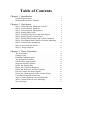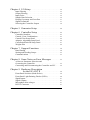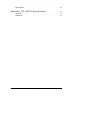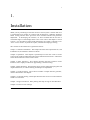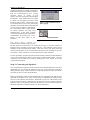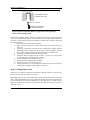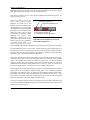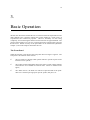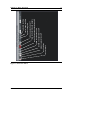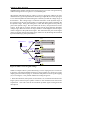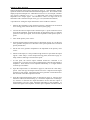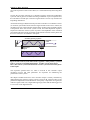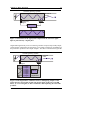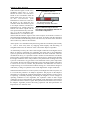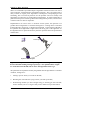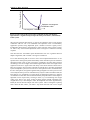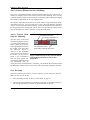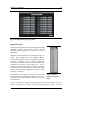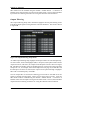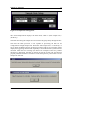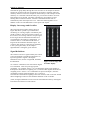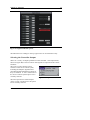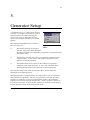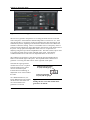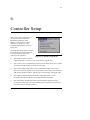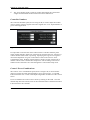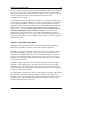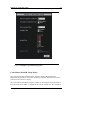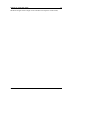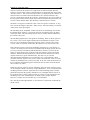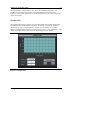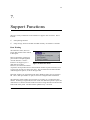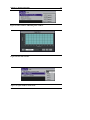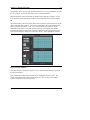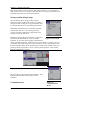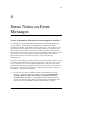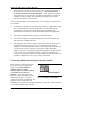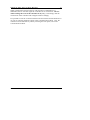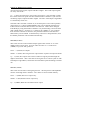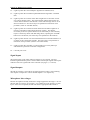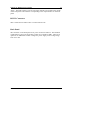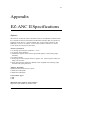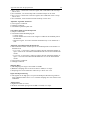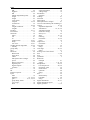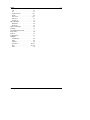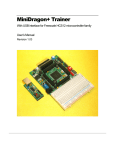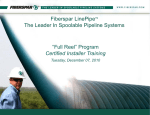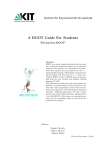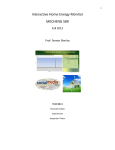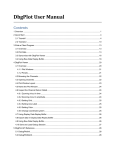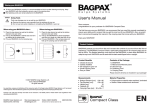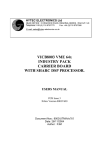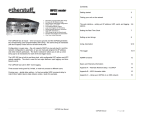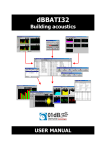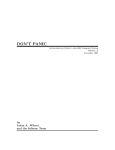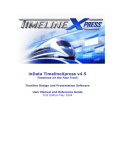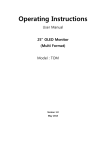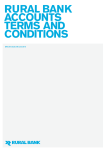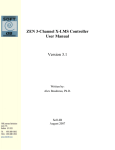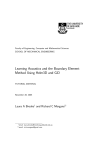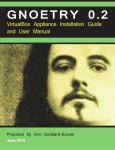Download EZANC-II USER MANUAL for V1.06
Transcript
EZ-ANC II User Guide Causal Systems User's Guide for the EZ-ANC II by Scott D. Snyder, Colin H Hansen and George Vokalek © Copyright 2002 Causal Systems GPO Box 100 Rundle Mall SA 5000 AUSTRALIA Phone: 61 8 8377 1641 Fax: 61 8 8295 8299 Email: [email protected] [email protected] Http://www.causal.on.net ALL RIGHTS RESERVED PRODUCT AND DOCUMENTATION NOTICE: The authors reserve the right to change this product and its documentation without prior notice. Information furnished by author and company is believed to be accurate and reliable. However, no responsibility is assumed by Causal Systems, nor for any infringement of patents, or other rights of third parties which may result from its use. No license is granted by implication or otherwise under the patent rights of the authors. PRINTING HISTORY First release by Causal Systems Second release by Causal Systems Third release by Causal Systems EZ-ANC II User’s Guide Revision 1.06, 2000 2/2000 9/2002 8/2003 © Causal Systems Table of Contents Chapter 1. Installation . . . . . . . . . . . . . . . . . . . . . . . . . . . . . . . . . . . . 1 System Requirements . . . . . . . . . . . . . . . . . . . . . . . . . . . . . . . . . . . . 2 Installing the Interface Software . . . . . . . . . . . . . . . . . . . . . . . . . . 2 Chapter 2. Quickstart . . . . . . . . . . . . . . . . . . . . . . . . . . . . . . . . . . . . . 3 Step 1: Connecting the Hardware to the PC . . . . . . . . . . . . . . . . 3 Step 2: Connecting the Speakers . . . . . . . . . . . . . . . . . . . . . . . . . . 4 Step 3: Connecting the Microphones . . . . . . . . . . . . . . . . . . . . . . 6 Step 4: Setting Input Gains . . . . . . . . . . . . . . . . . . . . . . . . . . . . . . . 6 Step 5: Defining a Reference and Error Signal . . . . . . . . . . . . . 7 Step 6: Setting Up the Control Filter . . . . . . . . . . . . . . . . . . . . . . 8 Step 7: Pairing Error Sensors and Control Channels . . . . . . . . 8 Step 8: Cancellation Path Transfer Function Modeling . . . . . 9 Step 9: Control Filter Adaptation . . . . . . . . . . . . . . . . . . . . . . . . 10 Step 10: Assessing the Result . . . . . . . . . . . . . . . . . . . . . . . . . . . . 11 Step 11: Progressing On . . . . . . . . . . . . . . . . . . . . . . . . . . . . . . . . . 12 Chapter 3. Basic Operation . . . . . . . . . . . . . . . . . . . . . . . . . . . . . 13 13 15 15 16 16 18 20 21 21 21 21 25 31 31 31 The Front Panel . . . . . . . . . . . . . . . . . . . . . . . . . . . . . . . . . . . . . . . . Getting Going . . . . . . . . . . . . . . . . . . . . . . . . . . . . . . . . . . . . . . . . . . Establish Communication . . . . . . . . . . . . . . . . . . . . . . . . . . . . . . . Try the Signal Generator . . . . . . . . . . . . . . . . . . . . . . . . . . . . . . . . Get the Basic Input Signals . . . . . . . . . . . . . . . . . . . . . . . . . . . . . . Setup the Output Channels . . . . . . . . . . . . . . . . . . . . . . . . . . . . . . Define the Sample Rate . . . . . . . . . . . . . . . . . . . . . . . . . . . . . . . . . Define the Controller Numbers . . . . . . . . . . . . . . . . . . . . . . . . . . Define the Reference and Error Signals . . . . . . . . . . . . . . . . . . Pair the Control and Error Signals . . . . . . . . . . . . . . . . . . . . . . . Define the Characteristics of the Control Filters . . . . . . . . . . . Cancellation Path ID On Its Own . . . . . . . . . . . . . . . . . . . . . . . . Active Control Without On-Line Modeling . . . . . . . . . . . . . . . Active Control With On-Line Modeling . . . . . . . . . . . . . . . . . . Save the Setup . . . . . . . . . . . . . . . . . . . . . . . . . . . . . . . . . . . . . . . . . . EZ-ANC II User’s Guide Revision 1.06, 2000 © Causal Systems Chapter 4. I/O Setup . . . . . . . . . . . . . . . . . . . . . . . . . . . . . . . . . . . . . 32 Input Filtering . . . . . . . . . . . . . . . . . . . . . . . . . . . . . . . . . . . . . . . . . . Output Filtering . . . . . . . . . . . . . . . . . . . . . . . . . . . . . . . . . . . . . . . . Input Gains . . . . . . . . . . . . . . . . . . . . . . . . . . . . . . . . . . . . . . . . . . . . . Sample Rate Selection . . . . . . . . . . . . . . . . . . . . . . . . . . . . . . . . . . Display Overrange and Overflow . . . . . . . . . . . . . . . . . . . . . . . . Signal Definitions . . . . . . . . . . . . . . . . . . . . . . . . . . . . . . . . . . . . . . Selecting the Controller Output . . . . . . . . . . . . . . . . . . . . . . . . . . 33 34 35 36 37 37 38 Chapter 5. Generator Setup . . . . . . . . . . . . . . . . . . . . . . . . . . . . . 40 Chapter 6. Controller Setup . . . . . . . . . . . . . . . . . . . . . . . . . . . . 42 43 43 44 46 47 49 Controller Numbers . . . . . . . . . . . . . . . . . . . . . . . . . . . . . . . . . . . . . Control / Error Combinations . . . . . . . . . . . . . . . . . . . . . . . . . . . . Control Filter Setup Panel . . . . . . . . . . . . . . . . . . . . . . . . . . . . . . . Adaptive Algorithm Setup Panel . . . . . . . . . . . . . . . . . . . . . . . . . Cancellation Path ID Setup Panel . . . . . . . . . . . . . . . . . . . . . . . . Weights Plot . . . . . . . . . . . . . . . . . . . . . . . . . . . . . . . . . . . . . . . . . . . Chapter 7. Support Functions . . . . . . . . . . . . . . . . . . . . . . . . . . 50 Data Plotting . . . . . . . . . . . . . . . . . . . . . . . . . . . . . . . . . . . . . . . . . . . 50 Storing and Reading Setups . . . . . . . . . . . . . . . . . . . . . . . . . . . . . 53 Communications . . . . . . . . . . . . . . . . . . . . . . . . . . . . . . . . . . . . . . . . 53 Chapter 8. Some Notes on Error Messages . . . . . . . . . . . 55 A Note on Parameter Selection and Overtaxing the Controller . . . . . . . . . . . . . . . . . . . . . . . . . . . . . . . 55 Connecting and Disconnecting the Controller and PC . . . . . 56 Chapter 9. Hardware Description for the EZ-ANC II . . . . . . . . . . . . . . . . . . . . . . . . 58 Front Panel Switches (Mode Select) . . . . . . . . . . . . . . . . . . . . . Front Panel Light Emitting Diodes (LEDs) . . . . . . . . . . . . . . . Signal Inputs . . . . . . . . . . . . . . . . . . . . . . . . . . . . . . . . . . . . . . . . . . . Signal Outputs . . . . . . . . . . . . . . . . . . . . . . . . . . . . . . . . . . . . . . . . . . Microphone bias voltages . . . . . . . . . . . . . . . . . . . . . . . . . . . . . . . RS 232 Connector . . . . . . . . . . . . . . . . . . . . . . . . . . . . . . . . . . . . . . EZ-ANC II User’s Guide Revision 1.06, 2000 58 60 61 61 61 61 © Causal Systems Back Panel . . . . . . . . . . . . . . . . . . . . . . . . . . . . . . . . . . . . . . . . . . . . . 62 Appendix. EZ-ANC II Specifications . . . . . . . . . . . . . . . . . 63 Software . . . . . . . . . . . . . . . . . . . . . . . . . . . . . . . . . . . . . . . . . . . . . . . 63 Hardware . . . . . . . . . . . . . . . . . . . . . . . . . . . . . . . . . . . . . . . . . . . . . . 65 EZ-ANC II User’s Guide Revision 1.06, 2000 © Causal Systems 1 1. Installation Thank you for purchasing an EZ-ANC II active control system. The EZ-ANC II is a professional-level product for research and development, combining hardware based Analog Devices Sharc processors and a windows interface for parameter adjustment. In developing the software, we have assumed that the user has a reasonable degree of knowledge about active noise control and adaptive control systems. For introductory background information, the reader is referred to The Active Control Primer, by Scott D. Snyder, available from Springer-Verlag. The contents of this manual are organized as follows: Chapter 1: Software Installation. This chapter describes the requirements for, and installation of, the Windows interface software. Chapter 2: Quickstart. This chapter is specifically for users who "want to see the system work" without wading through an entire manual of instructions. It describes a basic demonstration of active noise control. Chapter 3: Basic Operation. This chapter describes the basic operation of the interface, and a simple procedure for approaching controller tuning. Chapter 4: Basic I/O Setup. This describes topics such as setting the input gains and output attenuations, as well as filtering and sample rate adjustment. Chapter 5: Generator Setup. The software includes a simple function generator, which is described in this chapter. Chapter 6: Controller Tuning. This chapter describes the core active control features and how to tune them. Chapter 7: Support Functions. Data plotting and setup saving are described here. Chapter 8: Notes on error message EZ-ANC II User’s Guide Revision 1.06, 2000 © Causal Systems Chapter 1: Installation 2 System Requirements The Interface can be installed on platforms running a 32 bit Windows interface, such as Windows 95, 98, or /NT. The minimum system requirements for these platforms are as follows: C C C C C C Microsoft Windows 95, 98 or Windows NT version 3.51 or later. A personal computer with at least a 33 MHZ 80486 or higher microprocessor. A VGA resolution or higher video adapter. A 600 x 800 pixel monitor or higher. A minimum of 8 Mbytes RAM. A minimum of 6 Mbytes of hard disk space. Installing the Interface Software The Kit Interface Software provides a simple means of accessing the circuit board functionality, as well as a number of self-contained analysis routines. The Interface has been constructed using the National Instruments LabWindows / CVI development platform, and requires the LabWindows / CVIRun-time Engine to operate; this will be installed automatically. The software has been written to service a controller with up to 20 input channels and 16 control outputs and 1 generator output. The EZ-ANC II is available as a 10 input, 10 output or 4 input, 4 output system. Channels that are not available or accessible with your particular hardware system are “greyed out” on the PC screen. The software installation procedure is as follows: Step 1. Make sure that your computer and monitor are turned on, and that you have installed Microsoft Windows. Step 2. Close all open Windows applications, and leave the operating system running in Windows. Step 3. Insert the installation CD into the floppy disk drive. Step 4. Select the “Run” option from the Desktop Taskbar. Type "x:setup" (where x is the CD drive being used) in the command line box, and click on OK. Step 5. Follow the instructions that appear in the dialog boxes. EZ-ANC II User’s Guide Revision 1.06, 2000 © Causal Systems 3 2. Quickstart If, like most people, you do not want to have to read the entire manual before operating your new purchase, then this chapter is for you. What will be described here are the bare-bones basics required to get a demonstration of active noise control. Once you have finished “playing” with the system, please read the rest of the documentation to receive more detailed instruction. In addition to the hardware and software you have purchased, you will require the following to run the quickstart: 1. Two speakers (preferably identical) and an amplifier. 2. A microphone. Step 1: Connecting the Hardware to the PC Assuming that software has been installed as per Chapter 1, the first step in running an active noise control demonstration is connecting up the hardware box to the mains power supply (110V to 250V, 50Hz or 60Hz), connecting the RS232 plug on the hardware front panel to the PC, connecting the speakers and amplifiers to the hardware outputs (note that an amplifier is essential) and connecting the microphones to the hardware inputs (with the bias voltage turned on if necessary using the dip switches on the inside of the front panel set “on”). MAKE SURE THAT SWITCH “A” ON THE FRONT PANEL OF THE HARDWARE IS SET TO THE DOWN POSITION (3) SO THAT THE PC CAN COMMUNICATE WITH IT. A standard RS232 communication to the PC is used. Connect one end of the serial cable supplied to the 9 pin connector on the front of the EZ-ANC II hardware. Connect the other end of the cable to the computer COM port which is to be used. If the controller parameters have been changed since it was last powered-up, press the hardware reset button to ensure it is in a known state for this exercise. If the software interface is not yet running on the PC, start the program now. EZ-ANC II User’s Guide Revision 1.06, 2000 © Causal Systems Chapter 2: Quickstart 4 If, when the interface is started, it is unable to establish communications with the controller, then the communications error pop-up message shown in Figure 2 will appear. Once the message is acknowledged, the software “reset” button shown in Figure 1, which is in the upper left section of the interface, will “un-dim”. This will also occur Figure 2 The Communications if communications is lost at any time during Error popup. operation, such as if the cable is disconnected or if too many weights are selected for the control filters when a large number of control channels are being used simultaneously. If the latter problem occurs, then communications can only be re-established by pressing the “reset” Reset GUI button button on the front panel of the hardware. Figure 1 The Reset GUI button. Th e m o s t l i k e l y c a u s e s o f communications failing during boot-up are that either the serial cable is not connected correctly, or that the interface is looking for the controller on the wrong COM port. The COM port option can be changed via the Communications Menu. Once the correct port option has been selected, the interface can be reconnected to the hardware by clicking on the reset GUI button. If the connection is successful, then the button will dim. It is also possible to reset the connection between the PC interface and the hardware at any time by selecting the “Reset” option in the Communications Menu. Also, the connection can be tested at any time by selecting the “Test” option, also in the Communications Menu. Step 2: Connecting the Speakers Once communication between the PC interface and controller hardware have been established, you can connect the speakers to the unit. The controller has a built-in signal generator which will be used here to output (from channel 1)the “unwanted” sound for the active control demonstration. Before going further, make sure that both the sine wave generator and random noise generator are switched “off”. This is most easily accomplished by clicking on the sine wave and random noise buttons, illustrated in Figure 3 and located on the toolbar on the front panel. Alternatively, the generators can be switched off in the Generator menu. Note again that the reset GUI button, next to the sine wave button, should be dimmed as communications have been established. EZ-ANC II User’s Guide Revision 1.06, 2000 © Causal Systems 5 Chapter 2: Quickstart sine wave generator and random noise generator buttons should be “off” (grey rather than red). reset GUI button should now be dimmed Figure 3 The sine wave and random noise generator on/off buttons. It will be useful at this stage to first look at the output levels on an (external, usersupplied) oscilloscope, to make sure that they are compatible with the amplifier. The EZ-ANC II has a maximum output level of 8V P-P, corresponding to an output attenuator setting of 0dB. The factory preset attenuator setting is 6 (9dB) corresponding to a maximum output level of 1V rms. This can be easily changed by changing the output attenuator settings. Connect the signal generator output to the oscilloscope and turn on the sine wave generator by clicking on the sine button shown above (the outline should switch to red to indicate it is on). Open the Output Attenuations panel through the I/O Setup menu and increase or decrease the Generator output attenuation level until it is approximately one-half of the maximum allowable value for the amplifier; if the resulting attenuation value for the generator is less than 4, set it equal to 4. Now, adjust the output attenuation of Control Output 1 (channel 2 on the hardware) until it is 4 less than the Generator attenuation. This will ensure that the control source has enough output to cancel the unwanted noise. Turn off the sine wave generator and connect (hardware) one amplifier channel to the signal generator output (channel 1on the hardware), and the other to control output 1 (channel 2 on the hardware). Connect the speakers to the amplifiers. If there is a preamplifier, then turn the volume to its minimum level. Now turn on the sine generator. Turn up the preamplifiers to equal levels. Arrange the speakers and microphones as shown in Figure 4. At this stage you may wish to open the Generator Setup panel through the Generator menu and try adjusting the sine wave frequency. When you are finished, leave Sine 1 on, Sine 2 and Sine 3 off, and set the Sine 1 frequency to 200 Hz. Step 3: Connecting the Microphones Select a low cost standard electret microphone available from most hobby electronics shops. Connect the error microphone to input 2 of the controller hardware. Inside the EZ-ANC II enclosure are 10 dip switches that turn on a 3.2V bias voltage to the EZ-ANC II User’s Guide Revision 1.06, 2000 © Causal Systems 6 Chapter 2: Quickstart 50 mm / 2 inches Two speakers should be facing each other 75 mm / 3 inches Microphone lined up with gap between speakers. Figure 4 Speaker and microphone arrangement for the quickstart active control demonstration. selected input channel. Most electret microphones require a bias voltage of between 1 and 12V. Open the EZ-ANC II enclosure and turn on the dip switch numbered 2 (for error 1 in the software) on the back of the front panel. This is done by following the procedure below. 1) remove the top panel of the EZ-ANC II 2) place the unit in front of you, back panel facing you, front panel away from you. 3) look at the connections of the front panel. Behind the 4 toggle switches (MODE SELECT A/B/C/D as seen from front) of the front panel, you will see 2 ribbon cables leading from the front panel to the DSP board. 4) unplug the top ribbon cable from the front panel. 5) just below the now-empty ribbon connector, you will see a 10-way DIP switch which controls the input bias voltage. 6) switch each DIP switch position to OFF 7) replace the ribbon cable to the connector 8) replace the top panel of the EZ-ANCII 9) power up the unit. (Use a voltmeter to confirm zero DC on each input by touching the voltmeter probe to BNC connectors.) Step 4: Setting Input Gains In Step 5 we are going to setup reference and error signals. However, before we do this we need to setup one of the input gains. Input signal gains are set via the Input Gains panel in the I/O Setup menu. Open this panel. Although the hardware is not capable of handling more than 10 inputs and 9 control outputs, the software will handle up to 20 inputs and 16 control outputs. However, the inputs and outputs not accessible by the hardware will be “greyed out” on the PC screen. EZ-ANC II User’s Guide Revision 1.06, 2000 © Causal Systems Chapter 2: Quickstart 7 Input gain setup is best done using the Data Plot screens, to visualise the signal. Go to the Data Plot menu, move to the Max Number of Running Plots option, and select 4. This will let us open more plot windows later in the experiment. Now move to the Open Windows option, and select Plot 1. A Data Plot panel should appear. Select the Input 2 option in the Data Source window, and turn the plot “on” (the button on the bottom left). An oscilloscope-like plot should appear. This is the trace of input 2. If you have switched off the sine wave generator, switch it back on. Place the microphone approximately 50mm, or 2 inches, from the primary source speaker which is now making noise. Observe the signal trace in the plot window. The plot is scaled so that a value of 1.0 is the maximum allowable. If the signal exceeds 1.0 it is overloading the input, and the overload LED on the front panel will light. Adjust the input 2 gain up or down until the maximum signal level on the “scope” is approximately 0.5. This will provide a modest safety margin for the experiment. When the gain is adjusted, close the Input Gains panel. However, keep the plot window to one side for future use. Step 5: Defining a Reference and Error Signal In order for adaptive feedforward active noise control to work, (at least) 2 input signals are required: a reference signal, which is a measure of the impending unwanted disturbance, and an error signal, which measures the residual unwanted disturbance after the introduction of the control signal. The controller interface offers a wide scope for adjustment and derivation of these signals. The 10-channel controller allows up to 4 reference signals, up to 10 error signals and up to 9 control sources. The 4-channel controller allows up to 2 reference signals, up to 4 error signals and up to 3 control outputs. One output channel is reserved for a signal generator output in each case. Our quickstart experiment will use 1 control signal, 1 reference signal and 1 error signal. At this point, open the Numbers panel in the Controller menu and make sure that these numbers are currently installed. If they are not, change them and close the panel. Now open the Signal Definitions panel in the I/O Setup menu. In the controller, reference and error signals are defined as weighted combinations of generic inputs. This provides scope for advanced experimentation using, for example, modal filters. For our simple quickstart experiment, we want the single reference signal input from the on-board signal generator, and the error signal from input 2. To configure the reference signal, select Ref 1 in the Which Signal button of Signal Definitions panel, set the Generator input weighting to 1.0, and all other weights to 0.0. The “These Weightings Not Installed” LED should light as changes are made. The changes are EZ-ANC II User’s Guide Revision 1.06, 2000 © Causal Systems 8 Chapter 2: Quickstart not automatically sent to the controller as new values are entered, and the LED serves as a notice that what appears on the panel is not necessarily what is installed in the controller. If the panel is closed and re-opened the settings currently being used in the controller are loaded. Now select Error 1 in the Which Signal button, set the Input 2 weighting to 1.0, and all other weightings to 0.0. Now click on the red “Install These Weightings” button to send the values to the controller. The “These Weightings Not Installed” LED on the panel should dim. Now close the Signal Definitions panel Step 6: Setting Up the Control Filter Now that the I/O portion of the system setup is complete, we can turn our attention to setting up the active noise control system. The first step in this process is configuring the control filter, which is responsible for altering the reference signal input to produce an output control signal. Our quickstart example will be concerned with the relatively simple problem of attenuating tonal noise using a reference signal which is immune from feedback from the control source. For this, a relatively short finite impulse response (FIR) filter can be used. The control filter is setup in the Control Filter Setups panel, which is opened through the Controller menu. Open this panel, and ensure that Control 1 is using reference signal 1, has 32 feedforward taps, 32 feedback taps, and is actually “on” as indicated by a red LED in the Current On/Off column. If the source is not “on”, then the LED in the last column, the Request On/Off, will have to be set. If any changes to parameters are made, then the red Install These Settings button will have to be clicked on to send the parameters to the controller. The final parameter of interest in this panel is the Filter Type, which should be FIR for this simple experiment. If the alternative, IIR, is presently indicated, then change it now. Once the control filter is set up and any new parameters downloaded to the controller, close the panel. Step 7: Pairing Error Sensors and Control Channels The EZ-ANC II controller is designed to handle up to 10 inputs and 10 outputs. One output is dedicated to a signal generator, leaving a maximum of 9 possible outputs. If too many filter taps are chosen with the nine channel system, it is possible for the controller to "stall" and not be able to communicate with the PC. If this happens, you will need to press the "reset" button on the front panel of the hardware box to re-establish communications. EZ-ANC II User’s Guide Revision 1.06, 2000 © Causal Systems 9 Chapter 2: Quickstart It is not always necessary, or in fact desirable, to use all error signals in the process of adaptation for each control source. For example, the controller could be used to attenuate noise in separate duct sections, where physically there is no connection between some control sources and some sensors. In this case, the cancellation path modeling would produce a transfer function of essentially “zero”. However, there is still a computational load associated with the modeling, a load which would be more useful in some other area of calculation. The controller interface gives the user the ability to select which error signals will be used in adapting a given control source. Although for our simple example here the pairing exercise is somewhat trivial, as there is a single control source and single error sensor, it is worthwhile including it as a step in the process for purposes of generalisation. Control source / error sensor pairing is facilitated through the Control / Error Combinations panel, opened via the Controller menu. This panel contains an array of LEDs, with control sources on one side of the array and error sensors on the other. A lit (red) LED indicates that the error sensor is used in the adaptation of the control source. For our problem, make sure that error 1 and control 1 are connected with a red LED. If parameter changes are made, the results will have to be downloaded using the red Install These Combinations button. Once the pairing exercise is complete, close the panel. Step 8: Cancellation Path Transfer Function Modeling The most common way to implement an active noise control system is to have the control signal derivation, control filter adaptation and cancellation path modeling operations occurring simultaneously. However, for our experiment, we will initially separate the control filter adaptation and cancellation path transfer function modeling operations for the purposes of demonstration. At the end of the process we will restart the system with both running. The cancellation path transfer function modeling operation is concerned with identifying what happens to the control signal between leaving the digital control filter and re-entering the control calculation as an error signal. This knowledge is necessary for correct operation of the algorithms used in control filter adaptation. To setup the cancellation path transfer function modeling operation, open the Cancellation Path ID Setup panel, in the Controller Setup menu. There are a number of parameters which can be adjusted. For this speaker / microphone arrangement, set the Cancellation Path Model Length to 64, and the Extended ID Model Length to 32. The Base Convergence Coefficient Value can be set to a value of 0.1 to start with, and the Modeling Noise Amplitude to 0.02. Select a random noise Modeling Signal, and “yes” for the Pass Noise Through FB Path option EZ-ANC II User’s Guide Revision 1.06, 2000 © Causal Systems Chapter 2: Quickstart 10 (although this will not have any impact upon our experiment, as we will be using an FIR, and not IIR, control filter). Try an Update Rate of 4 Once these parameters are set, move the Cancellation Path ID Setup panel to one side, but do not close it. We are now ready to turn on the Cancellation path id on active noise control system. Control filter adaptation off Referring to Figure 5, on the toolbar of the front panel, select the ID button to be on, and the ALG button to be off. This will enable cancellation path modeling (ID) when the active noise control Turn the active control system (ANC) is turned on, while functionality on/off with this button. stopping the control filter adaptation. Now click on the Figure 5 Button setup to turn on ANC OFF / ON button (it doesn’t cancellation path modeling and turn off matter if the sine wave generator is running at this stage - it is control filter adaptation. easier on the ears if it is off!). You should hear the random modeling noise coming from the control source speaker. Let the modeling run for a few seconds. Observe that the actual modeling rate, in iterations per second, is displayed in a window on the front panel toolbar. Observe also that this rate can be increased or decreased by changing the Update Rate parameter in the Cancellation Path ID Setup panel. After a few seconds have passed, turn off the ANC system by clicking on the ANC ON/OFF button. Move to the Controller Setup menu, and select the View Weights option. The Weights Plot window will appear on the screen. To view the impulse response model of the cancellation path transfer function that has just been calculated, select TF Model as the Data Source, Control #1, Error #1, and click on the Fetch Weights button. The impulse response model will be shown. If the model does not look like an impulse response, try lengthening the cancellation path model in the Cancellation Path ID Setup panel, or try increasing the Base Convergence Coefficient value, or simply let the modeling operation run longer. Remember, clicking the ANC ON/OFF button will continue the operation. If for some reason you wish to flush the model the start again, click on the red FLUSH button on the toolbar next to the ANC ON/OFF button. Once you are happy with the model, turn the ANC OFF, turn off the ID button, and close the Cancellation Path ID Setup panel. Retain the Weights Plot window, as we will be using it again shortly. EZ-ANC II User’s Guide Revision 1.06, 2000 © Causal Systems Chapter 2: Quickstart 11 Step 9: Control Filter Adaptation We are now ready to “experience” active noise control by engaging the adaptive algorithm. Open the Adaptive Algorithm Setup panel via the Controller Setup menu. We now have a range of algorithm parameters to set up. For our problem, set the Base Convergence Coefficient Value to be 0.05, and select the Convergence Coefficient Value to be Normalised. Set the Base Leakage Value to 0.01, and select the Leakage Type as Variable. Set the Update Rate to be a value of 5. We are now ready to turn on Cancellation path id off the active noise control Control filter adaptation on system. Referring to Figure 6, DO NOT flush turn the ALG button on and ID button on. DO NOT click on the FLUSH button, as this will clear the cancellation path model derived in the Turn the active control previous step (the algorithm functionality on/off with this button. calculation will use this model). Turn on the sine wave generator if it has been Figure 6 Button setup to turn off cancellation turned off, and switch on the path modeling and turn on control filter active control system by adaptation. clicking on the ANC ON/OFF button. You should end up with cancellation. In general, the performance of an active noise control system with the initially-chosen parameter settings is not satisfactory; the controller must be “massaged”, or tuned, to provide the best result. One parameter which has a large bearing upon system performance is the convergence coefficient value. The convergence coefficient is basically a measure of how hard the adaptive control system is pushed to perform. If the value is too low, the attenuation and speed of response will be sub-optimal. If the value is too large, the system will become unstable. At this point, try adjusting the base convergence coefficient. Increase the convergence coefficient value with ANC ON and notice that the performance improves. To a point. Then the system may go unstable. If this happens, and it will be obvious, do the following: (1) don’t panic, because nothing will break; (2) turn ANC OFF; (3) reduce the convergence coefficient value; (4) click on the red “FLUSH” button; (5) repeat Step 8 to re-derive the cancellation path transfer function model; (6) start Step 9 again. EZ-ANC II User’s Guide Revision 1.06, 2000 © Causal Systems Chapter 2: Quickstart 12 Step 10: Assessing the Result It is always of interest to check the results of active noise control. To do this, return to the two Data Plot windows, and select Error 1 as the Data Source for both. With the ANC system switched on, turn on one of the plots. Once a trace has been collected, turn the plot off again. Now, turn the ANC OFF, turn on the other plot, and weight for a trace. Then turn the plot off. You should now have two plots, one with active noise control running and one without active noise control. Now open the FFT Window via the entry in the Data Plot menu. Select Scope 1 for Data A, Scope 2 for Data B, Autospec A for Analysis 1, and Autospec B for Analysis 2. Now click on the red Go button. The two autospectrum results will appear on screen. Set the Lock Cursors to On, and drag the cursor in one screen to 200 Hz, which was the sine wave frequency. Read the amplitudes of this portion of the spectra from the windows; the difference is the attenuation at the error sensor. Step 11: Progressing On Now that the system is operating in a stable fashion, it is time to modify a few parameters and note the result they have upon the performance of the active noise control implementation. Use the procedure in Step 10 to assign a specific number to the change in results. Some parameter changes of general interest include the following: (1) The active noise control system is introducing a canceling signal to reduce the unwanted sound pressure. The specific aim of the control system is to completely remove the sound at the microphone location. Hence, performance is greatly influenced by the location of the microphone. Try moving the microphone and see what happens to the result. You will need to turn on BOTH the ALG and ID to do this, as the cancellation path transfer function will change when the microphone position is changed. For something interesting, try moving the microphone to a position immediately in front of the “Primary” noise source speaker, which is producing the unwanted noise. Then try moving the microphone to a position immediately in front of the “Control” source speaker, which is producing the canceling sound field. (2) Return the microphone to its original position, and try increasing and decreasing the separation distance of the speakers. This impacts upon the attenuation of the unwanted noise at locations remote from the error microphone location. (3) Change the frequency and harmonic content of the unwanted noise. This is done through the Generator Setup panel, opened via the Generator menu. (4) Try adjusting the FIR control filter length in the Control Filter Setup menu, EZ-ANC II User’s Guide Revision 1.06, 2000 © Causal Systems Chapter 2: Quickstart 13 opened via the Controller Setup menu. Increasing the filter length can often improve the attenuation level, at the cost of reduced stability. (5) Try adding a low pass (LP) filter to input signal 2 (the error signal), using the Input Filtering Setup panel, and to control signal 1, using the Output Filtering Setup panel. Both of these panels are opened via the I/O Setup menu. EZ-ANC II User’s Guide Revision 1.06, 2000 © Causal Systems 14 3. Basic Operation The EZ-ANC II interface enables the user to custom tune almost all parameters in the multi-channel active controller, making the systems usable for a wide variety of experimental and commercial purposes. However, flexibility can also bring complexity, and confronting the interface for the first time can appear difficult. The purpose of this chapter is to overview a logical approach to setting up the system for the first time. Details of many of the procedures can be found in the Quickstart Chapter 2, and in the chapters that follow this one. The Front Panel When the interface is first booted, the front panel shown in Figure 7 appears. The front panel is divided into three sections: C The top menu bar, through which panels related to specific aspects of the interface can be opened; C The toolbar located immediately below the menus, which contains buttons and indicators for a handful of common items. These are labeled in the figure; C The “blank canvas”, the black area which occupies the bulk of the panel. This area is used for placing aspect-specific panels, data plots, etc. EZ-ANC II User’s Guide Revision 1.06, 2000 © Causal Systems system id overflow EZ-ANC II User’s Guide Revision 1.06, 2000 close interface reset interface sine wave generator on/off random noise generator on/off system identification on/off control filter adaptive algorithm on/off active noise control on/off flush controller data and weights input overrange led control signal overflow Chapter 3: Basic Operation 15 Figure 7 The Front Panel. © Causal Systems 16 Chapter 3: Basic Operation Getting Going Starting the Interface is just the beginning of getting the active control system to function as required. When beginning a new problem, there is a series of steps that can be followed to get the system going. Many of these were described in the previous Quickstart Chapter, which should be referred to. More-or-less in order, the steps are: C Establish communication between the PC and controller hardware. C Try the signal generator. C Get the basic input signals. C Setup the output channels. C Define the sample rate of the system. C Define the controller “numbers”; the number of reference signals, error signals and control channels to be used. C Define the constituents of the reference and error signals. C Pair the control sources and error sensors. C Define the characteristics of the control filters; length, reference signal, and on/off status. C Try the cancellation path (system) ID operations in isolation. C Using the cancellation path ID results, try active control without on-line system identification. C Try active control using both the cancellation path ID and the control filter adaptation. C Fine tune the setup, and save to disk and/or hardware flash memory. These operations are described in the chapters that follow. However, a brief overview of each step will be given here. Establish Communication Refer to step 1 in the Quickstart Chapter 2 for a complete description. EZ-ANC II User’s Guide Revision 1.06, 2000 © Causal Systems 17 Chapter 3: Basic Operation Try the Signal Generator Step 2 in the list on the previous page is trying the signal generator. This is simply to demonstrate that the interface can control the hardware. The simplest way to switch on the signal generator is to click on the sine wave button on the toolbar, shown in Figure 8. This will produce a sinewave output from the generator. A more thorough discussion of the signal generator is given in Chapter 5. sine wave generator on (red) Figure 8 Turn the sine wave generator on using the toolbar button. Get the Basic Input Signals It is often the case when implementing a control system (of any type) that getting good quality inputs and outputs is the hardest part of the task. Active noise and vibration control systems are no exception. The next step in our setup list concerns acquisition of the input signals; output signals will be handled subsequently. There are two parts to input signal acquisition: C C Actual signal input; and Filtering. In regard to actual signal input, maximising the use of the input voltage range is what is most important. For the EZ-ANC II, the maximum input voltage (to the hardware) is 1 volt rms or 1.4V peak. Input ranges are reflected and altered via gain settings in the Input Gains panel, discussed on page 35. "Gain" refers to amplification; the larger the gain, the larger the amplification of the input, and hence the smaller the input voltage range). The gain settings represent reductions in the input signal voltage range, or an increase in the amplification provided to the signal. This means that for a given signal, increasing the settings will increase the amplitude of the input received by the microprocessor. This will be reflected by an increase in the peak value of the signal if it is displayed on one of the Data Plots; see page 50 for more details on how to operate these. The numbers are again multiples of 1.5 dB. So, for example, a number of 4 means an amplification of (4 x 1.5 = 6 dB. This is equivalent to both reducing the maximum input voltage range by 50%, and doubling the amplitude of a given input . The settings can be altered by either pointing to the increment / decrement arrows on the left of the display and clicking the left mouse button, or by EZ-ANC II User’s Guide Revision 1.06, 2000 © Causal Systems 18 Chapter 3: Basic Operation highlighting the number with the mouse and typing in a new value. The gains setting values can range from 0 (no gain) to 15 (maximum gain). The question which arises here is, what is a "correct" input gain, and how can it be determined for a given implementation? Referring to Figure 9, the correct input gain is one which amplifies the measured signal so that the just fills the voltage range of the hardware. This voltage range is sometimes referred to as the dynamic range of the system input; the aim of gain setting is to make the input signal completely fill the dynamic range. If the gain setting it too small, then the signal will only take up part of the dynamic range. This will reduce the accuracy and performance of the system. If the gain is too large, then the signal will be larger than the allowable voltage range, referred to as an over-range condition. If this happens, then the signal will be "clipped" at the peaks and troughs. This means that the parts of the signal which are greater than the allowable range will be cut off, distorting the measured input and reducing system performance. +2 V measurement too little gain to active control system -2 V input signal +2 V correct gain to active control system -2 V +2 V amplifier to active control system too much gain -2 V Figure 9 What is a correct gain setting? While it is simple to draw a picture describing "correct" input gain, how can it be set in practice? The most straightforward way to set input gains is to use the over-range display panel, described on page 37, and/or the data plots to look for signal clipping (ie, too much gain). One possible method for setting the gain is: 1. Place the transducer (microphone, accelerometer, etc) in its desired location in the target system, and turn up the speaker volume to the maximum level used in the experiments. This will result in the maximum possible signal coming from the microphone. EZ-ANC II User’s Guide Revision 1.06, 2000 © Causal Systems 19 Chapter 3: Basic Operation 2. Open up the Input Gains panel, and begin to increase the input gain. 3. Do this until the corresponding over-range LED begins to flicker. At this point, the gain is slightly too large, and the signal is beginning to clip. 4. Reduce the input gain at this point by one or two. When modifying the input gains, it is useful to obtain visual verification that the setting is acceptable. This can be done using the Data Plots. If, for example, the Input 1 gain is being adjusted, select Input 1 on the Data Plot to view the signal. The maximum signal amplitude should be around the 0.3-0.8 mark. Note again that 1.0 is the maximum input level and so a value in the range 0.3-0.8 provides a small safety margin. Once the input gains are set to satisfactory levels, the next step is to apply high and low pass filters to the input signals, if desired. There are some benefits to be had by isolating the target frequency range using filters. However, there is also a price: an increase in the group delay of the inputs which means that a larger distance will be needed between the reference sensor and control source in the physical system (unless the signal to be controlled is periodic). Some trial and error testing is often required to maximise the benefits. Input filtering is applied via the Input Filtering Setup panel, described on page 33. Setup the Output Channels Just as the Input Channels require setting up, so too do the outputs. Output setup differs from input setup, in that the aim of output setup is to produce a signal output from the controller which is of sufficient magnitude to cancel the unwanted disturbance. For example, if the sound pressure level at a potential error microphone position is 120 dB, then the active control system must be able to produce an output which measures at least 120 dB at this point to function effectively. If it cannot match the amplitude of the unwanted signals, then the most likely outcome will be that the digital control filters continually saturate as the adaptive algorithm tries to increase the magnitude of the output signal to provide optimal attenuation. Having said this, it may be tempting to setup the control system so that is can produce much greater disturbance amplitudes than the primary noise or vibration source. This, too, is a mistake, as it leads to a setup that is far too sensitive to changes in the controller output. Ideally, the controller should be able to provide attenuation when it is running at 50% or greater capacity. Output signal amplitude adjustment is handled via a change in attenuation values, as opposed to gain values. The output attenuations are reflected and altered in the EZ-ANC II User’s Guide Revision 1.06, 2000 © Causal Systems 20 Chapter 3: Basic Operation Output Attenuation Setup panel, described on page 35. The attenuation settings represent reductions from the maximum hardware signal levels. The numbers in the displays represent multiples of 1.5 dB reduction in level. So, for example, a number of 4 means a reduction of (4 x 1.5 = ) 6 dB which is the same as halving the amplitude of the output signal. The attenuation values can range from 0 (no attenuation and a maximum output of 8V p-p) to 64 (maximum attenuation). A procedure for setting the output attenuation values could be as follows: 1. Measure the amplitude of the unwanted (primary) disturbance at the desired error sensing points without the active control system going. 2. Connect the reference signal to the controller input 1. Open a Data Plot screen and note the amplitude. Open the FFT panel, as described on page 52. Take the spectrum of the input signal, and note the amplitude of the spectral peak or peaks. 3. Turn off the primary noise source. 4. Open the Signal Generator Setup panel, as described on page 40. Set the sine wave generator frequencies to the same as the spectral peaks in the measured primary disturbance. 5. Set the sine wave generator amplitude to the amplitude of the primary noise source. 6. Similar to the inputs, it is also possible to high and/or low pass filter the output signals. Filter setup is via the Output Filtering panel, discussed on page 34. Setup whatever filtering is desired at this point. 7. At this point, the control output channels should be connected to an oscilloscope, to view the actual output voltages before connecting the signals to amplifiers. Each channel can be adjusted individually, so a single channel oscilloscope will suffice. 8. Open the Output menu, as described on page 38, and select the “Sine Only” option. This will copy the output from the sine wave component of the signal generator to each output. Turning the Sine Wave generator on and off will now turn all of the controller outputs on and off. 9. Open the Output Attenuations panel, as described on page 35. Moving from channel to channel, do the following: (1) connect the output to the oscilloscope, (2) increase or decrease the output attenuation levels until the output is approximately 50%-75% of the maximum allowable for the amplifiers, (3) connect the signal to the amplifier, and turn up the amplifier until the sound or EZ-ANC II User’s Guide Revision 1.06, 2000 © Causal Systems Chapter 3: Basic Operation 21 vibration levels at the error sensing locations (in closest proximity, if there are multiple levels) are slightly greater than those measured with only the primary disturbance operating. At the end of this procedure, it should be physically possible for the controller to provide attenuation at the error sensing locations. Define the Sample Rate At this point, the controller inputs and outputs should be setup, and the active control components of the system can be tuned. The first parameter that should be set in any control system tuning is the sample rate, as it impacts upon the optimal setting of all other parameters. If the sample rate is adjusted during controller implementation, it is probable that many other parameters will also have to be re-set. The sample rate is entered in the Sample Rate Setup panel, described on page 36. There are two parameters to adjust: a base sample rate, which is set by the hardware, and whether the base rate needs to be slowed (divided down) by a factor of 8 or 64 to achieve the desired rate. The question that logically follows is, what is a good sample rate? In active noise and vibration control, the answer to this is entirely dependent upon your target frequency. Suppose, for example, the unwanted noise is a tone (sine wave) at 50 Hz. Theoretically, it is possible to measure and control this frequency with a sample rate which is twice the target frequency, or 100 Hz. However, this is not an advisable choice, for a number of reasons. Basically, this is the theoretically extreme case, which is not always practically achievable. A much better choice is ten times the target frequency, which in this example is 500 Hz or 500 samples per second. While experience has shown that a sample rate of ten times the target frequency is about optimal, an adaptive feedforward active noise control system will work satisfactorily with sample rates which are between about 3 and 50 times the target frequency. The precise range is dependent upon a number of hardware and software factors, but 3-50 is a good starting point. For the 50 Hz tonal problem in the example above, this means we could expect reasonable performance from a system with a sample rate somewhere in the range of 150 Hz - 2500 Hz. If it is any slower or faster it will begin to have a telling effect upon both sound attenuation and controller speed. Note that if there are a number of discrete target frequencies, or perhaps a frequency range, then ideally the frequencies should fit within range defined by 1/3 - 1/50 of the sample rate. Note that it is possible to look at the frequency content of a given signal in the active controller by opening a Data Plot, capturing a signal, and using the FFT functions to examine the spectrum. This was described previously in this chapter in the section entitled “Get the Basic Input Signals”. EZ-ANC II User’s Guide Revision 1.06, 2000 © Causal Systems Chapter 3: Basic Operation 22 Define the Controller Numbers The next step in the controller setup is the enter the controller “numbers”, the number of control outputs, reference signals and error signals. These entries will enable the various channels for use; later steps will determine whether or not they are actually engaged for active control. Controller numbers are entered in the Controller Numbers panel, described on p. 43. Define the Reference and Error Signals The EZ-ANC II software allows the user to define reference and error signals as combinations of the various inputs to the controller. Reference and error signals can be as simple as single inputs: for example, input 1 can be the reference signal, and input 2 the error signal. However, they can also be complicated weighted combinations of inputs, as would be the case in a modal filtering implementation. There is also scope to define multiple reference signals, and use different reference signals for different control channels. Reference and error signals are defined in the Signal Definitions panel, described on page 37. Pair the Control and Error Signals It is often the case that the active control system designer does not want, nor does not need, all error signals to be considered in the adaptation of all control channels. For example, some error sensors may be far removed from one control source but close to another, or the controller might be used to implement multiple single input, single output arrangements in a series of duct splitters. Whatever the reason, significant reductions in computational load are possible if judicious pairing of controls and errors are made, reductions that can lead to a faster, more responsive controller. The matching of control and error signals is done via the Control / Error Combinations panel, described on page 43. Define the Characteristics of the Control Filters At this point it is useful to define the characteristics of the control filters: what type of filter is to be used, how long the filters are to be, which reference signal is to be used in which filter, and whether the control sources are even to be turned on in a given implementation. All of this information is entered in the Control Filter Setups panel, described on page 44. EZ-ANC II User’s Guide Revision 1.06, 2000 © Causal Systems 23 Chapter 3: Basic Operation Given the importance of the control filters, it is worthwhile briefly discussing them here. Overall, the job of the controller is to calculate a signal to send to the loudspeaker system in order to generate a suitable canceling sound field. As previously discussed, this calculation is based upon a reference signal which is in some way related to the impending disturbance. As illustrated in Figure 10, the inherent job of the controller is to model the acoustic (or vibration) system between the reference signal and the control source. That is, the calculation process in the controller must be able to produce large amplitude outputs at frequencies where the acoustic system is loud, and small amplitude outputs at frequencies where the acoustic system is quieter. The amplitudes of the unwanted sound field and electronically generated sound field must match, and the phases for the two inverted, for cancellation to take place. Acoustic (primary) system Residual noise Reference Signal Control system Figure 10 The control system must do the “opposite” of the primary system in order to generate a cancelling disturbance. In other words, in the figure above, the control system must model the acoustic system and invert the phase of the output. The important questions here are, what is involved in the controller output calculation process and what parameters are important for influencing the performance of the system? The adaptive feedforward active noise controller output is usually calculated by digital filtering the reference signal, as shown in Figure 11. Filtering refers to the preferential amplification and attenuation of frequency components in a signal (the reference signal in this case). Digital filtering simply means that the filtering process is carried out in the digital domain. EZ-ANC II User’s Guide Revision 1.06, 2000 © Causal Systems 24 Chapter 3: Basic Operation Acoustic (primary) system Residual noise Reference Signal Digital Filter does this Figure 11 Generation of the appropriate output from the reference signal input is performed by a digital filter. Digital filtering basically involves collecting a number of input, and possibly output, signal samples, multiplying the samples by a set of filter coefficients, and adding up the products to produce a new output sample 1. This idea is illustrated in Figure 12. Acoustic (primary) system Residual noise Reference Signal x weight 1 x weight 2 x weight 3 x weight 4 x weight 5 x weight 6 x weight 7 x weight 8 x weight 9 Sum of products Digital Filter Figure 12 The digital filter calculation involves multiplying samples of the input reference signal (and possibly the output signal, in the case of an IIR filter), by a set of weights, or filter coefficients, and outputting the sum of the products. EZ-ANC II User’s Guide Revision 1.06, 2000 © Causal Systems 25 Chapter 3: Basic Operation The filter coefficients are simply a set of numbers, and so this multiplication and addition process is the same as an elementary school mathematics problem. From this description, it is intuitive that there are three parameters that are important in determining the performance of the digital filtering process: 1. The values of the filter coefficients; 2. The "form" of the digital filter; and 3. The length of (number of samples and coefficients in) the digital filter. Tuning of the first of these parameters, the values of the filter coefficients, is largely the responsibility of an adaptive algorithm. To explain the impact that the second of these parameters, the "form", or type, of digital filter, has upon performance, consider the following: The calculation process which is running on the microprocessor is simply a set of mathematical operations (multiplications and additions) which must mirror what happens in the real world. For example, if in the real world (the acoustic system) the reference signal is altered in amplitude by 3.2 dB, then the numbers which are output from the mathematical operations must also have altered in value by a factor of 3.2 dB. In the real world, a sound pressure wave may travel forward forever, as is the case for radiation into free space. Alternatively, the sound pressure wave may reflect off of boundaries and/or take the form of a modal resonance. Each of these characteristics must be mirrored in the mathematical operations undertaken by the digital filter. How can the mathematics model sound wave reflections? By including past values of calculated outputs as well as signal inputs in the calculation process. This type of arrangement can be referred to as a "feedback loop" in the digital filter, where outputs are fed back into the calculation process. Digital filters which include a feedback loop are called Infinite Impulse Response (IIR) filters. Digital filters which do not include a feedback loop are called Finite Impulse Response (FIR) filters. It is intuitively sensible that if there are reflections of the sound pressure waves in the target acoustic environment, then an IIR filter is a more appropriate choice for the controller output calculation mathematics than an FIR filter. Reflections can be obvious, as in systems which exhibit modal response characteristics. Reflections can also be subtle, such as when there is feedback from the control source to the reference microphone. To the controller, this latter case has the same appearance as a wave measured by the reference microphone being reflected back off of a wall. If there are no reflections, then an FIR filter is an appropriate choice. There is much more to consider in the selection of an FIR or IIR filter than just "reflections". However, it is a good intuitive starting point. EZ-ANC II User’s Guide Revision 1.06, 2000 © Causal Systems Chapter 3: Basic Operation 26 The final parameter which influences the performance of the digital filtering process is the filter "length". Filter length refers to the number of samples, and hence weight coefficients, used in the calculation process. The longer the filter, the more accurate the calculation process. To a point. If the filters are too long, the adaptive algorithm (described in the next section) is likely to be slow in tuning the weights, or not will not converge at all, meaning that the weight coefficient values will be (very) sub-optimal. What is a suitable filter length? This is dependent upon the frequency characteristics of the reference signal, and hence the active noise control target. If the target is a single tone, then a FIR filter of 4 - 20 taps will usually work well. If there are multiple tones / harmonics, then 4 - 20 taps per tone / harmonic is a good starting point. The actual number required for a given level of performance is greatly influenced by the system sample rate. The more appropriate the choice of sample rate, the less the required number of weights. If there are resonances in the target frequency band, then 4 - 20 taps in both the feedforward and feedback paths of an IIR filter is a good starting point. In general, an IIR filter will require less taps for a given level of performance than a FIR filter. There is one more point which should be made here. It must be recognized that the digital filtering process takes a finite amount of time to produce an output. When this is added to the finite amount of time that is required for the analog-to-digital and digital-to-analog conversion process, as well as the finite time that is required for a loudspeaker to produce sound after receiving an electrical input, it can take anywhere from a few to a few tens of milliseconds between sampling the reference signal and outputting a canceling sound wave. In this amount of time, a sound wave can travel between 1-10 meters. The location of the reference microphone relative to the control loudspeakers must accommodate this delay if the system is to be causal. This means that for a non-periodic signal, the primary disturbance must reach the reference sensor between a few and a few tens of milliseconds before it reaches the control source. Cancellation Path ID On Its Own The next step in the procedure described here is to attempt to model the cancellation path “on its own”, without the adaptive control algorithm running. By separating the cancellation path modeling from the adaptive algorithm it will be more straightforward to debug any problems in the physical system. The cancellation path modeling parameters are found in the Cancellation Path ID Setup panel, described on page 47. To perform cancellation path identification without running the control filter adaptive algorithm, set the ID button “on” and the ALG button “off” on the toolbar, and then switch the ANC button to “ANC ON” (see Figure 13). To see what the impulse response of the model looks like, use the Weights Plot panel, described on page 49. EZ-ANC II User’s Guide Revision 1.06, 2000 © Causal Systems Chapter 3: Basic Operation 27 If the reference signal is used as the Cancellation path id on modelling signal (this is a new Control filter adaptation off function in version 1.05, and can be found in the Cancellation Path ID Setup panel), there are two ways to do the cancellation path identification. The first is to have the ID button on. By doing this, the Turn the active control functionality on/off with this button. controller sends the reference signal to all output channels, and does the identification for transfer functions Figure 13 Button setup to turn on between all control outputs and all cancellation path modeling and turn off error inputs simultaneously. The other control filter adaptation. way is to do the cancellation path identification in a round-robin way, which sends the reference signal to each control output, one channel at a time. For each channel the modelling time is about 5 seconds. To do this, click the GO button in the Cancellation Path ID Setup panel with ANC ON; the status of the ID button does not have any effect in this situation. At this point it is worthwhile briefly discussing what the cancellation path actually is. This is most easily done by skipping ahead slightly and describing, in straightforward terms, the function of the control filter adaptive algorithm. As mentioned previously, the values of the weight coefficients in the digital control filters are directly responsible for calculating the signal sent to the loudspeaker system to generate the canceling sound field. How can these coefficient values be calculated? In theory, it is possible to make a number of measurements in both the target acoustic system and the active control system prior to operation and calculate the weight coefficient values. The problem is, the performance resulting from such a process would not be very good due to non-linearities in the system components (for example, the response of the loudspeaker system will change slightly when there is a flow of air across it). Further, the performance will deteriorate over time as components age, as environmental conditions change, etc. Each of these changes is reflected by a change in optimum values of the digital filter weight coefficients. What most feedforward active control systems, including the EZ-ANC II system, use to overcome this problem is an adaptive algorithm. The purpose of the adaptive algorithm is to calculate the optimum digital filter weights while the control system is operating, continually adjusting and tuning the weights to mirror changes in operating conditions. For the algorithm, the "optimum" values of filter weight coefficients are those that minimize the amplitude of the disturbance measurement provided in the form of the error signal. The questions of interest here are, how does the adaptive algorithm perform this tuning operation and what parameters are important for it to function well? EZ-ANC II User’s Guide Revision 1.06, 2000 © Causal Systems 28 Chapter 3: Basic Operation There are a multitude of possible adaptive algorithms which will work in an active noise controller, each based upon some different strategy. The cynic might refer to many of these as "Jaguar juice" algorithms: sounding nice, and perhaps good for something, but not universal panaceas for the problem. The most widely used algorithms are referred to as gradient descent algorithms. It will be useful here to paint a heuristic picture of how a gradient descent algorithm operates, to lead to some conclusions about "what is important". Implemented in an active noise or vibration control system, the operation of a gradient descent algorithm is somewhat analogous to "running down a hill while looking through a periscope", as depicted in Figure 14. At the bottom of the hill is the optimum set of digital filter weight values, the "holy grail" of the algorithm. As the algorithm moves up the hill and away from the optimum values the performance will decrease. Periscope Wind Optimum filter weights Figure 14 The operation of the adaptive algorithm is analogous to running down a hill while looking through a periscope. The optimum filter weights are at the bottom of the hill; this is where the algorithm wants to go. The parameters and quantities used by the gradient descent algorithm have a number of effects, analogous to: 1. Setting a pace at which you run down the hill; 2. Blocking the wind which is trying to blow you back up the hill; 3. Determining whether you have enough energy to actually get down the hill, and/or whether you are so "hyper" that you are unable to stop at the bottom. EZ-ANC II User’s Guide Revision 1.06, 2000 © Causal Systems Chapter 3: Basic Operation 29 4. Determining the direction in which your viewing periscope is pointing (down the hill as desired, or completely the wrong direction back up the hill). The parameters that influence effects (1-3) can be lumped together, while the parameters that influence (4), which are related to the cancellation path transfer function, should be discussed separately. Consider effect 1, the pace at which you run down the hill. If you try to run too fast you will become "unstable" and fall over. If you proceed down the hill too slowly you take an exorbitant amount of time to reach the optimum values. If the bottom of the hill "moves", which is what happens to the active control gradient descent algorithm when environmental conditions change, you never seem to catch up. The algorithm parameter which is chiefly responsible for the speed of running down the hill is the convergence coefficient, also referred to as the algorithm step size. This is arguably the single most important parameter in the algorithm, and usually requires some form of manual adjustment. If the value is too small the progress down the hill is too slow. If the value is too large the progress is too fast and the algorithm becomes unstable. At this point you may ask, why not simply make the convergence coefficient small? Does it really matter if the adaptive algorithm takes a few seconds to converge? There is a problem associated with making the convergence coefficient too small, a problem which arises from the finite-precision digital environment in which the algorithm is implemented. If the convergence coefficient is too small, then the calculation process will actually stop prematurely as the finite precision of the digital environment will essentially treat small numbers in the calculation of the slope of the hill as ‘0'. The algorithm will think it has hit "the bottom". The relates to effect (3) in the list above; the algorithm "runs out of energy" before it reaches the bottom. This effect may sound funny, but it is quite real. If you take a stable adaptive algorithm implemented in an active noise control system and increase the convergence coefficient, you can often hear a marked improvement in the performance. If you then decrease the convergence coefficient the increased performance will go away. The converse effect happens when the convergence coefficient is too large (but still stable). The adaptive algorithm will have so much energy that it is unable to stop at the bottom, rather running down and up, down and up, in a steady and stable fashion. The end result here is that the performance of the control system is never quite as good as it could be. Putting together the above factors, the effect which the convergence coefficient value has upon algorithm performance takes a shape which looks something like what is shown in Fig. 15. In this figure, performance is quantified by the final mean square error value, which is basically the average amplitude of the squared error signal. EZ-ANC II User’s Guide Revision 1.06, 2000 © Causal Systems 30 Final Mean Square Error Chapter 3: Basic Operation Optimum convergence coefficient value Convergence Coefficient Figure 15 The value of the convergence coefficient used by the adaptive algorithm has a significant impact upon the final performance (cancellation) of the system. The obvious question that follows is, what is the optimum value of convergence coefficient and how can it be calculated? The optimum value is unfortunately application specific, being dependent upon a number of factors: signal powers, loudspeaker characteristics, characteristics of the response of the acoustic system, etc. This is why some manual adjustment of the convergence coefficient is usually required. Note here that the cancellation path identification also uses a gradient descent adaptive algorithm, with a similar convergence coefficient. It is worth mentioning that in an active noise control implementation there is one specific factor which greatly limits the stability of the calculation process and hence maximum usable value of the convergence coefficient: the time delay between calculating a new set of weight values and seeing the effects of the new weight values registered in the error signal. This time delay comes about from the finite time it takes for a signal to travel out the controller, be turned into a canceling sound field by the loudspeaker system, travel to the error microphone location, be measured by the error microphone, and get through the analog to digital conversion process to be received by the microprocessor. While this may only be a matter of milliseconds, the time delay is very significant to a system which is sampling new data every fraction of a millisecond. It is often the case that the stability and performance of the adaptive algorithm can be improved by "slowing it down", by not calculating new weight values every time a new piece of data is taken (maybe instead calculating new weights after every 5 data samples). Thus, the adaptation rate of the algorithm may ideally be slower than the sample rate of the system. This is analogous to putting stairs down the hill, where you make a step down the hill with a new weight EZ-ANC II User’s Guide Revision 1.06, 2000 © Causal Systems Chapter 3: Basic Operation 31 calculation and then wait for several samples to make another. Consider now the analogous condition (2) of "blocking the wind". What is the "wind", and where does it come from? The wind is basically an unwanted impediment to progress down the hill, an impediment which "niggles" in the beginning, but through continual application will eventually lead to instability (in maybe an hour, or 6 hours, or even a day). The wind in this analogy comes from the calculation quantization process inherent in the digital environment. All of the "lost numbers", the small bits and pieces that were dropped off the end of the calculations, will actually lead to algorithm instability. The simple fix is to add "leakage" to the algorithm. This continually removes a small percentage of the weight values with every new calculation, which counteracts the quantization process. Leakage has other stabilizing effects on the adaptive algorithm, such as limiting the effort that is expended in trying to minimize the error signal. Leakage is essential in any adaptive system which is to run for an extended period of time. Let us turn our attention now to analogous condition (4), the "periscope" part. Firstly, you may be wondering, why is the operation of a gradient descent algorithm in an active noise control system like "looking through a periscope" while running down a hill rather than simply like running down a hill? The answer to this is tied in with how the "hill", and more precisely the slope of the hill, is calculated mathematically by the algorithm. As part of the calculation process the algorithm must be "told" what will happen to the controller output signal between leaving the digital filter and arriving in the error signal. The in-between part, which sees the signal pass through the output digital-to-analog conversion process, then through an amplifier, out the loudspeaker, through the acoustic system, enter into the error microphone, pass through the error signal analog-to-digital conversion process, and re- appear in the microprocessor, is referred to as the cancellation path, or error path. The cancellation path must be "identified", or modeled, by the controller. It is often the case that the cancellation path must be continually modeled, as it will change with changing temperature, air flow, and even sound field frequency content. This modeling process often involves inserting a small amount of random noise into the canceling signal, as will be outlined in the next chapter. The quality of the model of the cancellation path determines the "direction of the periscope". If the model is completely wrong, the periscope will be pointing up the hill instead of down. As a result, the algorithm will go the wrong way, leading the weight value saturation and instability. If the model is perfect, the periscope will point directly down the hill and the algorithm will run in the intended direction. Fortunately, the model does not have to be perfect for the system to function. It simply has to point more-or-less down the hill (in theory, simply below the horizontal line which splits "down" from "up"; in practice, a little bit better than this). EZ-ANC II User’s Guide Revision 1.06, 2000 © Causal Systems 32 Chapter 3: Basic Operation Active Control Without On-Line Modeling Once a set of reasonable-looking cancellation path models have been derived, it is useful to try adaptive active noise control without on-line modeling. Once you feel confident that the problem is achievable, the cancellation path modeling and digital filter adaptive algorithms can be run simultaneously. The adaptive algorithm parameters are set in the Adaptive Algorithm Setup panel, described on page 46. To turn on the active noise control and adaptive algorithm without on-line cancellation path modeling, switch off the ID button and switch on the ALG button before turning ANC ON, as shown in Figure 16. As in the previous step, the Weights Plot will be useful for viewing the final result. Active Control With On-Line Modeling Cancellation path id off Control filter adaptation on DO NOT flush Once the active control and cancellation path ID sections are working individually, the entire system can be run by selecting both ID and ALG in Turn the active control functionality on/off with this button. the toolbar. Note that when the reference signal is selected as the modelling signal (this is a new function in version 1.05 and can be Figure 16 Button setup to turn off cancellation found in the Cancellation path modeling and turn on control filter Path ID Setup panel), the adaptation. control filter adaptation ALG and cancellation path ID cannot be turned on simultaneously. Normally, you should do the cancellation path modelling first and then select active control with control filter adaptation ALG ON. Save the Setup Once the system has been tuned, it will be useful to save the setting for later use. There are two ways to do this: C Save the settings to disk on the PC, as described on page 53. C Save the settings to flash memory inside the controller, as described on page 53. The settings will then be available for implementation on bootup. EZ-ANC II User’s Guide Revision 1.06, 2000 © Causal Systems 33 4. I/O Setup The I/O Setup Menu items, illustrated in Figure 17, will open panels dedicated to various functions associated with basic input / output operations: C The Input Filtering panel enables the user to apply high and low pass filters to the signals entering the controller. C The Output Filtering panel enables the user to apply high and low pass filters to the signals leaving the controller. C The Input Gains panel enables the user to adjust the gains of the individual input. C The Output Attenuations panel enables the user to apply attenuations to the individual outputs. C The Display Overrange and Overflow panel has a series of LEDs which display the overrange state of the individual inputs, and the overflow state of the individual control output signals and the transfer function models of the individual cancellation paths. C The Signal Definitions panel is used to define the signals that comprise the individual references and errors used by the controller. Figure 17 I/O Setup Menu. EZ-ANC II User’s Guide Revision 1.06, 2000 © Causal Systems 34 Chapter 4: I/O Setup Figure 18 Input Filtering Setup menu. Input Filtering The Input Filtering Setup menu, illustrated in Figure 18, facilitates highpass and lowpass filtering of the individual input signals prior to their use in control algorithms. Highpass and lowpass filters are selected separately. To select a filter, simply click on the highpass (HP) or lowpass (LP) dropdown menu for the input of interest, and select; a dropdown menu is shown in Figure 19. The filters are listed in terms of cutoff frequencies, expressed as a fraction of the sample rate. So, for example, if the actual sample rate (see page 36) is 8000 Hz, and the HP option of SR/10 is selected, the input will be passed through a highpass filter with a cutoff frequency of 800 Hz. If the Unlock / Lock button is selected as Unlock, then input filters can be adjusted individually. If the Lock option is selected, then all inputs will be forced to have the same filters. Figure 19 Filter selection dropdown menu. Once an input filter is selected, the filtering process must be switched on for the signal to actually pass through it. There are two stages in this process. First, the EZ-ANC II User’s Guide Revision 1.06, 2000 © Causal Systems Chapter 4: I/O Setup 35 filter banks must be enabled using the Disable / Enable button. A selection of Disable means that all inputs will bypass the filter banks. Second, the individual input must have filtering switched “on” using the OFF/ON selection button. Output Filtering The Output Filtering Setup menu facilitates highpass and lowpass filtering of the individual output signals coming from the controller hardware. The menu is shown in Figure 20. Figure 20 Output Filtering Setup menu. As with the input filtering setup, highpass and lowpass filters are selected separately. To select a filter, click on the highpass (HP) or lowpass (LP) dropdown menu for the output of interest, and select; an example of the dropdown menu is shown in Figure 19. The filters are listed in terms of cutoff frequencies, expressed as a fraction of the sample rate. So, for example, if the actual sample rate (see page 36) is 8000 Hz, and the HP option of SR/10 is selected, the output will be passed through a highpass filter with a cutoff frequency of 800 Hz. Once an output filter is selected, the filtering process must be switched on for the signal to actually pass through it. There are two stages in this process. First, the filter banks must be enabled using the Disable / Enable button. A selection of Disable means that all inputs will bypass the filter banks. Second, the individual output must have filtering switched “on” using the OFF/ON selection button. EZ-ANC II User’s Guide Revision 1.06, 2000 © Causal Systems 36 Chapter 4: I/O Setup Input Gains The Input Gains panel, illustrated in Figure 21, facilitates adjustment of the individual input gains. Gains are adjustable from a value of 0 to 15, with each step representing an increment of 1.5 dB (a 6dB gain represents a doubling of the signal amplitude). Figure 21 Input Gains panel. Gain adjustment is best accomplished while looking at the signal on a Data Plot. For example, to set the gain on input 1, open a data plot window, select input 1, and adjust the gain until the signal is near the maximum value of 1.0 The input overrange LED on the front panel will show if a signal is overrange during operation, implying that the signal gain should be reduced. The maximum value of the input signal for a gain setting of zero dB is 1V rms. Output Attenuations The Output Attenuations panel, illustrated in Figure 22, facilitates adjustment of the output signal levels through the introduction of an in-line attenuator. The attenuation has a range of 0-63, with each step increment providing additional attenuation of 1.5 dB. EZ-ANC II User’s Guide Revision 1.06, 2000 © Causal Systems Chapter 4: I/O Setup 37 Figure 22 Output Attenuations panel.. The maximum available output level is 8V p-p, corresponding to an atttenuator setting of 0dB. The factory set output is 1V rms, corresponding to an attenuator setting of 6 (9dB). Note the output impedance is only 100 ohms so it is incapable of driving a loudspeaker directly; an external amplifier MUST be used. Sample Rate Selection The hardware sample rate is setup in the Sample Rate Setup menu, illustrated in Figure 23. The final value of sample rate is set using two components: • The Base Sample Rate, which can be selected from a set of values determined by the oscillator frequencies; and • The Divide By value, which can decrement the sample rate by a factor of 8 or 64. EZ-ANC II User’s Guide Revision 1.06, 2000 © Causal Systems Chapter 4: I/O Setup 38 Figure 23 Sample Rate Setup panel.. The Actual Sample Rate displays the final result, which is (base sample rate) / (divide by). Note that decreasing the sample rate will increase the group delay through the box. Note that the DSP processor is not capable of processing all data for all configurations at high sample rates. When the “base sample rate” or “divide by” is set too high, the DSP will cease to function properly and an error message will be displayed, suggesting that the DSP capability is exceeded and the system must be rebooted. After this error message (see below for examples of the two possible messages) is displayed, the DSP is locked up and the system will not function properly until the hardware reset button on the front panel is pressed and a slower sample rate selected. EZ-ANC II User’s Guide Revision 1.06, 2000 © Causal Systems 39 Chapter 4: I/O Setup Note that the group delay through the A/D converters is 30 samples of the base sample rate for the inputs and 10 samples for the outputs. The delay when the divide by function is used is 9 samples for the divide by 8 and 6 samples for the divide by 64. Note that with the divide by 64, you will not be able to exceed a base sample rate of 22,000. The main contributors to group delay are antialiasing and reconstruction filters, which are included in the EZ-ANC II automatically when the sample rate is set. These anti-aliassing filters are in addition to the user selectable filters on the inputs and outputs. Display Overrange and Overflow The Overrange and Overflow Panel, shown in Figure 24, can be opened to provide detailed monitoring of overrange inputs, cancellation path model overflows, and control signal overflows. In this context, an overrange refers to an input signal that is larger than the maximum allowable for a given hardware and software configuration. An overflow refers to a calculated result which is larger than the maximum allowable output. An overflow often points to some form of instability in the system, particularly in the adaptive algorithm that is tuning the given channel. Signal Definitions The reference and error signals used by the control system are defined as weighted combinations of input and generator signals. The Signal Definitions menu, shown in Figure 25, facilitates this definition. Figure 24 Overrange and Overflow display. To construct a definition, first select Which Signal is to be defined. Then set up the appropriate weightings. For example, if Error 1 is to be defined as simply input number 2, then Input 2 should have a weighting of 1.0, while all other signals should have a weighting of 0.0. If Error 1 is a combination of input 2 and input 3, then the weightings for these signals should be, say, 0.5 and 0.5. Once the all of the desired weightings have been entered, click on the red “Install These Weightings” button to download the definition to the controller. (Total, all signal) definitions can be saved to and loaded from file by clicking the Load from File and Save to File buttons. EZ-ANC II User’s Guide Revision 1.06, 2000 © Causal Systems 40 Chapter 4: I/O Setup Figure 25 Signal Definitions panel.. The Maximum xxx readings in the top right corner are for information only. Selecting the Controller Output There are a variety of outputs possible from the controller. The Output menu, shown in Figure 26, is used to control what signals are output from the control hardware. The Active Control System option switches on the active control system, including the adaptive algorithm and cancellation path identification options if they are selected. A “tick” will be next to the Active Control System option if it is currently selected. Figure 26 Output selection menu. The None option turns off all outputs. Again, a “tick” will be next to the option if it is currently selected. EZ-ANC II User’s Guide Revision 1.06, 2000 © Causal Systems 41 Chapter 4: I/O Setup There are numerous “Other” output options available, which can be selected from the “Other” menu. Referring to Figure 27, these are: Figure 27 “Other” output options. C The Sine Wave ONLY option outputs the sine wave generator component of the signal generator (only). C The Random Noise ONLY option outputs the random noise generator component of the signal generator (only). C The Generator option outputs the entire signal generator signal. C The Copy in-to-out copies the signal from input x to output x for all inputs and outputs. Note output channel numbering begins with channel 1 being the second from the left BNC connector and continues to the right to give a total of 9 output channels. Input channel numbering begins with channel 1 being the leftmost BNC connector. C The In1 to all option copies the signal from input 1 to all outputs except the generator output. In each case, a “tick” next to the option indicates that it is currently selected. EZ-ANC II User’s Guide Revision 1.06, 2000 © Causal Systems 42 5. Generator Setup A combined sine wave - random noise function generator is provided to aid with active control experimentation, and while not having the accuracy and range of many purpose-built devices, does contain a number of very useful features. The Generator Setup Menu has three items as shown in Figure 28: Figure 28 Generator Setup Menu. C The Setup item brings up the signal generator setup panel, which facilitates adjustment of frequencies, amplitudes, and generator components (tonal and random noise). C The Sine item switches on the sine wave generator component of the signal generator. A “tick” next to Sine indicates that the sine wave generator is currently operating. C The Random Noise item switches on the random noise generator component of the signal generator. A “tick” next to Random Noise indicates that the random noise generator is currently operating., The Generator Setup Panel, illustrated in Figure 29, is used to modify the functioning of the signal generator. The signal generator is compromised of two components: a sine wave generator and a random noise generator. The sine wave generator can output up to three frequencies, which may or may not be harmonically related. The individual frequencies are turned on and off using the Sine 1, Sine 2, and Sine 3 buttons on the bottom of the panel. Overall, the sine generator is switched on and off using the Sine Generator button on the bottom of the panel. EZ-ANC II User’s Guide Revision 1.06, 2000 © Causal Systems 43 Chapter 5: Generator Setup Figure 29 Generator Setup panel.. The sine wave generator frequencies are set using the slide controls on the left side of the panel. If the Harmonic Relationship button is selected as “on”, then only the Sine Wave 1 frequency needs to be adjusted; the other frequencies will automatically follow, adjusting to the harmonic selected in the Sine 2 Harmonic and Sine 3 Harmonic setting. There is a maximum sine wave frequency which is a function of the sample rate; this is displayed in the window on the bottom left of the panel. The proportional amplitudes of the sine wave components are adjusting using the Proportional Amplitude knobs. The total (actual) output value is set using the slide control on the right side of the panel. Note that the combined random noise and sine wave amplitudes must not exceed 1.0. The random noise generator is switched on and off using the Random Noise button on the bottom right of the panel. The amplitude of the random noise generator is set using the slide control on the right side of the panel. Note that the signal generator random noise source is separate from the random noise source used in cancellation path transfer function modeling, so adjustment of one will not affect the other. Two additional buttons, (see Figure 30)located on the toolbar, can be used to switch the sine wave and random noise generators on and off. random noise generator on (red) and off (grey) sine wave generator on (red) and off (grey) Figure 30 Buttons on the toolbar for turning the sine wave and random noise generators on and off.. EZ-ANC II User’s Guide Revision 1.06, 2000 © Causal Systems 44 6. Controller Setup At the heart of the controller are a set of functions that adjust the fundamental elements of the adaptive control system. These functions are accessed via the Controller Setup Menu, shown in Figure 31. The Controller Setup Menu contains items which open panels dedicated to various aspects of the active control system operation: Figure 31 Controller Setup Menu. C The Numbers panel is used to adjust the number of control, error, and reference signals used. C The Control / Error Combinations panel is used to define which error signals are used in the adjustment of which control signals. C The Control Filter Setup panel is used to adjust the length of the control filters, the reference signal used for a particular control signal, the turning on and off of individual controls, and the type of control filter used (FIR / IIR). C The Adaptive Algorithm panel facilitates adjustment of the various parameters associated with the control filter adaptive algorithm. C The Cancellation Path ID Parameters panel facilitates adjustment of the various parameters associated with modeling the transfer functions between the control sources and error sensors. EZ-ANC II User’s Guide Revision 1.06, 2000 © Causal Systems 45 Chapter 6: Controller Setup C The View Weights panel is used for reading and plotting the control filter weights and the transfer functions between sources and sensors. Controller Numbers The Controller Numbers panel, shown in Figure 32, is used to adjust the number of error signals, reference signals and control signals that can be implemented in a given control application. Figure 32 Controller Numbers panel.. It is important to note that the values entered in the Controller Numbers panel simply enable channels, and do not in themselves mean that the error, reference or control channel will be used or operating. Specifying that a given error signal is used in the adaptation of a given control filter is done in the Control / Error Combinations panel. Defining which reference signal is used by which control channel is done in the Control Filter Setup menu. The switching on and off of enabled control channels is also done through the Control Filter Setup menu. Control / Error Combinations The Control / Error Combinations panel, shown in Figure 33, is used to define what error signals are used when adjusting a given control source. A red LED indicates that the error is used in the adaptive algorithm calculations of the control source. Errors are added to the control source cohort by clicking on the LED. Once the desired setup has been entered, click on the red Install These Combinations button to download it to the controller. EZ-ANC II User’s Guide Revision 1.06, 2000 © Causal Systems 46 Chapter 6: Controller Setup Figure 33 Control / Error Combinations panel.. The Pair All Used Errors and Controls can be used as a shortcut to light the LEDs between all control sources and error sensors (ie, all control sources use all errors in the adaptation process). The result must still be downloaded by clicking on the “Install These Combinations” button. The numbers information in the bottom left of the menu is for information only. Control Filter Setup Panel The Control Filter Setup panel, shown in Figure 34, is used to configure the control digital filters. The parameters that can be adjusted are: C The Reference Signal used by each control source. EZ-ANC II User’s Guide Revision 1.06, 2000 © Causal Systems 47 Chapter 6: Controller Setup Figure 34 Control Filter Setup panel. C C The number of Feedforward and Feedback Taps used in each filter (feedback taps are only used in IIR filters). Whether the control source is ON or OFF. Referring to Figure 34, the maximum number of filter taps that can be used is dependent upon the number of control channels currently running; the current maximum value is displayed in the bottom left corner. The number limited by memory requirements is listed in the table below. However, there is a processor power limitation as well and there may be some controller configurations that cannot be used with the maximum number of filter taps listed in the table below. Number of Control Channels Maximum Number of Filter Taps 1 2 3 4 5 6 7 8 9 1024 512 340 256 200 170 145 128 113 EZ-ANC II User’s Guide Revision 1.06, 2000 © Causal Systems 48 Chapter 6: Controller Setup If too many taps are selected so that too many demands are made on the controller processor, the controller will stop communicating with the PC software and the "reset" button on the front of the hardware box will have to be pressed. This will reset all controller parameters to their default values, thus allowing communications to resume. Control filters can either be adjusted individually or as a group, depending upon the state of the “Individual Adjustment” button; if it is selected, the control filters can be adjusted individually. Otherwise, all control filters will have the same parameters. Control sources are switched on and off using the Requested On/Off column entries. The Current On/Off column displays the current state, and is updated every 5 seconds (note that control sources can be switched off by the controller automatically if they continually overflow). Once the desired parameters have been entered, click on the “Install These Settings” button to download the parameters to the controller. The “Control Filter Type” item selects whether the control filter is a finite impulse response (FIR) or an infinite impulse response (IIR) filter. Adaptive Algorithm Setup Panel The Adaptive Algorithm Setup Panel, illustrated in Figure 35, facilitates the adjustment of parameters used in the control filter adaptive algorithm. The Base Convergence Coefficient Value is the convergence coefficient, or step size, used in the adaptive algorithm. If the Convergence Coefficient Value is selected to be Normalised, then the base value will be divided by an estimate of the power in the filtered reference signal for each control source / error sensor combination. Normalisation makes the resulting system more robust to changes in the primary source level. The Base Leakage Value is the value of leakage coefficient used in the adaptive algorithm. If the Leakage Type is selected as Variable, then this value will be multiplied by the value of the output signal squared, effectively giving the error criterion an effort component which is weighted to the fourth power, as opposed to squared. This is recommended. The Update Rate will speed up or slow down the adaptive algorithm. The number selected will be the number of samples delay between successive algorithm iterations. Slowing the algorithm can (sometimes dramatically) improve stability and performance. The actual algorithm update rate, in terms of iterations per second, is displayed on the front panel EZ-ANC II User’s Guide Revision 1.06, 2000 © Causal Systems Chapter 6: Controller Setup 49 Figure 35 Adaptive Algorithm Setup panel. Cancellation Path ID Setup Panel The Cancellation Path ID Setup Panel, shown in Figure 36 facilitates the adjustment of parameters used in the modeling of transfer functions between the control sources and error sensors. The Cancellation Path Model Length variable sets the impulse response length of the transfer function model, in samples at the current sample rate. The Extended EZ-ANC II User’s Guide Revision 1.06, 2000 © Causal Systems 50 Chapter 6: Controller Setup ID Model Length sets the length of the extended id component of the model, EZ-ANC II User’s Guide Revision 1.06, 2000 © Causal Systems Chapter 6: Controller Setup 51 Figure 36 Cancellation Path ID Setup panel.. EZ-ANC II User’s Guide Revision 1.06, 2000 © Causal Systems Chapter 6: Controller Setup 52 which accounts for the presence of components correlated with the reference signal(s). The maximum values of the parameters are dependent upon the number of control sources. The current maximum values are displayed in the windows. If selected values exceed the maximum allowable, the controller hardware may cease to communicate with the PC software. If this happens, the “reset” button on the front panel of the hardware must be pressed and all controller parameters will be reset to their default values, thus allowing communications to resume. The Base Convergence Coefficient Value is the convergence coefficient, or step size, used in the adaptive algorithm. When used, it will be divided by an estimate of the power of the input signal. The Modeling Noise Amplitude variable sets the level of modeling noise used in the identification operation. The greater the level of modeling noise, the better will be the model. The minimum practical value is usually around 30 dB below the outside noise levels. The Modelling Signal selects the signal for modelling. There are three options in test version 1.06: Control Signal, Random Noise and Reference Signal 1. The later two are recommended, where the reference signal 1 option is new in this version, which is especially useful when the objective is to control tonal noise. If the reference signal is used as the modelling signal (this is a new function in version 1.05 and can be found in the Cancellation Path ID Setup panel), there are two ways to do the cancellation path identification. The first is to have the ID button on. By doing this, the controller sends the reference signal to all output channels, and does the identification for transfer functions between all control outputs and all error inputs simultaneously. The other way is to do the cancellation path identification in a round-robin way (recommended), which sends the reference signal to each control output, one channel at a time. For each channel the modelling time is about 5 seconds. To do this, click the GO button in the Cancellation Path ID Setup panel with ANC ON; the status of the ID button does not have any effect. When the reference signal is used for modelling, the level of the reference signal can be changed a Menu>>I/O Setup>>Signal Definitions. To do cancellation path modelling with the reference signal, the level of the modelling signal normally should be larger than the primary disturbance. For a multiple channel system, if the locations of the control actuators and error sensors are well conditioned, the modelling can be done simultaneously for all the control output channels. However, normally, the round-robin way is recommended. The “Pass Noise Through FB Path” is used when the control filter is IIR and the model is short. EZ-ANC II User’s Guide Revision 1.06, 2000 © Causal Systems Chapter 6: Controller Setup 53 The Update Rate will speed up or slow down the modelling algorithm. The number selected will be the number of samples delay between successive iterations. The actual update rate, in terms of iterations per second, is displayed on the front panel. Weights Plot The Weights Plot panel is used to view and store both control filter weights and cancellation path model impulse responses. Referring to Figure 37, select the “Data Source”, the “Control Number”, and the “Error Number” if a transfer function model impulse response is requested, and click on “Fetch Weights”. The displayed weight values can be saved to file using the “Save” button. Figure 37 Weights Plot. EZ-ANC II User’s Guide Revision 1.06, 2000 © Causal Systems 54 7. Support Functions The are a variety of functions in the interface to support ANC activities. These include: C Data plotting facilities. C Setup storage, both to hard disk and flash memory on board the controller. Data Plotting The Data Plot menu, shown in Figure 38, contains items related to data plots. Data are plotted by opening up plot windows and placing them onto the interface. The PC interface can support up to 4 Figure 38 Data Plot Menu. data plots at one time. However, the maximum number of points in each plot decreases as the maximum number of plots increases, from 512 for only one plot to 128 for four plots. This is reflected in the Max Number of Running Plots options, as shown in Figure 39. Data Plot windows are opened using the Open Windows menu, shown in Figure 41. Once a data plot window is open, it has to be configured and switched on. The Data Plot panels enable various signals to viewed in an “oscilloscope-like” manner. Referring to Figure 40, once one of the four Data Plot panels is open, the Data Source is selected, and the window turned on using the button located in the bottom left of the panel. The data will be updated every 5 seconds. EZ-ANC II User’s Guide Revision 1.06, 2000 © Causal Systems Chapter 7: Support Functions 55 Figure 39 Max Number of Running Plots window. Figure 40 Data Plot window. Figure 41 Open Windows menu item.. EZ-ANC II User’s Guide Revision 1.06, 2000 © Causal Systems 56 Chapter 7: Support Functions Plotted data can be saved to file, and reloaded later. To save plotted data, click on the Save button. To reload saved data, click on the Load button. Spectral analysis can be performed on the data in the data plot windows. To do this, select the Open FFT Window option in the Data Plot menu; refer to Figure 38. The FFT Window, shown in Figure 42, is used to perform spectral analysis on the data in the Data Plot windows. The source of the data is first selected using the Data A and Data B options. One or two spectral analysis operations can be undertaken each time, as selected with the Analysis 1 and Analysis 2 buttons. Note that the analysis results will overwrite whatever is currently plotted, and so if the current data is to be kept on screen the “None” option should be selected. Figure 42 FFT window. Once the sources and analysis options are set, click on the Go button to perform the spectral analysis. Each window has a data cursor which can be dragged across the screen. The cursor will snap the curve at the given frequency. The cursors can be locked together using the Lock Cursors button. EZ-ANC II User’s Guide Revision 1.06, 2000 © Causal Systems 57 Chapter 7: Support Functions Data on the windows can be saved to disk using the Save 1 (to save window 1 data) and Save 2 (to save window 2 data buttons). Previously saved data can be reloaded using the Load 1 and Load 2 buttons. Storing and Reading Setups The File Menu, shown in Figure 43, contains elements used for reading and writing a controller setup from disk, loading or saving a controller setup to internal flash memory, and closing the interface. Read Setup reads and loads a controller setup file from the PC disk drive. Save Setup saves the current controller parameters (as displayed on the interface) to the PC disk drive. Referring to Figure 44, the Flash option can Read a Figure 43 File Menu. setup from the flash memory on the controller hardware, or Save the current setup to flash memory on the controller hardware. Flash memory is non-volatile, so setups saved to it will remain intact after the power to the controller has been switched off. Note that the controller WILL NOT automatically load the setup in flash memory on power-up when the interface is set to control system operation. This must be done through the menu option. Figure 44 Flash options. The Exit option will close down the interface. Note that this will NOT affect the operation of the controller. Communications EZ-ANC II User’s Guide Revision 1.06, 2000 Figure 45 Communications Menu. © Causal Systems 58 Chapter 7: Support Functions The Communications Menu, shown in Figure 45, contains items relating to communication between the controller hardware and the PC interface. Referring to Figure 46, the Port option is used to select the PC serial port used to communicate with the controller. Communications take place at 115k baud. Figure 46 Port options. The Test option is used to test whether communications between the controller hardware and the PC interface has been established. A pop-up menu will display the result. The Reset button on the PC interface is used to reset or re-establish communications between the controller hardware and the PC interface. Note that this will NOT in any way affect the current state of the controller. If communications are successfully re-established, then the current operating state of the controller will be read and the PC interface re-configured accordingly. EZ-ANC II User’s Guide Revision 1.06, 2000 © Causal Systems 59 8. Some Notes on Error Messages A Note on Parameter Selection and Overtaxing the Controller A wide range of controller parameter adjustments are possible through the EZANC II interface. Unfortunately, not all parameter combinations will be practically achievable / supportable by the microprocessor. For example, if your system uses 9 control outputs and 9 error signals, and all error signals are used when tuning all control filters, then the use of FIR control filters with 100 taps may be practically possible. However, the use of IIR filters with 100 taps in each direction may not be practically possible; the load placed upon the CPU to support this setup may be beyond the capacity of the of the principle microprocessor. One way to overcome this problem would be to limit all parameter choices so that it could be guaranteed that all combinations will work. This, however, is viewed as too conservative for a research and development tool, and so the only limits that have been placed upon parameter selection are due to memory restrictions on the hardware. Therefore, if the parameter combination is beyond the capacity of the hardware, a few things may happen: C In the worst case, the PC interface will lose contact with the controller hardware. When this happens, a message will pop up, “Board failed to respond - hardware either disconnected or overloaded. Reboot or reconnect to PC and reset .” If this happens then the hardware must be reset by pressing the "reset" button on the front panel of the hardware box before the PC can re-establish communications with the controller. EZ-ANC II User’s Guide Revision 1.06, 2000 © Causal Systems 60 Chapter 8: Some Notes on Error Messages C If the parameter selection is close, but just a little beyond the capability of the microprocessor, then a message will pop up, “The board has been overtaxed - the ANC system has shut down.” If this happens a hardware reset of the device is not necessary. Instead, the parameters can simply be changed in software and the device flushed (by clicking on the “flush” button on the interface) and restarted. A few tips that may help to rectify the problem of overtaxing the microprocessor are as follows: C An IIR filter is much more computationally intensive to support than an FIR filter. This is partly because, for the IIR filter, two sets of filter weight calculations are necessary and partly because the cancellation path identification must take into account the feedback path in the digital filter. C The faster the sample rate, the greater the computational load. C If not all error signals are used in the adaptation of all control filters, this will reduce the computational load. C The adaptation rate indicators in the toolbar of the interface can be used to estimate how taxed the microprocessor is. If the load is high then the adaptation rates will begin to fall away from the sample rate. Internally, the controller must be able to perform a control filter weight (algorithm) adaptive iteration or a cancellation path modeling iteration in approximately (350 / number of control channels) samples, or the internal buffers will overflow. Knowing the sample rate and the number of control channels, it is possible to estimate how close a given setup is to the limit. Connecting and Disconnecting the Controller and PC If the controller is disconnected from the PC at any time, a message will popup, saying “Board failed to respond - hardware either disconnected or overloaded. Reboot Reset GUI button or reconnect to PC and reset interface.” Once this happens, the Reset GUI button will light on the PC. Figure 47 The Reset GUI button. When the physical PC / controller connection has been re-established, the interface can be reconnected to the hardware by pressing the reset GUI button, shown in Figure 47. If the connection is successful, then the button will dim. EZ-ANC II User’s Guide Revision 1.06, 2000 © Causal Systems 61 Chapter 8: Some Notes on Error Messages When communication between the PC and controller is established or reestablished, the PC will interrogate the controller for its current state. The PC will not change the state of the controller in any way; it will simply read the current state of the controller and configure itself accordingly. It is possible to reset the connection between the PC interface and the hardware at any time by selecting the Reset option in the Communications Menu. Also, the connection can be tested at any time by selecting the Test option, also in the Communications Menu. EZ-ANC II User’s Guide Revision 1.06, 2000 © Causal Systems 62 9. Hardware Description for the EZ-ANC II Front Panel Switches (Mode Select) On the left hand side of the front panel there are four switches, labelled A, B, C and D respectively. Each switch has three positions as described below. Switch A (MODE) This switch sets the MODE or state of the controller. Down - 3: (TERM) The controller is in “terminal mode” meaning that it is under the control of the PC and Windows Interface connected through the RS 232 connector. In this mode, NO OTHER switches (“B”,”C” or “D”) on the front panel have any effect. Middle - 2: (ANC OFF) The active noise control is turned OFF. The controller is under the control of the front panel switches and the Windows Interface is just EZ-ANC II User’s Guide Revision 1.06, 2000 © Causal Systems 63 Chapter 9: Hardware Description used for monitoring inputs, outputs and filter weights. The actual output signals are set by switch “B”. Up - 1: (ANC ON) The active noise control is turned on. The controller is under the control of the front panel switches and the Windows Interface is just used for monitoring inputs, outputs and filter weights. The state of the adaptive algorithms is controlled by switch “D”. Note that if the controller is turned on (or the front panel “reset” button pushed) when switch “A” is down (TERM MODE), then a set of default parameters are loaded into the controller that will allow it to function. These can be changed individually by using the Windows Interface or by downloading a stored set from disk or flash memory. If switch “A” is either in the “middle” or “up” positions, then when the controller is turned on, the parameters that have been stored in flash memory will be loaded. If flash memory contains no valid parameters, then the default parameters will be loaded automatically. Switch B (AOSIG) This switch sets the control channel output signals when switch “A” is in the middle position (ANC OFF). It has no effect if switch “A” is in the down (TERM) or up (ANC ON) positions Down - 3: (NONE) No outputs Middle - 2: (SINE) The sine generator output will be copied to all output channels Up - 1: (FILT) The outputs will consist of reference signals passed through the digital control filters. This is the same as having the active control system on with both adaptive algorithms (control filter and cancellation path modelling) switched off. Switch C (SGEN) This switch sets the state of the signal generator. The frequencies and amplitudes must be set through the PC Interface. The values are stored in flash memory. Down - 3: (SINE) Sine wave output only. Middle - 2: (RN) Random noise output only. Up - 1: (S&RN) Both sine and random noise output. EZ-ANC II User’s Guide Revision 1.06, 2000 © Causal Systems 64 Chapter 9: Hardware Description Switch D (AOALG) This switch determines the state of the adaptive algorithm when switch “A” is set to up (ANC ON mode). Down - 3: (ALG) Control filter adaptive algorithm only running Middle - 2: (ID) System ID adaptive algorithm only running Up - 1: (BOTH) Both adaptive algorithms running. Front Panel Light Emitting Diodes (LEDs) Signal Input LEDs: When the input signal reaches 10% or more of the full scale level, the green LED will light. When the input signal is overrange, the red LED will light. When the latter happens, the input gain must be turned down or if this is not possible an external signal attenuator must be used. Signal output LEDs: For the left most output (signal generator, the green LED lit up indicates that the sine generator is operating and the orange LED indicates that the random noise generator is operating. For all other outputs (control channels 1 to 9 respectively when numbered from the left), the green LED indicates that the channel is enabled (minimum enable state) and the orange LED will be lit if the channel is enabled for active control. If the output channel overloads (Filter weights overloading), the orange LED will go out and the channel is effectively switched off. Status LEDs: These yellow LEDs are located to the right of the input BNCs on the front panel and are labelled L1......L8. They indicate some operating states of the controller and also controller overload and malfunction states as described below. L1: Lights up when ANC is ON (ANC). EZ-ANC II User’s Guide Revision 1.06, 2000 © Causal Systems 65 Chapter 9: Hardware Description L2: Lights up when the control adaptive algorithm is enabled (ALG). L3: Lights up when the cancellation path identification algorithm is enabled (ID). L4: Lights up when an overflow of the filter weights has occurred for at least one control channel (COF). This will normally indicate that at least one control channel has been switched off. Check which orange LED is out to find out which one. See end of step 9 in Quickstart in manual for reset procedure (click on “FLUSH” button). L5: Lights up when an overflow has been detected in the filter weights for at least one cancellation path transfer function. (TFOF). This doesn't necessarily result in a system shut down, but most likely it will eventually trip the control loop which will shut things down, requiring the “FLUSH” button to be clicked on (see end of step 9 in Quickstart in the manual). L6: Lights up when at least one control channel has been switched off due to an overflow of the control filter weights. See end of step 9 in Quickstart in manual for reset procedure (click on “FLUSH” button). L7: Lights up when the controller is overtaxed due to too many filter taps selected for the particular controller configuration. L8: Currently not in use. Signal Inputs The signal inputs can be either reference signals or error signals. The user interface signal definition panel is used to define which input signals make up the reference and error signals used in the controller (see pages 7, 17 and 23). Signal Outputs The left most output is reserved for the signal generator output. The remaining nine outputs correspond to control channel outputs 1 to 9 respectively. Microphone bias voltages Electret microphones usually need a bias voltage supplied in the range 1V to 12V. The EZ-ANC II is factory set to supply +5V (suitable for most electrets) on each input. If this is not required, the user can turn the appropriate DIP switch to EZ-ANC II User’s Guide Revision 1.06, 2000 © Causal Systems 66 Chapter 9: Hardware Description “OFF”. The DIP switches (one for each input channel) are located on the inside of the front panel with numbers corresponding to the input numbers on the front panel. RS 232 Connector This is where the EZ-ANC II box is connected to the PC. Back Panel The connector on the back panel is for power for the EZ-ANC II. The standard configuration is for power from 90V to 240V AC at 50Hz or 60Hz. There is an option for an additional variable voltage DC power supply in the voltage range from 10 to 30V. EZ-ANC II User’s Guide Revision 1.06, 2000 © Causal Systems 67 Appendix EZ-ANC II Specifications Software The software for the EZ-ANC II includes firmware on EPROM's installed inside the controller enclosure and a Microsoft Windows interface that can operate on Windows 95/98, NT3.51, NT4.0, W2000. The version of the software in the EPROM is version 1.05 and the version of the Windows interface is version 1.05b, which are released in June 2002. Number of Channels C 10 analog input channels (reference + error) C 10 analog output channels C 4 Reference signals (from software generated signals or from analog input channels) C 9 Control signals C Grouping of control signals and error signals, into control systems achieved using a 9x10 matrix C Error and reference signals are defined as the weighted sum of analog input channels and signal generators Adaptive Algorithms Gradient descent feed-forward control C Filtered-x LMS (FIR) C Filtered-u LMS (IIR) Control Filter Types C FIR C IIR Maximum Tap Length for Control Filters Depends on the number of channels used. EZ-ANC II User’s Guide Revision 1.06, 2000 © Causal Systems Appendix: EZ-ANC II Specifications 68 C For 1 error, 1 control and 1 reference signal, then a FIR filter with 1024 taps can be used. C For a IIR filter, 512 forward taps and 512 backward taps can be used. C For 9 error, 8 control and 1 reference signals, then a FIR filter with 113 taps can be used. C For a IIR filter, 64 forward and 64 backwards tap can be used. Adjustable Algorithm Parameters C Convergence coefficient C Leakage coefficient C Cancellation path ID update rate Cancellation Path System Identification C Adaptive FIR model C Cancellation Path Modelling Signal S Control signal S Pseudo random noise in the control signal or added to the feedback path in the IIR filter S Reference signal - all control channels simultaneously or one channel at a time Adjustable Cancellation Path ID Parameters C The maximum number of filter taps for the model depends on the number of channels used. S For 1 error, 1 control and 1 reference signal, then the maximum number of taps is 1024 for the Cancellation Path Model and 1024 for the Extended ID model S For 9 error, 8 control and 1 reference signal, then the maximum number of taps is 113 for the Cancellation Path Model and 113 for the Extended ID model C Convergence coefficient C Leakage coefficient Sampling Rates C The sampling rate range is from 86Hz to 32kHz. C Hardware sampling rates are from 5513Hz to 32kHz, in 10 steps. C Sampling rates can be reduced in software by a factor of 8 or 64. Input and Output Filtering C The signals can be high pass, low pass and band pass filtered using software with 19 different filters from 1/3 to 1/100 the sampling rate. The software uses a FIR filter. Analog Inputs C Signal maximum is 1Vrms C Software selectable input gain from 0dB to 22.5dB, in 16 steps. EZ-ANC II User’s Guide Revision 1.06, 2000 © Causal Systems Appendix: EZ-ANC II Specifications 69 C AC coupled inputs Analog Outputs C Signal maximum is 8Vp-p C Factory set output maximum 1V rms (9dB attenuation) C Software selectable output attenuation from 0dB to 94.5dB, in 64 steps. C AC coupled outputs Signal Generator C 3 Sine wave generators C 1 Pseudo-random noise generator C Frequency range 0Hz to 2kHz C Generator signal is the summation of the sine and pseudo random signal generators. Saving Data C System setup can be saved to disk or in FLASH EPROM Signal Displays C 2 Channel FFT analyzer C 4 time plots C 1 plot of filter weights C All plots can be saved to or loaded from disk Overflow Signals Software display of over ranges in C Input signals C Cancellation path ID model C Control output Hardware Digital Signal Processor C Main Processor, Analog Devices 33MHz ADSP21062 floating point C Co-processor, ADSP-2181 fixed point C 2 Mbit (64K of 32 bit words) on chip memory C 131K of 48 bit words external memory Analog Inputs C 10 analog inputs sampled simultaneously, using 5 Analog Devices AD1847 CODECs (also used for analog output) C 1Vrms input range C 16 bit precision C software controlled input gain EZ-ANC II User’s Guide Revision 1.06, 2000 © Causal Systems Appendix: EZ-ANC II Specifications 70 C high input impedance C switch selectable bias voltage for microphones C BNC front panel connectors Analog Outputs C 10 analog outputs sampled simultaneously, using 5 Analog Devices AD1847 CODECs (also used for analog input) C 8Vp-p output range C 16 bit precision C software controlled output attenuation C low output impedance for driving power amplifiers C BNC front panel connectors Sampling Rate C The sampling rate range is from 86Hz to 32kHz. C Hardware sampling rates are from 5513Hz to 32KHz, in 10 steps. C Sampling rates can be reduced in software by a factor of 8 or 64. Group Delay C Minimum of 30 sample periods. However, this will be considerably less when the /8 and/64 software sample rate divisions are used. Host Communication C RS232 connector, 3 wire connection C 19200 bps, 8 bit, no parity, 1 stop bit Power Requirements C Accepts 90V to 240V AC at 50Hz or 60Hz C Less than 60 Watts power consumption C IEC power cord connector C Variable 10-30V DC power supply available as additional option Size C 450mm wide x 390mm deep x 90mm high Weight C 5.75 kg EZ-ANC II User’s Guide Revision 1.06, 2000 © Causal Systems 71 Index INDEX adaptive algorithm . . . . . . . 23, 26, 46 convergence coefficient . . . . 28, 47 effort limit . . . . . . . . . . . . . . . . . 30 effort weighting . . . . . . . . . . . . . 47 instability . . . . . . . . . . . . . . . . . . 30 leakage . . . . . . . . . . . . . . . . . 30, 47 Normalised . . . . . . . . . . . . . . . . . 47 quantization . . . . . . . . . . . . . . . . 30 stability . . . . . . . . . . . . . . . . . . . . 29 Update Rate . . . . . . . . . . . . . . . . 47 ALG . . . . . . . . . . . . . . . . . . . . . 11, 26 autospectrum . . . . . . . . . . . . . . . . . 12 Cancellation Path Convergence Coefficient . 9, 10, 47 Extended ID . . . . . . . . . . . . . . . . 47 ID Setup . . . . . . . . . . . . . . . . . . . 26 impulse response . . . . . . . . . . . . 10 model . . . . . . . . . . . . . . . . . . 25, 30 model . . . . . . . . . . . . . . . . . . . . . 47 model length . . . . . . . . . . . . . . . . 47 Modeling . . . . . . . . . . . . . . . . . . . 9 Modeling Noise Amplitude . . . . 47 modeling rate . . . . . . . . . . . . . . . 10 on-line model . . . . . . . . . . . . . . . 31 random noise . . . . . . . . . . . . . . . 30 random noise modeling . . . . . . . 48 Setup . . . . . . . . . . . . . . . . . . . 10, 47 Transfer Function . . . . . . . . . . . . . 9 Update Rate . . . . . . . . . . . . . . 9, 48 communications error . . . . . . . . . . . . 4 COM port . . . . . . . . . . . . . . . . . . . 4 Test . . . . . . . . . . . . . . . . . . . . . . . . 4 communications menu . . . . . . . . . . 53 Reset button . . . . . . . . . . . . . . . . 54 Test option . . . . . . . . . . . . . . . . . 54 control filter . . . . . . . . . . . . . . . . 8, 12 adaptation . . . . . . . . . . . . . . . . . . 10 Convergence Coefficient . . . . . . 10 Individual Adjustment . . . . . . . . 46 Leakage Type . . . . . . . . . . . . . . . 11 Leakage Value . . . . . . . . . . . . . . 11 length . . . . . . . . . . . . . . . . . . . . . 12 Normalised . . . . . . . . . . . . . . . . . 11 EZ-ANC II User’s Guide Revision 1.06, 2000 pairing with control . . . . . . . . . . 21 Setting Up . . . . . . . . . . . . . . . . . . . 8 Setup . . . . . . . . . . . . . . . . . . . 12, 44 stability . . . . . . . . . . . . . . . . . . . . 12 taps . . . . . . . . . . . . . . . . . . . . . . . 45 Update Rate . . . . . . . . . . . . . . . . 11 Control signal pairing with error . . . . . . . . . 21, 44 Controller Adaptive Algorithm . . . . . . . 42, 46 Cancellation Path ID . . . . . . . . . 42 Control / Error Combinations 42, 43 Control Filter . . . . . . . . . . . . . . . 42 Disconnect from PC . . . . . . . . . . 56 GUI . . . . . . . . . . . . . . . . . . . . . . . 56 Numbers . . . . . . . . . . . . . 21, 42, 43 Setup . . . . . . . . . . . . . . . . . . . . . . 42 convergence coefficient . . . . . . 28, 47 Normalised . . . . . . . . . . . . . . . . . 47 optimum value . . . . . . . . . . . . . . 29 Copy in-to-out . . . . . . . . . . . . . . . . 39 cursor . . . . . . . . . . . . . . . . . . . . . . . 52 Lock . . . . . . . . . . . . . . . . . . . . . . 52 Data Plot . . . . . . . . . . . . . . . . . . . 6, 11 Data plotting . . . . . . . . . . . . . . . . . . 50 Data Storage . . . . . . . . . . . . 50, 52, 53 delay . . . . . . . . . . . . . . . . . . . . . 25, 29 error messages . . . . . . . . . . . . . . . . 55 hardware capacity . . . . . . . . . . . . 55 Overtaxing Controller . . . . . . . . . 55 overtaxing the microprocessor . . 56 error signal . . . . . . . . . . . . . . . . . 7, 21 pairing with control . . . . . . . 21, 44 feedforward active noise control . . 22 FFT . . . . . . . . . . . . . . . . . . . . . . . . . 52 FFT Window . . . . . . . . . . . . . . . . . 12 filter . . . . . . . . . . . . . . . . . . . . . . . . 23 coefficients . . . . . . . . . . . . . . . . . 23 cutoff frequencies . . . . . . . . . 33, 34 Digital . . . . . . . . . . . . . . . . . . 23, 24 Disable . . . . . . . . . . . . . . . . . . . . 34 enable . . . . . . . . . . . . . . . . . . . . . 34 Finite Impulse Response . . . . . . 24 © Causal Systems Index FIR . . . . . . . . . . . . . . . . . . . . . . . 24 highpass . . . . . . . . . . . . . . . . 33, 34 IIR . . . . . . . . . . . . . . . . . . . . . . . 24 Infinite Impulse Response . . . . . 24 length . . . . . . . . . . . . . . . . . . . . . 25 length . . . . . . . . . . . . . . . . . . . . . 23 Lock option . . . . . . . . . . . . . . . . 33 lowpass . . . . . . . . . . . . . . . . . 33, 34 switched on . . . . . . . . . . . . . . . . . 34 taps . . . . . . . . . . . . . . . . . . . . 25, 44 weight coefficient . . . . . . . . . . . . 25 weights . . . . . . . . . . . . . . . . . . . . 25 FLUSH . . . . . . . . . . . . . . . . . . . 10, 11 Front Panel . . . . . . . . . . . . . . . . . . . 13 Generator . . . . . . . . . . . . . . . . . . . . 39 menu . . . . . . . . . . . . . . . . . . . . . . 12 off . . . . . . . . . . . . . . . . . . . . . . . . 41 on . . . . . . . . . . . . . . . . . . . . . . . . 41 random noise . . . . . . . . . . . . 39, 41 Setup . . . . . . . . . . . . . . . . . . . 12, 40 sine wave . . . . . . . . . . . . . . . 39, 41 gradient descent algorithm . . . . 27, 29 stability . . . . . . . . . . . . . . . . . . . . 29 group delay . . . . . . . . . . . . . . . . . . . 18 GUI . . . . . . . . . . . . . . . . . . . . . . . . 4, 5 Hardware . . . . . . . . . . . . . . . . . . . . 58 Back Panel . . . . . . . . . . . . . . . . . 62 front panel . . . . . . . . . . . . . . . . . 58 LEDs . . . . . . . . . . . . . . . . . . . . . 60 Microphone bias voltages . . . . . . 61 power . . . . . . . . . . . . . . . . . . . . . 62 RS 232 Connector . . . . . . . . . . . 61 Signal Inputs . . . . . . . . . . . . . . . . 61 Signal Outputs . . . . . . . . . . . . . . 61 switches . . . . . . . . . . . . . . . . . . . 58 I/O . . . . . . . . . . . . . . . . . . . . . . . . . 12 ID . . . . . . . . . . . . . . . . . . . . . . . . . . 10 impulse response . . . . . . . . . . . . . . 10 input filter . . . . . . . . . . . . . . . . . . . . . . 12 Filtering . . . . . . . . . . . . . 16, 32, 33 gains . . . . . . . . . . . . . . 6, 16, 32, 35 group delay, filters . . . . . . . . . . . 18 over-range . . . . . . . . . . . . . . . . . . 18 Plots . . . . . . . . . . . . . . . . . . . . . . 18 EZ-ANC II User’s Guide Revision 1.06, 2000 72 signal acquisition . . . . . . . . . . . . 16 voltage range . . . . . . . . . . . . . . . 16 Installation . . . . . . . . . . . . . . . . . . . . 1 Software . . . . . . . . . . . . . . . . . . . . 2 Leakage . . . . . . . . . . . . . . . . . . . . . 47 menu bar . . . . . . . . . . . . . . . . . . . . . 13 Microphone . . . . . . . . . . . . . . . . . . . 6 Microphone bias voltages . . . . . . . . 61 On-Line cancellation path modeling 31 Output . . . . . . . . . . . . . . . . . . . 18, 38 amplitude adjustment . . . . . . . . . 19 Attenuation . . . . . . . . . . . 19, 32, 36 Attenuation Setup . . . . . . . . . . . . 19 attenuator setting . . . . . . . . . . . . . 5 factory set . . . . . . . . . . . . . . . . . . 36 filter . . . . . . . . . . . . . . . . . . . 12, 19 Filtering . . . . . . . . . . . . . . . . . . . 32 maximum . . . . . . . . . . . . . . . 19, 36 menu . . . . . . . . . . . . . . . . . . . . . . 19 output level . . . . . . . . . . . . . . . . . . . . 5 maximum . . . . . . . . . . . . . . . . . . . 5 Overflow . . . . . . . . . . . . . . . . . . . . . 32 Setup . . . . . . . . . . . . . . . . . . . . . . 37 Overrange . . . . . . . . . . . . . . . . . 32, 35 Setup . . . . . . . . . . . . . . . . . . . . . . 37 Pairing errors and controls . . . . . . . . 8 Plot . . . . . . . . . . . . . . . . . . . . . . . 6, 50 Port . . . . . . . . . . . . . . . . . . . . . . . . . 53 Quickstart . . . . . . . . . . . . . . . . . . . . . 3 Reference multiple . . . . . . . . . . . . . . . . . . . 21 signal . . . . . . . . . . . . . . . . 7, 21, 44 Sample Rate . . . . . . . . . . . . . . . 20, 36 base sample rate . . . . . . . . . . 20, 36 Divide By value . . . . . . . . . . . . . 36 divide factor . . . . . . . . . . . . . . . . 20 optimum . . . . . . . . . . . . . . . . . . . 20 Setup . . . . . . . . . . . . . . . . . . . . . . 36 Save . . . . . . . . . . . . . . . . . . . . . . . . 52 flash memory . . . . . . . . . . . . . . . 50 hard disk . . . . . . . . . . . . . . . . . . . 50 Setup . . . . . . . . . . . . . . . . . . . 31, 53 Signal Definitions . . . . . . . . . . . 32, 37 Signal Definitions panel . . . . . . . . . 7 Signal generator . . . . . . . . . . . . . 4, 16 © Causal Systems Index 73 off . . . . . . . . . . . . . . . . . . . . . . . . 41 on . . . . . . . . . . . . . . . . . . . . . . . . 41 random noise . . . . . . . . . . . . . 5, 41 Setup . . . . . . . . . . . . . . . . . . . . . . 40 sine wave . . . . . . . . . . . . . . . . 5, 41 sinewave . . . . . . . . . . . . . . . . . . . 16 switch on . . . . . . . . . . . . . . . . . . 16 Specifications . . . . . . . . . . . . . . . . . 63 Hardware . . . . . . . . . . . . . . . . . . 65 Software . . . . . . . . . . . . . . . . . . . 63 Spectral analysis . . . . . . . . . . . . . . . 52 Starting . . . . . . . . . . . . . . . . . . . . . . 15 System Requirements . . . . . . . . . . . . 2 time delay . . . . . . . . . . . . . . . . . . . . 29 toolbar . . . . . . . . . . . . . . . . . . . . . . 13 Update Rate . . . . . . . . . . . . . . . . . . 47 Weights coefficients . . . . . . . . . . . . . . . . . 26 filter . . . . . . . . . . . . . . . . . . . . . . 25 number . . . . . . . . . . . . . . . . . . . . 25 optimum . . . . . . . . . . . . . . . . 26, 27 Plot . . . . . . . . . . . . . . . . . . . . 26, 49 View . . . . . . . . . . . . . . . . . . . . . . 10 EZ-ANC II User’s Guide Revision 1.06, 2000 © Causal Systems