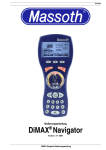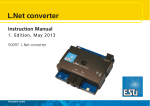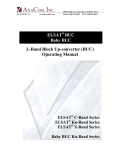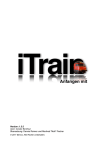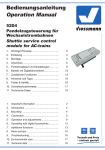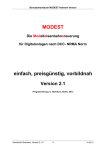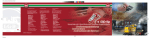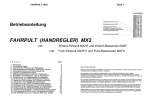Download TRAIN-NAVIGATION
Transcript
TRAIN-NAVIGATION Handbuch 6893 Manual 6893 Stand: Januar 2007 1 Vorwort . . . . . . . . . . . . . . . . . . . . . . . . . . . . . . . . . . . . . . . . . . . . . . . . . . . . . 4 2 Schnelleinstieg. . . . . . . . . . . . . . . . . . . . . . . . . . . . . . . . . . . . . . . . . . . . . . . . 5 3 3.1 3.2 TRAIN-NAVIGATION . . . . . . . . . . . . . . . . . . . . . . . . . . . . . . . . . . . . . . . . . . . Was kann TRAIN-NAVIGATION ? . . . . . . . . . . . . . . . . . . . . . . . . . . . . . . . . . . Wie funktioniert TRAIN-NAVIGATION ?. . . . . . . . . . . . . . . . . . . . . . . . . . . . . . 8 8 9 4 4.1 4.2 4.3 Navigationssender . . . . . . . . . Technische Daten. . . . . . . . . . Einbau . . . . . . . . . . . . . . . . . . Programmieren und Auslesen . . . . . . . . . . . . . . . . . . . . . . . . . . . . . . . . . . . . . . . . . . . . . . . . . . . . . . . . . . . . . . . . . . . . . . . . . . . . . . . . . . . . . . . . . . . . . . . . . . . . . . . . . . . . . . . . . . . . . . . . . . . . . . . . 10 10 10 11 5 5.1 5.2 5.3 5.4 Navigationsempfänger . . . . . . . . . . . Technische Daten. . . . . . . . . . . . . . . Einbau und Anschluss der Sensoren Einbau des Navigationsempfängers . Anschließen an das LocoNet . . . . . . . . . . . . . . . . . . . . . . . . . . . . . . . . . . . . . . . . . . . . . . . . . . . . . . . . . . . . . . . . . . .. .. .. .. .. . . . . . . . . . . . . . . . . . . . . . . . . . . . . . . . . . . . . . . . . . . . . . . . . . . . . . . . . . . . . . . . . . . . . . . . . . . . . . . . . . . . . . 13 13 13 15 15 6 6.1 6.2 6.3 Navigationsempfänger Programmieren. Navigationsempfänger anwählen . . . . . Programmieren und Auslesen . . . . . . . Joker-Adresse . . . . . . . . . . . . . . . . . . . . . . . . . . . . . . . . . . . . . . . . . . . . . . . . . . . . . . . . . . . . . . . . . . . . . . . . . . . . . . . . . . . . . . . . . . . . . . . . . . . . . . . . . . . . . . . . . . . . . . . . . . . . . . . . . . . 16 17 18 19 7 7.1 7.2 Navigationsempfänger-Grundfunktionen . . . . . . . . . . . . . . . . . . . . . . . . . . . . 19 Empfänger-Adressen . . . . . . . . . . . . . . . . . . . . . . . . . . . . . . . . . . . . . . . . . . . 20 Betriebsartenwahl . . . . . . . . . . . . . . . . . . . . . . . . . . . . . . . . . . . . . . . . . . . . . 20 8 8.1 8.2 8.2.1 8.2.2 8.2.3 8.2.4 8.2.5 8.3 8.3.1 8.3.2 8.3.3 8.3.4 8.3.5 8.3.5.1 8.3.5.2 8.3.5.3 8.3.5.4 8.4 8.4.1 8.4.2 8.4.3 8.4.4 8.4.5 Betriebsarten . . . . . . . . . . . . . . . . . . . . . . . . . . . . . Navigationsempfänger vorbereiten . . . . . . . . . . . . . Schaltbetrieb . . . . . . . . . . . . . . . . . . . . . . . . . . . . . Allgemeine Befehlsbeschreibung . . . . . . . . . . . . . . Geschwindigkeiten ändern . . . . . . . . . . . . . . . . . . . Lok-Funktionen schalten . . . . . . . . . . . . . . . . . . . . Magnetartikel, Fahrstraßen und Rückmeldungen . . Lok-Sonderfunktionen: Reihenfolge festlegen . . . . Automatikbetrieb . . . . . . . . . . . . . . . . . . . . . . . . . . Pendelverkehr zeitgesteuert . . . . . . . . . . . . . . . . . . Pendelverkehr fremdgesteuert . . . . . . . . . . . . . . . . Aufenthaltsstelle. . . . . . . . . . . . . . . . . . . . . . . . . . . Blockstelle . . . . . . . . . . . . . . . . . . . . . . . . . . . . . . . Bahnhofsverwaltung . . . . . . . . . . . . . . . . . . . . . . . Einfahrtsmanager . . . . . . . . . . . . . . . . . . . . . . . . . . Gleismanager. . . . . . . . . . . . . . . . . . . . . . . . . . . . . Ausfahrtsmanager . . . . . . . . . . . . . . . . . . . . . . . . . Bahnhofssteuerung mit Durchfahrgleis . . . . . . . . . . Spezielle Funktionen . . . . . . . . . . . . . . . . . . . . . . . Rücksetzen und Löschen . . . . . . . . . . . . . . . . . . . . Punktgenaues Halten vor einem Signal . . . . . . . . . Abschaltung der Automatik durch Signal . . . . . . . . Beeinflussung der Automatik durch Zugkategorie. . Gleiszustand „Frei/Besetzt“ im Automatikbetrieb . . 2 . . . . . . . . . . . . . . . . . . . . . . . . . . . . . . . . . . . . . . . . . . . . . . . . . . . . . . . . . . . . . . . . . . . . . . . . . . . . . . . . . . . . . . . . . . . . . . . . . . . . . . . . . . . . . . . . . . . . . . . . . . . . . . . . . . . . . . . . . . . . . . . . . . . . . . . . . . . . . . . . . . . . . . . . . . . . . . . . . . . . . . . . . . . . . . . . . . . . . . . . . . . . . . . . . . . . . . . . . . . . . . . . . . . . . . . . . . . . . . . . . . . . . . . . . . . . . . . . . . . . . . . . . . . . . . . . . . . . . . . . . . . . . . . . . . . . . . . . . . . . . . . . . . . . . . . . . . . . . . . . . . . . . . . . . . . . . . . . . . . . . . . . . . . . . . . . . . . . . . . . . . . . . . . . . . . . . . . . . . . . . . . . . . . . . . . . . . . . . . . . . . . . . . . . . . . . . . . . . . . . . . . . . . . . . . . . . . . . . . . . . . . . . . . . . . . . . . . . . . . . . . . . . . . . . . . . . . . . . . . . . . . . . . . . . . . . . . . . . . . . 20 21 22 23 24 27 30 34 37 37 42 48 52 56 56 61 62 67 72 72 72 74 74 75 8.4.6 8.4.7 Rückmeldeadressen. . . . . . . . . . . . . . . . . . . . . . . . . . . . . . . . . . . . . . . . . . . . 75 Geschwindigkeits-Kalibrierung . . . . . . . . . . . . . . . . . . . . . . . . . . . . . . . . . . . . 76 9 9.1 9.2 9.3 9.4 9.5 9.6 Tipps und Tricks . . . . . . . . . . . . . . . . . . Abschalten und Datenspeicherung. . . . . Wendezüge und Multitraktion . . . . . . . . . Befehls-Prioritäten und Reihenfolge . . . . Zeitverhalten bei der Befehlsausführung. Erweiterte Bahnhöfe. . . . . . . . . . . . . . . . LOK-BOSS . . . . . . . . . . . . . . . . . . . . . . . . . . . . . . . . . . . . . . . . . . . . . . . . . . . . . . . . . . . . . . . . . . . . . . . . . . . . . . . . . . . . . . . . . . . . . . . . . . . . . . . . . . . . . . . . . . . . . . . . . . . . . . . . . . . . . . . . . . . . . . . . . . . . . . . . . . . . . . . . . . . . . . . . . . . . . . . . . . . . . . . . . . . . . . . . . . . . . . . . . . . . . . . . . . . . . . . . . . 77 77 77 77 79 79 80 A A.1 A.2 A.3 A.4 A.5 A.6 Anhang . . . . . . . . . . . . . . . . . . . . . . . . . . Navigationssender CVs . . . . . . . . . . . . . . Navigationsempfänger LocoNet-CVs . . . . Navigationsempfänger LNCV-Werkswerte LNCV-Tabelle . . . . . . . . . . . . . . . . . . . . . . Bits und Bytes . . . . . . . . . . . . . . . . . . . . . Stichwortverzeichnis . . . . . . . . . . . . . . . . . . . . . . . . . . . . . . . . . . . . . . . . . . . . . . . . . . . . . . . . . . . . . . . . . . . . . . . . . . . . . . . . . . . . . . . . . . . . . . . . . . . . . . . . . . . . . . . . . . . . . . . . . . . . . . . . . . . . . . . . . . . . . . . . . . . . . . . . . . . . . . . . . . . . . . . . . . . . . . . . . . . . . . . . . . . . . . . . . . . . . . . . . . . . . 81 81 81 84 85 86 88 3 1 Vorwort Herzlichen Glückwunsch zum Erwerb des TRAIN-NAVIGATION-Systems. Wir freuen uns, dass Sie sich mit TRAIN-NAVIGATION zu einem innovativen und technisch perfekten Modellbahn-Steuerungssystem entschieden haben. Wir sind sicher, dass Sie viel Freude an der Verwirklichung vorbildgerechter Funktionen mit TRAIN-NAVIGATION haben werden. Bestimmungsgemäßer Gebrauch: Die Systemkomponenten von TRAIN-NAVIGATION dürfen nur in Modellbahnfahrzeugen/auf einer Modellbahnanlage eingesetzt werden. Alle elektronischen Bauteile müssen mit der für diese Bauteile erforderlichen Sorgfalt behandelt werden. Insbesondere müssen die folgenden Hinweise unbedingt beachtet werden: • Berührung mit Flüssigkeiten (z. B. Öl, Wasser, Reinigungsmittel ...) gefährden die elektronischen Bauteile (Navigationssender 6832, Navigationsempfänger 6833). • Unsachgemäße Behandlung mit metallischen Gegenständen (z. B. Schraubendreher, Pinzette ...) kann die elektronischen Bauteile mechanisch/elektrisch schädigen. • Grobe Behandlung (z. B. Ziehen an Litzen und Kabeln, Bauteile biegen oder Befestigungsschrauben zu stark anziehen) kann elektrische/mechanische Schäden verursachen. • Löten am Navigationssender kann zum Ausfall führen. Die Komponenten von TRAIN-NAVIGATION sind nicht für Kinder unter 3 Jahren geeignet wegen funktions- und konstruktionsbedingter scharfer Kanten und Spitzen sowie Verschluckungsgefahr. Heben Sie die Betriebsanleitungen der einzelnen Komponenten auf! Aufbau des Buches, was Sie in welchem Kapitel finden! 2. Schneller Aufbau, schnelles Ergebnis 3. Erklärung: Was ist TRAIN-NAVIGATION und wie es funktioniert 4. Merkmale und Einbau des Navigationssenders 5. Merkmale und Einbau des Navigationsempfängers 6. Wie wird vom TWIN-CENTER Kontakt zum Navigationsempfänger aufgenommen? 7. Welches sind die Grundfunktionen des Navigationsempfängers, was sind Betriebsarten, wie werden diese eingestellt 8. Der Navigationsempfänger kann je nach Ort des Einbaus in die Anlage ganz unterschiedliche Aufgaben erledigen. Hierzu muss er auf eine sog. Betriebsart eingestellt werden. Die einfachste Betriebsart ist der Schaltbetrieb, etwas anspruchsvoller ist der Automatikbetrieb. Beide haben wir in diesem Kapitel beschrieben. Abschließend erfahren Sie hier noch etwas über die speziellen Funktionen des Navigationsempfängers, die aber vielleicht nicht jeder Anwender benötigt und die man sinnvollerweise erst dann anwendet, wenn man die Programmierung des Schaltbetriebes und des Automatikbetriebes beherrscht. 9. Hier gibt es erweiternde und erläuternde Tipps und Tricks 10. Im Anhang finden Sie Tabellen und Formblätter zur Programmierung der Navigationssender und Navigationsempfänger 4 Wichtig! Lesen Sie das Handbuch nach erfolgreichem Schnelleinstieg bitte Schritt für Schritt durch, um sich über alle Funktionen zu informieren und alle Möglichkeiten der TRAIN-NAVIGATION ausschöpfen zu können. Nach jedem Schritt wenden Sie das Erlernte bitte in kleinen Beispielen an, um Ihre Sicherheit im Umgang mit der TRAIN-NAVIGATION zu festigen. 2 Schnelleinstieg Der Schnelleinstieg wird am Beispiel eines Empfängers durchgeführt. Hier wird Ihnen erklärt, wie Sie ganz einfach Ihren Navigationssender und Navigationsempfänger anschließen und erste Ergebnisse erzielen können. Vorzugsweise wird der Schnelleinstieg mit Hilfe einer kleinen Teststrecke durchgeführt, die Sie unabhängig von Ihrer Anlage aufbauen. Voraussetzungen: Um im Rahmen dieses Schnelleinstiegs die Komponenten zu testen und erste Erfahrungen mit der TRAIN-NAVIGATION zu machen, benötigen Sie folgendes: • • • • • • TWIN-CENTER 6802 ab Softwarestand V 1.100 Trafo 6812 (vorzugsweise) oder 6811 Fleischmann-Lok mit Digitaldecoder (TWIN/DCC/FMZ) Navigationssender 6832 Navigationsempfänger 6833 inkl. Sensoren LocoNet-Kabel 6887 oder 6888 Optimal für den Start ist das TRAIN-NAVIGATION-Set 6831. Hierin finden Sie gleich je zweimal Navigationssender 6832, Navigationsempfänger 6833 (mit zusammen 4 Sensoren) und LocoNet-Kabel 6887. Hinweis Hat Ihr TWIN-CENTER noch die Software-Version V1.000 (diese Information finden Sie im Grundeinstellungsmenü unter >Software Vers.), so können Sie den hier beschriebenen Schnelleinstieg ganz ohne Probleme durchführen. Wollen Sie aber später Ihre Navigationsempfänger programmieren, brauchen Sie ein TWIN-CENTER mit der Software V1.100. TWIN-CENTER mit der Software V1.000 können durch ein SoftwareUpdate zur Version V1.100 hochgerüstet werden (über Fachhandel bzw. im Internet unter www.fleischmann.de). Einbau des Navigationssenders Befestigen Sie den Navigationssender mit dem beiliegenden Klebeband unter Ihrer digital gesteuerten Lokomotive. Das Klebeband wird dazu an der glatten Seite des Navigationssenders (ohne elektronische Bauelemente) angebracht. Die mit Bauelementen versehene Seite des Navigationssenders muss nach unten (zur Schiene) zeigen. Haben Sie unter einer Lok keinen Platz für den Navigationssender (insbesondere in Spur N), können Sie den Navigationssender auch unter einem Wagen anbringen, den Sie dann allerdings fest der Lokadresse zuordnen müssen. 5 Die Einbauhöhe ist wichtig: Achten Sie beim Einbau darauf, dass die unterste Stelle des Navigationssenders nicht tiefer liegt als die Schienenoberkante oder über die Schienenoberkante hinausragende Dinge wie z. B. die FLEISCHMANN-Schaltschiene. Andererseits darf der Navigationssender nicht weiter als 12 mm von der Schienenoberkante entfernt sein. Achten Sie auch darauf, dass der Navigationssender nach allen Seiten abstrahlen kann, d. h. dass die umliegenden Fahrzeugteile keinen „Schacht“ bilden. Die Einbaulage ist wichtig: Grundsätzlich müssen Sie den Navigationssender so an der Unterseite von Lok oder Wagen anbringen, dass er in der Mittellinie der Fahrzeugunterseite liegt, also die Mitte des Gleises anstrahlt. Bedenken Sie aber, dass z. B. bei langen Wagenkästen und Anbringung in der Fahrzeugmitte in Kurven durch das Ausschwenken nicht mehr die Gleismitte angestrahlt wird! Bringen Sie in diesem Fall den Navigationssender in oder nahe den Drehgestellen an. Halten Sie sich immer vor Augen, dass Sie mit dem unter dem Fahrzeug angebrachten Navigationssender wie mit einer Taschenlampe immer die zwischen den Gleisen eingebauten Sensoren „beleuchten“ müssen, damit das System funktioniert! Verbinden Sie die Litzen des Navigationssenders mit der Stromaufnahme Ihrer Lok: die rote Litze mit der rechten (isolierten) Stromaufnahme Ihrer Lok, die schwarze Litze mit der linken (nicht-isolierten) Stromaufnahme. Hinweis Die Litze für die rechte Stromaufnahme von TWIN/DCC-Decodern ist rot, bei FMZDecodern ist sie blau. Die Litze für die linke Stromaufnahme (= Masseseite) ist immer schwarz. Einbau des Navigationsempfängers Zum Navigationsempfänger gehören zwei kleine Sensoren mit grauen und weißen Litzen und zwei Kunststoffklipse (Sensorhalter). Die zwei Sensoren müssen mit diesen Befestigungsklipsen in das Gleis eingebaut werden. Wählen Sie die Stelle, an der Sie die Schaltfunktionen auslösen wollen, aus (nähere Informationen hierzu erhalten Sie in den folgenden Kapiteln). Zum Einbau ins Gleis verwenden Sie die dem Navigationsempfänger beiliegende BohrSchablone. Bohren Sie mit einem 4,5 mm-Bohrer entsprechend der Schablone zwei Löcher mittig ins Gleis (damit Ihnen die Bohrung sauber gelingt, sollten Sie zunächst mit einem kleineren Bohrer vorbohren). Stecken Sie die Sensoren entsprechend nachfolgender Abbildung in die Kunststoffklipse, fädeln Sie die Litzen der Sensoren von oben durch das Loch im Gleis und drücken Sie schließlich die Kunststoffklipse mit den Sensoren in die Bohrungen. Achten Sie darauf, dass an der Einbaustelle unter der Anlage keine Streben verlaufen, die ein Durchbohren verhindern würden. Auch dürfen auf der Unterseite keine Litzen verlaufen, die Sie durch den Bohrer verletzen können. Nun müssen die Kabelverbindungen erstellt werden, dies geschieht auf der Unterseite der Anlage. 6 Bild 1: Einbau von Sensoren und Klipsen Befestigen Sie den Navigationsempfänger in der Nähe der Sensoren unter Ihrem Anlagenbrett. Hierzu drehen Sie entsprechend der dem Navigationsempfänger beiliegenden Schablone zwei Schrauben (Rundkopf-Schrauben Ø 2,5 x 10) so weit in das Brett, dass Sie den Navigationsempfänger mit seinen Nuten über die Schrauben schieben können. Jetzt drehen Sie die Schrauben mit einem kleinen Schraubendreher durch die Bohrungen in der Empfänger-Platine vorsichtig endgültig fest. Befestigen Sie nun die weißen Litzen der Sensoren in den mit „w“ gekennzeichneten Anschlussklemmen des Navigationsempfängers, die entsprechenden grauen Litzen in den mit „g“ gekennzeichneten Anschlussklemmen. Stecken Sie das eine Ende Ihres LocoNet-Kabels in die Buchse „LocoNet T“ Ihres TWINCENTERs, das andere Ende in die LocoNet-Buchse des Navigationsempfängers. Dabei leuchtet die Kontroll-LED des Navigationsempfängers zur Bestätigung kurz auf. Hinweis Eventuell müssen Sie bei größeren Entfernungen zum TWIN-Center das LocoNet-Kabel verlängern. Hierzu bieten wir LocoNet-Kupplungen 6889, LocoNet-Verbindungskabel 2,15 m 6887, LocoNet-Verbindungskabel 60 cm 6888 und LocoNet-Verteiler 6836 an. Haben Sie zwei Navigationsempfänger, z. B. die zwei aus dem TRAIN-NAVIGATION-Set, so verbinden sie den zweiten Navigationsempfänger mit der Buchse „LocoNet B“ Ihres TWINCENTERs oder mittels LocoNet-Verteiler(n) 6836 (nicht im Set enthalten) mit der Buchse „LocoNet T“. Bei späterem Ausbau ist auf alle Fälle der Anschluss an LocoNet-T vorzuziehen, da dieser Anschluss eine größere elektrische Leistungsfähigkeit hat. Bild 2: Anschlussvarianten des Navigationsempfängers an das TWIN-CENTER 7 Funktionstest Der frisch eingebaute Navigationssender besitzt wie eine Lok eine digitale Adresse. Werksseitig voreingestellt ist die Adresse 3. Um die Adressen der Lok und des Navigationssenders zur Deckung zu bringen, stellen Sie die Lok auf das Programmiergleis des TWIN-CENTERs und programmieren Sie die LokAdresse mit einem DCC-Programmierverfahren (DCC-Programmierung byteweise oder Registerprogrammierung) erneut. Entweder programmieren Sie testweise die Adresse 3, dann erhält der Lok-Decoder die Adresse des Navigationssenders, oder Sie programmieren nochmals die Adresse des Lok-Decoders, dann wird der Navigationssender dem LokDecoder angepasst. Auch der Navigationsempfänger ist werksseitig vorprogrammiert, nämlich auf die Aufgabe, von jeder erkannten Lok, die die Sensoren überfährt, in der einen Fahrtrichtung das Stirnlicht ein-, in der anderen Fahrtrichtung das Stirnlicht auszuschalten. Rufen Sie am TWIN-CENTER im normalen Betriebsmodus mit der Taste Lok# die gerade programmierte Adresse auf, überfahren Sie mit Ihrer Lok oder Ihrem Wagen die Sensoren: die Kontroll-LED des Navigationsempfängers muss dabei kurz aufleuchten. Beim Überfahren der Sensoren ändert sich der Zustand der Stirnbeleuchtung der Lok, sie schaltet beim Überfahren von Sensor 1 nach Sensor 2 aus bzw. beim Überfahren von Sensor 2 nach Sensor 1 ein. Falls Sie den Test mit einem Wagen (also ohne Stirnbeleuchtung) durchführen, beobachten Sie den Zustand der Anzeige der Taste „function“ am TWIN-CENTER. Die gelbe Anzeige wechselt beim Überfahren der Sensoren. Falls nichts passiert, überprüfen Sie bitte nochmals die einzelnen Schritte des Schnelleinstiegs. Hat die Kontroll-LED beim Anschließen des Navigationsempfängers an das LocoNet kurz aufgeleuchtet? Sind die Sensoren richtig angeschlossen? Hat die Kontroll-LED beim Überfahren der Sensoren geblinkt? Wird der Navigationssender ordentlich mit Strom versorgt, insbesondere beim Einbau in einen Wagen? Hinweis Haben Sie im Rahmen des Schnelleinstiegs zwei Navigationsempfänger eingebaut, haben auch beide die gleichen Funktionen. Sie werden später jeweils einen der Empfänger nochmals vom LocoNet trennen müssen, wenn Sie den anderen Navigationsempfänger individuell programmieren wollen. 3 TRAIN-NAVIGATION TRAIN-NAVIGATION ist ein Steuerungs-System mit Fahrzeug-Rückmeldung und dem Auslösen unterschiedlichster Befehle. Damit kann eine Vielzahl von Vorbildfunktionen über das TWIN-CENTER 6802 realisiert werden. 3.1 Was kann TRAIN-NAVIGATION? Mit TRAIN-NAVIGATION können Sie beispielsweise die Geschwindigkeit ändern, Sounds abrufen, Licht, Weichen, Weichenstraßen und Signale schalten lassen und zwar durch Rückmeldung ihrer Fahrzeuge an bestimmten Stellen Ihrer Anlage. Sie verwirklichen eine Vielzahl von realistischen Abläufen auf der Anlage, z. B. Langsamfahrstrecke, Anhalten vor dem Signal, Pfiff vor einem Tunnel, Ein- und Ausfahrtsgleise einer Bahnhofsanlage steuern, Pendelstrecke, Aufenthalt, Weiterfahren und vieles mehr – mit TRAIN-NAVIGATION einfach näher am realen Vorbild! TRAIN-NAVIGATION kann 16382 Adressen von Fahrzeugen verwalten, aufgeteilt in 9999 Adressen für Loks und 6383 Adressen für Wagen. Es können bis zu 4095 Rückmeldestellen in die Anlage integriert werden. 8 3.2 Wie funktioniert TRAIN-NAVIGATION? Der Navigationssender unter dem Fahrzeug verfügt wie ein Lok-Decoder über eine digitale Adresse. Diese Adresse wird zusammen mit einigen weiteren Informationen mit infrarotem Licht (also für das menschliche Auge unsichtbar, wie bei der Fernbedienung Ihres Fernsehers) von dem Bauelement in der Mitte der Sender-Platine nach unten zum Gleis abgestrahlt. Die Sensoren im Gleis reagieren auf das infrarote Licht und melden die erkannten digitalen Informationen an den Navigationsempfänger weiter. Individuelle Funktion Im Navigationsempfänger können Sie verschiedene Funktionen ablegen, die Sie auch von der „großen“ Bahn her kennen. Je nach erkannter Fahrzeug-Adresse werden dann diese Funktionen ausgeführt. • Weichen und Signale schalten: Weichen stellen, Signale stellen, Blockstellen steuern, Weichenstraßen aufrufen und stellen, Steuerung der Ein- und Ausfahrtgleise einer Bahnhofsanlage – jeder Zug sucht sich sein Gleis. • Fahrtgeschwindigkeiten und -richtung ändern: Anderen Zug abfahren lassen – Anfahren, Abbremsen zum punktgenauen Halten vor einem Signal, Abbremsen und mit verminderter Geschwindigkeit im Bahnhofs- oder Baustellenbereich weiterfahren, danach wieder hochbeschleunigen, Aufenthalt zeitlich vorgeben und wieder Anfahren, Pendelstrecken steuern, Individuellen Nothalt ausführen. • Sonderfunktionen abrufen: Licht einschalten (z. B. Tunneleinfahrt), Licht ausschalten (z. B. Tunnelausfahrt), Sound ein-/ausschalten, Lokpfiff/-horn abrufen, Glocke ein-/ausschalten, Bahnhofsdurchsagen abrufen, Trillerpfeife abrufen. Erkennt der Navigationsempfänger also nun eine Lok-Adresse, werden alle abgespeicherten Befehle durchsucht, ob für diese eine Adresse etwas zu tun ist. Wenn ja, wird ein entsprechender Befehl über das LocoNet an das TWIN-CENTER geschickt. Wir sprechen in diesem Fall von einer „individuellen“ Funktion. Das TWIN-CENTER macht aus dem empfangenen LocoNet-Befehl wiederum einen Befehl im entsprechenden Mehrzugsteuerungs-Format. Eine DCC-Lok z. B. bekommt einen Befehl im DCC-Format, eine FMZ-Lok bekommt einen Befehl im FMZ-Format. D. h. TRAIN-NAVIGATION ist bis zum TWIN-CENTER unabhängig vom Datenformat der Mehrzugsteuerung. Erst die Zentrale macht aus den LocoNet-Befehlen wiederum Befehle im entsprechenden Datenformat der Mehrzugsteuerung bzw. der anzusteuernden Lok- oder MagnetartikelDecoder. Globale Funktion Der Navigationsempfänger kann auch auf verschiedene Arten von Sonderbetrieb bzw. Automatikbetrieb eingestellt werden, z. B. Pendelstrecke oder Blockstrecke. Jetzt führt er Funktionen aus, ohne dass diese für spezielle Fahrzeug-Adressen programmiert werden müssen. So wird er als Endstelle einer Pendelstrecke jedes Fahrzeug anhalten und nach einer Wartezeit in Gegenrichtung wieder anfahren lassen, egal wie die Adresse des Fahrzeugs ist. Auch wird er passend zum Sonderbetrieb Signale beachten oder setzen: in einem Block wird jeder Zug bei grünem Signal durchfahren, bei rotem Signal anhalten. In diesem Fall sprechen wir von einer „globalen“ Funktion Jeder Navigationsempfänger hat eine eindeutige Empfänger-Adresse (Hausnummer), er ist unter dieser Adresse auch im eingebauten Zustand unter der Anlage jederzeit vom TWINCENTER aus identifizierbar. Er ist somit auch im eingebauten Zustand programmierbar oder auslesbar, es ist nicht nötig, ihn auszubauen. 9 4 Navigationssender 4.1 Technische Daten Der Navigationssender ist eine hochwertige, elektronische Schaltung, die mit einem durchsichtigen Schutzlack umhüllt ist. Dieser Lack schützt den Navigationssender vor Verschmutzung aufgrund des offenen Einbaus unter einem Fahrzeug, zum anderen lässt er aber das Infrarotlicht zum Senden digitaler Informationen durch. Daten: • Maße: 13,5 x 9 x 2,5 mm • Kurze Adresse, voreingestellt: 3 (aktiv) • Lange Adresse, voreingestellt: 2000 (passiv) • Lok-Adressen 1 – 9999 • Wagen-Adressen 10000 – 16382 • Vier Kategorie-Kennzeichnungen 1 – 4 • Programmierbar mit DCC Direkt Mode (CV-Programmierung) bit- und byteweise sowie DCC Register Mode • Abstand zur Schienenoberkante max. 12 mm 4.2 Einbau Achten Sie beim Einbau des Navigationssenders auf die nötige Sorgfalt beim Umgang mit empfindlichen elektronischen Bauteilen, siehe auch Kap. 1 Vorwort! Befestigen Sie den Navigationssender mit dem beiliegenden, doppelseitigen Klebeband unter Ihrer digitalen Lokomotive. Das Klebeband wird dazu an der glatten Seite des Navigationssenders (ohne elektronische Bauelemente) angebracht. Die mit Bauelementen versehene Seite des Navigationssenders muss nach unten (zur Schiene) zeigen. Haben Sie unter einer Lok keinen Platz für den Navigationssender (insbesondere in Spur N), können Sie den Navigationssender auch unter einem Wagen anbringen, den Sie dann allerdings fest der Lok zuordnen müssen. Insbesondere beim Einbau in Wagen ist auf eine gute Stromaufnahme des Fahrzeugs zu achten. Fährt das Fahrzeug z. B. mit einer normalen Innenbeleuchtung flackerfrei, kann der Navigationssender ohne Probleme eingebaut werden. Bild 3: Einbau 10 Die Einbauhöhe ist wichtig: Achten Sie beim Einbau darauf, dass die unterste Stelle des Navigationssenders nicht tiefer liegt als die Schienenoberkante. Verwenden Sie in Ihrer Anlage Dinge, die über die Schienenoberkante hinausragen, wie z. B. die FLEISCHMANNSchaltschiene, so darf der Navigationssender nicht tiefer als diese Teile sein, um nicht im Fahrbetrieb daran hängen zu bleiben. Andererseits darf der Navigationssender nicht weiter als 12 mm von der Schienenoberkante entfernt sein. Achten Sie auch darauf, dass der Navigationssender nach allen Seiten abstrahlen kann, d. h. dass die umliegenden Fahrzeugteile keinen „Schacht“ bilden, der das ungehinderte Abstrahlen des Infrarotlichts behindert. Die Einbaulage ist wichtig: Grundsätzlich müssen Sie den Navigationssender so an der Unterseite von Lok oder Wagen anzubringen, dass er in der Mittellinie der Fahrzeugunterseite liegt, also die Mitte des Gleises anstrahlt. Bedenken Sie aber, dass z. B. bei langen Wagenkästen und Anbringung in Fahrzeugmitte in Kurven durch das Ausschwenken nicht mehr die Gleismitte angestrahlt wird! Bringen Sie in diesem Fall den Navigationssender in oder nahe den Drehgestellen an. Halten Sie sich immer vor Augen, dass Sie mit dem unter dem Fahrzeug angebrachten Navigationssender wie mit einer Taschenlampe immer die zwischen den Gleisen eingebauten Navigationsempfänger „beleuchten“ müssen, damit das System funktioniert! Verbinden Sie die Litzen des Navigationssenders mit der Stromaufnahme Ihres Fahrzeugs: die rote Litze mit der rechten Stromaufnahme, die schwarze Litze mit der linken Stromaufnahme. Hinweis Die Stromaufnahme von der rechten (isolierten) Fahrzeugseite ist bei TWIN/DCCDecodern rot, bei FMZ-Decodern blau. Die Stromaufnahme von der linken (nicht-isolierten) Fahrzeugseite ist immer schwarz. 4.3 Programmieren und Auslesen Der Navigationssender kann mit dem TWIN-CENTER mittels CV-Programmierung byteweise und bitweise (z. B. auf dem Programmiergleis Ihres TWIN-CENTERs) programmiert werden (Direct Programming Mode gemäß DCC) oder auch mit der DCC Register Programmierung (siehe hierzu auch TWIN-CENTER Handbuch 6890, Kapitel 10.5). FMZ-Programmierung ist nicht möglich. Der Navigationssender speichert seine Informationen genau wie ein DCC-Lok-Decoder in CVs bzw. Registern gemäß folgender Tabelle: CV wie Lok 1 17 18 29 CV extra 116 117 118 129 Register – 8 115 5 8 1 Bedeutung Kurze Adresse Lange Adresse Highbyte Lange Adresse Lowbyte nur Bit 5 = 0: kurze Adresse senden = 1: lange Adresse senden Zugkategorie Herstellerkennung Wertebereich 0 – 127 0/32 (Byte-Wert) 1–4 nur lesen Werkswert 3 199 * 208 * 0 1 155 *) Die Adress-Anteile in CV17 und CV18 (bzw. CV117, CV118) ergeben zusammen die lange Adresse 2000. 11 Ist der Navigationssender unter einer digitalen Lok eingebaut, wird er zusammen mit der Lok über die CVs gemäß Spalte „CV wie Lok“ oder über die Register-Nummern programmiert. Dabei ist zu beachten, dass der Lok-Decoder über das gleiche Programmierverfahren verfügen muss. FLEISCHMANN-Decoder kennen beide Programmierverfahren, also CV Programmierung und Register Programmierung. Der Navigationssender kann aber auch getrennt vom Lok-Decoder programmiert werden, wenn die CVs gemäß Spalte „CV extra“ verwendet werden. Achtung Es gibt vereinzelte Lok-Decoder, die ebenfalls CVs gemäß Spalte „CV extra“ verwenden, aber mit ganz anderer Bedeutung. In diesem Fall kann der Navigationssender nur gemeinsam mit der Lok programmiert werden. Der Navigationssender kann auch unter Loks verwendet werden, die kein DCCProgrammierverfahren beherrschen, z. B. FMZ-Loks, oder auch unter Wagen mit Stromaufnahme, ganz ohne Lok-Decoder. Er wird dann über eines der o. g. Programmierverfahren auf die Adresse der Lok oder auf eine Wagenadresse programmiert. Die CVs oder Register des Navigationssenders können mit dem TWIN-CENTER aber auch ausgelesen werden (siehe Handbuch 6890). Ist er in einer Lok eingebaut, wird ein evtl. vorhandener Lok-Decoder parallel mit ausgelesen. Dies kann zu Fehlermeldungen führen, insbesondere wenn Lok-Decoder und Navigationssender unterschiedliche Werte in den CVs oder Registern haben. In diesem Fall ist zum Auslesen eine Anschlusslitze des LokDecoders von der Stromaufnahme zu trennen bzw. ist der Stecker des Lok-Decoders aus der Schnittstelle zu ziehen. Das Auslesen der Werte von Navigationssendern unter Wagen ist ebenfalls möglich. Hinweis Zum Programmieren der Decoder muss das Fahrzeug immer allein auf dem Programmiergleis Ihres TWIN-CENTERs stehen. Haben Sie mehrere Fahrzeuge auf dem Programmiergleis, werden alle Lok-Decoder und alle Navigationssender gleich programmiert! Hinweis Zur Programmierung der Langen Adresse verwenden Sie bitte das Menü aus Ihrem TWIN-CENTER. Da dieses Menü aber das Programmierverfahren für Lok-Decoder verwendet, wird der Navigationssender, wenn er in eine DCC-Lok eingebaut ist, immer gemeinsam mit dem Lok-Decoder programmiert. Eine getrennte Programmierung ist dann nicht möglich. Kategorien CV115 beinhaltet die Angabe einer Zugkategorie. Was ist das? Kategorien sind unterschiedliche Merkmale, die Sie ihren Fahrzeugen geben und die Sie zur Steuerung Ihrer Anlage verwenden wollen. Beispiel: rote, schwarze, grüne oder gelbe Lok, oder, was natürlich mehr Sinn macht: Güterzug, Schnellzug, Regionalbahn, Sonderzug. Auch zur Einteilung Ihrer Wagen können Sie die Kategorien verwenden: z. B. Mineralölfahrzeug, Bierwagen, Kühlwagen, Erzwagen. Sie können die Bedeutung der Kategorien frei wählen, es sind der Phantasie keine Grenzen gesetzt. Ihre Fahrzeuge oder Ihre Züge können in maximal vier unterschiedliche Kategorien eingeteilt werden. Der Navigationsempfänger führt später seine gespeicherten Befehle nicht allein in Abhängigkeit von der erkannten Adresse aus, sondern auch aufgrund der erkannten, individuellen Kategorie. 12 5 Navigationsempfänger 5.1 Technische Daten Der Navigationsempfänger ist eine hochwertige, elektronische Schaltung in einem kleinen Gehäuse. Entfernen Sie nicht die Elektronik aus dem Gehäuse, dies kann zu Zerstörung führen. Daten: • Maße: 53 x 50 x 21 mm • Stromaufnahme: ca. 25 mA am LocoNet • Modul-Adresse, Werkseinstellung: 1, • Adressbereich 1 – 4095 • Programmierbar mit TWIN-CENTER LocoNet-Programmierung • Im Schaltbetrieb je 10 Befehle für Geschwindigkeiten, Funktionen und Magnetartikel • 7 Automatikbetriebsarten • Funktionen: fahrtrichtungsabhängig oder -unabhängig • Einfacher Einbau ohne Trennstellen • Unabhängig von Digital-Formaten • Datenübertragung am LocoNet • Software-Stand: s. Unterseite des Gehäuses. Erweiterte Funktionen ab Stand 28/06. Zum Navigationsempfänger gehören zwei Sensoren und zwei Kunststoffklipse. Die Sensoren werden mit den Klipsen entweder direkt hintereinander in das Gleis eingebaut (Doppelsensor), dann lassen sich fahrtrichtungsabhängige Befehle im Navigationsempfänger programmieren, d. h. in der einen Fahrtrichtung können andere Befehle abgerufen werden als in der anderen Fahrtrichtung. Sie können die Sensoren aber auch an unterschiedlichen Stellen Ihrer Anlage platzieren (2 Einzelsensoren), dann lassen sich aber keine fahrtrichtungsabhängigen Befehle programmieren, sondern alle Befehle werden unabhängig von der Fahrtrichtung abgerufen. LED, gelb Yellow LED LED jaune Anschlüsse für 2 Sensoren Sensor terminals for 2 sensors 2 Connexions pour capteurs LocoNet-Anschluss LocoNet connector Branchement LocoNet Bild 4: Navigationsempfänger mit Anschlüssen und Merkmalen 5.2 Einbau und Anschluss der Sensoren Die zwei Sensoren und die Klipse müssen in das Gleis mittig zwischen den Schienen eingebaut werden. Hierzu verwenden Sie die dem Sensor beiliegende Schablone. Bohren Sie mit einem 4,5 mm-Bohrer entsprechend der Schablone zwei Löcher ins Gleis, entweder genau in die Schwellen oder genau dazwischen (damit Ihnen die Bohrung sauber gelingt, sollten Sie zunächst mit einem kleineren Bohrer vorbohren). Stecken Sie die Sensoren entspre13 chend folgender Abbildung in die Kunststoffklipse, fädeln Sie die Litzen der Sensoren durch das Loch im Gleis und drücken Sie schließlich die Kunststoffklipse mit den Sensoren in die Bohrungen. Zwei auf diese Weise im Gleis eingebaute Sensoren bezeichnen wir nachfolgend als „Doppelsensor“. Achten Sie beim Einbau der Sensoren darauf, dass diese nicht über die Schienenoberkante hinausragen. Bei richtiger Montage liegt der Sensorkopf ca. 0,5 mm tiefer als die Schienenoberkante und ist so z. B. auch gegen Verletzungen durch Schienenreinigungsgummies etc. geschützt. Achten Sie ebenfalls darauf, dass an der Einbaustelle unter der Anlage keine Streben verlaufen, die ein Durchbohren verhindern würden. Auch dürfen auf der Unterseite keine Litzen verlaufen, die Sie durch den Bohrer verletzen können. Bohrschablone Drilling guide Bild 5: Einbau der Sensoren Die Litzen der Sensoren sind 60 cm lang. Achten Sie beim Einbau der Sensoren darauf, dass ein zugehöriger Navigationsempfänger in weniger als 60 cm Entfernung unter der Anlage montiert werden kann. Hinweis Verlegen Sie die Litzen der Sensoren nicht gemeinsam mit Schienenzuleitungen oder Magnetartikelzuleitungen, um Überlagerungen zu vermeiden. 14 5.3 Einbau des Navigationsempfängers Befestigen Sie den Navigationsempfänger in der Nähe der Sensoren (max. 60 cm Entfernung) unter Ihrem Anlagenbrett. Hierzu drehen Sie entsprechend der dem Navigationsempfänger beiliegenden Schablone zwei Schrauben (Rundkopf-Schrauben Ø 2,5 x 10) in das Brett, schieben den Navigationsempfänger mit seinen Nuten über die Schrauben und drehen die Schrauben mit einem kleinen Schraubendreher durch die Bohrungen in der Empfänger-Platine vorsichtig endgültig fest. Wenden Sie beim Festschrauben keine Gewalt an. Bild 6: Einbau und Anschluss eines Navigationsempfängers Befestigen Sie die weiße Litze des Sensors in der mit „w“ gekennzeichneten Anschlussklemme des Navigationsempfängers, die entsprechende graue Litzen in der mit „g“ gekennzeichneten Anschlussklemme. Wichtig Nach dem Einbau des Navigationsempfängers ist dieser unbedingt gemäß Kapitel 5.4 an das LocoNet anzuschließen und gemäß Kapitel 6 und 7 auf eine andere Adresse als die per Werkseinstellung voreingestellte Adresse 1 zu programmieren. Wenn nämlich erst einmal mehrere Navigationsempfänger mit gleicher Adresse am LocoNet angeschlossen sind, ist ein gezielter Zugriff auf ein einzelnes Gerät nicht mehr möglich. 5.4 Anschließen an das LocoNet Stecken Sie das eine Ende Ihres LocoNet-Kabels in die Buchse „LocoNet T“ des TWINCENTERs, das andere Ende in die LocoNet-Buchse Ihres Navigationsempfängers. Dabei 15 muss die Kontroll-LED des Navigationsempfängers kurz aufleuchten. Haben Sie zwei Navigationsempfänger aus dem TRAIN-NAVIGATION-Set, so verbinden sie den zweiten Navigationsempfänger ausnahmsweise mit der Buchse „LocoNet B“ Ihres TWIN-CENTERs. Prinzipiell ist aber immer die Buchse LocoNet T zu bevorzugen, weil hier eine höhere elektrische Leistungsfähigkeit vorliegt. Haben Sie mehr als 2 Navigationsempfänger, so benötigen Sie zum Anschluss einen oder mehrere LocoNet-Verteiler 6836. Dieser hat 5 Buchsen zum Anschließen von LocoNetKabeln und ein kurzes Kabel mit einem LocoNet-Stecker. Dieser LocoNet-Stecker wird entweder in die Buchse „LocoNet T“ des TWIN-CENTERs gesteckt oder in eine Buchse eines anderen LocoNet-Verteilers. Bild 7: Anschluss mit Verteiler und Kupplung Hinweis Wird der fest angeschlossene Stecker eines LocoNet-Verteilers in die Buchse eines Navigationsempfängers gesteckt, funktioniert der Navigationsempfänger nicht. An die Buchsen des LocoNet-Verteilers 6836 können LocoNet-Kabel 6887, 6888 zu Navigationsempfängern oder anderen digitalen Geräten mit LocoNet-Schnittstelle (TWINCONTROL, TWIN-BOX, LOK-BOSS ….) oder zu weiteren LocoNet-Verteilern angeschlossen werden. Sollte für die Verbindung zweier Module (Navigationsempfänger oder andere LocoNetGeräte) einmal kein LocoNet-Kabel in ausreichender Länge zur Verfügung stehen, können die LocoNet-Kabel mit der LocoNet-Kupplung 6889 verlängert werden. Zur Kontrolle des ordnungsgemäßen Anschlusses des Navigationsempfängers verfügt er über eine kleine Kontroll-LED, das kleine Bauelement links neben den Anschlussklemmen für die Sensoren. Fährt eine Lok mit einem Navigationssender über einen Sensor oder wird ein Wagen mit Navigationssender darüber geschoben, so wird das Erkennen von Informationen durch Aufleuchten dieser LED angezeigt. 6 Navigationsempfänger Programmieren Nach dem Einbau und Anschließen, aber noch vor dem Programmieren des Navigationsempfängers ist zunächst zu überprüfen, ob alles richtig funktioniert und das TWIN-CENTER eine Verbindung zum Navigationsempfänger aufbauen kann. Wie unter 5.4 beschrieben, signalisiert der Navigationsempfänger durch Blinken seiner LED das Erkennen von Infrarot-Informationen eines über ihn hinweg fahrenden Fahrzeugs. Ist dies der Fall, so sind die Sensoren am Navigationsempfänger und dieser wiederum am LocoNet richtig angeschlossen. 16 Zur Kontrolle des richtigen Anschlusses enthält der Navigationsempfänger aber auch einige voreingestellte Befehle. Diese sind bereits werksseitig so eingestellt, dass die Stirnbeleuchtung eines Fahrzeugs, egal welche Adresse, in der einen Fahrtrichtung ein-, in der anderen Fahrtrichtung ausgeschaltet wird, wenn das Fahrzeug über die Sensoren hinweg fährt. Bei einer Lok können Sie dies an der Stirnbeleuchtung nachvollziehen. Schieben Sie einen Wagen mit Navigationssender über die Sensoren, können Sie die Funktion des Navigationsempfängers überprüfen, indem Sie die Adresse des Navigationssenders am TWIN-CENTER aufrufen und die Anzeige-LED zum Knopf „function“ beobachten. Jetzt muss diese anstelle der Stirnbeleuchtung einer Lok ein- und ausschalten. Diese Überprüfung der Funktion haben Sie schon im Schnelleinstieg kennen gelernt. Funktioniert alles wie beschrieben, können Sie mit dem Programmieren beginnen. 6.1 Navigationsempfänger anwählen Hinweis Hat Ihr TWIN-CENTER noch die Software-Version V1.000 (diese Information finden Sie im Grundeinstellungsmenü unter >Software Vers.), so konnten Sie den bis hier beschriebenen Anschluss ganz ohne Probleme durchführen und den Erfolg testen. Jetzt aber wollen Sie Ihren Navigationsempfänger programmieren. Dazu benötigen Sie ein TWINCENTER mit der Software V1.100. TWIN-CENTER mit der Software V1.000 können durch ein Software-Update zur Version V1.100 hochgerüstet werden (über Fachhandel bzw. im Internet unter www.fleischmann.de). Zunächst ist der zu programmierende Navigationsempfänger am LocoNet anzuwählen bzw. aufzurufen. Dies geschieht im Grundeinstellungsmenü Ihres TWIN-CENTERs ab SoftwareVersion V1.100 über den Menü-Punkt Grundeinstellung > LocoNet Prog. Nach Anwahl der LocoNet-Programmierung erscheint die Abfrage der Artikel-Nummer des zu programmierenden Moduls LocoNet Prog.: Art.-Nr.: ..... Hier geben Sie im Falle des Navigationsempfängers die Art.-Nummer 6833 ein und bestätigen dies durch Taste [↵]. Als nächstes ist die Modul-Adresse („Hausnummer“) des zu programmierenden Empfängers einzugeben: LN Prog.: 06833 Modul Adr: ..... Wichtig Die Modul-Adresse ist per Werkseinstellung auf den Wert „1“ voreingestellt. Um die Navigationsempfänger später im eingebauten Zustand individuell programmieren zu können, muss zunächst jeder neue Navigationsempfänger einzeln eingebaut und seine Modul-Adresse geändert werden. Die Eingabe der Modul-Adresse ist durch Taste [↵] abzuschließen. Es erscheint nun das Menü LNPr 06833-00001 LNCV:...0=____1 17 Dabei blinkt unter der „0“ ein Cursor. Die obere Zeile der Anzeige besagt, dass Sie gerade einen Empfänger vom Typ 6833 mit der Adresse 1 zum programmieren oder auslesen ausgewählt haben. Die untere Zeile im obigen Beispiel gibt an, dass eine „LocoNetKonfigurationsvariable“ (LNCV) Nr. 0 den Wert 1 hat. Ähnlich den Lok-Decodern wird das Verhalten der Navigationsempfänger, also hier insbesondere die von den Navigationssendern beim Überfahren der Sensoren abgerufenen Befehle, in diversen Konfigurationsvariablen (engl. Configuration variable = CV) eingestellt. Um Lok-Decoder-CVs von den CVs der Navigationsempfänger zu unterscheiden, werden letztere, da sie nicht mit der Schiene verbunden sind, sondern über das LocoNet an das TWIN-CENTER angeschlossen sind, LocoNet-CVs (LNCV) genannt. Zur Kontrolle, dass Ihr Navigationsempfänger richtig angesprochen wird, blinkt jetzt zusätzlich seine Kontroll-LED. Und so wird’s gemacht: • • • • • • • • 6.2 [menu]-Taste drücken [mode]-Taste drücken Mit der [↓]-Taste bis zum Eintrag (LocoNet Prog.) blättern Weiter mit der [→]-Taste Eingabe der Artikel-Nummer (6833) Bestätigen mit Taste [↵] Eingabe der Modul-Adresse (Werkseinstellung 1) Es erscheint LNCV0 und deren aktueller Wert Programmieren und Auslesen Blinkt der Cursor an der Stelle der LNCV, kann hier die Nummer einer LNCV Ihres Navigationsempfängers über die Tastatur des TWIN-CENTERs eingegeben werden. Nach Betätigung von [↵] wird dann rechts davon der aktuelle Wert dieser LNCV angezeigt, d. h. die LNCV wird ausgelesen. Mit Taste [→] springt der Cursor auf den aktuellen Wert. Über die Zifferntasten können Sie den Wert ändern. Durch [↵] wird der neue Wert im Navigationsempfänger gespeichert, d. h. die LNCV wird programmiert. Mit Taste [←] gelangen Sie wieder nach links zur Eingabe einer anderen LNCV-Nummer. Mit nochmaliger Betätigung der Taste [←] kommen Sie zurück zur Eingabe einer anderen Empfänger-Adresse, für den Fall, dass ein weiterer Navigationsempfänger programmiert werden soll. Mit Taste [menu] wird die Programmierung der Navigationsempfänger verlassen. Und so wird’s gemacht: • • • • • • 18 Nach dem Aufruf des gewünschten Navigationsempfängers haben Sie in der Anzeige: LNCV:...0=____1 (Anzeige der Modul-Adresse in LNCV0), der Cursor blinkt an der Stelle der 0. Anstelle des Werkswertes 1 kann auch eine bereits programmierte Adresse stehen. Eingabe der gewünschten LNCV-Nummer über die Tastatur des TWIN-CENTERs Bestätigen mit Taste [↵], der ausgelesene Wert wird rechts angezeigt Mit Taste [→] zum Wert der LNCV gehen Wert ändern über die Tastatur des TWIN-CENTERs Bestätigen mit Taste [↵], der neue Wert ist jetzt programmiert • • • Zurück mit Taste [←] zur Auswahl einer anderen LNCV Zurück mit Taste [←] zur Auswahl eines anderen Navigationsempfängers Oder Taste [menu] zum Verlassen der Programmierung Wie von Ihrem TWIN-CENTER bisher gewohnt, können durch Cursor-Blinken markierte Zahlenwerte in der Anzeige auch durch die Tasten [+] und [↓] in Einerschritten hinauf- oder heruntergezählt werden. Hinweis Beim Programmieren eines Navigationsempfängers werden alle im Betrieb automatisch gespeicherten Informationen gelöscht. 6.3 Joker-Adresse Wie Sie oben gesehen haben, kann der Navigationsempfänger nur dann ausgelesen werden, wenn er unter seiner Modul-Adresse (LNCV0) aufgerufen werden kann. Er kann damit von allen anderen Navigationsempfängern in der Anlage eindeutig unterschieden werden. Sollten Sie einmal die Adresse eines Navigationsempfängers vergessen haben, so kann man seine Daten nicht mehr auslesen, weil man ihn ja nicht mehr aufrufen kann. Zur Abhilfe wird der Navigationsempfänger allein, d. h. ohne weitere Navigationsempfänger, an ein TWINCENTER über LocoNet angeschlossen. Nun kann man ihn unter seiner Joker-Adresse aufrufen. Die Joker-Adresse des Navigationsempfängers: 65535 Der Navigationsempfänger reagiert hierauf, und er zeigt sofort seine eigentliche Adresse in LNCV0 an. Diese kann nun geändert oder auch beibehalten werden, der Navigationsempfänger kann wieder in die Anlage eingebaut werden. Und so wird’s gemacht: • • • • • • • 7 [menu]-Taste drücken mode]-Taste drücken Mit der [↓]-Taste bis zum Eintrag (LocoNet Prog.) blättern Weiter mit der [→]-Taste Eingabe der Artikel-Nummer (6833) Eingabe der Joker-Adresse 65535 Es erscheint LNCV0 mit der echten Modul-Adresse Navigationsempfänger-Grundfunktionen Nachdem Sie jetzt gelernt haben, wie eine einzelne LNCV programmiert oder ausgelesen wird, lernen Sie in diesem Kapitel einige Grundfunktionen kennen, bzw. wie diese durch die LNCVs eingestellt werden. 19 7.1 Empfänger-Adressen Der Navigationsempfänger verfügt über zwei Adressen. Die erste Adresse (Modul-Adresse) ist die wichtigere, weil der Navigationsempfänger z. B. unter dieser Adresse zum Programmieren oder Auslesen identifiziert wird oder weil diese Adresse für alle Funktionen mit Doppelsensor (Richtungserkennung) verwendet wird. Werden die Sensoren an zwei eigenständigen Stellen der Anlage eingebaut und nicht als Doppelsensor verwendet, so benötigt jede Einbaustelle eine eigene Adresse, um sich später im System identifizieren zu können. Während der Sensor 1 durch die Modul-Adresse (LNCV0) identifiziert wird, wird der Sensor 2 durch die zweite Empfänger-Adresse (LNCV1) bestimmt. Nur für diesen Fall wird die zweite Empfänger-Adresse überhaupt benötigt. Wird der Navigationsempfänger mit Doppelsensor eingesetzt, wird die zweite Empfänger-Adresse nicht verwendet und kann beliebig eingestellt werden. LNCV 0 1 Name Modul-Adresse Zweite Adresse Beschreibung Erste Empfänger-Adresse (Werkswert: 1, Bereich 1 – 4095) Zweite Empfänger-Adresse (Werkswert: 2, Bereich 1 – 4095) Nochmals zur Erinnerung: die Empfänger-Adresse sollte jetzt auf einen eindeutigen Wert verändert werden. Und so wird’s gemacht: • • Rufen Sie den Empfänger, wie in Kap. 6.2 beschrieben, auf Nach dem Aufruf des Navigationsempfängers (Werksadresse 1) haben Sie in der Anzeige: LNCV:...0=____1 (Anzeige der Modul-Adresse in LNCV0), der Cursor blinkt an der Stelle der 0 Mit der [→]-Taste zur Eingabe der Modul-Adresse Eingabe der Modul-Adresse Bestätigen mit [↵] Mit [←] zurück zur LNCV-Wahl Programmierung komplett verlassen durch [menu] oder schrittweise durch [←] • • • • • Hinweis Auf dem Navigationsempfänger finden Sie folgenden Aufdruck: Adr.___/___. Dieses Feld ist für Sie zur Beschriftung vorgesehen. Tragen Sie die Adressen Ihres Navigationsempfängers hier ein, damit erleichtern Sie sich im Fehlerfall die Identifikation des Navigationsempfängers. 7.2 Betriebsartenwahl LNCV 2 Name Betriebsart Beschreibung Einstellung der Betriebsarten (Werkswert 2, Bereich 0 – 26, 96 – 99) Ausführliche Informationen zu den verschiedenen Betriebsarten, was hierin geleistet wird und wie sie eingestellt werden können, erhalten Sie im nachfolgenden Kapitel 8. 8 Betriebsarten Je nach Ort und Stelle, an der ein Navigationsempfänger in Ihrer Anlage eingebaut wird, müssen von ihm die unterschiedlichsten Aufgaben durchgeführt werden. Dies kann vom ein20 fachen Schaltbetrieb (Weichenstellen vor einem Bahnhof, Licht einschalten vor einem Tunnel, aber auch Gleisbesetztmeldungen erzeugen) und Geschwindigkeitsbefehlen (Geschwindigkeit vermindern an einer Langsamfahrstelle) bis zu komplexem Automatikbetrieb (Endstelle einer Pendelstrecke, Blockstellensteuerung mit Signalbeobachtung und -beeinflussung) gehen. Mit LNCV2 wird eingestellt, in welcher der im Navigationsempfänger vordefinierten „Betriebsarten“ der Navigationsempfänger arbeiten soll. Wichtig Dieses Kapitel über die Betriebsarten ist das wichtigste Kapitel dieses Buches. Bitte lesen Sie dieses Kapitel besonders aufmerksam, damit Sie später ungetrübte Freude an den von Ihnen programmierten Rückmelde- und Steuerungsaufgaben auf Ihrer Anlage haben. 8.1 Navigationsempfänger vorbereiten Bevor wir zum eigentlichen Programmieren der Spielfunktionen kommen, ist es wichtig, den Navigationsempfänger vorzubereiten. Schließlich haben Sie in den vorherigen Kapiteln bereits gelernt, dass der Navigationsempfänger vorprogrammiert ist, um nach dem Aufbau und Anschluss schnell durch das Überfahren mit einem Fahrzeug und Beobachtung der Stirnbeleuchtung feststellen zu können, ob alles richtig funktioniert. Wollen Sie nun selber Funktionen programmieren, sind die vorprogrammierten Funktionen vorher zu löschen. Sonst können diese Ihre selbst programmierten Funktionen stören. Das Löschen der vorprogrammierten Funktionen geschieht durch Programmierung einer speziellen Betriebsart. LNCV 2 Name Betriebsart Wert 97 Beschreibung Löschen aller LNCVs für den normalen Schaltbetrieb (ab LNCV20) Und so wird’s gemacht: • • • • • • • • Rufen Sie den Empfänger, wie in Kap. 6.2 beschrieben, auf Nach dem Aufruf des Navigationsempfängers (z. B. 15) haben Sie in der Anzeige: LNCV:...0=___15 (Anzeige der Modul-Adresse in LNCV0), der Cursor blinkt an der Stelle der 0 Wahl der LNCV-Nr. 2 für die Betriebsart, durch betätigen der Taste 2 Mit der [→]-Taste zur Eingabe der Betriebsart-Nummer Eingabe der Betriebsart-Nummer 97 (Löschen) Bestätigen mit [↵] Mit [←] zurück zur LNCV-Wahl Programmierung komplett verlassen durch [menu] oder schrittweise durch [←] Hinweis Es gibt noch eine Reihe weiterer Möglichkeiten des Löschens oder Rücksetzens auf definierte Inhalte. Dies wird hier aber noch nicht benötigt. Die komplette Beschreibung aller Möglichkeiten finden Sie in Kap. 8.4.1 Programmiertabelle Im Rahmen der Vorbereitung zur Programmierung eines Navigationsempfängers empfehlen wir Ihnen, sich Papier und Bleistift zu besorgen und alle Ihre Programmierungen aufzuschreiben. Damit haben Sie die Inhalte Ihrer Navigationsempfänger immer im schnellen Zugriff. 21 Im Anhang A.4 finden Sie zwei Beispiele von Programmiertabellen. Diese können Sie sich vervielfältigen und für jeden Navigationsempfänger eine eigene Tabelle anlegen. Die Tabelle wird Ihnen im weiteren Verlauf dieses Buches Stück für Stück erklärt, so dass Sie am Ende alle für Sie vorbereiteten Felder der Tabelle verstehen. 8.2 Schaltbetrieb Im Schaltbetrieb können Sie die Sensoren mithilfe der Schablone zusammen an einer Stelle einbauen, wir sprechen dann von einem Doppelsensor. Dieser wird benötigt, wenn Aktionen richtungsabhängig ausgeführt werden sollen. Um dies zu erreichen, wird in die LNCV2 für die Betriebsart des Navigationsempfängers eine 2 einprogrammiert. LNCV 2 Name Betriebsart Wert 2 Beschreibung Der Navigationsempfänger arbeitet mit Doppelsensor an einer einzelnen Stelle der Anlage und hat eine Richtungserkennung Bild 8: Doppelsensor mit Richtungserkennung Die Sensoren können aber auch an ganz unterschiedlichen Stellen der Anlage eingebaut werden, wir sprechen dann von Einzelsensoren. Jetzt werden beim Überfahren der Sensoren immer Aktionen ausgelöst, unabhängig von der Fahrtrichtung. Für diese Betriebsart ist die LNCV2 mit dem Wert 3 zu programmieren. LNCV 2 Name Betriebsart Wert 3 Beschreibung Der Navigationsempfänger arbeitet mit 2 Einzelsensoren an 2 unabhängigen Stellen der Anlage ohne Richtungserkennung Bild 9: Zwei Einzelsensoren ohne Richtungserkennung 22 Im Schaltbetrieb können individuelle Befehle in 3 Gruppen von Befehlen programmiert und später im Betrieb abgerufen werden: • • • Verändern von Geschwindigkeiten (nur sinnvoll bei Loks) Schalten von Sonderfunktionen (Licht, Sound, Einzelgeräusche etc.) Schalten von Weichen, Signalen oder Fahrstraßen sowie Rückmelden In jeder Befehlsgruppe können 10 Befehle programmiert werden, insgesamt also 30 Befehle. Als Empfänger mit Doppelsensor werden alle Befehle für beide Sensoren programmiert, als Empfänger mit zwei Einzelsensoren stehen je Einbaustelle eines Sensors 5 Befehle je Gruppe maximal zur Verfügung. 8.2.1 Allgemeine Befehlsbeschreibung Zur Programmierung des Schaltbetriebs stehen im Navigationsempfänger die LNCVs 20 bis LNCV 109 zur Verfügung. Durch Einträge in bestimmte zusammengehörige LNCVs entstehen ausführbare Befehle. Ein kompletter Befehl besteht immer aus drei Einträgen in drei LNCVs für: • • • Fahrzeug-Adresse Befehls-Wert Modus zur Befehls-Konkretisierung Fahrzeug-Adresse Als Adresse geben sie folgende Werte ein: 1 – 9999 Adresse einer Lok. Erkennt der Navigationsempfänger diese Adresse, wird der zu dieser Adresse programmierte Befehl an das TWIN-CENTER gesandt. 10000 – 16382 Adresse eines Wagens. Erkennt der Navigationsempfänger diese Adresse, wird der zu dieser Adresse programmierte Befehl an das TWIN-CENTER gesandt. 20001 – 20004 Zug-Kategorie: gemäß Kap. 4.3 können Sie dem Navigationssender in CV 115 bzw. Reg.5 einen Wert 1– 4 für eine Kategorie geben. Dieser KategorieWert wird neben der Fahrzeug-Adresse ständig gesandt. Liegt zu einer erkannten Kategorie ein Befehl vor, wird dieser für die dazugehörige Fahrzeug-Adresse ausgeführt. Achtung: Die Adr. 20001 entspricht der Kategorie 1, Adr. 20002 entspricht Kategorie 2 usw. 20000 Generelle Adresse: der programmierte Befehl wird immer ausgeführt, unabhängig von Fahrzeug-Adresse oder Kategorie 0 Es liegt kein auszuführender Befehl vor. Befehls-Wert und Modus Der Eintrag für einen Befehls-Wert oder Befehls-Modus hängt davon ab, ob es ein Geschwindigkeits-, Funktions- oder Magnetartikelbefehl ist. Während die Adresse einfach aus obiger Tabelle entnommen werden kann, ist der Zahlenwert, der als Befehls-Wert oder als Modus einzutragen ist, erst noch durch eine kleine Rechnung zu ermitteln. Zum besseren Verständnis der nachfolgenden Erklärungen empfehlen wir Ihnen auch den Anhang A.5: Bits und Bytes. Der große Vorteil der berechneten Werte ist der, dass mit einem einzigen Befehl mehrere Dinge gleichzeitig geschaltet werden können oder dass insbesondere über den Modus unterschiedliche Befehls-Varianten erzeugt werden können. Doch dazu mehr in den folgenden Abschnitten. 23 8.2.2 Geschwindigkeiten ändern Die 10 Befehle für Geschwindigkeiten werden gemäß nachfolgender Tabelle spaltenweise in die LNCVs 50 bis 79 eingetragen. Dabei gilt: LNCV 50 – 59: Fahrzeug-Adressen für Geschwindigkeitsbefehle LNCV 60 – 69: Werte für Geschwindigkeiten LNCV 70 – 79: Modus für Geschwindigkeiten Die zu einem Befehl gehörigen LNCVs sind immer um den Wert 10 voneinander verschieden. Beispiel: die Angaben zum ersten Befehl befinden sich in den LNCVs (50, 60, 70), die für den zweiten Befehl in den LNCVs (51, 61, 71) usw. Am besten verdeutlicht man sich dies anhand einer Tabelle, in der jede Spalte einen Befehl darstellt: Schaltbetrieb mit Doppelsensor: Betriebsart 2 LNCV-Nummern für Geschwindigkeitsbefehle: Alle Befehle stehen am Ort des Einbaus beider Sensoren zur Verfügung: LNCV-Nummern Befehl Nr. 1 LNCV-Nr/Adr. 50 LNCV-Nr/Wert 60 LNCV-Nr/Modus 70 für Geschwindigkeitsbefehle mit Doppelsensoren 2 3 4 5 6 7 8 9 51 52 53 54 55 56 57 58 61 62 63 64 65 66 67 68 71 72 73 74 75 76 77 78 10 59 69 79 Schaltbetrieb mit Einzelsensoren: Betriebsart 3 LNCV-Nummern für Geschwindigkeitsbefehle: An jeder Einbaustelle eines Sensors stehen 5 Geschwindigkeitsbefehle zur Verfügung: LNCV-Nummern für Geschwindigkeitsbefehle mit Einzelsensoren Sensor 1 Sensor 2 Befehl Nr. 1 2 3 4 5 1 2 3 4 LNCV-Nr/Adr. 50 51 52 53 54 55 56 57 58 LNCV-Nr/Wert 60 61 62 63 64 65 66 67 68 LNCV-Nr/Modus 70 71 72 73 74 75 76 77 78 5 59 69 79 Hat der Navigationsempfänger die Adresse und Kategorie eines Navigationssenders erkannt, werden die LNCVs 50 – 59 (bzw. 50 – 54 oder 55 – 59, je nach Sensor und Betriebsart) in aufsteigender Reihenfolge untersucht, ob für diese Adresse oder Kategorie ein spezieller Befehl vorliegt oder ob es einen Befehl für die generelle Adresse gibt. Programmieren Sie in dieser Reihenfolge erst Befehle für die generelle Adresse, dann die für Kategorien und zum Schluss die für individuelle Adressen, da es unterschiedliche Prioritäten zwischen diesen drei Möglichkeiten gibt. In Kap. 9.3 erfahren Sie, wie Sie diese Prioritäten zur besonderen Gestaltung von Abläufen einsetzen können. Geschwindigkeitswerte Die Geschwindigkeit eines Fahrzeugs kann sowohl absolut als auch prozentual programmiert werden. 24 Absolute Geschwindigkeit, Werte: 0 – 127: Es wird generell die Fahrstufe im Wertebereich von 0 bis 127 eingegeben. Wenn Sie Ihr Fahrzeug mit 14, 28 oder anderer Anzahl von Fahrstufen betreiben, müssen Sie diese Werte auf den Bereich 0 –127 umrechnen. Beispiel: bei Betrieb mit 14 Fahrstufen ist die Fahrstufe mit 9 zu multiplizieren, bei Betrieb mit 28 Fahrstufen ist die Fahrstufe mit 4,5 zu multiplizieren. Da sich bei der Multiplikation mit 4,5 nicht immer gerade Zahlen ergeben, muss zur nächsten ganzen Zahl gerundet werden. Hinweis Im DCC-Geschwindigkeitsmodus mit 128 Fahrstufen werden die Fahrstufen von 0 bis 127 nummeriert. Die Fahrstufe 0 ist ein normaler Stillstand, eventuelle Bremsvorgänge werden unter Berücksichtigung der internen Verzögerungswerte des Decoders ausgeführt. Die Fahrstufe 1 ist gemäß DCC-Norm ein Nothalt ohne Berücksichtigung von Verzögerungen. Die verbleibenden Fahrstufen 2 – 127 werden beim TWIN-CENTER auf die Fahrstufen 1 – 126 umgesetzt. Relative Geschwindigkeit, Werte 0 – 255: Es können Geschwindigkeiten als Prozentwerte von der aktuellen Geschwindigkeit im Bereich von 0% bis 255% eingegeben werden. 50% bedeutet Geschwindigkeitshalbierung, 200% bedeutet Geschwindigkeitsverdoppelung. Bei prozentualer Geschwindigkeitsvorgabe muss nicht beachtet werden, ob Sie Ihre Lok aktuell mit 14, 28 oder 128 Fahrstufen fahren. Modus für Geschwindigkeit In der LNCV für den Modus wird z. B. eingestellt, wie die Geschwindigkeitsänderung durchgeführt werden soll, d. h. der Befehl wird hier konkretisiert. Der als Modus zu programmierende Wert ergibt sich aus der Addition von verschiedenen Modus-Wertigkeiten (siehe hierzu auch Anhang A.5: Bits und Bytes). Sie können im Modus z. B. auswählen: in welcher Fahrtrichtung über die Sensoren soll der Geschwindigkeitsbefehl wirken, soll ein absoluter oder ein relativer Geschwindigkeitswert gelten usw. Die nachfolgende Tabelle zeigt Ihnen alle Möglichkeiten der Geschwindigkeits-Modi: Modus für Geschwindigkeitsbefehle: Modus Fahrtrichtung Richtungsauswertung Wertebereich Auswahl von Sensor 1 nach Sensor 2 von Sensor 2 nach Sensor 1 nein, die Fahrtrichtung ist ohne Bedeutung ja, unter Berücksichtigung der Fahrtrichtung absolute Werte prozentuale Werte Wertigkeit 0 1 0 2 0 8 Beispiele: Der Navigationsempfänger ist gemäß folgender Tabelle programmiert: Speed Adresse Wert Modus Programmierung von Geschwindigkeitsbefehlen …0 …1 …2 …3 …4 …5 …6 LNCVNr. 5… 20000 20002 103 6… 80 50 127 7… 0 11 2 …7 …8 …9 Was bedeuten jetzt diese Befehle? 25 • Jede Lok (Adr. 20000 ist die generelle Adresse für alle Loks) fahre mit Fahrstufe 80, und zwar • • • • (0) Fahrtrichtung von Sensor 1 nach Sensor 2, jedoch (0) ohne Berücksichtigung der Fahrtrichtung, also Wirkung in beiden Richtungen (0) mit Fahrstufe 80 als absolutem Wert Also Modus = 0+0+0 = 0 • Alle Loks mit Kategorie 2 (entspr. 20002), fahren mit Fahrstufe 50, und zwar • (1) in Fahrtrichtung von Sensor 2 nach Sensor 1 • (2) unter der Berücksichtigung der Fahrtrichtung • (8) die Geschwindigkeit ist auf 50% zu reduzieren • Also Modus = 1+2+8 = 11 • Lok-Adr. 103, fahre mit Fahrstufe 127, und zwar • (0) in Fahrtrichtung von Sensor 1 nach Sensor 2 • (2) unter der Berücksichtigung der Fahrtrichtung • (0) die absolute Geschwindigkeit 127 (=maximale Geschwindigkeit) ist einzustellen • Also Modus = 0+2+0 = 2 Und so wird’s gemacht: • • • • • • • • • • • • • • • • • • • • • • • • • [menu]-Taste drücken [mode]-Taste drücken Mit der [↓]-Taste bis zum Eintrag (LocoNet Prog.) blättern Weiter mit der [→]-Taste Eingabe der Artikel-Nummer (6833) Bestätigen mit [↵] Eingabe der Modul-Adresse, Bestätigen mit [↵] es erscheint LNCV0 mit der Modul-Adresse Eingabe der Adress-LNCV-Nr., z. B. 50 Mit der [→]-Taste zur Adress-Eingabe Eingabe der Adresse, z. B. 20000 Bestätigen mit [↵] Mit [←] zurück zur LNCV-Wahl Eingabe der Werte-LNCV-Nr., z. B. 60 Mit der [→]-Taste zur Werte-Eingabe Eingabe des Wertes, z. B. 80 Bestätigen mit [↵] Mit [←] zurück zur LNCV-Wahl Eingabe der Modus-LNCV-Nr., z. B. 70 Mit der [→]-Taste zur Modus-Eingabe Eingabe des Modus, z. B. 0 Bestätigen mit [↵] Mit [←] zurück zur LNCV-Wahl Wiederholung der LNCV-Programmierung für LNCV 51,61,71 und 52,62,72 usw. Oder Programmierung komplett verlassen durch [menu] oder schrittweise durch [←] Hinweis • Wenn Sie die Berücksichtigung der Fahrtrichtung ausschalten, dann ist die Auswahl der Fahrtrichtung von Sensor 1 nach Sensor 2 oder umgekehrt von Sensor 2 nach Sensor 1 ohne Bedeutung, bzw. es muss keine Fahrtrichtung programmiert werden. • Bei Verwendung von 2 einzelnen Sensoren an unterschiedlichen Stellen ist die Berücksichtigung der Fahrtrichtung grundsätzlich auszuschalten. 26 8.2.3 Lok-Funktionen schalten Die 10 Befehle für Funktionen wie Stirnbeleuchtung (f0) oder Sound- bzw. andere Sonderfunktionen (f1 bis f12) werden in die LNCVs 20 bis 49 eingetragen. Dabei gilt: LNCV 20 – 29: Fahrzeug-Adressen für Funktionsbefehle LNCV 30 – 39: Werte für Funktionen LNCV 40 – 49: Modus für Funktionen Die zu einem Befehl gehörigen LNCVs sind immer um den Wert 10 voneinander verschieden. Beispiel: die Angaben zum ersten Befehl befinden sich in den LNCVs (20, 30, 40), die für den zweiten Befehl in den LNCVs (21, 31, 41) usw. Am besten verdeutlicht man sich dies anhand einer Tabelle, in der jede Spalte einen Befehl darstellt: Betriebsart 2 – LNCV-Nummern für Funktionsbefehle mit Doppelsensor. Alle Befehle stehen am Ort des Einbaus beider Sensoren zur Verfügung: LNCV-Nummern für Funktionsbefehle mit Doppelsensoren Befehl Nr. 1 2 3 4 5 6 7 8 LNCV-Nr/Adr. 20 21 22 23 24 25 26 27 LNCV-Nr/Wert 30 31 32 33 34 35 36 37 LNCV-Nr/Modus 40 41 42 43 44 45 46 47 9 28 38 48 10 29 39 49 Betriebsart 3 – LNCV-Nummern für Geschwindigkeitsbefehle mit 2 Einzelsensoren. An jeder Einbaustelle eines Sensors stehen 5 Funktionsbefehle zur Verfügung: LNCV-Nummern für Funktionsbefehle mit Einzelsensoren Sensor 1 Sensor 2 Befehl Nr. 1 2 3 4 5 1 2 3 4 LNCV-Nr/Adr. 20 21 22 23 24 25 26 27 28 LNCV-Nr/Wert 30 31 32 33 34 35 36 37 38 LNCV-Nr/Modus 40 41 42 43 44 45 46 47 48 5 29 39 49 Hat der Navigationsempfänger die Adresse und Kategorie eines Navigationssenders erkannt, werden die LNCVs 20 – 29 (bzw. 20 – 24 oder 25 – 29, je nach Sensor und Betriebsart) in aufsteigender Reihenfolge untersucht, ob für diese Adresse oder Kategorie ein spezieller Befehl vorliegt oder ob es einen Befehl für die generelle Adresse gibt. Programmieren Sie in dieser Reihenfolge erst Befehle für die generelle Adresse, dann die für Kategorien und zum Schluss die für individuelle Adressen, da es unterschiedliche Prioritäten zwischen diesen drei Möglichkeiten gibt. In Kap. 9.3 erfahren Sie, wie Sie diese Prioritäten zur besonderen Gestaltung von Abläufen einsetzen können. Funktionswerte Um bei einer Lok mit TWIN- oder DCC-Decoder z. B. das Licht ein- oder auszuschalten (Funktion f0), wird am TWIN-CENTER die Taste [function] bzw. [off] gedrückt. Verfügt ein Decoder über weitere Funktionen (z. B. Sound-Decoder: Sound ein/aus, Pfeife, Pumpe, Verzögerung aus etc.), so können diese weiteren Funktionen mithilfe der Tasten [f1] bis [f4] sowie Taste [lok#] als Umschalttaste für die Funktionen [f5] bis [f8] am TWIN-CENTER abgerufen werden. 27 Der Navigationsempfänger kann Funktionen f0 bis f12 abrufen, vorausgesetzt sie sind im Decoder vorhanden. Die Bedeutung dieser Funktionen ist von Decoder zu Decoder unterschiedlich, bitte beachten Sie hierzu die Bedienungsanleitung Ihres Decoders. Die Auswahl der zu schaltenden Funktion geschieht durch Programmierung eines Funktionswertes in die entsprechende LNCV. Die Funktionswerte sind nachfolgender Tabelle zu entnehmen: Funktion Wert f0 1 f1 2 f2 4 f3 8 f4 16 f5 32 f6 64 f7 128 f8 256 f9 f10 f11 f12 512 1024 2048 4096 Sollen mehrere Funktionen gleichzeitig ein- oder ausgeschaltet werden, so kann dies mit einem einzigen Befehl geschehen: es sind lediglich die Funktionswerte der entsprechenden Funktionen zusammen zu zählen und der addierte Wert ist zu programmieren. In einem einzigen Befehl eine Funktion ein-, eine andere auszuschalten ist nicht möglich. Hierfür sind gesonderte Befehle zu verwenden. Beispiel: Es sollen die Funktionen Licht und Horn z. B. vor einem Tunnel eingeschaltet werden. Licht (Taste function des TWIN-CENTERs) ist die Funktion f0 und hat den Wert 1, Horn ist bei FLEISCHMANN-Sound-Fahrzeugen die Funktion f2 und hat den Wert 4, dies gibt zusammen den Wert 5, der als Funktionswert einzutragen ist. Modus für Funktion Wie bereits bei der Geschwindigkeits-Programmierung kennen gelernt, konkretisiert ein Eintrag in die LNCV für den Modus die Ausführung des Funktionsbefehls. Die nachfolgende Tabelle zeigt Ihnen, welche Werte den möglichen Konkretisierungen entsprechen. Modus für Funktionsbefehle: Modus Fahrtrichtung Richtungsauswertung Funktionsausführung im Automatikbetrieb Schalten: Ein/Aus/Um Schaltdauer für Ein/Aus Ablaufzeit 28 Auswahl von Sensor 1 nach Sensor 2 von Sensor 2 nach Sensor 1 nein, die Fahrtrichtung ist ohne Bedeutung ja, unter Berücksichtigung der Fahrtrichtung beim Überfahren der Sensoren beim Anfahren Ausschalten Einschalten Umschalten in den jeweils anderen Zustand keine Ein/Aus entsprechend Ablaufzeit keine 1s 2s 4s 8s 16 s 32 s 64 s 128 s Wertigkeit 0 1 0 2 0 4 0 8 16 0 32 0 256 512 1024 2048 4096 8192 16384 32768 Hinweis Im normalen Schaltbetrieb werden die Funktionsbefehle unmittelbar beim Überfahren der Sensoren ausgeführt. Die Einstellung der Wertigkeiten 0/4 ist hier ohne Bedeutung. Die Wertigkeiten 0/4 haben nur Bedeutung im Automatikbetrieb, siehe Kap.: 8.3. Hinweis Für die Funktion Ein bzw. Aus (nicht für Umschalten) kann eine Ablaufzeit definiert werden. Nach dieser Zeit wird der Befehl zurückgenommen, d. h. der entgegengesetzte Befehl geschaltet. Bei der Ablaufzeit können Zwischenwerte durch Additionen der entsprechenden Funktionswerte gebildet werden. Hinweis Es gibt Sound-Decoder, bei denen ein Sound grundsätzlich nur dann abgerufen wird, wenn die entsprechende Funktion eingeschaltet wird. Beim Ausschalten der Funktion geschieht nichts. Durch Verwendung der Ablaufzeit kann ohne weiteres Zutun Ihrerseits und ohne Notwendigkeit eines weiteren Navigationsempfängers eine automatisch eingeschaltete Funktion wieder ausgeschaltet werden, so dass das Fahrzeug wieder bereit für einen nächsten Einschaltvorgang ist. Beispiele: Der Navigationsempfänger ist gemäß folgender Tabelle programmiert: function Adresse Wert Modus Programmierung von Funktionsbefehlen LNCV…0 …1 …2 …3 …4 …5 …6 Nr. 2… 20000 20002 103 3… 33 1 2 4… 16 11 4130 …7 …8 …9 Was bedeuten jetzt diese Befehle? • Jede Lok (Adr. 20000 ist generelle Adresse für alle Loks) schaltet für ihre Adresse die Funktionen f0 (Wert=1) und f5 (Wert=32), und zwar: • (0) Fahrtrichtung von Sensor 1 nach Sensor 2, jedoch • (0) ohne Berücksichtigung der Fahrtrichtung, also in beiden Richtungen • (0) im Schaltbetrieb • (16) die Funktionen werden umgeschaltet in den jeweils anderen Zustand • (0) Umschalten auf Dauer • (0) Keine Ablaufzeit definiert Also Modus = 0+0+0+16+0+0 = 16 • Alle Loks mit Kategorie 2 (entsprechend 20002) schalten f0 (Licht), und zwar: • (1) in Fahrtrichtung von Sensor 2 nach Sensor 1 • (2) unter Berücksichtigung der Fahrtrichtung • (0) im Schaltbetrieb, wobei • (8) Licht ist einzuschalten • (0) Einschalten auf Dauer • (0) Keine Ablaufzeit definiert Also Modus = 1+2+0+8+0+0 = 11 29 • Lok-Adr. 103, schalte f1 (z. B. Sound), und zwar: • (0) in Fahrtrichtung von Sensor 1 nach Sensor 2 • (2) unter der Berücksichtigung der Fahrtrichtung • (0) im Schaltbetrieb, wobei • (0) Funktion f1 ist auszuschalten • (32) das Ausschalten soll für eine definierte Ablaufzeit erfolgen • (4096) Die Ablaufzeit beträgt 16s, danach wird automatisch wieder eingeschaltet Also Modus = 0+2+0+0+32+4096 = 4130 Hinweis • Ist die Berücksichtigung der Fahrtrichtung ausgeschaltet, so ist die Auswahl der Fahrtrichtung von Sensor 1 nach Sensor 2 oder umgekehrt von Sensor 2 nach Sensor 1 ohne Bedeutung bzw. es muss keine Fahrtrichtung programmiert werden. • Bei Verwendung von 2 einzelnen Sensoren an unterschiedlichen Stellen der Anlage ist die Berücksichtigung der Fahrtrichtung grundsätzlich auszuschalten. Und so wird’s gemacht: • • • • • • • • • • • • • • • • • • • • • • • • • [menu]-Taste drücken [mode]-Taste drücken Mit der [↓]-Taste bis zum Eintrag (LocoNet Prog.) blättern Weiter mit der [→]-Taste Eingabe der Artikel-Nummer (6833) Bestätigen mit [↵] Eingabe der Modul-Adresse, bestätigen mit [↵] Es erscheint LNCV0 mit der Modul-Adresse Eingabe der Adress-LNCV-Nr., z. B. 20 Mit der [→]-Taste zur Adress-Eingabe Eingabe der Adresse, z. B. 20000 Bestätigen mit [↵] Mit [←] zurück zur LNCV-Wahl Eingabe der Werte-LNCV-Nr., z. B. 30 Mit der [→]-Taste zur Werte-Eingabe Eingabe des Wertes, z. B. 33 Bestätigen mit [↵] Mit [←] zurück zur LNCV-Wahl Eingabe der Modus-LNCV-Nr., z. B. 40 Mit der [→]-Taste zur Modus-Eingabe Eingabe des Modus, z. B. 16 Bestätigen mit [↵] Mit [←] zurück zur LNCV-Wahl Wiederholung der LNCV-Programmierung für LNCV 21,31,41 und 22,32,42 usw. Oder Programmierung komplett verlassen durch [menu] oder schrittweise durch [←]. 8.2.4 Magnetartikel, Fahrstraßen und Rückmeldungen Die 10 Befehle zum Schalten von einzelnen Magnetartikeln (Weichen, Signale) bzw. ganzen Fahrstraßen oder auch zum Rückmelden werden in die LNCVs 80 bis 109 eingetragen. Dabei gilt: LNCV 80 – 89: Fahrzeug-Adressen, die die Befehle ausführen LNCV 90 – 99: Werte zum Schalten von Magnetartikeln, Fahrstraßen oder zum Rückmelden LNCV 100 – 109: Modus für Magnetartikel-Schaltfunktionen 30 Die zu einem Befehl gehörigen LNCVs sind immer um den Wert 10 voneinander verschieden. Beispiel: die Angaben zum ersten Befehl befinden sich in den LNCVs (80, 90, 100), die für den zweiten Befehl in den LNCVs (81, 91, 101) usw. Am besten verdeutlicht man sich dies anhand einer Tabelle, in der jede Spalte einen Befehl darstellt: Betriebsart 2 – LNCV-Nummern für Funktionsbefehle mit Doppelsensor. Alle Befehle stehen am Ort des Einbaus beider Sensoren zur Verfügung: LNCV-Nummern für Magnetartikelbefehle mit Doppelsensoren Befehl Nr. 1 2 3 4 5 6 7 8 LNCV-Nr/Adr. 80 81 82 83 84 85 86 87 LNCV-Nr/Wert 90 91 92 93 94 95 96 97 LNCV-Nr/Modus 100 101 102 103 104 105 106 107 9 88 98 108 10 89 99 109 Betriebsart 3 – LNCV-Nummern für Geschwindigkeitsbefehle mit 2 Einzelsensoren. An jeder Einbaustelle eines Sensors stehen 5 Magnetartikel- bzw. Fahrstraßenbefehle zur Verfügung: LNCV-Nummern für Magnetartikelbefehle Sensor 1 Befehl Nr. 1 2 3 4 5 LNCV-Nr/Adr. 80 81 82 83 84 LNCV-Nr/Wert 90 91 92 93 94 LNCV-Nr/Modus 100 101 102 103 104 mit Einzelsensoren Sensor 2 1 2 3 4 85 86 87 88 95 96 97 98 105 106 107 108 5 89 99 109 Hat der Navigationsempfänger die Adresse und Kategorie eines Navigationssenders erkannt, werden die LNCVs 80 – 89 (bzw. 80 – 84 oder 85 – 89, je nach Sensor und Betriebsart) in aufsteigender Reihenfolge untersucht, ob für diese Adresse oder Kategorie ein spezieller Befehl vorliegt oder ob es einen Befehl für die generelle Adresse gibt. Programmieren Sie in dieser Reihenfolge erst Befehle für die generelle Adresse, dann die für Kategorien und zum Schluss die für individuelle Adressen, da es unterschiedliche Prioritäten zwischen diesen drei Möglichkeiten gibt. In Kap. 9.3 erfahren Sie, wie Sie diese Prioritäten zur besonderen Gestaltung von Abläufen einsetzen können. Magnetartikel-Befehlswerte Zur Verdeutlichung zunächst ein kleiner Ausflug zum Schalten von Magnetartikeln über das TWIN-CENTER. Am TWIN-CENTER können sie einzelne Magnetartikel über die virtuellen Adressen 1 bis 2000 schalten. Im Keyboard-Modus des TWIN-CENTERs sind immer 8 Magnetartikel direkt mit den 16 zentralen Tasten schaltbar. Je zwei Tasten bilden ein Paar, z. B. die Tasten 1 und 4, über die z. B. ein zugeordnetes Signal auf rot (Taste 1) oder grün (Taste 4) geschaltet werden kann. Ähnlich geschieht dies auch beim Schalten von Magnetartikeln über den Befehlswert des Navigationsempfängers, wobei der Befehlswert sowohl die Adresse des Magnetartikels als auch die Schaltrichtung beinhaltet. Die Begriffe „rot“ und „grün“ sind dabei durch für den Navigationsempfänger verständliche Zahlen zu ersetzen, also: „rot“=0, „grün“=1. Der Befehlswert beinhaltet also 2 Zahlen: die Magnetartikel-Adresse und angefügt die Schaltrichtung. Beispiele: • • • Um die Weiche 1 auf Abzweig (rot) zu setzen, ist der Befehlswert 1 und 0, also zusammengesetzt 10. Der Befehlswert 431 schaltet den Magnetartikel 43 auf grün/gerade Der Befehlswert 4560 schaltet den Magnetartikel 456 auf rot/Abzweig. 31 Fahrstraßen-Befehlswerte Außer den einzelnen Magnetartikeln des TWIN-CENTERs können auch die dort gespeicherten Fahrstraßen ausgeführt werden: im TWIN-CENTER können 48 Fahrstraßen aufgeteilt in 3 Gruppen mit je 16 Fahrstraßen programmiert werden. Diese Fahrstraßen des TWINCENTERs werden vom Navigationsempfänger ganz ähnlich wie einzelne Magnetartikel geschaltet. Die einzelnen Befehls-Werte zum Schalten Ihrer Fahrstraßen können Sie am besten der nachfolgenden Tabelle entnehmen: Fahrstr. 1 2 3 4 5 6 7 8 Befehlswerte zum Schalten von Straßen des TWIN-CENTERs Fahrstraßen-Gruppe Fahrstraßen-Gruppe 1 2 3 Fahrstr. 1 2 3 20010 20090 20170 9 20050 20130 20210 20011 20091 20171 10 20051 20131 20211 20020 20100 20180 11 20060 20140 20220 20021 20101 20181 12 20061 20141 20221 20030 20110 20190 13 20070 20150 20230 20031 20111 20191 14 20071 20151 20231 20040 20120 20200 15 20080 20160 20240 20041 20121 20201 16 20081 20161 20241 Beispiel: Fahrstraße 13 der 2. Fahrstraßengruppe wird durch den Befehlswert 20150 geschaltet. Befehlswerte für Rückmeldungen Das TWIN-CENTER kennt sog. „Rückmelde-Adressen“, mit denen der Zustand auf der Anlage visualisiert werden kann, bzw. die von einem Computer zur Anlagensteuerung verwendet werden können. Im s88-Modus werden z. B. die Zustände von je 8 Rückmeldestellen angezeigt. Die Zustände der Rückmeldungen können aber auch durch einen Navigationsempfänger verändert werden, indem er an eine Rückmelde-Adresse entweder den Zustand „frei“ oder aber „besetzt“ meldet. Es gibt die Rückmeldeadressen 1– 2048, diesen wird für den Zustand „frei“ die Ziffer „2“ angehängt, für den Zustand „besetzt“ die Ziffer „3“. Das ist also ganz ähnlich den Magnetartikeladressen. Beispiele: Um die Rückmelde-Adresse 1 „frei“ zu melden, ist der Befehlswert 12 zu programmieren. Der Befehlswert 583 meldet die Rückmelde-Adresse 58 „besetzt“. Modus für Magnetartikel- und Straßenbefehle Wie bereits bei der Geschwindigkeits- und Funktionsprogrammierung kennen gelernt, konkretisiert ein Eintrag in die LNCV für den Modus die Ausführung des Magnetartikel- oder Straßenbefehls. Die nachfolgende Tabelle zeigt Ihnen, welche Modus-Werte den möglichen Konkretisierungen entsprechen. 32 Modus für Funktionsbefehle: Modus Fahrtrichtung Auswahl von Sensor 1 nach Sensor 2 von Sensor 2 nach Sensor 1 Richtungsauswertung nein, die Fahrtrichtung ist ohne Bedeutung ja, unter Berücksichtigung der Fahrtrichtung Schaltfunktion ausführen beim Überfahren der Sensoren im Automatikbetrieb beim Anfahren Wertigkeit 0 1 0 2 0 4 Hinweis Im normalen Schaltbetrieb werden die Magnetartikel- und Straßenbefehle unmittelbar beim Überfahren der Sensoren ausgeführt. Die Einstellung der Wertigkeiten 0/4 ist hier ohne Bedeutung. Die Wertigkeiten 0/4 haben nur Bedeutung im Automatikbetrieb, siehe Kap.: 8.3. Beispiele: Der Navigationsempfänger ist gemäß folgender Tabelle programmiert: MA Adresse Wert Modus Programmierung von Magnetartikel- und Straßenbefehlen CV-Nr. …0 …1 …2 …3 …4 …5 …6 …7 8… 94 103 9… 560 20131 10… 2 3 …8 …9 Was bedeuten jetzt diese Befehle? • Lok-Adr. 94, schalte Magnetartikel 56 auf rot (0) bzw. Abzweig, und zwar: • (0) in Fahrtrichtung von Sensor 1 nach Sensor 2 • (2) unter Berücksichtigung der Fahrtrichtung • (0) im normalen Schaltbetrieb • Also Modus = 0+2+0 = 2 • Lok-Adr. 103, schalte Fahrstraße 10 in der 2. Gruppe und zwar: • (1) Fahrtrichtung von Sensor 2 nach Sensor 1 • (2) unter Berücksichtigung der Fahrtrichtung • (0) im normalen Schaltbetrieb, • Also Modus = 1+2+0 = 3 Hinweis • Ist die Berücksichtigung der Fahrtrichtung ausgeschaltet, so ist die Auswahl der Fahrtrichtung von Sensor 1 nach Sensor 2 oder umgekehrt von Sensor 2 nach Sensor 1 ohne Bedeutung bzw. es muss keine Fahrtrichtung programmiert werden. • Bei Verwendung von 2 einzelnen Sensoren an unterschiedlichen Stellen der Anlage ist die Berücksichtigung der Fahrtrichtung grundsätzlich auszuschalten. 33 Und so wird’s gemacht: • • • • • • • • • • • • • • • • • • • • • • • • • [menu]-Taste drücken [mode]-Taste drücken Mit der [↓]-Taste bis zum Eintrag (LocoNet Prog.) blättern Weiter mit der [→]-Taste Eingabe der Artikel-Nummer (6833) Bestätigen mit [↵] Eingabe der Modul-Adresse, bestätigen mit [↵] Es erscheint LNCV0 mit der Modul-Adresse Eingabe der Adress-LNCV-Nr., z. B. 80 Mit der [→]-Taste zur Adress-Eingabe Eingabe der Adresse, z. B. 94 Bestätigen mit [↵] Mit [←] zurück zur LNCV-Wahl Eingabe der Werte-LNCV-Nr., z. B. 90 Mit der [→]-Taste zur Werte-Eingabe Eingabe des Wertes, z. B. 560 Bestätigen mit [↵] Mit [←] zurück zur LNCV-Wahl Eingabe der Modus-LNCV-Nr., z. B. 100 Mit der [→]-Taste zur Modus-Eingabe Eingabe des Modus, z. B. 2 Bestätigen mit [↵] Mit [←] zurück zur LNCV-Wahl Wiederholung der LNCV-Programmierung für LNCV 81,91,101 usw. Oder Programmierung komplett verlassen durch [menu] oder schrittweise durch [←]. 8.2.5 Loksonderfunktionen: Reihenfolge festlegen Neu ab Empfänger-Software-Stand 28/06: Lok-Sonderfunktionen (Licht/Sound...) in gewünschter Reihenfolge beim Losfahren vor dem Signal auslösen Bisher: Beim Anfahren vor einem grünen Signal wurden die Tabellen für Magnetartikel, Geschwindigkeiten und Funktionen in dieser festen Reihenfolge abgearbeitet. Neu: Sie haben jetzt die Möglichkeit, eine individuelle Reihenfolge der Lok-Sonder–funktionen (Licht/Sound ...) beim Losfahren an einem Signal festzulegen. Damit ergeben sich noch realistischere Abläufe. Zum Beispiel sollen nach einem Signalwechsel auf grün erst verschiedene Geräusche abgerufen werden und danach soll die Lok losfahren. Dies haben wir dadurch realisiert, dass in den bisherigen Ablauf beim Anfahren am grünen Signal fünf Funktions-Positionen (Pos. 0 bis 4) eingefügt wurden. Es wird hier von Null (0) an gezählt, weil die Funktion in Pos. 0 vor den bisherigen Ablauf geschoben wird. 34 Der Start-Ablauf einer Lok hat nun im Prinzip folgendes Aussehen: Ablauf beim Start bisher neu Pos. 0 1 Pos. 1 2 Pos. 2 3 Pos. 3 4 Pos. 4 Funktionen Sind hier Lok-Sonderfunktionsbefehle zu senden? Sind Magnetartikel, Fahrstraßen oder Rückmeldungen zu senden? Sind hier Lok-Sonderfunktionsbefehle zu senden? Ist eine Wartezeit gemäß LNCV5 programmiert? Sind hier Lok-Sonderfunktionsbefehle zu senden? Ist eine lokindividuelle Wartezeit für diese Lok programmiert? Sind hier Lok-Sonderfunktionsbefehle zu senden? Ist eine individuelle Geschwindigkeitsänderung zu senden? Sind hier Lok-Sonderfunktionsbefehle zu senden? Wenn ja, dann ausführen ausführen ausführen warten ausführen warten ausführen ausführen ausführen Die Auswahl, an welcher Position (0 bis 4) des o. g. Start-Ablaufs eine Lok-Sonderfunktion eingefügt werden soll, geschieht über den Modus der Sonderfunktion (siehe TRAIN-NAVIGATION Handbuch Kap. 8.2.3), der in den LNCVs 40-49 Ihres TRAIN-NAVIGATIONEmpfängers programmiert wird. Die Tabelle für die Modi der Funktionsbefehle gemäß Kap. 8.2.3 des Handbuches wurde hierzu geändert und hat nun folgendes Aussehen: Modus für Funktionsbefehle: Modus Fahrtrichtung Auswahl Wertigkeit von Sensor 1 nach Sensor 2 0 von Sensor 2 nach Sensor 1 1 Richtungsauswertung nein, die Fahrtrichtung ist ohne Bedeutung 0 ja, unter Berücksichtigung der Fahrtrichtung 2 Funktionsausführung beim Überfahren der Sensoren 0 im Automatikbetrieb beim Anfahren 4 Schalten: Ein/Aus/Um Ausschalten 0 Einschalten 8 Umschalten in den jeweils anderen Zustand 10 Schaltdauer für Ein/Aus keine 0 Ein/Aus entsprechend Ablaufzeit 32 Ablaufzeit keine 0 1s 256 2s 512 4s 1024 8s 2048 16 s 4096 Positionsauswahl Position 0: 0 ... der Sonderfunktion Position 1: 8192 Position 2: 16384 Position 3: 24576 Position 4: 32768 Die Zahlenwerte in der Spalte „Wertigkeit“ der gewünschten Teilfunktionen müssen sie nun zusammenzählen und als Modus in die Tabelle der Schaltfunktionen eintragen. 35 Beispiel: Die vor einem Signal stehende Sound-Dampflok BR 76 soll nach einem Signalwechsel auf grün: • erst das Dampfgeräusch (f1) und das Licht (f0) einschalten, • dann soll die Bahnhofsdurchsage (f8) ertönen, • nach 15 s soll der Schaffnerpfiff (f5) ertönen, • nach 15 s soll die Lok dann losfahren. Programmierung des Moduls hierzu: LNCV 0 1 2 3 4 5 6 7 8 Wert 1 7 0 5 211 Bemerkung Moduladresse Blockbetrieb Fahrtrichtung S1 > S2 Wartezeit für alle Loks, nachdem Blocksignal 211 grün wurde Signal des Zielblocks: auf rot oder grün abfragen Signal im Startblock auf rot setzen Signal im Vorblock auf grün setzen Folgende weitere Programmierungen sind jetzt noch im Bereich der Schaltfunktionen vorzunehmen: Funktions- und Positions-Programmierung hierzu: FUNC Adresse Funktion Modus LNCV 20 30 40 Wert 76 3 12 Bemerkung Lok f0 + f1 Licht+Sound beim Losfahren einschalten, an Pos. 0 FUNC Adresse Funktion Modus LNCV 21 31 41 Wert 76 256 16398 Bemerkung Lok f8 Bahnhofsdurchsage beim Losfahren umschalten, an Pos. 2 FUNC Adresse Funktion Modus LNCV 22 32 42 Wert 76 32 24588 Bemerkung Lok f5 Schaffner-Pfiff beim Losfahren einschalten, an Pos. 3 u.s.w. Wartezeiten: Adresse W-Zeit 36 LNCV 110 120 Wert 76 15 Bemerkung Lok mit Adresse 76 15 s zusätzliches Warten nachdem Blocksignal grün wurde Nach dem auf „grün“ Setzen von Signal 211 werden die Funktionen wie folgt ausgeführt: Ablauf beim Start bisher neu Pos. 0 1 Pos. 1 2 Pos. 2 3 Pos. 3 4 Pos. 4 Funktionen f0+f1 (siehe LNCV 30) werden sofort eingeschaltet (siehe LNCV 40) keine Magnetartikel zum Schalten programmiert keine Sonderfunktionen programmiert 5 s warten (siehe LNCV 5) f8 Bahnhofsdurchsage (siehe LNCV 31) ausführen (siehe LNCV 41) Lokindividuelle (LNCV 110) Wartezeit 15 s ausführen (LNCV 120) f5 Lokführerpfiff (siehe LNCV 32) ausführen (siehe LNCV 42) keine Geschwindigkeitsvorgabe keine weiteren Funktionsbefehle programmiert Erst nach Abarbeitung dieser Tabelle fährt die Lok los! 8.3 Automatikbetrieb Im vorherigen Kapitel Schaltbetrieb haben Sie gelernt, wie für jedes erkannte Fahrzeug ganz individuell der Zustand verändert werden kann bzw. wie jedes Fahrzeug individuell Weichen, Signale oder Fahrstraßen schalten kann. Es gibt aber auf Ihrer Anlage auch Ereignisse, die immer gleich, also global, ablaufen müssen, unabhängig von der Adresse eines Fahrzeuges. Beispiel: Im Blockbetrieb muss eine Lok vor einem roten Signal immer anhalten, bei einem grünen Signal kann sie immer durchfahren, egal wie die Adresse einer Lok ist. Es macht daher keinen Sinn, für alle Fahrzeuge in einem Blockbetrieb die gleichen Befehle einzeln zu programmieren. Abläufe, die für alle Fahrzeuge gleich ablaufen, nennen wir Automatikbetrieb. Die einzelnen Möglichkeiten, die Ihnen der Navigationsempfänger im Automatikbetrieb bietet, werden Ihnen nachfolgend erläutert. 8.3.1 Pendelverkehr zeitgesteuert Grundfunktion Realisieren Sie einen Pendelverkehr gemäß Bild 10. Ablauf: Sequence Bild 10: Pendelverkehr, zeitgesteuert 37 Folgender Ablauf wird in der rechten Pendelstelle mit dem Navigationsempfänger realisiert: • • • • • • Eine Lok (egal welche) fährt am roten Signal X von hinten kommend vorbei Die Lok überfährt die Sensoren des Navigationsempfängers Die Lok bremst mit ihrer eigenen Verzögerung ab bis zum Stillstand Es läuft eine einstellbare, für alle Fahrzeuge gleiche Wartezeit ab Signal X wird auf grün gesetzt Die Lok setzt sich in Gegenrichtung wieder in Bewegung bis zu ihrer ursprünglichen Fahrstufe. Um diesen Ablauf zu erreichen, sind folgende LNCVs zu programmieren: LNCV 0 1 2 3 Name Moduladresse 2. Sensoradr. Betriebsart Fahrtrichtung Wert 0 4 0 1 4 6 Wartezeit Signaladresse 0 – 255 X Beschreibung Moduladresse des Navigationsempfängers, 1– 4095 Wird nicht verwendet (Doppelsensor) Endstelle für Pendelverkehr zeitgesteuert Fahrtrichtung, in der der Navigationsempfänger aktiv sein soll: von Sensor 1 nach Sensor 2, von Sensor 2 nach Sensor 1 Werden die Sensoren in der Gegenrichtung überfahren, reagiert der Navigationsempfänger nicht Wartezeit einstellbar von 0 – 255s Dieses Signal wird vom Navigationsempfänger automatisch gesetzt. Es muss nicht körperlich auf der Anlage stehen, muss aber im TWIN-CENTER angemeldet sein. Und so wird’s gemacht: • • • • • • • • • • • • • • • • • • • • 38 Nach dem Aufruf des gewünschten Navigationsempfängers haben Sie in der Anzeige die LNCV0 mit der Modul-Adresse, der Cursor blinkt an der Stelle der 0 Wahl der LNCV-Nr. 2 für die Betriebsart Mit der [→]-Taste zur Eingabe der Betriebsart-Nummer Eingabe der Betriebsart-Nummer 4 (Pendelverkehr zeitgesteuert) Bestätigen mit [↵] Mit [←] zurück zur LNCV-Wahl Wahl der LNCV-Nr. 3 für die Wirk-Richtung Mit der [→]-Taste zur Eingabe Eingabe des Wertes 0 für Fahrtrichtung S1->S2 bzw. 1 für Fahrtrichtung S2->S1, dies hängt davon ab, wie Sie Ihre Sensoren eingebaut haben. Bestätigen mit [↵] Mit [←] zurück zur LNCV-Wahl Wahl der LNCV-Nr. 4 für die Wartezeit Mit der [→]-Taste zur Eingabe der Wartezeit Eingabe des Wartezeit in Sekunden von 0 bis 255 Bestätigen mit [↵] Mit [←] zurück zur LNCV-Wahl Wahl der LNCV-Nr. 6 für die Signaladresse Mit der [→]-Taste zur Eingabe der Signaladresse Eingabe der Signaladresse X Bestätigen mit [↵] • • Mit [←] zurück zur LNCV-Wahl Programmierung komplett verlassen durch [menu] oder schrittweise durch [←]. Erweiterte Funktionen Wenn die o. g. Grundfunktion erst einmal funktioniert, werden Sie die Abläufe der Pendelstrecke vielleicht noch modifizieren wollen. Auch dies ist möglich. Es lassen sich durch die Programmierung weiterer LNCVs die Abläufe erweitern. Magnetartikel und Fahrstraßen global schalten In Kapitel 8.2.4 haben Sie gelernt, wie Weichen, Signale oder Fahrstraßen im Schaltbetrieb individuell geschaltet werden können. Mit LNCV 7 und LNCV 8 haben sie zwei Möglichkeiten, solche Schaltbefehle einzutragen. Diese Befehle werden sofort nach dem Überfahren der Sensoren ausgeführt, unabhängig von der erkannten Fahrzeug-Adresse, d. h. alle Fahrzeuge schalten die gleichen Magnetartikel (MA) bzw. Fahrstraßen. LNCV 7 Name 1. MA/Straße 8 2. MA/Straße Beschreibung Adresse und Richtung eines ersten zu schaltenden Magnetartikels , d. h. der Adresse ist eine 0 oder 1 anzufügen, bzw. Adresse einer Fahrstraße oder Rückmeldung Adresse und Richtung eines zweiten zu schaltenden Magnetartikels , d. h. der Adresse ist eine 0 oder 1 anzufügen, bzw. Adresse einer Fahrstraße oder Rückmeldung Und so wird’s gemacht: • • • • • • • • • • • • Nach dem Aufruf des gewünschten Navigationsempfängers zur globalen Programmierung von Magnetartikeln haben Sie in der Anzeige die LNCV0 mit der ModulAdresse, der Cursor blinkt an der Stelle der 0 Wahl der LNCV-Nr. 7 für den ersten Magnetartikel / die erste Fahrstraße Mit der [→]-Taste zur Eingabe der Magnetartikel-/Fahrstraßenadresse Eingabe des Magnetartikels (inkl. Richtung 0 oder 1) oder der Fahrstraße gemäß Kapitel 8.2.4, z. B. Weiche 17 Abzweig: Eingabe 170 Bestätigen mit [↵] Mit [←] zurück zur LNCV-Wahl Ggf. Wahl der LNCV-Nr. 8 für den zweiten Magnetartikel / die zweite Fahrstraße Mit der [→]-Taste zur Eingabe Eingabe des Magnetartikels (incl. Richtung 0 oder 1) oder der Fahrstraße gemäß Kapitel 8.2.4, z. B. Signal 58 grün: Eingabe 581 Bestätigen mit [↵] Mit [←] zurück zur LNCV-Wahl Programmierung komplett verlassen durch [menu] oder schrittweise durch [←]. Schaltbetrieb individuell Kapitel 8.2 befasst sich mit dem individuellen Schaltbetrieb, wie also Fahrzeuge individuell Fahrzeugfunktionen, Geschwindigkeiten oder Magnetartikel verändern können. Alle dort beschriebenen Schaltfunktionen können auch im Automatikbetrieb Pendelstrecke individuell programmiert werden. Über die in Kapitel 8.2 beschriebenen Modus-Funktionen lässt sich einstellen, ob ein programmierter Befehl direkt beim Überfahren der Sensoren oder später beim automatischen Anfahren ausgeführt werden soll. Geschwindigkeitsbefehle werden generell erst beim Anfahren ausgeführt. 39 Grundsätzlich gilt beim Abarbeiten der Befehle des individuellen Schaltbetriebs folgender Ablauf: 1. Sind MA/Fahrstraßen-Befehle zu senden? Wenn ja: ausführen 2. Evtl. programmierte Wartezeit gemäß LNCV5 ist abzuwarten (siehe unten) 3. Sind individuelle Geschwindigkeitsbefehle zu senden, wenn ja: ausführen 4. Sind individuelle Funktionsbefehle zu senden, wenn ja: ausführen Zeitverzögerung zum Schalten von Magnetartikeln Werden über den Schaltbetrieb ganze Fahrstraßen beim Anfahren des Fahrzeugs geschaltet, so macht es nicht unbedingt Sinn, wenn das Fahrzeug sofort nach dem Aussenden des Schaltbefehls auch losfahren würde. Schließlich könnte die gewählte Fahrstraße noch nicht fertiggestellt sein, die einzelnen Weichen könnten noch immer schalten. Um dies zu verhindern, kann in LNCV5 eine weitere Wartezeit eingetragen werden, in der der Navigationsempfänger nach dem Aussenden von MA/Fahrstraßen-Befehlen wartet, bis er den Geschwindigkeitsbefehl ausführt. LNCV 5 Name MA-Warten Wert 0 – 255 Beschreibung Wartezeit zum Abarbeiten von MA/Fahrstraßen, Eingabe in Sekunden Und so wird’s gemacht: • Nach dem Aufruf des gewünschten Navigationsempfängers zur Programmierung einer Zeitverzögerung haben Sie in der Anzeige die LNCV0 mit der Modul-Adresse, der Cursor blinkt an der Stelle der 0 Wahl der LNCV-Nr. 5 für die Zeitverzögerung Mit der [→]-Taste zur Eingabe der Zeitverzögerung Eingabe der Zeitverzögerung in Sekunden zwischen 0 und 255 Bestätigen mit [↵] Mit [←] zurück zur LNCV-Wahl Programmierung komplett verlassen durch [menu] oder schrittweise durch [←]. • • • • • • Hinweis Nachdem die Lok die Pendelstelle am grünen Signal verlassen hat, muss dem Navigationsempfänger mitgeteilt werden, ab wann er wieder für die nächste Aktion frei ist. Dies geschieht dadurch, dass das Signal wieder auf rot gesetzt wird, entweder von Hand (d. h. am TWIN-CENTER) oder durch einen anderen Navigationsempfänger oder automatisch gemäß Kap. 8.4.5. Beispiel: Zeitgesteuerte Pendelstrecke mit Fahrstraßenwahl und Schaltfunktionen Ablauf: Sequence Bild 11: Zeitgesteuerte Pendelstrecke mit Fahrstraßenwahl und Schaltfunktionen 40 Sie haben eine Pendelstrecke, zu der drei Gleise führen. Der zugehörige Navigationsempfänger ist folgendermaßen programmiert: CV 0 1 2 3 4 5 6 7 Wert Typ 15 1. Adresse (Moduladresse) 0 2. Adresse 4 Betriebsart 0 Fahrtrichtung 30 Wartezeit nach Ereignis 5 Wartezeit für MA-Schalten 10 Signal 0 1. MA/Rückm.-Adresse CV 8 9 10 11 12 13 14 15 Wert Typ 0 2. MA/Rückm.-Adresse 0 0 0 0 0 0 0 Func CV 2... 3... 4... Sensor 1 ...0 ...1 20000 20002 4 1 10 2 ...2 103 129 14 ...3 ...4 Sensor 2 ...5 ...6 ...7 ...8 ...9 Speed CV 5... 6... 7... Sensor 1 ...0 ...1 ...2 ...3 ...4 Sensor 2 ...5 ...6 ...7 ...8 ...9 MA CV 8... 9... 10... Sensor 1 ...0 ...1 94 103 560 20131 6 6 ...4 Sensor 2 ...5 ...6 ...7 ...8 ...9 ...2 ...3 Was bedeuten die vorliegenden Eintragungen? • • • • • • • Der Navigationsempfänger hat die LocoNet-Adresse 15 (LNCV0) Die Betriebsart ist Pendelstrecke zeitgesteuert (LNCV2=4) Die Pendelstrecke wirkt beim Überfahren der Sensoren in Richtung Sensor 1 -> Sensor 2 (LNCV3) Zum Ausfahren wird das Signal mit der Adresse 10 (LNCV6) auf grün gesetzt Nach dem Überfahren der Sensoren hält die Lok 30 s (LNCV4) bis zum Anfahren in Gegenrichtung, und weitere 5 s (LNCV5), um das Schalten von Magnetartikeln abzuwarten Beim Einfahren in die Pendelstrecke wird kein Magnetartikel geschaltet (LNCV7=0, LNCV8=0) Lok 94 schaltet zum Ausfahren die Weiche 56 auf Abzweig (LNCV90), und zwar dann, wenn das Fahrzeug wieder aus der Pendelstrecke herausfährt (LNCV100), Lok 103 schaltet dagegen die Fahrstraße 10 in Fahrstraßengruppe 2 (LNCV91) des TWINCENTERs, auch erst dann, wenn das Fahrzeug die Pendelstrecke wieder verlässt (LNCV 41 101). Diese Fahrstraße könnte z. B. so programmiert sein, dass Weiche 56 auf gerade und Weiche 57 auf Abzweig geschaltet werden. Alle Fahrzeuge (LNCV20) schalten die Funktion f2 ein (Achtungspfiff bei Loks mit Sound), Fahrzeuge der Kategorie 1 (LNCV21) schalten beim Einfahren in die Pendelstrecke das Licht aus, Lok 103 (LNCV22) schaltet beim Anfahren in Gegenrichtung die Funktionen f0 und f7 (Licht und Trillerpfeife) ein. • Neu ab Empfänger-Software-Stand 28/06: Lokindividuelle Wartezeiten Bisher: In der LNCV 5 wird für alle Loks eine allgemeine Wartezeit eingestellt, die abzuwarten ist, bevor eine Lok losfährt, nachdem ein Blocksignal auf grün gestellt wurde. Neu: Zusätzlich kann für bis zu 8 gewünschte Loks (adressbezogen) eine eigene, individuelle Wartezeit festgelegt werden. Programmierung: LNCV 110 – 117 120 – 127 Beschreibung Fahrzeugadressen oder Kategorien, die individuelle Wartezeiten auslösen Wartezeiten in Sekunden Die individuelle Wartezeit ist für die Betriebsarten „Pendelverkehr (zeitgesteuert und fremdgesteuert)“, „Aufenthaltsstelle“ und „Blockstelle“ programmierbar. Beispiel: Nachdem das Blocksignal 211 auf grün gestellt wurde, sollen alle Loks erst noch 5 s warten, bevor sie losfahren. Die Soundlok mit der Adresse 76 soll jedoch erst nach weiteren 15 s losfahren. LNCV 0 1 2 3 4 5 6 7 8 Wert 1 7 0 5 211 Wartezeiten: Adresse Wartezeit Bemerkung Moduladresse Blockbetrieb Fahrtrichtung (Sensor) S1 > (Sensor) S2 Wartezeit (5 s) für alle Loks, nachdem Blocksignal 211 grün wird Signal des Zielblocks, auf rot oder grün abfragen Signal im Startblock auf rot setzen Signal im Vorblock auf grün setzen LNCV 110 120 Wert 76 15 Bemerkung Lok mit Adresse 76 15 s zusätzliches Warten nachdem Blocksignal grün wurde Hinweis: Der Software-Stand befindet sich auf einem Aufkleber auf der Unterseite des Empfängers. Wenn Sie diese LNCV-Programmierung mit den „alten“ Software-Stand durchführen, erhalten Sie am TWIN-CENTER eine Fehlermeldung! 42 8.3.2 Pendelverkehr fremdgesteuert Grundfunktion Sie wollen einen Pendelverkehr gemäß nachfolgendem Bild mit zwei parallelen Gleisen realisieren. Bild 12: Pendelverkehr fremdgesteuert Folgender Ablauf wird mit dem Navigationsempfänger realisiert: • • • • • • • • • • • • Lok A fährt am roten Signal X von hinten kommend vorbei Lok A überfährt die Sensoren des Navigationsempfängers Lok A bremst mit ihrer eigenen Verzögerung ab bis zum Stillstand, die Fahrtrichtung dreht im Stillstand um (Licht) Signal Y wird auf grün gesetzt Lok B auf dem Parallelgleis setzt sich entgegen ihrer vorherigen Fahrtrichtung in Bewegung bis zu ihrer Endgeschwindigkeit Signal Y muss abschließend durch einen externen Vorgang wieder auf rot gesetzt werden Auf dem jetzt freien Gleis fährt Lok C am Signal Y von hinten kommend vorbei Lok C überfährt die Sensoren des Navigationsempfängers Lok C bremst mit ihrer eigenen Verzögerung ab bis zum Stillstand, die Fahrtrichtung dreht im Stillstand um (Licht) Signal X wird auf grün gesetzt Lok A setzt sich in Gegenrichtung wieder in Bewegung bis zu ihrer ursprünglichen Fahrstufe Signal X muss nun durch einen externen Vorgang wieder auf rot gesetzt werden Um diesen Ablauf zu erreichen, sind folgende LNCVs in den beiden Navigationsempfängern zu programmieren: 43 Navigationsempfänger Gleis X: LNCV 0 1 2 3 Name Moduladresse 2. Sensoradr. Betriebsart Fahrtrichtung Wert 0 5 0 1 4 Wartezeit 0 – 255 6 Signal Pendelstelle X 7 Signal Parallelgleis Y1 Beschreibung Moduladresse des Navigationsempfängers, 1 – 4095 Wird nicht verwendet (Doppelsensor) Endstelle für Pendelverkehr fremdgesteuert Fahrtrichtung, in der der Navigationsempfänger aktiv sein soll: von Sensor 1 nach Sensor 2 von Sensor 2 nach Sensor 1 Werden die Sensoren in der Gegenrichtung überfahren, reagiert der Navigationsempfänger nicht Wartezeit (Sekunden) einstellbar, bevor der Navigationsempfänger beginnt, den Zustand des Signals gemäß LNCV6 zu beobachten. Das Signal X wird beobachtet, bis das Signal wieder auf grün geschaltet wird. Es muss nicht körperlich auf der Anlage stehen, muss aber im TWIN-CENTER angemeldet sein. Das Signal Y wird vom Navigationsempfänger automatisch auf grün gesetzt. Es muss nicht körperlich auf der Anlage stehen, muss aber im TWIN-CENTER angemeldet sein. Navigationsempfänger Gleis Y: LNCV 0 1 2 3 Name Moduladresse 2. Sensoradr. Betriebsart Fahrtrichtung Wert 0 5 0 1 4 Wartezeit 0 – 255 6 Signal Pendelstelle Y 7 Signal Parallelgleis X1 Beschreibung Moduladresse des Navigationsempfängers Wird nicht verwendet (Doppelsensor) Endstelle für Pendelverkehr fremdgesteuert Fahrtrichtung, in der der Navigationsempfänger aktiv sein soll: von Sensor 1 nach Sensor 2 von Sensor 2 nach Sensor 1 Werden die Sensoren in der Gegenrichtung überfahren, reagiert der Navigationsempfänger nicht Wartezeit (Sekunden) einstellbar, bevor der Navigationsempfänger beginnt, den Zustand des Signals gemäß LNCV6 zu beobachten. Das Signal Y wird beobachtet, bis das Signal wieder auf grün geschaltet wird. Es muss nicht körperlich auf der Anlage stehen, muss aber im TWIN-CENTER angemeldet sein. Das Signal X wird vom Navigationsempfänger automatisch auf grün gesetzt. Es muss nicht körperlich auf der Anlage stehen, muss aber im TWIN-CENTER angemeldet sein. Hinweis In LNCV7 ist der Adresse für das Signal immer eine „1“ anzufügen, um das Signal auf grün zu schalten, wie wir es in Kapitel 8.2.4 kennen gelernt haben. Hat z. B. die LNCV7 den Wert 381, bedeutet dies: schalte Signal 38 auf grün. 44 Und so wird’s gemacht: • • • • • • • • • • • • • • • • • • • • • • • • • • • Nach dem Aufruf des gewünschten Navigationsempfängers zur Programmierung eines fremdgesteuerten Pendelverkehrs (beispielsweise zum Gleis X) haben Sie in der Anzeige die LNCV0 mit der Modul-Adresse, der Cursor blinkt an der Stelle der 0 Wahl der LNCV-Nr. 2 für die Betriebsart Mit der [→]-Taste zur Eingabe der Betriebsart-Nummer Eingabe der Betriebsart-Nummer 5 (Pendelverkehr fremdgesteuert) Bestätigen mit [↵] Mit [←] zurück zur LNCV-Wahl Wahl der LNCV-Nr. 3 für die Wirk-Richtung Mit der [→]-Taste zur Eingabe Eingabe des Wertes 0 für Fahrtrichtung S1->S2 bzw. 1 für Fahrtrichtung S2->S1, dies hängt davon ab, wie Sie Ihre Sensoren eingebaut haben Bestätigen mit [↵] Mit [←] zurück zur LNCV-Wahl Wahl der LNCV-Nr. 4 für die Wartezeit Mit der [→]-Taste zur Eingabe der Wartezeit Eingabe des Wartezeit in Sekunden von 0 bis 255 Bestätigen mit [↵] Mit [←] zurück zur LNCV-Wahl Wahl der LNCV-Nr. 6 für die Signaladresse, die zur Ausfahrt beobachtet werden soll Mit der [→]-Taste zur Eingabe der Signaladresse Eingabe der Signaladresse X Bestätigen mit [↵] Mit [←] zurück zur LNCV-Wahl Wahl der LNCV-Nr. 7 für die Signaladresse des Parallelgleises Mit der [→]-Taste zur Eingabe der Signaladresse des Parallelgleises Eingabe der Signaladresse mit Schaltrichtung 1, z. B. Signal 27 grün: Eingabe 271 Bestätigen mit [↵] Mit [←] zurück zur LNCV-Wahl Programmierung komplett verlassen durch [menu] oder schrittweise durch [←]. Erweiterte Funktionen O. g. Grundfunktion lassen sich durch die Programmierung weiterer LNCVs erweitern: Magnetartikel und Fahrstraßen generell Mit LNCV8 haben sie eine weitere Möglichkeit, einen Schaltbefehl für einen Magnetartikel oder eine Fahrstraße einzutragen. Dieser Befehl wird sofort nach dem Überfahren der Sensoren ausgeführt, unabhängig von der erkannten Fahrzeug-Adresse, d. h. alle Fahrzeuge schalten die gleichen Magnetartikel bzw. Fahrstraßen. LNCV 8 Name MA/Straße Beschreibung Adresse und Richtung eines zweiten zu schaltenden Magnetartikels, d. h. der Adresse ist eine 0 oder 1 anzufügen, bzw. Adresse einer Fahrstraße oder Rückmeldung Schaltbetrieb individuell Kapitel 8.2 befasst sich mit dem individuellen Schaltbetrieb, wie also Fahrzeuge individuell Fahrzeugfunktionen, Geschwindigkeiten oder Magnetartikel verändern können. Alle dort beschriebenen Schaltfunktionen können auch im Automatikbetrieb Pendelstrecke individuell programmiert werden. 45 Über die in Kapitel 8.2 beschriebenen Modus-Funktionen lässt sich einstellen, ob ein programmierter Befehl direkt beim Überfahren der Sensoren oder später beim automatischen Anfahren ausgeführt werden soll. Geschwindigkeitsbefehle werden generell erst beim Anfahren ausgeführt. Grundsätzlich gilt beim Abarbeiten der Befehle des individuellen Schaltbetriebs folgender Ablauf: 1. Sind MA/Fahrstraßen-Befehle zu senden? Wenn ja: ausführen 2. Evtl. programmierte Wartezeit gemäß LNCV5 ist abzuwarten 3. Sind individuelle Geschwindigkeitsbefehle zu senden, wenn ja: ausführen 4. Sind individuelle Funktionsbefehle zu senden, wenn ja: ausführen Zeitverzögerung zum Schalten von Magnetartikeln Werden über den Schaltbetrieb ganze Fahrstraßen beim Anfahren des Fahrzeugs geschaltet, so macht es nicht unbedingt Sinn, wenn das Fahrzeug sofort nach dem Aussenden des Schaltbefehls auch losfahren würde. Schließlich könnte die gewählte Fahrstraße noch nicht fertiggestellt sein, die einzelnen Weichen könnten noch immer schalten. Um dies zu verhindern, kann in LNCV5 eine weitere Wartezeit eingetragen werden, in der der Navigationsempfänger nach dem Aussenden von MA/Fahrstraßen-Befehlen wartet, bis er den Geschwindigkeitsbefehl ausführt. LNCV 5 Name MA-Warten Wert 0 – 255 Beschreibung Wartezeit zum Abarbeiten von MA/Fahrstraßen, Eingabe in Sekunden Für Empfänger ab Software-Stand 28/06, siehe Seite 42 („Neu ab Empfänger-SoftwareStand 28/06“). Hinweis Nachdem die Lok die Pendelstelle am grünen Signal verlassen hat, muss dem Navigationsempfänger mitgeteilt werden, ab wann er wieder frei ist für die nächste Aktion. Dies geschieht dadurch, dass das Signal wieder auf rot gesetzt wird, entweder von Hand (am TWIN-CENTER) oder durch einen anderen Navigationsempfänger oder automatisch gemäß Kap. 8.4.5. Beispiel: Fremdgesteuerte Pendelstrecke mit Fahrstraßenwahl Bild 13: Fremdgesteuerte Pendelstrecke mit Fahrstraßenwahl 46 Sie haben einen zweigleisigen Kopfbahnhof mit einem einzelnen Zufahrtsgleis. Der zugehörige Navigationsempfänger in einem der parallelen Gleise ist folgendermaßen programmiert: CV 0 1 2 3 4 5 6 7 Wert Typ 22 1. Adresse (Moduladresse) 0 2. Adresse 5 Betriebsart 1 Fahrtrichtung 20 Wartezeit nach Ereignis 2 Wartezeit für MA-Schalten 11 Signal 121 1. MA/Rückm.-Adresse Func CV 2... 3... 4... Sensor 1 ...0 ...1 20000 1 13 Speed CV 5... 6... 7... Sensor 1 ...0 ...1 MA CV 8... 9... 10... Sensor 1 ...0 ...1 20000 51 7 CV 8 9 10 11 12 13 14 15 Wert Typ 0 2. MA/Rückm.-Adresse 0 0 0 0 0 0 0 ...2 ...3 ...4 Sensor 2 ...5 ...6 ...7 ...8 ...9 ...2 ...3 ...4 Sensor 2 ...5 ...6 ...7 ...8 ...9 ...2 ...3 ...4 Sensor 2 ...5 ...6 ...7 ...8 ...9 Was bedeuten die vorliegenden Eintragungen? • Der Navigationsempfänger in Gleis 1 hat die LocoNet-Adresse 22 (LNCV0) • Die Betriebsart ist Pendelstrecke fremdgesteuert (LNCV2=5) • Die Pendelstrecke wirkt beim Überfahren der Sensoren in Richtung Sensor 2 -> Sensor 1 (LNCV3) • Zum Ausfahren wird das Signal mit der Adresse 11 (LNCV6) beobachtet, beim Einfahren in Gleis 1 wird das Signal 12 in Gleis 2 auf grün gesetzt (LNCV7) • Die Lok wartet vor dem Ausfahren 20 s (LNCV4), bevor das eigene Ausfahrtssignal 11 beobachtet wird (d. h. Mindestwartezeit), und weitere 2 s (LNCV5), um das Schalten von Magnetartikeln abzuwarten • Beim Einfahren in die Pendelstrecke wird kein weiterer Magnetartikel geschaltet (LNCV8=0) • Alle Fahrzeuge (LNCV20) schalten die Funktion f0 (Licht) beim Anfahren ein • Alle Fahrzeuge schalten beim Anfahren aus Gleis 1 die Weiche 5 auf Gerade Der Navigationsempfänger im parallelen Gleis 2 wird sinngemäß programmiert, lediglich zum Ausfahren der Lok wird die Weiche 5 auf Abzweig geschaltet. 47 8.3.3 Aufenthaltsstelle Grundfunktion Sie wollen einen automatischen Zugaufenthalt gemäß Bild 14 realisieren: Bild 14: Aufenthaltsstelle Folgender Ablauf wird mit dem Navigationsempfänger realisiert: • • • • • • • Das Signal X der Aufenthaltsstelle ist rot Die Lok überfährt die Sensoren des Navigationsempfängers Bei rotem Signal X bremst die Lok mit ihrer eigenen Verzögerung ab bis zum Stillstand Es läuft eine einstellbare, für alle Fahrzeuge gleiche Wartezeit ab Signal X wird auf grün gesetzt Die Lok setzt sich wieder in Bewegung bis zu ihrer ursprünglichen Fahrstufe Wichtig: Signal X muss abschließend durch einen externen Vorgang wieder auf rot gesetzt werden, da sonst der nächste Zug bei grünem Signal durchfährt Um diesen Ablauf zu erreichen, sind folgende LNCVs zu programmieren: LNCV 0 1 2 3 4 6 Name Moduladresse 2. Sensoradr. Betriebsart Fahrtrichtung Wartezeit Signaladresse Wert 0 6 0 1 2 0 – 255 X Beschreibung Moduladresse des Navigationsempfängers Wird nicht verwendet (Doppelsensor) Aufenthaltsstelle zeitgesteuert Fahrtrichtung, in der der Navigationsempfänger aktiv sein soll: Fahrtrichtung von Sensor 1 nach Sensor 2, Fahrtrichtung von Sensor 2 nach Sensor 1, Aufenthaltsstelle in beiden Fahrtrichtungen wirksam Wartezeit einstellbar in Sekunden Dieses Signal wird vom Navigationsempfänger automatisch auf rot oder grün gesetzt. Es muss nicht körperlich auf der Anlage stehen, muss aber im TWIN-CENTER angemeldet sein. Aufenthaltsstelle für beide Fahrtrichtungen LNCV6 beinhaltet die Adresse des Signals, das in der programmierten Wirkrichtung der Aufenthaltsstelle stehen soll. Speziell bei der Aufenthaltsstelle gibt es aber auch die Möglichkeit, dass diese Automatik in beiden Fahrtrichtungen wirkt. Soll dies der Fall sein (LNCV3=2), müssen demzufolge auch zwei Signale vorhanden sein. Die in LNCV6 eingetragene Adresse X ist das Signal in Fahrtrichtung Sensor 1 -> Sensor 2, in Fahrtrichtung Sensor 2 -> Sensor 1 wirkt dann automatisch das Signal X+1. Beide Signale müssen nicht auf der Anlage stehen, müssen aber im TWIN-CENTER angemeldet sein. 48 Und so wird’s gemacht: • • • • • • • • • • • • • • • • • • • • • • Nach dem Aufruf des gewünschten Navigationsempfängers zur Programmierung einer Aufenthaltsstelle (beispielsweise zum Signal X) haben Sie in der Anzeige die LNCV0 mit der Modul-Adresse, der Cursor blinkt an der Stelle der 0 Wahl der LNCV-Nr. 2 für die Betriebsart Mit der [→]-Taste zur Eingabe der Betriebsart-Nummer Eingabe der Betriebsart-Nummer 6 (Aufenthaltsstelle) Bestätigen mit [↵] Mit [←] zurück zur LNCV-Wahl Wahl der LNCV-Nr. 3 für die Wirk-Richtung Mit der [→]-Taste zur Eingabe Eingabe des Wertes 0 für Fahrtrichtung Sensor 1 -> Sensor 2, 1 für Fahrtrichtung Sensor 2-> Sensor 1 oder 2 für beide Fahrtrichtungen Bestätigen mit [↵] Mit [←] zurück zur LNCV-Wahl Wahl der LNCV-Nr. 4 für die Wartezeit Mit der [→]-Taste zur Eingabe der Wartezeit Eingabe des Wartezeit in Sekunden von 0 bis 255 Bestätigen mit [↵] Mit [←] zurück zur LNCV-Wahl Wahl der LNCV-Nr. 6 für die Signaladresse, die zur Ausfahrt beobachtet werden soll Mit der [→]-Taste zur Eingabe der Signaladresse Eingabe der Signaladresse X Bestätigen mit [↵] Mit [←] zurück zur LNCV-Wahl Programmierung komplett verlassen durch [menu] oder schrittweise durch [←]. Erweiterte Funktionen Die Grundfunktion lassen sich durch die Programmierung weiterer LNCVs erweitern. Magnetartikel und Fahrstraßen generell Mit LNCV 7 und 8 haben Sie zwei Möglichkeiten, solche Schaltbefehle für Magnetartikel etc. einzutragen. Diese Befehle werden sofort nach dem Überfahren der Sensoren ausgeführt, unabhängig von der erkannten Fahrzeug-Adresse, d. h. alle Fahrzeuge schalten die gleichen Magnetartikel (MA) bzw. Fahrstraßen. LNCV 7 Name 1. MA/Straße 8 2. MA/Straße Beschreibung Adresse und Richtung eines ersten zu schaltenden Magnetartikels , d. h. der Adresse ist eine 0 oder 1 anzufügen, bzw. Adresse einer Fahrstraße oder Rückmeldung Adresse und Richtung eines zweiten zu schaltenden Magnetartikels, d. h. der Adresse ist eine 0 oder 1 anzufügen, bzw. Adresse einer Fahrstraße oder Rückmeldung Schaltbetrieb individuell Kapitel 8.2 befasst sich mit dem individuellen Schaltbetrieb, wie also Fahrzeuge individuell Fahrzeugfunktionen, Geschwindigkeiten oder Magnetartikel verändern können. Alle dort beschriebenen Schaltfunktionen können auch im Automatikbetrieb Aufenthaltsstelle individuell programmiert werden. 49 Über die in Kapitel 8.2 beschriebenen Modus-Funktionen lässt sich einstellen, ob ein programmierter Befehl direkt beim Überfahren der Sensoren oder später beim automatischen Anfahren ausgeführt werden soll. Geschwindigkeitsbefehle werden generell erst beim Anfahren ausgeführt. Grundsätzlich gilt beim Abarbeiten der Befehle des individuellen Schaltbetriebs folgender Ablauf: 1. 2. 3. 4. Sind MA/Fahrstraßen-Befehle zu senden? Wenn ja: ausführen Evtl. programmierte Wartezeit gemäß LNCV5 ist abzuwarten Sind individuelle Geschwindigkeitsbefehle zu senden, wenn ja: ausführen Sind individuelle Funktionsbefehle zu senden, wenn ja: ausführen Zeitverzögerung zum Schalten von Magnetartikeln Werden über den Schaltbetrieb ganze Fahrstraßen beim Anfahren des Fahrzeugs geschaltet, so macht es nicht unbedingt Sinn, wenn das Fahrzeug sofort nach dem Aussenden des Schaltbefehls auch losfahren würde. Schließlich könnte die gewählte Fahrstraße noch nicht fertig eingestellt sein, die einzelnen Weichen könnten noch immer schalten. Um dies zu verhindern kann in LNCV5 eine weitere Wartezeit eingetragen werden, in der der Navigationsempfänger nach dem Aussenden von MA/Fahrstraßen-Befehlen wartet bis zum Aussenden von Geschwindigkeitsbefehlen. LNCV 5 Name MA-Warten Wert 0 – 255 Beschreibung Wartezeit zum Abarbeiten von MA/Fahrstraßen, Eingabe in Sekunden Für Empfänger ab Software-Stand 28/06, siehe Seite 42 („Neu ab Empfänger-SoftwareStand 28/06“). Hinweis Nachdem die Lok die Aufenthaltsstelle am grünen Signal verlassen hat, muss das Signal wieder auf rot gesetzt werden, um das nächste Fahrzeug zum Halten zu bringen. Dies geschieht dadurch, dass das Signal wieder auf rot gesetzt wird, entweder von Hand (am TWIN-CENTER) oder durch einen anderen Navigationsempfänger oder automatisch gemäß Kap. 8.4.5. Beispiel: Einfache Aufenthaltsstelle Bild 15: Einfache Aufenthaltsstelle 50 Sie haben ein Gleis mit einer darin befindlichen Aufenthaltsstelle. Der zugehörige Navigationsempfänger ist folgendermaßen programmiert: CV 0 1 2 3 4 5 6 7 Wert Typ 14 1. Adresse (Moduladresse) 0 2. Adresse 6 Betriebsart 2 Fahrtrichtung 45 Wartezeit nach Ereignis 0 Wartezeit für MA-Schalten 18 Signal 0 1. MA/Rückm.-Adresse CV 8 9 10 11 12 13 14 15 Wert Typ 0 2. MA/Rückm.-Adresse 0 0 0 0 0 0 0 Func CV 2... 3... 4... Sensor 1 ...0 ...1 ...2 ...3 ...4 Sensor 2 ...5 ...6 ...7 ...8 ...9 Speed CV 5... 6... 7... Sensor 1 ...0 ...1 ...2 ...3 ...4 Sensor 2 ...5 ...6 ...7 ...8 ...9 MA CV 8... 9... 10... Sensor 1 ...0 ...1 ...2 ...3 ...4 Sensor 2 ...5 ...6 ...7 ...8 ...9 Was bedeuten die vorliegenden Eintragungen? • • • • • • • Der Navigationsempfänger hat die LocoNet-Adresse 14 (LNCV0) Die Betriebsart ist Aufenthaltsstelle (LNCV2=6) Die Aufenthaltsstelle wirkt beim Überfahren der Sensoren in beliebiger Richtung (LNCV3) Zum Ausfahren wird in Fahrtrichtung Sensor 1 -> Sensor 2 das Signal mit der Adresse 18 (LNCV6) grün gesetzt, in Fahrtrichtung Sensor 2 -> Sensor 1 automatisch das Signal mit der um den Wert 1 erhöhten Adresse 19 Die Lok wartet 45s (LNCV4), bevor das eigene Ausfahrtssignal (18 oder 19, je nach Fahrtrichtung) zur Ausfahrt auf grün gesetzt wird Beim Einfahren in die Aufenthaltsstelle werden keine weiteren Magnetartikel geschaltet (LNCV7=0, LNCV8=0) Funktionen des Schaltbetriebs werden nicht abgerufen 51 8.3.4 Blockstelle Grundfunktion So realisieren Sie ein automatisches Blocksystem (Bild 16). Bild 16: Blockstelle Ein Blocksystem besteht aus mindestens 3 Blöcken. Jeder Block wird durch einen Navigationsempfänger überwacht. Es kann immer ein Zug weniger in einem Blocksystem fahren als Blöcke vorhanden sind. Das Verhalten einer Lok in einem Block ist abhängig vom Zustand des Signals am Ende des Blocks, welches genau genommen bereits das Einfahrsignal des nächsten Blocks ist. Folgender Ablauf findet zu gegebener Zeit in jedem Block statt, wobei wir bei der Betrachtung voraussetzen, dass das Signal am Ende des Blocks rot ist: • • • • • • • • 52 Die Lok bzw. der ganze Zug überfährt die Sensoren des Navigationsempfängers. Sie (bzw. der ganze Zug) ist dabei vollständig im Block mit dem Signal Z Signal Z am Ende des Blocks ist rot, die Lok bremst mit ihrer eigenen Verzögerung bis zum Stillstand herunter Signal Y des vorherigen Blocks, aus dem die Lok gerade kam, wird auf rot gesetzt Signal X des Blocks vor dem jetzt frei gewordenen Block wird auf grün gesetzt Die Lok wartet, bis das Signal Z grün wird Signal Z wird grün (durch einen Vorgang in einem anderen Block oder auch manuell geschaltet am TWIN-CENTER) Die Lok setzt sich wieder in Bewegung bis zu ihrer ursprünglichen Fahrstufe und fährt in den nächsten Block ein Sobald der Zug komplett im nächsten Block ist, muss Signal Z dort wieder rot gesetzt werden Um diesen Ablauf zu erreichen, sind folgende LNCVs zu programmieren: LNCV 0 1 2 3 Name Moduladresse 2. Sensoradr. Betriebsart Fahrtrichtung Wert 0 7 0 1 Z 6 Signal Zielblock 7 Signal rot Startblock Y0 8 Signal grün Vorblock X1 Beschreibung Moduladresse des Navigationsempfängers, 1 – 4095 Wird nicht verwendet (Doppelsensor) Blockstelle Fahrtrichtung, in der der Navigationsempfänger aktiv sein soll: Fahrtrichtung von Sensor 1 nach Sensor 2, Fahrtrichtung von Sensor 2 nach Sensor 1, Das Signal Z wird vom Navigationsempfänger auf seinen Zustand überprüft. Bei rotem Signal erfolgt Anhalten, bei grünem Signal Durchfahren. Es muss nicht körperlich auf der Anlage stehen, muss aber im TWIN-CENTER angemeldet sein. Das Signal Y im jetzt freien Block wird vom Navigationsempfänger automatisch auf rot gesetzt. Es muss nicht körperlich auf der Anlage stehen, muss aber im TWIN-CENTER angemeldet sein. Das Signal X wird vom Navigationsempfänger automatisch auf grün gesetzt, damit der Zug aus diesem Bereich ausfahren und in den freien Block einfahren kann. Es muss nicht körperlich auf der Anlage stehen, muss aber im TWIN-CENTER angemeldet sein. Hinweis Während LNCV6 nur die reine Signaladresse beinhaltet, sind in LNCV7 und LNCV8 die Signaladressen mit der Schaltrichtung (0 für rot, 1 für grün) zu verknüpfen. Ist das Signal am Ende des Blocks grün, wenn die Lok über die Sensoren fährt, wird die Lok nicht zum Stillstand abgebremst. Es werden aber auf alle Fälle die Signale X und Y der vorherigen Blöcke gesetzt. Erweiterte Funktionen Die Grundfunktionen lassen sich durch die Programmierung weiterer LNCVs erweitern. Schaltbetrieb individuell Kapitel 8.2 befasst sich mit dem individuellen Schaltbetrieb, wie also Fahrzeuge individuell Fahrzeugfunktionen, Geschwindigkeiten oder Magnetartikel verändern können. Alle dort beschriebenen Schaltfunktionen können auch im Automatikbetrieb Blockstelle individuell programmiert werden. Über die in Kapitel 8.2 beschriebenen Modus-Funktionen lässt sich einstellen, ob ein programmierter Befehl direkt beim Überfahren der Sensoren oder später beim automatischen Anfahren ausgeführt werden soll. Wenn das Signal am Ende des Blocks beim Überfahren der Sensoren auf rot steht, werden Geschwindigkeitsbefehle erst beim Anfahren ausgeführt, steht das Signal auf grün, werden Geschwindigkeitsbefehle sofort ausgeführt. Zeitverzögerung zum Schalten von Magnetartikeln Werden über den Schaltbetrieb ganze Fahrstraßen beim Anfahren des Fahrzeugs geschaltet, so macht es nicht unbedingt Sinn, wenn das Fahrzeug sofort nach dem Aussenden des 53 Schaltbefehls auch losfahren würde. Schließlich könnte die gewählte Fahrstraße noch nicht fertig eingestellt sein, die einzelnen Weichen könnten noch immer schalten. Um dies zu verhindern kann in LNCV5 eine weitere Wartezeit eingetragen werden, in der der Navigationsempfänger nach dem Aussenden von MA/Fahrstraßen-Befehlen wartet bis zum Aussenden von Geschwindigkeitsbefehlen. LNCV 5 Name MA-Warten Wert 0 – 255 Beschreibung Wartezeit zum Abarbeiten von MA/Fahrstraßen, Eingabe in Sekunden Für Empfänger ab Software-Stand 28/06, siehe Seite 42 („Neu ab Empfänger-SoftwareStand 28/06“). Ist der Block auf Durchfahrt gestellt (Das Signal am Ende des Blocks ist grün), entfällt die Pause gemäß LNCV5. Individuell programmierte Magnetartikel oder Fahrstraßen werden aber geschaltet. Grundsätzlich gilt beim Abarbeiten der Befehle des individuellen Schaltbetriebs folgender Ablauf: 1. Sind MA/Fahrstraßen-Befehle zu senden? Wenn ja: ausführen 2. Wenn das Signal gemäß LNCV6 auf rot steht, evtl. programmierte Wartezeit gemäß LNCV5 abwarten 3. Sind individuelle Geschwindigkeitsbefehle zu senden, wenn ja: sofort ausführen, wenn das Signal gemäß LNCV6 grün ist. Wenn das Signal aber rot ist, sind individuelle Geschwindigkeitsbefehle erst beim erneuten Anfahren auszuführen 4. Sind individuelle Funktionsbefehle zu senden, wenn ja: ausführen Beispiel: Blockstelle Fahrtrichtung Direction of travel Bild 17: Blockstelle 54 Wir betrachten einen einzelnen Block innerhalb eines Blocksystems aus mindestens drei Blöcken. Der zugehörige Navigationsempfänger des Beispielblocks ist folgendermaßen programmiert: CV 0 1 2 3 4 5 6 7 Wert Typ 3 1. Adresse (Moduladresse) 0 2. Adresse 7 Betriebsart 0 Fahrtrichtung 0 Wartezeit nach Ereignis 0 Wartezeit für MA-Schalten 7 Signal 60 1. MA/Rückm.-Adresse Func CV 2... 3... 4... Sensor 1 ...0 ...1 20000 1 10 Speed CV 5... 6... 7... MA CV 8... 9... 10... CV 8 9 10 11 12 13 14 15 Wert Typ 51 2. MA/Rückm.-Adresse 0 0 0 0 0 0 0 ...2 ...3 ...4 Sensor 2 ...5 ...6 ...7 ...8 ...9 Sensor 1 ...0 ...1 ...2 ...3 ...4 Sensor 2 ...5 ...6 ...7 ...8 ...9 Sensor 1 ...0 ...1 ...2 ...3 ...4 Sensor 2 ...5 ...6 ...7 ...8 ...9 Was bedeuten die vorliegenden Eintragungen? • • • • • • Der Navigationsempfänger hat die LocoNet-Adresse 3 (LNCV0) Die Betriebsart ist Blockstelle (LNCV2=7) Der Block wirkt beim Überfahren der Sensoren in Richtung Sensor 1 -> Sensor 2 (LNCV3) Zum Ausfahren wird das Signal mit der Adresse 7 (LNCV6) beobachtet, beim Einfahren wird Signal 6 auf rot gesetzt (LNCV7), dieses Signal steht in dem Block, aus dem der Zug gerade kommt, weiter wird Signal 5 auf grün gesetzt (LNCV8). Der hier wartende Zug rückt jetzt bis zum roten Signal 6 vor Eine Wartezeit zum Abwarten von Schaltvorgängen von Magnetartikeln ist nicht programmiert (LNCV5) Alle Fahrzeuge (LNCV20) schalten die Funktion f0 (Licht) beim Anfahren ein 55 8.3.5 Bahnhofsverwaltung Mit TRAIN-NAVIGATION können Sie einen kompletten Bahnhof verwalten. Dieser kann aus bis zu 10 parallelen Gleisen mit einem gemeinsamen Zufahrtsgleis bestehen. Jeder ankommende Zug sucht sich sein eigenes Zielgleis im Bahnhof. Ist dieses Gleis besetzt, wartet der Zug vor der Einfahrt in den Bahnhof vor einem roten Signal, bis sein Zielgleis geräumt ist. Erst dann fährt der Zug automatisch in sein Zielgleis ein. Eine komplette Bahnhofsverwaltung wird wie folgt aufgebaut: im Block vor dem Bahnhof wird ein Navigationsempfänger in der Betriebsart Einfahrtsmanager und im Block nach dem Bahnhof in der Betriebsart Ausfahrtsmanager eingesetzt. Die Navigationsempfänger der Bahnhofsgleise haben die Betriebsart Gleismanager. Der Einfahrtsmanager sorgt dafür, dass jedes Gleis im Bahnhof als Zielgleis für bis zu 8 Züge (d. h. Lokadressen oder Kategorien) verwendet werden kann. Die Fahrstraßen vom Zufahrtsgleis zum Bahnhofsgleis werden automatisch geschaltet. Der Ausfahrtsmanager besorgt das automatische Ausfahren der Züge aus dem Bahnhof: er wählt einen auszufahrenden Zug aus und schaltet die entsprechende Ausfahrstraße. Der Bahnhof kann vollständig in ein automatisches Blocksystem integriert werden. 8.3.5.1 Einfahrtsmanager Grundfunktion Sie haben einen Bahnhof mit einer Anzahl paralleler Gleise gemäß Bild 18. Bild 18: Einfahrtsmanager Es gibt ein einzelnes Zufahrtsgleis mit einem Signal X, vor der Einfahrt in den Bahnhof. Dieses Zufahrtsgleis ist ein Block mit einem Navigationsempfänger in der Betriebsart Einfahrtsmanager. Dieser regelt ausschließlich die Einfahrt der Züge in ihr individuelles Zielgleis. Nach dem Signal verzweigt sich das Gleis beliebig zu den parallelen Bahnhofsgleisen. Jedes Bahnhofsgleis wird durch einen Navigationsempfänger in der Betriebsart Gleismanager überwacht, dieser regelt das individuelle Abbremsen der Züge bis zum Signal Y an der Gleisausfahrt sowie das Schalten von Stirnbeleuchtungen und das Abrufen von Geräuschen. Die Zuordnung von Zügen (Fahrzeugadressen und Kategorien) zu Gleisen geschieht im Einfahrtsmanager durch Einträge in die LNCVs 20-119. Hinweis Die Funktionen des Schaltbetriebes gemäß Kap. 8.2 (die auch diese LNCVs benutzen) sind somit nicht mehr möglich. 56 Die Fahrstraßen zu den einzelnen Gleisen des Bahnhofs sind im TWIN-CENTER gespeichert. Der letzte Befehl jeder Fahrstraße muss unbedingt das Signal vor dem Bahnhof, also das Signal X am Ende des Einfahrtsmanager-Blockes, auf grün schalten, damit ein wartender Zug in den Bahnhof einfahren kann. Die LNCVs des Navigationsempfängers als Einfahrtsmanager vor dem Bahnhof sind wie folgt zu programmieren: LNCV 0 1 2 3 Name Moduladresse 2. Sensoradr. Betriebsart Fahrtrichtung Wert 0 8 0 1 0 – 255 5 MA-Warten 6 Signal Blockende Einfahrt X 7 Signal rot Startblock Y0 8 Signal grün Vorblock Z1 20 Bahnhof Gleis 1 Fahrstraße zu Gleis 1 GM 21 22 23 24 25 26 27 Adresse/ Kategorie Adresse/ Kategorie Adresse/ Kategorie Adresse/ Kategorie Adresse/ Kategorie Adresse/ Kategorie Beschreibung Moduladresse des Navigationsempfängers Wird nicht verwendet (Doppelsensor) Einfahrtsmanager Fahrtrichtung, in der der Navigationsempfänger aktiv sein soll: Fahrtrichtung von Sensor 1 nach Sensor 2, Fahrtrichtung von Sensor 2 nach Sensor 1 Wartezeit (Sekunden) zum Abarbeiten von MA/Fahrstraßen Dieses Signal wird vom Navigationsempfänger auf seinen Zustand überprüft. Bei rotem Signal erfolgt Anhalten, bei grünem Signal Durchfahren. Es muss nicht körperlich auf der Anlage stehen, muss aber im TWIN-CENTER angemeldet sein. Das Signal Y im jetzt freien Block wird vom Navigationsempfänger automatisch auf rot gesetzt. Es muss nicht körperlich auf der Anlage stehen, muss aber im TWIN-CENTER angemeldet sein. Das Signal Z wird vom Navigationsempfänger automatisch auf grün gesetzt, damit der Zug aus diesem Bereich ausfahren und in den freien Block einfahren kann. Es muss nicht körperlich auf der Anlage stehen, muss aber im TWIN-CENTER angemeldet sein. Adresse (LNCV0) des Gleismanagers in Gleis 1 des Bahnhofs Befehl zum Schalten der im TWIN-CENTER gespeicherten Fahrstraße, die zu Gleis 1 des Bahnhofs führt (siehe auch Kap 8.2.4) 1. Adresse oder Zugkategorie, die Gleis 1 anfahren soll 2. Adresse oder Zugkategorie, die Gleis 1 anfahren soll 3. Adresse oder Zugkategorie, die Gleis 1 anfahren soll 4. Adresse oder Zugkategorie, die Gleis 1 anfahren soll 5. Adresse oder Zugkategorie, die Gleis 1 anfahren soll 6. Adresse oder Zugkategorie, die Gleis 1 anfahren soll 57 28 29 30 31 32-39 40 41 42-49 50 51 52-59 60 61 62-69 70 71 72-79 80 81 82-89 90 58 Adresse/ Kategorie Adresse/ Kategorie Bahnhof Gleis 2 Fahrstraße zu Gleis 2 Adresse/ Kategorie Bahnhof Gleis 3 Fahrstraße zu Gleis 3 Adresse/ Kategorie Bahnhof Gleis 4 Fahrstraße zu Gleis 4 Adresse/ Kategorie Bahnhof Gleis 5 Fahrstraße zu Gleis 5 Adresse/ Kategorie Bahnhof Gleis 6 Fahrstraße zu Gleis 6 Adresse/ Kategorie Bahnhof Gleis 7 Fahrstraße zu Gleis 7 Adresse/ Kategorie Bahnhof Gleis 8 GM GM GM GM GM GM GM 7. Adresse oder Zugkategorie, die Gleis 1 anfahren soll 8. Adresse oder Zugkategorie, die Gleis 1 anfahren soll Adresse (LNCV0) des Gleismanagers in Gleis 2 des Bahnhofs Befehl zum Schalten der im TWIN-CENTER gespeicherten Fahrstraße, die zu Gleis 2 des Bahnhofs führt (siehe auch Kap 8.2.4) Adressen oder Zugkategorien, die Gleis 2 anfahren sollen Adresse (LNCV0) des Gleismanagers in Gleis 3 des Bahnhofs Befehl zum Schalten der im TWIN-CENTER gespeicherten Fahrstraße, die zu Gleis 3 des Bahnhofs führt (s. a. Kap 8.2.4) Adressen oder Zugkategorien, die Gleis 3 anfahren sollen Adresse (LNCV0) des Gleismanagers in Gleis 4 des Bahnhofs Befehl zum Schalten der im TWIN-CENTER gespeicherten Fahrstraße, die zu Gleis 4 des Bahnhofs führt (siehe auch Kap 8.2.4) Adressen oder Zugkategorien, die Gleis 3 anfahren sollen Adresse (LNCV0) des Gleismanagers in Gleis 5 des Bahnhofs Befehl zum Schalten der im TWIN-CENTER gespeicherten Fahrstraße, die zu Gleis 5 des Bahnhofs führt (siehe auch Kap 8.2.4) Adressen oder Zugkategorien, die Gleis 5 anfahren sollen Adresse (LNCV0) des Gleismanagers in Gleis 6 des Bahnhofs Befehl zum Schalten der im TWIN-CENTER gespeicherten Fahrstraße, die zu Gleis 6 des Bahnhofs führt (siehe auch Kap 8.2.4) Adressen oder Zugkategorien, die Gleis 6 anfahren sollen Adresse (LNCV0) des Gleismanagers in Gleis 7 des Bahnhofs Befehl zum Schalten der im TWIN-CENTER gespeicherten Fahrstraße, die zu Gleis 7 des Bahnhofs führt (siehe auch Kap 8.2.4) Adressen oder Zugkategorien, die Gleis 7 anfahren sollen Adresse (LNCV0) des Gleismanagers in Gleis 8 des Bahnhofs 91 Fahrstraße zu Gleis 8 92-99 Adresse/ Kategorie Bahnhof Gleis 9 Fahrstraße zu Gleis 9 100 101 102-109 Adresse/ Kategorie 110 Bahnhof Gleis 10 111 Fahrstraße zu Gleis 10 112-119 Adresse/ Kategorie GM GM Befehl zum Schalten der im TWIN-CENTER gespeicherten Fahrstraße, die zu Gleis 8 des Bahnhofs führt (s. a. Kap 8.2.4) Adressen oder Zugkategorien, die Gleis 8 anfahren sollen Adresse (LNCV0) des Gleismanagers in Gleis 9 des Bahnhofs Befehl zum Schalten der im TWIN-CENTER gespeicherten Fahrstraße, die zu Gleis 9 des Bahnhofs führt (s. a. Kap 8.2.4) Adressen oder Zugkategorien, die Gleis 9 anfahren sollen Adresse (LNCV0) des Gleismanagers in Gleis 10 des Bahnhofs Befehl zum Schalten der im TWIN-CENTER gespeicherten Fahrstraße, die zu Gleis 10 des Bahnhofs führt (s. a. Kap 8.2.4) Adressen oder Zugkategorien, die Gleis 10 anfahren sollen Hinweis • Fährt eine Lok bzw. ein Zug über die Sensoren des Einfahrtsmanagers, überprüft dieser zunächst, ob die erkannte Adresse für eines der Bahnhofsgleise programmiert worden ist. Ist dieses Gleis frei, wird die entsprechende Fahrstraße gestellt. Der letzte Befehl der Fahrstraße schaltet das Einfahrtssignal auf grün und der Zug fährt in sein Zielgleis ein. • Ist das Zielgleis besetzt, wartet die Lok so lange vor dem roten Signal, bis das Zielgleis frei wird. • Eine Lok-Adresse kann auch für mehrere Gleise programmiert werden, dann fährt die Lok in dasjenige dieser Gleise ein, dass zuerst als frei erkannt wird. • Wird die Adresse der Lok in keiner Gleiszuordnung gefunden, überprüft der Einfahrtsmanager nun, ob die ebenfalls erkannte Kategorie einem der Gleise zugeordnet ist. Ist dies der Fall, wird wieder geprüft, ob das Gleis frei ist. Wurde ein freies Gleis gefunden, wird die Fahrstraße zur Einfahrt in dieses Gleis geschaltet. Der letzte Befehl der Fahrstraße muss wieder das Signal zur Einfahrt in den Bahnhof auf grün schalten. Der Zug fährt in den Bahnhof ein. • Auch Kategorien können mehreren Gleisen des Bahnhofs zugeordnet werden. • Findet der Einfahrtsmanager zu keinem Gleis die erkannte Adresse oder Kategorie, überprüft er, ob eines der Gleise zur Einfahrt für alle Fahrzeuge (Adress-Eintrag 20000) freigegeben ist. Ist ein solchermaßen programmiertes Gleis frei, fährt der Zug dort ein. • Die Suche nach einem freien Gleis beginnt immer bei Gleis 1. • Achtung: Eine Lok, deren Adresse und Kategorie keinem Gleis zugeordnet sind, fährt in einen Bahnhof ohne Gleis für alle Fahrzeuge (also Adress-Eintrag 20000) nicht automatisch ein, sondern bleibt vor dem roten Signal stehen. Die Lok kann aber immer noch von Hand in ein freies Gleis gefahren werden. 59 Beispiel: Einfahrt in einen 4-gleisigen Bahnhof Bild 19: Einfahrt in einen 4-gleisigen Bahnhof Sie haben einen 4-gleisigen Bahnhof mit einem einzelnen Zufahrtsgleis. Der zugehörige Navigationsempfänger ist als Einfahrtsmanager folgendermaßen programmiert: CV 0 1 2 3 4 5 6 7 CV 2… 3… 4… 5… 6… 7… 8… 9… 10… 11… Wert Typ 30 1. Adresse (Moduladresse) 0 2. Adresse 8 Betriebsart 0 Fahrtrichtung 0 Wartezeit nach Ereignis 5 Wartezeit für MA-Schalten 38 Signal 370 1. MA/Rückm.-Adresse GM ...0 31 32 33 34 CV 8 9 10 11 12 13 14 15 Wert Typ 361 2. MA/Rückm.-Adresse 0 0 0 0 0 0 0 Straße Lok-Adressen und Kategorien ...1 ...2 ...3 ...4 ...5 ...6 20010 94 78 86 20011 100 218 20020 20002 103 20021 20000 ...7 ...8 ...9 Was bedeuten die vorliegenden Eintragungen? • • • 60 Der Navigationsempfänger hat die LocoNet-Adresse 30 (LNCV0) Die Betriebsart ist Einfahrtsmanager (LNCV2=8) Der Einfahrtsmanager wirkt beim Überfahren der Sensoren in Richtung Sensor 1 -> Sensor 2 (LNCV3) • • • • • Zum Ausfahren in Richtung Bahnhof wird das Signal mit der Adresse 38 (LNCV6) beobachtet. Beim Einfahren wird Signal 37 auf rot gesetzt (LNCV7). Dieses Signal steht in dem Block, aus dem der Zug gerade kommt. Weiter wird Signal 36 auf grün gesetzt (LNCV8). Der hier wartende Zug rückt jetzt bis zum roten Signal 37 vor Vor dem Einfahren in den Bahnhof wird zum Schalten der Weichenstraßen eine Wartezeit von 5 s abgewartet Die 4 Gleise des Bahnhofs werden durch die Navigationsempfänger 31 (LNCV20), 32 (LNCV30), 33 (LNCV40) und 34 (LNCV50) überwacht Die Fahrstraßen zu den 4 Gleisen des Bahnhofs sind Fahrstraßen des TWIN-CENTERs: Gruppe 1 / Fahrstraße 1 (LNCV21), Gruppe 1 / Fahrstraße 2 (LNCV31), Gruppe 1 / Fahrstraße 3 (LNCV41), Gruppe 1 / Fahrstraße 4 (LNCV51); alle Fahrstraßen müssen zuerst die Einfahrweichen und zuletzt das Signal 38 auf grün schalten Die Gleise werden beispielsweise wie folgt angefahren: Dampfloks BR94, BR78, BR86 fahren in Gleis 1, Dieselloks BR212 und BR218 fahren in Gleis 2, Ellok BR103 sowie Loks der Kategorie 1 (dies könnten z. B. Dampf-Schnellzugloks egal welcher Baureihe sein) fahren in Gleis 3, alle anderen Züge, die nach keinem der vorgenannten Kriterien im Bahnhof untergebracht werden können, fahren in Gleis 4. 8.3.5.2 Gleismanager Die einzelnen Gleise des Bahnhofs werden durch Navigationsempfänger in der Betriebsart Gleismanager überwacht. In der Betriebsart Gleismanager gemäß o. g. Beispiel arbeitet der Navigationsempfänger im Prinzip wie in der Betriebsart Blockstelle. Es gibt allerdings die Besonderheit, dass alle Gleismanager mittels Eintrag in LNCV7 dasselbe Signal auf rot setzten, nämlich das Signal am Ende des Einfahrtsmanagers. LNCV 0 1 2 3 Name Moduladresse 2. Sensoradr. Betriebsart Fahrtrichtung Wert 23 0 1 Y 6 Signal Gleisende 7 Signal rot Einfahrtsmanager X0 8 Signal grün Vorblock Z1 Beschreibung Moduladresse des Navigationsempfängers Wird nicht verwendet wegen Fahrtrichtungserkennung Gleismanager Fahrtrichtung, in der der Navigationsempfänger aktiv sein soll: Fahrtrichtung von Sensor 1 nach Sensor 2, Fahrtrichtung von Sensor 2 nach Sensor 1 Dieses Signal wird vom Gleismanager auf seinen Zustand überprüft. Bei rotem Signal erfolgt Anhalten, bei grünem Signal Durchfahren. Es muss nicht körperlich auf der Anlage stehen, muss aber im TWIN-CENTER angemeldet sein. Dieses Signal X wird vom Gleismanager automatisch auf rot gesetzt. Es muss nicht körperlich auf der Anlage stehen, muss aber im TWIN-CENTER angemeldet sein. Das Signal Z wird vom Navigationsempfänger automatisch auf grün gesetzt, damit der Zug aus diesem Bereich ausfahren und in den freien Block des Einfahrtsmanagers einfahren kann. Es muss nicht körperlich auf der Anlage stehen, muss aber im TWIN-CENTER angemeldet sein. 61 Im Prinzip arbeitet der Navigationsempfänger in der Betriebart Gleismanager exakt wie in der Betriebsart Blockstelle. Daher sind alle weiteren Einstellmöglichkeiten über Grundfunktion und erweiterte Funktion Kap. 8.3.4 Blockstelle zu entnehmen. 8.3.5.3 Ausfahrtsmanager Grundfunktion Sie haben einen Bahnhof mit einer Anzahl paralleler Gleise gemäß Bild 20 Bild 20: Ausfahrtsmanager Es stehen diverse Züge/Loks in ihren speziellen Gleisen und warten vor dem roten Signal Y auf Weiterfahrt bzw. darauf, dass dieses Signal grün wird. Das kann z. B. manuell geschehen: Sie selbst beobachten den Zustand auf der Strecke, z. B. den sich an den Bahnhof anschließenden nächsten Block. Ist dieser Block frei, d. h. es befindet sich kein Fahrzeug in diesem Block, so kann ein Zug aus dem Bahnhof ausfahren und in diesen Block einfahren. Hierzu schalten Sie alle entsprechenden Weichen zur Ausfahrt und am Ende das Signal Y am Ende des Bahnhofsgleises auf grün. Diese Arbeit kann Ihnen aber durch einen Navigationsempfänger in der Betriebsart Ausfahrtsmanager im ersten Block nach dem Bahnhof abgenommen werden. Der Ausfahrtsmanager tut nichts anderes als Sie im o. g. Beispiel auch tun. Wird der von ihm überwachte Block frei, wählt der Ausfahrtsmanager ein besetztes Gleis aus, schaltet die Fahrstraße von diesem Gleis zum Ausfahrtsblock und setzt zuletzt das Signal im Gleis auf grün. Die Fahrstraßen von den einzelnen Gleisen des Bahnhofs zum Ausfahrblock sind im TWINCENTER gespeichert. Der letzte Befehl jeder Fahrstraße muss unbedingt das Signal Y im Bahnhof, also das Signal am Ende des entsprechenden Gleises, auf grün schalten. Hinweis Die Funktionen des Schaltbetriebes gemäß Kap. 8.2 sind nicht mehr möglich. Die LNCVs des Navigationsempfängers als Ausfahrtsmanager nach dem Bahnhof sind wie folgt zu programmieren: 62 LNCV 0 1 2 Name Moduladresse 2. Sensoradr. Betriebsart Wert 0 9 10 3 Fahrtrichtung 0 1 0 – 255 5 MA-Warten 6 Signaladresse Blockende 7 Bahnhof rot 20 Bahnhof Gleis 1 Fahrstraße von Gleis 1 GM Bahnhof Gleis 2 Fahrstraße von Gleis 2 GM Bahnhof Gleis 3 Fahrstraße von Gleis 3 GM Bahnhof Gleis 4 Fahrstraße von Gleis 4 GM Bahnhof Gleis 5 GM 21 30 31 40 41 50 51 60 Z Beschreibung Moduladresse des Navigationsempfängers Wird nicht verwendet (Doppelsensor) Ausfahrtsmanager chronologisch die Gleise werden in chronologischer Reihenfolge überprüft, ob sie besetzt sind. Das nächste besetzte Gleis wird zur Zugabfahrt ausgewählt Ausfahrtsmanager zufällig die Gleise werden per Zufall auf ihren BesetztZustand untersucht. Das nächste, zufällig gefundene, besetzte Gleis wird zur Zugabfahrt ausgewählt Fahrtrichtung, in der der Navigationsempfänger aktiv sein soll: Fahrtrichtung von Sensor 1 nach Sensor 2, Fahrtrichtung von Sensor 2 nach Sensor 1, Wartezeit (Sekunden) zum Abarbeiten von MA/Fahrstraßen Dieses Signal wird vom Ausfahrtsmanager auf seinen Zustand überprüft. Bei rotem Signal erfolgt Anhalten, bei grünem Signal Durchfahren. Es muss nicht körperlich auf der Anlage stehen, muss aber im TWIN-CENTER angemeldet sein Befehl zum Schalten einer Fahrstraße (des TWINCENTERs), die lediglich alle Signale des Bahnhofs wieder auf rot setzt (siehe auch Kap 8.2.4), Weichen müssen hier nicht geschaltet werden Adresse (LNCV0) des Navigationsempfängers in Gleis 1 des Bahnhofs Befehl zum Schalten der im TWIN-CENTER gespeicherten Fahrstraße, die zur Ausfahrt aus Gleis 1 des Bahnhofs führt (siehe auch Kap 8.2.4) Adresse (LNCV0) des Gleismanager in Gleis 2 des Bahnhofs Befehl zum Schalten der im TWIN-CENTER gespeicherten Fahrstraße, die zur Ausfahrt aus Gleis 2 des Bahnhofs führt (siehe auch Kap 8.2.4) Adresse (LNCV0) des Gleismanager in Gleis 3 des Bahnhofs Befehl zum Schalten der im TWIN-CENTER gespeicherten Fahrstraße, die zur Ausfahrt aus Gleis 3 des Bahnhofs führt (siehe auch Kap 8.2.4) Adresse (LNCV0) des Gleismanager in Gleis 4 des Bahnhofs Befehl zum Schalten der im TWIN-CENTER gespeicherten Fahrstraße, die zur Ausfahrt aus Gleis 4 des Bahnhofs führt (siehe auch Kap 8.2.4) Adresse (LNCV0) des Gleismanager in Gleis 5 des Bahnhofs 63 61 Fahrstraße von Gleis 5 70 Bahnhof Gleis 6 Fahrstraße von Gleis 6 GM Bahnhof Gleis 7 Fahrstraße von Gleis 7 GM Bahnhof Gleis 8 Fahrstraße von Gleis 8 GM Bahnhof Gleis 9 Fahrstraße von Gleis 9 GM Bahnhof Gleis 10 Fahrstraße von Gleis 10 GM 71 80 81 90 91 100 101 110 111 Befehl zum Schalten der im TWIN-CENTER gespeicherten Fahrstraße, die zur Ausfahrt aus Gleis 5 des Bahnhofs führt (siehe auch Kap 8.2.4) Adresse (LNCV0) des Gleismanager in Gleis 6 des Bahnhofs Befehl zum Schalten der im TWIN-CENTER gespeicherten Fahrstraße, die zur Ausfahrt aus Gleis 6 des Bahnhofs führt (siehe auch Kap 8.2.4) Adresse (LNCV0) des Gleismanager in Gleis 7 des Bahnhofs Befehl zum Schalten der im TWIN-CENTER gespeicherten Fahrstraße, die zur Ausfahrt aus Gleis 7 des Bahnhofs führt (siehe auch Kap 8.2.4) Adresse (LNCV0) des Gleismanager in Gleis 8 des Bahnhofs Befehl zum Schalten der im TWIN-CENTER gespeicherten Fahrstraße, die zur Ausfahrt aus Gleis 8 des Bahnhofs führt (siehe auch Kap 8.2.4) Adresse (LNCV0) des Gleismanager in Gleis 9 des Bahnhofs Befehl zum Schalten der im TWIN-CENTER gespeicherten Fahrstraße, die zur Ausfahrt aus Gleis 9 des Bahnhofs führt (siehe auch Kap 8.2.4) Adresse (LNCV0) des Gleismanager in Gleis 10 des Bahnhofs Befehl zum Schalten der im TWIN-CENTER gespeicherten Fahrstraße, die zur Ausfahrt aus Gleis 10 des Bahnhofs führt (siehe auch Kap 8.2.4) Erweiterte Funktionen Die Grundfunktion lässt sich durch die Programmierung weiterer LNCVs erweitern. Koordinierung mit dem Einfahrtsmanager In der bisher beschriebenen Funktionalität von Einfahrts- und Ausfahrtsmanager arbeiten diese vollkommen unabhängig voneinander. So weiß der Ausfahrtsmanager nicht, welche Lok gerade am Einfahrtsmanager angekommen ist und auf die Einfahrt in ein besetztes Gleis wartet. Es kann somit durchaus passieren, dass der Ausfahrtsmanager erst einige andere Züge aus dem Bahnhof abfahren lässt, bevor das Zielgleis des wartenden Zuges geräumt wird. Bei Bahnhöfen mit vielen Gleisen und Blockverkehr mit nur relativ wenigen Blöcken besteht daher auch die Gefahr, dass der Schienenverkehr komplett zum Erliegen kommt, weil kein Gleis zur Einfahrt eines wartenden Zuges geräumt werden kann, weil wiederum ein Fahrzeug im Bereich des Ausfahrtsmanagers nicht weiterfahren kann aufgrund voller Blöcke. Dieses Problem kann durch einen Eintrag in LNCV13 gelöst werden: hier wird dem Ausfahrtsmanager die Adresse des Einfahrtsmanagers mitgeteilt. Weiterhin werden in den LNCVs 22-29, 32-39 bis 112-119 die gleichen Eintragungen über Lok-Gleis-Zuordnungen wie beim Einfahrtsmanager gemacht. Bevor der Ausfahrtsmanager jetzt nach einem der oben beschriebenen Verfahren (chronologisch oder zufällig) ein Gleis räumt, fragt er vorher beim Einfahrtsmanager nach, welche Lok-Adresse bzw. Kategorie auf die Zufahrt zu einem freien Gleis wartet. Findet er das Zielgleis tatsächlich besetzt, wird seine normale Gleisauswahl unterbrochen und erst das Zielgleis für den zur Einfahrt wartenden Zug geräumt. 64 LNCV 13 Name Adresse Einfahrtsmanager 22-29 Adresse/Kategorie Adresse/Kategorie 32-39 42-49 Adresse/Kategorie 52-59 Adresse/Kategorie 62-69 Adresse/Kategorie 72-79 Adresse/Kategorie 82-89 Adresse/Kategorie 92-99 Adresse/Kategorie 102-109 Adresse/Kategorie 112-119 Adresse/Kategorie Beschreibung Hier wird die Adresse (LNCV0) des zugehörigen Einfahrtsmanagers eingetragen Adressen oder Zugkategorien, die Gleis 1 anfahren sollen Adressen oder Zugkategorien, die Gleis 2 anfahren sollen Adressen oder Zugkategorien, die Gleis 3 anfahren sollen Adressen oder Zugkategorien, die Gleis 4 anfahren sollen Adressen oder Zugkategorien, die Gleis 5 anfahren sollen Adressen oder Zugkategorien, die Gleis 6 anfahren sollen Adressen oder Zugkategorien, die Gleis 7 anfahren sollen Adressen oder Zugkategorien, die Gleis 8 anfahren sollen Adressen oder Zugkategorien, die Gleis 9 anfahren sollen Adressen oder Zugkategorien, die Gleis 10 anfahren sollen Bei der Suche nach dem zu räumenden Gleis für die Einfahrt eines Zuges geht der Ausfahrtsmanager genauso vor, wie der Einfahrtsmanager selbst bei der Suche nach einem Zielgleis: es wird zunächst versucht, die wartende Lok unter ihrer individuellen Adresse im Bahnhof unterzubringen. Gelingt dies nicht, wird geprüft, ob dies aufgrund der Kategorie möglich ist. Ist auch dieses nicht möglich, wird geprüft, ob ein Gleis allgemein zum Befahren programmiert worden ist. Magnetartikel und Fahrstraßen generell Mit LNCV8 haben sie eine weitere Möglichkeit, einen Schaltbefehl einzutragen. Dieser Befehl wird sofort nach dem Überfahren der Sensoren ausgeführt, unabhängig von der erkannten Fahrzeug-Adresse, d. h. alle Fahrzeuge schalten den gleichen Magnetartikel bzw. die gleiche Fahrstraße. LNCV 8 Name MA/Straße Beschreibung Adresse und Richtung eines zweiten zu schaltenden Magnetartikels bzw. einer Fahrstraße oder Rückmeldung Beispiel: Ausfahrt aus einem 4-gleisigen Bahnhof Bild 21: Ausfahrt aus einem 4-gleisigen Bahnhof 65 Sie haben einen 4-gleisigen Bahnhof mit einem einzelnen Ausfahrtsgleis. Der zugehörige Navigationsempfänger ist als Ausfahrtsmanager folgendermaßen programmiert: CV 0 1 2 3 4 5 6 7 CV 2… 3… 4… 5… 6… 7… 8… 9… 10… 11… Wert Typ 35 1. Adresse (Moduladresse) 0 2. Adresse 10 Betriebsart 0 Fahrtrichtung 0 Wartezeit nach Ereignis 0 Wartezeit für MA-Schalten 43 Signal 20090 1. MA/Rückm.-Adresse GM ...0 31 32 33 34 CV Wert Typ 8 20051 2. MA/Rückm.-Adresse 9 10 11 12 13 14 15 0 0 0 0 30 0 0 Adresse Einfahrtsmanager Straße Lok-Adressen und Kategorien ...1 ...2 ...3 ...4 ...5 ...6 20030 94 78 86 20031 100 218 20040 20002 103 20041 20000 ...7 ...8 ...9 Was bedeuten die vorliegenden Eintragungen? • • • • • • • • 66 Der Navigationsempfänger hat die LocoNet-Adresse 35 (LNCV0) Die Betriebsart ist Ausfahrtsmanager (LNCV2=10) mit zufälliger Auswahl Der Ausfahrtsmanager wirkt beim Überfahren der Sensoren in Richtung Sensor 1 -> Sensor 2 (LNCV3) Zum Ausfahren aus dem Block des Ausfahrtsmanagers selbst wird das Signal mit der Adresse 43 (LNCV6) beobachtet Der Ausfahrtsmanager wählt eine Lok zur Ausfahrt aus, dabei koordiniert er seine Wahl mit dem Einfahrtsmanager mit der Adresse 30 (LNCV13). Wartet dort ein Zug zur Einfahrt in ein besetztes Gleis, wird die Lok aus diesem Gleis aus dem Bahnhof geholt Die 4 Gleise des Bahnhofs werden durch die Navigationsempfänger 31 (LNCV20), 32 (LNCV30), 33 (LNCV40) und 34 (LNCV50) überwacht Die Fahrstraßen von den 4 Gleis(LNCV21), Gruppe 1 / Fahrstraße 6 (LNCV31), Gruppe 1 / Fahrstraße 7 (LNCV41), en des Bahnhofs in das Ausfahrtsgleis des Ausfahrtsmanagers sind Fahrstraßen des TWIN-CENTERs: Gruppe 1 / Fahrstraße 5 Gruppe 1 / Fahrstraße 8 (LNCV51); alle Fahrstraßen müssen zuerst die Ausfahrweichen und zuletzt das Signal des jeweiligen Bahnhofsgleises auf grün schalten Die Gleise sind beispielsweise wie folgt belegt: Dampfloks BR94, BR78, BR86 in Gleis 1, Dieselloks BR212 und BR218 in Gleis 2, Ellok BR103 sowie Loks der Kategorie 1 (dies könnten z. B. Dampf-Schnellzugloks egal welcher Baureihe sein) in Gleis 3, alle anderen • Züge, die nach keinem der vorgenannten Kriterien im Bahnhof untergebracht werden können, in Gleis 4 Beim Überfahren der Sensoren des Ausfahrtsmanagers wird die Fahrstraße 10 in Gruppe 1 des TWIN-CENTERs (LNCV8=20051) geschaltet, die alle Ausfahrsignale des Bahnhofs auf rot setzen muss. Für die bereits roten Signale ändert sich daher nichts, das grüne Ausfahrsignal wird wieder rot. 8.3.5.4 Bahnhofssteuerung mit Durchfahrgleis (nur ab Empfänger-SoftwareStand 28/06) Die Bahnhofssteuerung von TRAIN-NAVIGATION wird ab Empfänger-Software-Stand 28/06 erweitert um ein Bahnhofsdurchfahrgleis. Dieses zusätzliche Gleis dient der Umfahrung des Bahnhofs über ein speziell dafür vorgesehenes Gleis. Das Durchfahrgleis benötigt keinen eigenen TRAIN-NAVIGATION-Empfänger zur Überwachung. Alle Züge, die für das Durchfahrgleis vorgesehen sind, nutzen das Gleis, um direkt ohne Zwischenhalt von der Bahnhofseinfahrt (Einfahrtsmanager) zur Bahnhofsausfahrt (Ausfahrtsmanager) zu gelangen. Die Steuerung des Durchfahrgleises geschieht über den Einfahrtsmanager und den Ausfahrtsmanager. Der Einfahrtsmanager kann in mehreren Varianten betrieben werden: • Er kann sich verhalten wie in Kapitel 8.3.5.1 des TRAIN-NAVIGATION Handbuches beschrieben, jedoch mit der Erweiterung, dass Lok-Adressen definiert werden können, die nie im Bahnhof halten sollen, sondern ihn immer umfahren. • Der Einfahrtsmanager kann auch einfach „abgeschaltet" werden, dann wird der Bahnhof von allen ankommenden Loks und Zügen umfahren. Der Ausfahrtsmanager verhält sich wie bisher, zusätzlich kann die Fahrstraße zum Umfahren des Bahnhofs geschaltet werden. Wir legen jetzt in den Schritten A und B die Einstellungen für den Einfahrtsmanager und den Ausfahrtsmanager fest. Schritt A: Einfahrtsmanager: Die Steuerung des Einfahrtsmanagers geschieht über die bisher nicht genutzte LNCV 13. Hier wird ihm die Adresse eines Signals (Umfahrsignal, muss nicht körperlich auf der Anlage sein) mitgeteilt, über welches das Verhalten des Einfahrtsmanagers gesteuert werden kann. Dieses Signal kann von Hand geschaltet werden oder durch einen automatischen Vorgang. Ist dieses Signal grün, umfahren alle ankommenden Loks den Bahnhof. Ist es dagegen rot, 67 wird der Bahnhof nur von solchen Loks umfahren, die im Einfahrtsmanager definiert sind. Alle anderen Loks verhalten sich, wie bisher im Kapitel 8.3.5.1 beschrieben. Die Loks, die den Bahnhof automatisch immer umfahren sollen, statt in den Bahnhof einzufahren, müssen mit ihrer Adresse oder Kategorie in den ebenfalls neuen LNCVs 122 bis 127 eingegeben werden. Die neue LNCV 120 dient dazu, den Ausfahrtsmanager durch eine Blockzustandmeldung zu steuern. Die hier eingetragene Adresse entspricht einer TRAIN-NAVIGATION-Sensoradresse (eines nicht real vorhandenen Empfängers) wie sie ebenfalls in der LNCV 0 verwendet wird. Diese Adresse darf nicht von anderen TRAIN-NAVIGATION-Empfängern als Sensoradresse in LNCV 0 verwendet werden! Erweiterte Programmierbeschreibung (siehe Handbuch Kap. 8.3.5.1): LNCV 13 120 Name Steuersignal Wert 0 Belegt-Melder 121 122-127 DurchfahrAdresse/ -kategorie 0 0 Beschreibung Signaladresse zur Steuerung des Einfahrtsmanagers. Steuersignal grün: Alle Züge benutzen das Durchfahrgleis, Steuersignal rot: nur die in CV122 bis 127 eingetragenen Züge und Zugkategorien benutzen das Durchfahrgleis. Wertebereich: 1-2000 Fiktive Adresse eines TRAIN-NAVIGATIONEmpfängers, der nicht real vorhanden ist, über den aber für den Ausfahrtsmanager der Belegt-Zustand des Durchfahrgleises angegeben wird. Wertebereich: 1-4095. Kein anderer TRAIN-NAVIGATIONEmpfänger darf diese Adresse haben. nicht verwendet Adressen oder Kategorien der Loks, die das Durchfahrgleis automatisch immer befahren sollen. Wertebereich: 1-9999 und 20000-20004 Schritt B: Ausfahrtsmanager: Wenn eine Lok über den Ausfahrtsmanager fährt, kann sie entweder gemäß Handbuch Kap. 8.3.5.3 aus einem Bahnhof kommen, oder auch aus dem Durchfahrgleis. Das Durchfahrgleis wird im Ausfahrtsmanager durch die LNCV’s 120 – 123 verwaltet. In die LNCV 120 tragen Sie die Adresse des (nicht real vorhandenen) Empfängers im Durchfahrgleis ein. Damit wird der Einfahrtsmanager vom Zustand des Durchfahrgleises informiert und kann damit das Durchfahrgleis „belegt“ oder „frei“ melden. Die LNCV 121 enthält einen Fahrstraßen- oder Rückmeldebefehl, der dazu dient, die Fahrstraße von der Bahnhofsein- zur Bahnhofsausfahrt zu stellen. Diese Fahrstraße muss mit dem letzten Befehl das Einfahrtssignal des Bahnhofs auf grün stellen. Die Programmierung der Fahrstraßen erfolgt im TWIN-CENTER. Wird der Bahnhof über das Durchfahrgleis umfahren und kommt der gewünschte Zug am Ausfahrtsmanager an, so müssen jetzt für einen gesicherten Blockverkehr das Signal am Einfahrtsmanager auf rot und das Signal des Vorblocks zum Einfahrtsmanager auf grün gesetzt werden. Diese Signalbefehle werden in den LNCVs 122 und 123 abgelegt. Die evtl. in den LNCVs 7 und 8 des Ausfahrtsmanagers programmierten Magnetartikelbefehle werden nicht ausgeführt, wenn die Lok nicht aus dem Bahnhof, sondern vom Durchfahrgleis her kommt. 68 Erweiterte Programmierbeschreibung (siehe Handbuch Kap. 8.3.5.3): LNCV 120 Name Belegt-Melder Wert 0 121 Fahrstraße 0 122 123 Einfahrsignal Vorblock 0 0 Beschreibung Fiktive Adresse eines TRAIN-NAVIGATIONEmpfängers, der nicht real vorhanden ist, über den der Einfahrtsmanager den Belegt-Zustand des Durchfahrgleises angibt. Wertebereich: 1-4095. Kein anderer TRAIN-NAVIGATION-Empfänger darf diese Adresse haben! Fahrstraße von der Bahnhofseinfahrt (Block mit Einfahrtsmanager) zur Bahnhofsausfahrt (Block mit Ausfahrtsmanager) zur kompletten Umfahrung des Bahnhofs. Wertebereich: 0-20483 Signal am Einfahrtsmanager auf rot setzen Signal am Vorblock des Einfahrtsmanager grün setzen Beispiel: Das Durchfahrgleis ist bei rotem Umfahrsignal 11 nur für die Lok mit der Adresse 100 vorgesehen. Wird das Umfahrsignal 11 auf grün gestellt, fahren alle ankommenden Züge über das Durchfahrgleis. Programmliste: Bahnhof Gleis 1 LNCV 0 1 2 3 4 5 6 7 8 9 10 Wert 3 Bemerkung Moduladresse 23 0 Gleismanager Fahrtrichtung S1 > S2 0 9 200 0 0 261 MA-Wartezeit Ausfahrsignal S9 beobachten Einfahrsignal S20 auf rot setzen Signal Vorblock auf grün setzen Ausfahrsignal automatisch nach 5 s rot setzen 69 Bahnhof Gleis 2 LNCV 0 1 2 3 4 5 6 7 8 9 10 Wert 7 Bemerkung Moduladresse 23 0 Gleismanager Fahrtrichtung S1 > S2 0 10 200 0 0 261 MA-Wartezeit Ausfahrsignal S10 beobachten Einfahrsignal S20 auf rot setzen Signal Vorblock auf grün setzen Ausfahrsignal automatisch nach 5 s rot setzen Enfahrtsmanager LNCV Wert Bemerkung LNCV Wert Bemerkung 0 12 Moduladresse 20 2 Gleismanager Gleis 1 1 21 20010 Fahrstraße 1 in Gruppe 1 2 8 Einfahrtsmanager 22 20000 alle Fahrzeuge 3 0 Fahrtrichtung S1 > S2 30 7 Gleismanager Gleis 2 4 31 20011 Fahrstraße 2 in Gruppe 1 5 0 MA-Wartezeit 32 20000 alle Fahrzeuge 6 20 Einfahrtsignal S20 beobachten 120 8 Zustandsmelder Durchfahrgleis 7 0 Signal Startblock auf rot setzen 122 100 Lokadresse 100: Durchfahren 8 0 Signal Vorblock auf grün setzen 9 10 261 Signal automatisch nach 5 s rot setzen 11 12 13 11 Steuersignal für Durchfahrt beobachten 14 15 Fahrstraße 1 in Gruppe 1 20010 4G Weiche 4 Gerade 20G Einfahrsignal auf grün setzen 70 Fahrstraße 2 in Gruppe 1 20011 4R Weiche 4 Abzweig 3R Weiche 3 Abzweig 20G Einfahrsignal auf grün setzen Ausfahrtsmanager LNCV Wert Bemerkung 0 11 Moduladresse 1 2 9 Ausfahrtsmanager chronologisch 3 0 Fahrtrichtung S1 > S2 4 5 0 MA-Wartezeit 6 21 Zielblock: Signal S21 beobachten 7 8 9 0 10 261 Signal automatisch nach 5 s rot setzen 11 12 13 12 korrespondierender Einfahrtsmanager 14 15 LNCV 20 21 22 30 31 32 120 121 Fahrstraße 1 in Gruppe 2 20090 1G Weiche 1 Gerade 9G Bahnhofsausfahrt Gleis 1 grün setzen Fahrstraße 2 in Gruppe 2 20091 1G Weiche 1 gerade 2R Weiche 2 Abzweig 10G Bahnhofsausfahrt Gleis 2 grün setzen Fahrstraße 3 in Gruppe 2 20100 1R Weiche 1 Abzweig 2G Weiche 2 gerade 3G Weiche 3 gerade 4R Weiche 4 Abzweig 20G Signal Einfahrt grün setzen 122 123 Wert 3 20090 20000 7 20091 20000 8 20100 Bemerkung Gleismanager Gleis 1 Fahrstraße 1 in Gruppe 2 alle Gleismanager Gleis 2 Fahrstraße 2 in Gruppe 2 alle Zustandsmelder Durchfahrgleis Fahrstraße 3 in Gr. 2: Durchfahrt 20 0 Einfahrtsmanager: Signal rot 21 0 Ausfahrtsmanager: Signal rot Hinweis: Wenn Sie diese LNCV-Programierung mit einem Empfänger des Software-Standes vor 28/06 ausführen, erhalten Sie am TWIN-CENTER eine Fehlermeldung! 71 8.4 Spezielle Funktionen 8.4.1 Rücksetzen und Löschen Im Laufe des Betriebs kann es nötig sein, einen Navigationsempfänger auf einen bekannten, definierten Zustand zu setzen: Wollen Sie eigene Funktionen programmieren, so empfehlen wir, die werksseitig vorprogrammierten Funktionen vorher zu löschen. Sonst können diese Ihre Wunsch-Funktionen stören. Haben Sie einen Navigationsempfänger mit undefiniertem Inhalt, ist es besser, ihn auf den Auslieferungszustand zurückzusetzen, als den Inhalt nur zu löschen. Bei wiederhergestelltem Auslieferungszustand sind dann wieder die bekannten Funktionen vorprogrammiert. Somit können Sie wieder einfach die Funktion des Empfängers testen. Das Löschen bzw. Rücksetzen geschieht durch Programmierung einer speziellen Betriebsart in die LNCV2 Ihres Navigationsempfängers. Es existieren 4 verschiedene Möglichkeiten des Löschens bzw. Rücksetzens. Wählen Sie dafür eine der in der folgenden Tabelle angegebenen Möglichkeiten aus: LNCV 2 Name Betriebsart Wert 96 97 98 99 Beschreibung Löschen der Betriebswerte (die sich im Lauf des Betriebs automatisch ergeben). Programmierte LNCVs werden nicht verändert Löschen aller LNCVs für den normalen Schaltbetrieb (ab LNCV20) Löschen aller LNCVs außer Adressen (LNCV1, LNCV2) Werkseinstellung wieder herstellen, jedoch ohne Adress-Änderung LNCV2=2 LNCV20=20000 LNCV21=20000 LNCV30=1 LNCV31=1 LNCV40=2 LNCV41=11 8.4.2 Punktgenaues Halten vor einem Signal Verlängerung des Halteweges mit genauem Haltepunkt In den Kapiteln über Pendelstrecke, Aufenthaltsstelle, Blockstelle und Gleismanager wird beschrieben, dass jedes Fahrzeug sofort nach dem Überfahren des Doppelsensors mit der eigenen Verzögerung bis zum Stillstand abbremst. Somit ist der Punkt, an dem ein Fahrzeug zum Stehen kommt, abhängig von seiner Geschwindigkeit beim Einfahren in den Block und von der Bauart bzw. Verzögerung des Fahrzeugs. Jede Lok hält also an einer anderen Stelle. Dieses Verhalten kann nun in der Form modifiziert werden, dass die Sensoren ausnahmsweise nicht mehr als Doppelsensor im Schwellenabstand montiert werden, sondern weiter auseinander: die Lok bremst nach dem Überfahren des ersten Sensors bis zu einer einstellbaren Block-Geschwindigkeit ab (die entsprechende Fahrstufe ist für alle Loks gleich) und zieht mit dieser vor bis zu dem zweiten Sensor, um dort endgültig zum Halten gebracht zu werden. Durch das Vorfahren mit langsamer Geschwindigkeit kann ein Haltepunkt realisiert werden, an dem alle Fahrzeuge gleich halten, sofern die Blockgeschwindigkeit nicht zu hoch gewählt wurde. 72 Bild 22: Punktgenaues Halten vor einem Signal Dieses Vorziehen wird durch Programmieren einer Block-Geschwindigkeit in LNCV9 erreicht. LNCV 9 Name BlockGeschwindigkeit Wert 0 1 2-127 Beschreibung Abbremsen mit Verzögerung bis auf Fahrstufe 0 (Werkswert) Nothalt, ohne Verzögerung Fahrstufe zum Vorziehen bis zum endgültigen Halt Fahrstufenwerte 2-127 werden vom TWIN-CENTER automatisch und lokabhängig umgerechnet auf die individuelle Fahrstufenanzahl Ihrer Lok, also 14/27/28/128 bei DCC oder 15 bei FMZ. Hierbei kann es aufgrund der vielfältigen Möglichkeiten zu leichten Rundungsabweichungen kommen. ˆ Ist in LNCV9 eine Fahrstufe (ab 2) zum Vorziehen der Fahrzeuge eingetragen, beginnt das Fahrzeug nach dem Überfahren des ersten Sensors mit dem Bremsvorgang und wird abschließend durch den zweiten Sensor endgültig zum Halten gebracht. Mit der Werkseinstellung LNCV9=0 ist die Funktion Blockgeschwindigkeit ausgeschaltet. Block mit Gegenverkehr Bei o. g. Art der Platzierung der Sensoren ist es nicht möglich, eine Lok ungehindert in Gegenrichtung durch den Block fahren zu lassen, da der Sensor am Blockbeginn immer reagieren wird. Soll ein Block auch in Gegenrichtung durchfahren werden, ohne dass es zu einer Reaktion des Sensors am Blockbeginn kommt, muss ein 3. Sensor im Gleis eingebaut werden, der zusammen mit dem ersten Sensor wieder einen Doppelsensor ergibt (Entfernung gemäß Schablone). Dieser wird parallel an die Klemmen des Sensors am Blockende angeschlossen. Also: Ist in Block-Fahrtrichtung Sensor 1 zum Abbremsen und Sensor 2 zum Anhalten eingebaut, wird Sensor 3 in Fahrtrichtung hinter Sensor 1 eingebaut, aber parallel zu Sensor 2 angeschlossen. Ist der Einbau der Sensoren umgekehrt, bewirkt also Sensor 2 das Abbremsen und Sensor 1 das Anhalten, wird Sensor 3 in Fahrtrichtung hinter Sensor 2 eingebaut, aber parallel zu Sensor 1 angeschlossen. 73 6833 6833 Bild 23: Block mit Gegenverkehr Hinweis Beim parallelen Betrieb zweier Sensoren ist unbedingt darauf zu achten, dass der gerade nicht überfahrene Sensor keiner starken Beleuchtung bzw. keinem starken Sonnenlicht ausgesetzt ist. Diese Fremdbeleuchtung könnte die Datenerkennung am aktiven Sensor negativ beeinflussen oder sogar unmöglich machen. 8.4.3 Abschaltung der Automatik durch Signal Manchmal, z. B. bei manuellem Rangieren in Gleisbereichen mit Navigationsempfängern, kann es sinnvoll sein, den Navigationsempfänger auszuschalten und nach Beendigung des manuellen Vorganges wieder einzuschalten. Auch dies ist möglich. Dem Navigationsempfänger muss dazu in LNCV 11 eine Adresse eines Signals zugeordnet werden. Dieses muss nicht körperlich auf der Anlage vorhanden sein, muss aber im TWIN-CENTER angemeldet sein. Wird dieses Signal auf „rot“ gesetzt, wird der Navigationsempfänger inaktiv geschaltet. Er führt jetzt keinen Automatikbetrieb mehr aus. Erst durch „grün“-setzen des in LNCV11 zugeordneten Signals wird der Navigationsempfänger wieder aktiv geschaltet. Da die in seinem zugeordneten Gleisbereich befindliche Lok ausgetauscht worden sein kann, fährt die jetzt dort stehende Lok nicht automatisch an. Dies muss von Hand durchgeführt werden. LNCV 11 Name Automatik Ein/Aus Beschreibung Adresse eines im TWIN-CENTER angemeldeten Signals: Signal rot: Navigationsempfänger nicht aktiv Signal grün: Navigationsempfänger aktiv 8.4.4 Beeinflussung der Automatik durch Zugkategorie Es besteht die Möglichkeit, den Automatikbetrieb durch eine Kategorie eines erkannten Navigationssenders zu beeinflussen. Hierzu dient die LNCV12: LNCV 12 Name Kategorie Wert 0 1-4 11-14 Beschreibung Der Automatik-Betrieb wird bei allen Kategorien ausgeführt (Werkswert) (für Kategorie 1-4): entspricht die erkannte Kategorie dem hier eingetragenen Wert, wird der AutomatikBetrieb nicht ausgeführt (für Kategorie 1-4): der Automatik-Betrieb wird ausschließlich bei der erkannten Kategorie ausgeführt Mit dieser Möglichkeit lassen sich so interessante Abläufe gestalten wie z. B.: • 74 Für die Bergbahn gibt es im Talbahnhof eine Pendelstelle, an der die Fahrtrichtung umgedreht wird, ein anderer Zug jedoch fährt ohne Richtungswechsel durch. 8.4.5 Gleiszustand „Frei/Besetzt“ im Automatikbetrieb Fährt ein Fahrzeug mit Navigationssender über einen auf Automatikbetrieb eingestellten Navigationsempfänger, so führt dieser die programmierten Aufgaben aus, wie bereits beschrieben. Intern merkt sich der Navigationsempfänger, dass er jetzt „besetzt“ ist. Das bedeutet, dass der Navigationsempfänger als nächstes darauf wartet, wieder „frei“ zu werden, um auf das nächste Fahrzeug zu warten. Solange der Navigationsempfänger „besetzt“ ist, kann er kein weiteres Fahrzeug im Automatikbetrieb behandeln. Wird ein automatisch in einen Block eingefahrenes Fahrzeug per manueller Bedienung herausgefahren, muss der Block erst wieder auf „frei“ gesetzt werden, bevor ein nächstes Fahrzeug einfahren kann. Dieses „frei“-Setzen kann z. B. dadurch geschehen, dass das Blocksignal zunächst auf „grün“ und dann wieder auf „rot“ gesetzt wird. Während im Automatikbetrieb die Besetzt-Meldung immer beim Überfahren der Sensoren erzeugt wird, kann die Frei-Meldung durch Programmierung der LNCV10 verändert werden: LNCV 10 Name Block frei Wert Beschreibung Optionen für die Zustandsänderung von „besetzt“ nach „frei“ 0 Der Blockzustand wird von „besetzt“ nach „frei“ geändert, wenn ein Zug im Automatikbetrieb losgefahren oder durchgefahren ist und anschließend das Ausfahrtssignal (LNCV6) auf „ROT“ geschaltet wird. 1-255 Der Blockzustand wird von „besetzt“ nach „frei“ geändert, wenn ein Zug im Automatikbetrieb losgefahren oder durchgefahren ist und danach die mit „Wert“ angegebene Anzahl von Sekunden vergangen sind. 257-511 Wird zu den Werten von 1 bis 255 noch zusätzlich die Zahl 256 hinzugezählt, gilt bis zum „frei“-werden weiterhin die Wartezeit 1-255s, zusätzlich wird aber auch noch das Signal auf Rot geschaltet. Insbesondere in der Funktion als Pendelstelle oder Aufenthaltsstelle empfiehlt es sich, die verlassene Haltestelle über eine Zeitfunktion wieder „frei“ zu schalten und auch das Signal wieder auf „rot“ zu setzen. 8.4.6 Rückmeldeadressen In Kap. 8.2.4 haben wir gelernt, wie ein Navigationsempfänger einzelne Magnetartikel (Weichen, Signale) und komplette Fahrstraßen des TWIN-CENTERs schalten kann, aber auch dass Rückmeldeadressen „frei“ oder „besetzt“ gemeldet werden können. Diese Zustände der Rückmeldeadressen können im s88-Modus direkt auf dem Display des TWIN-CENTERs visualisiert werden, sie können aber auch durch einen Computer abgefragt und dort weiter bearbeitet werden. Befehlswerte zum Schalten von Magnetartikeln und Straßen sowie zum Rückmelden sind gleichwertig, d. h. in jede LNCV, in die ein Befehl zum Schalten von Magnetartikeln oder Fahrstraßen eingetragen werden kann, kann auch ein Befehl zum Rückmelden eingetragen werden. Auch die Fahrstraßenadressen zum Einfahren in Bahnhöfe oder zum Ausfahren aus Bahnhöfen können im Prinzip durch RückmeldeAdressen ersetzt werden, wenn ein anderes Gerät (Computer oder z. B. ib-switch (Uhlenbrock)) auf die Rückmelde-Adresse reagiert und eine entsprechende Fahrstraße schaltet. 75 8.4.7 Geschwindigkeits-Kalibrierung Wenn der Navigationsempfänger in einer Betriebsart mit Doppelsensor betrieben wird, hat er die Möglichkeit, die „echte“ Geschwindigkeit eines vorbeifahrenden Fahrzeugs in [km/h] zu ermitteln und über das LocoNet zu senden, da es Digitalsysteme gibt, die solche Geschwindigkeits-Meldungen verarbeiten. Näheres hierzu finden Sie jedoch im Handbuch Ihres Digitalsystems. Um die „echte“ Geschwindigkeit (die Geschwindigkeit eines entsprechenden Vorbildfahrzeugs) zu ermitteln, muss in LNCV14 ein Skalierungsfaktor eingetragen werden, der sich wiederum aus dem Abstand der Sensoren und einem maßstabsabhängigen Multiplikator ergibt: • Skalierungsfaktor LNCV14 = Sensorabstand [mm] * Maßstabsmultiplikator Der Maßstabsmultiplikator ist folgender Tabelle zu entnehmen: Spurweite H0 TT N Maßstabsmultiplikator 1566 2160 2880 Beispiel: Bei einem Sensorabstand von 15 mm in der Spurweite H0 ist der Skalierungsfaktor: LNCV14 = 15 * 1566 = 23490 LNCV 14 Name Skalierungsfaktor Wert 0 s. o. Beschreibung Skalierungsfaktor zur Ermittlung der „echten“ Fahrzeug-Geschwindigkeit Es wird keine Geschwindigkeit ermittelt Sensorabstand [mm] * Maßstabsmultiplikator: Ermitteln und Senden der „echten“ Geschwindigkeit in [km/h] Die Geschwindigkeit des zu messenden Fahrzeugs darf nicht zu klein sein, um noch messbar zu sein. Die kleinste messbare Geschwindigkeit ist vom Sensorabstand und vom Maßstab abhängig. Sie kann mit folgender Gleichung bestimmt werden: Geschwindigkeit v [km/h] = Sensorabstand [mm] * K Spurweite H0 TT N Konstante K 0,12528 0,1728 0,2304 Beispiel: Maßstab H0, Abstand der Sensoren 7 mm, entsprechend der Schablone „PROFI“ v [km/h] = Sensorabstand [mm] * K = 7 * 0,12528 km/h = 0,9 km/h des Vorbilds Dies bedeutet eine Geschwindigkeit von 2,9 mm/s Ihres Modellzuges auf der Anlage. Im Maßstab N mit einem Sensorabstand gemäß Schablone von 7 mm ergibt sich eine kleinste messbare Geschwindigkeit von 1,6 km/h des Vorbildes bzw. 5,1 mm/s Ihres Modellzuges. Vorgenannte Werte ergeben sich, wenn die Sensoren optimal im Gleis eingebaut sind, wenn also die Höhe im Gleisbett, die Mittigkeit und die Längsachse exakt identisch sind. Bei weniger optimalem Einbau können sich leicht Abweichungen von den vorgenannten Angaben ergeben. 76 9 Tipps und Tricks 9.1 Abschalten und Datenspeicherung Im Laufe des Spielbetriebs speichert der Navigationsempfänger verschiedene BetriebsInformationen: Frei/Besetzt, Lokadresse, Kategorie, Geschwindigkeit etc. Alle diese Informationen bleiben erhalten, wenn die Anlage außer Betrieb genommen wird. Nach erneutem Einschalten der Anlage sind alle gespeicherten Informationen sofort wieder verfügbar, der Spielbetrieb kann sofort weitergehen. Dieses Verhalten kann verändert bzw. eingestellt werden durch LNCV15: Moduleinstellungen. LNCV 15 Name ModulEinstellungen Wert 0 8 Beschreibung Einstellparameter für Datenspeicherung Beim Abschalten werden keine BetriebsInformationen gespeichert Die Betriebsinformationen werden beim Abschalten gespeichert (Werkseinstellung) Achtung Der Gesamt-Wert von LNCV15 setzt sich aus verschiedenen Funktionswerten zusammen. Der in dieser Tabelle angegebene Wert ist nur ein Teilwert. 9.2 Wendezüge und Multitraktion Wie in Kap. 8.4.5 beschrieben, wird ein Navigationsempfänger durch die erste erkannte Adresse intern besetzt gesetzt, weitere Fahrzeuge, die über die Sensoren fahren, führen zu keinen weiteren Aktionen des Automatikbetriebes. Wird im Falle eines Wendezuges der Steuerwagen mit einem Navigationssender mit gleicher Adresse wie die Lokomotive ausgerüstet, bleibt der Wendezug unabhängig von seiner Aufstellungsrichtung immer richtig vor einem roten Signal stehen. Sobald die Adresse erkannt wird, wird ein entsprechender Geschwindigkeitsbefehl ausgesandt, egal ob die Adresse von der Lok oder vom Steuerwagen ausgesandt wurde . Ähnlich ist es bei einer Multitraktion. Das erste Fahrzeug identifiziert sich mit seiner Adresse, dies muss nicht die sog. Führungsadresse der Multitraktion sein. Das System erkennt, dass es sich um eine Multitraktion handelt und sendet die entsprechenden Befehle an alle in der Traktion fahrenden Fahrzeuge. Diese beeinflussen den Automatikbetrieb aber nicht weiter. 9.3 Befehls-Prioritäten und Reihenfolge Die in Kapitel 8.2 aufgeführten Befehlsgruppen im Schaltbetrieb werden in einer festgelegten Reihenfolge nach programmierten Befehlen durchsucht: zuerst die Gruppe für Magnetartikel- und Fahrstraßenbefehle, dann die Gruppe für Geschwindigkeitsbefehle und zuletzt die Gruppe für Sonderfunktionen. In den jeweiligen Gruppen wird nach aufsteigenden LNCV-Nummern nach programmierten Adressen gesucht. Wird eine Adresse gefunden, wird der dazugehörige Befehl ausgeführt. In Kap. 8.2 haben Sie gelernt, dass in der Reihenfolge der LNCVs zuerst allgemeine Befehle (Adr.: 20000), dann Kategoriebefehle und zuletzt individuelle Befehle programmiert werden sollen. Es können dabei für ein Fahrzeug durchaus mehrere Befehle hinterlegt sein. In diesem Kapitel lernen Sie: Die drei Adresstypen haben unterschiedliche Prioritäten, die Sie zur Gestaltung von Abläufen ausnutzen können: 77 Die unterschiedlichen Befehlstypen haben folgende Prioritäten: 1. Höchste Priorität: 2. Mittlere Priorität: 3. Unterste Priorität: Adress-Befehle (Adressen 1 – 16382) Kategorie-Befehle (Adressen 20001 – 20004) Generelle Befehle (Adresse 20000) Bei der Abarbeitung einer Befehls-Gruppe in aufsteigender Reihenfolge der LNCVs wird jeder gefundene passende Befehl unmittelbar ausgeführt. Befehle mit niedriger Priorität werden aber nur solange ausgeführt, wie für das Fahrzeug noch kein passender Befehl mit höherer Priorität gefunden wurde. Weitere Befehle mit niedriger Priorität werden danach nicht mehr ausgeführt. Also: Wird ein passender Kategorie-Befehl gefunden, werden weitere passende KategorieBefehle ausgeführt, generelle Befehle aber nicht mehr. Wird ein passender Adress-Befehl gefunden, werden weitere passende Adress-Befehle ausgeführt, Kategorie-Befehle oder generelle Befehle aber nicht mehr. Beispiel 1: Die Lok 3 mit der Zugkategorie 1 (Adresse 20001) trifft am Sensor ein. In der Gruppe für Funktionsbefehle sind folgende Adressen programmiert: LNCV Wert 20 21 20000 20001 22 3 23 20002 24 103 25 26 20001 20000 27 3 28 0 29 0 Die Aktionen werden folgendermaßen ausgeführt: LNCV20 LNCV21 Genereller Befehl Kategoriebefehl LNCV22 Adressbefehl LNCV23 LNCV24 LNCV25 LNCV26 LNCV27 Kategoriebefehl Adressbefehl Kategoriebefehl Genereller Befehl Adressbefehl Ausführen Kategorie stimmt: ausführen, aber keine generellen Befehle mehr Adresse stimmt: ausführen, aber keine weiteren Befehle mehr mit niedrigerer Priorität Nicht ausführen, Kategoriebefehl, zu niedrige Priorität Nicht ausführen, falsche Adresse Kategorie stimmt, aber Priorität zu niedrig: nicht ausführen Nicht ausführen, zu niedrige Priorität Adresse stimmt: ausführen Beispiel 2: Die Lok 3 mit der Zugkategorie 1 (Adresse 20001) trifft am Sensor ein. In der Gruppe für Geschwindigkeitsbefehle sind folgende Adressen programmiert: LNCV Wert 50 51 20002 20001 52 3 53 20000 54 103 55 20001 56 3 57 0 58 0 59 0 Die Aktionen werden folgendermaßen ausgeführt: LNCV50 LNCV51 Kategoriebefehl Kategoriebefehl LNCV52 Adressbefehl LNCV53 LNCV54 LNCV55 LNCV56 Genereller Befehl Adressbefehl Kategoriebefehl Adressbefehl 78 Nicht ausführen, falsche Kategorie Kategorie stimmt: ausführen, aber keine generellen Befehle mehr Adresse stimmt: ausführen, aber keine weiteren Befehle mehr mit niedrigerer Priorität Nicht ausführen, zu niedrige Priorität Nicht ausführen, falsche Adresse Kategorie stimmt, aber Priorität zu niedrig: nicht ausführen Adresse stimmt: ausführen Beispiel 3: Die Lok 3 mit der Zugkategorie 1 (Adresse 20001) trifft am Sensor ein. In der Gruppe für Magnetartikel- und Straßenbefehle sind folgende Adressen programmiert: LNCV Wert 80 3 81 82 83 20002 20000 20001 84 103 85 20001 86 3 87 0 88 0 89 0 Die Aktionen werden folgendermaßen ausgeführt: LNCV80 Adressbefehl LNCV81 LNCV82 LNCV83 LNCV84 LNCV85 LNCV86 Kategoriebefehl Genereller Befehl Kategoriebefehl Adressbefehl Kategoriebefehl Adressbefehl Adresse stimmt: ausführen, aber keine weiteren Befehle mehr mit niedrigerer Priorität Nicht ausführen, zu niedrige Priorität Nicht ausführen, zu niedrige Priorität Kategorie stimmt, aber Priorität zu niedrig: nicht ausführen Nicht ausführen, falsche Adresse Kategorie stimmt, aber Priorität zu niedrig: nicht ausführen Adresse stimmt: ausführen Werden die Befehle des Schaltbetriebs beim Anfahren im Automatikbetrieb ausgeführt (entweder weil das Ausfahrtssignal eines Blocks auf GRÜN geschaltet wird oder weil in einer Pendelzugendstelle die Wartezeit nach LNCV 4 abgelaufen ist), dann wird zunächst die Fahrstraßengruppe abgearbeitet, danach wird eine Wartezeit gemäß LNCV 5 eingefügt. Nach Ablauf der Wartezeit wird die Lokgeschwindigkeit auf ihren ursprünglichen Wert gesetzt bzw. die Befehlsgruppe für Geschwindigkeitsbeeinflussung abgearbeitet. Zuletzt erfolgt das Schalten der Sonderfunktionen. 9.4 Zeitverhalten bei der Befehlsausführung Bei der Abarbeitung der einzelnen Befehlsgruppen des Schaltbetriebs ist zu beachten, dass ein nächster Befehl immer erst dann ausgeführt werden kann, wenn der vorherige beendet worden ist. Ein Befehl zum Schalten eines einzelnen Magnetartikels benötigt ca. 0,5 s. Müssen mehrere Magnetartikelbefehle ausgeführt werden, dauert die Abarbeitung der Befehlsgruppe entsprechend länger. In der Gruppe der Funktionsbefehle gibt es die Möglichkeit, die Funktionen zeitgesteuert für eine bestimmte Zeit einzuschalten (Kap. 8.2.3, Modus für Funktionen) und dann automatisch wieder auszuschalten. Erst wenn die für einen solchen Befehl definierte Zeit abgelaufen ist, kann die Abarbeitung der Befehlsgruppe fortgeführt werden. Vermeiden Sie daher zu lange und zu viele zeitgesteuerte Funktionen. Es besteht sonst die Möglichkeit, dass Befehle, die am Ende der Befehlskette stehen, erst dann ausgeführt werden, wenn die Lok schon viel weiter ist. 9.5 Erweiterte Bahnhöfe In Kapitel 8.3.5 haben Sie gelernt, wie Sie mit Hilfe von Einfahrtsmanager, Gleismanager und Ausfahrtsmanager einfache Bahnhöfe automatisieren können. Im Beispiel im vorgenannten Kapitel arbeitet der Gleismanager z. B. als Blockstelle mit Besetzt-Meldung. Der Navigationsempfänger kann aber auch in jeder anderen Automatikbetriebsart eine Besetztoder Frei-Meldung senden. Somit ist auch jede andere Betriebsart, nicht nur die Blockstelle, zur Verwendung in einer Bahnhofsverwaltung geeignet. Der Phantasie sind hier keine Grenzen gesetzt. Dieses Senden der Besetzt- oder Frei-Meldung wird dadurch erreicht, dass in LNCV2 – Betriebsart zu den eigentlichen Betriebsart-Werten 4-10 die Zahl 16 hinzugezählt wird. 79 Also: Betriebsart 4 ist eine Pendelstelle ohne aktive Besetzt-Meldung, Betriebsart 20 die gleiche Pendelstelle mit aktiver Besetzt-Meldung. Betriebsart 8 ist ein Einfahrtsmanager ohne aktive Besetzt-Meldung, Betriebsart 24 der gleiche Einfahrtsmanager mit aktiver BesetztMeldung. 8 24 Ausfahrtsmanager zufällig 7 23 Ausfahrtsmanager zyklisch 6 22 Einfahrtsmanager 5 21 Blockstelle 4 20 ohne mit Aufenthaltsstelle Pendelstelle fremdgesteuert BesetztMeldung: Pendelstelle zeitgesteuert Betriebsart-Nummer in LNCV2 im Automatikbetrieb 9 25 10 26 In Kap. 8.3.5.2 haben wir Ihnen den Gleismanager im Bahnhof (Betriebsart 23) erklärt. Sie erkennen nun in obiger Tabelle, dass die Betriebsart Gleismanager vollständig der Betriebsart Blockstelle entspricht, nur dass zusätzlich der Gleiszustand Frei/Besetzt gemeldet wird. Die vom Einfahrts- und Ausfahrtsmanager überwachten Gleise müssen noch nicht einmal in einem engeren Bahnhofsbereich liegen, sondern können im Prinzip auf der Anlage verteilt sein. Hierdurch können total abwechslungsreiche Abläufe gestaltet werden. Jedoch setzt dies eine sehr gute Kenntnis der Abläufe auf der Anlage sowie eine grundsolide Programmiererfahrung und eine genaue Dokumentation der NavigationsempfängerProgrammierungen voraus. Die Möglichkeit der „verteilten Bahnhöfe“ ist daher eher etwas für fortgeschrittene Anwender. 9.6 LOK-BOSS TRAIN-NAVIGATION ist mit Einschränkungen auch zum Betrieb mit dem LOK-BOSS (Art. 6865) geeignet. Es können Geschwindigkeits- und Funktionsbefehle ausgeführt werden, Magnetartikel auf der Anlage können nicht geschaltet werden. Der Automatikbetrieb funktioniert bedingt, da in dieser Betriebsart immer Magnetartikel gesetzt oder beobachtet werden müssen. Eine Programmierung durch den LOK-BOSS ist nicht möglich. Wollen Sie den Navigationsempfänger an den LOK-BOSS anschließen, so ist eine Einstellung in einer LNCV für die Modulkonfiguration zu ändern: LNCV 15 Name ModulEinstellung Wert 0 4 80 Beschreibung Der Navigationsempfänger wird an einem TWIN-CENTER betrieben (Werkswert) Der Navigationsempfänger wird an einem LOK-BOSS betrieben A Anhang A.1 Navigationssender CVs CV wie Lok 1 17 18 29 CV extra 116 117 118 129 Register – 8 115 5 8 1 Bedeutung Kurze Adresse Lange Adresse Highbyte Lange Adresse Lowbyte nur Bit 5 =0: kurze Adresse gültig =1: lange Adresse gültig Zugkategorie (2 Bit) Herstellerkennung Wertebereich Werkswert 0-127 3 199 * 208 * 0 0/32 (Byte-Wert) 1- 4 nur lesen 1 155 * Die Adress-Anteile in CV17 und CV18 (bzw. CV117, CV118) ergeben zusammen die lange Adresse 2000. A.2 Navigationsempfänger LocoNet-CVs LNCV 0 1 2 81 Name Modul-Adresse Beschreibung Erste Empfänger-Adresse (Werkswert: 1, Bereich 1- 4095), Kap. 7.1, Joker-Adresse: 65535, Kap. 6.3 Zweite Adresse Zweite Empfänger-Adresse (Werkswert: 2, Bereich 1- 4095), Kap. 7.1 Betriebsart Einstellung der Betriebsarten (Werkswert 2, Bereich 0 – 10, 20 – 26, 96 – 99) Wert: 0 Für zukünftige Verwendung 1 Für zukünftige Verwendung 2 Der Navigationsempfänger arbeitet mit Doppelsensor an einer einzelnen Stelle der Anlage und hat eine Richtungserkennung, Kap. 8.2 3 Der Navigationsempfänger arbeitet mit 2 Einzelsensoren an 2 unabhängigen Stellen der Anlage ohne Richtungserkennung, Kap. 8.2 4 / 20 Endstelle für Pendelverkehr zeitgesteuert, Kap. 8.3.1 Wert: 4 ohne und Wert: 20 mit Blockzustandsmeldung 5 / 21 Endstelle für Pendelverkehr fremdgesteuert, Kap. 8.3.2 Wert: 5 ohne und Wert: 21 mit Blockzustandsmeldung 6 / 22 Aufenthaltsstelle zeitgesteuert, Kap. 8.3.3 Wert: 6 ohne und Wert: 22 mit Blockzustandsmeldung 7 / 23 Blockstelle / Gleismanager, Kap. 8.3.4, 8.3.5.2 Wert: 7 ohne und Wert: 23 mit Blockzustandsmeldung 8 / 24 Einfahrtsmanager, Kap. 8.3.5.1 Wert: 8 ohne und Wert: 24 mit Blockzustandsmeldung 9 / 25 Ausfahrtsmanager, chronologische Gleisreihenfolge, Kap. 8.3.5.3 Wert: 9 ohne und Wert: 25 mit Blockzustandsmeldung 10 / 26 Ausfahrtsmanager, zufällige Gleisreihenfolge, Kap. 8.3.5.3 Wert: 10 ohne und Wert: 26 mit Blockzustandsmeldung 81 96 97 98 99 3 Fahrtrichtung Wert: 0 1 2 4 Wartezeit 5 Wartezeit für Magnetartikel schaltvorgänge 6 Signaladresse (Ausfahrtsignal) 7 1. Adresse für Magnetartikel, Straße (in MEMO), Rückmeldung Wert: 0 10, 20, 30, - 20000 11, 21, 31, - 20001 20010 - 20241 12, 22, 32, - 20482 13, 23 ,33, - 20483 82 Löschen der Betriebswerte (die sich im Lauf des Betriebs automatisch ergeben). Programmierte LNCVs werden nicht verändert, Kap. 8.4.1 Löschen aller LNCVs des Schaltbetriebs (ab LNCV20), Kap. 8.4.1 Löschen aller LNCVs außer Adressen (LNCV1, LNCV2), Kap. 8.4.1 Werkseinstellung wieder herstellen, ohne Adress-Änderung, Kap. 8.4.1 LNCV2=2 LNCV20=20000 LNCV21=20000 LNCV30=1 LNCV31=1 LNCV40=2 LNCV41=11 Fahrtrichtung, in der der Automatikbetrieb der Betriebsarten 4-10 und 20-26 gemäß LNCV2 aktiv ist, Kap. 8.3 Automatik aktiv bei Fahrtrichtung Sensor 1 -> Sensor 2 (Werkswert) Automatik aktiv bei Fahrtrichtung Sensor 2 -> Sensor 1 Automatik aktiv in beiden Fahrtrichtungen: nur bei Aufenthaltsstelle Wartezeit bei Betriebsart 4: Pendelverkehr und Betriebsart 6: Aufenthaltsstelle, 0-255s, (Werkswert 0), Kap. 8.3.1, 8.3.3 Wartezeit nach dem Schalten der lokindividuellen Fahrstraße und bevor die wartende Lok wieder losfährt. Gilt für alle Betriebsarten 4 bis 10 und 20-26; 0-255s, (Werkswert 0), Kap. 8.3 Adresse des Ausfahrtsignals (Werkswert 0) zur Betriebsart 4-10 und 20-26, Kap. 8.3 Betriebsart 4, 6, 20, 22: Signal wird vom Modul gestellt. Betriebsart 5, 7-10, 21, 23-26: Signal wird für Zughalt beobachtet Dieses Signal muss im Automatikbetrieb immer angegeben werden Für den Automatikbetrieb 4-10 und 20-26 gemäß LNCV2 kann hier eine 1. Adresse eines Magnetartikels, einer Straße oder Rückmeldeadresse angegeben werden. Der entsprechende Befehl wird ausgesendet, wenn der Sensor überfahren wird Es wird kein Adressbefehl gesendet (Werkswert) Magnetartikel 1, 2, 3, - 2000 auf rot / Abzweig setzen, Kap. 8.2.4 Magnetartikel 1, 2, 3, - 2000 auf grün / gerade setzen, Kap. 8.2.4 TWIN-CENTER-Fahrstraße (MEMO) schalten, Adressen siehe Kap. 8.2.4 Rückmeldeadresse 1, 2, 3, - 2048 als FREI melden, Kap. 8.4.6 Rückmeldeadresse 1, 2, 3, - 2048 als BESETZT melden, Kap. 8.4.6 8 9 10 2. Adresse für Magnetartikel, Straße (in MEMO), Rückmeldung Block-Geschwindigkeit bei Signal rot Block frei Wert: 0 1-255 257-511 11 Automatik Ein/Aus durch Signal 12 Automatik Ein/Aus durch Kategorie Wert: 0 1-4 11-14 Für den Automatikbetrieb 4-10 und 20-26 gemäß LNCV2 kann hier eine 2. Adresse eines Magnetartikels, einer Straße oder Rückmeldeadresse angegeben werden. Der entsprechende Befehl wird ausgesendet, wenn der Sensor überfahren wird. Sonst wie LNCV7 Dieser Wert wird als Lokgeschwindigkeit an die Zentrale gesendet, wenn dass Ausfahrtssignal auf „rot“ steht und eine Lok am Sensor eintrifft 0=Halt (Werkswert), 1=Nothalt, 2-127=Fahrstufen (Anzeige im TWIN-CENTER: 1-126). Falls hier ein Wert größer als 1 eingegeben wird, kann der Zielsensor (z. B. der Eingang 2, wenn die programmierte Fahrtrichtung von 1 nach 2 ist) zweimal auf der Strecke angebracht werden. Hierbei dient der in Fahrtrichtung erste Zielsensor zur Geschwindigkeitsmessung und zum Auslösen der Automatikfunktion. Soll der Zug vor einem roten Signal bremsen und erreicht den 2. Zielsensor, so wird hier die Geschwindigkeit auf Null gesetzt (Zielbremsen). Die beiden Zielsensoren werden gemeinsam an einen Eingang des Moduls angeschlossen. Die Zielbremsung kann in der Betriebsart 4-10 und 20-26 benutzt werden. Kap.8.4.2 Optionen für die Blockzustandsänderung von „besetzt“ nach „frei“, siehe auch Kap. 8.4.5. Der Blockzustand wird von „besetzt“ nach „frei“ geändert, wenn ein Zug im Blockbereich losgefahren oder durchgefahren ist und anschließend das Blockausfahrtssignal (LNCV6) auf „rot“ geschaltet wird (Werkswert) Der Blockzustand wird von „besetzt“ nach „frei“ geändert, wenn ein Zug im Blockbereich losgefahren oder durchgefahren ist und danach die angegebene Anzahl von Sekunden vergangen sind Zusätzlich zur vorherigen Position wird nun noch das Ausfahrtssignal gemäß LNCV6 auf „rot“ gesetzt Signaladresse (Werkswert 0), mit der die Automatikfunktionen ein- oder ausgeschaltet werden können, Kap. 8.4.3: Signal rot: Navigationsempfänger ist nicht aktiv Signal grün: Navigationsempfänger ist aktiv Das Signal muss nicht real vorhanden sein, es reicht die Anmeldung im TWIN-CENTER) Für die Betriebsarten 4-10 und 20-26, Beeinflussung des Automatikbetriebs durch Kategorien der Navigationssender, Kap. 8.4.4 Keine Automatik-Beeinflussung durch Kategorien (Werkswert) (für Kategorie 1 bis 4): entspricht die erkannte Kategorie dem hier eingetragenen Wert, wird der Automatik-Betrieb nicht ausgeführt (für Kategorie 1 bis 4): der Automatik-Betrieb wird ausschließlich bei der erkannten Kategorie ausgeführt 83 13 Adresse Einfahrtsmanager 14 Skalierungsfaktor 15 ModulEinstellung Teilwert: 0 4 Teilwert: 0 8 A.3 Nur gültig im Betriebsmodus Ausfahrtsmanager, Kap. 8.3.5.3. Hier wird die Adresse (Werkswert 0) des zugehörigen Einfahrtsmanagers eingetragen. Falls verschieden von 0, ermittelt der Ausfahrtsmanager, ob beim angegebenen Einfahrtsmanager eine Lok zur Einfahrt in den Bahnhof wartet. Es wird als nächstes vom Ausfahrtsmanager ein Gleis für diesen Zug geräumt. Voraussetzung: Die Datensätze LNCV20-119 sind beim Einfahrts- und beim Ausfahrtsmanager des Bahnhofs gleich programmiert. Ist diese CV ungleich Null, so sendet der Sensor die gemessene Lokgeschwindigkeit in km/h als Wert von 0 bis 511 km/h aus. Die CV enthält einen Skalierungsfaktor für Geschwindigkeitsmessung, der sich aus Sensorabstand und Modellbahnmaßstab errechnet, Kap. 8.4.7 Einstellparameter für diverse Funktionen (Werkswert 8) Der Navigationsempfänger wird an einem TWIN-CENTER betrieben Der Navigationsempfänger wird an einem LOK-BOSS betrieben Betriebs-Informationen gehen beim Abschalten verloren Betriebs-Informationen werden beim Abschalten gespeichert Navigationsempfänger LNCV-Werkswerte Die Werkseinstellungen eines Navigationsempfängers, die Sie auch nach einem RESET erhalten, indem Sie LNCV2=99 setzten, sind: LNCV 0 2 20 30 40 21 31 41 84 Wert 1 2 20000 1 2 2000 1 11 Bedeutung Moduladresse Nur Schaltbetrieb mit Richtungserkennung Schalte bei allen Fahrzeugen das Licht Aus, beim Überfahren der Sensoren von Sensor 1 nach Sensor 2 Schalte bei allen Fahrzeugen das Licht Ein, beim Überfahren der Sensoren von Sensor 2 nach Sensor 1 A.4 LNCV-Tabelle Nachfolgend finden Sie zwei Tabellen, die Sie entsprechend vervielfältigen (kopieren) können und in die Sie dann Ihre ganz spezifischen Programmierungen für jeden ihrer Navigationsempfänger eintragen können. Natürlich können Sie sich auch eigene Tabellen schaffen, um das Geschehen auf Ihrer Anlage zu dokumentieren. Wir möchten Ihnen nur eine gründliche Dokumentation ans Herz legen, damit Sie auch nach längeren Pausen verstehen, was auf Ihrer Anlage geschieht was Ihnen wiederum ungetrübten Spielspaß garantiert. Tabelle für Schaltbetrieb Pendelstrecke Aufenthaltsstelle Blockstelle / Gleismanager CV 0 1 2 3 4 5 6 7 Wert Typ 1. Adresse (Moduladresse) 2. Adresse Betriebsart Fahrtrichtung Wartezeit nach Ereignis Wartezeit für MA-Schalten Signal setzen 1. MA/Rückm.-Adresse CV 8 9 10 11 12 13 14 15 Wert Typ 2. MA/Rückm.-Adresse Geschwindigkeit vor Stop Block-Option MA-Adresse für Fkt-ON/OFF Kategorie-Option Adresse Einfahrtsmanager Maßstabsfaktor/Skalierung Modul-Einstellungen Func CV 2... 3... 4... Sensor 1 ...0 ...1 ...2 ...3 ...4 Sensor 2 ...5 ...6 ...7 ...8 ...9 Speed CV 5... 6... 7... Sensor 1 ...0 ...1 ...2 ...3 ...4 Sensor 2 ...5 ...6 ...7 ...8 ...9 MA CV 8... 9... 10... Sensor 1 ...0 ...1 ...2 ...3 ...4 Sensor 2 ...5 ...6 ...7 ...8 ...9 85 Tabelle für Einfahrtsmanager Ausfahrtsmanager CV 0 1 2 3 4 5 6 7 CV 2… 3… 4… 5… 6… 7… 8… 9… 10… 11… A.5 Wert Typ 1. Adresse (Moduladresse) 2. Adresse Betriebsart Fahrtrichtung Wartezeit nach Ereignis Wartezeit für MA-Schalten Signal setzen 1. MA/Rückm.-Adresse GM ...0 CV 8 9 10 11 12 13 14 15 Wert Typ 2. MA/Rückm.-Adresse Block-Geschwindigkeit Block-Option MA-Adresse für Fkt-ON/OFF Kategorie-Option Adresse Einfahrtsmanager Maßstabsfaktor/Skalierung Modul-Einstellungen Straße Lok-Adressen und Kategorien ...1 ...2 ...3 ...4 ...5 ...6 ...7 ...8 ...9 Bits und Bytes In diesem Kapitel erfahren Sie etwas über Digitaltechnik, Binärzahlen, Bits und Bytes. Falls Ihnen diese Begriffe bereits etwas sagen, können Sie dieses Kapitel auslassen, vielleicht zählen Sie ja schon zu den „alten Digital-Hasen“. Oder Sie lesen dieses Kapitel trotzdem, zur Auffrischung von bereits vorhandenem Wissen. Sind Ihnen Begriffe wie Bit, Byte (sprich: Bait) und Binärzahl jedoch nicht geläufig, wird Ihnen dieses Kapitel dringendst empfohlen. Wenn wir im normalen Sprachgebrauch von Zahlen sprechen, meinen wir damit Dezimalzahlen. Diese bestehen aus den Ziffern 0 bis 9, die an den sog. Dezimalstellen (Einer-, Zehner-, Hunderter-Stelle usw.) einer Zahl stehen. Jede Dezimalstelle hat eine eigene Wertigkeit, nämlich 1, 10, 100 usw. In der Digitaltechnik gibt es nur 2 Ziffern, 0 und 1. Solche Zahlen, die aus Kombinationen von Nullen und Einsen dargestellt werden, nennen wir „Binärzahlen“. Eine Kombinationen aus 8 Nullen oder Einsen heißt ein „Byte“. Jede einzelne Position in diesem Byte heißt ein „Bit“. Die Bits werden von 0 (Bit0) bis 7 (Bit7) durchgezählt. Jeder Bit-Position in der Kombination sind bestimmte Wertigkeiten zugeordnet, das Bit mit der größten Wertigkeit ist links, das mit der kleinsten Wertigkeit (Bit0) ist rechts, ganz wie im Dezimalsystem. 86 Die Wertigkeiten der einzelnen Bits zeigt nachfolgende Tabelle: Bits (1. Byte) Wertigkeit 7 128 6 64 5 32 4 16 3 8 2 4 1 2 0 1 Sie erkennen sicher, dass sich eine Wertigkeit immer aus der Multiplikation der nächst niedrigeren Wertigkeit mit 2 ergibt. Binärzahlen lassen sich einfach in Dezimalzahlen umrechnen, indem die Wertigkeiten aller Bits zusammengezählt werden, deren Wert 1 ist (bzw. an deren Bit-Position eine 1 steht). Beispiel: in der Binärzahl 01100101 haben die Bits 6,5,2 und 0 den Wert 1, die Bits 7,4,3 und 1 den Wert 0. Der dezimale Wert dieser Binärzahl ist: 0x128 + 1x64 + 1x32 + 0x16 + 0x8 + 1x4 + 0x2 + 1x1= 101(dez). Der maximale dezimale Wert, den ein Byte haben kann, ist 255, wenn alle Bits den Wert 1 haben. Der minimale Wert ist 0, dann haben alle Bits den Wert 0. Die LNCVs des Navigationsempfängers bestehen aus 2 Byte, also aus den Bit-Positionen 0-7 und 8-15, damit auch größere Werte als 255 gespeichert werden können. Die Wertigkeiten im 2. Byte, also der Bits 8-15, werden einfach konsequent weiter hochgezählt und können wiederum der nachfolgenden Tabelle entnommen werden: Bits (2. Byte) Wertigkeit 15 32768 14 16384 13 8192 12 4096 11 2048 10 1024 9 512 8 256 Neben der Anwendung, in einer LNCV Zahlen (hier Adressen) zu speichern, kann man aber auch jedes Bit als Schalter einer Funktion betrachten. Ein Byte hat somit 8 kleine Schalter mit eigenständiger Funktion, eine LNCV verfügt über insgesamt 2x8=16 Schalter. Per LNCVProgrammierung lassen sich aber nicht die einzelnen Bits bzw. Schalter programmieren, es können nur alle Schalter gleichzeitig in 2 Bytes programmiert werden. Dies geschieht analog zu obigem Beispiel dadurch, dass die Wertigkeiten aller auf „1“ gesetzten Schalter bzw. Bits zusammengezählt werden. Der sich hieraus ergebende Zahlenwert (=LNCV-Wert) wird dann programmiert. 87 A.6 Stichwortverzeichnis Stichwort Ablaufzeit Befehlsgruppen Befehlswerte für Fahrstraße Befehlswerte für Magnetartikel Befehlswerte für Rückmeldungen Besetzt-Meldung Betriebsarten Block-Geschwindigkeit Datenspeicherung Fahrzeug-Adresse Frei-Meldung Funktionswerte Gegenverkehr Geschwindigkeit absolut Geschwindigkeit relativ Halteweg Joker-Adresse Kategorien LNCV – LocoNet Konfigurationsvariable LocoNet-Programmierung Modul-Adresse Navigationsempfänger Sensoren Einbau Navigationssender Einbau Navigationssender Einbauhöhe Navigationssender Einbaulage Navigationssender testen Schaltbetrieb Software-Update des TWIN-CENTERs TRAIN-NAVIGATION: Funktionsbeschreibung TRAIN-NAVIGATION: globale Funktion TRAIN-NAVIGATION: individuelle Funktion TRAIN-NAVIGATION: Was es kann Voraussetzungen für TRAIN-NAVIGATION Voreingestellte Befehle Zweite Adresse 88 Seite 28 23 32 31 32 66 20 64 68 23 66 27 64 25 25 63 19 12 18 17 20 13 10 11 11 8 22 5 9 9 9 8 5 17 20 TRAIN-NAVIGATION Manual 6893 1 Preface . . . . . . . . . . . . . . . . . . . . . . . . . . . . . . . . . . . . . . . . . . . . . . . . . . . . 92 2 Fast Entry . . . . . . . . . . . . . . . . . . . . . . . . . . . . . . . . . . . . . . . . . . . . . . . . . . 93 3 3.1 3.2 TRAIN-NAVIGATION . . . . . . . . . . . . . . . . . . . . . . . . . . . . . . . . . . . . . . . . . . 96 What can TRAIN-NAVIGATIOIN do? . . . . . . . . . . . . . . . . . . . . . . . . . . . . . . . 96 How does TRAIN-NAVIGATION work? . . . . . . . . . . . . . . . . . . . . . . . . . . . . . 97 4 4.1 4.2 4.3 Navigation Transmitter . . . . Technical Data . . . . . . . . . . Installation . . . . . . . . . . . . . Programming and Readout . . . . . . . . . . . . . . . . . . . . . . . . . . . . . . . . . . . . . . . . . . . . . . . . . . . . . . . . . . . . . . . . . . . . . . . . . . . . . . . . . . . . . . . . . . . . . . . . . . . . . . . . 98 98 98 99 5 5.1 5.2 5.3 5.4 Navigation Receiver . . . . . . . . . . . . . . . . . . Technical Data . . . . . . . . . . . . . . . . . . . . . . Installation and Connection of the Sensors Installation of the Navigation Receiver . . . . Connection to the LocoNet . . . . . . . . . . . . . . . . . . . . . . . . . . . . . . . . . . . . . . . . . . . . . . . . . . . . . . . . . . . . . . . . . . . . . . . . . . . . . . . . . . . . . . . . . . . . . . . . . . . . . . . . . . . . . . . . . . . . . . . . . . . . . . . . . . . . . . . . . 101 101 101 103 103 6 6.1 6.2 6.3 Programming the Navigation Receiver Navigation Receiver Selection . . . . . . Programming and Readout . . . . . . . . Joker-Adress . . . . . . . . . . . . . . . . . . . . . . . . . . . . . . . . . . . . . . . . . . . . . . . . . . . . . . . . . . . . . . . . . . . . . . . . . . . . . . . . . . . . . . . . . . . . . . . . . . . . . . . . . . . . . . . . . . . . . . . 104 105 106 107 7 7.1 7.2 Basic Functions of the Navigation Receiver . . . . . . . . . . . . . . . . . . . . . . . . . 107 Receiver Addresses . . . . . . . . . . . . . . . . . . . . . . . . . . . . . . . . . . . . . . . . . . . 107 Selection of Operational Style . . . . . . . . . . . . . . . . . . . . . . . . . . . . . . . . . . . 108 8 8.1 8.2 8.2.1 8.2.2 8.2.3 8.2.4 8.2.5 8.3 8.3.1 8.3.2 8.3.3 8.3.4 8.3.5 8.3.5.1 8.3.5.2 8.3.5.3 8.3.5.4 8.4 8.4.1 8.4.2 8.4.3 8.4.4 8.4.5 Operational Styles . . . . . . . . . . . . . . . . . . . . . . . . . . . . . . . . . . . . . . . . . . . . 108 Preparation of the Navigation Receiver . . . . . . . . . . . . . . . . . . . . . . . . . . . . . 109 Switching Operation . . . . . . . . . . . . . . . . . . . . . . . . . . . . . . . . . . . . . . . . . . . 110 Common Command Description . . . . . . . . . . . . . . . . . . . . . . . . . . . . . . . . . .111 Alter the speeds . . . . . . . . . . . . . . . . . . . . . . . . . . . . . . . . . . . . . . . . . . . . . . 112 Switching Loco Functions . . . . . . . . . . . . . . . . . . . . . . . . . . . . . . . . . . . . . . 115 Electrical Accesories, Routes and Feedback . . . . . . . . . . . . . . . . . . . . . . . . .118 Loco special functions: Determine sequence . . . . . . . . . . . . . . . . . . . . . . . . .122 Automatic Operation . . . . . . . . . . . . . . . . . . . . . . . . . . . . . . . . . . . . . . . . . . 125 Time controlled, Push-pull, Shuttle Operation . . . . . . . . . . . . . . . . . . . . . . . . 125 Shuttle stretch externally controlled . . . . . . . . . . . . . . . . . . . . . . . . . . . . . . . 131 Station Stop . . . . . . . . . . . . . . . . . . . . . . . . . . . . . . . . . . . . . . . . . . . . . . . . . 136 Block System . . . . . . . . . . . . . . . . . . . . . . . . . . . . . . . . . . . . . . . . . . . . . . . . 140 Station Administration . . . . . . . . . . . . . . . . . . . . . . . . . . . . . . . . . . . . . . . . . 144 Entry Manager . . . . . . . . . . . . . . . . . . . . . . . . . . . . . . . . . . . . . . . . . . . . . . . 144 Track Manager . . . . . . . . . . . . . . . . . . . . . . . . . . . . . . . . . . . . . . . . . . . . . . . 149 Exit Manager . . . . . . . . . . . . . . . . . . . . . . . . . . . . . . . . . . . . . . . . . . . . . . . . 150 Station administration with run-through track . . . . . . . . . . . . . . . . . . . . . . . .155 Special functions . . . . . . . . . . . . . . . . . . . . . . . . . . . . . . . . . . . . . . . . . . . . . .160 Reset and Deletion . . . . . . . . . . . . . . . . . . . . . . . . . . . . . . . . . . . . . . . . . . . . 160 Stopping at an exact position at a signal . . . . . . . . . . . . . . . . . . . . . . . . . . . 160 Switching off the automation using a signal . . . . . . . . . . . . . . . . . . . . . . . . . 162 Operating the automation using train category . . . . . . . . . . . . . . . . . . . . . . . 162 Track Condition „free/occupied“ in Automatic Operation . . . . . . . . . . . . . . . 163 90 . . . . . . . . . . . . . . . . . . . . . . . . . . . . . . . . . . . . . . . . . . . . . . . . . . . . . . . . . . . . 8.4.6 8.4.7 9 9.1 9.2 9.3 9.4 9.5 9.6 Feedback Addresses . . . . . . . . . . . . . . . . . . . . . . . . . . . . . . . . . . . . . . . . . . 163 Speed Calibration . . . . . . . . . . . . . . . . . . . . . . . . . . . . . . . . . . . . . . . . . . . . .164 Tips and Tricks . . . . . . . . . . . . . . . . . . . . . . . . . . . . . . . . . . . . . . . . . . . . . . . 165 Switching off and Data Storage . . . . . . . . . . . . . . . . . . . . . . . . . . . . . . . . . . 165 Push-pull trains and Multi-traction . . . . . . . . . . . . . . . . . . . . . . . . . . . . . . . . 165 Command Prioroties and Sequences . . . . . . . . . . . . . . . . . . . . . . . . . . . . . . 165 Timing for the Command Execution . . . . . . . . . . . . . . . . . . . . . . . . . . . . . . . 167 Extended Stations . . . . . . . . . . . . . . . . . . . . . . . . . . . . . . . . . . . . . . . . . . . . 167 LOK-BOSS . . . . . . . . . . . . . . . . . . . . . . . . . . . . . . . . . . . . . . . . . . . . . . . . . 168 A A.1 A.2 A.3 A.4 A.5 A.6 Appendix . . . . . . . . . . . . . . . . . . . . . . . . . . Navigation Transmitter CVs . . . . . . . . . . . . Navigation Receiver LocoNet-CVs . . . . . . . Navigation Receiver LNCV-factory settings LNCV-Table . . . . . . . . . . . . . . . . . . . . . . . . Bits and Bytes . . . . . . . . . . . . . . . . . . . . . . Glossary of Terms . . . . . . . . . . . . . . . . . . . . . . . . . . . . . . . . . . . . . . . . . . . . . . . . . . . . . . . . . . . . . . . . . . . . . . . . . . . . . . . . . . . . . . . . . . . . . . . . . . . . . . . . . . . . . . . . . . . . . . . . . . . . . . . . . . . . . . . . . . . . . . . . . . . . . . . . . . . . . . . . . . . . . . . . . . . . . . . . . . . . . . . . . . . . . . . . . . 169 169 169 172 173 174 176 91 1 Preface Congratulations on your acquisition of the TRAIN-NAVIGATION System. We are very pleased that you have decided on TRAIN-NAVIGATION as the innovative and technically perfect system of controlling the model railway. We are sure that you will have great enjoyment in recreating the prototypical operations of the real railway with TRAIN-NAVIGATION. Intended use: The system components of TRAIN-NAVIGATION may only be used in model railway vehicles/on a model railway layout. All electronic parts for these components must be handled very gently and carefully. The following advice must be strictly adhered to: • Contact with fluids (i.e. oil, water, cleaning fluids ...) could damage the electrical components (Navigation Transmitter 6832, Navigation Receiver 6833). • Unnecessary handling with metallic objects (i.e. screwdriver, tweezers ...) could damage the electrical components both mechanically and electrically. • Rough handling (i.e. pulling on wires and connections, bending the components or screwing in the fixing screws too tightly could damage the electrical components both mechanically and electrically. • Soldering onto the Navigation Transmitter can cause it to fail. The components of the TRAIN-NAVIGATION are not suitable for use by children under 3 years of age because of the constructionally essential sharp edges and points as well as the danger of swallowing. Please keep the instructions of the individual components! Arrangement of this book, showing what you will find in which chapter! 2. Fast Entry, quick results 3. Explanation: What is TRAIN-NAVIGATION and how it operates 4. Characteristics and installation of the Navigation Transmitter 5. Characteristics and installation of the Navigation Receiver 6. How does the TWIN-CENTER make contact with the navigation receiver? 7. What are the basic functions of the navigation receiver, what are operational styles, how are these set up? 8. According to the installation location in the layout, the navigation receiver can perform many different tasks. To do so, it must be allocated its particular task. The simplest of tasks is the switching operation, and rather more advanced is the automatic operation. We have described both in this chapter. You will also discover here a little more about the special functions of the navigation receiver, which perhaps not all users will require, but may be sensibly incorporated when programming the switching operation and the automatic operation. 9. There are lots more Tips and Tricks here 10. Here you will find tables and pages of forms to program the navigation transmitters and navigation receivers 92 Important! After the successful fast entry, please read through this handbook very carefully, step by step, so that you can find out all the various functions and possibilities offered by TRAIN-NAVIGATION and then fully utilise them accordingly. After each step, try out what you have just learned with a small experiment, so that you are comfortable with the use of the TRAIN-NAVIGATION. 2 Fast Entry As an example, the fast entry will be carried out by using just one receiver. Here we will explain to you, just how easy it is to connect up your navigation transmitter and navigation receiver and achieve your first results. It would probably be best to carry out the fast entry with the help of a small test track, which you can build separately from the main layout. Pre-requisites: Within the realms of this fast entry, to test the components and experience the TRAINNAVIGATION for the first time, you will need the following: • • • • • • TWIN-CENTER 6802 with software version V 1.100 Transformer 6812 (recommended) or 6811 FLEISCHMANN-Loco with digital decoder (TWIN/DCC/FMZ) Navigation Transmitter 6832 Navigation Receiver 6833 incl. Sensors LocoNet-Cable 6887 or 6888 It is best to start off with the TRAIN-NAVIGATION-Set 6831. This contains straight away, 2 of each navigation transmitter 6832, navigation receiver 6833 (with all together 4 sensors) and LocoNet-Cable 6887. Advice If your TWIN-CENTER only has the original software-version V1.000 (you can find out this information in the basic settings menu under >Software Vers.), you can still carry out the fast entry as described here without any problem. However, when you wish to program your navigation receiver later, then you will need a TWIN-CENTER with the software V1.100. A TWIN-CENTER with the software V1.000 can be updated to version V1.100 with an update (via your dealer or similarly from the internet from www.fleischmann.de or www.fleischmann.co.uk). Installation of the Navigation Transmitter Using the accompanying adhesive tape, fasten the navigation transmitter under your digitally controlled locomotive. The adhesive tape should be fixed to the flat surface of the navigation transmitter (the side without electronic components). The side of the navigation transmitter with electronic components must point downwards (towards the track). If there is insufficient space under your loco to mount the navigation transmitter (especially in N gauge), you could fix the navigation transmitter under a wagon or coach, but do not forget that you must permanently allocate the appropriate loco address. 93 The mounting height is very important: please make sure that the lowest part of the navigation transmitter is no lower than the rail height or any object higher than the rail height, like for example, the FLEISCHMANN switch-contact rail. On the other hand, the navigation transmitter should not be further than 12 mm above the rail height. Please also make sure that the navigation transmitter can send out to all sides, in other words, the underlying wagon parts cannot contribute to making a „shadow“. The mounting location is also important: Basically, you should mount the navigation transmitter on the under side of the loco or coach so that it lies on the centre line of the vehicle, in other words, transmitting towards the centre of the track. Do not forget though, that on longer coaches and wagons, the coach overhangs to the side of the track when going around the curves, so that it is no longer transmitting to the track centre! In which case, you should mount the navigation transmitter as close as possible to the bogie. Always bear in mind, that the navigation transmitter mounted under the vehicle is just like a torch, which must always „shine“ on the sensors laying in-between the rails, so that the system will operate! Connect up the wires of the navigation transmitter with the current pick-up of your loco: the red wire connects to the right hand pick-up (isolated) of your loco, and the black wire goes to the left hand pick-up (not isolated). Advice The wire for the right hand pick-up for TWIN/DCC-decoders is red, but is blue for FMZdecoders. The wire for the left hand pick-up (= common side) is always black. Installation of the Navigation Receiver To go with the navigation receiver there are two tiny sensors with grey and white wires and two plastic clips (sensor mountings). The two sensors must be built into the track using these mounting clips. Select a suitable location where you would like the switching function to be activated (further information on this subject can be found in the following chapter). To help with the installation in the track, you will find a hole-drilling guide in with the navigation receiver to use to help you. Using a 4.5mm drill, and with the aid of the guide, bore two holes in the centre of the track (so that the holes are cleanly drilled, you could firstly pre-drill guide holes using a smaller drill). As shown in the following diagram, insert the sensors into the plastic clips, feed the wires of the sensors from above, down through the holes in the track, and then finally press the plastic clips with the sensors into the holes. Please make sure that there is no obstruction under the location, like a frame support, which will cause a problem for the holes to be drilled through. Also make sure that there are no wires in the way under the baseboard that could be damaged by the drill. Now the cable connections must be made, which of course, takes place under the layout. 94 Diagram 1: Installation of the Sensors and Clips Fix the navigation receiver under your baseboard in the area of the sensors. To do so, there is a stencil included with the navigation receiver to guide you where to make two holes to put two screws (round-headed screws Ø 2,5 x 10) just far enough into the board so that the mounting slots of the navigation receiver can be slid over them into position. Now using a small screwdriver screw in the screws in these holes of the guide fixing it into its final position. Now fix the white wires of the sensors into the connection terminals of the navigation receiver marked „w“, and the corresponding grey wires into the connection terminals marked „g“. Put one end of your LocoNet-cable into the „LocoNet T“ socket of your TWIN-CENTER and the other end into the LocoNet-socket of the navigation receiver. Now the control-LED on the navigation receiver will briefly light up to prove the connection. Advice If there is a great distance to the TWIN-Center, you can extend the LocoNet-cable. There is a LocoNet-coupling 6889, LocoNet-extension cable 2,15 m 6887, LocoNet-extension cable 0,60 m 6888 and LocoNet-distributor 6836 available if you need them. If you have two navigation receivers, i.e. the two out of the TRAIN-NAVIGATION-Set, then join the second navigation receiver to the „LocoNet B“ socket of your TWIN-CENTER or if using a LocoNet-distributor(s) 6836 (not contained in the set) with the „LocoNet T“ socket. In any case, for further extensions, the LocoNet-T connection should take precedence, as this connection has a greater electrical capability. Diagram 2: Connection variations of the Navigation Receiver to the TWIN-CENTER 95 Function Test The newly installed navigation transmitter, just like a loco, has its own address. The factory setting is address 3. In order to bring the loco address and the address of the navigation transmitter into alignment, place the loco onto the programming track of the TWIN-CENTER and program the loco-address again using the DCC-programming sequence (DCC-Programming bytewise or Register programming). As a test, either program the address 3, in which case the locodecoder will receive the address of the navigation transmitter, or program once again the address of the loco-decoder so that the navigation transmitter will accept that of the locodecoder. The navigation receiver is pre-programmed at the factory, primarily to the task of switching on the headlights of each identified loco passing over the sensors in one direction, or in the other direction switching them off. With the TWIN-CENTER in the normal operational mode, call up the newly programmed address using the Lok# key, and then run the loco or your wagon over the sensors: the control-LED of the navigation receiver will briefly light up. When running over the sensors the condition of the headlights of the loco will alter; when running from sensor 1 towards sensor 2 – off, and similarly when running from sensor 2 towards sensor 1 – on. If you carry out this test with a wagon (in other words without headlights), take a look at the condition of the display on the „function“ on the TWIN-CENTER. The yellow indicator light will change when running over the sensors. If nothing happens, then check once more through each of the steps of the fast entry. Did the control-LED briefly light up when connecting the navigation receiver to the LocoNet? Are the sensors correctly connected? Did the control-LED blink when running over the sensors? Is the navigation transmitter correctly fed with power, especially when installed in a wagon? Advice Within the framework of the fast entry, if you have installed two navigation receivers, then they both have the same functions. You will later need to disconnect one of the receivers from the LocoNet when you wish to individually program the other navigation receiver. 3 TRAIN-NAVIGATION TRAIN-NAVIGATION is a control system with vehicle feed-back information and activating different commands. In this way a variety of prototypical operations can be realised using the TWIN-CENTER 6802. 3.1 What can TRAIN-NAVIGATION do? With TRAIN-NAVIGATION you can, for example, alter the speed, call up sounds, lights, change points, routes of points and signals, and all by utilising the feed-back of your vehicles at selected locations around your layout. You can recreate a variety of realistic operations on your layout, i.e. slow-running sections, stopping at signals, whistle on entering the tunnel, set the routes in – and out of the station, push-pull sections, pause, start up again plus a whole lot more – with TRAIN-NAVIGATION you’re simply closer to the real thing! TRAIN-NAVIGATION can administer 16,382 addresses of vehicles, separated into 9,999 addresses for locos and 6,383 addresses for wagons. It can be integrated into up to 4,095 feed-back locations in the layout. 96 3.2 How does TRAIN-NAVIGATION work? The navigation transmitter under the vehicle has a digital address, just like a loco decoder. This address, together with additional information, is transmitted with infra-red light (in other words, not visible to the human eye, like the remote control of your television) from the component in the middle of the transmitter circuit board downwards towards the track. The sensors in the track react to the infra-red light and pass the information on the recognised digital information to the navigation receiver. Individual Functions You can allocate several functions to the navigation receiver, similar to those which you already know from the „big“ railway. Each of these functions will then be activated by each recognised vehicle address. • Changing points and signals: Set the points, set the signals, set block sections, call up and set routes of points, setting the entry- and exit routes of the station – each train will seek its own track. • Change the running speed and direction: Set off other trains – accelerate, braking with exact stopping at a signal, braking to a slower speed to run through a station or trackworks and then accelerate again, pause for a set time limit and then start up again, push-pull routes, or individual emergency stops. • Call up special functions: Switch lights on (i.e. tunnel entry), switch lights off (i.e. tunnel exit), switch sound on/off, call up loco whistle/horn, turn bell on/off, call up the station announcement, call up the shrill whistle. Once the navigation receiver recognises a loco-address, all the stored commands will be searched through to see whether this address has anything to do at this location. If yes, then the corresponding command will be sent via the LocoNet to the TWIN-CENTER. That’s what we mean by „individual“ functions. The TWIN-CENTER transfers the received LocoNet-command to a command in the corresponding multi-train format. For example, a DCC-loco will receive its command in DCC-format, whilst an FMZ-loco will receive a command in FMZ-format. This means that TRAIN-NAVIGATION is, as far as the TWIN-CENTER concerned, completely independent of data format of the multi-train control. The central controller makes its multi-train control commands out of the LocoNet-commands, irrespective of the data format used by the loco or electrical accessory decoder. Global Functions The navigation receiver can also be set to different types of special, or similarly, automatic operation, for example push-pull operation or block system operation. It will then carry out functions which do not need a specific loco address to be programmed in. At the end of a push-pull line, every vehicle will stop and after a short waiting time will reverse back in the opposite direction, irrespective of what address the vehicle has. Also according to the special operation, it will obey and set signals: in a block, every train will run through a green signal, and stop at red. That’s what we mean by „global“ functions. Each navigation receiver has a particular receiver address (house number), and with this address it is identified at any time by the TWIN-CENTER when built into the layout. Once built into the layout, it is programmable or readable without having to remove it. 97 4 Navigation Transmitter 4.1 Technical Data The navigation transmitter is a high-value, electronic circuit which is protected by a transparent lacquer. This lacquer protects the navigation transmitter from the dirt around its open mounting under the vehicle, but at the same time allows through the infra-red light to transmit the digital information. Data: • Size: 13,5 x 9 x 2,5 mm • Short addresses, pre-set: 3 (active) • Long addresses, pre-set: 2000 (passive) • Loco-addresses 1 – 9999 • Wagon-addresses 10000 – 16382 • Four category indications 1 – 4 • Programmable with DCC direct mode (CV-Programming) bit- and bytewise as well as DCC register mode • Maximum distance from rail surface 12 mm 4.2 Installation When installing the navigation transmitter please handle the delicate electronic components with care, as explained in the preface in chapter 1! Fasten the navigation transmitter under your digital locomotive using the accompanying double-sided adhesive tape. The adhesive tape should be fixed to the flat side of the navigation transmitter (without electronic components). The side of the navigation transmitter with components must point downwards (towards the track). If there is insufficient space under a loco (particularly in N gauge), then you can mount the navigation transmitter under a wagon, which you must then permanently allocate to the loco. Especially when mounting in a wagon, you must ensure that there will be good power pickup to the vehicle. For example, if the vehicle runs with no flicker on the interior lighting, then the navigation transmitter can be installed without any problems. Diagram 3: Installation 98 The mounting height is very important: please make sure that the lowest part of the navigation transmitter is no lower than the rail height or any object higher than the rail height. If you are using anything on your layout which may protrude higher than the rails, like for example, the FLEISCHMANN switch-contact rail, then the navigation transmitter must not be deeper than these parts, otherwise it could get caught up. On the other hand, the navigation transmitter should not be further than 12 mm above the rail height. Please also make sure that the navigation transmitter can send out to all sides, i.e. the underlying wagon parts cannot contribute to making a „shadow“, thus obstructing the transmission of the infra-red light. The mounting location is also important: Basically, you should mount the navigation transmitter on the under side of the loco or coach so that it lies on the centre line of the vehicle, in other words transmitting towards the centre of the track. Do not forget though, that on longer coaches and wagons, the coach overhangs to the side of the track when going around the curves, so that it is no longer transmitting to the track centre! In which case, you should mount the navigation transmitter as close as possible to the bogie. Always bear in mind, that the navigation transmitter mounted under the vehicle is just like a torch, which must always „shine“ on the sensors laying in-between the rails, so that the system will operate! Connect up the wires of the navigation transmitter with the current pick-up of your loco: the red wire connects to the right hand pick-up (isolated) of your loco, and the black wire goes to the left hand pick-up (not isolated). Advice The wire for the right hand pick-up for TWIN/DCC-decoders is red, but is blue for FMZdecoders. The wire for the left hand pick-up (= common side) is always black. 4.3 Programming and Readout The navigation transmitter can be programmed using the TWIN-CENTER using the CV-programming bytewise and bitwise (direct programming mode as per DCC) or also with the DCC register programming (see further in the TWIN-CENTER handbook 6890, chapter 10.5) (i.e. on the programming track of your TWIN-CENTER). FMZ-programming is not possible. The navigation transmitter stores its own information, just like a DCC-loco-decoder, in CVs or likewise registers according to the following table: CV as loco 1 17 18 29 CV extra 116 117 118 129 Register – 8 115 5 8 1 Meaning Short Addresses Long Addresses Highbyte Long Addresses Lowbyte only Bit 5 = 0: send short addresses = 1: send long addresses Train Category Manufacturers Identity Value areas 0 – 127 0/32 (Byte-Wert) 1–4 Read only Factory values 3 199 * 208 * 0 1 155 *) The address parts in CV 17 and CV 18 (likewise CV 117, CV 118) give the long addresses 2000. 99 Once the navigation transmitter has been installed under a digital loco, it is programmed together with the loco using the CVs as per column „CV as loco“ or via the register-number. It is therefore important to note that the loco-decoder must undergo the same programming sequence. FLEISCHMANN-decoders recognise both CV and register programming sequences. However, the navigation transmitter can also be programmed separately from the loco-decoder if the CVs as per column „CV extra“ are used. Important info There are some makes of loco-decoders which use the CVs as per the column „CV extra“, but with a completely different meaning. In this case, the navigation transmitter can only be programmed together with the loco. The navigation transmitter may also be used under locos that have no DCC-programming sequence capability, i.e. FMZ-locos, or even under wagons with power pick-up but completely without a loco-decoder. It is then programmed using one of the above described programming sequences to the address of the loco or a wagon address. The CVs or register of the navigation transmitter can also be read using the TWIN-CENTER (see handbook 6890). If it has been installed in a loco, then it will be read parallel to the given loco decoder. This can lead to an error message, especially when the loco-decoder and the navigation transmitter have different CV values or registers to each other. In this case, in order to read, then the power wires of the loco-decoder need to be separated, or better would be to unplug the decoder from the decoder socket. The readout of the values of the navigation transmitter under a wagon is however, possible. Advice In order to program a decoder, the vehicle must always be alone on the programming track of your TWIN-CENTER. If you have several vehicles on the programming track, then all loco-decoders and all navigation transmitters will be programmed the same! Advice To program long address, please use the menu of your TWIN-CENTER. Because this menu uses the programming sequence for loco-decoders, then the navigation transmitter when built into a DCC-loco, will always be programmed in common with the locodecoder. It is not possible then to make a separate programming. Categories CV115 contains the specification of a train category. What is that? Categories are different characteristics which you can give to your vehicles and use to control your layout as you wish. For example: red, black, green or yellow locos, or naturally something which makes more sense: goods train, express train, regional train, excursion train. You can even segregate your wagons into separate categories: i.e. oil tankers, beer vans, refrigerated wagons, hopper wagons. You can select the categories as desired as there are almost no boundaries to your fantasies. Your vehicles, or your trains, can be classified into a maximum of four categories. The navigation receiver will then later carry out its stored commands not only according to the recognised addresses, but also according to which individual category. 100 5 Navigation Receiver 5.1 Technical Data The navigation receiver is a high-value, electronic circuit built into a tiny casing. Do not remove the electronic parts from the casing as this can cause damage. Data: • Size: 53 x 50 x 21 mm • Power consumption: approx. 25 mA on LocoNet • Module-Address, Factory setting: 1 • Address area 1 – 4095 • Programmable with the TWIN-CENTER LocoNet-Programming • In switching operation, 10 of each command for speed, functions and electrical accessories • Automatic types of operation • Functions: Dependent on direction of travel or independent • Simple installation without isolating sections • Independent of digital-formats • Data transmission via LocoNet • Software version: see lower side of the housing. Extended functions from version 28/06. To go with the navigation receiver there are two sensors and two plastic clips. The sensors together with the clips are either installed directly one after the other into the track (double sensor), in which case they can be programmed with the navigation receiver to activate commands according to the direction of travel. This means that they can call up different commands in one direction and another command in the opposite direction. You can however, place the sensors at different locations on your layout (2 single sensors), but now as you cannot program directional commands, all commands will be activated irrespective of the direction of travel. LED, gelb Yellow LED LED jaune Anschlüsse für 2 Sensoren Sensor terminals for 2 sensors 2 Connexions pour capteurs LocoNet-Anschluss LocoNet connector Branchement LocoNet Diagram 4: Navigation Receiver with Connections and Indications 5.2 Installation and Connection of the Sensors The two sensors and the clips must be installed in the track between the rails. To do so, use the stencil guide included with the sensors. As guided by the stencil, drill out two holes in the track using a 4,5 mm drill either direct into the sleepers or in exactly in-between (in order to get a clean hole, you should pre-drill a guide hole with a smaller drill first). According to the following diagram, insert the sensors into the plastic clips, feed the wires of the sensors 101 through the holes in the track and finally press the plastic clips with the sensors into the holes in the track. Two sensors built into the track in this way we call „double sensors“. Please make sure when installing the sensors that they do not protrude over the top of the height of the rails. When installed correctly, the sensor heads should lie approx. 0,5 mm deeper than the rail height and is therefore protected against damage by track rubbers, etc. Please make sure that there is no obstruction under the location, like a frame support, which will cause a problem for the holes to be drilled through. Also make sure that there are now wires in the way under the baseboard that could be damaged by the drill. Bohrschablone Drilling guide Diagram 5: Installation of the Sensors The wires of the sensors are 60 cm long. Please make sure that when installing the sensors, that an accompanying navigation receiver can be mounted under the layout less than 60 cm away. Advice Keep the wires of the sensors away from track feed wires of electrical accessory wires to prevent any cross interference. 102 5.3 Installation of the Navigation Receiver Install the navigation receiver under the baseboard in the close area of the sensors (max. 60 cm away). Using the accompanying navigation receiver stencil guide screw two screws (round-headed screws Ø 2,5 x 10) into the baseboard, slide the navigation receiver with its locating slots over the screws and using a small screwdriver through the holes in the receiver stencil securely fastening it into position. Do not overtighten. Diagram 6: Installation and Connection of a Navigation Receiver Connect up the white wires of the sensor to the connection terminal marked „w“ of the navigation receiver, and the corresponding grey wire onto the connection terminal marked „g“. Important Following the installation of the navigation receiver it is important to connect it to the LocoNet as described in chapter 5.4 and to program another address other than that of address 1 as set by the factory, as described in chapters 6 and 7. If at first, several navigation receivers, all with the same address are connected to the LocoNet, it is not possible to target, and access, a specific one. 5.4 Connection to the LocoNet Put one end of your LocoNet-cable into the „LocoNet T“ socket of your TWIN-CENTER and the other end into the LocoNet-socket of the navigation receiver. Now the control-LED on the navigation receiver will briefly light up to prove the connection. 103 If you have two navigation receivers out of the TRAIN-NAVIGATION-Set, then join the second navigation receiver to the „LocoNet B“ socket of your TWIN-CENTER. In any case, for further extensions, the LocoNet-T connection should take precedence, as this connection has a greater electrical capability. If you have more than 2 navigation receivers, then you will need one or more LocoNet-distributors 6836. This has 5 sockets to connect in LocoNet-cables and one shorter cable with a LocoNet-plug. This LocoNet-plug can be inserted into the „LocoNet T“ socket of the TWIN-CENTER, or into a socket on another LocoNet-distributor. Diagram 7: Connection with distributor and coupling Advice If the dedicated plug of a LocoNet-distributor is inserted into the socket of a navigation receiver, then the navigation receiver will not function. The LocoNet-cable 6887, 6888 to navigation receivers, or other digital equipment with a LocoNet-socket (TWIN-CONTROL, TWIN-BOX, LOK-BOSS ….) or to additional LocoNetdistributors can be connected into the sockets of the Loco-Net-distributor 6836. If there is no Loco-Net cable long enough to join together two modules (navigation receivers or other LocoNet-equipment), then the LocoNet-cable can be extended using the LocoNetcoupling 6889. To make sure that the connection of the navigation receiver is correct, there is a small control-LED on the receiver on the left, next to the connection clips for the sensors. If a loco with a navigation transmitter runs over a sensor, or a wagon with a navigation transmitter is pushed over a sensor, then the recognition of the information will be indicated by this LED lighting up. 6 Programming the Navigation Receiver After the installation and connection, but before the programming of the navigation receiver, the first step is to check whether everything is functioning correctly and the TWIN-CENTER can make a connection to the navigation receiver. As described in chapter 5.4, the navigation receiver signals the recognition of the infra-red information from a vehicle passing over it by blinking its LED. If this happens, then the sensors and the subsequent connection to the Loco-Net are correctly made. 104 To check the correct connections, the navigation receiver also contains a few pre-set commands as well. These are already set at the factory so that the headlights of a vehicle, irrespective of which address it has, will be turned on in one direction, and off again in the other direction as the vehicle passes over the sensors. This is easy to recognise on a loco, but to do this with a wagon fitted with a navigation transmitter, push it over the sensors to check the function of the navigation receiver and call up the address of the navigation transmitter on the TWIN-CENTER and keep an eye on the „function“ key. Instead of the loco lighting switching on and off, this LED will now activate. You will have already come across this function checking procedure in the fast entry section. Once everything appears to be in order, you can start to carry out the programming functions. 6.1 Navigation Receiver Selection Advice If your TWIN-CENTER still has the software-version V1.000 (you can find this information in the basic settings menu under >Software Vers.), then you will be able to successfully carry out the connections described so far and check it all out without any problem. Now, however, you will wish to program your navigation receiver. You will now need a TWIN-CENTER with the software version V1.100. A TWIN-CENTER with the software V1.000 can be updated using the software-update to version V1.100 (via your local dealer or likewise from the internet from www.fleischmann.de or www.fleischmann.co.uk). First of all the navigation receiver to be programmed needs to be selected on the LocoNet or in other words, called up. This is carried out in the basic settings menu of your TWINCENTER with the software version V1.100, under the menu-point Basic Setting > LocoNet Prog. After selecting the LocoNet-programming the display will ask the article number of the module to be programmed. LocoNet Prog.: Art.-Nr.: ..... In this instance of the navigation receiver, you can now enter the article number 6833 and confirm with the [↵] key. The next step is to enter the module-address („house number“) of the receiver to be programmed: LN Prog.: 06833 Modul Adr: ..... Important The module-address has already been set at the factory to the value „1“. In order to individually program the navigation receiver later in its installed location, each new navigation receiver must firstly be individually installed and its module address changed. The entry of the module-address is finalised by the [↵] key. Now this menu is displayed LNPr 06833-00001 LNCV:...0=____1 105 A cursor will now be blinking under the „0“. The upper part of the display shows that you have chosen to program or readout a receiver of type 6833 with the address 1. The lower row in the example above shows that a „LocoNet-Configuration Variable“ (LNCV) Nr. 0 has the value 1. Similarly to the loco-decoders, the performance of the navigation receiver, in other words, the commands to be called up as the navigation transmitter runs over the sensors are set in various Configuration Variables = CV. In order to differentiate between loco-decoder-CVs and the CVs of the navigation receiver, the latter, because they are not connected to the track, but connected to the TWIN-CENTER via the LocoNet instead, are known as LocoNetCVs (LNCV). To check that your navigation receiver communication is correct, its control-LED will blink. And here is how it is done: • • • • • • • • 6.2 Press the [menu]-key Press the [mode]-key Using the [↓] -key, scroll down to find the entry (LocoNet Prog.) Continue with the [→]-key Enter the article-number (6833) Confirm with the [↵] key Enter the module-address (factory setting 1) LNCV 0 will now be displayed and its current value Programming and Readout When the cursor is blinking at the LNCV position, the number of a LNCV of your navigation receiver can be entered via the keyboard of the TWIN-CENTER. After confirmation with the [↵] key, the current value of this LNCV will be shown on the right, meaning that the LNCV can be read. Press the [→] key and the cursor will jump to the current value. Using the numerical keyboard you can now change the value. By pressing the [↵] key, the new value will be stored in the navigation receiver, meaning that the LNCV has been programmed. Pressing the [←] key you can go to the left again to enter another LNCV-number. Pressing the [←] key again, you will come back again to enter another receiver address in case you wish to program another navigation receiver. You can exit the navigation programming by pressing the [menu] key. And here’s how it’s done: • • • • • • • • • 106 After calling up the desired navigation receiver you will have in the display: LNCV:...0=____1 (indicates the module-address in LNCV0), the cursor will be blinking at the 0 position. Instead of the factory value 1, another address which has already been programmed may appear. Enter the desired LNCV-number via the keyboard of the TWIN-CENTER Confirm with the [↵] key, the read out value will be shown on the right Using the [→] key go to the value of the LNCV Change the value via the keyboard of the TWIN-CENTER Confirm with the [↵] key, the new value has now been programmed Go back with the [←] key to select another LNCV Go back again with the [←] key to select another navigation receiver Or press the [menu] key to exit the programming As you are already accustomed to with your TWIN-CENTER, wherever the cursor is blinking, you can also alter the numerical value in the display by using the keys [+] and[↓] in single steps upwards or downwards. Advice When programming a navigation receiver all the previously during operation stored information will be automatically deleted. 6.3 Joker-Address As you have seen from the above, the navigation receiver can only be read when it can be called up under its module address (LNCV0). In this way it can be clearly differentiated from all other navigation receivers on the layout. If you have forgotten the address of a navigation receiver, then you will no longer be able to read out its data because you cannot call it up any more. To help out with this, connect the navigation receiver via the LocoNet to the TWIN-CENTER on its own, in other words without any other navigation receiver. Now you can call it up under its Joker-Address. The Joker-Address of the navigation receiver is: 65535 The navigation receiver will now react, and immediately displays its own address in LNCV0. This can now be changed or retained and the navigation receiver can be re-installed in the layout. And here’s how it’s done: • • • • • • • Press the [menu]-key Press the [mode]-key Using the [↓]-key scroll down to the entry (LocoNet Prog.) Continue with the [→]-key Enter the article-number (6833) Enter the Joker-Address 65535 Now the display will show LNCV0 with the correct module-address 7 Basic Functions of the Navigation Receiver Now that you have learned how an individual LNCV can be programmed or read out, you’ll discover in this chapter several basic functions, and likewise how these LNCVs can be set. 7.1 Receiver-Addresses The navigation receiver has two addresses. The first address (module-address) is the more important because it is under this address that the navigation receiver will be identified to be programmed or read out, or this address will be used for all functions with double sensor (directional recognition). 107 If the sensors are installed in two separate locations in the layout, and not used as doublesensors, then each location will need its own address so that it can be identified later within the system. Whilst sensor 1 will be identified by the module-address (LNCV0), sensor 2 will be specified as the second receiver address (LNCV1). It is only in this particular case that the second receiver address will be required. If the navigation receiver is used for doublesensors, then the second receiver address will not be utilised and can be set arbitrarily. LNCV 0 1 Name Description Module-Address First Receiver-Address (Factory value: 1, Parameter 1– 4095) Second Address Second Receiver-Address (Factory Value: 2, Parameter 1– 4095) Once again to remind you: the receiver address should now be changed and set to a specific value. And here’s how it’s done: • • Call up the receiver, as described in chapter 6.2 After calling up the navigation receiver (factory address 1) you will have in the display: LNCV:...0=____1 (Indication of the module-address in LNCV0), the cursor will be blinking at the position 0 Use the [→]-key to move right to enter the module-address Enter the module-address Confirm with the [↵] key Use the [←] key to go back to the LNCV-selection Once the programming is complete, exit using the [menu] key, or step by step backwards • • • • • Advice On the navigation receiver, you will find the following label: Adr.___/___. This area is for you to use to write in. Write in the addresses of your navigation receivers so that you will be able to identify it again in case of an error. 7.2 Selection of Operational Style LNCV 2 Name Operation style Description Setting of the operational styles (Factory value 2, Parameter 0 – 26, 96 – 99) Comprehensive information on the different operational styles which can be achieved and how you can set them, can be found in the following chapter 8. 8 Operational Styles Depending on the location and situation in which you have installed a navigation receiver on your layout, it now needs to be told of the specific tasks which it has to perform. This can vary from a simple switching operation (change the points on approaching a station, turn on the lights approaching a tunnel, even to giving a track occupied signal) and speed commands (lower speed on a slow-running stretch) up to complex automatic operation (end station of a push-pull section, block system control with signal awareness and action). 108 LNCV2 will determine in which way the navigation receiver will work to carry out the predefined „operational styles“. Important This chapter about the operational styles is the most important chapter in this book. Please take time to read it through very carefully so that you can sit back and enjoy the fruits of your labours when running the feed-back and control commands which you yourself have programmed on your layout. 8.1 Preparation of the Navigation Receiver Before we come to the actual programming of the operational functions, it is important to prepare the navigation receiver. In the previous chapters you have already learnt that the navigation receiver has already been pre-programmed, so that you can check straight away if everything is working correctly by running a vehicle after the installation and connection and watching the loco headlights. If you now wish to program your own functions, it is necessary to delete the pre-programmed functions, otherwise it could adversely affect your own self programmed functions. Deleting the pre-programmed functions is carried out by programming of a special method. LNCV 2 Name Operation style Value Description 97 Delete all LNCVs for the normal switching operation (from LNCV20) And here’s how it’s done: • • • • • • • • Call up the receiver, as described in chapter 6.2 After calling up the navigation receiver (i.e. 15) you will have in the display: LNCV:...0=___15 (Indication of the module-address in LNCV0), the cursor will be blinking at the 0 position Select the LNCV-Nr. 2 for the operational style by pressing key 2 Use the [→]-key to go right to enter the number of the operational style Enter the operational style number 97 (delete) Confirm with the [↵] key Use the [←] key to go back to LNCV-selection Once the programming is complete, exit with the [menu] key, or step by step using the [←] key Advice There are many other possible methods to delete or reset back to a specific point. These are not needed in this instance. All of the various possibilities are described in chapter 8.4.1 Programming Table Within the framework of the preparation to program a navigation receiver, we recommend that you get some suitable writing material and write down all your various programs. This will always provide you a source of information on the contents of your navigation receiver. In the section A.4 you will find two examples of programming tables. You can duplicate these and set up a separate table for each navigation receiver. 109 As you continue through this book, it will be explained step by step, so that by the end, you will understand all the areas prepared for you within the tables. 8.2 Switching Operation In the switching operation, you can install the sensors both together in one location with the aid of the stencil guide, which we will then call a double-sensor. This will be required when actions are to be carried out which are dependent on the direction of travel. In order to achieve this, then a 2 must be programmed for the operational style of the navigation receiver in LNCV2. LNCV 2 Name Value Description Operational 2 The navigation receiver works with a double-sensor style at one location in the layout and has directional recognition Diagram 8: Double-sensor with directional recognition However, the sensors can also be installed in completely different location in the layout, in which case we call them single sensors. Now when a vehicle runs over the sensors only actions which are independent of the direction of travel will be activated. For this style of operation a value 3 must be programmed in LNCV2. LNCV 2 Name Value Description Operational 3 The navigation receiver works with 2 single sensors in style 2 independent locations in the layout Diagram 9: Two single sensors without directional recognition 110 In switching operation individual commands can be programmed in 3 groups of commands and called up later for operation: • • • Alteration of the speed (only suitable for locos) Switching of special functions (Light, Sound, Individual noises, etc.) Switching of points, signals, or routes of points as well as feed-back 10 commands can be programmed within each group of commands, giving a total of 30 commands. As a receiver with double-sensors, all commands for both sensors can be programmed, although as a receiver with two single sensors, 5 commands for each location are the maximum available. 8.2.1 Common Command Description In the navigation receiver, there are LNCVs 20 to LNCV 109 available to program the switching operation. By entering in the relevant information into the related LNCVs you can set up commands which can then be called up as necessary. One complete command always consists of three entries in three LNCVs for: • • • Vehicle address Command values Concrete form of the command mode Vehicle address Enter the following values for the address: 1 – 9999 Address of a loco. The navigation receiver recognises this address, programmed commands for this address will be sent to the TWIN-CENTER. 10000 – 16382 Address of a wagon. The navigation receiver recognises this address, programmed commands for this address will be sent to the TWIN-CENTER. 20001 – 20004 Train category: as per chapter 4.3 you can give the navigation transmitter a value from 1 to 4 within CV 115, or likewise Reg. 5, for a category. This category value will be continually transmitted alongside the vehicle address. If there is an existing command for any recognised category, this will be activated for the accompanying vehicle address. Attention: The address 20001 corresponds to category 1, address 20002 corresponds to category 2 and so on. 20000 General address: the programmed commands will always be activated irrespective of the vehicle address or category. 0 No existing commands to be carried out. Command value and mode The entry for a command-value or command-mode will depend on whether it is a speed-, function-, or electrical accessory command. Whilst the address can be simply taken from the table above, the numerical value, which is entered as a command-value or mode, will be ascertained after a small calculation. In order to better understand the following explanations, we recommend that you also look at the section A.5: Bits and Bytes. The great advantage of the calculated value is that with one single command, several actions can be switched simultaneously or via the mode, different command variations can be achieved. You will find out more as we go along through the following sections. 111 8.2.2 Alter the speed The 10 commands for speeds are as shown in the columns of the following table entered into the LNCVs 50 to 79. As follows: LNCV 50 – 59: Vehicle addresses for speed commands LNCV 60 – 69: Values for speeds LNCV 70 – 79: Mode for speeds The LNCVs which will make up a command are always differentiated by a value of 10 from each other. For example: the specifications for the first command will be found in the LNCVs (50, 60, 70), those for the second command in the LNCVs (51, 61, 71) and so on. This is probably best illustrated by means of a table in which each column represents a command: Switching operation with double-sensors: operational style 2 LNCV-numbers for speed commands: All commands are available for each location of the installation of both sensors: LNCV-numbers for speed commands with double-sensors Command Nr. 1 2 3 4 5 6 7 8 LNCV-Nr/Addr. 50 51 52 53 54 55 56 57 LNCV-Nr/Value 60 61 62 63 64 65 66 67 LNCV-Nr/Mode 70 71 72 73 74 75 76 77 9 58 68 78 10 59 69 79 Switching operation with single sensors: operational style 3 LNCV-numbers for speed commands: 5 speed commands are available for each location of one sensor: LNCV-numbers for speed commands with single-sensors Sensor 1 Sensor 2 Command Nr. 1 2 3 4 5 1 2 3 4 LNCV-Nr/Addr. 50 51 52 53 54 55 56 57 58 LNCV-Nr/Value 60 61 62 63 64 65 66 67 68 LNCV-Nr/Mode 70 71 72 73 74 75 76 77 78 5 59 69 79 Once the navigation receiver has recognised the address and category of a navigation transmitter, it will search through the LNCVs 50 – 59 in ascending order (likewise 50 – 54 or 55 – 59, according to the sensor and operational style), to ascertain whether a special command exists for this address or category or whether there is a command for the general address. You should program in this sequence, because there are differing priorities between the three possibilities, first the commands for the general address, then for the category and then finally for the individual addresses. In chapter 9.3 you will discover how these priorities can be utilised in the arrangement of the operations. Speed Values The speed of a vehicle can be programmed as an absolute value or as a percentage. 112 Absolute speed, values: 0 – 127: In general, the speed steps will be entered in the value parameters from 0 to 127. If you are running your vehicle with 14, 28 or another speed step value, then these values must be converted to suit the parameters 0 – 127. For example: when running in 14 speed steps, then the value should be multiplied by 9, when running in 28 speed steps, then the value should be multiplied by 4.5. Because the multiplication by 4.5 will not always give a whole number, then it must be rounded up to the next whole number. Advice In DCC-speed mode with 128 speed steps, the speed steps are numbered from 0 to 127. The speed step 0 is standing still as a normal, any braking manoeuvres will be carried out by referring back to the internal inertia values set in the decoder. According to the DCC-standard, speed step 1 is an emergency stop without reference to the inertia. The remaining speed steps 2 – 127 will be transposed by the TWIN-CENTER to speed steps 1 – 126. Relative Speed, values 0 – 255: Speeds can be entered as percentages of the actual speed within the parameter from 0% to 255%. 50% means halfing the speed, 200% means doubling the speed. When entering speed as a percentage, you need not be concerned as to whether you are currently running your loco with 14, 28 or 128 speed steps. Mode for Speed In the LNCV for the mode will also be determined how for example, the speed alteration will be carried out, which means that the command will now be put in concrete form. The programmed value is made up of the addition of the various mode-values (see section A.5: Bits and Bytes). In the mode value, you can for example, select: in which direction over the sensors the speed command shall be activated, whether it will be an absolute or relative speed, etc. The following table will show you all the possibilities of the speed modes. Mode for Speed Commands: Mode Direction Direction assessment Value Parameter Selection from Sensor 1 to Sensor 2 from Sensor 2 to Sensor 1 no, the direction is irrelevant yes, refer back to the direction absolute value percentage value Value 0 1 0 2 0 8 Example: The navigation receiver is programmed according to the following table: Speed Adress Value Mode Programming of Speed Commands …0 …1 …2 …3 …4 …5 …6 LNCVNr. 5… 20000 20002 103 6… 80 50 127 7… 0 11 2 …7 …8 …9 Just what do each of these commands mean? 113 • • • Each loco (Address 20000 is the general address for all locos) should run with speed step 80, thus shown as: • (0) direction from sensor 1 to sensor 2, irrespective • (0) without referring back to the direction, in effect working in both directions • (0) with speed step 80 as an absolute value • Therefore Mode = 0+0+0 = 0 All locos with category 2 (corresponds to 20002), should run with speed step 50, thus shown as: • (1) direction from sensor 2 to sensor 1 • (2) with reference back to the direction • (8) the speed is to be reduced to 50% • Therefore Mode = 1+2+8 = 11 Loco-Addr. 103, should run with speed step 127, thus shown as: • (0) direction from sensor 1 to sensor 2 • (2) with reference back to the direction • (0) the absolute speed step 127 (= maximum speed) is to be set • Therefore Mode = 0+2+0 = 2 And here’s how it’s done: • Press the [menu]-key • Press the [mode]-key • Use the [↓]-key to scroll down to the entry (LocoNet Prog.) • Continue with the [→]-key • Enter the article number (6833) • Confirm with the [↵] key • Enter the module-address, confirm with the [↵] key • LNCV0 is displayed with the module-address • Enter the address-LNCV-Nr., i.e. 50 • Continue with the [→]-key to address entry • Enter the address, i.e. 20000 • Confirm with the [↵] key • With the [←] go back to LNCV-selection • Enter the value-LNCV-Nr., i.e. 60 • Continue with the [→]-key to value entry • Enter the value, i.e 80 • Confirm with the [↵] key • With the [←] key go back to LNCV-selection • Enter the mode-LNCV-Nr., i.e. 70 • Continue with the [→]-key to mode entry • Enter the mode, i.e. 0 • Confirm with the [↵] key • With the [←] key go back to LNCV-selection • Repeat the LNCV-programming for LNCV 51,61,71 and 52,62,72 etc. • Once the programming is complete, exit via the [menu] key or step by step with the [←] key Advice • If you switch off the referral back to direction, then the selection of the direction from sensor 1 to sensor 2 or vice-versa from sensor 2 to sensor 1 has no meaning, therefore similarly no direction needs to be programmed in. • By using 2 single sensors at different locations, then the referral back to direction is basically switched off anyway. 114 8.2.3 Switching Loco Functions The 10 commands for the functions like headlights (f0) or Sound- or all the other special functions (f1 to f12) are incorporated in the LNCVs 20 to 49. Thus giving: LNCV 20 – 29: Vehicle addresses for function commands LNCV 30 – 39: Values for functions LNCV 40 – 49: Mode for functions The LNCVs which will make up a command are always differentiated by a value of 10 from each other. For example: the specifications for the first command will be found in the LNCVs (20, 30, 40), those for the second command in the LNCVs (21, 31, 41) and so on. This is probably best illustrated by means of a table in which each column represents a command: Operational style 2 – LNCV-numbers for function commands with double-sensors. All commands are available at the installation location of both sensors: LNCV-numbers for function commands with double-sensors Command Nr. 1 2 3 4 5 6 7 8 LNCV-Nr/Addr. 20 21 22 23 24 25 26 27 LNCV-Nr/Value 30 31 32 33 34 35 36 37 LNCV-Nr/Mode 40 41 42 43 44 45 46 47 9 28 38 48 10 29 39 49 Operational style 3 – LNCV-numbers for speed commands with 2 single sensors. At each installation location of one sensor, 5 functions are available: LNCV-numbers for function Sensor 1 Commmand Nr. 1 2 3 LNCV-Nr/Addr. 20 21 22 LNCV-Nr/Value 30 31 32 LNCV-Nr/Mode 40 41 42 commands with single-sensors Sensor 2 4 5 1 2 3 4 23 24 25 26 27 28 33 34 35 36 37 38 43 44 45 46 47 48 5 29 39 49 Once the navigation receiver has recognised the address and category of a navigation transmitter, it will search through the LNCVs 20 – 29 in ascending order (likewise 20 – 24 or 25 – 29, according to the sensor and operational style), to ascertain whether a special command exists for this address or category or whether there is a command for the general address. You should program in this sequence, because there are differing priorities between the three possibilities, first the commands for the general address, then for the category and then finally for the individual addresses. In chapter 9.3 you will discover how these priorities can be utilised in the arrangement of the operations. Function Values In order to, for example, turn the lights on or off (function f0) for a loco equipped with a TWIN- or DCC-decoder, then the function key on the TWIN-CENTER [function] similarly [off] needs to be pressed. If the decoder has further functions available, (i.e. a Sound-Decoder: Sound on/off, whistle, pump, inertia off, etc.), then you can call up all these additional functions by using the function keys [f1] to [f4] and then by first pressing the [lok#] key as a shift key to access the functions [f5] to [f8] on the TWIN-CENTER. 115 Provided that the decoder has all these functions available, the navigation receiver can call up functions f0 to f12. The application of each function varies from decoder to decoder, so please consult the instructions of your decoder. The selection of the functions to be activated is carried out by programming a function-value in the corresponding LNCV. The function values can be seen in the following table: Function Value f0 1 f1 2 f2 4 f3 8 f4 16 f5 32 f6 64 f7 128 f8 256 f9 f10 f11 f12 512 1024 2048 4096 If several functions need to be switched on – or off, simultaneously, this can be achieved with one single command: to do so, simply add the value of the relevant function-values together and program this in one go. However, it is not possible in one single command to turn one function on and another one off at the same time. In this case there are special commands which can be selected. Example: Both the functions light and horn need to be activated, i.e. before a tunnel. Light (key function on the TWIN-CENTER) is function f0 and has the value 1, the horn on FLEISCHMANN-Sound-Locos the function f2 and has the value 4, which when added together gives the value 5, so this is the function value to be entered. Mode for Function As we have already discovered in the speed programming section, an entry in the LNCV for the mode needs to be set in concrete form to carry out the function commands. The following table shows which value corresponds to the possible concretising. Mode for Function Commands: Mode Direction Selection from Sensor 1 to Sensor 2 from Sensor 2 to Sensor 1 Direction assessment no, the direction is irrelevant yes, refer to the direction Function implementation When running over sensor in automatic operation When starting off Switch: on/off/change Switch off Switch on Change to another condition Switch period for on/off none On/Off to corresponding lapse of time Lapse of time none 1s 2s 4s 8s 16 s 32 s 64 s 128 s 116 Value 0 1 0 2 0 4 0 8 16 0 32 0 256 512 1024 2048 4096 8192 16384 32768 Advice In normal switching operation the function commands are activated immediately when running over the sensors. Setting the values 0/4 is irrelevant here. The values 0/4 are only relevant in automatic operation, see chapter: 8.3. Advice The time lapse can be determined only for the on/off functions (not for changeover). After the set time, the command will be taken back, which means that the opposite command will be switched. Intermediate values for the time lapse can be set up by the addition of the corresponding function values. Advice There are Sound-Decoders available, with which a sound can only basically be called up when the relevant function is called up. Switching off the function does not do anything. By utilising the time lapse, you can turn off an automatically switched on function without having to do anything extra or having to use another navigation receiver, so that the loco will be ready for the next switching process. Example: The navigation receiver is programmed in accordance with the following table: function Address Value Mode Programming of Function Commands LNCV…0 …1 …2 …3 …4 …5 …6 Nr. 2… 20000 20002 103 3… 33 1 2 4… 16 11 4130 …7 …8 …9 Just what do these commands mean? • Each loco (Addr. 20000 is the general adress for all locos) will switch the functions f0 (value=1) and f5 (value=32) for its address, thus shown: • (0) Direction from sensor 1 to Sensor 2, irrespective • (0) Without reference to the direction, in other words in both directions • (0) in switching operation • (16) the functions will be altered to another condition • (0) changeover for the duration • (0) no time lapse defined Therefore Mode = 0+0+0+16+0+0 = 16 • All locos with category 2 (corresponding to 20002) will switch f0 (Light), thus shown: • (1) in direction from sensor 2 to sensor 1 • (2) with reference to direction • (0) in switching operation, where • (8) Light is switched on • (0) Switched on for the duration • (0) no time lapse defined Therefore Mode = 1+2+0+8+0+0 = 11 • Loco-Addr. 103, switches off function1 (i.e. Sound), thus shown: • (0) in direction from sensor 1 to sensor 2 • (2) with reference to the direction 117 • • • • (0) in switching operation, where (0) function f1 is switched off (32) the switching off will last for a defined time lapse (4096) The time lapse will take 16 seconds, and then will be automatically switched on again Therefore Mode = 0+2+0+0+32+4096 = 4130 Advice • If you switch off the referral back to direction, then the selection of the direction from sensor 1 to sensor 2 or vice-versa from sensor 2 to sensor 1 has no meaning, therefore similarly no direction needs to be programmed in • By using 2 single sensors at different locations, then the referral back to direction is basically switched off anyway And here’s how it’s done: • • • • • • • • • • • • • • • • • • • • • • • • • Press the [menu]-key Press the [mode]-key Using the [↓]-key, scroll down until the entry (LocoNet Prog.) Continue with the [→]-key Enter the article-number (6833) Confirm with the [↵] key Enter the module-address, then confirm with the [↵] key LNCV0 will be displayed with the module-address Enter the address-LNCV-Nr., i.e. 20 Continue with the [→]-key to the address entry Enter the address, i.e. 20000 Confirm with the [↵] key Using the [←] key, go back to LNCV-selection Enter the value-LNCV-Nr., i.e. 30 Continue with the [→]-key to value entry Enter the value, i.e. 33 Confirm with the [↵] key Using the [←] key, go back to LNCV-selection Enter the mode-LNCV-Nr., i.e. 40 Continue with the [→]-key to mode entry Enter the mode, i.e. 16 Confirm with the [↵] key Using the [←] key, go back to LNCV-selection Repeat the LNCV-programming for LNCV 21,31,41 and 22,32,42 and so on Once programming is complete, exit using the [menu] key or step by step with the [←] key. 8.2.4 Electrical Accessories, Routes and Feedback The 10 commands to switch individual electrically operated accessories (points, signals) or even whole routes of points or also to get feedback, are entered in the LNCVs 80 to 109. Thus giving: LNCV 80 – 89: Vehicle addresses, which will carry out the commands LNCV 90 – 99: Values to switch electrical accessories, routes or feedback LNCV 100 – 109: Mode for electrical accessory switching functions 118 The LNCVs which will make up a command are always differentiated by a value of 10 from each other. For example: the specifications for the first command will be found in the LNCVs (80, 90, 100), those for the second command in the LNCVs (81, 91, 101) and so on. This is probably best illustrated by means of a table in which each column represents a command: Operational style 2 – LNCV-numbers for function commands with double-sensors. All commands are available at the installation location of both sensors: LNCV-Numbers for Electrically Accessory Command Nr. 1 2 3 4 LNCV-Nr/Addr. 80 81 82 83 LNCV-Nr/Value 90 91 92 93 LNCV-Nr/Mode 100 101 102 103 Commands with Double-Sensors 5 6 7 8 9 84 85 86 87 88 94 95 96 97 98 104 105 106 107 108 10 89 99 109 Operational style 3 – LNCV-numbers for speed commands with 2 single sensors. At each installation location of one sensor, 5 functions are available: LNCV-Numbers for Electrical Accessory Commands with Single-Sensors Sensor 1 Sensor 2 Command Nr. 1 2 3 4 5 1 2 3 4 LNCV-Nr/Addr. 80 81 82 83 84 85 86 87 88 LNCV-Nr/Value 90 91 92 93 94 95 96 97 98 LNCV-Nr/Mode 100 101 102 103 104 105 106 107 108 5 89 99 109 Once the navigation receiver has recognised the address and category of a navigation transmitter, it will search through the LNCVs 80 – 89 in ascending order (likewise 80 – 84 or 85 – 89, according to the sensor and operational style), to ascertain whether a special command exists for this address or category or whether there is a command for the general address. You should program in this sequence, because there are differing priorities between the three possibilities, first the commands for the general address, then for the category and then finally for the individual addresses. In chapter 9.3 you will discover how these priorities can be utilised in the arrangement of the operations. Electrical Accessory Command Values Purely for clarification, we will take a short excursion to look at the switching of electrical accessories via the TWIN-CENTER. The TWIN-CENTER enables you to switch individual electrical accessories using their virtual addresses from 1 to 2000. In the keyboard mode of the TWIN-CENTER there are always 8 electrical accessories directly under control of the 16 centrally located keys. Each set of two keys makes up a pair, i.e. a signal allocated to keys 1 and 4, can be set to red (key 1) or green (key 4). It’s a very similar procedure when switching electrical accessories by using the command values of the navigation receivers, whereby the command value contains the address of the electrical accessory and also the way it is to be switched. The concept of „red“ and „green“ are translated into understandable numbers for the navigation receiver: „red“=0, „green“=1. The command value therefore contains 2 figures: the electrical accessory address and the desired direction of switching. Examples: • In order to change point 1 to the curve (red), the command value is 1 and 0, so put alongside each other makes 10. • The command value 431 will switch the electrical accessory 43 to green/straight • The command value 4560 will switch the electrical accessory 456 to red/curve 119 Command Values for Routes Besides just being able to switch electrical accessories, the TWIN-CENTER can also switch the complete routes of points stored in it: 48 routes of points, separated into 3 groups, each consisting of 16 routes can be programmed within the TWIN-CENTER. These routes within the TWIN-CENTERs will be switched by the navigation receiver in a very similar way to which it operates individual accessories. The single command values to switch your routes can best be seen in the following table: Route 1 2 3 4 5 6 7 8 Command Values to operate the Routes in the Route Group 1 2 3 Route 20010 20090 20170 9 20011 20091 20171 10 20020 20100 20180 11 20021 20101 20181 12 20030 20110 20190 13 20031 20111 20191 14 20040 20120 20200 15 20041 20121 20201 16 TWIN-CENTER Route Group 1 2 20050 20130 20051 20131 20060 20140 20061 20141 20070 20150 20071 20151 20080 20160 20081 20161 3 20210 20211 20220 20221 20230 20231 20240 20241 Example: Route 13 in group 2 will be operated by the command value 20150. Command Values for Feedback The TWIN-CENTER recognises so called „feedback-addresses“, with which it can visualise the conditions on your layout, or similarly can be used to control the layout by a computer. In the s88-Mode, for example, the condition of 8 feed-back locations can be monitored. The conditions of the feed-backs can also even be changed by the navigation receiver, in that it can transmit to a feed-back address whether it is in the „free“ or „occupied“ condition. There are 1-2048 feed-back addresses, which, if it is for the „free“ condition, a figure „2“ is added on as a suffix, and if it is for the „occupied“ condition, then a figure „3“. This is very similar to addresses for electrically operated accessories. Examples: In order to transmit to the feedback address 1 the „free“ condition, then the command value 12 is programmed in. The command value 583 informs the feed-back address 58 „occupied“. Mode for Electrical Accessories and Route Commands As we have already discovered in the speed and function programming section, an entry in the LNCV for the mode for electrical and route commands needs to be set in concrete form to carry out the function commands. The following table shows which mode value corresponds to the possible concretising. 120 Mode for Function Commands: Mode Direction Selection from Sensor 1 to Sensor 2 from Sensor 2 to Sensor 1 Direction assessment no, the direction is irrelevant yes, with reference to the direction Function implementation When running over the sensors in automatic operation When starting off Value 0 1 0 2 0 4 Advice In normal switching operation the function commands are activated immediately when running over the sensors. Setting the values 0/4 is irrelevant here. The values 0/4 are only relevant in automatic operation, see chapter: 8.3. Examples: The navigation receiver is programmed according to the following table: Accessy. Address Value Mode Programming of Electrical Accessories and Route Commands CV-Nr. …0 …1 …2 …3 …4 …5 …6 …7 8… 94 103 9… 560 20131 10… 2 3 …8 …9 Just what do these commands mean? • Loco-Addr. 94, will switch electrical accessory 56 to red (0) likewise to curve, thus shown: • (0) in direction from Sensor 1 to Sensor 2 • (2) with reference to the direction • (0) in standard switching operation • Therefore Mode = 0+2+0 = 2 • Loco-Addr. 103, will switch route 10 in the group 2 and thus: • (1) Direction from Sensor 2 to Sensor 1 • (2) with reference to the direction • (0) in normal switching operation • Therefore Mode = 1+2+0 = 3 Advice • If you switch off the referral back to direction instruction, then the selection of the direction from sensor 1 to sensor 2 or vice-versa from sensor 2 to sensor 1 has no meaning, therefore similarly no direction needs to be programmed in • By using 2 single sensors at different locations, then the referral back to direction is basically switched off 121 And here’s how it’s done: • • • • • • • • • • • • • • • • • • • • • • • • • Press the [menu]-key Press the [mode]-key Using the [↓]-key, scroll down to the entry (LocoNet Prog.) Continue with the [→]-key Enter the article number (6833) Confirm with the [↵] key Enter the module-address, confirm with the [↵] key LNCV0 will be displayed with the module-address Enter the address-LNCV-Nr., i.e. 80 Continue with the [→]-key to address entry Enter the address, i.e. 94 Confirm with the [↵] key Using the [←] key go back to LNCV-selection Enter the value-LNCV-Nr., i.e. 90 Continue with the [→]-key to value entry Enter the value, i.e. 560 Confirm with the [↵] key Using the [←] key, go back to LNCV-selection Enter the mode-LNCV-Nr., i.e. 100 Continue with the [→]-key to mode entry Enter the mode, i.e. 2 Confirm with the [↵] key Using the [←] key, go back to LNCV-selection Repeat the procedure of LNCV-programming for LNCV 81,91,101 and so on Once the programming is complete, exit by using the [menu] key or step by step with the [←] key. 8.2.5 Loco special functions: Determine sequence New with receiver software from version 28/06: Activate loco’s special functions (light/sound...) in desired sequence at departure in front of a signal Old: At departure in front of a green signal the tables for electrical accessories, velocities and functions were executed in a fixed sequence. New: Now it is possible, to define an individual sequence of the loco's special functions (light/sound...) at departure in front of a signal. That way you get a more realistic operation. For example, after a signal has turned green, at first some sounds shall be executed and only after that, the loco should depart. This we achieved by inserting five function positions (pos. 0 to 4) into the existing sequence of departure at a green signal. Here the counting starts with zero (0), because the function in pos. 0 was put in front of the existing sequence. 122 The start-sequence of any loco now looks basically like that: Sequence at start old new Pos. 0 1 Pos. 1 2 Pos. 2 3 Pos. 3 4 Pos. 4 Funktions Are there any loco special function commands to send? Are there electrical accessories, routes or feedback messages to send? Are here any loco special function commands to send? Is a waiting time according to LNCV5 programmed? Are here any loco special function commends to send? Is a loco-individual waiting time for that loco programmed? Are here any loco special function commands to send? Is an individual speed alteration to send? Are here any loco special function commands to send? If yes, then execute execute execute wait execute wait execute execute execute The selection, at which position (0 to 4) of the above mentioned start-sequence a loco special function shall be inserted, is made in the special function mode (see TRAINNAVIGATION manual chap. 8.2.3), which is programmed within the LNCVs 40...49 of your TRAIN-NAVIGATION-receiver. The Table for the modes of the function commands acc. to chap. 8.2.3 of the manual thus was altered and now looks as follows: Mode for function commands: Mode Direction (of travel) Selection Value from Sensor 1 to Sensor 2 0 from Sensor 2 to Sensor 1 1 Direction assessment no, the direction is irrelevant 0 yes, refer to direction 2 Function implementation when running over a sensor 0 in automatic operation when starting off 4 Switch: on/off/change switch off 0 switch on 8 change to another condition 10 Switch period for on/off none 0 on/off to corresponding lapse of time 32 Lapse of time none 0 1s 256 2s 512 4s 1024 8s 2048 16 s 4096 Position selection Position 0: 0 of special functions Position 1: 8192 Position 2: 16384 Position 3: 24576 Position 4: 32768 The figures in column ”Value“ of the chosen respective functions you now must add together and fill that sum in as Mode in the Table of switch functions. 123 Example: Sound steam loco series 76 is standing in front of a signal showing red light. After the signal turning green, the loco should: • at first switch the steam sound (f1) and the light (f0) on, • then the loudspeaker message (f8) should be heard, • after 15 s, the whistle blow of the conductor (f5) should take place, • after 15 s, the loco then should depart. Programming of the Module: LNCV 0 1 2 3 4 5 6 7 8 Value 1 7 0 5 211 Note Module address Block operation (block system) Direction S1 > S2 Waiting time for all locos, after block signal 211 turned green Signal of target block: check for red or green Set signal in start block to red Set signal in previous block to green Now, further programming is necessary in the section of the switching functions: Function- and Position-programming is: FUNC Adress Function Mode LNCV 20 30 40 Value 76 3 12 Note Loco address f0 + f1 light+sound switch on at departure, at pos. 0 FUNC Adress Function Mode LNCV 21 31 41 Value 76 256 16398 Note Loco address f8 loudspeaker message change to another condition at departure, at pos. 2 FUNC Adress Function Mode LNCV 22 32 42 Value 76 32 24588 Note Loco address f5 whistle blow of the conductor change to another condition at departure, at pos. 3 and so on ... Waiting times: Adress Waiting time 124 LNCV 110 120 Value 76 15 Note Loco with address 76 15 s additional waiting time after block signal turned green After the turning ”green“ of signal 211 the functions are carried out such as: Sequence at start old new Pos. 0 1 Pos. 1 2 Pos. 2 3 Pos. 3 4 Pos. 4 Functions f0+f1 (see LNCV 30) are switched on immediately (see LNCV 40) no electrical accessories programmed for switching no special functions programmed 5 s of waiting time (see LNCV 5) have f8 loudspeaker message (see LNCV 31) executed (see LNCV 41) have loco-individual (LNCV 110) waiting time of 15 s executed (LNCV 120) have f5 train chief's whistle (see LNCV 32) executed (see LNCV 42) no preset velocity no further function commands programmed Only after this table has been executed, the locomotive will depart! 8.3 Automatic Operation In the previous chapter switching operation, you have learned that for every recognised vehicle individual changes can be made, in other words, how each vehicle can switch single points, signals or complete routes all together. On your layout however, there are probably lots of sequences which are always the same, irrespective of the address of just one vehicle. For example, in a block system operation, a loco must always come to a halt in front of a red signal, although it can run through a green signal, no matter what address it has. Therefore it makes no sense for all vehicles in a block system operation to be given the same commands all to be programmed individually. Sequences, which are valid for all vehicles, we call automatic operation. We will now set out in the following, the various possibilities which the navigation receiver can offer in automatic operation. 8.3.1 Time controlled, Push-pull, Shuttle Operation Basic Function Set up a push-pull, shuttle operation as shown in diagram 10. Ablauf: Sequence: Diagram 10: Time controlled, push-pull, shuttle operation 125 The following sequence will be carried out by the navigation receivers in the right push-pull position: • • • • • • A loco (it doesn’t matter which) runs past the red signal X coming from behind The loco runs over the sensors of the navigation receiver The loco brakes with its own inertia setting to a halt It waits for a while, the same waiting time is valid for all vehicles Signal X will be set to green The loco sets off again in the opposite direction reaching its original speed setting. In order to achieve this sequence, then the following LNCVs should be programmed: LNCV 0 1 2 3 Name Value Module address 2. Sensoraddr. 0 Operation style 4 Direction 0 1 4 6 Waiting time Signal address 0 – 255 X Description Module address of the navigation receiver, 1– 4095 Will not be used (double-sensor) Time controlled end position for the shuttle Direction in which the navigation receiver will be active: from Sensor 1 to Sensor 2, from Sensor 2 to Sensor 1 The navigation receiver will not react when the sensors are run over in the opposite direction Waiting time is settable from 0 – 255s This signal will be automatically be set by the navigation receiver. It need not even be actually on the layout, but must be registered in the TWIN-CENTER. And here’s how it’s done: • • • • • • • • • • • • • • • • • • • • 126 After calling up the desired navigation receiver, you will have in the display LNCV0 with the module-address, the cursor will be blinking at the 0 position Select the LNCV-Nr. 2 for the operation style Continue with the [→]-key until the entry operation style number Enter the operation style number 4 (time controlled shuttle) Confirm with the [↵] key Using the [←] key, go back to LNCV-selection Select the LNCV-Nr. 3 for the active direction Continue with the [→]-key to the entry Enter the value 0 for direction S1->S2 or similarly 1 for direction S2->S1, which will be dependent on which way round you have installed the sensors. Confirm with the [↵] key Using the [←] key, go back to LNCV-selection Select the LNCV-Nr. 4 for the waiting time Continue with the [→]-key to put in the waiting time Enter the waiting time in seconds from 0 to 255 Confirm with the [↵] key Using the [←] key, go back to LNCV-selection Select the LNCV-Nr. 6 for the signal address Continue with the [→]-key to enter the signal address Enter the signal address X Confirm with the [↵] key • • Using the [←] key, go back to LNCV-selection Once the programming is complete, exit with the [menu] key or step by step with the [←] key. Extended Functions Once you have got the above basic function up and running for the first time, you may wish to alter the shuttle sequence slightly. Of course, this is also possible to do. By programming additional LNCVs the sequence can be extended. Global switching of electrical accessories and routes In chapter 8.2.4 you have learned how points, signals or complete routes can be indivi dually switched in switching operation. With LNCV 7 and LNCV 8 you have two possibilities to enter such switching commands. These commands will be carried out immediately the sensors are run over, irrespective of the recognised vehicle address, which means that all vehicles will switch the electrical accessory or routes. LNCV 7 Name 1. Accessory/ route 8 2. Accessory/ route Description Address and direction of the first accessory to be switched, this means that 0 or 1 is added to the address, similarly the address of a route or feed-back Address and direction of the second accessory to be switched, this means that 0 or 1 is added to the address, similarly the address of a route or feed-back And here’s how it’s done: • • • • • • • • • • • • After calling up the desired navigation receiver for global programming of electrical accessories you will have in the display LNCV0 with the module-address, the cursor will be blinking at the position 0 Select the LNCV-Nr. 7 for the first electrical accessory / the first route Continue with the [→]-key to enter the accessory / route address Enter the accessory (incl. direction 0 or 1) or the route as shown in chapter 8.2.4. For example, point 17 to the curve: enter 170 Confirm with the [↵] key Using the [←] key, go back to LNCV-selection Select the LNCV-Nr. 8 for the second accessory / the second route Continue with the [→]-Taste to enter Enter the accessory (incl. direction 0 or 1) or the route as shown in chapter 8.2.3. For example signal 58 green: enter 581 Confirm with the [↵] key Using the [←] key, go back to LNCV-selection Once the programming is complete exit with the [menu] key or step by step with the [←] key. Individual switching operation Chapter 8.2 is concerned with the individual switching operation, and how the vehicle can change individual vehicle functions, speeds or switch electrical accessories. All of the switching functions as described there can also be individually programmed in to the automatic shuttle operation. The mode function as described in chapter 8.2 allows us to decide whether a programmed command is to be carried out immediately when running over the sensors, or a little later when automatically setting off. Speed commands are usually carried out when setting off. 127 Basically there is a certain sequence to consider when working out the commands of the individual switching operations: 1. Are the accessories or route commands to be sent? If yes: execute the command 2. Should there be a programmed waiting time as per LNCV5 (see below) 3. Are individual speed commands to be sent? If yes: execute the command 4. Are individual function commands to be sent? If yes: execute the command Time delay to switch electrical accessories If there are to be complete routes of points set as the vehicle first starts off, then it is not really feasible if the vehicle starts off straight away, immediately after sending out the signals. The selected routes may not necessarily be ready and the points could still be changing. In order to give a time delay, an additional waiting time can be entered in LNCV5, so that the navigation receiver waits before sending out the accessory or route commands until the speed commands have first been executed. LNCV 5 Name Accessory wait Value 0 – 255 Description Waiting time to execute the accessory/route, entry in seconds And here’s how it’s done: • After calling up the desired navigation receiver to program the time delay, you will have in the display LNCV0 with the module-address, the cursor will be blinking at position 0 Select LNCV-Nr. 5 for the time delay Continue with the [→]-key to the enter the time delay Enter the time delay in seconds between 0 and 255 Confirm with the [↵] key Using the [←] key, go back to LNCV-selection Once the programming is complete, exit with the [menu] key, or step by step with the [←] key. • • • • • • Advice Once the loco has passed the green signal, the navigation receiver must be informed so that it knows when it is free to carry out the next action. This will happen once the signal is set back to red, either manually (on the TWIN-CENTER) or by another navigation receiver or automatically corresponding to chapter 8.4.5. Example: Time controlled shuttle stretch with route selection and switch functions Ablauf: Sequence: Diagram 11: Time controlled shuttle stretch with route selection and switch functions 128 You have a shuttle stretch which leads to three tracks. The allocated navigation receiver is programmed as follows: CV Value Type 0 15 1. Address (Module address) 1 0 2. Address 2 4 Operation style 3 0 Direction 4 30 Delay time 5 5 Delay time for accessory switching 6 10 Signal 1. Accessory/feed-back Address 7 0 Func CV 2... 3... 4... Sensor 1 ...0 ...1 20000 20002 4 1 10 2 Speed CV 5... 6... 7... Sensor 1 ...0 ...1 Acces. CV 8... 9... 10... Sensor 1 ...0 ...1 94 103 560 20131 6 6 ...2 103 129 14 ...3 CV Value Type 8 0 2. Accessory/feed-back Address 9 0 10 0 11 0 12 0 13 0 14 0 15 0 ...4 Sensor 2 ...5 ...6 ...7 ...8 ...9 ...7 ...8 ...9 ...7 ...8 ...9 ...2 ...3 ...4 Sensor 2 ...5 ...6 ...2 ...3 ...4 Sensor 2 ...5 ...6 What do the entries mean? • • • • • • • The navigation receiver has the LocoNet-Address 15 (LNCV0) The operation style is a time controlled shuttle (LNCV2=4) The shuttle stretch operates when running over the sensors in direction sensor 1 -> sensor 2 (LNCV3) To start off, the signal with the address 10 (LNCV6) is set to green After running over the sensors, the loco has 30 seconds (LNCV4) to accelerate in the opposite direction, and another 5 seconds delay (LNCV5), to switch the electrical accessories. When entering the shuttle stretch, no electrical accessory will be switched (LNCV7=0, LNCV8=0). Loco 94 switches point 56 to curve when starting off (LNCV90), and once the vehicle exits the shuttle stretch (LNCV100), loco 103 switches route 10 in group 2 (LNCV91) of the TWIN-CENTER, but not until the vehicle has once again left the shuttle stretch (LNCV 129 101). This route could also be programmed so that point 56 will be set to straight and point 57 to the curve. All vehicles (LNCV20) will switch function f2 on (departure whistle on Sound locos), vehicles in the category 1 (LNCV21) when entering the shuttle stretch will turn the lights out, loco 103 (LNCV22) when starting off in the opposite direction, switches functions f0 and f7 (lights and shrill whistle) on. • New with receiver software version 28/06: Loco-individual waiting times Old: In LNCV 5, for all locos one common waiting time is adjusted, which has to run down before a loco departs, after a block signal has been switched to green. New: Additionally now you can, for up to 8 individual locos (address related), determine their own, individual waiting time. Programming: LNCV 110 – 117 120 – 127 Description Vehicle addresses or categories, that cause individual waiting times Waiting time in seconds The individual waiting time is programmable for the operational modes ”Shuttle operation (time-controlled and externally controlled)“, ”Station Stop“ and ”Block System“. Example: After the block signal 211 has been turned green, all locos should wait 5 s, before they depart. The sound-loco with address 76 in turn, shall depart only after additional 15 s. LNCV 0 1 2 3 4 5 6 7 8 Value Note 1 Module address 7 0 5 211 Waiting times: Adress Waiting time Block operation Heading (sensor) S1 > (sensor) S2 Waiting time (5 s) for all locos, after block signal 211 turns green Signal of target block, scan for being red or green Set signal in start block to red Set signal in previous block to green LNCV 110 120 Value 76 15 Note Loco with address 76 Wait 15 s, after block signal turned green Important: The software version is situated on a sticker on the lower side of the receiver. If you try this LNCV-programming together with an ”old“ software version, in a receiver, you get an error message at your TWIN-CENTER! 130 8.3.2 Shuttle stretch externally controlled Basic Function You want to set up a shuttle operation on two parallel tracks as shown in the following diagram. Diagram 12: Shuttle operation externally controlled The following sequence will be activated by the navigation receiver: • • • • • • • • • • • • Loco A passes the red signal X coming from the rear Loco A runs over the sensors of the navigation receiver Loco A brakes with its own set inertia, coming to a halt, the direction of travel is changed whilst at a standstill (light) Signal Y is set to green Loco B on the parallel track starts off in the opposite direction accelerating to its designated speed Signal Y must subsequently be set back to red by another external sequence Loco C on the now vacant track, runs past signal Y coming from the rear Loco C runs over the sensors of the navigation receiver Loco C brakes with its own set inertia until it comes to a halt, the direction of travel is changed whilst at a standstill (light) Signal X is set to green Loco A sets off again in the opposite direction accelerating to its original designated speed Signal X must now be set back to red by another external sequence In order to set up this sequence, the following LNCVs in both the navigation receivers are programmed as follows: 131 Navigation receiver track X: LNCV 0 1 2 3 Name Value Module address 2. Sensor addr. 0 Operation style 5 Direction 4 Waiting time 6 Signal shuttle stretch 7 Signal Parallel track Description Module address of the navigation receiver, 1 – 4095 Will not be used (double-sensor) End position for shuttle controlled by another Direction which will be active in the navigation receiver: 0 from Sensor 1 to Sensor 2 1 from Sensor 2 to Sensor 1 If the sensors are run over in the opposite direction the navigation receiver will not react 0 – 255 Waiting time (in seconds) settable, before the navigation receiver begins, to observe the condition of signal as per LNCV6 X The signal X will be observed, until the signal is set to green again. It need not actually be on the layout, but it must be registered in the TWIN-CENTER Y1 The signal Y will be automatically set to green by the navigation receiver. It need not actually be on the layout, but it must be registered in the TWIN-CENTER Navigation receiver track Y LNCV 0 1 2 3 Name Value Module address 2. Sensoraddr. 0 Operation style 5 Direction 4 Waiting time 6 Signal shuttle stretch 7 Signal Parallel track Description Module address of the navigation receiver Will not be used (double-sensor) End position for shuttle controlled by another Direction which will be active in the navigation receiver: 0 from Sensor 1 to Sensor 2 1 from Sensor 2 to Sensor 1 If the sensors are run over in the opposite direction the navigation receiver will not react 0 – 255 Waiting time (in seconds) settable, before the navigation receiver begins, to observe the condition of signal as per LNCV6 Y The signal Y will be observed, until the signal is set to green again. It need not actually be on the layout, but it must be registered in the TWIN-CENTER X1 The signal X will automatically be set to green by the navigation receiver. It need not actually be on the layout, but it must be registered in the TWIN-CENTER. Advice As we have already learned from chapter 8.2.4, in LNCV7 a figure ”1“ is always added to the address for the signal in order to set the signal to green. If however, the LNCV7 had the value 381 for example, then this would mean: set signal 38 to green. 132 And here’s how it’s done: • • • • • • • • • • • • • • • • • • • • • • • • • • • After calling up the desired navigation receiver to program a shuttle stretch operated by another, (for example in track X) you will have in the display LNCV0 with the moduleaddress, the cursor will be blinking at position 0 Select LNCV-Nr. 2 for the operation style Continue with the [→]-key to enter the operation type number Enter the operation type number 5 (shuttle stretch controlled by another) Confirm with the [↵] key Using the [←] key, go back to LNCV-selection Select LNCV-Nr. 3 for the active direction Continue with the [→]-key to enter Enter the value 0 for direction S1->S2 similarly 1 for direction S2->S1, this will depend on which way round you installed your sensors Confirm with the [↵] key Using the [←] key, go back to LNCV-selection Select LNCV-Nr. 4 for the waiting time Continue with the [→]-key to enter the waiting time Enter the waiting time in seconds from 0 to 255 Confirm with the [↵] key Using the [←] key, go back to LNCV-selection Select LNCV-Nr. 6 for the signal address, which should be observed at the exit Continue with the [→]-key to enter the signal address Enter the signal address X Confirm with the [↵] key Using the [←] key, go back to LNCV-selection Select LNCV-Nr. 7 for the signal address of the parallel track Continue with the [→]-key to enter the signal address of the parallel track Enter the signal address with its switching direction 1, i.e. signal 27 green: enter 271 Confirm with the [↵] key Using the [←] key, go back to LNCV-selection Once the programming is complete, exit with the [menu] key, or step by step with the [←] key. Extended Functions The basic function as described above can be extended by programming additional LNCVs: Electrical accessories and routes in general With LNCV8 you have the extra possibility to enter a switching command for an electrical accessory or route. This command will be executed as soon as the sensors are run over, irrespective of the vehicle address, which means that all vehicles will switch the same electrical accessory or route. LNCV 8 Name Access./route Description Address and direction of the second accessory to be switched, this means that 0 or 1 is added to the address, similarly the address of a route or feed-back Individual switching operation Chapter 8.2 is concerned with the individual switching operation, and how the vehicle can change individual vehicle functions, speeds or switch electrical accessories. All of the swit133 ching functions as described there can also be individually programmed in to the automatic shuttle operation. The mode function as described in chapter 8.2 allows us to decide whether a programmed command is to be carried out immediately when running over the sensors, or a little later when automatically setting off. Speed commands are usually carried out when setting off. Basically there is a certain sequence to consider when working out the commands of the individual switching operations: 5. Are the accessories or route commands to be sent? If yes: execute the command 6. Should there be a programmed waiting time as per LNCV5 7. Are individual speed commands to be sent? If yes: execute the command 8. Are individual function commands to be sent? If yes: execute the command Time delay to switch electrical accessories If there are to be complete routes of points set as the vehicle first starts off, then it is not really feasible if the vehicle starts off straight away, immediately after sending out the signals. The selected routes may not necessarily be ready and the points could still be changing. In order to give a time delay, an additional waiting time can be entered in LNCV5, so that the navigation receiver waits before sending out the accessory or route commands until the speed commands have first been executed. LNCV 5 Name Accessory wait Value 0 – 255 Description Waiting time to execute the accessory/route, entry in seconds For receivers from software version, 28/06, see also page 130 (”New for receivers from software version 28/06“). Advice Once the loco has passed the green signal, the navigation receiver must be informed so that it knows when it is free to carry out the next action. This will happen once the signal is set back to red, either manually (on the TWIN-CENTER) or by another navigation receiver or automatically corresponding to chapter 8.4.5. Example: Shuttle stretch controlled by another with route selection Diagram 13: Shuttle stretch controlled by another with route selection 134 You have set up a double track terminus station with one single entry track. The allocated navigation receiver in one of the parallel tracks is programmed in the following way: CV Value Type 0 22 1. Adresse (Module adress) 1 0 2. Adresse 2 5 Operation style 3 1 Direction 4 20 Delay time 5 2 Delay time for accessory switching 6 11 Signal 7 121 1. Accessory/feed-back Address Func CV 2... 3... 4... Sensor 1 ...0 ...1 20000 1 13 Speed CV 5... 6... 7... Sensor 1 ...0 ...1 MA CV 8... 9... 10... Sensor 1 ...0 ...1 20000 51 7 ...2 ...3 CV Value Type 8 0 2. Accessory/feed-back Address 9 0 10 0 11 0 12 0 13 0 14 15 0 0 ...4 Sensor 2 ...5 ...6 ...7 ...8 ...9 ...7 ...8 ...9 ...7 ...8 ...9 ...2 ...3 ...4 Sensor 2 ...5 ...6 ...2 ...3 ...4 Sensor 2 ...5 ...6 What do these entries actually mean? • The navigation receiver in track 1 has the LocoNet-address 22 (LNCV0) • The operation style is shuttle stretch controlled by another (LNCV2=5) • The shuttle stretch operates when running over sensors in direction Sensor 2 -> Sensor 1 (LNCV3) • To exit, the signal with address 11 (LNCV6) will be observed, on entering into track 1, the signal 12 in track 2 will be set to green (LNCV7) • The loco will wait before departure for 20 seconds (LNCV4), before the exit signal 11 will be observed (i.e. minimum waiting time), and another 2 seconds wait (LNCV5) before switching the electrical accessories • On entering the shuttle stretch, no other electrical accessory will be switched (LNCV8=0) • All vehicles (LNCV20) will switch the function f0 on (light) when starting off • All vehicles when starting off from track 1, will switch point 5 to straight The navigation receiver in the parallel track 2 is programmed in the same way, but of course when leaving, the loco will set point 5 to curve. 135 8.3.3 Station Stop Basic Function You wish to set up an automatic station stop for the train as shown in diagram 14: Diagram 14: Station Stop The following sequence will be activated with the navigation receiver: • • • Signal X at the station stop is set to red The loco runs over the sensors of the navigation receiver Approaching signal X set at red, the loco starts to brake with its own inertia, until it comes to a halt A settable, short period of time passes. The same period of time for all vehicles Signal X is set to green The loco starts off again accelerating to its original designated speed Important: Signal X must then be set back to red again by an external sequence otherwise the next train will run through the signal at green. • • • • In order to achieve this sequence, the following LNCVs should be programmed: LNCV 0 1 2 3 Name Value Module address 2. Sensoraddr. 0 Operation style 6 Direction 0 1 2 4 6 Waiting time Signal address 0 – 255 X Description Module address of the navigation receiver Will not be used (double-sensor) Time controlled station stop Direction which will be active in the navigation receiver: from Sensor 1 to Sensor 2 from Sensor 2 to Sensor 1 If the sensors are run over in the opposite direction the navigation receiver will not react Waiting time in seconds This signal will automatically be set from red to green by the navigation receiver. It need not actually be on the layout, but it must be registered in the TWIN-CENTER. Station Stop for both directions LNCV6 contains the address of the signal, which should operate in the programmed active direction of the station stop. Unique to the station stop though is that there is the possibility that this automation will work in both directions. If this shall be the case, then (LNCV3=2), it must therefore have two signals available. The address X entered in LNCV6 is the signal in direction sensor 1 -> Sensor 2, in direction sensor 2 -> Sensor 1 the signal X+1 will then automatically operate. Both signals need not actually be on the layout, but they must be registered in the TWIN-CENTER. 136 And here’s how it’s done: • After calling up the desired navigation receiver to program a station stop, (for example at signal X) you will have in the display LNCV0 with the module-address, the cursor will be blinking at position 0 • Select LNCV-Nr. 2 for the style of operation • Continue with the [→]-key to enter the operation style number • Enter the operation style number 6 (station stop) • Confirm with the [↵] key • Using the [←] key, go back to LNCV-selection • Select the LNCV-Nr. 3 for the active direction • Continue with the [→]-key to enter • Enter the value 0 for direction Sensor 1 -> Sensor 2, 1 for direction Sensor 2-> Sensor 1 or 2 for both directions • Confirm with the [↵] key • Using the [←] key, go back to LNCV-selection • Select the LNCV-Nr. 4 for the waiting time • Continue with the [→]-key to enter the waiting time • Enter the waiting time in seconds from 0 to 255 • Confirm with the [↵] key • Using the [←] key, go back to LNCV-selection • Select LNCV-Nr. 6 for the signal address which is to be observed on the exit • Continue with the [→]-key to enter the signal address • Enter the signal address X • Confirm with the [↵] key • Using the [←] key, go back to LNCV-selection • Once the programming is complete, exit using the [menu] key or step by step using the [←] key. Extended Functions The basic function as described above can be extended by programming additional LNCVs: Electrical accessories and routes in general With LNCV7 and LNCV8 you have two extra possibilities to enter a switching command for an electrical accessory or route. These commands will be executed as soon as the sensors are run over, irrespective of the vehicle address, which means that all vehicles will switch the same electrical accessory or route. LNCV 7 Name 1. Accessory/ route 8 2. Accessory/ route Description Address and direction of the first accessory to be switched, this means that 0 or 1 is added to the address, similarly the address of a route or feed-back Address and direction of the second accessory to be switched, this means that 0 or 1 is added to the address, similarly the address of a route or feed-back Individual switching operation Chapter 8.2 is concerned with the individual switching operation, and how the vehicle can change individual vehicle functions, speeds or switch electrical accessories. All of the switching functions as described there can also be individually programmed in to the automatic station stop operation. 137 The mode function as described in chapter 8.2 allows us to decide whether a programmed command is to be carried out immediately when running over the sensors, or a little later when automatically setting off. Speed commands are usually carried out when setting off. Basically there is a certain sequence to consider when working out the commands of the individual switching operations: 9. Are the accessories or route commands to be sent? If yes: execute the command 10. Should there be a programmed waiting time as per LNCV5 11. Are individual speed commands to be sent? If yes: execute the command 12. Are individual function commands to be sent? If yes: execute the command Time delay to switch electrical accessories If there are to be complete routes of points set as the vehicle first starts off, then it is not really feasible if the vehicle starts off straight away, immediately after sending out the signals. The selected routes may not necessarily be ready and the points could still be changing. In order to give a time delay, an additional waiting time can be entered in LNCV5, so that the navigation receiver waits before sending out the accessory or route commands until the speed commands have first been executed. LNCV 5 Name Accessory wait Value 0 – 255 Description Waiting time to execute the accessory/route, entry in seconds For receivers from software version, 28/06, see also page 130 (”New for receivers from software version 28/06“). Advice After the loco has left the station stop and gone past the green signal, the signal must be set back to red so that the next train will stop. This can be done by either manually (on the TWIN-CENTER) or by using a second navigation receiver or automatically corresponding to chapter 8.4.5. Example: Simple Station Stop Diagram 15: Simple Station Stop 138 You have set up a single track to operate a station stop in it. The allocated navigation receiver is programmed as per the following: CV Value Type 0 14 1. Adress (Module address) 1 0 2. Address 2 6 Operation style 3 2 Direction 4 45 Waiting time to operate 5 0 Waiting time to switch accessory 6 18 Signal 7 0 1. Accessory/feed-back address CV Value Type 8 0 2. Accessory/feed-back address 9 0 10 0 11 0 12 0 13 0 14 15 0 0 Func CV 2... 3... 4... Sensor 1 ...0 ...1 ...2 ...3 ...4 Sensor 2 ...5 ...6 ...7 ...8 ...9 Speed CV 5... 6... 7... Sensor 1 ...0 ...1 ...2 ...3 ...4 Sensor 2 ...5 ...6 ...7 ...8 ...9 MA CV 8... 9... 10... Sensor 1 ...0 ...1 ...2 ...3 ...4 Sensor 2 ...5 ...6 ...7 ...8 ...9 What do these entries actually mean? • • • • • • • The navigation receiver has the LocoNet-address 14 (LNCV0) The operation style is station stop (LNCV2=6) The station stop is active by running over the sensors in any direction (LNCV3) On departure in direction Sensor 1 -> Sensor 2, the signal with address 18 (LNCV6) will be set to green, in direction Sensor 2 -> Sensor 1 automatically the signal with the by value 1 increased address 19 is set to green The loco will wait for 45 seconds (LNCV4), before its own exit signal (18 or 19, dependent on the direction) is set to green before departure On entering the station stop area, no additional electrical accessory is to be switched (LNCV7=0, LNCV8=0) Functions of the switching operation will not be called up 139 8.3.4 Block System Basic Function Here’s how to set up an automatic block system (diagram 16). Diagram: Block System A block system consists of at least 3 block sections. Each block section will be protected by one navigation receiver. You can always run one train less than there are block sections available. Accepting a loco into a section is dependent on the condition of the signal at the exit end of the block section, which can also be considered to be the entry signal into the next block section. The following sequence will be activated in each block, assuming of course, that the signal at the exit end of the block section is set at red: • • • • • • • • 140 The loco, or similarly, the whole train, runs over the sensor of the navigation receiver. It (the whole train) is therefore standing completely within the block with the signal Z Signal Z at the exit end of the block is set at red, the loco will gently brake with its own set inertia until coming to a halt Signal Y of the previous block section, from which the loco has just come, will be set to red Signal X of the block section which has now just become vacant will be set to green The loco will wait until signal Z goes to green Signal Z goes to green (set by a sequence in another block, or manually from the TWINCENTER) The loco starts off again, accelerating to its original determined speed and runs into the next block section As soon as the train is completely within the next block section, signal Z must be set back to red again In order to achieve this sequence, the following LNCVs need to be programmed as follows: LNCV 0 1 2 3 Name Value Module address 2. Sensoraddr. 0 Operation style 7 Direction 0 1 Z 6 Signal Destination block 7 Signal red Start block Y0 8 Signal green Intermediate X1 Description Module address of the navigation receiver, 1 – 4095 Will not be used (double-sensor) Block System Direction which will be active in the navigation receiver: from Sensor 1 to Sensor 2 from Sensor 2 to Sensor 1 Signal Z will be checked by its navigation receiver to ascertain its condition. For red signal – stop, for green signal – run through. It need not actually be on the layout but must be registered in the TWIN-CENTER Signal Y in the now vacant block will automatically be set red by the navigation receiver. It need not actually be on the layout but must be registered in the TWIN-CENTER Signal X will be set automatically to green by the navigation receiver, so that the train can leave this section and enter the vacant block. It need not actually be on the layout but must be registered in the TWIN-CENTER Advice Whilst LNCV6 only contains the signal address, it links up LNCV7 and LNCV8 for the signal addresses with the switching direction (0 for red, 1 for green). If the signal at the exit end of the block section is green when the loco runs over the sensors, then the loco will not be brought to a halt. In all cases however, it will set the signals X and Y of the previous block section. Extended Functions The basic function as described above can be extended by programming additional LNCVs: Individual switching operation Chapter 8.2 is concerned with the individual switching operation, and how the vehicle can change individual vehicle functions, speeds or switch electrical accessories. All of the switching functions as described there can also be individually programmed in to the automatic block system. The mode function as described in chapter 8.2 allows us to decide whether a programmed command is to be carried out immediately when running over the sensors, or a little later when automatically setting off. If the signal at the exit end of the block section is set at red when running over the sensors, then the speed commands will only be executed when starting off, if the signal is at green however, then the speed commands will be executed straight away. Time delay to switch electrical accessories If there are to be complete routes of points set as the vehicle first starts off, then it is not really feasible if the vehicle starts off straight away, immediately after sending out the signals. 141 The selected routes may not necessarily be ready and the points could still be changing. In order to give a time delay, an additional waiting time can be entered in LNCV5, so that the navigation receiver waits before sending out the accessory or route commands until the speed commands have first been executed. LNCV 5 Name Accessory wait Value 0 – 255 Description Waiting time to execute the accessory/route, entry in seconds For receivers from software version, 28/06, see also page 130 (”New for receivers from software version 28/06“). If the block section is set to run through (the signal at the exit end of the block is green), then the delay will be according to LNCV5. Individually programmed electrical accessories or routes will still be activated. Basically the execution of the commands of the individual switching operations is carried out according to the following sequence: 1. Are there electrical accessories/route commands to transmit? If yes: execute 2. If the signal according to LNCV6 is set at red, wait for the programmed time as per LNCV5 3. Are there individual speed commands to transmit, if yes: execute immediately, provided that signal as per LNCV6 shows green. If the signal is red however, execute the individual speed commands when starting off again. 4. Are there individual function commands to transmit? If yes: execute Example: Block System Fahrtrichtung Direction of travel Diagram 17: Block system 142 We will examine in more detail, just one single block section within a complete block system which must consist of at least three block sections. The allocated navigation receiver of this demonstration block is programmed as follows: CV Value Type 0 3 1. Adresse (Module address) 1 0 2. Address 2 7 Operation style 3 0 Direction 4 0 Waiting time to operate 5 0 Waiting time to switch accessory 6 7 Signal 7 60 1. Accessory/feed-back address Func CV 2... 3... 4... Sensor 1 ...0 ...1 20000 1 10 Speed CV 5... 6... 7... MA CV 8... 9... 10... CV Value Type 8 51 2. Accessory/feed-back address 9 0 10 0 11 0 12 0 13 0 14 15 0 0 ...2 ...3 ...4 Sensor 2 ...5 ...6 ...7 ...8 ...9 Sensor 1 ...0 ...1 ...2 ...3 ...4 Sensor 2 ...5 ...6 ...7 ...8 ...9 Sensor 1 ...0 ...1 ...2 ...3 ...4 Sensor 2 ...5 ...6 ...7 ...8 ...9 What do these entries actually mean? • • • • • • The navigation receiver has the LocoNet-address 3 (LNCV0) The operation style is block system (LNCV2=7) The block is activated when running over sensors in the direction Sensor 1 -> Sensor 2 (LNCV3) To depart, the signal with address 7 (LNCV6) will be observed, when entering signal 6 will be set to red (LNCV7), this signal stands in the block from which the train is now coming, and then signal 5 will be set to green (LNCV8). The train waiting there will now proceed up to the red signal 6 A waiting time before switching of any electrical accessories is not programmed (LNCV5) All vehicles (LNCV20) will switch their lights on f0 (light) when starting off 143 8.3.5 Station Administration With TRAIN-NAVIGATION you can oversee operations of a complete station. This can consist of up to ten parallel tracks with one common entry track. Each arriving train will seek its own destination (target) track in the station. If the track is already occupied, then the train will wait at a red signal before the station until its destination track is vacant. Once it is empty, the train will automatically run into its destination track. A complete station administration operation is set up as described here: There will be a navigation receiver installed in the block before the station, set to the operation type entry manager and another installed in the block after the station, set to the operation type exit manager. The navigation receivers of the station tracks will have the operation type track manager. The entry (arrivals) manager ensures that each track of the station can be used as a destination track for up to 8 trains (i.e. loco addresses or categories). The routes from the entry track to each station track will be switched automatically. The exit manager looks after the automatic departures of the trains from the station: he selects a departing train and sets the exit route accordingly. The station can be fully integrated within an automatic block system. 8.3.5.1 Entry Manager Basic Function You have set up a station with a number of parallel tracks as per diagram 18. Diagram 18: Entry manager Before the entry into the station, there is a single entry track governed by signal X. Installed in this entry track is a block with a navigation receiver in the operation style entry manager. This is dedicated to regulating the entry of trains into their individual tracks. After the signal, the tracks splits as required into the parallel station tracks. Each station track is taken care of by a navigation receiver in the operation style track manager, regulating the individual braking of the trains up to signal Y at the departure side of the station as well as the switching of headlights and calling up of various sounds. The allocation of trains to their individual tracks (vehicle addresses and categories) is carried out in the entry manager by the settings of LNCVs 20 – 119. Advice The functions of the switching operation as shown in chapter 8.2 (which also uses these LNCVs) are therefore now no longer possible. 144 The routes leading to the individual tracks in the station are stored in the TWIN-CENTER. The last command of each route must unequivocally be to switch the signal before the station, signal X, to green, so that a waiting train can enter the station. The LNCVs of the navigation receiver acting as entry manager ahead of the station are programmed as follows: LNCV 0 1 2 3 5 6 Name Value Module address 2. Sensor addr. 0 Operation style 8 Direction Access. Waiting time Signal Block Entry 0 1 0 – 255 X 7 Signal red Start block Y0 8 Signal green Intermediate block Z1 20 Station track 1 Route to track 1 Address/ Category Address/ Category Address/ Category Address/ Category Address/ Category Address/ Category GM 21 22 23 24 25 26 27 Description Module address of the navigation receiver Will not be used (double-sensor) Entry manager Direction which will be active in the navigation receiver: from Sensor 1 to Sensor 2 from Sensor 2 to Sensor 1 Waiting time (seconds) to execute accessories/routes The condition of this signal will be checked by the navigation receiver. If red = halt, at green = run through. It need not actually be on the layout but must be registered in the TWIN-CENTER. Signal Y in the now vacant block will be automatically set to red by the navigation receiver. It need not actually be on the layout but must be registered in the TWIN-CENTER. Signal Z will automatically be set to green by the navigation receiver so that the train can leave this section and enter the vacant block. It need not actually be on the layout but must be registered in the TWIN-CENTER. Address (LNCV0) of the track manager in station track 1 Command to switch the route stored in the TWIN-CENTER leading to track 1 (see chapter 8.2.4) 1. Address or train category, which can enter track 1 2. Address or train category, which can enter track 1 3. Address or train category, which can enter track 1 4. Address or train category, which can enter track 1 5. Address or train category, which can enter track 1 6. Address or train category, which can enter track 1 145 28 29 30 31 32-39 40 41 42-49 50 51 52-59 60 61 62-69 70 71 72-79 80 81 82-89 90 146 Address/ Category Address/ Category Station track 2 Route to track 2 Address/ Category Station track 3 Route to track 3 Address/ Category Station track 4 Route to track 4 Address/ Category Station track 5 Route to track 5 Address/ Category Station track 6 Route to track 6 Address/ Category Station track 7 Route to track 7 Address/ Category Station track 8 GM GM GM GM GM GM GM 7. Address or train category, which can enter track 1 8. Address or train category, which can enter track 1 Address (LNCV0) of the track manager in station track 2 Command to switch the route stored in the TWIN-CENTER leading to track 2 (see chapter 8.2.4) Addresses or Train categories, which can enter track 2 Address (LNCV0) of the track manager in station track 3 Command to switch the route stored in the TWIN-CENTER leading to track 3 (see chapter 8.2.4) Addresses or Train categories, which can enter track 3 Address (LNCV0) of the track manager in station track 4 Command to switch the route stored in the TWIN-CENTER leading to track 4 (see chapter 8.2.4) Addresses or Train categories, which can enter track 4 Address (LNCV0) of the track manager in station track 5 Command to switch the route stored in the TWIN-CENTER leading to track 5 (see chapter 8.2.4) Addresses or Train categories, which can enter track 5 Address (LNCV0) of the track manager in station track 6 Command to switch the route stored in the TWIN-CENTER leading to track 6 (see chapter 8.2.4) Addresses or Train categories, which can enter track 6 Address (LNCV0) of the track manager in station track 7 Command to switch the route stored in the TWIN-CENTER leading to track 7 (see chapter 8.2.4) Addresses or Train categories, which can enter track 7 Address (LNCV0) of the route manager in station track 8 91 Route to track 8 92-99 Address/ Category Station track 9 Route to track 9 100 101 102-109 Address/ Category 110 Station track 10 111 Route to track 10 112-119 Address/ Category GM GM Command to switch the route stored in the TWIN-CENTER leading to track 8 (see chapter 8.2.4) Addresses or Train categories, which can enter track 8 Address (LNCV0) of the track manager in track 9 Command to switch the route stored in the TWIN-CENTER leading to track 9 (see chapter 8.2.4) Addresses or Train categories, which can enter track 9 Address (LNCV0) of the track manager in station track 10 Command to switch the route stored in the TWIN-CENTER leading to track 10 (see chapter 8.2.4) Addresses or Train categories, which can enter track 10 Advice • • • • • • • As a loco, or similarly a train, runs over the sensors of the entry manager, it checks first of all to see whether the recognised address has been programmed for one of the station tracks. If this track is vacant, then the relevant entry route will be set. The last command of this entry route must switch the entry signal to green and the train will run into its destination track. If its destination track is occupied, then the loco will wait at the red signal until the destination track becomes free. A loco address can be programmed for several tracks, in which case, the loco will enter whichever track becomes free first. If the address of the loco cannot be found in any track allocation, the entry manager will now check, whether the recognised category has been allocated a track. If this is the case, then it will check to see if this track is free. If a free track is found, then the route to this track will be switched. The last command of this entry route must again switch the entry signal to green. The train will enter the station. Categories can also be allocated to several tracks of the station. If the entry manager finds that there is no track allocated to the recognised address or category, then it will check to see if an overall command for all vehicles (Addressentry 20000) is allowed. If such a programmed track is free, then the train will enter that one. The search for a vacant track always begins with track 1. Warning: A loco whose address and category has no track allocation, will not run automatically into a station if no track has been allocated to the overall command for all vehicles (i.e. address-entry 20000), instead it will always remain at the red signal. The loco can however, be manually driven into a vacant track. 147 Example: Entry into a 4-track station Diagram 19: Entry into a 4-track station You have set up a 4-track station with one single entry track. The navigation receiver allocated the task of entry manager is programmed as follows: CV Value Type 0 30 1. Address (Module address) 1 0 2. Address 2 8 Operation style 3 0 Direction 4 0 Waiting time to operate 5 5 Waiting time to switch accessory 6 38 Signal 7 370 1. Accessory/feed-back address CV 2… 3… 4… 5… 6… 7… 8… 9… 10… 11… GM ...0 31 32 33 34 CV Value Type 8 361 2. Accessory/feed-back address 9 0 10 0 11 0 12 0 13 0 14 15 0 0 Route Loco-addresses and categories ...1 ...2 ...3 ...4 ...5 ...6 20010 94 78 86 20011 100 218 20020 20002 103 20021 20000 What do these entries actually mean? • • 148 The navigation receiver has the LocoNet-address 30 (LNCV0) The operation style is entry manager (LNCV2=8) ...7 ...8 ...9 • • • • • • The entry manager is activated by running over the sensors in direction Sensor 1 -> Sensor 2 (LNCV3) To exit towards the station, the signal with the address 38 (LNCV6) must be observed. On entering, signal 37 will be set to red (LNCV7). This signal is standing in the block from which the train is coming. Signal 36 will sequentially set to green (LNCV8). The train now waiting there will proceed to the red signal 37 Before the entry into the station, there will be 5 seconds delay to set the route of points The 4 tracks of the station will be overseen by navigation receivers 31 (LNCV20), 32 (LNCV30), 33 (LNCV40) and 34 (LNCV50) The routes into the 4 tracks of the station are routes stored in the TWIN-CENTER: Group 1 / route (LNCV21), Group 1 / route 2 (LNCV31), Group 1 / route (LNCV41), Group 1 / route 4 (LNCV51); all routes must be set up to switch the entry points first and finally set signal 38 to green. As an example, here is how the tracks may be entered: steam engines BR94, BR78, BR86 will run into track 1, diesel locos BR212 and BR218 will run into track 2, electric loco 103, as well as locos in category 1 (these could be express steam engines of whatever class) will run into track 3, whilst all other trains, which are not covered by the previous criteria, will run into track 4. 8.3.5.2 Track Manager The individual tracks of the station will be supervised by a navigation receiver in the operation style of track manager. In this track manager style, the navigation receiver works in a very similar fashion to that of the block system. All track managers incorporate a unique feature, using an entry in LNCV7, to always set the same signal to red, namely the signal at the end of the entry manager. LNCV 0 1 2 3 Name Value Module address 2. Sensor addr. Operation style 23 Direction 0 1 Y 6 Signal Track end 7 Signal red Entry manager X0 8 Signal green Prev. block Z1 Description Module address of the navigation receiver Will not be used Track manager Direction which will be active in the navigation receiver: from Sensor 1 to Sensor 2 from Sensor 2 to Sensor 1 Signal Y will be checked by its navigation receiver to ascertain its condition. For red signal – stop, for green signal – run through. It need not actually be on the layout but must be registered in the TWIN-CENTER This signal X will be set automatically to red by the track manager. It need not actually be on the layout but must be registered in the TWIN-CENTER Signal Z will be set automatically to green by the navigation receiver, so that the train can leave this section and enter the vacant block. It need not actually be on the layout but must be registered in the TWIN-CENTER 149 In principle, the navigation receiver acting as track manager operates in the same way as in the block system. Therefore all the additional possible settings can be taken from chapter 8.3.4 block system. 8.3.5.3 Exit Manager Basic Function You have set up a station with a number of parallel tracks as shown in diagram 20 Diagram 20: Exit manager Various locos/trains are all standing in their specially allocated tracks awaiting their departure at the red signal Y, in other words, waiting until it shows green. This can be manually done: You yourself observe the condition of the route, i.e. the next block after the station. If this block is free, i.e. no train is occupying this block, then a train can leave the station and enter this block. Naturally, you will then switch all the relevant points for the necessary exit route and set the signal Y at the end of the station track to green. This task can be undertaken by a navigation receiver working in the operational type of exit manager in the first block section after the station. The exit (departures) manager does nothing more than you have just done as described in the above example. Once the block section overseen by him becomes free, then the exit manager selects one of the occupied tracks, switches the relevant exit route and lastly sets the signal in that track to green. The various routes from the station to the exit block section are already stored in the TWINCENTER. The last command from each route must unequivocally be to set signal Y in the station, in other words the signal at the end of the relevant track, to green. Advice The functions of the switching operation described in chapter 8.2 are no longer possible. The LNCVs of the navigation receiver as exit manager of the station are programmed as follows: 150 LNCV 0 1 2 Name Module address 2. Sensor addr. Operation style 3 Direction 5 Accessory waiting time Signal address block exit 6 7 Station red 20 Station track 1 21 Exit route from track 1 30 Station track 2 31 Exit route from track 2 40 Station track 3 41 Exit route from track 3 50 Station track 4 51 Exit route from track 4 60 Station track 5 Value Description Module address of the navigation receiver 0 Will not be used (double-sensor) 9 Exit manager – chronological The tracks will be checked in chronological order to see if they are occupied. The next occupied track will be selected for train departure 10 Exit manager – random The tracks will be checked at random to see if they are occupied. The next randomly found occupied track will be selected for train departure Direction which will be active in the navigation receiver: 0 from Sensor 1 to Sensor 2 1 from Sensor 2 to Sensor 1 0 – 255 Waiting time (seconds) to switch accessories/routes Z The condition of this signal will be checked by the exit manager. At red = halt, at green = run through. It need not actually be on the layout but must be registered in the TWIN-CENTER. Command to switch a route (in the TWIN-CENTER), which will subsequently set all signals in the station back to red (see chapter 8.2.4), points must not be switched here GM Address (LNCV0) of the track manager in station track 1 Command to switch the route stored in the TWIN-CENTER, which leads to exit from track 1 (see also chapter 8.2.4) GM Address (LNCV0) of the track manager in station track 2 Command to switch the route stored in the TWIN-CENTER, which leads to exit from track 2 (see also chapter 8.2.4) GM Address (LNCV0) of the track manager in station track 3 Command to switch the route stored in the TWIN-CENTER, which leads to exit from track 3 (see also chapter 8.2.4) GM Address (LNCV0) of the track manager in station track 4 Command to switch the route stored in the TWIN-CENTER, which leads to exit from track 4 (see also chapter 8.2.4) GM Address (LNCV0) of the track manager in station track 5 151 61 Exit route from track 5 70 Station track 6 71 Exit route from track 6 80 Station track 7 81 Exit route from track 7 90 Station track 8 91 Exit route from track 8 100 Station track 9 101 Exit route from track 9 110 Station track 10 111 Exit route from track 10 GM GM GM GM GM Command to switch the route stored in the TWIN-CENTER, which leads to exit from track 5 (see also chapter 8.2.4) Address (LNCV0) of the track manager in station track 6 Command to switch the route stored in the TWIN-CENTER, which leads to exit from track 6 (see also chapter 8.2.4) Address (LNCV0) of the track manager in station track 7 Command to switch the route stored in the TWIN-CENTER, which leads to exit from track 7 (see also chapter 8.2.4) Address (LNCV0) of the track manager in station track 8 Command to switch the route stored in the TWIN-CENTER, which leads to exit from track 8 (see also chapter 8.2.4) Address (LNCV0) of the track manager in station track 9 Command to switch the route stored in the TWIN-CENTER, which leads to exit from track 9 (see also chapter 8.2.4) Address (LNCV0) of the track manager in station track 10 Command to switch the route stored in the TWIN-CENTER, which leads to exit from track 10 (see also chapter 8.2.4) Extended Functions The basic function as described above can be extended by programming additional LNCVs. Co-ordination with the entry manager In the description so far, the entry and exit managers have been working completely independently of each other. In this way, the exit manager has no idea which loco has just arrived with the entry manager and is still awaiting entry into a vacant track. It may well be, that the exit manager allows a few other trains to leave the station before the destination track of the waiting train is emptied. In situations involving stations with lots of tracks and the block system having relatively few block sections, there is always the danger that the rail traffic could come to a complete standstill because no track for the arriving train has been cleared, whilst at the same time, a vehicle in the exit manager’s area cannot depart because all the block sections have become occupied. This problem can be solved by an entry in LNCV13: here, the exit manager will be informed of the address of the entry manager. Additionally, in LNCVs 22-29, 32-39 to 112-119 the same train-track allocation as held by the entry manager will be transferred to the exit manager. Now before the exit manager clears a track as described in the sequence above, (chronologically or randomly) it will ask the entry manager first, which loco-address or category is still waiting for entry into a vacant track. If it discovers that its destination track is currently occupied, it will break into its normal track selection routine and empty the track for the waiting train first. 152 LNCV 13 Name Address of the entry manager 22-29 Address/Category 32-39 Address/Category 42-49 Address/Category 52-59 Address/Category 62-69 Address/Category 72-79 Address/Category 82-89 Address/Category 92-99 Address/Category 102-109 Address/Category 112-119 Address/Category Description Enter here the address (LNCV0) of the corresponding entry manager Addresses or Train categories, which can enter track 1 Addresses or Train categories, which can enter track 2 Addresses or Train categories, which can enter track 3 Addresses or Train categories, which can enter track 4 Addresses or Train categories, which can enter track 5 Addresses or Train categories, which can enter track 6 Addresses or Train categories, which can enter track 7 Addresses or Train categories, which can enter track 8 Addresses or Train categories, which can enter track 9 Addresses or Train categories, which can enter track 10 Just as the entry manager undertakes his search for a vacant destination track for the entry of a train, the exit manager now behaves in exactly the same way: it firstly tries to bring the waiting loco into the station using its own individual address. If this cannot happen, then it sees whether it can be done using the category. If this still not possible, it will then test to see whether a track has been programmed to accept the common overall track entry. Electrical accessories and routes in general With LNCV8 you have the extra possibility to enter a switching command for an electrical accessory or route. This command will be executed as soon as the sensors are run over, irrespective of the vehicle address, which means that all vehicles will switch the same electrical accessory or route. LNCV 8 Name Access./route Description Address and direction of the second accessory to be switched, this means that 0 or 1 is added to the address, similarly the address of a route or feed-back Example: Exit from a 4-track station Diagram 21: Exit from a 4-track station 153 You have set up a 4-track station with one single exit track. The allocated navigation receiver as an exit manager is programmed as follows: CV Value Type 0 35 1. Address (Module address) 1 0 2. Address 2 10 Operation style 3 0 Direction 4 0 Waiting time to operate 5 0 Waiting time to switch accessory 6 43 Signal 7 20090 1. Accessory/feed-back address CV 2… 3… 4… 5… 6… 7… 8… 9… 10… 11… GM ...0 31 32 33 34 CV Value Type 8 20051 2. Accessory/feed-back address 9 0 10 0 11 0 12 0 13 30 Entry manager address 14 15 0 0 Route Loco addresses and Categories ...1 ...2 ...3 ...4 ...5 ...6 20030 94 78 86 20031 100 218 20040 20002 103 20041 20000 ...7 ...8 ...9 What do these entries actually mean? • • • • • • • 154 The navigation receiver has the LocoNet-Address 35 (LNCV0) The operation style is exit manager (LNCV2=10) with random selection The exit manager operates as the sensors are run over in direction Sensor 1 -> Sensor 2 (LNCV3) To exit out of the block of the exit manager itself, the signal with the address 43 (LNCV6) will be observed The exit manager selects a loco to depart, co-ordinating this selection with the entry manager with the address 30 (LNCV13). If a train is awaiting entry into an occupied track, then the loco out of this track will be taken out of the station The 4 tracks of the station will be looked after by the navigation receivers 31 (LNCV20), 32 (LNCV30), 33 (LNCV40) and 34 (LNCV50) The routes of the 4 tracks of the station into the exit track of the exit manager are routes stored in the TWIN-CENTER: Group 1 / route 5 (LNCV21), Group 1 / route 6 (LNCV31), Group 1 / route 7 (LNCV41), Group 1 / route 8 (LNCV51); all routes must first switch the exit points and then finally set the signal of the relevant station track to green. The tracks in the example described are occupied as follows: steam engines BR94, • BR78, BR86 in track 1, diesel locos BR212 and BR218 in track 2, electric loco BR103 as well as locos in category 1 (these could equally well be steam engines of any class) in track 3, all other trains, which are not covered any of the previous criteria, will be in track 4. By running over the sensors of the exit manager route 10 in group 1 of the TWIN-CENTER (LNCV8=20051) is activated, which must set all exit signals in the station back to red. For the signals which are already at red, then nothing will happen, the green exit signal will go back to red. 8.3.5.4 Station administration with run-through track (only for receiver software version from 28/06) The station administration of TRAIN-NAVIGATION is (for receivers software version 28/06) extended by a station run-through track. This additional track is used for passing by the station by use of a specially designated track. The run-through track requires no extra TRAIN-NAVIGATION-receiver for monitoring. All trains, which are designated to use the run-through track, use this track, to directly get (without any stopping) from the station entry (Entry manager) to the station exit (Exit manager). The run-through track is controlled by the entry manager and the exit manager. The entry manager can be operated in different variants: • He can behave as described in chapter 8.3.5.1 of the TRAIN-NAVIGATION manual, though with extension, that loco addresses can be defined, that never should hold in the station, but always should run through. • The entry manager can also be ”switched off“, with the result, that the station will be run through by all arriving locos and trains. The exit manager behaves as has been before, in addition a run-through route can be switched to pass the station by. Within steps A and B we now determine the settings for the Entry manager and the Exit manager. Step A: Entry manager The Entry manager is controlled by the (up to now unused) LNCV 13. Here we tell him an address of a signal (run-through signal, does not have to exist in reality on the layout), by which the behavior of the Entry manager can be controlled. This signal can be switched by hand or by an automatic process. If this signal is green, all arriving locos pass the station by. 155 In the contrary, if it is red, the station is only passed by such locos, that have been defined in the Entry manager. All other locos behave like before, as described in chapter 8.3.5.1. The locos, which shall always run-through the station, instead of entering the station, must be programmed with their addresses or category within the new LNCVs 122 to 127. The new LNCV 120 is used to control the Exit manager by use of a block situation message. The address entered here is equivalent to a TRAIN-NAVIGATION-sensor address (of a not real existing receiver) like it is also used in the LNCV 0. Do not use this address for TRAIN-NAVIGATION-receivers as a sensor address in LNCV 0! Extended programming description (see chapter 8.3.5.1): LNCV 13 120 Name Control signal Track occupation indicator 121 122-127 Run-throughaddress/ -category Value 0 0 0 Description Signal address for controlling the Entry manager. Control signal green: All trains use the run-through track. Control signal red: Only the trains and train categories stated in CV 122 to 127 use the run-through track. Range of values: 1...2000 Ghost address of a TRAIN-NAVIGATION-receiver (which is not real existing on the layout) over which the Exit manager is informed about the state of occupancy of the run-through track. Range of values: 1...4095. No other TRAIN-NAVIGATIONreceiver must have this address! not used Addresses or categories of locos, that shall always automatically use the run-through track. Range of values: 1...9999 and 20000...20004 Step B: Exit manager: When a locomotive runs over the exit manager (receiver), she can either come from a station acc. to manual chap. 8.3.5.3, or also from the run-through track. The run-through track is administered within the exit manager by the LNCV’s 120...123. In LNCV 120 you must state the address of the (not real existing) receiver in the runthrough track. Hereby, the entry manager is informed of the state of the run-through track and can therefore indicate the run-through track as ”occupied“ or ”free“. The LNCV 121 contains a route- or feedback command, which is used to switch the route from the station entry right through to the station exit. That route must switch the entry signal of the station by its last command to green. The programming of the routes is to be done in the TWIN-CENTER. When the station is passed by (using the run-through track) and the desired train reaches the exit manager, now in order to have a secure block travel, the signal at the entry manager must be set to red and the signal of the block prior to the entry manager must be set to green. These signal commands are stored within the LNCVs 122 and 123. If eventually there are programmed electrical accessory commands in the LNCVs 7 and 8 of the exit manager, they will n o t be carried out, if the loco does not come from the station, but from the run-through track. 156 Extended programming description (see manual chapter 8.3.5.3): LNCV 120 Name Track occupation indicator Value 0 121 Route 0 122 123 Entry signal Previous block 0 0 Description Ghost address of a TRAIN-NAVIGATION-receiver (which is not real existing on the layout), over which the entry manager defines the occupancy state of the run-through track. Range of values: 1...4095. No other TRAIN-NAVIGATION-receiver must have that address! Route from the station entry (block with the entry manager) to the station exit (block with the exit manager) used for the complete passing by of the station. Range of values: 0...20483 Set signal at the entry manager to ”red“ Set signal at the block prior to the entry manager to ”green“ Example: The run-through track is valid with a red run-through signal 11 (S11) only for the loco wearing address 100. If the run-through signal 11 is switched to green, all trains arriving will take the run-through track. Program listing: Station track 1 LNCV 0 1 2 3 4 5 6 7 8 9 10 Value Note 3 Module address 23 0 Track manager Direction of travel S1 > S2 0 9 200 0 0 261 Elec. accessory waiting time Monitor exit signal S9 Set entry signal S20 to red Set signal of previous block to green Set exit signal automatically after 5 s to red 157 Station track 2 LNCV 0 1 2 3 4 5 6 7 8 9 10 Value Note 7 Module address 23 0 Track manager Direction of travel S1 > S2 0 10 200 0 0 261 Elec. accessory waiting time Monitor exit signal S10 Set entry signal S20 to red Set signal of previous block to green Set exit signal automatically after 5 s to red Entry manager LNCV Value Note LNCV Value Note 0 12 Module address 20 2 Track manager track 1 1 21 20010 Route 1 in Group 1 2 8 Entry manager 22 20000 All vehicles 3 0 Direction S1 > S2 30 7 Track manager track 2 4 31 20011 Route 2 in Group 1 5 0 Elec. accessory waiting time 32 20000 All vehicles 6 20 Monitor entry signal S20 120 8 State indicator of run-through track 7 0 Set signal of start block to red 122 100 Loco address 100: run-through Set signal of previous block to green 8 0 9 10 261 Set signal automatically after 5 s to red 11 12 13 11 Monitor control signal for run-through 14 15 Route 1 in group 1 20010 4G Point 4 straight 20G Set entry signal to green 158 Route 2 in group 1 20011 4R Point 4 curve 3R Point 3 curve 20G Set entry signal to green Exit manager LNCV Value Note LNCV Value Note 0 11 Module address 20 3 Track manager Track 1 1 21 20090 Route 1 in group 2 2 9 Exit manager chronological 22 20000 All 3 0 Direction S1 > S2 30 7 Track manager Track 2 4 31 20091 Route 2 in group 2 5 0 Elec. accessory waiting time 32 20000 All 6 21 Target block: Monitor 120 8 State indicator run-through signal S21 track 7 121 20100 Route 3 in Gr. 2: run-through 8 122 20 0 Entry manager: Signal red 9 0 123 21 0 Exit manager: Signal red 10 261 Set signal automatic-ally after 5 s to red 11 12 13 12 Corresponding entry manager 14 15 Route 1 in group 2 20090 1G Point 1 straight 9G Set station exit of Track 1 to green Route 2 in group 2 20091 1G Point 1 straight 2R Point 2 curve 10G Set station exit of Track 2 to green Route 3 in group 2 20100 1R Point 1 curve 2G Point 2 straight 3G Point 3 straight 4R Point 4 curve 20G Set signal station entry to green Important: If you try this LNCV-programming togehter with an ”old“ software version (prior to v. 28/06) in a receiver, you get an error message at your TWIN-CENTER! 159 8.4 Special Functions 8.4.1 Reset and Deletion It may be sometimes necessary to be able to set a navigation receiver to a known, definite condition: If you wish to program your own functions, then we recommend that the pre-set factory programs are deleted. Otherwise your own desired functions may be corrupted. If you have a navigation receiver in an undefined condition, it will probably be better to reset it back to the delivered condition, and then simply delete the contents. By reconstructing the delivered condition you know then exactly which functions have been pre-programmed. In this state, you can also test the function of the receiver. Resetting or similarly deletion is carried out by programming a special operation style in LNCV2 of your navigation receiver. There are 4 different possibilities to make a reset or similarly deletions. To do so, you can select one of the options shown in the following table: LNCV 2 Name Operation style Value 96 97 98 99 Description Delete the operational values (which have automatically been given in the course of the operations. Programmed LNCVs will not be altered. Delete all LNCVs for the normal switching operation (from LNCV20) Delete all LNCVs except addresses (LNCV1, LNCV2) Reinstate factory settings, but without altering addresses LNCV2=2 LNCV20=20000 LNCV21=20000 LNCV30=1 LNCV31=1 LNCV40=2 LNCV41=11 8.4.2 Stopping at an exact position at a Signal Extending the slow-down section to an exact stopping position In the chapter covering shuttle stretches, station stops, block systems and track managers we have described how every vehicle when passing over the sensors, will start braking straight away with its own pre-set inertia until it comes to a halt. Therefore, the position where a vehicle will come to a halt is dependent upon its speed when entering the block section and also on the type of the vehicle as well as its inertia level. Every loco will come to a halt at its own different position. This sequence can now be modified slightly, so that the sensors are no longer mounted as double-sensors, one sleeper’s distance apart, but in this case as an exception, mounted further away from each other: on passing over the first sensor, the loco will start braking down to a settable block-speed (the corresponding speed step is the same for all locos) and rolls along at this lower speed to the second sensor where it will be brought to a halt. By running with a slower speed, a stopping position can be created where all vehicles will stop at the same position, provided that the block-speed selected is not too high. 160 Diagram 22: Stopping at an exact position at a signal This sequence can be achieved by programming a block-speed in LNCV9. LNCV 9 Name Block-speed Value 0 1 2-127 Description Brake with inertia down to speed step 0 (factory setting) Emergency stop without inertia Speed steps to roll along to reach a defined stopping position Speed step values 2-127 will automatically be calculated from the TWIN-CENTER dependent on the loco and the individual speed step settings of your loco, i.e. 14/27/28/128 for DCC or 15 for FMZ. Because of the many various possibilities there may be a slight discrepancy between each one. If in LNCV9 a speed step (from 2 upwards) is entered as a roll-on, block-speed speed for the vehicle, on running over the first sensor the vehicle will begin braking and then when passing over the second sensor will finally be brought to a halt. Using the factory setting LNCV9=0 the function block-speed will be switched off. Block with traffic in the opposite direction By positioning the sensors in the manner described above, it is not possible to allow a loco to run through the block in the opposite direction unhindered, because the sensor at the beginning of the block will always react. If a block also needs to be run through in the opposite direction, without a reaction of the sensors at the beginning of the block, a 3rd sensor must be installed in the track, which, together with the first sensor will give a double-sensor (distance as per the stencil). This is connected in parallel to the terminals of the sensor at the block end. Thus: If sensors are installed in block-direction set as sensor 1 to brake, and sensor 2 to halt, then sensor 3 in this direction is installed behind sensor 1, but connected parallel to sensor 2. If the installation of the sensors is the other way round, set as sensor 2 will activate the braking and sensor 1 the halt, then sensor 3 in this direction is installed behind sensor 2, but connected parallel to sensor 1. 161 6833 6833 Diagram 23: Block with traffic in the opposite direction Advice In parallel operation with two sensors, it is important to make sure that the sensor which is not run over straight away is not near any strong light, similarly sunlight. This unwanted light could negatively affect the data recognition of the active sensor or even make it impossible. 8.4.3 Switching off the automation using a signal Sometimes, for example when manually shunting within a certain area of track fitted with navigation receivers, it may be sensible to switch off the navigation receivers and then turn them on again once the manual operations are finished. This is also possible. The navigation receiver must accordingly be allocated the address of a signal in LNCV 11. This need not be actually on the layout, but must be registered in the TWIN-CENTER. Once this signal is set to „red“, then the navigation receiver is rendered inactive. Automatic operations will no longer be carried out. Once the „green“ has been set again in this LNCV11 signal the navigation receiver will be active once again. It could now happen that within this controlled area of track, that the loco now within this section has been changed over with another one, and will therefore not automatically start up again. In this case this must be done manually. LNCV 11 Name Automatic On/Off Description Address of a signal registered in the TWIN-CENTER: Signal red: Navigation receiver inactive Signal green: Navigation receiver active 8.4.4 Operating the automation using train category The possibility exists to impact the automatic operation by a category of a recognised navigation transmitter. Now LNCV12 comes into play: LNCV 12 Name Category Value 0 1-4 11-14 Description The automatic-operation will be carried out by all categories (factory setting) (for category 1-4): if the recognised category corresponds to the values entered here, the automatic-operation will not be carried out for category 1-4): the automatic-operation will only be carried out by the recognised category By using this possibility, you can make up really interesting sequences. For example: • 162 On a mountain railway, there is a shuttle operation in the valley station which will reverse the direction of the train, but another train will run on through without changing its direction. 8.4.5 Track Condition „free/occupied“ in Automatic Operation If a vehicle with a navigation transmitter runs over a navigation receiver set to automatic operation, then the programmed tasks are carried out as previously described. Internally, the navigation receiver will itself note that it is now „occupied“. This means that the navigation receiver will now wait until it is „free“ again, to wait for the next vehicle. As long as the navigation receiver is „occupied“, then it cannot handle any other vehicle in automatic operation. If a vehicle has entered a block automatically, but exited by a manual operation, the block must be set back to „free“ again before the next vehicle can enter. This „free“ setting can be carried out by setting the block signal first of all to „green“ and then to „red“ again. Whilst in automatic operation, the occupied message is always generated when running over the sensors, the free message can be altered by programming LNCV10: LNCV 10 Name Block free Value Description Options for the alteration of condition from „occupied“ to „free“ 0 The block condition will be altered from „occupied“ to „free“, if a train in automatic operation departs or runs through and finally sets the exit signal (LNCV6) to „red“ 1-255 The block condition will be altered from „occupied“ to „free“, if a train in automatic operation departs or runs through and subsequently the set „value“ number of seconds have gone by 257-511 If the figure 256 is added to the values from 1 to 255 , then the same number of seconds will pass by until it is „free“, but after the waiting time, the signal will be set back to red again. It is recommended that in the function as shuttle stretch or station stop, to give a time delay using a time function to the station which has just been left to set „free“ and also to set the signal to „red“ again. 8.4.6 Feedback Addresses In chapter 8.2.4 we have already learned how a navigation receiver can be made to switch individual electrical accessories (points, signals) and complete routes of points from the TWIN-CENTER, but in addition, also feedback addresses can be notified as „free“ or „occupied“. These conditions of the feedback addresses can be shown visually in the display on the TWIN-CENTER in the s88-mode, or they can also be questioned by a computer and worked on from there. Commands to switch electrical accessories and routes as well as feedback have the same value, meaning that in each LNCV, in which a command to switch an accessory or route can be entered, a command for feedback can also be entered. Also the route addresses to enter, or exit, stations can in principle, be replaced by feedback addresses, provided that another piece of equipment (computer or for example an ib-switch (made by Uhlenbrock)) will react to the feedback addresses and switch a corresponding route. 163 8.4.7 Speed Calibration If the navigation receiver in one operation style is operated as a double-sensor, it has the possibility to report the „true“ speed of a vehicle running by in [km/h] and transmit it over the LocoNet, because there are some digital systems, which will work on the speed reports. You can find out more however, from the manual of your own digital system. In order to report the „true“ speed (the speed of a corresponding prototype vehicle), a scale factor must be entered in LNCV14, which is made up from the distance between the sensors and a multiplication factor based on the scale of the model: • Scale factor LNCV14 = Distance between sensors [mm] * Scale multiplicator The scale multiplicator can be taken from the following table: Gauge H0 TT N Scale Multiplicator 1566 2160 2880 Example: With a distance between sensors of 15 mm, the scale factor for H0 gauge is: LNCV14 = 15 * 1566 = 23490 LNCV 14 Name Scaling-factor Value 0 s. o. Description Scaling factor to report the „true“ vehicle speed No speed will be reported Distance between sensors [mm] * scale multiplicator: report and send the „true“ speed in km/h The speed of the vehicle to be measured should not be too low, otherwise it cannot be measured. The lowest measurable speed is dependent on the distance between sensors and the scale. It can be expressed by the following equation: Speed v [km/h] = distance between sensors [mm] * K Gauge H0 TT N Constant K 0,12528 0,1728 0,2304 Example: H0 Gauge, 7 mm distance between sensors, corresponding to the „PROFI“ stencil v [km/h] = distance between sensors [mm] * K = 7 * 0,12528 km/h = 0,9 km/h on the prototype This corresponds to a speed of 2.9 mm/s of the model vehicle on your layout. In N gauge, with a distance of 7mm between sensors according to the stencil this will give the lowest measurable speed of 1,6 km/h on the prototype, corresponding to just 5.1 mm/s for your model train. The values as stated are correct if all the sensors have been correctly installed in the track, with regard to the height in the track bed, the central positioning, and the axle length are all exactly identical. There can be small variations in the stated values if the installation has not been correctly done. 164 9 Tips and Tricks 9.1 Switching off, and Data Storage In the course of the operations, the navigation receiver will store various operational information: free/occupied, loco address, category, speed, etc. All of this information will remain stored even when the layout is not in use. When turning the layout on again, all the stored information will be available straight away again, so that the operations can start again immediately. This sequence can be altered, likewise set by LNCV15: module settings. LNCV 15 Name ModuleSettings Value 0 8 Description Setting parameter for Data Storage When switching off, no operational information to be stored The operational information will be stored when switching off (factory setting) Warning The total value of LNCV15 is made up of different function values. The value stated in this table is only a part value. 9.2 Push-pull Trains and Multi-traction As already described in chapter 8.4.5, a navigation receiver can be internally instructed by the first recognised address, that additional vehicles passing over the sensors will take no part in the automatic operation. Take the case of a push-pull train, when the control-cab coach is fitted with a navigation transmitter with the same address as the locomotive. Irrespective of the direction in which it is running, it will always correctly come to a halt in front of a red signal. A soon as the address has been recognised, a corresponding speed command will be sent out, so it doesn’t matter whether it is sent by the transmitter in the loco or in the control-cab coach. It’s very similar for multi-traction (double-heading). The first vehicle will identify itself with its address, which must not even be the so called lead address of the multi-traction. The system recognises that it is now handling vehicles allocated to a multi-traction operation, and sends out the appropriate commands to all the vehicles within that allocation. But these will not affect the automatic operation any further. 9.3 Command Priorities and Sequences As shown in chapter 8.2, the command groups in switching operation are scanned for programmed commands in an ordered sequence: first the group for electrical accessories and routes, then the group for speed commands and lastly the group for special functions. In each of these groups, the ascending order of LNCV-numbers will each be searched through, looking for programmed addresses. Once an address has been found, the corresponding allocated command will be carried out. In chapter 8.2 you have learned that in the LNCVs sequence, first the overall commands (Addr.: 20000), then the category commands and lastly the individual commands are to be programmed in that order. It could well be that a vehicle has several commands to carry out. In this chapter, you will find out that the three address types each have different priorities, which can be utilised to set up the sequences: 165 The different types of command have the following priorities: 1. Highest Priority: 2. Medium Priority: 3. Lowest Priority: Address-Commands (Addresses 1 – 16382) Category-Commands (Addresses 20001 – 20004) General Commands (Addresses 20000) A command-group searched through, in ascending order of the LNCVs, each relevant command found is to be carried out straight away. Commands with a lower priority will only be carried out as long as no command which carries a higher priority is found. If this happens, no further additional commands with lower priority are carried out. Thus: Once a category-command has been found, all of the other category-commands will be carried out, but no general commands anymore. If a relevant address-command is found, then all other address-commands will be carried out, but no category-commands or general commands anymore. Example 1: The loco 3 with the train category 1 (address 20001) comes across a sensor. The following addresses have been programmed in the group for function commands: LNCV Value 20 21 20000 20001 22 3 23 20002 24 103 25 26 20001 20000 27 3 28 0 29 0 The actions will be executed out as follows: LNCV20 LNCV21 LNCV22 LNCV23 LNCV24 LNCV25 LNCV26 LNCV27 General Command Execution Category Command Category agrees: execute, but no more general commands Address Command Address agrees: execute, but no more commands with lower priority Category Command Do not execute, category command of a lower priority Address Command Do not execute, false address Category Command Category agrees, but priority too low: do not execute General Command Do not execute, priority too low Address Command Address agrees: execute Example 2: The loco 3 with the train category 1 (address 20001) comes across a sensor. The following addresses have been programmed in the group for speed commands: LNCV Value LNCV50 LNCV51 LNCV52 LNCV53 LNCV54 LNCV55 LNCV56 166 50 51 20002 20001 52 3 53 20000 54 103 55 20001 56 3 57 0 58 0 59 0 Category Command Do not execute, false category Category Command Category agrees: execute, but no more general commands Address Command Address agrees: execute, but no more commands with lower priority General Command Do not execute, priority too low Address Command Do not execute, false address Category Command Category agrees, but priority too low: do not execute Address Command address agrees: execute Example 3: The loco 3 with train category 1 (address 20001) comes across a sensor. The following addresses have been programmed in the group for electrical accessories and route commands: LNCV Wert 80 3 81 82 83 20002 20000 20001 84 103 85 20001 86 3 87 0 88 0 89 0 The actions will be executed as follows: LNCV80 LNCV81 LNCV82 LNCV83 LNCV84 LNCV85 LNCV86 Address Command Address agrees: execute, but no more commands with lower priority Category Command Do not execute, priority too low General Command Do not execute, priority too low Category Command Category agrees, but priority too low: do not execute Address Command Do not execute, false address Category Command Category agrees, but priority too low: do not execute Address Command Address agrees: execute If the commands of the switching operation when starting off in automatic operation, are to be carried out (either because the exit signal of a block section will be switched to GREEN or because in a shuttle stretch the waiting time is set as per LNCV 4), then first of all the group of route commands will be worked through, then afterwards a waiting time as per LNCV 5 is inserted. After the waiting time has passed by, the loco is set back to its original speed, respectively the group of speed commands will be worked through for a different programmed speed. Last of all the switching of the special functions will be carried out. 9.4 Timing for the Command Execution As each of the single groups of commands of the switching operation is worked through, you will see that the next sequential command cannot be executed until the previous one has ended. A command to switch a single electrical accessory needs about 0,5s. If commands to several electrical accessories are to be executed, then the work of the command group will take that much longer. In the function command group, there is a possibility to turn the functions on according to time (chapter 8.2.3, mode for functions) and then automatically turn them off again. But only after a specified time for such commands has elapsed, the command group can be worked through again. However, you should avoid having too many time controlled functions, otherwise it may happen that the commands at the end of the chain of commands are only carried out when the loco has travelled too far. 9.5 Extended Stations In chapter 8.3.5 you have already learned that, with the aid of the entry manager, track manager and exit manager simple stations can be automated. In the example in the previous mentioned chapter, the track manager works as though it is a block section with occupation reporting. The navigation receiver can send out occupied or free reports even if used in other types of automatic operation. So it is therefore suitable for each of the other types of operation, not just in block sections, but also suitable for use in station administration. There are literally no bounds for your imagination. The sending of the occupied or free reports is achieved by adding in the figure 16 to the operation style values 4 – 10 in LNCV2. 167 Thus: Operation style 4 is a shuttle stretch without active occupation reporting, operation style 20 is the same shuttle stretch with active occupation reporting. Operation style 8 is an entry manager without active occupation reporting, operation style 24 is the same entry manager with active occupation reporting. 5 21 7 23 Entry Manager Block System Station Stop 6 22 8 24 Exit Manager random 4 20 Exit Manager sequential without with Shuttle stretch controlled by another Occupation reporting: Time controlled shuttle stretch Operation style number in LNCV2 in automatic operation 9 25 10 26 In chapter 8.3.5.2 we have already explained the track manager in the station (operation style 23) to you. You can now see in the table above, that operation style of the track manager corresponds exactly to that of a block section, but in addition will report back the track condition, whether it is free/occupied. The tracks supervised by an entry and exit manager need not just be within a narrow station area, but in principle, be distributed anywhere around the layout. This will enable you to set up variable sequences. However, before you start, make sure that you have a good basic knowledge of the operational sequences on the layout and lots of experience in programming, together with an exact documentation of the navigation receiver programming. The option of the „distributed station“ is therefore really something to be considered by experienced users. 9.6 LOK-BOSS TRAIN-NAVIGATION is also suitable for use, although with restrictions, in conjunction with the LOK-BOSS (Art. 6865). Speed and function commands can be carried out, but electrical accessories on the layout cannot be operated. The automatic operation will operate conditionally, because in this style of operation, electrical accessories must always be set and supervised. Programming with the LOK-BOSS is not possible. If you wish to connect the navigation receiver to the LOK-BOSS, then a setting in one LNCV for the module configuration must be altered: LNCV 15 Name Modulesetting Value 0 4 168 Description The navigation receiver will be operated by the TWIN-CENTER (factory setting The navigation receiver will be operated by the LOK-BOSS A Appendix A.1 Navigation Transmitter CVs CV As loco 1 17 18 29 CV extra 116 117 118 129 Register – 8 115 5 8 1 Meaning Short address Long address Highbyte Long address Lowbyte only Bit 5 =0: short address valid =1: long address valid Train category (2 Bit) Manufacturer Identification Value parameter 0-127 0/32 (Byte-value) 1- 4 read only Factory setting 3 199 * 208 * 0 1 155 * The address-parts in CV17 and CV18 (likewise CV117, CV118) will together make up the long address 2000. A.2 Navigation Receiver LocoNet-CVs LNCV 0 1 2 NameDescription Module First receiver-address (factory setting: 1, parameter Address 1 - 4095), chapter 7.1, Joker-Address: 65535, chapter 6.3 Second Second receiver-address (factory setting: 2, Adresse parameter 1 – 4095) , chapter 7.1 Operation style Operation style settings (factory setting, paramter 0 – 10, 20 – 26, 96 – 99) Value: 0 For future use 1 For future use 2 The navigation receiver works with double-sensor in one location on the layout and has direction recognition, chapter 8.2 3 The navigation receiver works with 2 single sensors in 2 independent locations on the layout without direction recognition, chapter 8.2 4 / 20 End location for time-controlled shuttle, chapter 8.3.1 Value: 4 without and value: 20 with block condition reporting 5 / 21 End location for shuttle controlled by another, chapter 8.3.2 Value: 5 without and value: 21 with block condition reporting 6 / 22 Time controlled station stop, chapter 8.3.3 Value: 6 without and value: 22 with block condition reporting 7 / 23 Block system / track manager, chapter 8.3.4, 8.3.5.2 Value: 7 without and value: 23 with block condition reporting 8 / 24 Entry manager, chapter 8.3.5.1 Value: 8 without and value: 24 with block condition reporting 9 / 25 Exit manager, chronological sequence, chapter 8.3.5.3 Value: 9 without and value: 25 with block condition reporting 10 / 26 Exit manager, random sequence, chapter 8.3.5.3 Value: 10 without and value: 26 with block condition reporting 169 96 97 98 99 3 Direction Value: 0 1 2 4 Waiting time 5 Waiting time for electrical accessory sequences Signal address (exit signal) 6 7 170 Delete the operation value (automatically given in the course of operation) Programmed LNCVs will not be altered, chapter 8.4.1 Delete all LNCVs of the switching operation (from LNCV20), chapter 8.4.1 Delete all LNCVs except addresses (LNCV1, LNCV2), chapter 8.4.1 Re-instate factory settings, without altering addresses, chapter 8.4.1 LNCV2=2 LNCV20=20000 LNCV21=20000 LNCV30=1 LNCV31=1 LNCV40=2 LNCV41=11 Direction, in which the automatic operation styles 4-10 and 20-26 as per LNCV2 is active, chapter 8.3 Automatic active for direction Sensor 1 -> Sensor 2 (factory setting) Automatic active for direction Sensor 2 -> Sensor 1 Automatic active in both directions: only for station stop Waiting time for operation style 4: shuttle and operation style 6: station stop, 0-255s, (factory setting 0), chapter 8.3.1, 8.3.3 Waiting time after switching the loco individual routes and before the waiting loco starts again. Valid for all operation types 4-10 and 20-26; 0-255s, (factory setting 0), chapter 8.3 Address of the exit signal (factory setting 0) for operation styles 4-10 and 20-26, chapter 8.3 Operation style 4, 6, 20, 22: signal set from module. Operation style 5, 7-10, 21, 23-26: signal will be observed for train halt This signal in automatic operation must always be given For automatic operations 4-10 and 20-26 as per LNCV2 here can be given a 1st. address of an accessory a route or feedback address. The corresponding command will be transmitted when the sensor is run over. 1st. Address for electrical accessories, routes (in MEMO), feedback Value: 0 No address command will be transmitted (factory setting) 10, 20, 30, - 20000 Set electrical accessory 1, 2, 3, - 2000 to red / curve, chapter 8.2.4 11, 21, 31, - 20001 Set electrical accessory 1, 2, 3, - 2000 to green / straight, chapter 8.2.4 20010 - 20241 Switch TWIN-CENTER-routes (MEMO), addresses see chapter 8.2.4 12, 22, 32, - 20482 Report feedback address 1, 2, 3, - 2048 as FREE, chapter 8.4.6 13, 23 ,33, - 20483 Report feedback address 1, 2, 3, - 2048 as OCCUPIED, chapter 8.4.6 8 9 10 2nd. Address for electrical accessories, routes (in MEMO), feedback Block-speed for red signal Block free Value: 0 1-255 257-511 11 Switch automation on/off using a signal 12 Automation on/off using category Value: 0 1-4 11-14 For automatic operations 4-10 and 20-26 as per LNCV2 here can be given a 2nd. address of an accessory a route or feedback address. The corresponding command will be transmitted when the sensor is run over. Otherwise as per LNCV 7 This value will be sent to the central controller if the exit signal is set to „red“ and a loco comes across a sensor. 0=Halt (factory setting), 1=emergency stop, 2-127=speed steps (display in TWIN-CENTER: 1-126). If a value greater than 1 is entered here, the destination sensor (i.e. entry 2, if the programmed direction is from 1 to 2) can be twice on the route. It therefore serves as speed measure and to execute automatic functions. If the train brakes approaching a red signal and reaches the 2nd sensor, then the speed will be set to zero (targeted braking). Both the sensors are connected to one terminal of the module. The targeted braking can be used in the operation styles 4-10 and 20-26. Chapter 8.4.2 Options for the block condition from „occupied“ to „free“, see also chapter 8.4.5. The block condition will be changed from „occupied“ to „free“, if a train in the block section starts off or runs through and subsequently sets the block exit signal (LNCV6) to „red“ (factory setting) The block condition will be changed from „occupied“ to „free“, if a train in the block section stars off or runs through and the given number of seconds delay has elapsed In addition to the previous setting, the exit signal will be set to „red“ as per LNCV6 Signal address (factory setting 0), with which the automatic functions can be switched on or off, chapter 8.4.3: Signal red: Navigation receiver is not active Signal green: Navigation receiver is active (The signal does not need to really exist, but must be registered in the TWIN-CENTER) For operation styles 4-10 and 20-26, controlling the automatic operation by the categories of the navigation transmitter, chapter 8.4.4 No control of automation by categories (factory setting) (for categories 1 to 4): according to the recognised category and the value entered here, the automatic operation will not be carried out (for categories 1 to 4): the automatic operation will solely be carried out by the recognised category 171 13 Adresse Entry manager 14 Scale factor 15 Module-setting Part: value 0 4 Teilwert: 0 8 A.3 Only valid in exit manager, chapter 8.3.5.3. Here the address of the accompanying entry manager is entered (factory setting 0). If different to 0, the exit manager reports to the entry manager to see if a train is waiting to enter the station. A track for this train will be cleared by the exit manager. Provided that the data settings LNCV20-119 are both programmed the same for the entry – and exit manager. If this CV is different from nil, the sensor will send the measured loco speed in km/h as a value from 0 to 511 km/h. The CV contains a scale function for speed measurement calculated from the distance between sensors and the model railway scale, chapter 8.4.7 Settable parameter for diverse functions (factory setting 8), The navigation receiver will be controlled by the TWIN-CENTER The navigation receiver will be controlled by a LOK-BOSS Operational information will be lost when switching off Operational information will be stored when switching off Navigation Receiver LNCV-factory settings The factory settings of a navigation receiver, which you can access by carrying out a RESET, which sets LNCV2=99, are as follows: LNCV 0 2 20 30 40 21 31 41 172 Value 1 2 20000 1 2 2000 1 11 Meaning Module address Only switching operation with direction recognition On all vehicles switch The light Out, when running from Sensor 1 to Sensor 2 On all vehicles switch The light On, when running from Sensor 2 to Sensor 1 A.4 LNCV-Table Set out below you will find two tables which you can copy as required to fill in your specific programming for each of your navigation receivers. Naturally, you can create your own tables if you wish in order to document the sequences on your layout. We are just suggesting here the basic documentation you may need to that you can understand what should happen on your layout after you haven’t run it for a while thus guaranteeing you the greatest amount of enjoyment. Table for Switching operation Shuttle stretch Station stop Block system / Track manager CV Value Type 0 1st. Address (Module addr.) 1 2nd. Address 2 Operation style 3 Direction 4 Waiting time to activate 5 Waiting time for access. 6 Signal setting 7 1. Access/ Feedback addr. CV 8 9 10 11 12 13 14 15 Wert Typ 2nd. Access/feedback addr. Speed before stop Block-Option Acc. Addr. ON/OFF function Category-Option Addr. Entry manager Scale factor Module setting Func CV 2... 3... 4... Sensor 1 ...0 ...1 ...2 ...3 ...4 Sensor 2 ...5 ...6 ...7 ...8 ...9 Speed CV 5... 6... 7... Sensor 1 ...0 ...1 ...2 ...3 ...4 Sensor 2 ...5 ...6 ...7 ...8 ...9 MA CV 8... 9... 10... Sensor 1 ...0 ...1 ...2 ...3 ...4 Sensor 2 ...5 ...6 ...7 ...8 ...9 173 Table for Entry manager Exit manager CV Value Type 0 1st. Address (Module addr.) 1 2nd. Address 2 Operation style 3 Direction 4 Waiting time to activate 5 Waiting time for access. 6 Signal setting 7 1. Access/ Feedback addr. CV 2… 3… 4… 5… 6… 7… 8… 9… 10… 11… A.5 GM ...0 Route ...1 CV Value Type 8 2nd. Access/feedback addr. 9 Speed before stop 10 Block-Option 11 Acc. Addr. ON/OFF function 12 Category-Option 13 Addr. Entry manager 14 Scale factor 15 Module setting Loco addresses and categories ...2 ...3 ...4 ...5 ...6 ...7 ...8 ...9 Bits and Bytes In this chapter you’ll discover a little more about digital technology, binary numbers, bits and bytes. If you’re already familiar with this terminology, then you do not need to read this chapter, as maybe you are already one of the „old hands“ of digital. But maybe it would do you good to read through this chapter anyway, to brush up on your knowledge. If you are not familiar with the terms bit, byte or binary numbers, then we would recommend that it is most important for you to read this chapter. In normal, everyday speech, when we speak about numbers, we are normally referring to decimal numbers. These consist of the figures 0 to 9, which to a so called decimal point, represent a number (ones-, tens-, hundreds- and so on). Each decimal point has its own value, namely 1, 10, 100 and so on. But in digital technology, there are only two figures, 0 and 1. The numbers, which are made up from a combination of zeros and ones, are known as „binary numbers“. A combination of eight zeros or eight ones is called a „byte“. Each individual position in this byte is called a „bit“. The bits are counted from 0 (bit 0) to 7 (bit 7). Each bit position within the combination has specific values allocated to it, the bit with largest value is on the left, and that with the lowest (bit 0) is to the right, just as in the decimal system. 174 The values of the individual bits is shown in the following table: Bits (1. Byte) Valuation 7 128 6 64 5 32 4 16 3 8 2 4 1 2 0 1 Now you can clearly see that one value is always calculated from the next lowest value, multiplying it each time by 2. Binary numbers can be simply converted into decimal numbers, in that the valuation of all bits added together whose value is 1 (in other words a 1 stands at their bit-position). Example: In the binary number 01100101 the bits 6,5,2 and 0 have the value 1, bits 7,4,3 and 1 the value 0. The decimal value of this binary number is: 0x128 + 1x64 + 1x32 + 0x16 + 0x8 + 1x4 + 0x2 + 1x1= 101(dec). The maximum decimal value that a byte can have is 255, if all bits have the value 1. The minimum value is 0, as all the bits have the value 0. The LNCVs of the navigation receiver consists of 2 bytes, taken from the bit positions 0-7 and 8-15, so that larger values than 255 can be stored. The valuation in the second byte, i.e. the bits 8-15, will therefore be consequently counted higher and can once again be seen in the following table: Bits (2. Byte) Valuation 15 32768 14 16384 13 8192 12 4096 11 2048 10 1024 9 512 8 256 Besides the use to store numbers in a LNCV (here addresses), each bit can also be considered to be a switch for a function. One byte therefore has 8 tiny switches, each with its own function, thus giving one LNCV a total of 2x8=16 switches. When programming the LNCV, not just the single bits, or switches are programmed singly, one by one, but all switches can be simultaneously programmed in 2 bytes. This is carried out as shown in the example above, so that the valuations of all the switches set to „1“ likewise bits, are counted together. The numerical value thus calculated (=LNCV-value) will then be programmed. 175 A.6 Glossary of Terms Index Word Page Absolute speed Block-speed Categories Command groups Command values for electrical accessories Command values for feedback information Command values for routes Data storage Free-information Function values Joker-Address Lapse of time LNCV – LocoNet Configuration Variables LocoNet-Programming Module-Address Navigation receiver – installation of sensors Navigation transmitter fittings Navigation transmitter mounting height Navigation transmitter mounting location Navigation transmitter test Occupancy information Pre-requisites for TRAIN-NAVIGATION Pre-set commands Relative speed Second Address Software-Update of the TWIN-CENTER Stopping distance Switching operation Styles of Operation Traffic in the opposite direction TRAIN-NAVIGATION: function description TRAIN-NAVIGATION: global function TRAIN-NAVIGATION: individual function TRAIN-NAVIGATION: What it can do Vehicle Address 105 144 92 103 111 112 112 148 146 107 99 108 98 97 99 93 90 91 91 88 146 85 97 105 100 85 143 102 100 144 89 89 89 88 103 176 Notizen 177 Notizen 178 789.0 E GEBR. FLEISCHMANN GMBH & CO. KG D-90259 Nürnberg Made in Germany · Fabriqué en Allemagne www.fleischmann.de 21/6831-0102