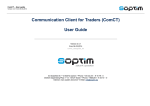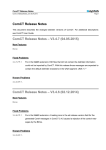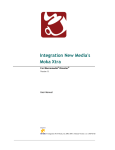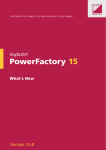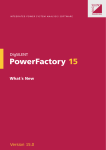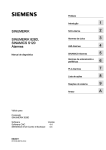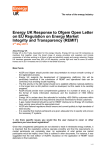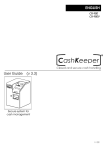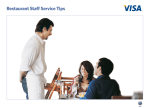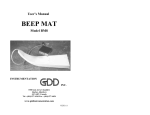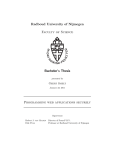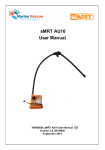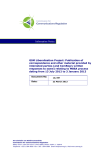Download Communication Client for Trader (ComCT)
Transcript
ComCT – User Manual
Version 1.0 of 21 Oct. 2003
Communication Client for Trader (ComCT)
User Manual
_______________________
Version 1.01
of 25 November 2003
• Setup, Functionality and Installation
General information, imports and filing
Installation
Operation and Functions
Display messages, input of new timetables, dispatch and acknowledgements
Master data and Configuration (Preferences)
Download and installation, set up of master and configuration data, online and offline updates
Page 1 (44)
ComCT – User Manual
Version 1.0 of 21 Oct. 2003
Contents
1. Set up, Functionality and Installation ............................................................................................... 3
1.1 Functional purpose and overview of functions .............................................................................................................. 3
1.2 Imports and filing ................................................................................................................................................ 5
1.3 Installation ........................................................................................................................................................ 7
2 Operation and Functions...............................................................................................................15
2.1 Limitations ...................................................................................................................................................... 15
2.2 Open Data Store................................................................................................................................................ 15
2.3 Partitioning of the main summary........................................................................................................................... 16
2.3.1 General information ................................................................................................................................................. 17
2.3.1.1 Display of import results ......................................................................................................................................... 19
2.3.2 Partner balance areas ............................................................................................................................................... 22
2.3.3 Total summary (status and status information)................................................................................................................. 23
3. Individual Display .......................................................................................................................28
3.1 Timetable view (compact)....................................................................................................................................
3.2 Timetable view (full) ..........................................................................................................................................
3.3 Anomalies (ANO) ...............................................................................................................................................
3.4 Confirmations (via CNF).......................................................................................................................................
29
30
31
32
4. Master Data and Configurations (Preferences) ...................................................................................33
4.1 Transmission line network operators /Control zones (ÜNBs) ............................................................................................ 34
4.2 (internal) Balance areas ...................................................................................................................................... 36
4.2.1 Related TSOs (System operators).................................................................................................................................. 37
4.2.1 Partner balance areas ............................................................................................................................................... 38
5. Verification Rules.......................................................................................................................39
Page 2 (44)
ComCT – User Manual
Version 1.0 of 21 Oct. 2003
1. Set up, Functionality and Installation
1.1 Functional purpose and overview of functions
ComCT ('Communication Client for Traders') is used to send timetables in ESS format to the relevant transmission line network operator and to edit and present the related
acknowledgements in an appropriate manner.
The program is aimed at all market participants who register timetables with transmission line network operators in connection with their transactions in the liberalised
electricity market. In detail, the program provides the following features and functions:
⇒ KISS conversion
In addition to the new ESS formats, the program is also able to process old KISS files. When reading in KISS timetables, files are automatically converted into the
ESS format.
⇒ Verification
Timetables are checked at the time of input in accordance with the customary requirements and regulations. Files containing errors are displayed separately. Each
error is listed in detail.
⇒ Acknowledgements
Acknowledgements from the transmission line network operators (ACK, ANO, CNF) are automatically allocated to the related timetable files and then displayed
coherently. This way, timetable registrations are given their current status. Potential error messages or anomaly reports are displayed directly within the timetable.
⇒ Status requests
To retrieve the up-to-date timetable reconciliation from the transmission line network operator, users can send a so-called status request. Acknowledgements are
automatically allocated to the relevant timetable registrations, status information is updated and potential error messages or anomaly reports are displayed.
⇒ Communication
In the current version, acknowledgements from the transmission line network operators are presently not automatically read in via email or FTP. Imports are
performed solely via a central import directory. Outputs are already automated. Timetables and status requests are therefore transmitted to the transmission line
network operator via email (SMTP) or FTP or made available through filing in a dispatch directory.
Protocols are maintained for all incoming and outgoing transmissions, enabling tracking of what went out and was received together and at what time.
⇒
Timetable amendments / versions
Timetable amendments (editing) within ComCT are currently not supported. All changes are handled via the import of amended timetable files. The respective
version numbers shown are compared with the information on versions and status information already received and the content is checked.
Page 3 (44)
ComCT – User Manual
Version 1.0 of 21 Oct. 2003
⇒ Configuration / Parameter assignment
Excel conversions and communication processes require a number of different default settings. These can be set via special dialogues within ComCT and can be
centrally stored.
⇒ Client capability
ComCT supports cases where a trader looks after more than one balance area. The balance areas can be processed in parallel and on one interface.
The following diagram illustrates the set up and structures of ComCT:
ComCT
auto. receiving
(not yet available)
input /
reading
verification and
conversion
internet / ISDN
internet / ISDN
(via Mail or FTP)
(via Mail or FTP)
dispatch
BKV
File
File
File
TSO
central import KISS-archive
Failed
Database
ComCT-Fileablage (File-Server)
Page 4 (44)
ComCT – User Manual
Version 1.0 of 21 Oct. 2003
1.2 Imports and filing
The system provides a central import directory for Importing and reading in timetables:
Import directory
Files are read in via the import directory. Files scheduled for import (either manually or from other programs) are copied into the import directory. The program
automatically recognises the intake of new files and updates the relevant status displays in the main summary.
Timetables can be imported in both KISS and ESS format. KISS timetables are converted into the ESS format at the time of import. Internally, and in exchanges with the
transmission line network operators, only the ESS format is used.
Files to be imported are read in and checked in sequence. Files which have been read in are subsequently removed from the central import directory and, depending on the
verification result, moved either into the 'Failed' directory or into the filing directory of the relevant balance area. To ensure better and faster orientation, the files are stored in
additional sub-directories (one sub-directory per day). Files filed in the 'Failed' directory are filed according to the import day (and not according to the timetable day). In
contrast, files stored in the balance area related directory are filed according to the relevant timetable day.
Files stored in the 'Failed' directory are not renamed. This means that identical files of the same day are overwritten. When filing files in the balance area directory, the file
name will, if necessary, be modified according to standard file name conventions. In addition to being filed in the database directory, KISS files are also stored in the 'Kiss
archive' (in their original version) according to the timetable day.
Page 5 (44)
ComCT – User Manual
Version 1.0 of 21 Oct. 2003
The filing structure therefore looks as follows:
<Data Store>
<'internal' balance area A >
/YYYY_MM_DD/...
...
<'internal' balance area B >
/YYYY_MM_DD/...
...
/export
or free parameter assignment per balance area (see below)
/failed
/YYYY_MM_DD/...
/import
/kiss archiv
/YYYY_MM_DD/...
/meta-inf/...
The directories can also be set up differently to the basic setting. However, this is not recommended.
In addition to the actual transaction data, master data and configuration data are also stored in the data store (in the sub-directory 'Meta-Inf').
Page 6 (44)
ComCT – User Manual
Version 1.0 of 21 Oct. 2003
1.3 Installation
The basic steps for the installation of the application as well as support for ComCT ('Communication Client for Trader') have been set out in the ReadMe file
(..\..\ReadMe_de.htm).
After the launch of ComCT, the following functions are available for the operation of ComCT:
Open <last ComCT Data Store >
This function allows the data store already set up to be opened. If
several Data Stores have been set up, the system displays the
last 4.
Create New Data Store
Use this function to start a dialog to create a new data store.
Open a Data Store
Use this function to start a dialog to select and adjust an existing
data store.
Exit ComCT
Use this function to leave the ComCT application.
Page 7 (44)
ComCT – User Manual
Version 1.0 of 21 Oct. 2003
Prior to the first operation of ComCT, a so-called 'Data Store' need to be created. Click on the link 'Create new Data Store' and follow the dialog.
In a departure from the default settings, personal directories
may be specified for the various filing folders:
Data Store
Filing system for all data (i.e. all imports and setting
information).
Import
The import directory is used to set the interchange point at
which the search for files to be imported is carried out.
Export
The export directory is used to specify the filing system for
potential exports (i.e. to export anomaly reports or conflicting
confirmations).
Failed
All failed imports are stored in the Failed folder.
KISS Archive
The KISS archive is used to store possible original KISS files
which are converted into ESS files during import.
Page 8 (44)
ComCT – User Manual
Version 1.0 of 21 Oct. 2003
In addition, access to the mail server (SMTP server) needs to
be set up to enable the transmission of emails.
Primary Server
At a minimum, this requires entry of the server name (or IP
address) and the port number (if different to the standard
setting).
Send Copy To
Since outgoing emails are transmitted directly via the SMTP
server, email messages are not stored or displayed in the
local mail client (i.e. Outlook).
In order to display emails in Outlook, emails may be sent to
an own account (as a copy). This means that emails are not
only sent to the respective TSO but are also copied to the
internal site and therefore displayed in the local mail client
(i.e. Outlook).
Optionally, a second mail server (Secondary Server) may be
positioned which will be used if the primary server is not
available.
User name and password
If the mail server requires explicit authentication, the user
name (namely the email account) and the related password
must be stored.
If the mail server does not call for explicit authentication, the
fields may be left empty.
Page 9 (44)
ComCT – User Manual
Version 1.0 of 21 Oct. 2003
You may then enter free-form text in the
email body (i.e. your contact address).
This text will then be sent with every email
message.
Page 10 (44)
ComCT – User Manual
Version 1.0 of 21 Oct. 2003
System Operators
Subsequently enter the transmission line network operators
(TSOs) relevant to your company in the list (using the
function Add...).
All transmission line network operators entered (including
active characteristic) are then available during the
subsequent parameter assignment of the 'internal' balance
areas.
Need balancing
Here you are able to deactivate the balancing verification
(helpful by the nomination in Austria).
A communication path needs to be set up for each
transmission line network operator (email, FTP or file
system).
Within the Part of the email address you are able to define
the mail subject (e.g. DATA ).
TSO/BKO in Austria
The ComCT makes differences between TSO’s and BKO’s.
The BKO’s will get the „receiver role“ A05 instead of A04 for
the TSO’s.
Further, in the KISS converting scope to identify the receiver
X-EIC all BKO’s will be ignored. That means, that the
filename of a nomination to a BKO shut have a X-EIC (not a
Y-EIC) in the second Part of thefilename.
Page 11 (44)
ComCT – User Manual
Version 1.0 of 21 Oct. 2003
Balance area (internal balance areas)
This function is used to enter details on the internal balance
area (or internal balance areas).
Enter the internal EIC code in the identification field.
Optionally, the 'Export path' may be set up specifically for a
particular balance area for potential CSV exports. If no details
are entered, the application will use the entry from the
general directories.
The transmission line network operators with whom the
balance area registers its timetables need to be entered in
the List of System Operators. The transmission line
network operators will then be displayed in the main
summary.
Optionally, the Partner Balance Areas may also be stored.
When importing, a check is carried out to determine if the
partner balance areas relating to the timetables have been
stored here.
If new partner balance areas are identified, the system will
ask if the relevant balance area should be added as a new
partner balance area.
After confirmation, the new partner balance is automatically
entered in the list of your partner balance areas.
Page 12 (44)
ComCT – User Manual
Version 1.0 of 21 Oct. 2003
Look & Feel and Themes
This function is used to select and set different layouts for the
interface.
The appearance is set on the left hand side and the related
colour spec on the right.
The lower part (in preview) is used to display the current
settings.
Page 13 (44)
ComCT – User Manual
Version 1.0 of 21 Oct. 2003
General Preferences
After to create a new datastore, you can modify some general
settings.
On Startup
Here you can activate the view of some information during
the startup of the ComCT.
Import directory scan
Here you can set the time interval in seconds to scan the
import directory.
System Optimization
Here you configure the use of main memory by the ComCT.
Page 14 (44)
ComCT – User Manual
Version 1.0 of 21 Oct. 2003
2 Operation and Functions
2.1 Limitations
The following limitations apply to the operation of the application:
Multi-user capability
ComCT may be set up for use by more than one user. This requires data (the data store) to be stored on a File Server.
The display and search functions are equally available to all users. However, the processing functions (import and dispatch) can only be launched by one user at any
given time.
When opening the data store, the system checks if the data store has already been opened by another user. If yes, the following message is displayed
and you can then only open the data store in 'Read Only' mode. The mode is then displayed in the top left hand corner of the window title.
Import of acknowledgements
Acknowledgements are currently not automatically retrieved. Acknowledgements received via email or FTP or existing acknowledgements need to be transferred/
filed manually in the import directory. Processing is then handled automatically by the import directory.
2.2 Open Data Store
After opening a 'Data Store', the main summary is displayed together with the default viewing period (focus days) and the import directory is read in.
Page 15 (44)
ComCT – User Manual
Version 1.0 of 21 Oct. 2003
2.3 Partitioning of the main summary
The main summary is split into three sections. General information is shown on the top left hand side, with the list of partner balance areas appearing next to it. Current
registration information on the defined viewing period is displayed in the centre and below in a total summary.
number of new files to read
imported
version
dispatched
Version
(ggf. mit ACK)
fro m the TSO accepted
version and the numbers
of TS (intern/e xtern ):
- total number
- numbe r of A NO
- number of missing CNF
- number (final) CNF
Page 16 (44)
ComCT – User Manual
Version 1.0 of 21 Oct. 2003
2.3.1 General information
The following information is displayed in the section 'General information':
Data fields
Identifier
Comments
Characteristics
Viewing period
(Time interval)
from, to, number of days
Used to set the current viewing period (namely the focus days).
Input fields for the
configuration of the
timetable summary
Details are input with a from and a to date. In addition to the pure date information, the system also
displays the respective related weekday as well as the duration, i.e. the number of days.
By setting the focus days, the system determines the days which are to be displayed in the timetable
summary.
When launching the program, the system pre-sets the focus days with the date information of
'yesterday' to 'tomorrow', whereby weekends are counted as a single day. For example, on a Friday, the
system displays the days from Thursday to Monday and on a Monday, the system displays the days
from Saturday to Tuesday.
The viewing period is set via a separate dialog which is launched from within the toolbar
(
):
Page 17 (44)
ComCT – User Manual
Version 1.0 of 21 Oct. 2003
Data fields
Identifier
Comments
Import
Characteristics
Display field
XML file count
XLS file count
This shows how many files are ready for import. The system differentiates between XML (ESS) and XLS
(KISS) files.
As soon as files are ready for import, the system activates the smart icons for import. At all other times,
the smart icons remain deactivated.
On import, the system reads in and checks the trader timetables. In addition, the system also reads in and allocates the acknowledgements of the transmission line network
operators. For example, potential error messages in ACK or ANO are highlighted in the related timetable files.
New versions of timetable files are read in via the central import directory. In this case, the system in particular runs the related version tests. It is currently not possible to
directly capture or change timetable files within ComC/T.
Functions
Identifier
Comments
Characteristics
Start import
The import function is used to read in all files from the central import directory.
-
(Toolbar or
Button )
In the event more than one file has been received, the system displays the related progress report. The
import process can also be interrupted/ stopped by highlighting the progress report.
The system will attempt to read in all files. On completion/ interruption of the import process, the system
displays the import result in form of a summary.
Any files containing errors are stored in the Failed directory.
Page 18 (44)
ComCT – User Manual
Version 1.0 of 21 Oct. 2003
2.3.1.1 Display of import results
On completion of the import process, the system displays the result for each file in the following summary:
Basically, there are four possibilities:
a) The file has been successfully imported without any
errors (the file is stored in the related internal balance
area and according to the registration date )
b) The file has been imported together with alerts (the file
is stored in the related internal balance area and
according to the registration date) and
c) The file has been imported with errors (the file is
stored in the related internal balance area and
according to the registration date) and
d) The file has not been imported due to an error (in
this case the file is stored in the Failed directory under
the day's date)
No report is displayed in the lower section on the imported
files. However, by double clicking, the file is displayed
together with any alerts and error messages.
Page 19 (44)
ComCT – User Manual
Version 1.0 of 21 Oct. 2003
The import lists displays all read in files together with the related import result.
Data fields for
'imported files'
Identifier
Comments
Features
(Status/ result)
Column 1
Displays the import result in form of a symbol:
Display field
OK, the file has been imported error-free, without any errors and without alerts.
OK, the file has been imported with alerts (i.e. not balanced) but without errors.
not OK, the file has been imported with errors, the file can not be sent.
not OK, the file has not been imported as a result of serious errors.
Content
File name
Displays the identified data type:
TPS
Timetable Registration
ACK
Acknowledgement Report
ANO
Anomaly Report
CNF
Confirmation Report
Displays the file name.
Display field
Display field
Page 20 (44)
ComCT – User Manual
Version 1.0 of 21 Oct. 2003
All errors identified in respect of the selected file are listed in the lower error list.
Data fields for
annotations
Identifier
Comments
Characteristics
Type
Displays the error type as shown in the file status field:
Display field
Error entry
Alert
Description
Provides more detailed information on the error and/or alert.
Display field
Hint
Provides any additional information in respect of the message.
Display field
Column
Shows the related/ affected column/ symbol.
Display field
Row
Shows the related/ affected row.
Display field
Page 21 (44)
ComCT – User Manual
Version 1.0 of 21 Oct. 2003
2.3.2 Partner balance areas
The summary of the partner balance areas shows the internal balance areas together with the related partner balance areas as follows in a tree structure:
Data fields for
partner balance areas
Identifier
Comments
Characteristics
Party
Displays the internal and related partner balance areas.
Display field
Area
Displays the control zone for the relevant partner accounts community.
Display field
First Time
Shows the date of the first timetable registration with this partner balance area in the respective control
zone.
Display field
Last Time
Shows the date of the last timetable registration with this partner balance area in the respective control
zone
Display field
Page 22 (44)
ComCT – User Manual
Version 1.0 of 21 Oct. 2003
2.3.3 Total summary (status and status information)
The design of the timetable summary (Total Summary) allows the overall status of the timetable registration to be viewed in relation to the defined viewing period and per
TSO - as illustrated in the example below. The system in particular differentiates between critical and normal information. As shown in the illustration below, it is possible to
maintain more than one reportable balance area.
The colours have the following meaning:
red:
Error event
the user must/ should react
yellow: Expected event
the process has not been completed yet, the system is still waiting for information/ events
green: OK event
the expected information has been received and does not contain any errors
white: pure information
neither unexpected information received nor is information missing
Page 23 (44)
ComCT – User Manual
Version 1.0 of 21 Oct. 2003
Please find below additional comments on the individual status information:
Data fields for the
Total Summary
Identifier
Comment
Characteristics
Party
(TP, TSO)
Shows the internal balance areas together with the respective related TSOs (control zones) in a tree
structure.
Display field
The relevant allocations as to which TSO is to be displayed in each case are made during the set up of
the data store and can subsequently be changed via the menu item File ! Preferences (Register
Balance Areas).
By deactivating the active indicator, control zones where no trading takes place can be made invisible
.
Import
Displays the last/ topmost successfully imported registration version.
Display field
•
Dispatch version
Displays the last/ topmost transmitted registration version
Continuation func.
Double click for
individual display
Display field
•
Dispatch - ACK
Shows if an ACK has already been received for the last version sent and if yes, with which content. A
differentiation is made between the following information:
•
<empty>
Continuation func.
Double click for
individual display
Display field
No acknowledgement received as yet
Ok, the timetable registration has been fully accepted
Qualified ok, the timetable registration has been accepted with alerts
Not ok, the timetable registration has been rejected due to errors
TSO version
Displays the last version to be positively accepted by the TSO. This version is therefore the version
currently available to the TSO.
Display field
•
Continuation func.
Double click for
Page 24 (44)
ComCT – User Manual
Version 1.0 of 21 Oct. 2003
Data fields for the
Total Summary
Identifier
Comment
Characteristics
individual display
Registration versions that have been rejected by the TSO (ACK with 'fully rejected') are therefore not
taken into account in this field.
TSO - TS
Shows the number of external and internal timetables contained in the registration in respect of the
current TSO version.
Display field
TSO - ANO
Shows the current number of external and internal timetables with anomaly reports in respect of the
current TSO version.
Display field
TSO - missing CNF
TSO - (final) CNF
Shows the number of external and internal timetables for which no confirmations have currently been
received in respect of the current TSO version.
Shows if a confirmation has already been received. The display differentiates between the following:
o OK
Green display, the timetable registration has been confirmed as registered.
not OK Yellow display , at least one timetable has been confirmed in variance to the
registration (imposed).
If the Final Confirmation (namely the confirmation of the day after) has already been received, the
system also displays an 'F'.
•
Continuation func.
Double click for
individual display
Display field
•
Continuation func.
Double click for
individual display
Display field
•
Continuation func.
Double click for
individual display
In the context of the Total Summary, the following functions are available:
Functions
Identifier
Comments
Characteristics
Individual display
Individual displays are shown by double clicking on the following fields:
-
Import
Dispatch Version
TSO Version
Page 25 (44)
ComCT – User Manual
Version 1.0 of 21 Oct. 2003
Functions
Identifier
Comments
Characteristics
TSO ANO
TSO missing CNF
TSO (final) CNF
Use this menu item to start a dialog to send the timetable files.
Symbol
-
or
Menu
Send – Schedule Messages
Use the settings 'Messages for day(s)' , 'Balance area(s)' and 'Schedule Message(s)' to display the
related timetables in the lower list.
The default setting displays all timetables for the current viewing period that have as yet not been sent.
You can also use this setting to re-send files which have already been sent.
Page 26 (44)
ComCT – User Manual
Version 1.0 of 21 Oct. 2003
Functions
Identifier
Comments
Characteristics
Menu:
Send – Status Requests
Use this menu item to start a dialog to send a status request.
-
Use the settings 'Messages for day(s)' , 'Balance area(s)' and 'Schedule Message(s)' to display the
information related to the status request (date, internal balance area, TSO) in the lower list.
This setting displays an entry in respect of all timetables dispatched in the viewing period.
The default setting lists an entry for all timetables dispatched in the viewing period.
Page 27 (44)
ComCT – User Manual
Version 1.0 of 21 Oct. 2003
3. Individual Display
Individual displays are launched from within the main summary by double clicking on the relevant timetables to be viewed, whereby the system differentiates between the
following views:
Timetable file (if appropriate, including related ACK notifications)
Anomalies (via ANO)
Confirmations (via CNF)
Double click on the import, dispatch or TSO version to display the related timetable file.
The timetable view can be switched between compact and full ESS view by clicking on the ETSO symbol (
) on the top right hand side.
Page 28 (44)
ComCT – User Manual
Version 1.0 of 21 Oct. 2003
3.1 Timetable view (compact)
In the individual display of timetable files, any error messages (via ACK) are highlighted in colour and visually displayed in relation to the affected areas (Message, Time
Series, Period).
switch for
umschalten
compact or
full view
switch for
compact or
full view
Page 29 (44)
ComCT – User Manual
Version 1.0 of 21 Oct. 2003
3.2 Timetable view (full)
The full (ESS) view also displays all ESS information. In addition, no differentiation is made between internal and external timetables.
Page 30 (44)
ComCT – User Manual
Version 1.0 of 21 Oct. 2003
3.3 Anomalies (ANO)
In ANO view, the system displays currently unsettled anomalies (in accordance with ANO and CNF acknowledgements received).
By selecting/ highlighting a line in this list, the system displays the related timetables on the right hand side in the following sequence from left to right:
Internal timetable
(if available)
Difference timetable
(always)
Counter/ comparative report
(if available)
The related 'reasons'
are shown on the
bottom right.
Since the reasons are
entered per timetable,
reasons may exist in
respect of the internal
and/or counter/
comparative timetable.
Accordingly, the
reasons are therefore
displayed with a white
or grey background.
Page 31 (44)
ComCT – User Manual
Version 1.0 of 21 Oct. 2003
3.4 Confirmations (via CNF)
The Confirmation Report displays the current (last) confirmation report from the TSO.
The display differentiates between pure confirmations and
'imposed confirmations', i.e. timetables which have been
confirmed in amended form by the TSO.
In addition to the internal timetables, the confirmation report
may also include non-registered 0-timetables.
This will be necessary if an appropriate counter registration
was received, namely a related ANO message which the
counter party subsequently retracted with a 0-timetable.
Final Confirmation
The display in the field 'Message Type' on the top right shows
if the current Confirmation Report is a final confirmation or not.
Page 32 (44)
ComCT – User Manual
Version 1.0 of 21 Oct. 2003
4. Master Data and Configurations (Preferences)
Master data and configuration data are managed via the menu item File ! Preferences.
The information is initially created during the set up of the Data Store (see chapter
1.3. Inbetriebnahme) and can subsequently be changed or updated via this dialog.
These preferences are separated into the following categories:
General
Used to activate and deactivate the display of tips on the launch of the application.
Can also be used to set memory usage.
Directories
Used to set the the Import, CSV export and Failed directories as well the KISS
archive.
SMTP Server (mail server)
Used to define access to the SMTP mail server.
System Operators
Used to store the TSOs together with the communication settings (email, FTP, file
system).
Balance Areas (internal balance areas)
Used to manage information in respect of the internal balance area or areas,
including the TSO allocation and the respective partner balance areas.
Look & Feel
Used to define the layout and colour spec of the user interface. This does not relate
to the display of status information (colours).
Page 33 (44)
ComCT – User Manual
Version 1.0 of 21 Oct. 2003
4.1 Transmission line network operators /Control zones (ÜNBs)
The TSOs and ÜNBs are managed via the menu item File ! Preferences and the Register System Operators respectively. The following information need to be defined:
Data fields
Identifier
Comments
Characteristics
Identification
Used to specify the EIC in respect of the TSO (ÜNB).
Display field
(via remote config. data)
Area
Displays the relevant control zone with the EIC in respect of the TSO market operator. The display is
based on the allocation table stored in the system.
auto. display field
(via remote config. data)
Active
If flagged, the control zone is included in the total summary.
yes/no
Dispatch way
Specifies the communication path with the TSO (email, FTP or file system).
optional
Mail …
Used to store the primary and secondary email address for the TSO.
optional
FTP ...
Used to store the information for FTP access (server, port, user name, password and remote directory).
optional
Directory ...
Used to define the path information for filing in a particular director (i.e. on a network drive folder or an
integrated ISDN drive).
optional
Page 34 (44)
ComCT – User Manual
Version 1.0 of 21 Oct. 2003
Functions
Protocol summary
Identifier
Comments
Characteristics
Add
Use this function to add another TSO.
-
Remove
Use this function to delete the selected TSO.
-
Properties
Use this function to edit the properties of the TSO.
Page 35 (44)
ComCT – User Manual
Version 1.0 of 21 Oct. 2003
4.2 (internal) Balance areas
'Internal' balance areas are managed via the menu item File ! Preferences and the Register Balance Areas respectively. The following information needs to be defined:
Data fields
Identifier
Comments
Characteristics
Identification
Used to specify the EIC of the internal balance area subject to timetables.
The data must relate to a valid EIC (16 characters including error detection character).
Display field
Export path
Used to optionally set the 'export path' for any CSV exports specifically related to this balance area.
Mandatory field
If no data is input, the system uses the entry from the general directories.
Functions
Protocol summary
Identifier
Comments
Characteristics
Add
Use this function to add another balance area.
-
Remove
Use this function to delete the selected internal balance area.
-
The related directory, i.e. the stored files, will not be deleted.
Properties
Use this function to edit the properties of the balance area (see below). This includes both the list of
allocated TSOs and the related list of the partner balance areas.
-
Page 36 (44)
ComCT – User Manual
Version 1.0 of 21 Oct. 2003
4.2.1 Related TSOs (System operators)
The TSOs with whom the balance area registers its timetables are stored within the properties of the balance area.
TSO's entered here are shown in the main summary for the related (internal) balance area.
Page 37 (44)
ComCT – User Manual
Version 1.0 of 21 Oct. 2003
4.2.1 Partner balance areas
Partner balance areas can be stored within the properties for the respective partner balance area.
Basically, timetables are only imported error-free if the relevant other balance area specified has also been entered/ stored as a partner balance area. If the system identifies
a new balance area during the timetable import, this balance area is automatically accepted as a new partner balance area after a dialog confirmation.
Page 38 (44)
ComCT – User Manual
Version 1.0 of 21 Oct. 2003
5. Verification Rules
Checks are carried out in accordance with the ESS Implementation Guide Version 2 Release 3 and, as far as possible, according to the related German market rules.
In accordance with the 'internal process', each check is carried out as follows:
ACK
In the event of an error, the timetable file is still imported despite errors, i.e. the file is displayed in the main summary. However, the import version is
highlighted in red. Double clicking on the item from within the main summary, displays the file together with the related errors. However, the file can not be
sent. The imported files are also (text missing???) in the communication protocol
Text
In the event of an error, the timetable file is not imported and accordingly is filed in the Failed directory. The error messages are shown informally during
import and can also not be viewed subsequently via the import error protocol.
not relevant
Verification has been carried out only for the sake of completeness. However, ComCT will not perform the check.
Internal
test
number
DMR
test
number
Relev.
ESS,
KISS
Error description
Related
reason code
Internal
process
E K
Relev.
Message,
TimeSeries,
Interval
M
P1.1
1
Registration with incorrect recipient.
The 'Receiver Identification' specified is rejected by the recipient.
A53
not relevant
P1.2
1
E K
M
Registration with incorrect receiver role.
The 'Receiver Role' shown is rejected by the recipient.
A53
ACK
P2
2.1
E
M
The Schedule Time Interval is not a single full calendar day.
A04
Text
P2
2.2
E
M
The 'Schedule Time' information is not provided in UTC format.
A04
Text
P3
3
E K
M
Time of receipt is after the deadline.
A57
not relevant
P4.1
4
E
M
BRP(balance responsible party) Sender ID in receiver control zone is invalid.
A05
not relevant
P4.2
4
E
M
'Coding scheme' on message level is invalid.
A05
Text
P4.3
4
E
T
'Coding scheme' on TS level is invalid.
A05
Text
Page 39 (44)
ComCT – User Manual
Version 1.0 of 21 Oct. 2003
Internal
test
number
DMR
test
number
Relev.
ESS,
KISS
Error description
Related
reason code
Internal
process
E
Relev.
Message,
TimeSeries,
Interval
M
P4.4
4
'Sender role' incorrect.
A05
ACK
P5.1
5
E
M
Message ID already exists (regarding Sender ID, Receiver ID and 'Day').
A51
P5.2
5
E
M
Message ID not identical with the Message ID already used for the Sender ID,
Receiver ID and Day.
A51
not relevant
(verification
technically not
practical)
Text
P5.4
5
E
M
Message ID exceeds 35 characters.
A51
Text
P5.5
5
E, K
M
Message Version is lower than the Message Version already received.
A51
ACK
P6
6
E
M
The information on the 'Message Type', 'Process Type' and 'Schedule Classification
Type' is not valid in this form.
A59
Text
(Content type not recognisable)
P7
7
E, K
M
Balance area total does not equal zero, i.e. portfolio is not balanced.
A54
ACK
P8
8
E, K
T
The entry under 'Measurement Unit' does not correspond with the standard value.
A59
Text
P9
9
E
T
'Metering Point ID' is not blank or related 'Coding scheme' is not blank.
A59
Text
P10
10
E
T
Capacity Contract Type is not blank.
A59
Text
P11
11
E
T
Capacity Agreement ID is not blank.
A59
Text
P12
12
E
T
Entry under Product Information is invalid.
A59
ACK
P13
13
E
T
Entry under Object Aggregation is invalid.
A59
ACK
P14
14
E
T
Entry in Business Type is invalid.
A59
ACK
P15
15
E, K
T
Timetable with the same header (address) information exists more than once.
A55
ACK
Page 40 (44)
ComCT – User Manual
Version 1.0 of 21 Oct. 2003
Internal
test
number
DMR
test
number
Relev.
ESS,
KISS
P16
16
E, K
Relev.
Message,
TimeSeries,
Interval
T
Error description
Related
reason code
EIC (In-Party, Out-Party) not valid.
a) format error: incorrect EIC-Code or coding scheme format
or
b) content error: BRP (balance responsible party) not registered/ authorised with
TSO
A22
Internal
process
a) Text
b) not rel.
P17.1
17
E, K
T
Control zone unknown (relates to external timetables only).
A23
not relevant
P17.2
17
E, K
T
Timetable not valid with this control zone (relates to external timetables only).
A23
not relevant
P18
18
E, K
T
Value(s) changed and version not updated, i.e. the values have been changed
compared to the version already received but the version number of the individual
timetable has not been increased exponentially.
A50
ACK
P19
19
E, K
T
Version is lower than the version already received.
A50
ACK
P20.1
20
E, K
T
Invalid version number format (lower or equal 0 ...).
A50
Text
P20.2
20
E, K
T
Version number higher than the Message Version
A50
ACK
P21
21
E, K
T
New individual timetable with invalid version, i.e. the TS Version is lower or equals
the Message Version of the last accepted message.
A50
ACK
P22
22
T, I
The two individual timetables of a 'from/to' relationship both differ 0, i.e. they have
not been balanced (incorrect netting).
A56
ACK
P23
23
E, K
T
This version does not contain an individual timetable which has already been
registered in the version received.
(output of each missing TS)
A52
ACK
P24.1
24
E
T
Time Series ID invalid.
(i.e. incorrect format: blank, exceeds 35 characters ...)
A55
Text
P24.2
24
E
T
Time Series ID ambiguous.
A55
ACK
Page 41 (44)
ComCT – User Manual
Version 1.0 of 21 Oct. 2003
Internal
test
number
DMR
test
number
Relev.
ESS,
KISS
Error description
Related
reason code
Internal
process
E
Relev.
Message,
TimeSeries,
Interval
T
P24.3
24
Invalid change of the 'Time Series ID' (in subsequent message versions) in respect
of the same 'from/to' information.
A55
ACK
P25
25
E, K
T
Entries in cross control zone timetables (Business type A06 or A03) are identical
under InArea and OutArea.
A23
ACK
P26
26
E, K
T
None of the entries in individual cross control zone (external) timetables under the
'InArea' and 'OutArea' of the receiver party correspond (wrong recipient or
superfluous individual timetable).
A59
ACK
P27
27
E, K
T
Entries in individual cross control zone (external) timetables under 'InParty' and/or
'OutParty' do not correspond to the sender.
(i.e. at least one of the two in/out party details must correspond to the sender)
A22
ACK
P28
28
E, K
T
Invalid cross registration in respect of individual cross control zone (external)
timetables.
A58
ACK
(reg. X-FP)
P29
29
E, K
T
At least one of the entries in individual internal control zone timetables under 'InArea'
and 'OutArea' does not match the control zone of the receiving party.
(expected entry: In Area = Out Area = CA of the receiving party)
A23
ACK
P30
30
E, K
T
Entries in individual internal control zone timetables under 'InParty' and 'OutParty'
are identical.
A22
ACK
P31
31
E, K
T
None of the entries in individual internal control zone (internal) timetables under
'InParty' and 'OutParty' correspond to the sender.
A22
ACK
P32
32
E, K
T
Energy generation forecast - Individual timetable:
The entry under 'InArea' does not correspond to the control zone of the receiving
party.
(Expected entry: In Area = Out Area = CA of the receiving party)
A23
ACK
P33
33
E, K
T
Energy generation forecast - Individual timetable:
The entry under 'OutArea' does not correspond to the control zone of the receiving
party.
(Expected entry: In Area = Out Area = CA of the receiving party)
A23
ACK
Page 42 (44)
ComCT – User Manual
Version 1.0 of 21 Oct. 2003
Internal
test
number
DMR
test
number
Relev.
ESS,
KISS
Error description
Related
reason code
Internal
process
E, K
Relev.
Message,
TimeSeries,
Interval
T
P34
34
Energy generation forecast - Individual timetables:
The entry under 'InParty' does not correspond to the sender.
(Expected entry: In Party = sender)
A22
ACK
P35
35
E, K
T
Energy generation forecast - Individual timetables:
The entry under 'OutParty' has not been left blank and does not correspond to the
standard value.
A22
ACK
P36
36
E, K
T
Consumption forecast - Individual timetable:
The entry under 'OutArea' does not correspond to the control zone of the receiving
party.
(Expected entry: Out Area = RZ of the receiving party)
A23
ACK
P37
37
E, K
T
Consumption forecast - Individual timetable:
The entry under 'InArea' does not correspond to the control zone of the receiving
party.
(Expected entry: In Area = Out Area = RZ of the receiving party)
A23
ACK
P38
38
E, K
T
Consumption forecast - Individual timetable:
The entry under 'OutParty' does not correspond to the sender.
(Expected entry: Out Party = sender)
A22
ACK
P39
39
E, K
T
Consumption forecast - Individual timetable:
The entry under 'InParty' has not been left blank and does not correspond to the
standard value.
A22
ACK
P40
40
E
T
The 'Period Time Interval' (UTC) does not match the 'Schedule Time Interval'.
A04
Text
P41
41
E
T
The entry under Resolution does not correspond to the standard value.
A41
Text
P42.1
42
E, K
I
This position exists more than once.
A49
Text
P42.2
42
E, K
I
Missing position.
Output of each missing Interval Position.
A49
ACK
P43
43
E, K
I
Superfluous position.
Output of each superfluous Interval Position.
A49
Text
Page 43 (44)
ComCT – User Manual
Version 1.0 of 21 Oct. 2003
Internal
test
number
DMR
test
number
Relev.
ESS,
KISS
Relev.
Message,
TimeSeries,
Interval
Error description
Related
reason code
Internal
process
P44
44
E
I
Invalid format (i.e. no decimal point).
A42
ACK
P45
45
E, K
I
Invalid negative value.
A46
ACK
P46
46
E, K
I
Invalid places after comma (more than 3 places).
A42
ACK
P47.1
47
I
The values within the related MultiTimeFrameSystem are not identical.
(i.e. in respect of the registration of hours: different ¼ hours within a full hour)
A59
not relevant
P47.2
47
I
The values do not correspond to the MultiTimeFrameSystem (i.e. no full MW).
A59
not relevant
V1
1
E, K
T
File with counter registration not received.
A28
not relevant
V2
2
E, K
T
File with counter registration received, individual timetable not included in counter
registration.
A09 +A28
not relevant
V3
3
E, K
T, I
Difference to the individual timetable of the counter registration.
A09
not relevant
V4
4
E, K
T, I
Default limits exceeded.
(i.e. transport bottleneck, auctioning, etc.)
A27
not relevant
P9501
-
E, K
M
Recipient (TSO) not stored in Preferences.
C01
Text
P9502
-
E, K
M
Recipient (TSO) not stored in the sender balance area.
C02
Text
Page 44 (44)