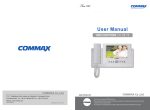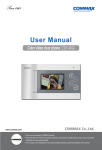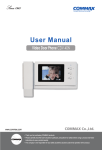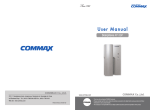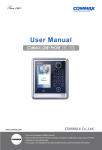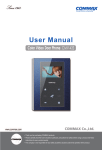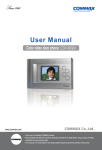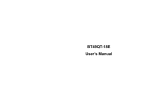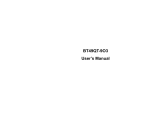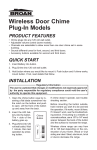Download User Manual
Transcript
User Manual Video Door Phone CDV-40NM 513-11, Sangdaewon-dong, Jungwon-gu, Seongnam-si, Gyeonggi-do, Korea Int’l Business Dept. Tel. : +82-31-7393-540~550 Fax. : +82-31-745-2133 Web site : www.commax.com Printed In Korea / 2011.08.104 • • Thank Thank you you for for purchasing purchasing COMMAX COMMAX products. products. • • Please Please carefully carefully read read this this User’s User’sGuide Guide(in (inparticular, particular,precautions precautionsfor forsafety) safety)before beforeusing usingaaproduct productand andfollow follow instructions instructions to to use use aa product product exactly. exactly. • • The The company company isis not not responsible responsible for forany anysafety safetyaccidents accidentscaused causedby byabnormal abnormaloperation operationof ofthe theproduct. product. Parts and Function parts Description 1 MENU/BRIGHT button Button for MENU Screen when screen is screen saving mode (Screen off) Button for control Screen color/Brightness. 2 COLOR / SELECT button Set color / Select(Menu) button 3 CONT / UP button Set Contrast / Cursor UP (Move cursor) 4 RESET / DOWN button Reset / Cursor DOWN (Move cursor). 5 Handset Handset 6 Screen LCD Screen 7 Front Door button / UP button 1. Check Front Door status through door camera. 2. Cursor UP (Move cursor) 8 Interphone Call button 9 Door Open button 10 Power Switch Power ON/OFF Switch 11 Control Volume Switch Control volume. 12 Port for wiring and programming Port (Terminal) software button / Hold handset and call (Talk) Interphone. DOWN 1. Turn on electric lock through door camera for door open while talking with door camera. 2. Cursor DOWN (Move cursor). 2 for connecting Camera/Interphone and updating 1. Caution Please, do not turn on/off, insert or remove Micro SD card during saving, capture image or recording video. It might be caused of malfunction, harm or damage goods. (User may lose data in embedded memory and Micro SD card or it may be reason of malfunction) z When memorized data exceed capacity of memory in external micro SD card, product erase automatically delete oldest data because of limitation of embedded memory capacity. Therefore, we recommend user do back-up data to separate memory. z Please, check bellow memory spec and use it. We do not guarantee proper operation and we are not under legal responsibility if user uses other memory which is not recommended by us. z Recommended spec. of MICRO SD [T-FLASH] Card (Please, format memory first before use it) 1) Manufacturer : SANDISK MICRO SD : 2GByte MICRO SDHC [CLASS 4] : 4 ~ 16GByte 2) Manufacturer : TRANSCEND MICRO SD : 2GByte MICRO SDHC [CLASS 4] : 4 ~ 16GByte z This product has ‘ SUPERCAP inside. ‘ SUPERCAP’ is for preventing data lost and damaged in memory if there is temporarily black out or lost electric power. It turns on embedded clock in period time when product lost power. Recharging ‘ SUPERCAP’ takes over 30minutes after turning on power. It can operate embedded clock during approximately 24hours without external power. If data file is many or size of file is big, embedded clock may stop within 24hours. Therefore, user must check and set time in product when turning on product again. z We recommend check time in product periodically because of time error or difference time. 3 z How to insert Micro SD [T-FLASH] Please, refer to bellow photo and pay attention to direction when Insert Micro SD card. When user inserts Micro SD card, please slide card until you feel a ‘ click’ . 4 2. How to use product After turning on power, screen shows booting screen with COMMAX logo and melody. 2-1. Call from door camera station. (Turning on time of screen is 30±5sec) ① When visitor push ‘ Call’ button in door camera station, Video phone sound dingdong and show visitor’ s video in monitor screen. (Screen automatically turns off after 30 sec. if user hold hand set and doesn’ t reply call.) ② User can set sound volume through volume control switch when dingdong sound is running. 2-2. Talk with visitor through door camera station (Turning on time of screen with talking is 60±5sec) ① When visitor push ‘ Call’ button in door camera station, Video phone sound dingdong and show visitor’ s video in monitor screen. User can start talk with visitor after holding handset. ② Maximum time of talking with visitor is 60 sec. ③ When screen changes to Idle mode (Screen turns off), user can turn on screen again after pushing front door button. ④ User can do 3-way communication trough interphone when line is busy between video phone and door camera station. Just hold one interphone handset when you want to talk. ⑤ When user holds down handset, talking is over and Video door phone turns to Idle mode. 5 2-3. Open Door User can open door through ‘ Door open’ button while talk with visitor. When press ‘ Door open’ button, door is opened with sound. (Door locks which should be interfaced with door camera which has door open function) ※ Interphone also has same function. 2-4. Monitoring through door camera or CCTV Video phone is on idle status. - The following is sequentially operated when user push front door button. (If Video door phone doesn’ t set up CCTV in configuration and remove jumper cap for using CAM#2) - Camera1 Camera2 OFF Camera1 ………… The following is sequentially operated when user push front door button. (If Video door phone sets up CCTV in configuration and remove jumper cap for using CAM#2) - Camera1 Camera2 CCTV 1 CCTV2 OFF Camera1 ………… CCTV monitoring can’ t be activated on talking status. - The following is sequentially operated when user push front door button Camera1 Camera2 Camera1 Camera2 ………… ** Screen will be turned off when user holds handset during CCTV monitoring. 2-5. working with connected interphone. [Installed separated interphone which can be interfaced] 1. Talking with door camera phone ① When visitor call tenants through door camera, video phone and interphone make ring tone. ② User hold handset in interphone or video phone then he/she can make call. Push ‘ Door open’ button which design like ‘ key’ can open door. ③ User can do 3-way communication through video door phone when line is busy between interphone and door camera station. Just hold one interphone handset when you want to talk. 2. Call between interphone and video door phone. ① When user call videophone from interphone, hold interphone handset then press call button. Videophone will make ring tone. User hold handset in video phone at this time, he/she can make call from interphone to videophone or vice versa. If visitor call through door camera station while tenants have a call with interphone, video phone and inter phone sound ring tone and user can do 3-way communication 6 between video door phones, inter phone and door camera station. ② When user wants to call interphone from video door phone, hold hand set and press interphone button. Ring tone will make sound during press interphone button. User can communicate with receiver after he/she hold handset in interphone. 2-6. Operation of CCTV interfacing When user activates CCTV in configuration, please make sure CCTV has different function from door camera station. It only supports video monitoring function, video/image capturing, recording and saving captured images. Unless a visitor call CCTV from door camera, LCD screen will be on continuously. 3. Set up configuration * Set up configuration use bellow 4 buttons. Start Menu / Move previous page : MENU button [Menu button is placed on left side of product and it is used when screen is turned down] Select / Input : SELECT button (Interphone button which is placed on front side of product ) Up / right : △ UP button (Frond door button ) Down / left : ▽ DOWN button (Open door button ) 7 3-1. Set screen (Brightness/Contrast/Color control) Configuring Screen BRIGHT CONT COLOR RESET * How to set 1. Press Each function button which you want to set among Brightness, Contrast, and Color during Video Communication / Monitoring status. Each category is selected when setup menu is shown like as picture above. ① Brightness : Set brightness. ② Contrast : Set contrast. ③ Color : Set color. 2. Use △/▽ button for setting. 3. After changing value, push SELECT button for confirming set up. 8 Reset Screen * How to set 1. Press Reset Button during Video Communication / Monitoring status 2. Use △/▽ button and select ‘ YES’ . 3. Push SELECT button for confirming reset. 9 3-2. Set up configuration Push Menu button in idle mode then press △/▽ button for moving category. Press select button for moving back category.. 3-2-1. MEDIA SET (Record and save video and still cut image) Æ Still cut image can be saved up to 128 cuts. Æ When memorized data exceed capacity of memory in external micro SD card, product erase automatically delete oldest data because of limitation of embedded memory capacity. *** CAPTURE (AUTO) *** Æ When user sets ‘ auto’ in set up configuration, still cut image can be automatically saved. It is only activated during call / talk. Æ Press and hold call/talk button over 1 sec. user can save still cut image again. *** CAPTURE (MANUAL) *** Æ Press and hold call/talk button over 1 sec. during call / talk user can save still cut image. *** Video (AUTO) *** 10 Æ When user sets ‘ auto’ in set up configuration, video can be automatically saved. It is only activated during call / talk. Æ If user doesn’ t receive call, time of recording video is 30 sec. If user receives call, time of recording video is 60 sec. Video is automatically recorded and saved in auto status. Æ Video clip can be saved max. 1minute 30 seconds after calling. Æ If call is canceled or terminated during recording video, video is recorded until time of stop Æ If user press and holds ‘ monitor button’ over 1sec, still cut image (captured image) can be saved. However, video clip still be continuously recorded. *** Video (MANUAL) *** Æ Press and hold call/talk button over 1 sec. user can save and record video. Æ If user press and holds ‘ monitor button’ over 1sec, video clip can be recorded. However, still cut image (captured image) still be continuously saved. However, CCTV can only support manual record (without auto record). Therefore, user press and holds ‘ monitor button’ over 1sec, video clip can be recorded for 60 sec. Please make sure, there is a limitation of memory size. Therefore, CCTV try to keep monitoring for security reason but recording time has 60 sec. limitation. After 60 sec. of recording, user can activate recording again by pressing ‘ monitor button’ manually. 11 *** Folder and file management *** Î Create basic folder Æ CDV-40NM\VIDEO\ ( Video saving folder ) Æ CDV-40NM\PICTURE\ ( Still cut image folder ) When the icon is displayed please built in data or backup. Î The name of saved file and form Still image Video Explanation of file 110516_130502_D1.jpg 110516_130502_C2.jpg 110516_130502_D1.mp4 110516_130502_L1.mp4 Date Time Video Type File Type 11year 5month 13hr 5min D1,D2 = Lobby 1,2 Still image Æ (*.jpg) 16 date 2sec C1,C2 = CCTV 1,2 Video Æ (*.mp4) Î I t is necessary memory or minimum space of Micro SD Card. Minimum space : Built in Flash – 20MByte, Micro SD – 100MByte Î Stop image Mix 128 cuts If you excess capacity please eliminate old file and then save. ÎVideo can be saving in full. (If not have any space in the memory ) Note If not have any space in the Micro SD Card. It will be displayed icon in LCD screen. When you displayed icon it will be eliminated old file and then Video save. You can eliminate date to secure minimum space and please save backup Important data. It will be disappeared “ IN FULL” , “ SD FULL” icon when you eliminate the format of Micro SD Card or built in memory you can secure minimum space You can save depend on the file qty please check reference. It is depend on the memory size and please see the as follow information. Even though you have extra saving space if excess file it will be canceled automatically old file and save. Î If not have Micro SD Card you can save in the memory of products If you insert Micro SD Card, after data backup you can save in Micro 12 SD. If you eliminate Micro SD Card, you can re-save in the memory. Î It will be displayed descending order. Î It is possible whole cancel and selection cancel Î The number of saving for capacity Internal Flash Micro SDHC Card Capacity 100 MByte 4 GByte 8 GByte 16 GByte Stop Image 128 cut 128 cut 128 cut 128 cut The number of max 100 cuts max 400 cuts max 1,000 cuts max 1,000 cuts Video saving (60 Second) Video storage time 80 min 400 min 800 min 1500 min Î Stop image can make 128 cuts fixed. But it can be changed number of video according the time of image and depend on the space. Æ Size of stop image: 80 KByte Æ Size of Video file: 10 MByte (60 second) Data (video saving and still cut image) saving, play back and eliminate: It can be saved data (video and still cut image) when you eliminate the data or play back you can check the image or eliminate video and still cut image. Video and still cut image setting: User can set up recording and saving video clip or saving still cut image. User can set up video recording that you want time and save. You can set up video recoding and saving when you call. Î IF not MICRO SD Card it will be saved internal memory. If MICRO SD Card insert in the product, it can back up data and save MCRO SD. If MICRO SD Card eliminated, it will be saved internal memory. This function is only when there is memory problem. Please format data of video saved and still cut image ( If you format you can’ t return please carefully use the format ) If insert MICRO SD: I t can be formatted MICTO SD. If not insert MICRO SD : It can be formatted internal memory. 13 4. INFO : It is possible check to actual memory capacity. (1) Data (video / still cut image) save , play back and eliminate Play back Eliminate Whole Eliminate Before screen * A method of setting ① It can be moved from the mode of environment (3-2) to disk icon, please press SELECT button and using the button △/▽ you can move the icon. ② Please press SELECT button and then select items. ③ Please use the button and select data saved. ④ When you select, please press SELECT button and play back and eliminate. 14 (2) Setting of video and still image * A method of setting ① It can be moved from the mode of environment (3-2) to disk icon, please press SELECT button and use the button △/▽ you can move the FORMAT icon. ② Please press the SELECT button and then select items. ③ Please use the button and select video or still cut image. ④ When you select please press the SELECT button and then it will be finished. ⑤ Please select auto or manual using the button and please press the SELECT button and It will be finished. 15 (3) FORMAT (Data format):It can be formatted data that products video saved and image(CAPTURE). If not read the image saved, it can be making format. ( FAT of memory break down ) * A method of setting ① It can be moved from the mode of environment (3-2) to disk icon, please press SELECT button and using the button △/▽ you can move the FORMAT icon. ② Please press the SELECT button and then select items. ③ You can use the button△/▽ and select for FORMAT setting. ④ Please after select you should be pressed SELECT button and then it will be finished. (4) INFO (Checking for Memory capacity) It is possible to check actual memory capacity (1) IN : Remain capacity /Total capacity -It can be showed internal memory capacity of product. (2) MICRO SD : Remain capacity /Total capacity - It can be showed MICRO SD capacity 16 3-2-2. UITILITY 1. Time setting: Set the time of product. ( It will be used video and image saved ) CCTV activated : User can be settled until two CCTV. if not activate you can not connect CCTV. =========================================================================== 17 (1). Time setting : Setting the time of the product. (It is used when you save movie or image.) z How to set up ① In the configuration mode of 3-2, move to UTILITY icon and after press the SELECT(Unlocking button) button, move to Time setting icon with △/▽(Interphone button/Call button). ② Press the SELECT(Unlocking button) button to choose an item. ③ Enter the time of the household phone with△/▽(Interphone button/Call button). ④ After entering, click select(door release) button to complete the time setting 18 (2) CCTV setting : Users can set CCTV on or off up to 2, if not activating, CCTV can not be connected. How to set up ① In the configuration mode of 3-2, move to UTILITY icon and after press the SELECT(Unlocking button) button, move to CCTV activation icon with △/▽(Interphone button/Call button). ② Press the SELECT(Unlocking button) button to choose an item. ③ Select CCTV on or off with△/▽(Interphone button/Call button). ④ After choosing, complete the set with SELECT button(Unlocking button). 3-2-3. INFORMATION (Model Version and etc..) (1) Possible to check the information of the product such as name of product, version, etc Model : Model name (2) Version : The version of the product 19 5. Wiring * CAMERA CONNECTOR POLARITY 1. RED : VOICE 2. BLUE : GND 3. YELLOW : POWER(+12V) 20 4. WHITE : VIDEO When the system is configuring, there should be connected the Monitor to CCTV, Camera, and Interphone by UTP(Cat.5) having 3-signal Lines and 5-grounds. But the Coaxial Cable is recommended to get the noise free video ▣ Caution on the Wiring Be sure to use a separate wiring for each connect If UTP CABLE[CAT.5] is used for CAMERA No. 1 and CAMERA No.2, 2 UTP CABLE should be used. If one UTP CABLE[CAT.5] is used for CAMERA No. 1 and CAMERA No.2, you may face video image quality related problem. Therefore, please use separate UTP for each camera. 21 ▣ CCTV Camera Wiring ♠ CCTV CAMERA requires additional power supply . ♠ Please choose appropriate Coaxial Cable, depending on the distance. #1 : RED--(VIDEO) #2 : Blue-(GND) ♠ UTP CABLE WIRING If UTP CABLE[CAT.5] is used, please use 7 lines for GND line. Other wise, you may image quality related problem. ▣ INTERPHONE WIRING 22 If UTP CABLE[CAT.5] is used, use 5 lines for GND line. INSTALLATION ▷ Monitor Installation Note 1. Avoid the range of direct sunlight 2. Recommended height is pertinent from 1450 ~ 1500mm 3. Avoid the installation near magnetic activity, humid temperatures and gas * Wiring caution 1. If the product is installed near high tension cable, please use coaxial cable and metallic pipe. 2. If the sheath of the cable is peeled off and exposure partly, it may cause short circuit resulting in malfunction. 3. Please turn off the monitor and connect the camera. 4. Be careful of wiring as it has polarity. 23 5. Only 1 camera is available in the default setting of this product. Please remove short pin on the back to use two door cameras. 6. 4 cameras can be connectable for this product. However, if the video signal cables are installed with not enough space to one another, there might be noise on the LCD due to the interference of video signal. Therefore, please maximize the distance between the cables. 7. If UTP CABLE[CAT.5] is used, use 5 lines for GND line to avoid video noise 8. If [CAT.5] is used for CCTV wiring, please use all lines for GND except the cable for video line to avoid video noise. 9. We recommend that NTSC and PAL types are not mixed. 10. Please turn it off and on when you connect the cameras again after the camera is disconnected Part lists 본체 (CDV-40NM) CDV-40NM GH1T 4 X 50 ZnY 벽걸이 브라켓 Wall Bracket PHM 3 X 6 ZnY Fixing Screw Mounting Screw 벽걸이 설치 스크류 Monitor 본체 설치 스크류 4*18 (4EA) 3*6 (1EA) 사용설명서 User Manual 4P*300(2EA) 연결Connector 컨넥터 4P*300(2EA) 24 PIN 2P 2P SHUNT SHUNT PIN (A2095) 2P*250(2EA) Connector 연결 컨넥터 2P*300(2EA) Specification CDV-40NM Rating Voltage 100V-240V~, Power consumption 50/60Hz On stand-by : 4W Transmission way Door camera 4wires (Polarity), interphone 4wires (polarity), On talk: 10W Monitor 10.16cm TFT / Digital LCD Transmission way Full duplex (Hands-Free) Call sound Door : Electronic chime (Sol Mi Do) Display 60 ±10sec Distance 28mm(Ф0.5) / 50mm(Ф0.65) / 70mm(Ф0.8) Working temperature 0 ~ +40℃ (32°F ~ 104°F) Dimension 249(W)×158.5(H)×47.6(D) 25 - interphone : Beep