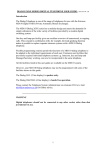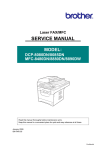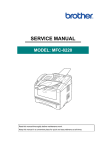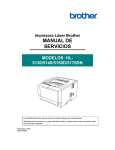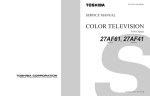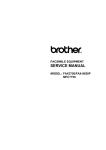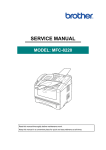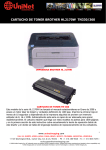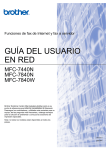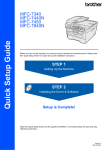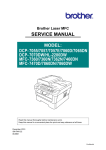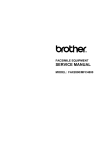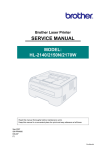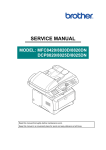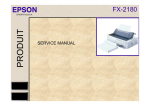Download SERVICE MANUAL
Transcript
Laser Multi-Function Center
SERVICE MANUAL
MODEL:
DCP-7030/7040/7045N
MFC-7320/7340/7440N/7450/
7840N/7840W
Read this manual thoroughly before carrying out any maintenance work.
Keep this manual in a convenient place for quick and easy reference at all times.
Jan 2008
SM-FAX088
8C5C
Confidential
© Copyright Brother Industries, Ltd. 2008
Compilation and Publication:
This manual has been complied and published, under the supervision of Brother Industries Ltd.,
covering the latest product descriptions and specifications. The contents of this manual and the
specifications of this product are subject to change without notice. Brother reserves the right to make
changes without notice in the specifications and materials contained herein and shall not be
responsible for any damages (including consequential) caused by reliance on the materials presented,
including but not limited to typographical and other errors relating to the publication. This product is
designed for use in a professional environment.
Confidential
PREFACE
This service manual contains basic information required for after-sales service of the Laser
Multi-Function Center (hereinafter referred to as "the machine"). This information is vital to
the service personnel to maintain the high printing quality and performance of the machine.
This service manual covers the DCP-7030/7040/7045N, MFC-7320/7340/7440N/7450/
7840N/7840W machines.
This manual consists of the following chapters:
CHAPTER 1: TROUBLESHOOTING
Details of error messages and codes that the incorporated self-diagnostic function of the
machine will display if any error or malfunction occurs. If any error message appears, refer to
this chapter to find which parts should be checked or replaced.
The latter half of this chapter provides sample problems that could occur in the main sections
of the machine and related troubleshooting procedures.
CHAPTER 2: PERIODICAL MAINTENANCE
Details of consumable parts and periodical maintenance parts. This chapter also covers
procedures for disassembling and assembling periodical maintenance parts.
CHAPTER 3: DISASSEMBLY AND ASSEMBLY
Details of procedures for disassembling and assembling of the machine together with related
notes. The disassembly order flow provided enables you to see at a glance the quickest way
to get to parts involved.
At the start of a disassembly job, you can check the disassembly order flow that guides you
through a shortcut to get to the object parts.
This chapter also covers screw tightening torques and lubrication points to which the
specified lubrications should be applied during assembly jobs.
CHAPTER 4: ADJUSTMENTS AND UPDATING OF SETTINGS, REQUIRED
AFTER PARTS REPLACEMENT
Details of adjustments and updating of settings, which are required if the main PCB and
some other parts have been replaced. This chapter also covers how to update the firmware.
CHAPTER 5: SERVICE FUNCTIONS
Describes the maintenance mode which is exclusively designed for the purpose of checking
the settings and adjustments using the keys on the panel.
This chapter also covers hidden function menus, which activate settings and functions or
reset the parts life.
CHAPTER 6: CIRCUIT DIAGRAMS, WIRING DIAGRAM
Provides the Circuit Diagrams and Wiring Diagram for the connections of the PCBs.
i
Confidential
APPENDIX 1: WORKER SWITCH Settings (WSW)
APPENDIX 2: DELETION OF PERSONAL INFORMATION
APPENDIX 3: SERIAL NUMBERING SYSTEM
APPENDIX 4: SCREW CATALOGUE
APPENDIX 5: GLOSSARY
APPENDIX 6: REFERENCES
Information in this manual is subject to change due to improvement or redesign of the
product. All relevant information in such cases will be supplied in service information
bulletins (Technical Information).
A thorough understanding of this machine, based on information in this service manual and
service information bulletins, is required for maintaining its print quality performance and for
improving the practical ability to find the cause of problems.
There is the service reference manual as well. This service reference manual contains
“SPECIFICATIONS”, “THEORY OF OPERATION”, “TONER CARTRIDGE WEIGHT
INFORMATION”, “REFERENCES”, and “GLOSSARY”.
ii
Confidential
TABLE OF CONTENTS
PREFACE ....................................................................................................................i
REGULATION .........................................................................................................viii
SAFETY INFORMATION ..........................................................................................xii
CHAPTER 1
TROUBLESHOOTING ................................................................... 1-1
1. INTRODUCTION ......................................................................................................................... 1-1
1.1
Precautions ......................................................................................................................... 1-1
1.2
Part names ......................................................................................................................... 1-2
1.3
Initial Check ........................................................................................................................ 1-4
2. ERROR CAUSE .......................................................................................................................... 1-6
2.1
Error indication .................................................................................................................... 1-6
2.2
Error Code Cause and Remedy ......................................................................................... 1-7
2.2.1
Recoverable User Check Errors ............................................................................ 1-7
2.2.2
Service Call Error ................................................................................................... 1-7
3. PAPER FEEDING PROBLEMS ................................................................................................. 1-23
3.1
No Feeding ....................................................................................................................... 1-23
3.2
Double Feeding ................................................................................................................ 1-23
3.3
Paper Jam ........................................................................................................................ 1-24
3.4
Dirt on Paper ..................................................................................................................... 1-25
3.5
Wrinkles or creases .......................................................................................................... 1-25
3.6
Waves in the paper / folds in the paper at the eject roller 2 .............................................. 1-25
3.7
Curl in the paper ............................................................................................................... 1-26
4. TROUBLESHOOTING OF DOCUMENT FEEDING .................................................................. 1-27
4.1
No Feeding ....................................................................................................................... 1-27
4.2
Double feeding ................................................................................................................. 1-27
4.3
Paper Jam ........................................................................................................................ 1-28
5. IMAGE DEFECT TROUBLESHOOTING (Defect Of the Print) .................................................. 1-29
5.1
Image Defect Examples .................................................................................................... 1-29
5.2
Diameter of Rollers ........................................................................................................... 1-29
5.3
Troubleshooting Image Defect .......................................................................................... 1-30
6. TROUBLESHOOTING OF SCANNIG ....................................................................................... 1-43
6.1
Cannot scan the document in the FB unit.
(If scan the document, it is completely white or black.) .................................................... 1-43
6.2
Cannot scan the document in the ADF unit.
(If scan the document, it is completely white or black.) .................................................... 1-43
6.3
Print of the scanning document is light or dark ................................................................. 1-44
6.4
Vertical streaks (White or Black vertical streaks) .............................................................. 1-44
iii
Confidential
6.5
Poor fixing ......................................................................................................................... 1-44
6.6
Image distortion ................................................................................................................ 1-44
7. SOFTWARE SETTING PROBLEMS ......................................................................................... 1-45
8. NETWORK PROBLEMS ........................................................................................................... 1-46
9. TROUBLESHOOTING OF THE COMMUNICATIONS ERROR ................................................ 1-47
10. Troubleshooting of the control panel ......................................................................................... 1-51
11. Troubleshooting of fax functions ................................................................................................ 1-53
12. OTHERS PROBLEMS ............................................................................................................... 1-57
CHAPTER 2
PERIODICAL MAINTENANCE ...................................................... 2-1
1. CONSUMABLE PARTS ............................................................................................................... 2-1
2. PERIODICAL PEPLACEMENT PARTS ...................................................................................... 2-2
CHAPTER 3
DISASSEMBLY AND ASSEMBLY ................................................ 3-1
1. SAFETY PRECAUTIONS ............................................................................................................ 3-1
2. PACKING ..................................................................................................................................... 3-2
3. SCREW TORQUE LIST .............................................................................................................. 3-3
4. LUBRICATION ............................................................................................................................. 3-5
5. OVERVIEW OF GEARS .............................................................................................................. 3-8
6. HARNESS ROUTING .................................................................................................................. 3-9
7. DISASSEMBLY FLOW .............................................................................................................. 3-15
8. DISASSEMBLY PROCEDURE .................................................................................................. 3-16
8.1
SEPARATION PAD ASSY ................................................................................................ 3-17
8.2
FRONT COVER ASSY ..................................................................................................... 3-18
8.3
8.4
8.2.1
FRONT COVER ASSY ......................................................................................... 3-18
8.2.2
PAPER STOPPER L / PAPER STOPPER S ....................................................... 3-20
BACK COVER / OUTER CHUTE ASSY ........................................................................... 3-21
8.3.1
BACK COVER ...................................................................................................... 3-21
8.3.2
OUTER CHUTE ASSY ......................................................................................... 3-22
FUSER COVER ASSY ..................................................................................................... 3-23
8.4.1
FUSER COVER ASSY ......................................................................................... 3-23
8.4.2
EJECT ACTUATOR / EJECT ACTUATOR SPRING ........................................... 3-24
8.4.3
EJECT ROLLER ASSY 1 / BUSH C / BUSH R / BUSH L ................................... 3-25
8.5
JOINT COVER SUB CHUTE ASSY ................................................................................. 3-26
8.6
INNER CHUTE ASSY ....................................................................................................... 3-27
8.7
FUSER UNIT .................................................................................................................... 3-28
8.8
CORNER COVER ............................................................................................................ 3-30
iv
Confidential
8.9
SIDE COVER L ASSY / SIDE COVER SUB L ................................................................. 3-31
8.9.1
SIDE COVER L ASSY .......................................................................................... 3-31
8.9.2
SIDE COVER SUB L ............................................................................................ 3-32
8.10 MAIN SHIELD COVER PLATE ......................................................................................... 3-32
8.11 ADF UNIT ......................................................................................................................... 3-33
8.11.1 ADF UNIT ............................................................................................................. 3-33
8.11.2 HINGE R / HINGE ARM / HINGE ASSY L ........................................................... 3-35
8.11.3 ADF COVER ASSY .............................................................................................. 3-36
8.11.4 GEAR COVER ..................................................................................................... 3-36
8.11.5 DOCUMENT SEPARATOR ROLLER SHAFT ASSY ........................................... 3-37
8.11.6 UPPER DOCUMENT CHUTE ASSY ................................................................... 3-38
8.11.7 LOWER DOCUMENT CHUTE ASSY .................................................................. 3-40
8.11.8 ADF SENSOR PCB ASSY ................................................................................... 3-41
8.11.9 LF ROLLER ASSY ............................................................................................... 3-43
8.11.10EJECTION ROLLER ASSY .................................................................................. 3-44
8.11.11DRIVE FRAME ASSY .......................................................................................... 3-45
8.11.12ADF MOTOR ........................................................................................................ 3-46
8.11.13PRESSURE ROLLER ASSY ................................................................................ 3-47
8.11.14DOCUMENT STOPPER ...................................................................................... 3-48
8.11.15DOCUMENT DRESS COVER ............................................................................. 3-49
8.12 DOCUMENT SCANNER UNIT ......................................................................................... 3-50
8.12.1 DOCUMENT SCANNER UNIT ............................................................................. 3-50
8.12.2 CORD HOOK ....................................................................................................... 3-52
8.12.3 PANEL UNIT ........................................................................................................ 3-52
8.12.4 PANEL PCB ASSY ............................................................................................... 3-53
8.12.5 RUBBER KEYS L/R ............................................................................................. 3-53
8.12.6 LCD ...................................................................................................................... 3-54
8.12.7 PRINTED PANEL COVER ................................................................................... 3-54
8.12.8 ADDRESS LABEL ................................................................................................ 3-55
8.13 PULL ARM L/R ................................................................................................................. 3-56
8.14 PULL ARM GUIDE ........................................................................................................... 3-57
8.15 NCU PCB .......................................................................................................................... 3-58
8.16 SPEAKER UNIT ............................................................................................................... 3-59
8.17 BATTERY ASSY ............................................................................................................... 3-61
8.18 SIDE COVER R ASSY ..................................................................................................... 3-62
8.19 REGISTRATION GROUNDING SPRING ......................................................................... 3-63
8.20 ROLLER HOLDER ASSY ................................................................................................. 3-64
8.21 WIRELESS LAN PCB ASSY (only MFC7840W) .............................................................. 3-66
8.22 MAIN PCB ASSY .............................................................................................................. 3-67
8.23 JOINT COVER ASSY / PAPER SUPPORTER ................................................................ 3-68
8.24 HIGH-VOLTAGE PS PCB ASSY ...................................................................................... 3-70
8.25 NEW TONER SENSOR HARNESS ASSY ....................................................................... 3-71
8.26 FILTER ASSY ................................................................................................................... 3-72
8.27 LASER UNIT ..................................................................................................................... 3-73
v
Confidential
8.28 FAN MOTOR 60 UNIT / COVER SENSOR HARNESS ASSY / TONER LED PCB ASSY ........ 3-75
8.28.1 FAN MOTOR 60 UNIT ......................................................................................... 3-75
8.28.2 COVER SENSOR HARNESS ASSY ................................................................... 3-76
8.28.3 TONER LED PCB ASSY ...................................................................................... 3-77
8.29 LVPS ................................................................................................................................ 3-78
8.29.1 LVPS PCB UNIT .................................................................................................. 3-78
8.29.2 LV SHIELD PLATE 2 ............................................................................................ 3-80
8.30 REGISTRATION FRONT SENSOR PCB ASSY .............................................................. 3-81
8.31 REGISTRATION REAR SENSOR PCB ASSY ................................................................. 3-85
8.32 DRIVE SUB ASSY ............................................................................................................ 3-88
8.33 DEV JOINT / DEV GEAR JOINT/53R / REGISTRATION PENDULUM GEAR SPRING ........ 3-90
8.34 THERMISTOR HARNESS UNIT ...................................................................................... 3-91
8.35 TONER SENSOR PCB UNIT ASSY ................................................................................. 3-92
8.36 REGISTRATION SOLENOID / T1 SOLENOID ................................................................ 3-93
8.36.1 REGISTRATION SOLENOID ............................................................................... 3-93
8.36.2 T1 SOLENOID ...................................................................................................... 3-95
8.37 MAIN SHIELD PLATE / EJECT SENSOR PCB ASSY ..................................................... 3-96
8.38 RUBBER FOOT .............................................................................................................. 3-100
8.39 MAIN FRAME L ASSY .................................................................................................... 3-101
CHAPTER 4
ADJUSTMENTS AND UPDATING OF SETTINGS,
REQUIRED AFTER PARTS REPLACEMENT .............................. 4-1
1. IF YOU REPLACE THE MAIN PCB ............................................................................................. 4-1
2. IF YOU REPLACE THE WIRELESS LAN PCB ......................................................................... 4-10
3. IF YOU REPLACE THE LASER UNIT ....................................................................................... 4-11
4. IF YOU REPLACE THE FB UNIT .............................................................................................. 4-12
CHAPTER 5
SERVICE FUNCTIONS .................................................................. 5-1
1. MAINTENANCE MODE ............................................................................................................... 5-1
1.1
How to Enter the Maintenance Mode ................................................................................. 5-1
1.2
How to Enter the End User-accessible Maintenance Mode ............................................... 5-1
1.3
List of Maintenance-mode Functions .................................................................................. 5-2
1.4
Detailed Description of Maintenance-mode Functions ....................................................... 5-3
1.4.1
EEPROM Parameter Initialization (Function code 01, 91) ..................................... 5-3
1.4.2
Printout of Scanning Compensation Data (Function code 05) ............................... 5-4
1.4.3
Placement of CIS Unit in Position for Transportation (Function code 06) .............. 5-6
1.4.4
ADF Performance Test (Function code 08) ............................................................ 5-6
1.4.5
Test Pattern (Function code 09) ............................................................................. 5-7
1.4.6
Worker Sw WSW) Setting and Printout ................................................................. 5-8
1.4.7
Operational Check of LCD (Function code 12) .................................................... 5-13
1.4.8
Operational Check of Control Panel Button (Function code 13) .......................... 5-14
1.4.9
ROM Version Check (Function code 25) .............................................................. 5-15
vi
Confidential
1.4.10 Operational Check of Sensors (Function code 32) .............................................. 5-16
1.4.11 PC Print Function setting (Function code 32) ....................................................... 5-18
1.4.12 Received Data Transfer Function (Function code 53)
(MFC-7840W/7840N/7450/7440N/7340/7320 only) ............................................. 5-22
1.4.13 Fine Adjustment of Scan Start/End Positions (Function code 54) ........................ 5-24
1.4.14 Acquisition of White Level Data (Function code 55) ............................................. 5-26
1.4.15 Paper Feeding and Ejecting Test (Function code 67) .......................................... 5-26
1.4.16 EEPROM Customizing (Function code 74) .......................................................... 5-27
1.4.17 Operational Check of Fans (Function code 78) .................................................... 5-29
1.4.18 Display of the Machine's Log Information (Function code 80) .............................. 5-31
1.4.19 Error Code Indication (Function code 82) ............................................................ 5-33
1.4.20 Output of Transmission Log to the Telephone Line (Function code 87)
(only MFC7840W/7840N/7450/7440N/7340/7320) .............................................. 5-33
1.4.21 Exit from the Maintenance Mode (Function code 99) ........................................... 5-34
2. OTHER SERVICE FUNCTIONS ................................................................................................ 5-35
2.1
User Maintenance Mode ................................................................................................... 5-35
2.2
Resetting the developing bias voltage counter ................................................................. 5-36
CHAPTER 6
CIRCUIT DIAGRAMS, WIRING DIAGRAM ................................... 6-1
APPENDIX 1 WORKER SWITCH Settings (WSW) ................................... App. 1-1
APPENDIX 2 DELETION OF PERSONAL INFORMATION ....................... App. 2-1
APPENDIX 3 SERIAL NUMBERING SYSTEM .......................................... App. 3-1
APPENDIX 4 SCREW CATALOGUE ......................................................... App. 4-1
APPENDIX 5 GLOSSARY .......................................................................... App. 5-1
APPENDIX 6 REFERENCES ...................................................................... App. 6-1
vii
Confidential
REGULATION
<For Europe and Other countries>
■ Radio interference (220 to 240 volt model only)
This machine follows EN55022 (CISPR Publication 22)/Class B.
■ IEC 60825-1 specification (220 to 240 volt model only)
This machine is a Class 1 laser product as defined in IEC 60825-1 specifications. The label
shown below is attached in countries where it is needed.
CLASS 1 LASER PRODUCT
APPAREIL À LASER DE CLASSE 1
LASER KLASSE 1 PRODUKT
This machine has a Class 3B laser diode which produces invisible laser radiation in the laser
unit. You should not open the laser unit under any circumstances.
Caution
Use of controls or adjustments or performance of procedures other than those specified in
this manual may result in hazardous radiation exposure.
For Finland and Sweden
LUOKAN 1 LASERLAITE
KLASS 1 LASER APPARAT
Varoitus!
Laitteen käyttäminen muulla kuin tässä käyttöohjeessa mainitulla tavalla saattaa altistaa
käyttäjän turvallisuusluokan 1 ylittävälle näkymättömälle lasersäteilylle.
Varning
Om apparaten används på annat sätt än i denna Bruksanvisning specificerats, kan
användaren utsättas för osynlig laserstrålning, som överskrider gränsen för laserklass 1.
viii
Confidential
■ Internal laser radiation
Maximum radiation power:
10 mW
Wave length:
780 - 800 nm
Laser class:
Class 3B
■ EU Directive 2002/96/EC and EN50419
(European Union only)
This equipment is marked with the recycling symbol below. It means that at the end of the life
of the equipment you must dispose of it separately at an appropriate collection point and not
place it in the normal domestic unsorted waste stream. This will benefit the environment for
all. (European Union only)
ix
Confidential
<For USA and Canada>
■ Federal Communications Commission (FCC) Declaration of Conformity
(For USA)
Responsible Party:
Brother International Corporation
100 Somerset Corporate Boulevard
P.O. Box 6911
Bridgewater, NJ 08807-0911
USA
Telephone: (908) 704-1700
declares, that the products
Product name:
Laser Multi Function Center DCP-7030/7040/7045N,
MFC-7320/7340/7440N/7450/7840N/7840W
complies with Part 15 of the FCC Rules. Operation is subject to the following two conditions:
(1) This device may not cause harmful interference, and (2) this device must accept any
interference received, including interference that may cause undesired operation.
This equipment has been tested and found to comply with the limits for a Class B digital
device, pursuant to Part 15 of the FCC Rules. These limits are designed to provide
reasonable protection against harmful interference in a residential installation. This
equipment generates, uses, and can radiate radio frequency energy and, if not installed and
used in accordance with the instructions, may cause harmful interference to radio
communications. However, there is no guarantee that interference will not occur in a
particular installation. If this equipment does cause harmful interference to radio or television
reception, which can be determined by turning the equipment off and on, the end user is
encouraged to try to correct the interference by one or more of the following measures:
• Reorient or relocate the receiving antenna.
• Increase the separation between the equipment and receiver.
• Connect the equipment into an outlet on a circuit different from that to which the receiver is
connected.
• Consult the dealer or an experienced radio/TV technician for help.
Important
A shielded interface cable should be used to ensure compliance with the limits for a Class B
digital device. Changes or modifications not expressly approved by Brother Industries, Ltd.
could void the user’s authority to operate the equipment.
x
Confidential
■ Industry Canada Compliance Statement (For Canada)
This Class B digital apparatus complies with Canadian ICES-003.
Cet appareil numérique de la classe B est conforme à la norme NMB-003 du Canada.
■ Laser Safety (110 to 120 volt model only)
This machine is certified as a Class 1 laser product under the U.S. Department of Health
and Human Services (DHHS) Radiation Performance Standard according to the Radiation
Control for Health and Safety Act of 1968. This means that the machine does not produce
hazardous laser radiation.
Since radiation emitted inside the machine is completely confined within protective housings
and external covers, the laser beam cannot escape from the machine during any phase of
user operation.
■ FDA Regulations (110 to 120 volt model only)
The U.S. Food and Drug Administration (FDA) has implemented regulations for laser
products manufactured on and after August 2, 1976. Compliance is mandatory for products
marketed in the United States. The following label on the back of the machine indicates
compliance with the FDA regulations and must be attached to laser products marketed in the
United States.
MANUFACTURED:
Brother Technology (Shenzhen) Ltd.
NO6 Gold Garden Ind., Nanling Buji, Longgang, Shenzhen, China
This product complies with FDA performance standards for laser products except for
deviations pursuant to Laser Notice No.50, dated Jun 24, 2007.
■ Internal laser radiation
Maximum radiation power:
10 mW
Wave length:
780 - 800 nm
Laser class:
Class 3B
xi
Confidential
SAFETY INFORMATION
■ Caution for Laser Product (WARNHINWEIS fur Laser drucker)
CAUTION:
When servicing the machine and it is operated with the cover open, the
regulations of VBG 93 and the performance instructions for VBG 93 are
valid.
CAUTION:
In case of any trouble with the laser unit, replace the laser unit itself. To
prevent direct exposure to the laser beam, do not try to open the enclosure
of the laser unit.
ACHTUNG:
Im Falle von Störungen der Lasereinheit muß diese ersetzt werden. Das
Gehäuse der Lasereinheit darf nicht geöffnet werden, da sonst
Laserstrahlen austreten können.
<Location of the laser beam window>
■ Additional Information
When servicing the optical system of the machine, be careful not to place a screwdriver or
other reflective object in the path of the laser beam. Be sure to take off any personal
accessories such as watches and rings before working on the machine. A reflected beam,
though invisible, can permanently damage the eyes.
Since the beam is invisible, the following caution label is attached on the laser unit.
xii
Confidential
■ Definitions of Warnings, Cautions, Notes and Memos
The following conventions are used in this manual:
Mark
Contents
Warnings tell you what to do to prevent possible personal injury.
Electrical Hazard icons alert you to a possible electrical shock.
Hot Surface icons warn you not to touch machine parts that are hot.
Cautions specify procedures you must follow or avoid to prevent
possible damage to the machine or other objects.
Note
Memo
Notes tell you useful tips when servicing the machine.
Memo tells you bits of knowledge to help understand the machine.
xiii
Confidential
■ Safety Precautions
Please keep these instructions for later reference and read them before attempting any
maintenance.
WARNING
There are high voltage electrodes inside the
machine. Before you clean the inside of the
machine, make sure you have unplugged the
telephone line cord first and then the power
cord from the AC power outlet (See Routine
maintenance on page 115.)
DO NOT use flammable substances or any
type of spray to clean the inside or outside of
the machine. Doing this may cause a fire or
electrical shock. Refer to Routine maintenance
on page 115 for how to clean the machine.
DO NOT handle the plug with wet hands.
Doing this might cause an electrical shock.
Always make sure the plug is fully inserted.
After you have just used the machine, some
internal parts of the machine will be extremely
hot. When you open the front or back cover of
the machine, DO NOT touch the shaded parts
shown in the illustration.
The fuser unit is marked with a caution label.
Please DO NOT remove or damage the label.
xiv
Confidential
WARNING
To prevent injuries, be careful not to put your
hands on the edge of the machine under the
document cover or scanner cover.
To prevent injuries, be careful not to put your
fingers in the area shown in the illustration.
DO NOT use a vacuum cleaner to clean up scattered toner. Doing this might cause
the toner dust to ignite inside the vacuum cleaner, potentially starting a fire. Please
carefully clean the toner dust with a dry, lint-free cloth and dispose of it according to
local regulations.
When you move the machine, grasp the side hand holds that are under the scanner.
Use caution when installing or modifying telephone lines. Never touch telephone
wires or terminals that are not insulated unless the telephone line has been
unplugged at the wall jack. Never install telephone wiring during a lightning storm.
Never install a telephone wall jack in a wet location.
This product must be installed near an AC power outlet that is easily accessible. In
case of an emergency, you must disconnect the power cord from the AC power outlet
to shut off the power completely.
To reduce the risk of shock or fire, use only a No. 26 AWG or larger
telecommunication line cord.
xv
Confidential
CAUTION
Lightning and power surges can damage this product! We recommend that you use a
quality surge protection device on the AC power line and on the telephone line, or
unplug the cords during a lightning storm.
WARNING
IMPORTANT SAFETY INSTRUCTIONS
When using your telephone equipment, basic safety precautions should always be
followed to reduce the risk of fire, electric shock and injury to people, including the
following:
1 DO NOT use this product near water, for example, near a bath tub, wash bowl,
kitchen sink, washing machine, or in a wet basement or near a swimming pool.
2 Avoid using this product during an electrical storm. There may be a remote risk of
electric shock from lightning.
3 DO NOT use this product to report a gas leak in the vicinity of the leak.
4 Use only the power cord provided with the machine.
5 DO NOT dispose of batteries in a fire. They may explode. Check with local codes
for possible special disposal instructions.
SAVE THESE INSTRUCTIONS
xvi
Confidential
CHAPTER 1 TROUBLESHOOTING
1.
INTRODUCTION
Troubleshooting is the countermeasure procedures that the service personnel should follow if
an error or malfunction occurs with the machine. It is impossible to anticipate all of the
possible problems which may occur in future and determine the troubleshooting procedures,
so this chapter covers some sample problems. However, these samples will help the service
personnel pinpoint and repair other defective elements.
1.1
Precautions
Be sure to observe and follow all the precautions to prevent any secondary problems from
happening during troubleshooting.
(1) Always turn off the power and unplug the power cable before removing any covers or
PCBs, adjusting the machine and so on. If you need to take voltage measurements with
the power switched on, take the greatest of care not to receive an electric shock.
(2) When connecting or disconnecting cable connectors, make sure that you hold the
connector body and not the cables.
(3) Electronic devices are sensitive to static build up; make sure that you touch a metal
portion of the machine to discharge yourself before accessing the PCBs.
Handle PCBs with care when repairing them.
(4) Ensure all Warnings are followed.
The fuser unit becomes extremely hot during operation. Wait until it has cooled down
sufficiently before replacing consumable items. DO NOT remove or damage the
caution label located on or around the fuser.
(5) Verify again that the repaired portion works properly.
1-1
Confidential
1.2
Part names
■ Printer part
Pull arm R
Speaker cover
NCU shield
Pull arm L
Pull arm spring ADF R
Battery ASSY
Pull arm spring ADF
Back cover
Speaker hold spring
NCU PCB
Lock claw
Speaker unit
Pull arm guide
Outer chute ASSY
Joint cover ASSY
Fuser cover
Eject roller ASSY 2
Paper stack lever
Filter ASSY
Joint cover sub chute ASSY
Fuser unit
Registration rear
sensor PCB ASSY
Inner chute ASSY
PS PCB unit ASSY
Laser unit
Registration front
sensor PCB ASSY
Main PCB ASSY
Fan motor
60 unit
High-voltage
PS PCB ASSY
Eject sensor PCB ASSY
Drive sub ASSY
Wireless LAN
PCB ASSY
New toner sensor
harness ASSY
Toner LED PCB ASSY
PT sensor holder
DEV joint
T1 solenoid
lever
DEV gear
joint/53R
Toner sensor PCB
unit ASSY
LED holder
Cover sensor harness ASSY
T1 solenoid
Registration
solenoid lever
Roller holder
ASSY
Rubber foot
Paper
stopper L
Paper
stopper S
Registration
solenoid
Side cover
R ASSY
Side cover L ASSY
Front cover ASSY
Side cover sub L
Corner cover
Paper tray ASSY
Fig. Ref. 1-1
1-2
Confidential
■ ADF / FB part
Gear cover
Panel dress cover
ADF cover
Address label
Panel unit
Separation rubber
Separate roller shaft ASSY
Separate roller bushing
LCD
ADF plate spring
Diffusion film
Back light guide
Rubber key R
Upper document chute ASSY
Rubber key L
Pressure roller ASSY
Pressure roller spring
Hinge R
Panel PCB ASSY
Hinge arm
Hinge ASSY L
Document stopper
Ejection roller ASSY
Document dress cover
LF roller ASSY
Document cover sub ASSY
Cord hook
LF roller bushing
Drive frame ASSY
Actuator L
Actuator R
ADF harness unit
ADF motor
ADF sensor
PCB ASSY
harness holder
Document scanner unit
Lower document chute ASSY
Fig. Ref. 1-2
1-3
Confidential
1.3
Initial Check
Check the following items before attempting to repair the machine.
■ Operating Environment
(1) Put your machine on a flat, stable surface such as a desk that is free of vibration and
shocks.
(2) Use the machine in a well-ventilated room; use the machine within the following ranges
of temperature and humidity: temperature between 10°C and 32.5°C (50°F to 90.5°F),
and the relative humidity is maintained between 20% and 80%.
(3) The machine is not exposed to direct sunlight, excessive heat, moisture, or dust.
■ Power Supply
(1) The AC input power supply described on the rating plate of the machine should be within
±10% of the rated voltage.
(2) The AC input power supply is within the regulated value.
(3) The cables and harnesses are connected correctly.
(4) The fuses are not blown.
■ Paper
(1) A recommended type of paper is being used.
(Refer to “2.6 Paper”, Reference 1 of the Service Reference Manual.)
(2) The paper is not damp.
(3) The paper is not short-grained paper or acid paper.
■ Consumable Parts
(1) The drum unit (including the toner cartridge) is installed correctly.
■ Others
(1) Condensation
When the machine is moved from a cold place into a warm room, condensation may
occur inside the machine, causing various problems as listed below.
• Condensation on the optical surfaces such as the scanner window, lenses, the
reflection mirror and the protection glass may cause the print image to be light.
• If the exposure drum is cold, the electrical resistance of the photosensitive layer is
increased, making it impossible to obtain the correct contrast when printing.
• Condensation on the charge unit may cause corona charge leakage.
• Condensation on the plate and separation pad may cause paper feed failures.
If condensation has occurred, leave the machine for at least 2 hours to allow it to reach
room temperature.
If the drum unit is unpacked soon after it is moved from a cold place to a warm room,
condensation may occur inside the unit which may cause incorrect images. Instruct the
end user to allow the unit to come to room temperature before unpacking it. This will take
one or two hours.
1-4
Confidential
(2) Cleaning
Use a soft dry cloth.
CAUTION:
DO NOT use flammable substances or any type of spray to clean the inside or outside
of the machine. Doing this may cause a fire or electrical shock.
1-5
Confidential
2.
ERROR CAUSE
This machine includes a self-diagnosis function. If the machine does not work normally it
judges that an error has occurred (For example: Print Unable 6A), and indicates the
corresponding error message on the LCD, which in turn helps the end user to quickly identify
the problem.
The error code is possible to display by the Maintenance mode 82 (Refer to "1.4.19 Error
Code Indication (Function code 82)" in Chapter 5).
2.1
Error indication
The error codes shaded in the table below are recoverable errors if you follow the User Check items.
Error
codes
Problem
Refer
to:
Error
codes
Problem
Refer
to:
50
Replacement time of the drum
unit
1-7
7B
Main PCB failure
1-13
56
Fuser cover opened
1-8
7D Dirt on drum unit
1-14
58
Fuser unit failure
(Stand ready in the given time)
1-8
7F
Fax paper setting mismatch
1-14
59
Fuser unit failure
1-8
80
Fax paper size is small
1-14
5A
HVPS PCB ASSY failure
1-9
84
Paper jam in rear of the machine
1-16
5B
New toner detecting lever
malfunction
1-9
88
Paper jam inside the machine
1-16
63
Toner cartridge is at the end of life. 1-10
8A
Paper jam in Tray 1 (T1)
1-17
67
Toner of the toner cartridge is
low
1-7
8D Paper jam near paper eject tray
1-17
68
Fuser unit failure
1-11
9F
1-18
Paper empty
69
Fuser unit failure
1-11
A1
Front cover open
1-18
6A
Fuser unit failure
1-11
A2
Document is too long.
1-18
6B
Fuser unit failure
1-11
A3
Document rear sensor is not
turned on when feeding the
document.
1-19
6C Fuser unit failure
1-11
A5
Fax scanning error
(First warning only)
1-19
6D Fuser unit failure
1-11
A6
Fax scanning error (The second
warning that the same error with 1-19
A5 occurs again)
6E
Fuser unit failure
1-11
AD DMA transfer error
1-19
6F
Fuser unit failure
1-11
AF FB unit home position failure
1-20
71
Polygon motor failure
1-12
B0
Harness for scanning is not
connected correctly.
1-20
72
BD beam detecting sensor
malfunction
1-12
B7
Detection error of scanner
1-20
Scanning light adjustment error. 1-20
75
Machine cooling down inside
1-7
B9
76
Fuser unit failure
1-12
BB White level data error
1-21
77
Fuser unit failure
1-12
E6
1-21
78
Fuser unit failure
1-13
EC Fan performance malfunction
1-21
79
No detection of the internal
temperature thermistor
1-13
F8
Battery connection failure
1-21
7A
No detection of main motor lock
1-13
signal
F9
Maintenance mode 74 Nondecision
1-22
1-6
NVRAM error on main PCB
Confidential
2.2
Error Code Cause and Remedy
2.2.1 Recoverable User Check Errors
These errors are recoverable by following the message indicated on the LCD or following the
items indicated in User Check.
■ Error code 67
Toner Low
Prepare New Toner Cartridge
The toner of the toner cartridge is low. (The toner sensor delects the nearly empty.)
User Check
• Prepare a new toner cartridge. If the toner is empty, Replace it.
■ Error code 75
Cooling Down
Wait for a while
The machine is cooling down inside for protection.
The machine indicates "Cooling Down" in one of the conditions below.
(1) The temperature inside the machine is too high.
(2) Both ends of the heat roller are at different temperatures.
(3) The paper media is replaced with different Paper size media.
User Check
• After having passed for a while with having turned the power supply on.
2.2.2 Service Call Error
Check the User Check items first. If the same problem occurs follow each procedure in the
order of the number described in the Step column in the table below.
■ Error code 50
Drum End Soon
Replacement time of the drum unit. (The drum counter reached the upper limit.)
User Check
• Replace the drum unit with a new one.
Step
1
Cause
Remedy
Main PCB failure
Replace the main PCB ASSY.
1-7
Confidential
■ Error code 56
Cover is Open
Close the Fuser Cover.
Fuser cover opened
User Check
• Check if the Fuser cover is closed correctly.
Step
Cause
Remedy
1
Harness connection failure of back
cover switch ASSY
Check the harness connection of the back
cover switch ASSY and reconnect it.
2
Eject actuator failure
Re-assemble the eject actuator
3
Eject sensor PCB ASSY failure
Replace the eject sensor PCB ASSY.
4
Main PCB failure
Replace the main PCB ASSY.
■ Error code 58
Fuser Error
Turn the power off, then on again. Leave the machine for 15 min.
Error code 59
Self-Diagnostic
Will Automatically Restart within 15 minutes.
If the same error is detected again 15 minutes later, the message below is indicated.
Print Unable 6A
See Troubleshooting and routine maintenance chapter in User’s Guide.
Fuser unit failure
Step
*It occurs with either of 68, 69, 6A, 6B, 6C, 6D, 6E, 6F, 76 and 78.
Cause
Remedy
1
Harness connection failure
between fuser unit and eject
sensor PCB
Check the harness connection between the
fuser unit and eject sensor PCB, and
reconnect it.
2
Fuser unit failure
Replace the fuser unit.
3
LVPS PCB failure
Replace the LVPS PCB unit.
4
Eject sensor PCB ASSY failure
Replace the eject sensor PCB ASSY.
5
Main PCB failure
Replace the main PCB ASSY.
1-8
Confidential
■ Error code 5A
Print Unable 5A
See Troubleshooting and routine maintenance chapter in User’s Guide.
HVPS PCB failure (Developing bias voltage failure)
Step
Cause
Remedy
1
HVPS PCB ASSY harness
connection failure
Check the harness connection between the
HVPS PCB and main PCB. Then,
reconnect them.
2
HVPS PCB failure
Replace the HVPS PCB ASSY.
3
Main PCB failure
Replace the main PCB ASSY.
■ Error code 5B
Cartridge Error
Put the Black Toner Cartridge back in.
New toner detection lever malfunction
User Check
• Check if the toner cartridge is attached.
Step
Cause
Remedy
1
New toner detection switch
harness connection failure
Check the harness connection of the new
toner detection switch. Then, reconnect it.
2
New toner detection switch failure
Replace the new toner harness ASSY.
3
Main PCB failure
Replace the main PCB ASSY.
1-9
Confidential
■ Error code 63
Toner Life End
Replace Toner Cartridge.
Toner cartridge is at the end of its life.
(The toner sensor detects the nearly empty, or the drum counter reached the upper limit.)
User Check
• Gently shake the toner cartridge from side to side and install it again.
• Replace the toner cartridge.
Step
Cause
Remedy
Harness connection failure of new
toner sensor harness ASSY.
Check the sensor performance following
the procedure described in "Maintenance
mode 32". If any problem occurs, check the
harness connection of the new toner
sensor harness ASSY, then reconnect it.
Harness connection failure of
toner sensor PCB unit ASSY.
Check the sensor performance following
the procedure described in "Maintenance
mode 32". If any problem occurs, check the
harness connection of the toner sensor
PCB unit ASSY, then reconnect it.
3
New toner sensor harness ASSY
failure (Toner empty)
Replace the new toner sensor harness
ASSY.
4
Toner sensor PCB unit ASSY
failure.
Replace the toner sensor PCB unit ASSY.
5
Main PCB failure
Replace the main PCB ASSY.
1
2
1-10
Confidential
■ Error code 68
Print Unable 68
See Troubleshooting and routine maintenance chapter in User’s Guide.
Fuser unit failure (The side thermistor detects higher temperature than the specified value.)
Error code 69
Print Unable 69
See Troubleshooting and routine maintenance chapter in User’s Guide.
Fuser unit failure (The side thermistor detects lower temperature than the specified value.)
Error code 6A
Print Unable 6A
See Troubleshooting and routine maintenance chapter in User’s Guide.
Fuser unit failure (The side thermistor does not detect 60°C within the specified time.)
Error code 6B
Print Unable 6B
See Troubleshooting and routine maintenance chapter in User’s Guide.
Fuser unit failure (The center thermistor does not detect 100°C within the specified time.)
Error code 6C
Print Unable 6C
See Troubleshooting and routine maintenance chapter in User’s Guide.
Fuser unit failure (The center thermistor detects higher temperature than the specified value.)
Error code 6D
Print Unable 6D
See Troubleshooting and routine maintenance chapter in User’s Guide.
Fuser unit failure (The center thermistor detects lower temperature than the specified value.)
Error code 6E
Print Unable 6E
See Troubleshooting and routine maintenance chapter in User’s Guide.
Fuser unit failure (The center thermistor does not detect temperature rising within the specified time.)
Error code 6F
Print Unable 6F
See Troubleshooting and routine maintenance chapter in User’s Guide.
Fuser unit failure (The center and side thermistors detect extremely high temperature.)
Step
Cause
Remedy
1
Fuser unit harness connection
failure
Check the harness connection of the fuser
unit and reconnect it.
2
Fuser unit failure
Replace the fuser unit.
3
LVPS PCB unit failure
Replace the LVPS PCB unit.
4
Main PCB failure
Replace the main PCB ASSY.
1-11
Confidential
■ Error code 71
Print Unable 71
See Troubleshooting and routine maintenance chapter in User’s Guide.
Laser unit Polygon mirror motor failure
(Cannot detect the period signal of the polygon mirror motor.)
Error code 72
Print Unable 72
See Troubleshooting and routine maintenance chapter in User’s Guide.
BD beam detect sensor malfunction
Step
Cause
Remedy
1
Laser unit harness connection
failure
Check the two harness connections of the
laser unit and reconnect them.
2
Laser unit failure
Replace the laser unit.
3
Main PCB failure
Replace the main PCB ASSY.
■ Error code 76
Print Unable 76
See Troubleshooting and routine maintenance chapter in User’s Guide.
Fuser unit failure (The center thermistor detects rapidly rising temperature.)
Step
Cause
Remedy
1
Fuser unit harness connection
failure
Check the harness connection of the fuser
unit and reconnect it.
2
Fuser unit failure
Replace the fuser unit.
■ Error code 77
Print Unable 77
See Troubleshooting and routine maintenance chapter in User’s Guide.
Fuser error code failure (The error history of the fuser unit is deleted.)
Step
Cause
Remedy
1
Fuser unit failure
Replace the fuser unit.
2
Main PCB failure
Replace the main PCB ASSY.
1-12
Confidential
■ Error code 78
Print Unable 78
See Troubleshooting and routine maintenance chapter in User’s Guide.
Fuser unit failure (The temperature sensor of the fuser unit is broken.)
Step
Cause
Remedy
1
Fuser unit failure
Replace the fuser unit.
2
Main PCB failure
Replace the main PCB ASSY.
■ Error code 79
Print Unable 79
See Troubleshooting and routine maintenance chapter in User’s Guide.
No detection of the internal temperature thermistor.
Step
Cause
Remedy
1
Harness connection failure of
internal temperature thermistor
Check the harness connection of the internal
temperature thermistor, and reconnect it.
2
Internal temperature thermistor
failure
Replace the internal temperature
thermistor.
3
Main PCB failure
Replace the main PCB ASSY.
■ Error code 7A
Print Unable 7A
See Troubleshooting and routine maintenance chapter in User’s Guide.
No detection of the main motor lock signal.
Step
Cause
Remedy
1
Main motor failure
Replace the main motor ASSY.
2
Main PCB failure
Replace the main PCB ASSY.
■ Error code 7B
Print Unable 7B
See Troubleshooting and routine maintenance chapter in User’s Guide.
Main PCB failure
Step
1
Cause
Remedy
Main PCB failure
Replace the main PCB ASSY.
1-13
Confidential
■ Error code 7D
Drum Error
Open the front cover, then clean the corona wire of drum unit
according to the label.
Dirt on drum unit
User Check
• Clean the corona wire of the drum unit.
• Replace the drum unit with a new one.
Step
Cause
Remedy
1
Dirt or dust on drum unit
electrodes
Clean the electrodes on the drum unit.
(Refer to Fig. 1-1.)
2
HVPS PCB failure
Replace the HVPS PCB ASSY.
3
Main PCB failure
Replace the main PCB ASSY.
■ Error code 7F
Size mismatch
Fax received. Set correct paper size in menu.
Fax paper setting mismatch (The setting paper becomes besides the A4/Letter/Legal/Folio.)
User Check
• Set the A4/Letter/Legal/Folio using the paper size setting in menu.
Step
1
Cause
Remedy
Main PCB failure
Replace the main PCB ASSY.
■ Error code 80
Size mismatch
Reload correct paper, then press Start.
Fax paper size is incorrect
(The registration rear sensor detected the paper that is smaller than the letter size.)
User Check
• Set the paper of A4 or LETTER-size on the paper tray.
Step
1
Cause
Remedy
Registration front actuator
catching in some position
Re-assemble the registration front actuator.
1-14
Confidential
■ Electrodes location on the drum unit
Side surface of
Drum unit
Fig. 1-1
■ Electrodes location on the machine
Side surface of
Frame L ASSY inside
Fig. 1-2
1-15
Confidential
■ Error code 84 (Jam Rear)
Jam Rear
Open the Back Cover and remove the jammed paper.
Paper jam in the rear of the machine (It is detects by the eject sensor)
Error code 88 (Jam Inside)
Jam Inside
Open the Front Cover, pull out the Drum Unit completely and remove
the jammed paper.
Paper jam inside the machine (It is detects by the registration rear sensor)
User Check
• Check if the paper is jammed. If there is any jammed paper, remove it.
Step
Cause
Remedy
1
Harness connection failure of
registration front sensor PCB ASSY,
registration rear sensor PCB ASSY
or paper eject sensor PCB ASSY
Check the harness connections of the
registration front sensor PCB ASSY,
registration rear sensor PCB ASSY and paper
eject sensor PCB ASSY, and reconnect them.
2
Registration front actuator,
registration rear actuator or paper
eject actuator not operating smoothly
or catching in some position.
Ensure smooth operation of the registration
front actuator, registration rear actuator or
paper eject actuator and ensure they are
not catching in any positions.
Paper eject sensor PCB failure
Check the sensor performance following
the procedure described in "Maintenance
mode 32". If any problem occurs, replace
the eject sensor PCB ASSY.
Registration front sensor PCB
failure
Check the sensor performance following
the procedure described in "Maintenance
mode 32". If any problem occurs, replace
the registration front sensor PCB ASSY.
Registration rear sensor PCB
failure
Check the sensor performance following
the procedure described in "Maintenance
mode 32". If any problem occurs, replace
the registration rear sensor PCB ASSY.
Registration ground spring failure
Re-assemble the registration ground
spring. (Refer to Fig. 1-3.)
Main PCB failure
Replace the main PCB ASSY.
3
4
5
6
7
<Main frame R ASSY>
Registration ground spring
Fig. 1-3
1-16
Confidential
■ Error code 8A
Jam Tray
Remove the jammed paper from Tray.
Paper jam in Tray 1 (T1) (It is detects by the registration front sensor)
User Check
• Check if the paper is jammed in the tray. If jammed, remove it.
• Adjust the paper guide corresponding to the paper size.
• Check if too much paper is loaded in the tray.
Step
Cause
Remedy
1
Harness connection failure of
registration front sensor PCB
ASSY
Check the harness connection of the
registration front sensor PCB ASSY in the
appropriate tray, and reconnect it.
2
Paper feed roller worn out
Replace the paper feed roller.
Registration front sensor PCB
failure
Check the sensor performance following
the procedure described in "Maintenance
mode 32". If any problem occurs, replace
the registration front sensor PCB ASSY.
Main PCB failure
Replace the main PCB ASSY.
3
4
■ Error code 8D
Cover is open
Open the Back cover and remove the jammed paper, or close the
Fuser Cover.
Paper jam near paper eject tray (When power on, it is detects by the eject sensor.)
User Check
• Remove the jammed paper near the paper eject tray or the back cover.
• Close the fuser cover.
Step
Cause
Remedy
1
Paper eject actuator not operating
smoothly catching in some
position.
Re-assemble the paper eject actuator.
Ensure the paper eject sensor operates
smoothly.
2
Eject sensor PCB ASSY failure
Replace the eject sensor PCB ASSY.
3
Main PCB failure
Replace the main PCB ASSY.
1-17
Confidential
■ Error code 9F
No paper
Reload paper, then press start.
Paper empty (It is detects by the registration front sensor)
User Check
• Replenish the paper in the paper tray.
Step
Cause
Remedy
Registration front actuator
catching in some position
Re-assemble the registration front actuator.
Registration front sensor PCB
harness connection failure
Check the harness connection of the
registration front sensor PCB and
reconnect it.
3
Registration front sensor PCB
failure
Replace the registration front sensor PCB.
4
Main PCB failure
Replace the main PCB ASSY.
1
2
■ Error code A1
Cover is open
Close the Front Cover.
Front cover open
User Check
• Close the front cover.
Step
Cause
Remedy
1
Harness connection failure of
cover sensor harness ASSY.
Check the harness connection of the cover
sensor harness ASSY, and reconnect it.
2
Cover sensor harness ASSY
failure
Replace the cover sensor harness ASSY.
3
Main PCB failure
Replace the main PCB ASSY.
■ Error code A2
Document Jam.
Clear the scanner jam, then press the Stop Key.
The document is too long. (During scanning, 90 cm or longer of a document is detected.)
User Check
• Check if the document is jammed in the ADF. If it is jammed, remove it.
Step
1
Cause
Remedy
Document rear actuator not
operating smoothly or catching in
some position.
1-18
Ensure smooth operation and that there is
no catching of document rear actuator.
Confidential
■ Error code A3
Document Jam.
Clear the scanner jam, then press the Stop Key.
Document rear sensor is not turned on when feeding the document.
User Check
• Check if the document is jammed in the ADF. If it is jammed, remove it.
Step
Cause
Remedy
1
Document rear actuator not
operating smoothly or catching in
some position.
Ensure smooth operation and that there is
no catching of document rear actuator.
2
Document rear sensor failure.
Replace the document rear sensor.
3
ADF motor failure
Replace the ADF motor.
■ Error code A5
Scan Unable A5
Remove the original document. Turn the power off, then on again.
Fax scanning error (First warning only)
Step
1
Cause
Remedy
Scanning failure
Turn the power switch off and on. Then, try
scanning again.
■ Error code A6
Scan Unable A6
Remove the original document. Turn the power off, then on again.
Fax scanning error (After the A5 error occurs, the same problem occurs again even after
turning the power off and on.)
Step
Cause
Remedy
1
FB unit failure
Replace the FB unit.
2
Main PCB failure
Replace the main PCB ASSY.
■ Error code AD
Scan Unable AD
Remove the original document, Turn the power off, then on again.
DMA transfer error
Step
Cause
Remedy
1
FB unit failure
Replace the FB unit.
2
Main PCB failure
Replace the main PCB ASSY
1-19
Confidential
■ Error code AF
Scan Unable AF
Remove the original document. Turn the power off, then on again.
FB unit home position failure
Step
Cause
Remedy
1
FB unit failure
Replace the FB unit.
2
Main PCB failure
Replace the main PCB ASSY.
■ Error code B0
Scanner Error
Harness for scanning is not connected correctly.
* This error is indicated on the LCD in the maintenance mode.
Step
Cause
Remedy
1
Scanner harness not connected
correctly.
Reconnect the scanner harness correctly.
2
Scanner harness broken
Replace the FB unit.
3
Main PCB failure
Replace the main PCB ASSY.
■ Error code B7
Scanner Error
Detection error of scanner (Scanning reference voltage adjustment malfunction.)
* This error is indicated on the LCD in the maintenance mode.
Step
Cause
Remedy
1
FB unit failure
Replace the FB unit.
2
Main PCB failure
Replace the main PCB ASSY.
■ Error code B9
Scanner Error
Scanning light adjustment error is detected.
* This error is indicated on the LCD in the maintenance mode.
Step
Cause
Remedy
1
FB unit failure
Replace the FB unit.
2
Main PCB failure
Replace the main PCB ASSY.
1-20
Confidential
■ Error code BB
Scanner Error
White level data error
* This error is indicated on the LCD in the maintenance mode.
Step
Cause
Remedy
1
FB unit failure
Replace the FB unit.
2
Main PCB failure
Replace the main PCB ASSY.
■ Error code E6
Init Unable E6
See Troubleshooting and routine maintenance chapter in User’s Guide.
NVRAM error on main PCB
Step
1
Cause
Remedy
Main PCB failure
Replace the main PCB ASSY.
■ Error code EC
Print Unable EC
See Troubleshooting and routine maintenance chapter in User’s Guide.
Fan performance malfunction
Step
Cause
Remedy
1
Harness connection failure of fan
motor
Check the harness connection of the fan
motor, and reconnect it.
2
Fan motor failure
Replace the fan motor.
3
Main PCB failure
Replace the main PCB ASSY.
■ Error code F8
Machine Error F8
Battery connection failure
Step
Cause
Remedy
1
Battery harness connection failure
Reconnect the battery harness.
2
Battery exhausted
Replace the battery.
3
Main PCB failure
Replace the main PCB ASSY.
1-21
Confidential
■ Error code F9
Machine Error F9
Maintenance mode 74 Non-decision (Inputting omission of the customizing code.)
Step
1
Cause
Remedy
Turn the power off, when the
Maintenance mode 74 is in
progress.
Implement the Maintenance mode 74
again.
1-22
Confidential
3.
PAPER FEEDING PROBLEMS
Problems related to paper feeding are end user recoverable if following the User Check
items. If the same problem occurs again, follow each procedure in the order of the number
described in the Step column in the tables below.
3.1
No Feeding
Step
Cause
Result
Remedy
1
Edge actuator
catching in some
position
Does the edge actuator
move smoothly?
No
Re-assemble the edge
actuator and ensure
smooth operation.
2
Roller holder
ASSY catching in
some position
Does the roller holder
ASSY move smoothly?
Yes
Re-assemble the roller
holder ASSY and ensure
smooth operation.
Registration front
sensor failure
Is the problem solved
after replacing the
registration front sensor
PCB ASSY?
Paper feeding kit
failure
Is the surface of the
separation pad or the
pickup roller dirty or worn
out?
3
4
Yes
1) Clean the surface of
the separation pad or
pickup roller.
2) Replace the separation
pad or pickup roller.
Replace the paper tray.
Pressure plate
gear damage
6
T1 solenoid failure Does the T1 solenoid
work correctly?
7
T1 solenoid Circuit
of the high-voltage
power supply PCB
broken
Is the problem solved
after replacing the highvoltage power supply
PCB ASSY?
Yes
Main PCB failure
Is the problem solved
after replacing the main
PCB ASSY?
Yes
Replace the main PCB
ASSY.
Is the problem solved
after replacing the drive
sub ASSY?
Yes
Replace the drive sub
ASSY.
Main motor failure
9
Is the pressure plate gear
damaged?
Yes
Replace the registration
front sensor PCB ASSY.
5
8
3.2
Check
Yes
No
Replace the T1 solenoid
Replace the high-voltage
power supply PCB ASSY.
Double Feeding
Step
1
Cause
Paper feeding kit
is abrasion
Check
Result
Is the surface of the
separation pad worn out?
Yes
1-23
Remedy
Replace the paper
feeding kit.
Confidential
3.3
Paper Jam
■ Paper jam in the paper tray and front cover
Step
Cause
Check
Result
Remedy
No
Re-assemble the
registration front actuator/
edge actuator and ensure
smooth operation.
Registration front
actuator/edge
actuator catching
in some position
Does the registration front
actuator/edge actuator
move smoothly?
Registration front
sensor PCB
(registration front
actuator/edge
actuator failure)
Does the registration front
sensor move smoothly?
(Check it following the
procedure described in
"Operational Check of
Sensors (Function code
32)" in Chapter 5)
No
3
Registration
solenoid failure
Is the problem solved
after replacing the
registration solenoid?
Yes
Replace the registration
solenoid.
4
Toner sensor PCB
failure
Is the problem solved
after replacing the toner
sensor PCB?
Yes
Replace the toner LED
PCB.
High-voltage
power supply PCB
failure
Is the problem solved
after replacing the Highvoltage power supply
PCB ASSY?
Registration
ground spring
loose
Is the registration ground
spring fitted correctly?
Main PCB failure
Is the problem solved
after replacing the Main
PCB ASSY?
1
2
5
6
7
Replace the registration
front sensor PCB ASSY.
Yes
No
Yes
Replace the High-voltage
power supply PCB ASSY.
Fit the registration ground
spring correctly.
(Refer to Fig. 1-3.)
Replace the Main PCB
ASSY.
■ Paper jam in the back cover and paper eject section
Step
Cause
Check
Result
Remedy
Foreign object
around fuser unit
Is there a foreign object
around the fuser unit?
Yes
Paper eject
actuator failure
Does the paper eject
actuator move smoothly?
Is it damaged?
No
3
Fuser cover ASSY
loose
Is the fuser cover ASSY
fitted correctly?
No
Fit the fuser cover ASSY
correctly.
4
Outer chute ASSY
loose
Is the outer chute ASSY
fitted correctly?
No
Fit the outer chute ASSY
fitted correctly.
Eject roller 2
malfunction
Is each pinch roller of the
inner chute ASSY
attached to each eject
roller 2 of top cover ASSY
properly?
1
2
5
6
Paper eject sensor Is the problem solved
PCB failure
after replacing the paper
eject sensor PCB?
1-24
Remove the foreign
object.
Replace the paper eject
actuator.
Replace the inner chute
ASSY.
No
Yes
Replace the paper eject
sensor PCB.
Confidential
3.4
Dirt on Paper
User Check
• Check if the paper is loaded into the paper tray correctly.
• Turn over the stack of paper in the paper tray, or try rotating the paper 180° in the paper
tray.
Step
Cause
Fuser unit dirty
1
3.5
Check
Result
Is there dirt around the
entrance of the fuser
unit?
Yes
Is the pressure roller
ASSY dirty?
Yes
Remedy
Clean the entrance of the
fuser unit.
Clean the pressure roller
ASSY.
Wrinkles or creases
User Check
• Check if the paper is loaded into the paper tray correctly.
• Turn over the stack of paper in the paper tray, or try rotating the paper 180° in the paper
tray.
Step
Cause
Fuser unit dirty
1
Fuser unit failure
2
3.6
Check
Result
Is there dirt around the
entrance of the fuser
unit?
Yes
Is the problem solved if
new fuser unit is
replaced?
Yes
Remedy
Clean the entrance of the
fuser unit.
Replace the fuser unit.
Waves in the paper / folds in the paper at the eject roller 2
User Check
• Check that the problem is solved if new paper is used.
Step
1
2
Cause
Check
Foreign object
Is there a foreign object
around eject roller 2 around the eject roller 2?
Eject roller 2
failure
Is the problem solved
after replacing the new
eject roller 2?
1-25
Result
Yes
Yes
Remedy
Remove the foreign object.
Replace the top cover
ASSY.
Confidential
3.7
Curl in the paper
Step
1
Cause
Check
Fuser unit
pressure is high
Is the problem solved
after replacing the
position of the pressure
roller?
Result
Yes
Remedy
Replace the position of the
pressure roller.
(1) Turn the Nip release lever of right and left to the direction of the arrow.
(2) Hold and turn the PR stopper plate of right and left.
(3) Print it again, and check that the curl in the paper occurs.
(4) When there seems to be still the curl, replace the position of the pressure roller again.
2
1
NIP RELEASE LEVER
PRESSURE ROLLER
2
NIP RELEASE LEVER
PR STOPPER PLATE
1
Fig. 1-4
1-26
Confidential
4.
TROUBLESHOOTING OF DOCUMENT FEEDING
Problems related to document feeding are end user recoverable if following the User Check
items. If the same problem occurs again, follow each procedure in the order of the number
described in the step column in the tables below.
4.1
No Feeding
User Check
• Check if the document is inserted correctly to the depths of the ADF unit. (If the
document is inserted, the LCD indication is changed.)
Step
Cause
Result
Remedy
1
Document front
actuator not
operating
smoothly or
catching
Does document front
actuator move
smoothly?
2
Foreign object
around paper
feed roller
Is there a foreign object
around the paper feed
roller?
Yes
Paper feed roller
failure
Is the surface of the
paper feed roller worn
out?
Yes
Replace the separate roller
shaft ASSY.
Yes
Replace the ADF sensor
PCB.
3
4
ADF sensor PCB Is the problem solved by
replacing the ADF
sensor PCB?
Re-assemble document
front actuator.
No
Remove the foreign object.
5
ADF motor
failure
Is the problem solved by
replacing the ADF
motor?
Yes
6
Drive frame
ASSY failure
Is the problem solved by
replacing the drive
frame ASSY?
Yes
Replace the drive frame
ASSY.
Main PCB failure
Is the problem solved
after replacing the main
PCB ASSY?
Yes
Replace the main PCB
ASSY.
Check
Result
Is the surface of the
separation rubber worn
out?
Yes
7
4.2
Check
Replace the ADF motor.
Double feeding
Step
1
Cause
Separation
rubber failure
1-27
Remedy
Replace the separation
rubber.
Confidential
4.3
Paper Jam
User Check
• Check if the paper is loaded into the ADF tray correctly.
• Check if do not use the crimpy or torn paper.
Step
Cause
Check
1
Document rear
actuator not
operating
smoothly or
catching
Does document rear
actuator move
smoothly?
2
Foreign object
around feed
roller / paper
eject roller
actuator
Is there a foreign object
around the feed roller /
paper eject roller
actuator?
3
Pinch roller of
feed roller failure
Is pinch roller of feed
roller remove?
4
Pinch roller of
paper eject roller
failure
Is pinch roller of paper
eject roller remove?
5
Pressure roller
film unstick
6
Result
Remedy
Re-assemble the
document rear actuator.
No
Remove the foreign object.
Yes
Yes
Re-assemble the pinch
roller of the feed roller.
Yes
Re-assemble the pinch
roller of the paper eject
roller.
Does pressure roller film
unstick?
Yes
Replace the pressure roller
film.
ADF sensor PCB Is the problem solved by
replacing the ADF
sensor PCB?
Yes
Replace the ADF sensor
PCB.
7
ADF motor
failure
Is the problem solved by
replacing the ADF
motor?
Yes
8
Drive frame
ASSY failure
Is the problem solved by
replacing the drive
frame ASSY?
Yes
Replace the drive frame
ASSY.
Main PCB failure
Is the problem solved
after replacing the main
PCB ASSY?
Yes
Replace the main PCB
ASSY.
9
1-28
Replace the ADF motor.
Confidential
5.
IMAGE DEFECT TROUBLESHOOTING (Defect Of the Print)
5.1
Image Defect Examples
Light
Faulty registration
Image distortion
All black
Dirt on the back of paper
Black vertical streaks
in a light background
Black horizontal
stripes
White vertical
streaks
White horizontal
streaks
Faint print
White spots
Black spots
Black band
Downward fogging
of solid color
Horizontal lines
Ghost
Fogging
Dark
Poor fixing
Completely blank
Vertical streaks
Fig. 1-5
CAUTION:
The image defect at the copy might have the cause in the scanning.
When the failure does not reproduce by print the test pattern “MAINTENANCE 09” or PC
print, refer to "6. TROUBLESHOOTING OF SCANNIG".
5.2
Diameter of Rollers
Image defects which appear periodically may be caused by failure of a roller. Specify the
cause referring to the diameter of the rollers or pitch which appears in the image as shown in
the table below.
No.
Parts name
Diameter
The pitch which
appears in the image
1
Develop roller
Ø20.0 mm
41.0 mm
2
Exposure drum
Ø24.0 mm
75.0 mm
3
Heat roller in the fuser unit
Ø25.0 mm
78.5 mm
4
Pressure roller ASSY in the fuser unit
Ø25.0 mm
78.5 mm
1-29
Confidential
5.3
Troubleshooting Image Defect
Image defect related problems are end user recoverable if following the User Check items. If
the same problem occurs, follow each procedure in the order of the number described in the
Step column in the tables below.
■ Light
User Check
• Check the machine's environment. High temperature and high
humidity conditions can cause this problem.
• If the whole page is light, toner save mode may be on.
• Replace the toner cartridge or drum unit with a new one.
Step
Cause
Check
Result
Remedy
1
Dirt on exposure
drum electrode
Are the electrodes of the
drum unit and machine
body dirty?
Yes
Clean both electrodes.
(Refer to Fig. 1-1, Fig. 1-2.)
Dirt on scanner
windows of the
laser unit
Is the scanner windows
of the laser unit dirty?
Yes
Wipe the dirt off with a soft,
clean, lint free cloth.
Toner sensor
failure
After replacing the toner
cartridge with a new
one, does the same
problem occur even
after printing several
pages?
2
3
Does the machine start
printing even after
removing the toner
cartridge from the drum
unit?
4
5
6
Yes
Yes
Clean the toner sensor.
(receiving light side)
Check the harness
connection of the toner
LED PCB ASSY.
(luminescence side)
Replace the toner sensor
PCB ASSY or toner LED
PCB ASSY.
Reconnect the harness of
the HVPS PCB ASSY and
main PCB ASSY.
Between the
HVPS PCB/Main
PCB connection
failure
Is the harness of the
HVPS PCB ASSY and
main PCB ASSY
connected correctly?
No
HVPS PCB
failure
Is the problem solved
after replacing the
HVPS PCB ASSY?
Yes
Replace the HVPS PCB
ASSY.
Main PCB failure
Is the problem solved
after replacing the main
PCB ASSY?
Yes
Replace the main PCB
ASSY.
Is the problem solved
after replacing the laser
unit?
Yes
7
Laser unit failure
8
Replace the toner
cartridge.
1-30
Replace the laser unit.
Confidential
■ Faulty registration
User Check
• Check that the appropriate media type is selected in the
printer driver.
Step
1
Cause
Check
Registration rear Does the registration
actuator catching rear actuator move
in some position smoothly?
Result
No
Remedy
Re-assemble the
registration rear actuator
and ensure smooth
operation.
■ Dark
User Check
• Check the machine's environment. High temperature and high
humidity conditions can cause this problem.
• Replace the drum unit with a new one.
• Replace the toner cartridge with a new one.
Step
Cause
Check
Result
Remedy
Yes
Reset the developing bias
counter. (Refer to "2.2
Resetting the developing
bias voltage counter" in
Chapter 5)
1
The developing
bias voltage
failure
Is the problem solved
after resetting the
developing bias
counter?
2
HVPS PCB
failure
Is the problem solved
after replacing the
HVPS PCB ASSY?
Yes
Replace the HVPS PCB
ASSY.
Main PCB failure
Is the problem solved
after replacing the main
PCB ASSY?
Yes
Replace the main PCB
ASSY.
3
1-31
Confidential
■ Poor fixing
User Check
• Replace the drum unit with a new one.
• Replace the toner cartridge with a new one.
Step
Cause
Check
Result
Remedy
Fuser unit
pressure is high
Is the problem solved
after replacing the
position of the pressure
roller?
Yes
Fuser unit failure
2
Is the problem solved
after replacing the fuser
unit?
Yes
3
LVPS PCB failure Is the problem solved
after replacing the LVPS
PCB unit?
Yes
Replace the LVPS PCB
unit.
1
4
Replace the position of the
pressure roller.
(Refer to Fig. 1-4.)
Replace the fuser unit.
HVPS PCB
failure
Is the problem solved
after replacing the
HVPS PCB ASSY?
Yes
Replace the HVPS PCB
ASSY.
Main PCB failure
Is the problem solved
after replacing the main
PCB ASSY?
Yes
Replace the main PCB
ASSY.
5
■ Completely blank
User Check
• Replace the drum unit with a new one.
• Replace the toner cartridge with a new one.
Step
Cause
Check
Result
Remedy
1
Developing bias
voltage
conduction
failure
Are the electrodes on
the drum unit and
machine body dirty?
2
Scanner harness
of the laser unit
connection
failure
Is the scanner harness
of the laser unit
connected securely?
Laser unit failure
Is the problem solved
after replacing the laser
unit?
Yes
HVPS PCB
failure
Is the problem solved
after replacing the
HVPS PCB ASSY?
Yes
Replace the HVPS PCB
ASSY.
Main PCB failure
Is the problem solved
after replacing the main
PCB ASSY?
Yes
Replace the main PCB
ASSY.
3
4
5
1-32
Yes
No
Clean both electrodes.
(Refer to Fig. 1-1, Fig. 1-2.)
Reconnect the scanner
harness of the laser unit.
Replace the laser unit.
Confidential
■ Image distortion
Step
1
2
3
Cause
Check
Laser unit not
assembled
correctly
Is the laser unit
assembled into the
machine securely?
(Check if there is no
gap.)
Incorrect
radiation angle of
scanner diode of
laser unit.
Scanner motor
rotation failure
Is the problem solved
after replacing the laser
unit?
Main PCB failure
Is the problem solved
after replacing the main
PCB ASSY?
1-33
Result
No
Remedy
Assemble the laser unit
correctly and secure the
screw.
Replace the laser unit.
Yes
Yes
Replace the main PCB
ASSY.
Confidential
■ All black
Step
1
Cause
Corona wire
failure
2
Check
Are the electrodes on
the drum unit and
machine body dirty?
Yes
Is the corona wire
damaged?
Yes
3
Under FG wire
not assembled
correctly
Is the under FG wire
connected securely?
4
Scanner harness
of the laser unit
connection
failure
Is the scanner harness
of the laser unit
connected securely?
5
FG harness
Is the FG harness ASSY
ASSY connection between the laser unit
failure
and main PCB ASSY
connected securely?
6
Remedy
Clean both electrodes.
No
No
No
Replace the drum unit.
Re-assemble the under FG
wire.
Reconnect the scanner
harness of the laser unit.
Reconnect the FG harness
ASSY between the laser
unit and main PCB ASSY
securely.
HVPS PCB
failure
Is the problem solved
after replacing the
HVPS PCB ASSY?
Yes
Replace the HVPS PCB
ASSY.
Main PCB failure
Is the problem solved
after replacing the main
PCB ASSY?
Yes
Replace the main PCB
ASSY.
Is the problem solved
after replacing the laser
unit?
Yes
7
Laser unit failure
8
Result
1-34
Replace the laser unit.
Confidential
■ Dirt on the back of paper
Step
1
2
Cause
Scratch or Dirt
on the fuser unit
Scratch or Dirt in
the paper feed
system
Check
Result
Is the pressure roller
ASSY dirty?
Yes
Is any other area in the
machine dirty?
No
Is the paper feed system
dirty?
Remedy
Print approximate 10
pages.
Replace the fuser unit.
Wipe dirt off.
Yes
■ Vertical streaks
User Check
• This problem may occur with noise which is caused by dirt
on the corona wire in the drum unit. In this case, clean the
corona wire with the wire cleaner.
• Replace the drum unit with a new one.
• Replace the toner cartridge with a new one.
Step
Cause
Check
Result
1
Scratch or Dirt in
the paper feed
system
Is the paper feed system
dirty?
Yes
2
Scratch or Dirt
on the exposure
drum
Are there scratch and
dirt on the surface of the
exposure drum?
Yes
Scratch or Dirt
on the heat roller
Are there scratch and
dirt on the surface of the
heat roller?
Yes
3
Remedy
Wipe dirt off.
Replace the drum unit.
Replace the fuser unit.
CAUTION:
If the machine prints the same pattern, especially vertical streaks, continuous, black vertical
streaks may appear on the paper as the electrostatic performance of the drum is decreased.
■ Black vertical streaks in a light background
User Check
• Clean the inside of the machine and the corona wire in the drum
unit.
• Replace the toner cartridge with a new one.
Step
1
Cause
Check
Result
Drum unit failure
Is the problem solved after
replacing the drum unit?
Yes
1-35
Remedy
Replace the drum unit.
Confidential
■ Black horizontal stripes
User Check
• Clean the inside of the machine and the corona wire in the drum
unit.
• Replace the drum unit with a new one.
Step
Cause
1
Dirt on the
charge electrode
Are the electrodes on
the drum unit and
machine body dirty?
Paper tray
ground terminal
located in the
machine body
Is the paper tray ground
terminal bent, which is
located in the machine
body?
(Refer to Fig. 1-6.)
Toner attached
on the develop
roller
Are the horizontal stripes
at 41.0 mm (develop
roller circumference)
intervals?
Scratch and Dirt
on the exposure
drum
Are the horizontal stripes
at 75.0 mm (exposure
drum circumference)
intervals?
Yes
5
Scratch and Dirt
on the heat roller
Are the horizontal stripes
at 78.5 mm (heat roller
circumference) intervals?
Yes
6
HVPS PCB
failure
Is the problem solved
after replacing the
HVPS PCB ASSY?
Yes
Replace the HVPS PCB
ASSY.
Main PCB failure
Is the problem solved
after replacing the main
PCB ASSY?
Yes
Replace the main PCB
ASSY.
2
3
4
7
Check
Result
Remedy
Yes
Clean both electrodes
(Refer to Fig. 1-1, Fig. 1-2.)
Correct the bending of
paper tray ground terminal.
Yes
Yes
This problem will disappear by
printing approximate 10 pages.
If the same problem occurs,
replace the toner cartridge.
Replace the drum unit.
Replace the fuser unit.
Bottom surface
of Paper tray
Paper tray ground terminal.
Fig. 1-6
1-36
Confidential
■ White vertical streaks
User Check
• Clean the scanner windows of the laser unit with a soft lint-free cloth.
• Replace the toner cartridge with a new one.
• Check the machine’s environment. High temperature and high
humidity conditions can cause this problem.
• Damp (wet) paper might be used. Try to change to freshly unpacked
paper.
• Check there is no dust in the gap between the toner cartridge and
drum frame.
Step
Cause
Condensation
1
2
3
4
Check
Has condensation
occurred inside the
machine?
Result
Remedy
Yes
Try to print several pages
or leave the machine 2
hours to allow it to reach
room temperature.
Clean the scanner
windows.
Dirt on scanner
windows
Is the scanner windows
dirty?
Yes
Transfer failure
Is the transfer roller
scratched?
Yes
Scanner window
of laser unit
failure
Is the problem solved
after replacing the laser
unit?
Yes
Replace the drum unit.
Replace the laser unit.
■ White horizontal streaks
User Check
• Check that the appropriate media type is selected in the printer
driver.
• The problem may disappear by itself. Try printing multiple pages to
clear this problem especially if the machine has not been used for a
long time.
• The drum unit may be damaged. Replace the drum unit with a new
one.
Step
1
Cause
Toner cartridge
electrode
connection
failure
Check
Are the electrodes on
the toner cartridge and
machine body dirty?
1-37
Result
Yes
Remedy
Clean both electrodes
(Refer to Fig. 1-1, Fig. 1-2.).
Confidential
■ Faint print
User Check
• Check that the machine is installed on a level surface.
• Replace the toner cartridge with a new one.
• Clean the scanner windows of the laser unit with a soft
cloth.
Step
Cause
Check
Result
Main PCB failure
Is the problem solved
after replacing the main
PCB ASSY?
Yes
Is the problem solved
after replacing the laser
unit?
Yes
1
Laser unit failure
2
Toner empty
sensor failure
3
Is the "Toner Life End"
message indicated on
the LCD after replacing
the current toner
cartridge with the empty
toner cartridge?
Remedy
Replace the main PCB
ASSY.
Replace the laser unit.
Replace the toner sensor
PCB ASSY.
No
■ White spots
User Check
• Toner may be empty. Replace the toner cartridge with a new one.
• If the problem is not solved after printing a few pages, the drum unit
may have glue from label stuck on the exposure drum surface. Refer
to the next page, and wipe it off gently with a cotton swab.
• The drum unit may be damaged. Replace the drum unit with a new
one.
Step
1
2
3
4
5
Cause
Check
Result
Remedy
Yes
This problem will
disappear by printing
approximate 10 pages. If
the same problem occurs,
replace the toner cartridge.
Toner attached
on the develop
roller
Are the white spots at
41.0 mm (develop roller
circumference)
intervals?
Scratch and Dirt
on the exposure
drum
Are the white spots at
75.0 mm (exposure
drum circumference)
intervals?
Yes
Drum unit
connection
failure
Are the electrodes on
the drum unit and
machine body dirty?
Yes
Clean both electrodes
(Refer to Fig. 1-1, Fig. 1-2.).
HVPS PCB
failure
Is the problem solved
after replacing the
HVPS PCB ASSY?
Yes
Replace the HVPS PCB
ASSY.
Main PCB failure
Is the problem solved
after replacing the main
PCB ASSY?
Yes
Replace the main PCB
ASSY.
1-38
Replace the drum unit.
Confidential
<Clean the drum unit as follows>
If you have print quality problems, clean the drum unit as follows:
(1) Put the print sample in front of the drum unit, and find the exact position of the poor print.
Fig. 1-7
(2) Turn the drum unit gear to the direction of the arrow of the figure by hand while looking at
the surface of the exposure drum.
Fig. 1-8
(3) When you have found the mark on the drum that matches the print sample, wipe the
surface of the exposure drum with a dry cotton swab until the dust or glue on the surface
comes off.
Fig. 1-9
CAUTION:
DO NOT clean the surface of the exposure drum with a sharp object.
1-39
Confidential
■ Black spots
User Check
• Damp (wet) paper might be used. Try to change to freshly unpacked
paper.
• Toner may be empty. Replace the toner cartridge with a new one.
• If the problem is not solved after printing a few pages, the drum unit
may have glue from label stuck on the exposure drum surface.
Refer to the previous page, and wipe it off gently with a cotton swab.
• The drum unit may be damaged. Replace the drum unit with a new
one.
Step
1
2
3
4
5
Cause
Check
Result
Remedy
Yes
This problem will
disappear by printing
approximate 10 pages. If
the same problem occurs,
replace the toner cartridge.
Toner attached
on the develop
roller
Are the black spots at
41.0 mm (develop roller
circumference)
intervals?
Scratch and Dirt
on the exposure
drum
Are the black spots at
75.0 mm (exposure
drum circumference)
intervals?
Yes
Drum unit
connection
failure
Are the electrodes on
the drum unit and
machine body dirty?
Yes
Scratch and Dirt
on the heat roller
Are the black spots at
78.5 mm (heat roller
circumference)
intervals?
Yes
HVPS PCB
failure
Is the problem solved
after replacing the
HVPS PCB ASSY?
Yes
Replace the HVPS PCB
ASSY.
Main PCB failure
Is the problem solved
after replacing the main
PCB ASSY?
Yes
Replace the main PCB
ASSY.
6
Replace the drum unit.
Clean both electrodes
(Refer to Fig. 1-1, Fig. 1-2.).
Replace the fuser unit.
■ Black band
User Check
• Clean the inside of the machine and the corona wire in the drum
unit. If the same problem occurs after cleaning, replace the drum
unit with a new one.
• The paper tray ground terminal located in the machine body may be
dirty. Clean the contact with a dry cloth.
1-40
Confidential
■ Downward fogging of solid color
User Check
• Toner may be empty. Replace the toner cartridge with a new one.
Step
1
Cause
Check
Result
Remedy
HVPS PCB
failure
Is the problem solved
after replacing the
HVPS PCB ASSY?
Yes
Replace the HVPS PCB
ASSY.
Main PCB failure
Is the problem solved
after replacing the main
PCB ASSY?
Yes
Replace the main PCB
ASSY.
2
■ Horizontal lines
User Check
• The paper tray ground terminal located in the machine
body may be dirty. Clean the contact with a dry cloth.
Step
1
2
3
Cause
Check
Result
Remedy
Yes
Clean both electrodes
(Refer to Fig. 1-1, Fig. 1-2.)
Dirt on charge
electrode
Are the electrodes on
the drum unit and
machine body dirty?
Paper tray
ground terminal
located in
machine body
Is the paper tray ground
terminal bent, which is
located in the machine
body?
Yes
Laser unit failure
Is the problem solved
after replacing the laser
unit?
Yes
1-41
Correct the bending of
paper tray ground terminal.
Replace the laser unit.
Confidential
■ Ghost
User Check
• Check the machine's environment, conditions such as high or low
humidity may cause this situation to occur.
• Check that the appropriate media type or size is selected in the
printer driver.
• Replace the drum unit with a new one.
Step
Cause
Check
Result
Remedy
1
Dirt on cleaner
electrode
Are the electrodes of the
drum unit and machine
body dirty?
Yes
Clean both electrodes.
(Refer to Fig. 1-1, Fig. 1-2.)
2
HVPS PCB
failure
Is the problem solved
after replacing the
HVPS PCB ASSY?
Yes
Replace the HVPS PCB
ASSY.
■ Fogging
User Check
• Replace the toner cartridge with a new one.
• Replace the drum unit with a new one.
• Do not use acid paper.
• Check if there is dust or paper powder in the machine.
Step
Cause
Check
Result
Remedy
1
Toner sensor
failure (Machine
body)
Is the toner sensor
performed normally by
following the procedure
in "Maintenance mode
32" (Chapter 5).
No
2
HVPS PCB
failure
Is the problem solved
after replacing the
HVPS PCB ASSY?
Yes
Replace the HVPS PCB
ASSY.
Main PCB failure
Is the problem solved
after replacing the main
PCB ASSY?
Yes
Replace the main PCB
ASSY.
3
Replace the toner sensor
PCB ASSY.
CAUTION:
This problem often occurs when the drum unit or toner cartridge is nearly at the end of life.
1-42
Confidential
6.
TROUBLESHOOTING OF SCANNIG
6.1
Cannot scan the document in the FB unit.
(If scan the document, it is completely white or black.)
User Check
• Check if there is the scanning surface of the FB unit scanning document in the lower
side.
Step
Cause
Result
1
Document front
actuator not
operating
smoothly or
catching
Does document front
actuator move
smoothly?
2
Each harnesses
of FB unit
connection
failure
Is the each harnesses of
FB unit connected
securely?
FB unit failure
Is the problem solved by
replacing the FB unit?
Yes
Main PCB failure
Is the problem solved
after replacing the main
PCB ASSY?
Yes
3
4
6.2
Check
Remedy
Re-assemble the
document front actuator.
No
Yes
Reconnect the each
harnesses of FB unit.
Replace the FB unit.
Replace the main PCB
ASSY.
Cannot scan the document in the ADF unit.
(If scan the document, it is completely white or black.)
User Check
• Check if there is the scanning surface of the ADF unit document in the upper side.
Step
Cause
Check
1
Each harnesses
of FB unit
connection
failure
Is the each harnesses of
FB unit connected
securely?
FB unit failure
Is the problem solved by
replacing the FB unit?
Yes
Main PCB failure
Is the problem solved
after replacing the main
PCB ASSY?
Yes
2
3
1-43
Result
No
Remedy
Reconnect the each
harnesses of FB unit.
Replace the FB unit.
Replace the main PCB
ASSY.
Confidential
6.3
Print of the scanning document is light or dark
User Check
• Check if the ADF or FB glass is not stained.
Step
Cause
1
Setting of white
level scanning
area malfunction
Is the problem solved
after setting the white
level of scanning?
Yes
FB unit failure
Is the problem solved by
replacing the FB unit?
Yes
Main PCB failure
Is the problem solved
after replacing the main
PCB ASSY?
Yes
2
3
6.4
Check
Result
Remedy
Set the white level
scanning area. (Function
code 55)
Replace the FB unit.
Replace the main PCB
ASSY.
Vertical streaks (White or Black vertical streaks)
User Check
• Check if the ADF or FB glass is not stained.
Step
Cause
1
Setting of white
level scanning
area malfunction
Is the problem solved
after setting the white
level of scanning?
Yes
FB unit failure
Is the problem solved by
replacing the FB unit?
Yes
2
6.5
Check
Result
Remedy
Set the white level
scanning area. (Function
code 55)
Replace the FB unit.
Poor fixing
User Check
• Check if the ADF or FB glass is not stained.
Step
1
6.6
Cause
FB unit failure
Check
Result
Is the problem solved by
replacing the FB unit?
Yes
Check
Result
Is the problem solved by
replacing the FB unit?
Yes
Remedy
Replace the FB unit.
Image distortion
Step
1
Cause
FB unit failure
1-44
Remedy
Replace the FB unit.
Confidential
7.
SOFTWARE SETTING PROBLEMS
The machine may not print the data correctly if there are incorrect software settings.
User Check
• Check that the USB cable and the network cable is not damaged or broken.
• Check that the correct machine is selected if you have an interface switching device.
• Check the descriptions on the software setting in the user’s guide.
• Try resetting the factory settings.
Step
Cause
Check
Result
Remedy
1
Failure inside the
machine
Does the machine print
"Test Pattern (Function
code 09)" ?
No
Identify the error type, and
then refer to the specified
section of this chapter.
Machine
connection
For Macintosh, has the
product ID been
verified?
No
Verify the product ID.
Product ID:
DCP7030 : 01EA
DCP7040 : 01E9
DCP7045N : 01E8
MFC7320 : 01EB
MFC7340 : 01E7
MFC7440N : 01E6
MFC7450 : 01EE
MFC7840N : 01ED
MFC7840W : 01E5
2
Main PCB failure
3
Is the problem solved
after replacing the main
PCB ASSY?
1-45
Yes
Replace the main PCB
ASSY.
Confidential
8.
NETWORK PROBLEMS
User Check
• Check the descriptions in the network user’s guide.
• Try resetting the factory settings.
Step
1
2
Cause
Check
Result
Wireless LAN
PCB failure
(MFC7840W)
Is the problem solved
after replacing the
wireless LAN PCB
ASSY?
Yes
Main PCB failure
Is the problem solved
after replacing the main
PCB ASSY?
Yes
1-46
Remedy
Replace the wireless LAN
PCB ASSY.
Replace the main PCB
ASSY.
Confidential
9.
TROUBLESHOOTING OF THE COMMUNICATIONS ERROR
If a communications error occurs, the machine
(1) Gives an alarm (intermittent bleep) for approximately four seconds.
(2) Indicates the appropriate error message on the LCD.
(3) Prints the transmission report during fax transmission.
■ Definition of error codes on the communications list
(1) Calling
Code 1
Code 2
Causes
10
08
Wrong number called.
11
01
No dial tone detected before start of dialing.
11
02
Busy tone detected before dialing.
11
03
2nd dial tone not detected.
11
05
No loop current detected. *
11
06
Busy tone detected after dialing or called.
11
07
No response from the remote station in sending.
11
10
Unobtainable tone detected after dialing.
17
07
No response from the calling station in receiving.
* Available in German models only.
(2) Command reception
Code 1
Code 2
Causes
20
01
Unable to detect a flag field.
20
02
Carrier was OFF for 200 ms or longer.
20
03
Abort detected ("1" in succession for 7 bits or more).
20
04
Overrun detected.
20
05
A frame for 3 seconds or more received.
20
06
CRC error in answerback.
20
07
Error command received.
20
08
Invalid command received.
20
09
Command ignored once for document setting or for dumping-out
at turn-around transmission.
20
0A
T5 time-out error
20
0B
CRP received.
20
0C
EOR and NULL received.
1-47
Confidential
(3) Communication code compatibility [checking the NSF and DIS]
Code 1
Code 2
Causes
32
01
Remote terminal only with V.29 capability in 2400 or 4800 bps
transmission.
32
02
Remote terminal not ready for polling.
32
10
Remote terminal not equipped with password function or its
password switch OFF.
32
11
Remote terminal not equipped with or not ready for confidential
mailbox function.
32
12
Remote terminal not equipped with or not ready for relay
broadcasting function.
32
13
No confidential mail in the remote terminal.
32
14
The available memory space of the remote terminal is less than
that required for reception of the confidential or relay broadcasting instruction.
32
18
Remote terminal not equipped with color function.
(4) Instructions received from the remote terminal [checking the NSC, DTC, NSS, and DCS]
Code 1
Code 2
Causes
40
02
Invalid coding system requested.
40
03
Invalid recording width requested.
40
05
ECM requested although not allowed.
40
06
Polled while not ready.
40
07
No document to send when polled.
40
10
Nation code or manufacturer code not correct.
40
13
Polled by any other manufacturers' terminal while waiting for
secure polling.
40
17
Invalid resolution selected.
40
20
Invalid full color mode selected.
(5) Command reception [checking the NSF and DIS after transmission of NSS and DCS]
Code 1
Code 2
50
01
Causes
Vertical resolution capability changed after compensation of
background color.
1-48
Confidential
(6) ID checking
Code 1
Code 2
Causes
63
01
Password plus "lower 4 digits of telephone number" not
compatible.
63
02
Password not correct.
63
03
Polling ID not correct.
(7) DCN reception
Code 1
Code 2
74
Causes
DCN received.
(8) TCF transmission/reception
Code 1
Code 2
80
01
Causes
Fallback impossible.
(9) Signal isolation
Code 1
Code 2
Causes
90
01
Unable to detect video signals and commands within 6 seconds
after CFR is transmitted.
90
02
Received PPS containing invalid page count or block count.
(10) Image signal reception
Code 1
Code 2
Causes
A0
03
Error correction sequence not terminated even at the final
transmission speed for fallback.
A0
11
Receive buffer empty. (5-second time-out)
A0
12
Receive buffer full during operation except receiving into memory.
A0
13
Decoding error continued on 500 lines or more.
A0
14
Decoding error continued for 10 seconds or more.
A0
15
Time-out: 13 seconds or more for one-line transmission.
A0
16
RTC not found or carrier OFF detected for 6 seconds.
A0
17
RTC found but no command detected for 60 seconds or more.
A0
19
No video data to be sent
A8
01
RTN, PIN, or ERR received at the calling terminal. *
A9
01
RTN, PIN, or ERR received at the called terminal. *
AA
18
Receive buffer full during receiving into memory.
* Available in German models only
1-49
Confidential
(11) General communications-related
Code 1
Code 2
Causes
B0
02
Unable to receive the next-page data.
B0
03
Unable to receive polling even during turn-around transmission
due to call reservation.
B0
04
PC interface error.
BF
01
Communication canceled by pressing the Stop/Exit button before
establishment of FAX communication*.
BF
02
Communication canceled by pressing the Stop/Exit button after
establishment of FAX communication*.
BF
03
Transmission canceled due to a scanning error caused by no
document or document feed problem in ADF scanning in real time
transmission.
* Establishment of FAX communication:
FAX communication is established when the calling station receives a DIS (reception
capability) signal from the called station and the called station receives a NSS or
DCS (communications test) signal from the calling station.
(12) Maintenance mode
Code 1
Code 2
Causes
E0
01
Failed to detect 1300 Hz signal in burn-in operation.
E0
02
Failed to detect PB signals in burn-in operation.
(13) Equipment error
Code 1
Code 2
FF
XX
Causes
Equipment error
(For X X, refer to "2.1 Error indication")
1-50
Confidential
10.
Troubleshooting of the control panel
■ Nothing is displayed on the LCD.
User Check
• Verify if the power switch is turned off.
Step
Cause
1
Connection
between main
PCB and control
panel PCB
Are the main PCB and
control panel PCB
connected properly?
2
Connection
between main
PCB and LVPS
PCB unit
Are the main PCB and
LVPS PCB unit
connected properly?
LCD
Is the problem solved
after replacing the LCD?
Yes
Control panel
PCB
Is the problem solved
after replacing the
control panel PCB?
Yes
Replace the control panel
PCB.
LVPS PCB unit
Is the problem solved
after replacing the LVPS
PCB unit?
Yes
Replace the LVPS PCB
unit.
Is the problem solved
after replacing the main
PCB ASSY?
Yes
Replace the main PCB
ASSY.
3
4
5
Main PCB
6
Check
1-51
Result
No
No
Remedy
Reconnect the connector
properly.
Reconnect the connector
properly.
Replace the LCD.
Confidential
■ The control panel does not work.
Step
Cause
Key sticking
1
Check
Is a key on the control
panel stuck?
Result
Remedy
Yes
Clean the panel cover, or
remove the any burrs from
the panel cover and panel
keys.
2
Connection
between main
PCB and control
panel PCB
Are the main PCB and
control panel PCB
connected properly?
3
Harness
between main
PCB and control
panel PCB
Is the harness
damaged?
Rubber Key
Is the problem solved
after replacing the
rubber key?
Yes
Control panel
PCB
Is the problem solved
after replacing the
control panel PCB?
Yes
Replace the control panel
PCB.
Main PCB
Is the problem solved
after replacing the main
PCB ASSY?
Yes
Replace the main PCB
ASSY.
4
5
6
1-52
No
Yes
Reconnect the connector
correctly.
Replace the harness with
a normal one.
Replace the rubber Key.
Confidential
11.
Troubleshooting of fax functions
■ FAX can't be sent.
User Check
• Verify that the telephone cord is securely connected.
Step
Cause
Dial mode
Setting
1
Check
Can a dialing signal (PB
or DP) be heard
normally in each mode?
(Use telephone line
emulator if required.)
2
Connection
between main
PCB and NCU
PCB
Are the main PCB and
NCU PCB connected
correctly?
3
Connection
between main
PCB and control
panel PCB
Are the main PCB and
control panel PCB
connected correctly?
4
Contact of rubber Does the rubber keys
keys
work correctly?
NCU PCB
7
Yes
Remedy
Check the dialing mode
setting at customer's
again. Check the
telephone line cord
between machine and
socket.
Reconnect the connector.
No
Reconnect the connector.
No
No
Replace the rubber Keys.
Is the problem solved
after replacing the NCU
PCB ASSY?
Yes
Replace the NCU PCB
ASSY.
Control panel
PCB
Is the problem solved
after replacing the
control panel PCB?
Yes
Replace the control panel
PCB.
Main PCB
Is the problem solved
after replacing the main
PCB ASSY?
Yes
Replace the main PCB
ASSY.
5
6
Result
1-53
Confidential
■ Speed dialing and One-touch dialing can't be used.
Step
1
Cause
Check
Speed dialing
keys or onetouch dialing
keys
Can a fax transmission
be made using the
numeric keys?
Dial mode
Setting
Can a dialing signal (PB
or DP) be heard
normally in each mode?
(Use telephone line
emulator if required.)
2
3
Connection
between main
PCB and NCU
PCB
Are the main PCB and
NCU PCB connected
correctly?
4
Connection
between main
PCB and control
panel PCB
Are the main PCB and
control panel PCB
connected correctly?
5
Contact of rubber Is the problem solved
keys
after replacing the
rubber keys?
NCU PCB
6
7
Control panel
PCB
Result
Yes
Yes
Remedy
Replace the main PCB
ASSY.
Check the dialing mode
setting at customer's
again.
Check the telephone line
cord between machine and
socket.
Reconnect the connector.
No
Reconnect the connector.
No
Replace the rubber Keys.
No
Is the problem solved
after replacing the NCU
PCB ASSY?
Yes
Replace the NCU PCB
ASSY.
Is the problem solved
after replacing the
control panel PCB?
Yes
Replace the control panel
PCB.
■ FAX can not be received.
User Check
• Verify that the telephone cord is securely inserted.
Step
1
Cause
Check
Result
Receive mode
setting
Is the receive mode set
to automatic receive
mode?
No
Set the receive mode to
automatic receive mode.
NCU PCB
Is the problem solved
after replacing the NCU
PCB ASSY?
Yes
Replace the NCU PCB
ASSY.
Is the problem solved
after replacing the main
PCB ASSY?
Yes
Replace the main PCB
ASSY.
2
Main PCB
3
1-54
Remedy
Confidential
■ No ringing sound.
Step
1
2
3
Cause
Result
Remedy
Ring delay
Ring delay is set to "0".
Ring volume
Ring volume is set to
"OFF".
Connection
between main
PCB and NCU
PCB
Are the main PCB and
NCU PCB connected
correctly?
Speaker
Is the problem solved
after replacing the
speaker?
Yes
Is the problem solved
after replacing the NCU
PCB ASSY?
Yes
Replace the NCU PCB
ASSY.
Is the problem solved
after replacing the main
PCB ASSY?
Yes
Replace the main PCB
ASSY.
4
NCU PCB
5
Main PCB
6
Check
1-55
Yes
Change the ring delay
settings to another value.
Yes
Change the ring volume
setting to another value.
Reconnect the connector.
No
Replace the Speaker.
Confidential
■ Speaker is silent during on-hook dialing.
Step
1
Cause
Check
Connection
between main
PCB and
speaker
Are the main PCB and
speaker connected
correctly?
Speaker
Is the problem solved
after replacing the
speaker?
2
Result
Remedy
Reconnect the connector.
No
Replace the Speaker.
Yes
3
Connection
between main
PCB and NCU
PCB
Are the main PCB and
NCU PCB connected
correctly?
4
Connection
between main
PCB and control
panel PCB
Are the main PCB and
control panel PCB
connected correctly?
NCU PCB
Is the problem solved
after replacing the NCU
PCB ASSY?
Yes
Replace the NCU PCB
ASSY.
Is the problem solved
after replacing the main
PCB ASSY?
Yes
Replace the main PCB
ASSY.
5
Main PCB
6
Reconnect the connector.
No
Reconnect the connector.
No
■ Dialing function does not switch between "tone" and "pulse".
Step
1
Cause
Result
Remedy
Connection
between main
PCB and NCU
PCB
Are the main PCB and
NCU PCB connected
correctly?
NCU PCB
Is the problem solved
after replacing the NCU
PCB ASSY?
Yes
Replace the NCU PCB
ASSY.
Is the problem solved
after replacing the main
PCB ASSY?
Yes
Replace the main PCB
ASSY.
2
Main PCB
3
Check
1-56
Reconnect the connector.
No
Confidential
12.
OTHERS PROBLEMS
■ The machine is not turned on, or the LCD indication does not appear.
Step
1
2
3
4
Cause
Check
Result
Remedy
Harness
connection
failure of panel
PCB
Is the harness of the
panel PCB ASSY
connected correctly?
Panel PCB
failure
Is the problem solved
after replacing the panel
PCB ASSY?
Yes
LCD failure
Is the problem solved
after replacing the LCD?
Yes
LVPS PCB failure Is the problem solved
after replacing the LVPS
PCB unit?
Yes
Replace the LVPS PCB
unit.
Is the problem solved
after replacing the main
PCB ASSY?
Yes
Replace the main PCB
ASSY.
Result
Main PCB failure
5
No
Reconnect the panel PCB
ASSY harness.
Replace the panel PCB
ASSY.
Replace the LCD.
■ The fan does not work.
Remedy
Step
Cause
Check
1
Harness
connection
failure of the fan
motor 60 ASSY.
Is the harness of the fan
motor 60 ASSY
connected correctly?
Toner sensor
PCB failure
Is the problem solved
after replacing the toner
sensor PCB ASSY?
Yes
Replace the toner sensor
PCB ASSY.
Main PCB failure
Is the problem solved
after replacing the main
PCB ASSY?
Yes
Replace the main PCB
ASSY.
2
3
1-57
No
Reconnect the harness of
the fan motor 60 ASSY
correctly.
Confidential
■ Pickup function of paper tray does not work.
Step
Cause
Remedy
1
Link arm not operating smoothly or
catching.
Make sure correct movemet of the link arm.
2
Pickup roller holder ASSY not
operating smoothly or catching.
Make sure correct movement of the pickup
roller holder ASSY.
3
Roller holder ASSY failure
Replace the roller holder ASSY.
4
Main motor failure
Replace the main motor.
5
Main PCB failure
Replace the main PCB ASSY.
■ The new toner is not detected.
Step
Cause
Remedy
1
New toner actuator does not
operate smoothly or is catching.
Make sure correct movement of the new
toner actuator.
2
New toner actuator damaged
Replace the new toner actuator.
3
Main PCB failure
Replace the main PCB ASSY.
4
New toner sensor harness ASSY
failure
Replace the new toner sensor harness
ASSY.
1-58
Confidential
CHAPTER 2 PERIODICAL MAINTENANCE
To avoid creating secondary problems by mishandling, follow the warnings below during
maintenance work.
WARNING
• Always turn off the power switch and unplug the power cord from the power outlet
before accessing any parts inside the machine.
• When opening the front cover or back cover to access any parts inside the machine,
never touch the shaded parts shown in the following figures.
1.
CONSUMABLE PARTS
The consumable parts described in this section are parts which are subject to deterioration
or damage and should be replaced at least once during the period of warranty of the product
if any printing quality problem appears.
Parts Name
Toner
Cartridge
Drum Unit
*1
Approximate Life
Starter cartridge
Approx. 1,000 pages A4/Letter pages *1
Standard cartridge
Approx. 1,500 pages A4/Letter pages *1
High yield cartridge
Approx. 2,600 pages A4/Letter pages *1
Approx. 12,000 pages A4/Letter pages (1 page/job)
Approx. cartridge yield is declared in accordance with ISO/IEC 19752. (Letter/A4)
2-1
Confidential
2.
PERIODICAL PEPLACEMENT PARTS
There are no parts to be replaced periodically.
2-2
Confidential
CHAPTER 3 DISASSEMBLY AND ASSEMBLY
1.
SAFETY PRECAUTIONS
To avoid creating secondary problems by mishandling, follow the warnings and precautions
below during maintenance work.
WARNING
• Always turn off the power switch and unplug the power cord from the power outlet
before accessing any parts inside the machine.
• When opening the front cover or back cover to access any parts inside the machine,
never touch the shaded parts shown in the following figures.
• Be careful not to lose screws, washers, or other parts removed.
• Be sure to apply grease to the gears and applicable positions specified in this chapter.
• When using soldering irons or other heat-generating tools, take care not to accidentally
damage parts such as wires, PCBs and covers.
• Before handling any PCBs, touch a metal portion of the equipment to discharge any static
electricity charge on your body, or the electronic parts or components may be damaged.
• When transporting PCBs, be sure to wrap them in the correct protective packaging.
• When connecting or disconnecting cable connectors, hold the connector body, not the
cables. If the connector has a lock, release the connector lock first to release it.
• After a repair, check not only the repaired portion but also all connectors. Also check that
other related portions are functioning properly before operational checks.
• After disconnecting flat cables, check that each cable is not damaged at its end or shortcircuited.
• When connecting flat cables, do not insert them at an angle. After insertion, check that the
cables are not at an angle.
3-1
Confidential
2.
PACKING
Accessory bag
Set guide
DEMO Insertion
AC cord
Option carton
Line cord
Printed panel cover
Printed panel
cover
Printed panel cover
Drum / Toner
assy
Pad
Machine
Pad
Carton
Fig. 3-1
3-2
Confidential
3.
SCREW TORQUE LIST
Location of screw
Screw type
Q’ty
Tightening torque
N m (kgf · cm)
JOINT COVER SUB CHUTE ASSY
Taptite bind B M4x12
2
0.8±0.1 (8±1)
INNER CHUTE ASSY
Taptite bind B M4x12
2
0.6±0.1 (6±1)
FUSER UNIT
Taptite pan (washer) B
M4x14
2
0.8±0.1 (8±1)
CONER COVER /
SIDE COVER L ASSY
Taptite bind B M4x12
3
0.8±0.1 (8±1)
SIDE COVER SUB L
Taptite bind B M4x12
1
0.8±0.1 (8±1)
MAIN SHIELD COVER PLATE
Taptite cup S M3x6 SR
1
0.9±0.05 (9±0.5)
Taptite cup S M3x6 SR
2
0.55±0.05 (5.5±0.5)
ADF UNIT
Taptite bind B M4x12
1
0.8±0.1 (8±1)
HINGE ARM
Taptite bind B M4x12
1
0.8±0.1 (8±1)
HINGE ASSY L
Taptite cup S M3x12
1
0.8±0.1 (8±1)
Taptite cup B M3x10
2
0.5±0.1 (5±1)
UPPER DOCUMENT CHUTE ASSY Taptite cup B M3x10
4
0.5±0.1 (5±1)
LOWER DOCUMENT CHUTE ASSY
Taptite cup B M3x10
2
0.5±0.1 (5±1)
DRIVE FRAME ASSY
Taptite cup B M3x10
2
0.5±0.1 (5±1)
ADF harness unit (FG)
Taptite cup S M3x6 SR
1
0.8±0.1 (8±1)
ADF MOTOR
Taptite bind B M3x6
1
0.8±0.1 (8±1)
DOCUMENT DRESS COVER
Taptite cup B M3x8
1
0.5±0.1 (5±1)
CORD HOOK
Taptite cup B M3x8
2
0.5±0.1 (5±1)
PANEL UNIT
Taptite cup B M3x10
4
0.5±0.1 (5±1)
PRINTED PANEL COVER
Taptite cup B M3x8
4
0.4±0.1 (4±1)
NCU SHIELD
Taptite bind B M4x12
2
0.8±0.1 (8±1)
Screw pan (S/P washer)
M3.5x6
1
0.5±0.05 (5±0.5)
NCU PCB
Taptite cup S M3x6 SR
2
0.5±0.1 (5±1)
SPEARKER COVER
Taptite bind B M4x12
1
0.8±0.1 (8±1)
SIDE COVER R ASSY
Taptite bind B M4x12
2
0.8±0.1 (8±1)
MAIN PCB ASSY
Taptite cup S M3x6 SR
4
0.6±0.1 (6±1)
JOINT COVER ASSY
Taptite bind B M4x12
5
0.8±0.1 (8±1)
HIGH-VOLTAGE PS PCB ASSY
Taptite cup S M3x6 SR
2
0.8±0.05 (8±0.5)
Taptite bind B M4x12
2
0.8±0.05 (8±0.5)
3
0.8±0.05 (8±0.5)
Taptite pan (S/P washer) S
M3x8
1
0.8±0.05 (8±0.5)
AIR DUCT
Taptite cup S M3x6 SR
2
0.8±0.05 (8±0.5)
LV SHIELD PLATE COVER
Screw pan (S/P washer)
M3.5x6
1
0.5±0.05 (5±0.5)
Taptite cup S M3x6 SR
2
0.5±0.05 (5±0.5)
FG are tightened together
LASER Left side of Main frame
Taptite cup S M3x6 SR
UNIT
and back of the reight side.
Front of the right side of
Main frame
3-3
Confidential
Location of screw
Screw type
Q’ty
Tightening torque
N m (kgf · cm)
SW HOLDER
Taptite bind B M4x12
1
0.8±0.1 (8±1)
INLET HARNESS ASSY
Screw pan (S/P washer)
M3.5x6
1
0.5±0.05 (5±0.5)
Taptite flat B M3x10
2
0.45±0.05 (4.5±0.5)
LVPS PCB UNIT
Taptite cup S M3x6 SR
2
0.5±0.05 (5±0.5)
LV SHIELD PLATE 2
Taptite bind B M4x12
2
0.8±0.1 (8±1)
Back Side
Taptite cup S M3x6 SR
1
0.6±0.1 (6±1)
Front chute ground plate
side
Taptite cup S M3x6 SR
1
0.5±0.05 (5±0.5)
2
0.5±0.1 (5±1)
1
0.5±0.1 (5±1)
2
0.5±0.1 (5±1)
1
0.5±0.1 (5±1)
ACTUATOR HOLDER ASSY
Taptite bind B M3x10
REGISTRATION FRONT SENSOR
PCB ASSY
Taptite bind B M3x10
REAR ACTUATOR HOLDER ASSY
Taptite bind B M3x10
REGISTRATION REAR SENSOR
PCB ASSY
Taptite bind B M3x10
UNDER FG WIRE
Taptite bind B M4x12
1
0.8±0.1 (8±1)
Taptite cup S M3x6 SR
1
0.8±0.05 (8±0.5)
Taptite cup S M3x6 SR
1
0.6±0.1 (6±1)
Taptite bind B M4x12
9
0.8±0.1 (8±1)
TONER SENSOR HARNESS ASSY
Taptite bind B M3x10
1
0.5±0.1 (5±1)
REGISTRATION SOLENOID
Taptite bind B M3x10
1
0.5±0.1 (5±1)
T1 SOLENOID
Taptite bind B M3x10
1
0.5±0.1 (5±1)
FU FRONT PAPER GUIDE
Taptite bind B M3x10
3
0.5±0.1 (5±1)
CHUTE GROUND PLATE
Taptite cup S M3x6 SR
2
0.6±0.1 (6±1)
MAIN SHIELD PLATE
Taptite bind B M4x12
3
0.8±0.1 (8±1)
MAIN FRAME L ASSY
Taptite bind B M4x12
4
0.8±0.1 (8±1)
Taptite cup S M3x6 SR
2
0.7±0.1 (7±1)
DRIVE SUB ASSY
3-4
Confidential
4.
LUBRICATION
The kind of the lubricating oil
(Maker name)
Lubrication point
Quantity of lubrication
FLOIL BG-MU
(Kanto Kasei)
Dev gear joint/53R
Drive sub ASSY
Drum gear 25L/139L
2mm dia. ball
MOLYKOTE EM-D110
(Dow Corning Toray)
Separation pad ASSY
2mm dia. ball
FLOIL GE-676
(Kanto Kasei)
LF roller ASSY
Ejection roller ASSY
Drive frame ASSY
BG2
EM2
2mm dia. ball
GE2
BG2
4 places
BG2
4 places
BG2
2 places
DEV gear
joint / 53R
BG2
2 places
Drum gear 25L/139L
BG2
24 places
Drive sub ASSY
BG2: KLOIL BG-MU (2mm dia. ball)
Fig. 3-2
3-5
Confidential
Paper tray unit
EM2
2 places
Separation pad ASSY
EM2: MOLYKOTE EM-D110
(2mm dia. ball)
EM2
4 places
EM2: MOLYKOTE EM-D110
(2mm dia. ball)
Paper tray unit
CAUTION:
Be careful not to let lubricants touch the opposite side of the Separation pad ASSY.
Fig. 3-3
3-6
Confidential
GE2
1 places
Conductive bushing
LF roller ASSY
GE2
1 places
Ejection roller ASSY
Conductive bushing
GE2
2 places
GE2
2 places
GE2
2 places
Drive frame ASSY
GE2: FLOIL GE-676 (2mm dia. ball)
Fig. 3-4
3-7
Confidential
5.
OVERVIEW OF GEARS
FUSER GEAR 22/37
(LU2015001)
EJECTOR GEAR 15/25
(LU2018001)
EJECTOR GEAR 17
(LU2016001)
EJECTOR GEAR 26
(LU2017001)
REGISTRATION DIFFERENTIAL
GEAR ASSY
(LU2049001)
REGISTRATION GEAR
27 PENDULUM
(LU2048001)
FEEDER GEAR 17/22
(LU2043001)
DEV GEAR 17/33L
(LU2054001)
1
FEEDER GEAR 26/20
(LU2042001)
2
3
4
11
8
6
17
14
15
10
12
16
7
5
13
9
DEV GEAR 17/18R/47R
P/P GEAR 29 SECTOR
(LU2053001)
(LU2045001)
T1 GEAR 38/31 SECTOR
REGISTRATION GEAR 19
(LU2044001)
(LU2047001)
( ) is part code.
Fig. 3-5
CAUTION:
The part codes of gears are subject to change without notice.
3-8
Confidential
6.
1
HARNESS ROUTING
ADF motor, ADF sensor PCB ASSY to Main PCB ASSY
ADF motor
ADF sensor PCB ASSY
<Back Side>
Main PCB Shield plate
Main PCB ASSY
3-9
Confidential
2
NCU PCB, Battery ASSY, Speaker unit ASSY to MAIN PCB ASSY
Battery ASSY
Speaker unit ASSY
NCU PCB
Main PCB ASSY
3
Document scanner unit, Panel PCB ASSY
Document scanner unit
Main PCB ASSY
Main shield cover plate
Panel PCB ASSY
3-10
Confidential
4
FUSER UNIT
Eject sensor PCB ASSY
PS PCB unit
5
Fuser unit
FG HARNESS
Laser unit
<Back side>
FG harness
<Left side>
Main PCB ASSY
3-11
Confidential
6
MAIN FRAME R ASSY
Cover sensor harness ASSY
Toner LED PCB ASSY
PS PCB unit
7
Fan motor 60 unit
SW holder
Inlet harness ASSY
Wireless LAN PCB ASSY (only MFC7840W) / Toner LED PCB ASSY / LVPS PCB unit / Main PCB ASSY
Wireless LAN PCB ASSY
(only MFC7840W)
Main PCB ASSY
(Main Frame L ASSY)
<Back side>
<Right side>
PS PCB unit
Toner LED PCB ASSY
3-12
Confidential
8
TONER LED PCB ASSY / REGISTRATION FRONT SENSOR PCB ASSY / REGISTRATION REAR SENSOR PCB ASSY
Toner LED PCB ASSY
<Front side>
<Right side>
Registration rear sensor PCB ASSY
Registration front sensor PCB ASSY
9
TONER SENSOR PCB UNIT ASSY / NEW TONER SENSOR HARNESS ASSY
<Left side>
New toner sensor
harness ASSY
Main PCB ASSY
<Front side>
Toner sensor PCB unit ASSY
3-13
Confidential
10
HIGH-VOLTAGE PS PCB / REGISTRATION SOLENOID / T1 SOLENOID
Drive sub ASSY
High-voltage PS PCB ASSY
<Left side>
<Front side>
<Bottom side>
<Bottom side>
T1 solenoid
Registration solenoid
<Left side>
Registration solenoid
3-14
T1 solenoid
Confidential
7.
DISASSEMBLY FLOW
FRONT COVER
ASSY
CORNER
COVER
INNER CHUTE
ASSY
BACK COVER
RUBBER FOOT
00s/00s
00s/00s
00s/00s
00s/00s
00s/00s
FUSER UNIT
FUSER COVER
ASSY
00s/00s
00s/00s
SEPARATION PAD
ASSY / SEPARATION
PAD SPRING
ROLLER HOLDER
ASSY
SIDE COVER L
ASSY
OUTER
CHUTE ASSY
00s/00s
00s/00s
00s/00s
EJECT ACTUATOR
SPRING / EJECT
ACTUATOR
00s/00s
MAIN SHIELD
COVER PLATE
00s/00s
00s/00s
EJECT ROLLER
ASSY 1 / BUSH
00s/00s
SIDE COVER R
ASSY
00s/00s
FAN MOTOR 60
UNIT
JOINT COVER
ASSY
00s/00s
00s/00s
COVER SENSOR
HARNESS ASSY
FILTER ASSY
00s/00s
00s/00s
TONER LED
PCB ASSY/
LED HOLDER
LASER UNIT
00s/00s
ADF UNIT
DOCUMENT
SCANNER UNIT
NCU PCB
00s/00s
00s/00s
00s/00s
SPEAKER /
BATTERY
00s/00s
00s/00s
WIRELESS LAN
PCB ASSY
00s/00s
HIGH-VOLTAGE
PS PCB ASSY
MAIN PCB ASSY
00s/00s
00s/00s
MAIN SHIELD
PLATE
00s/00s
LVPS PCB
UNIT
00s/00s
DRIVE SUB
ASSY
EJECT
SENSOR PCB
00s/00s
LV SHIELD
PLATE 2
MAIN FRAME
L ASSY
00s/00s
00s/00s
REGISTRATION FRONT
SENSOR PCB ASSY
REGISTRATION REAR
SENSOR PCB ASSY
DEV JOINT
REGISTRATION
SOLENOID
00s/00s
00s/00s
00s/00s
00s/00s
TONER SENSOR
PCB UNIT ASSY
DEV GEAR
JOINT / 53R
T1 SOLENOID
00s/00s
00s/00s
00s/00s
00s/00s
Fig. 3-6
3-15
Confidential
8.
DISASSEMBLY PROCEDURE
■ Preparation
Prior to proceeding with the disassembly procedure,
(1) Unplug
• the AC cord,
• the modular jack of the telephone line,
• the USB cable, if connected,
• the LAN cable, if connected,
• the modular jack of the external telephone set if connected.
(2) Remove
• the Paper tray,
• the Toner cartridge and Drum unit
Telephone line cord
AC cord
USB I/F cable
Drum/Toner unit
LAN cable
Paper tray unit
Fig. 3-7
3-16
Confidential
8.1
SEPARATION PAD ASSY
(1) Lift up the Separation pad ASSY.
(2) Release the Boss to remove the Separation pad ASSY from the Paper tray unit.
(3) Remove the Separation pad spring from the Paper tray unit.
Separation pad ASSY
2b
2a
2a
Boss
Paper tray ASSY
1
Paper tray ASSY
Separation pad spring
3
Paper tray ASSY
Fig. 3-8
3-17
Confidential
8.2
FRONT COVER ASSY
8.2.1
FRONT COVER ASSY
(1) Open the Front cover ASSY.
(2) Release the Hook to remove the DEV joint link from the Front cover ASSY.
1
Hook
Front cover ASSY
DEV joint link
2
Fig. 3-9
3-18
Confidential
(3) Release the Hook of the Front cover ASSY from the Front cover top.
(4) Remove the Boss of the Front chute ASSY, and then remove the Front cover ASSY from
the Main body.
Front chute ASSY
Boss
(Front chute ASSY)
4b
Boss
(Front chute ASSY)
4a
3a
Front cover ASSY
4a
Front cover top
Front cover top
Hook
Front cover ASSY
3b
Front chute ASSY
Boss
Fig. 3-10
3-19
Confidential
8.2.2
PAPER STOPPER L / PAPER STOPPER S
(1) Release the Boss to remove the Paper stopper L from the Front cover ASSY.
(2) Release the Boss to remove the Paper stopper S from the Paper stopper L.
Paper stopper L
Paper stopper S
2a
2a
2b
Boss
Paper stopper S
1c
Paper stopper L
1a
Boss
1b
1b
Front cover ASSY
Paper stopper L
Fig. 3-11
3-20
Confidential
8.3
BACK COVER / OUTER CHUTE ASSY
8.3.1
BACK COVER
(1) Open the Back cover.
(2) Release the Boss of the Outer chute ASSY from the Back cover.
(3) Release the Hook from the Side cover R ASSY.
(4) Slide the Back cover from the Main body, and remove it.
Boss
1
Outer chute ASSY
Boss
Boss
2
4
Back cover
3
Hook
Back cover
Side cover R ASSY
Outer chute ASSY
2
Boss
Back cover
Fig. 3-12
3-21
Confidential
8.3.2
OUTER CHUTE ASSY
(1) Release the Boss to remove the Outer chute ASSY from the Main body.
Boss (Fuser cover ASSY)
1a
1b
Outer chute ASSY
Boss (Fuser cover ASSY)
Outer chute ASSY
1a
Outer chute ASSY
Fig. 3-13
3-22
Confidential
8.4
FUSER COVER ASSY
8.4.1
FUSER COVER ASSY
(1) Pull down the Fuser cover ASSY.
(2) Remove the Fuser cover ASSY from the Main body.
Fuser cover ASSY
1
2
Boss
2
Fuser cover ASSY
Boss
2
Fig. 3-14
3-23
Confidential
8.4.2
EJECT ACTUATOR / EJECT ACTUATOR SPRING
(1) Release the Hook to slide the Eject actuator, and then remove the Eject actuator from
the Fuser cover ASSY.
(2) Remove the Eject actuator spring from the Eject actuator.
Eject actuator
1c
2
Eject actuator spring
Eject actuator
1b
1a
Hook
1a
1b
Eject actuator
Fuser cover ASSY
Fig. 3-15
3-24
Confidential
8.4.3
EJECT ROLLER ASSY 1 / BUSH C / BUSH R / BUSH L
(1) Release the Hook of the Bush C from the Fuser cover ASSY.
(2) Remove the Eject roller ASSY 1 from the Fuser cover ASSY.
Bush C
Eject roller ASSY 1
Boss
Hook
Fuser cover ASSY
Boss
Fig. 3-16
(3) Remove the Bush C, the Bush R and the Bush L from the Eject roller ASSY 1.
Bush C
Bush R
Eject roller ASSY 1
Bush L
Fig. 3-17
3-25
Confidential
8.5
JOINT COVER SUB CHUTE ASSY
(1) Remove the two Taptite bind B M4x12 screws, and then remove the Joint cover sub
chute ASSY from the Main body.
Joint cover sub chute ASSY
Taptite bind B M4x12
Fig. 3-18
3-26
Confidential
8.6
INNER CHUTE ASSY
(1) Remove the two Taptite bind B M4x12 screws, and then remove the Inner chute ASSY
from the Main body.
Inner chute ASSY
Taptite bind B M4x12
Fig. 3-19
3-27
Confidential
8.7
FUSER UNIT
(1) Disconnect the Connector.
Housing part
Connector
Fuser unit
Fig. 3-20
CAUTION:
Pull out the Connector from the Housing part of the Main body left side.
(2) Disconnect the two Connectors from the Eject sensor PCB ASSY.
Fuser unit
Connector
Eject sensor PCB ASSY
Fig. 3-21
3-28
Confidential
(3) Remove the two Taptite pan (washer) B M4x14 screws, and then remove the Fuser unit
from the Main body.
Fuser unit
Taptite pan (washer) B M4x14
Fig. 3-22
3-29
Confidential
8.8
CORNER COVER
(1) Remove the Taptite bind B M4x12 screw.
(2) Release the Hook to remove the Corner cover from the Main body.
Hook
Taptite bind B M4x12
Corner cover
Fig. 3-23
3-30
Confidential
8.9
SIDE COVER L ASSY / SIDE COVER SUB L
8.9.1
SIDE COVER L ASSY
(1) Remove the two Taptite bind B M4x12 screws.
(2) Release the Hook to remove Side cover L ASSY from the Main body.
Taptite bind B M4x12
Hook
Hook
Taptite bind B M4x12
Hook
Hook
Side cover L ASSY
Fig. 3-24
3-31
Confidential
8.9.2
SIDE COVER SUB L
(1) Remove the Taptite bind B M4x12 screw.
(2) Release the Hook to remove the Side cover sub L from the Side cover L ASSY.
Taptite bind B M4x12
Hook
Hook
Side cover sub L
Side cover L
Fig. 3-25
8.10 MAIN SHIELD COVER PLATE
(1) Remove the two Taptite cup S M3x6 SR screws, and then remove the two FG harness
from the Main body.
(2) Remove the Taptite cup S M3x6 SR screw, and then remove the Main shield cover plate
from the Main body.
FG harness (ADF)
Taptite cup S M3x6 SR
Taptite cup S M3x6 SR
Main shield cover plate
FG harness (FB)
Fig. 3-26
3-32
Confidential
8.11 ADF UNIT
8.11.1 ADF UNIT
(1) Remove the two Connectors from the Main PCB ASSY.
<Back Side>
Connector
Main PCB ASSY
Fig. 3-27
3-33
Confidential
(2) Open the ADF unit.
(3) Remove the Taptite bind B M4x12 screw from the Hinge ASSY L.
(4) Release the Hook of the Hinge R to remove the ADF unit from the Main body.
ADF unit
Hinge R
2
Hook
4
4
Hinge ASSY L
Scanner unit
Taptite bind B M4x12
Fig. 3-28
3-34
Confidential
8.11.2 HINGE R / HINGE ARM / HINGE ASSY L
(1) Remove the Hinge R from the Hinge arm.
(2) Remove the Taptite bind B M4x12 screw, and then remove the Hinge arm from the ADF
unit.
(3) Remove the two Taptite cup B M3x10 screws and the Taptite cup S M3x12 screw, and
then remove the Hinge ASSY L from the ADF unit.
ADF unit
Hinge arm
2
1
Hinge R
Taptite bind B M4x12
3
Taptite cup S M3x12
Hinge ASSY L
Taptite cup B M3x10
Fig. 3-29
3-35
Confidential
8.11.3 ADF COVER ASSY
(1) Open the ADF cover.
(2) Release the Boss to remove the ADF cover from the ADF unit.
ADF cover
Boss
2b
2a
ADF cover
2a
Boss
ADF unit
ADF cover
Boss
2a
2a
2a
1
ADF unit
Boss
2a
ADF unit
Fig. 3-30
8.11.4 GEAR COVER
(1) Release the Hook to remove the Gear cover from the ADF unit.
Gear cover
1c
Gear cover
1b
Hook
1a
ADF unit
Hook
ADF unit
<Back side>
Hook
Fig. 3-31
3-36
Confidential
8.11.5 DOCUMENT SEPARATOR ROLLER SHAFT ASSY
(1) Remove the Separator roller shaft ASSY from the ADF unit.
(2) Remove the Separator roller bushing from the Separator roller shaft ASSY.
Separator roller shaft ASSY
1b
Rib
1a
1d
Separator roller bushing
1c
2
ADF unit
Fig. 3-32
3-37
Confidential
8.11.6 UPPER DOCUMENT CHUTE ASSY
(1) Remove the four Taptite cup B M3x10 screws.
(2) Release the Hook to remove the Upper document chute ASSY from the ADF unit.
Taptite cup B M3x10
Hook
Upper document chute ASSY
Hook
Hook
ADF unit
Hook
Fig. 3-33
3-38
Confidential
(3) Release the Hook to remove the ADF plate spring and the Separation rubber ASSY from
the Upper document chute ASSY.
Separation rubber ASSY
3c
ADF plate spring
Separation rubber ASSY
ADF plate spring
3b
3a
Upper document chute ASSY
Fig. 3-34
3-39
Confidential
8.11.7 LOWER DOCUMENT CHUTE ASSY
(1) Remove the two Taptite cup B M3x10 screws, and then remove the Lower document
chute ASSY from the Document cover sub ASSY.
Taptite cup B M3x10
Lower document chute ASSY
Rib
Taptite cup B M3x10
Rib
Rib
Document cover sub ASSY
Fig. 3-35
3-40
Confidential
8.11.8 ADF SENSOR PCB ASSY
(1) Pull the Hook to slide the Document front actuator.
(2) Remove the Document front actuator from the Lower document chute ASSY.
(3) Pull the Hook to slide the Document rear actuator.
(4) Remove the Document rear actuator from the Lower document chute ASSY.
Document front actuator
Document rear actuator
Hook
1a
2
1b
3a
4
3b
Hook
Lower document chute ASSY
Fig. 3-36
3-41
Confidential
(5) Release the Hook to remove the ADF sensor PCB ASSY from the Lower document
chute ASSY.
(6) Disconnect the Connector from the ADF sensor PCB ASSY.
Connector
ADF sensor PCB ASSY
6
Lower document chute ASSY
Hook
5c
5a
5a
5b
Hook
Fig. 3-37
3-42
Confidential
8.11.9 LF ROLLER ASSY
(1) Release the Hook to remove the LF roller bushing from the Lower document chute
ASSY.
(2) Remove the LF roller ASSY from the Lower document chute ASSY.
LF roller ASSY
2b
1a
1a
Hook
2a
Lower document chute ASSY
1b
LF roller bushing
Fig. 3-38
CAUTION:
Be careful not to get grease on the roller.
3-43
Confidential
8.11.10EJECTION ROLLER ASSY
(1) Release the Hook of the Ejection roller bushing, and then slide the Ejection roller ASSY
to remove the Ejection roller ASSY from the Lower document chute ASSY.
Ejection roller ASSY
1d
1c
1b
Ejection roller bushing
Lower document chute ASSY
1a
Hook
1a
Hook
Hook
1a
1a
Fig. 3-39
CAUTION:
Be careful not to get grease on the roller.
3-44
Confidential
8.11.11DRIVE FRAME ASSY
(1) Remove the Taptite cup S M3x6 SR screw, and then remove the FG harness from the
Lower document chute ASSY.
(2) Remove the two Taptite cup B M3x10 screws, and then remove the Drive frame ASSY
from the Lower document chute ASSY.
(3) Remove the Harness holder from the Lower document chute ASSY.
Lower document chute ASSY
Harness holder
FG harness
Taptite cup S M3x6 SR
ADF harness unit
3
ADF harness unit
1
3
Drive frame ASSY
2
Lower document chute ASSY
Harness holder
Taptite cup B M3x10
Fig. 3-40
3-45
Confidential
8.11.12ADF MOTOR
(1) Remove the Taptite bind S M3x6 screw, and then remove the ADF motor from the Drive
frame ASSY.
(2) Remove the ADF harness unit from the ADF motor.
Drive frame ASSY
1b
ADF motor
Hook
Drive frame ASSY
ADF motor
1a
2
ADF harness unit
Taptite bind S M3x6
Fig. 3-41
3-46
Confidential
8.11.13PRESSURE ROLLER ASSY
(1) Release the Hook to remove the Pressure roller ASSY from the Document cover sub
ASSY.
(2) Remove the two Pressure rollers from the Pressure roller shaft.
(3) Remove the Pressure roller spring from the Document cover sub ASSY.
Pressure roller
2
Pressure roller shaft
2
Pressure roller ASSY
Pressure roller
1c
3
1b
Pressure roller spring
1a
Hook
Document cover sub ASSY
Fig. 3-42
CAUTION:
Be careful not to get grease on the roller.
3-47
Confidential
8.11.14DOCUMENT STOPPER
(1) Open the Document stopper.
(2) Release the Boss to remove the Document stopper from the Document dress cover.
Boss
Document stopper
2
1
Document dress cover
Fig. 3-43
3-48
Confidential
8.11.15DOCUMENT DRESS COVER
(1) Remove the Taptite cup B M3x8.
(2) Release the Boss of the Document dress cover from the Document cover sub ASSY.
(3) Release the Hook to remove the Document dress cover from the Document cover sub
ASSY.
Hook
Document dress cover
3
3
Boss
3
2
3
3
3
3
Hook
Hook
3
Taptite cup B M3x8
Document cover sub ASSY
Fig. 3-44
3-49
Confidential
8.12 DOCUMENT SCANNER UNIT
8.12.1 DOCUMENT SCANNER UNIT
(1) Disconnect the two connectors and FFC from the Main PCB ASSY.
<Back side>
FFC
Connector
Main PCB ASSY
Fig. 3-45
Note:
• After disconnecting the flat cable(s), check that each cable is not damaged at its end or
short-circuited.
• When connecting the flat cable(s), do not insert it at an angle. After insertion, check that
the cable is not at an angle.
3-50
Confidential
(2) Open the Document scanner unit.
(3) Remove the Pull arm L and the Pull arm R from the Boss of the Document scanner unit.
(4) Remove the Document scanner unit from the Main body.
Document scanner unit
Boss
3b
4b
Boss
Scanner unit
3b
4b
4a
Document
scanner unit
3a
Pull arm R
3a
2
4a
3a
3a
Pull arm L
Fig. 3-46
3-51
Confidential
8.12.2 CORD HOOK
(1) Remove the two Taptite cup B M3x8 screws, and then remove the two cord hooks from
the Document scanner unit.
Document scanner unit
Cord hook
Cord hook
Taptite cup B M3x8
Fig. 3-47
8.12.3 PANEL UNIT
(1) Remove the four Taptite cup B M3x10 screws.
(2) Release the Hook to remove the Panel unit from the Document scanner unit.
(3) Disconnect the connector from the Panel PCB ASSY.
Document scanner unit
Taptite cup B M3x10
<Bottom side>
Taptite cup B
M3x10
Connector
2
3
Panel unit
Hook
Hook
Fig. 3-48
3-52
Confidential
8.12.4 PANEL PCB ASSY
(1) Release the Hook to remove the Panel PCB ASSY from the Panel unit.
(2) Release the Lock to remove the FFC from the Panel PCB ASSY.
Rock
Panel PCB ASSY
2
FFC
1
FFC
Panel PCB ASSY
Hook
Panel unit
Fig. 3-49
Note:
• After disconnecting the flat cable(s), check that each cable is not damaged at its end or
short-circuited.
• When connecting the flat cable(s), do not insert it at an angle. After insertion, check that
the cable is not at an angle.
8.12.5 RUBBER KEYS L/R
(1) Remove the Rubber keys R and the Rubber keys L from the Panel unit.
Rubber keys L
Rubber keys R
Panel unit
Fig. 3-50
3-53
Confidential
8.12.6 LCD
(1) Release the Hook to remove the Back light guide from the Panel unit.
(2) Remove the Diffusion film from the Panel unit.
(3) Remove the LCD from the Panel unit.
Back light guide
1b
Diffusion film
2
LCD
3
1a
1a
Hook
Panel unit
Fig. 3-51
8.12.7 PRINTED PANEL COVER
(1) Remove the four Taptite cup B M3x8 screws, and then remove the Printed panel cover
from the Panel unit.
Taptite cup B M3x8
Taptite cup B M3x8
Panel unit
Panel dress cover
Fig. 3-52
3-54
Confidential
8.12.8 ADDRESS LABEL
(1) Remove the Address label from the Panel unit.
Address label
Panel unit
Fig. 3-53
3-55
Confidential
8.13 PULL ARM L/R
(1) Remove the Pull arm spring ADF L and the Pull arm L from the Joint cover.
(2) Remove the Pull arm spring ADF R and the Pull arm R from the Joint cover.
Pull arm spring ADF R
Pull arm spring ADF L
Pull arm L
Pull arm R
Pull arm R
Pull arm spring ADF R
Pull arm L
Pull arm spring ADF L
Joint cover
Fig. 3-54
3-56
Confidential
8.14 PULL ARM GUIDE
(1) Remove the two Lock claws to remove the two Pull arm guides from the Joint cover.
Lock claw
Pull arm Guide
Pull arm Guide
1a
Lock claw
1b
1a
1b
Joint cover
Fig. 3-55
3-57
Confidential
8.15 NCU PCB
(1) Remove the Screw pan (S/P washer) M3.5x6 screw, and then remove the FG harness
from the NCU shield.
(2) Remove the two Taptite bind B M4x12 screws, and then remove the NCU shield from the
Joint cover.
Taptite pan (S/P washer)M3.5x6
FG harness
Taptite bind B M4x12
Taptite bind B M4x12
NCU shield
1
2
Joint cover
Fig. 3-56
(3) Turn over the NCU housing.
(4) Remove the two Taptite cup S M3x6 SR screws, and then remove the NCU PCB from
the NCU housing.
(5) Disconnect the Connector from the NCU PCB, and then pull out the Connector from the
NCU housing.
Taptite cup S M3x6SR
NCU PCB
NCU housing
5a
4
Connector
3
5b
Fig. 3-57
3-58
Confidential
8.16 SPEAKER UNIT
(1) Disconnect the Speaker unit from the Main PCB ASSY.
Connector
Main PCB ASSY
Fig. 3-58
3-59
Confidential
(2) Remove the Taptite bind B M4x12 screw, and then remove the Speaker cover from the
Joint cover.
(3) Release the Hook to remove the Speaker hold spring from the Joint cover.
(4) Remove the Speaker unit from the Joint cover.
Taptite bind B M4x12
Speaker cover
2
Speaker hold spring
Speaker hold spring
3b
3a
Hook
4
Speaker unit
Joint cover
Fig. 3-59
3-60
Confidential
8.17 BATTERY ASSY
(1) Disconnect the connector, and then remove the Battery ASSY from the Joint cover.
Connector
Battery ASSY
Joint cover
Fig. 3-60
CAUTION:
• There is a danger of explosion if the battery is incorrectly replaced.
• Do not disassemble or recharge the battery.
• Do not dispose of the battery in fire.
• Used batteries should be disposed of according to the local regulations.
3-61
Confidential
8.18 SIDE COVER R ASSY
(1) Remove the two Taptite bind B M4x12 screws.
(2) Release the Hook to remove the Side cover R ASSY from the Main body.
Taptite bind B M4x12
Hook
Hook
Hook
Taptite bind B M4x12
Hook
Hook
Side cover R ASSY
Fig. 3-61
3-62
Confidential
8.19 REGISTRATION GROUNDING SPRING
(1) Remove the Registration grounding spring from the Main body.
<Left side>
Registration grounding spring
Fig. 3-62
3-63
Confidential
8.20 ROLLER HOLDER ASSY
(1) Release the Boss of the Roller holder ASSY from the Link arm.
(2) Press the Rib of the Paper feed frame, then slide the Separation R shaft bush.
(3) Remove the Roller holder ASSY from the Main body.
Roller holder ASSY
3
<Bottom side>
Paper feed frame ASSY
Link arm
Boss
2b
1a
2a
Rib
(Paper feed frame
ASSY)
1b
Separation R shaft bush
2b
Roller holder ASSY
Fig. 3-63
3-64
Confidential
Assembling Note:
When assembling the Roller holder ASSY to the Main body, note the assembling method
referring to the figure below.
<Bottom side>
b
Separation R shaft bush
a
Bush 6
Rib
Groove
Fig. 3-64
CAUTION:
When the Separation R shaft bush does not slide across correctly, place the Rib of the
Bush 6 while aligning with the Groove of the Main body shaft hole from the Main frame L
ASSY side.
3-65
Confidential
8.21 WIRELESS LAN PCB ASSY (only MFC7840W)
(1) Disconnect the Connector from the Wireless LAN PCB ASSY.
(2) Release the Hook to remove the Wireless LAN PCB ASSY from the Main body.
Hook
Connector
1
<Right side>
2b
1a
Hook
Wireless LAN PCB ASSY
2a
1a
Wireless LAN PCB ASSY
Fig. 3-65
3-66
Confidential
8.22 MAIN PCB ASSY
(1) Disconnect the five FFCs and the eight Connectors from the Main PCB ASSY.
(2) Remove the four Taptite cup S M3x6 SR screws, and then remove the FG harness
ASSY and the Main PCB ASSY from the Main body.
Main PCB ASSY
FG harness ASSY
Taptite cup S M3x6 SR
<Left side>
FFC
Taptite cup S M3x6 SR
FFC
Connector
Connector
FFC
Main PCB ASSY
Connector
Connector
FFC
Fig. 3-66
Note:
• After disconnecting the flat cable(s), check that each cable is not damaged at its end or
short-circuited.
• When connecting the flat cable(s), do not insert it at an angle. After insertion, check that
the cable is not at an angle.
Assembling Note:
• If the FG harness ASSY which comes from the Laser unit is not connected, the Laser unit
may break down or not function correctly.
Replacement Main PCB Note:
When replace the main PCB, the function of the I FAX disappears.
Contact the customer to download the I FAX again.
3-67
Confidential
8.23 JOINT COVER ASSY / PAPER SUPPORTER
(1) Remove the five Taptite bind B M4x12 screws.
(2) Release the Hook to remove the Joint cover ASSY from the Main body.
Hook
Taptite bind B
M4x12
Hook
Taptite bind B
M4x12
Joint cover
Taptite bind B
M4x12
2a
Hook
Taptite bind B
M4x12
Hook
Taptite bind B
M4x12
2b
<Front side>
Fig. 3-67
3-68
Confidential
(3) Release the Boss to remove the Paper supporter from the Joint cover ASSY.
Boss
Paper supporter
Joint cover
Fig. 3-68
3-69
Confidential
8.24 HIGH-VOLTAGE PS PCB ASSY
(1) Disconnect the two Connectors from the High-voltage PS PCB ASSY.
(2) Remove the two Taptite cup S M3x6 SR screws and the two Taptite bind B M4x12
screws.
(3) Release the Hook to remove the High-voltage PS PCB ASSY from the Drive sub ASSY.
Hook
Taptite bind B M4x12
3
1
<Left side>
Taptite cup S M3x6 SR
Drive sub ASSY
Connector
High-voltage PS PCB ASSY
Fig. 3-69
Note:
There are procedures for disassembling Main frame L ASSY after this procedure.
(8.39 MAIN FRAME L ASSY)
3-70
Confidential
8.25 NEW TONER SENSOR HARNESS ASSY
(1) Release the Hook to remove the New toner sensor harness ASSY from the Main body.
1b
<Left side>
New toner sensor harness ASSY
1a
1a
Hook
New toner sensor harness ASSY
Fig. 3-70
CAUTION:
Be careful not to damage the Hook of the New toner sensor harness ASSY.
3-71
Confidential
8.26 FILTER ASSY
(1) Remove the Filter ASSY from the Main body.
Filter ASSY
<Front side>
Fig. 3-71
3-72
Confidential
8.27 LASER UNIT
(1) Remove the three Taptite cup S M3x6 SR screws and the Taptite pan (S/P washer) S
M3x8 screw, and then remove the Laser unit from the Main body.
Memo :
• Ensure when you remove the Laser unit that the DEV joint link is pulled out.
Laser unit
Taptite cup S M3x6 SR
DEV joint link
<Right side>
Taptite cup S M3x6 SR
Taptite pan (S/P washer) S M3x8
Fig. 3-72
3-73
Confidential
(2) Remove the Taptite cup S M3x6 SR screw, and then remove the FG harness ASSY from
the Laser unit.
(3) Remove the Taptite cup S M3x6 SR screw, and then remove the Air duct from the Laser
unit.
Taptite cup S M3x6 SR
Air duct
2
3
FG harness ASSY
Laser unit
Fig. 3-73
CAUTION:
When replacing the Laser unit, replace the Serial label attached on the Drive sub ASSY
with the new one supplied with a new Laser unit. If an extra Serial label is supplied with a
new unit as spare. Make sure to throw the spare label away after replacing the Laser
unit, *** it is necessary to input the new Laser unit characteristics information.***
(Refer to "3. IF YOU REPLACE THE LASER UNIT" in Chapter 4.)
Serial label
Drive sub ASSY
2 to 10mm
Drive sub ASSY
Serial label
Fig. 3-74
3-74
Confidential
8.28 FAN MOTOR 60 UNIT / COVER SENSOR HARNESS ASSY / TONER LED
PCB ASSY
8.28.1 FAN MOTOR 60 UNIT
(1) Disconnect the Connector from the Toner LED PCB ASSY.
(2) Remove the Fan motor 60 unit from the Main body.
1
<Right side>
Fan motor 60 unit
2
Toner LED PCB ASSY
Connector
Label
Fig. 3-75
Assembling Note:
When assembling the Fan motor 60 unit, place it so that the attached Label faces outwards.
3-75
Confidential
8.28.2 COVER SENSOR HARNESS ASSY
(1) Disconnect the Connector from the Toner LED PCB ASSY.
(2) Release the Hook to remove the Cover sensor harness ASSY from the Main body.
Connector
Cover sensor harness ASSY
Hook
2a
2a
1a
<Right side>
Cover sensor harness ASSY
2b
Toner LED PCB ASSY
Fig. 3-76
CAUTION:
When removing the Cover sensor harness ASSY, remove it as shown in the direction of
the allow 2b. Be careful not to damage the Hook.
3-76
Confidential
8.28.3 TONER LED PCB ASSY
(1) Disconnect the three Connectors from the Toner LED PCB ASSY.
(2) Release the Hook to remove the Toner LED PCB ASSY from the Main body.
Connector
1
1
1
<Right side>
Connector
Hook
2b
Toner LED PCB ASSY
2a
2a
1a
Fig. 3-77
(3) Release the Hook to remove the LED holder from the Toner LED PCB ASSY.
Toner LED PCB ASSY
LED holder
Hook
Fig. 3-78
3-77
Confidential
8.29 LVPS
8.29.1 LVPS PCB UNIT
(1) Remove the Taptite pan (S/P washer) M3.5x6 screw and the two Taptite cup S M3x6 SR
screws, and then remove the LV shield plate cover and the LV insulation sheet from the
LV Shield plate 2.
<Right side>
Taptite cup S
M3x6 SR
LV insulation sheet
LV shield plate cover
Taptite cup S M3x6 SR
Taptite pan (S/P washer)
M3.5x6
Fig. 3-79
3-78
Confidential
(2) Remove the Taptite bind B M4x12 screw, and then remove the SW holder from the Main
body.
(3) Remove the Taptite pan (S/P washer) M3.5x6 screw, and then remove the FG harness
ASSY of the Inlet harness ASSY from the LV shield plate 2.
(4) Remove the two Taptite flat B M3x10 screws, and then remove the Inlet harness ASSY
from the Main body.
(5) Remove the two Taptite cup S M3x6 SR screws, and then remove the LVPS PCB unit
from the LV shield plate 2.
(6) Remove the two Edge holder 3 from the LV shield plate 2.
(7) Disconnect the Connector from the LVPS PCB unit.
LV shield plate 2
Edge holder 3
LVPS PCB unit
6
6
6
Edge holder 3
Inlet harness ASSY
<Right side>
SW holder
2
4
7
Taptite flat B M3x10
5
LV shield plate 2
3
Connector
Taptite bind B
M4x12
LVPS PCB unit
Taptite pan
(S/P washer)
Inlet harness ASSY
M3.5x6
(FG harness ASSY)
Taptite cup S M3x6 SR
Fig. 3-80
3-79
Confidential
8.29.2 LV SHIELD PLATE 2
(1) Remove the two Taptite bind B M4x12 screws and the two Taptite cup S M3x6 SR
screws, and then remove the LV shield plate 2.
<Right side>
LV shield plate 2
Taptite cup S
M3x6 SR
Taptite bind B M4x12
Taptite cup S M3x6 SR
Fig. 3-81
3-80
Confidential
8.30 REGISTRATION FRONT SENSOR PCB ASSY
(1) Remove the Harness of the Registration front sensor PCB ASSY and the Registration
rear sensor PCB ASSY from the Guide part of the Main body.
Guide part
<Front side>
<Right side>
Harness
Fig. 3-82
3-81
Confidential
(2) Remove the two Taptite bind B M3x10 screws, and then remove the Actuator holder
ASSY from the Main body.
Taptite bind B M3x10
Actuator holder ASSY
<Bottom side>
Fig. 3-83
3-82
Confidential
(3) Remove the Registration actuator spring from the Hook part.
(4) Release the Hook to turn the Registration front actuator.
(5) Slide the Registration front actuator to remove the Registration front actuator from the
Actuator holder ASSY.
Registration front actuator
5d
Hook part
4a
3
5a
3
Registration actuator spring
Registration front actuator
Hook
Registration
front actuator
4b
Actuator holder ASSY
Fig. 3-84
3-83
Confidential
(6) Remove the Edge actuator spring from the Actuator holder ASSY.
(7) Release the Hook and Slide the Edge actuator to remove the Edge actuator from the
Actuator holder ASSY.
Edge actuator spring
Edge actuator
7c
Actuator holder ASSY
6
7b
Edge actuator
7a
Hook
Fig. 3-85
(8) Remove the Taptite bind B M3x10 screw, and then remove the Registration front sensor
PCB ASSY from the Actuator holder ASSY.
Taptite bind B M3x10
Registration front sensor
PCB ASSY
Actuator holder ASSY
Fig. 3-86
3-84
Confidential
8.31 REGISTRATION REAR SENSOR PCB ASSY
(1) Remove the Harness of the Registration rear sensor PCB ASSY from the Guide part of
the Main body.
Harness
<Front side>
<Right side>
Guide part
Fig. 3-87
3-85
Confidential
(2) Remove the two Taptite bind B M3x10 screws, and then remove the Rear actuator holder
ASSY from the Main body.
Taptite bind B M3x10
Rear actuator holder ASSY
<Bottom side>
Fig. 3-88
3-86
Confidential
(3) Remove the Actuator spring rear from the Hook part.
(4) Turn the Registration actuator rear.
(5) Slide the Registration actuator rear to remove the Registration actuator rear from the
Rear actuator holder ASSY.
Registration actuator rear
5b
3
Actuator spring rear
Hook part
Rear actuator holder ASSY
5a
4
Registration actuator rear
Fig. 3-89
(6) Remove the Taptite bind B M3x10 screw, and then remove the Registration rear sensor
PCB ASSY from the Rear actuator holder ASSY.
Registration rear sensor PCB ASSY
Taptite bind B M3x10
Rear actuator holder ASSY
Fig. 3-90
3-87
Confidential
8.32 DRIVE SUB ASSY
(1) Remove the Taptite cup S M3x6 SR screw and the Taptite bind B M4x12 screw, and then
remove the Under FG wire from the Main body.
Taptite cup S M3x6 SR
<Left side>
Main frame L
ASSY
Taptite bind B M4x12
Under FG wire
Fig. 3-91
3-88
Confidential
(2) Remove the Taptite cup S M3x6 SR screw and the nine Taptite bind B M4x12 screws,
and then remove the Drive sub ASSY from the Main body.
Taptite bind B M4x12
Drive sub ASSY
Taptite cup S M3x6 SR
Taptite bind B M4x12
Taptite bind B M4x12
Taptite bind B M4x12
<Left side>
Fig. 3-92
CAUTION:
When removing the Drive sub ASSY, Ensure the left side of the Main body is at the top as
shown in the above figure because there is the risk of the gears falling off.
3-89
Confidential
8.33
DEV JOINT / DEV GEAR JOINT/53R / REGISTRATION PENDULUM GEAR SPRING
(1) Remove the DEV joint and the DEV joint spring from the DEV gear joint/53R.
(2) Remove the DEV gear joint/53R from the Drive sub ASSY.
(3) Remove the Registration pendulum gear spring from the Drive sub ASSY.
DEV joint
DEV joint spring
1
DEV gear joint / 53R
Registration
pendulum gear spring
3
2
Drive sub ASSY
Fig. 3-93
3-90
Confidential
8.34 THERMISTOR HARNESS UNIT
(1) Remove the Thermistor harness unit from the Main body.
Thermistor harness unit
<Left side>
Fig. 3-94
3-91
Confidential
8.35 TONER SENSOR PCB UNIT ASSY
(1) Remove the Taptite bind B M3x10 screw, and then remove the Toner sensor PCB unit
ASSY from the Main body.
(2) Remove the PT sensor holder from the Toner sensor PCB unit ASSY.
PT sensor holder
Hook
2
Taptite bind B M3x10
Toner sensor PCB
unit ASSY
Toner sensor PCB
unit ASSY
1
<Left side>
Fig. 3-95
3-92
Confidential
8.36 REGISTRATION SOLENOID / T1 SOLENOID
8.36.1 REGISTRATION SOLENOID
(1) Remove the T1 sector gear spring from the T1 gear 38/31 sector.
(2) Remove the T1 gear 38/31 sector from the Main body.
(3) Release the Hook to remove the Registration gear 25 terminal from the Main body.
(4) Remove the Registration differential gear ASSY from the Main body.
Hook
3
Registration differential gear ASSY
4a
4
3a
3
Registration gear
25 terminal
T1 gear 38/31 sector
<Left side>
2
1
T1 sector gear spring
Fig. 3-96
CAUTION:
Be careful, as the inside gear of the Registration differential gear ASSY is easy to fall out.
3-93
Confidential
(5) Remove the Registration solenoid lever spring from the Main body and the Registration
solenoid lever.
(6) Remove the Harness from the Guide part of the Main body.
(7) Remove the Taptite bind B M3x10 screw, and then remove the Registration solenoid
from the Main body.
(8) Remove the Registration solenoid lever from the Registration solenoid.
Registration solenoid
lever spring
Registration solenoid
Taptite bind B M3x10
8
Registration solenoid lever
Hook
5
7
<Left side>
Guide part
6
Harness
Fig. 3-97
3-94
Confidential
8.36.2 T1 SOLENOID
(1) Remove the T1 solenoid lever spring from the Main body and the T1 solenoid lever.
(2) Remove the Harness from the Guide part of the Main body.
(3) Remove the Taptite bind B M3x10 screw, and then remove the T1 solenoid from the
Main body.
(4) Remove the T1 solenoid lever from the T1 solenoid.
T1 solenoid lever
Taptite bind B M3x10
4
<Left side>
T1 solenoid
3
Guide part
2
Harness
1
T1 solenoid lever spring
Hook
Fig. 3-98
3-95
Confidential
8.37 MAIN SHIELD PLATE / EJECT SENSOR PCB ASSY
(1) Remove the three Taptite bind B M3x10 screws, and then remove the FU front paper
guide from the Main body.
Taptite bind B M3x10
FU front paper guide
<Back side>
Fig. 3-99
3-96
Confidential
(2) Remove the two Taptite cup S M3x6 SR screws, and then remove the Chute ground
plate from the Main body.
Chute ground plate
Taptite cup S M3x6 SR
Taptite cup S M3x6 SR
<Back side>
Fig. 3-100
3-97
Confidential
(3) Remove the Main PCB sheet from the Main shield plate.
(4) Remove the three Taptite bind B M4x12 screws, and then remove the Main shield plate
from the Main body.
Main PCB sheet
Taptite bind B M4x12
Main shield plate
3
Taptite bind B M4x12
4
<Left side>
Fig. 3-101
3-98
Confidential
(5) Release the Hook to remove the Eject sensor PCB ASSY from the Main body.
Eject sensor PCB ASSY
Hook
<Left side>
Fig. 3-102
3-99
Confidential
8.38 RUBBER FOOT
(1) Remove the two Rubber feet from the Main body.
<Front side>
Rubber foot
Fig. 3-103
3-100
Confidential
Note:
The procedure for disassembling the Main frame L ASSY as mentioned after
"8.24 HIGH-VOLTAGE PS PCB ASSY" is described below.
8.39 MAIN FRAME L ASSY
(1) Remove the three Taptite bind B M3x10 screws, and then remove the FU front paper
guide from the Main body.
Taptite bind B M3x10
FU front paper guide
<Back side>
Fig. 3-104
3-101
Confidential
(2) Remove the two Taptite cup S M3x6 SR screws, and then remove the Chute ground
plate from the Main body.
Chute ground plate
<Back side>
Taptite cup S M3x6 SR
Fig. 3-105
3-102
Confidential
(3) Release the Hook to remove the Registration gear 25 terminal, the two Feeder gear 17
terminals and the Bush 6.
Hook
Registration gear 25 terminal
Feeder gear 17 terminal
3b
3a
3a
Bush 6
3b
3c
<Left side>
3d
3c
Fig. 3-106
3-103
Confidential
(4) Remove the Taptite cup S M3x6 SR screw and the Taptite bind B M4x12 screw, and then
remove the Under FG wire from the Main body.
Taptite cup S M3x6 SR
<Left side>
Main frame L
ASSY
Taptite bind B M4x12
Under FG wire
Fig. 3-107
3-104
Confidential
(5) Remove the four Taptite bind B M4x12 screws and the two Taptite cup S M3x6 SR
screws, and then remove the Main frame L ASSY from the Main body.
Memo :
• Ensure you remove the Main frame L ASSY with the DEV joint link pulled out (as shown).
Taptite cup S M3x6 SR
Taptite bind B M4x12
Taptite bind B M4x12
<Left side>
Main frame L
ASSY
Taptite bind
B M4x12
Taptite bind B M4x12
<Upper surface of Main frame L ASSY>
Taptite cup S M3x6 SR
Drive sub ASSY
Taptite bind B M4x12
Fig. 3-108
3-105
Confidential
CHAPTER 4 ADJUSTMENTS AND UPDATING OF SETTINGS,
REQUIRED AFTER PARTS REPLACEMENT
1.
IF YOU REPLACE THE MAIN PCB
Note :
When replace the main PCB, the function of the I FAX disappears. Contact the customer to
download the I FAX again.
<What to do when replacing the main PCB>
• Rewriting the firmware (Main Program)
• EEPROM Parameter Initialization of Main PCB (Maintenance Mode: Code 01)
• Operational Check of Control Panel Button (Maintenance Mode: Code 13)
• Operational Check of Sensors (Maintenance Mode: Code 32)
• Acquisition of White Level Data and Set the CIS Scanner Area (Maintenance Mode: Code 55)
• EEPROM Customizing of Main PCB (Maintenance Mode: Code 74)
• Setting the serial number
• Inputting the adjusted value of the laser scanner
• Setting the toner cartridge type
• Backup to the Main PCB of the Wireless LAN PCB Information (MFC7840W only)
<What you need to prepare>
(1) Computer (Windows® XP or later)
Create folder, for example "ALL2" folder on the C drive.
(2) Firmware
Main Program :
LZXXXX_$.upd
LZXXXX: First six digits are the parts number of the
firmware.
$: Alphabet represents the revision of the firmware
(3) Maintenance Tool (MAINTE.zip)
Copy it into the "ALL2" folder that has been created on the C drive. Extract the copied file
and run "brmainte.exe" file by double-clicking.
(4) USB cable (one piece)
(5) Download Utility (FILEDG32.EXE)
Copy it into the "ALL2" folder that has been created on the C drive.
(6) Brother Maintenance USB Printer Driver
Copy it into the "ALL2" folder that has been created on the C drive. Extract the copied
file.
Refer to the following pages for the next procedures.
4-1
Confidential
■ Rewriting the firmware (Main Program)
<Installing the maintenance printer driver>
To identify terminals connected via USB interface, the PC requires the corresponding
virtual USB devices to be implemented by the driver. If you connect a number of machines
to your PC, the same number of virtual USB devices will be automatically configured on
your PC. To prevent virtual USB devices from being configured limitlessly, use the unique
driver installation procedure described below that enables your PC to identify terminals via
single virtual USB device.
Once this installation procedure is carried out for the PC, no more driver installations will be
required for that PC to identify machines. If BHL2 Maintenance Driver is already installed to
your PC, fully uninstall the BHL2 Maintenance Driver before installing Brother Maintenance
USB Printer Driver.
(1) Check that the power switch of the machine is turned off. Disconnect the USB cable
that connects the machine with PC.
(2) Turn on your PC and machine.
(3) Press the buttons in the following order Menu, Start and the
button four times to
make the machine enter the maintenance mode. (Refer to "1.1 How to Enter the
Maintenance Mode" in Chapter 5.)
(4) Click the “maintenance.exe” of the Printer Maintenance Driver which has been copied
in the “ALL2” folder to start.
(5) The following screen appears, indicating the detection of device installation wizard.
Click Next to proceed.
4-2
Confidential
(6) An alert warning message of WHQL appears three times. Click Continue Anyway to
proceed.
(7) If the device driver is successfully installed, the following message screen appears.
Click Finish to return.
(8) Connect the machine to your PC using the USB cable.
(9) Select “Install the software automatically (Recommended)” and click Next.
4-3
Confidential
(10) An alert warning message of WHQL appears. Click Continue Anyway to proceed.
(11) If the Brother Maintenance USB Printer driver is successfully installed, the following
message screen appears. Click Finish to return.
4-4
Confidential
<Procedures>
After the installation procedure of the Brother Maintenance USB Printer driver is
completed, refer to the following steps for the detailed procedures to rewrite the program
files. If the Brother Maintenance USB Printer Driver has already been installed to your PC,
continue to start to rewrite the program files.
(1) Turn the power supply of the machine off.
(2) Connect the PC and machine with the USB cable.
(3) MFC 7840W/7840N/7450/7440N/7340/7320
Turn the power switch on while pressing the 5 button.
DCP 7045N/7040/7030
Turn the power switch on while pressing the Enlarge/Reduce button.
The black and white pattern will appear on the LCD.
(4) Start the PC. When doing this operation for the first time, the Plug & Play program is
performed, and the driver is installed.
(5) Open the “ALL2” folder and double-click the FILEDG32.EXE icon to start. Make sure
that there is the printer icon of the connected machine, and that no error occurs.
(6) Click the Brother Maintenance USB printer driver in FILEDG32 to select.
(7) Drag the firmware (LZXXXX_$.upd) in the same folder and drop it onto the icon of the
Brother maintenance USB printer driver in FILEDG32.
The firmware files are sent to the machine and they are written into the flash ROM
automatically. When the download starts, the machine makes an intermittent bleep.
Upon completion of rewriting, the machine is rebooted and returns to the ready state
automatically. Be sure not to disconnect the USB cable or turn off the power supply of
the machine or PC before the rewriting is completed.
(8) Turn the power supply of the machine off.
4-5
Confidential
■ EEPROM Parameter Initialization of Main PCB (Maintenance Mode: Code 01)
Refer to "1.4.1 EEPROM Parameter Initialization (Function code 01, 91)" in Chapter 5, and
perform the EEPROM parameter Initialization of main PCB.
■ EEPROM Customizing of Main PCB (Maintenance Mode: Code 74)
Refer to "1.4.16 EEPROM Customizing (Function code 74)" in Chapter 5, and perform the
EEPROM Customizing.
For models in France and surrounding countries, Pan-Nordic, Oceania or Iberia, implement
the setting for Code 74 in Maintenance mode first. Then, implement more detailed settings
for Code 52.
■ Operational Check of Control Panel Button (Maintenance Mode: Code 13)
Refer to "1.4.8 Operational Check of Control Panel Button (Function code 13)" in Chapter
5, and perform the operational check of control panel PCB.
■ Operational Check of Sensors (Maintenance Mode: Code 32)
Refer to "1.4.10 Operational Check of Sensors (Function code 32)" in Chapter 5, and
perform the operational check of sensors.
■ Acquisition of White Level Data and Set the CIS Scanner Area
(Maintenance Mode: Code 55)
Refer to "1.4.14 Acquisition of White Level Data (Function code 55)" in Chapter 5, and
perform the acquisition of white level data and CIS scanner area setting.
■ Setting the serial number
<Procedures>
(1) Connect the PC and machine with the USB cable.
(2) Double-click the brmainte. EXE file (maintenance utility) which has been copied in the
“ALL2” folder to start.
Select Input Information from Menu. Select the applicable model name.
4-6
Confidential
(3) Check the port (USB) which the machine is connected through and click “Serial No.” in
the lower box.
Enter the serial number (the last nine digits) of the machine into the box at the right
hand side, and click the OK button.
The serial number is shown in the window, and check that it is correct. Follow the next
step without clicking the OK button.
CAUTION:
Refer to APPENDIX 3 to know how to read the serial number of the machine.
4-7
Confidential
■ Inputting the adjusted value of the laser scanner
<Procedures>
(1) Select “Adjust Scanner” from Menu.
(2) Check the port (USB) that the machine is connected through.
(3) Enter the figures (the last four digits) shown on the label attached on the chassis at the
right hand side of the main PCB into the box at the right hand side.
(4) Click the OK button.
Serial label
Laser unit
Serial label
Drive sub ASSY
Drive sub ASSY
2 to 10mm
Serial label
Fig. 4-1
4-8
Confidential
■ Setting the toner cartridge type
The “Toner Life End” message is displayed according to the upper limit value of the
developing roller rotation. The upper limit value is different between the starter toner
cartridge, standard one and high-capacity one.
Therefore, it is necessary to set the conformable value to the toner cartridge installed in the
machine following the steps below.
<Procedures>
(1) Select “Set Starter count” , “Set Standard count” or “Set High Capa count” from Menu
according as the currently used toner cartridge.
Note :
• It is impossible to set more than two types of the toner cartridge.
• If selecting more than two types, the NG message is displayed.
(2) Check ON in the check box at the right hand side.
Click the OK button. All of the settings are completed.
Turn off the power supply of the machine.
■ Backup to the Main PCB of the Wireless LAN PCB Information
(MFC7840W only)
(1) Turn the power supply of the machine on while pressing the
and OK button at the
same time. (Hold on the
and OK button while pressing it.) “PLEASE WAIT” is
displayed on the LCD. When continue pressing the
and OK button, “CHECK
START” is displayed on the LCD. AT this time, release the two buttons.
(2) After having passed for a while, “WLAN MODULE OK” is displayed on the LCD. Turn
the power supply of the machine off after two indications are displayed.
4-9
Confidential
2.
IF YOU REPLACE THE WIRELESS LAN PCB
<What to do when replacing the wireless LAN PCB>
• Backup to the Main PCB of the Wireless LAN PCB Information (MFC 7840W only)
<Which parts to use>
WIRELESS LAN PCB ASSY
■ Backup to the Main PCB of the Wireless LAN PCB Information
(MFC 7840W only)
The main PCB stores a part of the information of EEPROM on the wireless LAN PCB. It is
necessary to write the information of EEPROM on the wireless LAN PCB.
(1) Turn the power supply of the machine on while pressing the
and OK button at the
same time. (Hold on the
and OK button while pressing it.) “PLEASE WAIT” is
displayed on the LCD. When continue pressing the
and OK button, “CHECK
START” is displayed on the LCD. AT this time, release the two buttons.
(2) After having passed for a while, “WLAN MODULE OK” is displayed on the LCD. Turn
the power supply of the machine off after two indications are displayed.
4-10
Confidential
3.
IF YOU REPLACE THE LASER UNIT
■ Inputting the adjustment value of the laser unit
Note :
• When replace the laser unit, attach the serial label with the provided the new laser unit to
the driver sub ASSY.
• The input of following the correction value of the laser unit enter the serial label number
with the provided the new laser unit.
Serial label
Laser unit
Serial label
Drive sub ASSY
Drive sub ASSY
2 to 10mm
Serial label
Fig. 4-2
(1) Double-click the brmainte.EXE file (maintenance utility).
(2) Select “Input Information” from Menu. Select the applicable model name.
(3) Check the port (USB) that the machine is connected through.
(4) Select “Adjust Scanner” from Menu. Enter the serial number (the last four digits) which
is affixed to chassis of the right side of the Main PCB into the box on the right hand
side.
(5) Click the OK button.
4-11
Confidential
4.
IF YOU REPLACE THE FB UNIT
■ Acquisition of White level data and set the CIS scanner area
(1) Press the buttons in the following order Menu, Start and the
button four times to
make the machine enter the maintenance mode. (Refer to "1.1 How to Enter the
Maintenance Mode" in Chapter 5.)
(2) MFC 7840W/7840N/7450/7440N/7340/7320
Press the 5 button twice.
DCP 7045N/7040/7030
Press the
or
button several times. "MAINTENANCE 55" appears on the LCD,
and then press the OK button. "Press START" appears on the LCD.
(3) Press the Start button.
The white level data will be acquired automatically.
(4) If the procedure is completed, the machine will automatically return to the initial stage
of the maintenance mode.
4-12
Confidential
CHAPTER 5 SERVICE FUNCTIONS
1.
MAINTENANCE MODE
The maintenance mode is exclusively designed for the checking, setting and adjustment of
the machine by using the buttons on the control panel. You can customize the EEPROM
according to the shipment destination of the machine concerned. In addition, you can
perform operational checks of the LCD, control panel PCB and sensors, perform a print test,
display the log information and error codes, and modify worker switches (WSW).
1.1
How to Enter the Maintenance Mode
Press the buttons in the following order Menu, Start and the
machine enter the maintenance mode.
button four times to make the
TIP :
This machine can enter the maintenance mode in the same way as conventional models; that
is, by pressing in order the Menu, *, 2, 8, 6, 4 buttons with in 2 seconds.
The machine beeps for approx. one second and displays "
" on the
LCD, indicating that it is placed in the initial stage of the maintenance mode, a mode in which
the machine is ready to accept entry from the buttons.
Note :
• In the case of the model with the numeric keys; To exit from the maintenance mode and
switch to standby, press the 9 button twice in the initial stage of the maintenance mode.
In the case of the model without the numeric keys; Press the
or
button. The
"MAINTENANCE 99" appears on the LCD. Then press the OK button, and the machine
returns to the standby state.
• Pressing the Stop/Exit button after entering only one digit restores the machine to the
initial stage of the maintenance mode.
• If an invalid function code is entered, the machine beeps for one second and returns to the
initial stage of the maintenance mode.
1.2
How to Enter the End User-accessible Maintenance Mode
The maintenance-mode functions listed on the next page should be accessed by service
personnel only. However, you can allow end users to access some of these under the
guidance of service personnel by phone.
The end user-accessible functions are shaded in the table given on the next page. (codes 06,
09, 10, 11, 12, 25, 45, 52, 53, 54, 80, 82, 87 and 91)
Function code 10 accesses the worker switches, each of which has eight selectors. You
should not allow end users to access all of those selectors, but you can allow them to access
user-accessible selectors which are shaded in the worker switch tables in Appendix 1.
The service personnel should instruct the end users to follow the procedure given below.
(1) Press in the following order the Menu, Start, Menu, and
06" appears on the LCD.
button. The "MAINTENANCE
(2) To access any other function code, call up the desired code using the
or numerical buttons. Then press the OK button.
and
buttons
To switch the machine back to the standby state, press the Stop/Exit button. When each of the
user-accessible functions is completed, the machine automatically returns to the standby state.
5-1
Confidential
1.3
List of Maintenance-mode Functions
Function Code
Function
Refer to:
01
EEPROM Parameter Initialization
1.4.1 (5-3)
05
Printout of Scanning Compensation Data
1.4.2 (5-4)
06
Placement of CIS Unit Position for Transportation
1.4.3 (5-6)
08
ADF Performance Test
1.4.4 (5-6)
09
Test Pattern
1.4.5 (5-7)
10
Worker Switch (WSW) Setting
1.4.6 [1] (5-9)
11
Printout of Worker Switch Data
1.4.6 [2] (5-12)
12
Operational Check of LCD
1.4.7 (5-13)
13
Operational Check of Control Panel Button
1.4.8 (5-14)
25
ROM Version Check
1.4.9 (5-15)
32
Operational Check of Sensors
1.4.10 (5-16)
43
PC print function setting (PCL PS)
1.4.11 (5-18)
53
Received Data Transfer Function
1.4.12 (5-22)
54
Fine Adjustment of Scan Start/End Positions
1.4.13 (5-24)
55
Acquisition of White Level Data
1.4.14 (5-26)
67
Paper Feeding and Ejecting Test
1.4.15 (5-26)
74
EEPROM Customizing
1.4.16 (5-27)
78
Operational Check of Fans
1.4.17 (5-29)
80
Display of the Machine's Log
1.4.18 (5-31)
82
Error Code Indication
1.4.19 (5-33)
87
Output of Transmission Log to the Telephone Line
1.4.20 (5-33)
91
EEPROM Parameter Initialization
1.4.1 (5-3)
99
Exit from the Maintenance Mode
1.4.21 (5-34)
* The functions shaded in the table above are user-accessible.
5-2
Confidential
1.4
Detailed Description of Maintenance-mode Functions
1.4.1 EEPROM Parameter Initialization (Function code 01, 91)
<Function>
The machine initializes the parameter, user switches, worker switches and assurance mode
switch settings registered in the EEPROM, to the initial values. Entering function code 01
initializes almost all of the EEPROM areas, but entering 91 does not initialize some areas, as
listed below.
Function code
Data item
Maintenance-mode functions
User switches
Worker switch (Refer to Appendix 1.)
01
91
These will be
initialized.
Remote activation code
Registered message for cover page comment All of these will be
initialized.
Forwarding / paging number, PIN number
Outside line number
These will not be
Telephone function registration
initialized.
One-touch dialing
Speed dialing
Group dialing
Note:
If you replace the main PCB with the one used for any other machine, carry out this
procedure and then customize the EEPROM
(maintenance-mode function code 74 in Section 1.4.16).
<Operating Procedure>
(1) MFC7840W/7840N/7450/7440N/7340/7320
Press in order the 0 and 1 buttons (or the 9 and 1 buttons according to your need) in the
initial stage of the maintenance mode.
DCP7045N/7040/7030
Press the
or
button. "MAINTENANCE 01" or "MAINTENANCE 91" appears on the
LCD, and then press the OK button.
The "PARAMETER INIT" will appear on the LCD.
(2) Upon completion of parameter initialization, the machine beeps for one second and
returns to the initial stage of the maintenance mode.
5-3
Confidential
1.4.2 Printout of Scanning Compensation Data (Function code 05)
<Function>
The machine prints out the black and white level data for scanning compensation.
<Operating Procedure>
Do not start this function merely after powering on the machine but start it after carrying out a
sequence of scanning operation. Unless the machine has carried out any scanning
operation, this function cannot print out correct scanning compensation data. This is because
at the start of scanning operation, the machine initializes black and white level data and takes
in the scanning compensation reference data.
(1) Take a black and white copy.
(2) MFC7840W/7840N/7450/7440N/7340/7320
Press in order the 0 and 5 buttons in the initial stage of the maintenance mode.
DCP7045N/7040/7030
Press the
or
button. "MAINTENANCE 05" appears on the LCD, and then press the
OK button.
The "PRINTING" will appear on the LCD.
(3) The machine prints out the scanning compensation data list containing the following:
■ Black and white scanning
a) LED PWM data
1Byte
b) LED pulse data (G)
2Byte
c) REFH (PWM) data
1Byte
d) Background color
compensated data
1Byte
e) Black level data
Depends on the number of pixels of the previous scanning
f) White level data
Depends on the number of pixels of the previous scanning
(4) Upon completion of recording of the compensation data list, the machine beeps for one
second and returns to the initial stage of the maintenance mode.
Note:
If an incorrect value is found, the machine prints out the data with the reversal format (white
on black).
5-4
Confidential
■ Print sample
Fig. 5-1
5-5
Confidential
1.4.3 Placement of CIS Unit in Position for Transportation
(Function code 06)
<Function>
This function is to move the CIS unit in position for transportation located at the left end.
When you fix the machine and check its operation, you need to perform this function last
before packing and shipping.
Note :
Please instruct end users to perform this function if possible before packing and shipping
their FAX machine to a sales agent or a service dealer for the purpose of repair. (For the
procedure to allow users to perform maintenance modes, refer to "1.2 How to Enter the End
User-accessible Maintenance Mode" in this chapter.
<Operating Procedure>
(1) MFC7840W/7840N/7450/7440N/7340/7320
Press in order the 0 and 6 buttons in the initial stage of the maintenance mode.
DCP7045N/7040/7030
Press the
or
button. "MAINTENANCE 06" appears on the LCD, and then press the
OK button.
The CIS unit moves to the designated position for transportation located at the left side.
The "MAINTENANCE 06" is displayed until the CIS unit is placed in position. When the
scanner unit is placed in the position, the "SCAN LOCK" appears on the LCD.
(2) Press the Stop/Exit button. The machine beeps for one second and returns to the initial
stage of the maintenance mode.
Note :
• If it is impossible to move the CIS unit in position for transportation, or if this function is
performed while a scanning error is occurring, the "SCAN LOCK ERROR" appears on the LCD.
1.4.4 ADF Performance Test (Function code 08)
<Function>
The machine counts the documents fed by the automatic document feeder (ADF) and
displays the count on the LCD for checking of the ADF performance.
<Operating Procedure>
(1) Set documents. (Allowable up to the ADF capacity.)
The "DOC. READY" will appear on the LCD.
(2) MFC7840W/7840N/7450/7440N/7340/7320
Press in order the 0 and 8 buttons.
DCP7045N/7040/7030
Press the
or
button. "MAINTENANCE 08" appears on the LCD, and then press the
OK button.
While counting the documents, the machine feeds them in and out, displaying the
current count on the LCD as shown below.
ADF CHECK P.01
Current count (1st page in this example)
(3) Press the Stop/Exit button so that the machine beeps for one second and returns to the
initial stage of the maintenance mode.
5-6
Confidential
1.4.5 Test Pattern (Function code 09)
<Function>
This function prints out a test pattern (Print Quality Check sheet) to allow the service
personnel to check the print quality.
When there is problem in the print quality, this function use to carve up whether there is the
cause in the recording side or the reading side.
<Operating Procedure>
(1) MFC7840W/7840N/7450/7440N/7340/7320
Press in order the 0 and 9 buttons in the initial stage of the maintenance mode.
DCP7045N/7040/7030
Press the
or
button. "MAINTENANCE 09" appears on the LCD, and then press the
OK button.
(2) The machine starts printing a test pattern. Upon completion of printing, the machine
beeps for one second and returns to the initial stage of the maintenance mode.
The figure below shows a test pattern that is printed.
Fig. 5-2
5-7
Confidential
1.4.6 Worker Sw WSW) Setting and Printout
[ 1 ] Worker Switch Setting (Function code 10)
<Function>
The machine incorporates the following worker switch functions which may be activated with
the procedures using the control panel buttons. The worker switches have been set at the
factory in conformity to the communications standards and codes of each country. Do not
adjust them unless necessary. Some worker switches may not be applicable in some
versions. The worker switch data list indicates "Not used." for those inapplicable switches.
* Details of Worker switches
The details of the worker switches are described in APPENDIX 1 in which the useraccessible selectors of the worker switches are shaded.
■ Worker Switches
WSW No.
Function
Refer to:
WSW01
Dial pulse setting
App. 1-3
WSW02
Tone signal setting
App. 1-5
WSW03
PABX mode setting
App. 1-6
WSW04
TRANSFER facility setting
App. 1-8
WSW05
1st dial tone and busy tone detection
App. 1-9
WSW06
Redial/Pause button setting and 2nd dial tone detection
App. 1-10
WSW07
Dial tone setting 1
App. 1-12
WSW08
Dial tone setting 2
App. 1-13
WSW09
Protocol definition 1
App. 1-14
WSW10
Protocol definition 2
App. 1-15
WSW11
Busy tone setting
App. 1-16
WSW12
Signal detection condition setting
App. 1-17
WSW13
Modem setting
App. 1-18
WSW14
AUTO ANS facility setting
App. 1-19
WSW15
REDIAL facility setting
App. 1-20
WSW16
Function setting 1
App. 1-21
WSW17
Function setting 2
App. 1-22
WSW18
Function setting 3
App. 1-23
WSW19
Transmission speed setting
App. 1-24
WSW20
Overseas communications mode setting
App. 1-25
WSW21
TAD setting 1
App. 1-26
WSW22
ECM and call waiting caller ID
App. 1-27
WSW23
Communications setting
App. 1-28
WSW24
TAD setting 2
App. 1-29
WSW25
TAD setting 3
App. 1-30
WSW26
Function setting 4
App. 1-31
WSW27
Function setting 5
App. 1-32
5-8
Confidential
WSW No.
Function
Refer to:
WSW28
Function setting 6
App. 1-33
WSW29
Function setting 7
App. 1-34
WSW30
Function setting 8
App. 1-35
WSW31
Function setting 9
App. 1-36
WSW32
Function setting 10
App. 1-37
WSW33
Function setting 11
App. 1-38
WSW34
Function setting 12
App. 1-39
WSW35
Function setting 13
App. 1-40
WSW36
Function setting 14
App. 1-40
WSW37
Function setting 15
App. 1-42
WSW38
V.34 transmission settings
App. 1-43
WSW39
V.34 transmission speed
App. 1-44
WSW40
V.34 modem settings
App. 1-45
WSW41
ON-duration of the scanning light source
App. 1-47
WSW42
Internet mail settings
App. 1-48
WSW43
Function setting 21
App. 1-48
WSW44
Speeding up scanning-1
App. 1-49
WSW45
Speeding up scanning-2
App. 1-50
WSW46
Monitor of power ON/OFF state and parallel port kept at high
App. 1-51
WSW47
Switching between high- and full-speed USB
App. 1-52
WSW48
USB setup latency
App. 1-53
WSW49
End-of-copying beep and print in black
App. 1-54
WSW50
SDAA settings
App. 1-55
WSW51
Function setting 16
App. 1-56
WSW52
Function setting 17
App. 1-57
WSW53
Function setting 18
App. 1-58
WSW54
Function setting 19
App. 1-59
WSW55
Function setting 20
App. 1-60
WSW56
Function setting 21
App. 1-60
WSW57
Function setting 22
App. 1-61
WSW58
Function setting 23
App. 1-62
WSW59
Function setting 24
App. 1-63
WSW60
Not used
App. 1-63
WSW61
Scanning light intensity to judge to be stable 1
App. 1-64
WSW62
Scanning light intensity to judge to be stable 2
App. 1-65
WSW63
Not used
App. 1-66
5-9
Confidential
<Operating Procedure>
MFC7840W/7840N/7450/7440N/7340/7320
(1) Press in order the 1 and 0 buttons in the initial stage of the maintenance mode.
The machine displays the "WSW00" on the LCD and becomes ready to accept a
firmware switch number.
(2) Enter the desired number from the firmware switch numbers (01 through 63).
The following appears on the LCD:
Selector 1
Selector 8
WSWXX = 0 0 0 0 0 0 0 0
(3) Use the
and
buttons to move the cursor to the selector position to be modified.
(4) Enter a value to be set (0 or 1) using the 0 and 1 buttons.
(5) Press the OK button. This operation saves the newly entered selector values onto the
EEPROM and readies the machine for accepting a firmware switch number.
(6) Repeat steps (2) through (5) until the modification for the desired firmware switches is
completed.
(7) Press the Stop/Exit button to return the machine to the initial stage of the maintenance
mode.
Note :
• To cancel this operation and return the machine to the initial stage of the maintenance
mode during the above procedure, press the Stop/Exit button.
• If there is a pause of more than one minute after a single-digit number is entered for
double-digit firmware switch numbers, the machine will automatically return to the initial
stage of the maintenance mode.
5-10
Confidential
DCP7045N/7040/7030
(1) Press the
or
button several times. The machine displays the "MAINTENANCE 10"
on the LCD and becomes ready to accept a firmware switch number.
(2) Press the
or
button several times. The machine displays that the desired number
from the firmware switch numbers (01 through 63), and the press the OK key.
The following appears on the LCD:
Selector 1
Selector 8
WSWXX = 0 0 0 0 0 0 0 0
(3) If press the
button, it is changed to "1". And press the
button, it is changed to "0" in
the state that the cursor is displayed the selector 1. And then the cursor moves to the
selector 2. Change the firmware switch in the arbitrary value by this method.
(4) If enter all selectors, press the OK button. This operation saves the newly entered
selector values onto the EEPROM and readies the machine for accepting a firmware
switch number.
(5) Repeat steps (2) through (4) until the modification for the desired firmware switches is
completed.
(6) Press the Stop/Exit button to return the machine to the initial stage of the maintenance
mode.
Note :
• To cancel this operation and return the machine to the initial stage of the maintenance
mode during the above procedure, press the Stop/Exit button.
■ Details of Firmware Switches
The details of the firmware switches are described in APPENDIX 1 in which the useraccessible selectors of the firmware switches are shaded.
5-11
Confidential
[ 2 ] Printout of Worker Switch Setting (Function code 11)
<Function>
The machine prints out the setting items and contents specified by the worker switches.
<Operating Procedure>
(1) MFC7840W/7840N/7450/7440N/7340/7320
Press the 1 button twice in the initial stage of the maintenance mode.
DCP7045N/7040/7030
Press the
or
button. "MAINTENANCE 11" appears on the LCD, and then press the
OK button.
"PRINTING" will appear on the LCD.
(2) The machine prints out the configuration list as shown in the figure below.
(3) Upon completion of printing, the machine beeps for one second and returns to the initial
stage of the maintenance mode.
Fig. 5-3
5-12
Confidential
1.4.7 Operational Check of LCD (Function code 12)
<Function>
This function allows you to check whether the LCD on the control panel works normally.
<Operating Procedure>
(1) MFC7840W/7840N/7450/7440N/7340/7320
Press in order the 1 and 2 buttons in the initial stage of the maintenance mode.
DCP7045N/7040/7030
Press the
or
button. "MAINTENANCE 12" appears on the LCD, and then press the
OK button.
The LCD shows.
(2) Press the Start button. Each time you press the Black Start button, the LCD cycles
through the displays shown below.
(3) Press the Stop/Exit button in any process of the above display cycle. The machine beeps
for one second and returns to the initial stage of the maintenance mode.
Start button
Start button
Start button
Fig. 5-4
5-13
Confidential
1.4.8 Operational Check of Control Panel Button (Function code 13)
<Function>
This function allows you to check the control panel button for normal operation.
<Operating Procedure>
(1) MFC7840W/7840N/7450/7440N/7340/7320
Press in order the 1 and 3 buttons in the initial stage of the maintenance mode.
DCP7045N/7040/7030
Press the
or
button. "MAINTENANCE 13" appears on the LCD, and then press the
OK button.
The machine displays "00" on the LCD.
(2) Press the buttons in the order designated in the illustration shown below.
The LCD shows the corresponding number in decimal notation each time a button is
pressed. Check that the displayed number is correct by referring to the illustration below.
If a button is pressed out of order, the machine displays the "INVALID OPERATE" on the
LCD. To return to the status ready to accept button entry for operational check, press the
Stop/Exit button.
(3) After the last number button is pressed, the machine beeps for one second and returns
to the initial stage of the maintenance mode.
To terminate this operation, press the Stop/Exit button. The machine beeps for one
second and returns to the initial stage of the maintenance mode.
■ MFC7840W/7840N/7450/7440N/7340/7320
8
1
2
16
3
17
20
9
18
4
5
10
6
7
11
19
21
22
13
12
14
23
15
24
25
26
27
28
29
30
31
32
33
34
35
36
37
Fig. 5-5
■ DCP7045N/7040/7030
8
1
2
3
4
5
7
6
12
10
9
11
13
Fig. 5-6
5-14
Confidential
1.4.9 ROM Version Check (Function code 25)
<Function>
This function allows you to check the management information of the software programs
such as version information, check sum.
<Operating Procedure>
(1) MFC7840W/7840N/7450/7440N/7340/7320
Press in order the 2 and 5 buttons in the initial stage of the maintenance mode.
DCP7045N/7040/7030
Press the
or
button. "MAINTENANCE 25" appears on the LCD, and then press the
OK button.
The machine displays each of terms described below on the LCD.
(2) Press the
or
button to check the next term.
LCD
Description
TOTL: Ver A
Main firmware version information (Revision information)
NET : Ver1.00
Network version information
U0612271600:7B0A* Main firmware creation date & check sum information
B0608071049:5708*
Boot program creation date & check sum information
How to display the checksum information
Terms displayed with "*" have the checksum information as well. Press the OK button
when its version information is displayed on the LCD. Press the OK button again to go
back to the version information display. Press the
or
buttons to check the next term.
Note :
If you press the OK button when each version information of Network is displayed on the
LCD, you cannot check the checksum information.
(3) To terminate this operation, press the Stop/Exit button. The machine beeps for one
second and returns to the initial stage of the maintenance mode.
5-15
Confidential
1.4.10 Operational Check of Sensors (Function code 32)
<Function>
This function allows you to check the nine sensors for normal operation.
<Operating Procedure>
(1) MFC7840W/7840N/7450/7440N/7340/7320
Press in order the 3 and 2 buttons in the initial stage of the maintenance mode.
DCP7045N/7040/7030
Press the
or
button. "MAINTENANCE 32" appears on the LCD, and then press the
OK button.
The machine beeps 1100 Hz and 400 Hz tones cyclically through the following volumes
for testing the speaker. To stop beeping, press the Menu button or OK button.
Low
400 Hz
Medium
High
OFF
OFF
Low
1100 Hz
Medium High
If the sensing status are as listed below, the LCD will show the following:
"DFDRCV" and "NTMNRSTNKOFU" (which can be switched by pressing the Start
button for machines.)
Given below is the relationship between the LCD indication, sensor names and sensor
status.
LCD
Sensors
Sensing status
DF*
Document front sensor
No document detected.
DR*
Document rear sensor
No document detected.
CV
Cover sensor
Front cover closed.
NT
New toner sensor
New toner detected.
MN
Manual insertion sensor
No paper detected.
RS
Registration sensor
No paper detected.
TN
Toner sensor
Toner detected.
KO
Edge sensor
No paper detected.
FU
Eject sensor
No recording paper detected.
*Only DCP7030
5-16
Confidential
■ Location of sensors
ADF sensor PCB ASSY
(ADF front sensor/rear sensor)
New toner
sensor
Toner sensor
(Toner LED PCB ASSY)
Cover sensor
Paper eject sensor
(Eject sensor PCB ASSY)
(Rear/Fuser)
Toner sensor
(New toner sensor harness ASSY)
Registration front sensor/
Edge sensor
(Registration front sensor PCB ASSY)
Registration rear sensor
(Registration rear sensor PCB ASSY)
Fig. 5-7
5-17
Confidential
1.4.11 PC Print Function setting (Function code 32)
<Function>
Can charge functions such as the switching of the manual paper feed tray and the recording
paper tray or the switching of the resolution.
Note :
Do not work even if enter the maintenance mode during processing of the PC-Print or FaxShare. Can work after having performed the PC-Print or Printed the PrintSetting / FontList /
NetWorkConfig if enter the maintenance mode.
The choices are different whether support the PCL/PS.
<List of Function>
Model with PCL/PS
Description
Manual Feed
Switching of the Manual Feed
On/Off
Off
Resolution
Resolution to print
300/600/1200dpi
600
Toner Save
Switching of the Toner Save
On/Off
Off
Density
Switching of the Density level
-6 to 6
0
Sleep Time
Setting of the time until enter the SleepMode for 0 to 99 (minutes)
the engine
Pege Protection
Switching of the protection of the page memory Off/Letter/A4/Legal/Auto
Emulation
Switching of the Emulation
Auto/HP/PS
Auto I/F Time
Switching of the I/F open time
1 to 99 (seconds)
5
Media Type
Switching of the recording paper type
Refer to function
explanation
Plain *1
Paper (Size)
Switching of the area of develop the image
Refer to function
explanation
Letter *2
Copies
Switching of the print copies
1 to 99 (pages)
1
Orientation
Switching of the print direction
PortLait/Landscape
P-Pos X-Offset
Switching of the offset print position of the
landscape orientation
-500 to 500 (1/300dpi)
P-Pos Y-Offset
Switching of the offset print position of the
portrait orientation
-500 to 500 (1/300dpi)
AutoFF
Switching of the auto form feed
On/Off
AutoFF Time
Switching of the time-out period of the auto feed 1 to 99 (seconds)
FF Surpress
Switching of the FF Surpress
On/Off
Off
- Auto LF
Switching of the auto LF
On/Off
Off
- Auto CR
Switching of the auto CR
On/Off
Off
- Auto WRAP
Switching of the auto WRAP (auto CRLF at the On/Off
print width)
Off
- Auto SKIP
Switching of the auto SKIP (SKIP at t he backend/tip of the recording paper)
On/Off
On
- Left Margin
Switching of the margin at the left end
0 to 145 (columus)
0
- Right Margin
Switching of the margin at the right end
10 to 155 (columus)
80
- Top Margin
Switching of the margin at the upper end
0 to 2.00 (inches)
0.5
- Bottom Margin Switching of the margin at the bottom end
0 to 2.00 (inches)
0.5
- Lines
Number of the text lines in the page
5 to 128 (lines)
60
- Error Print
Switching of the Error Print of the Post Script
On/Off
On
5-18
Set value
Initial
value
Function
5
Off
Auto
Portlait
0
0
Off
5
Confidential
Model without PCL/PS
Function
Description
Set value
On/Off
Initial
value
Manual Feed
Switching of the Manual Feed
Sleep Time
Setting of the time until enter the SleepMode for 0 to 99 (minutes)
the engine
Off
5
Auto I/F Time
Switching of the I/F open time
1 to 99 (seconds)
5
P-Pos X-Offset
Switching of the offset print position of the
landscape orientation
-500 to 500 (1/300dpi)
P-Pos Y-Offset
Switching of the offset print position of the
portrait orientation
-500 to 500 (1/300dpi)
0
0
<Operating Procedure>
(1) MFC7840W/7840N/7450/7440N/7340/7320
Press in order the 4 and 3 buttons in the initial stage of the maintenance mode.
DCP7045N/7040/7030
Press the
or
button. "MAINTENANCE 43" appears on the LCD, and then press the
OK button. "Manual Feed" appears on the LCD.
(2) Press the
button.
or
button. The item to change is displayed on the LCD, and press the OK
(3) Press the
or
button, or charge the parameter using the numeric keys. And press
the OK button. parameter value is confirmed.
<Function explanation>
Function
Set value
Problem
MANUAL FEED
ON/OFF
Configure the setting for the ON/OFF of the manual
paper feed. Effective for the print from the PC, or for
the print of the NetWorkConfig/TestPrint/Fontlist/
Configuration from the panel. When select the tray
on the PC, the setting becomes effective. And this
setting is ignored.
(Default : OFF)
RESOLUTION
300/600/1200
Configure the setting for the Resolution. Effective
only for the print from the PC. When set the
Resolution on the PC, the setting becomes effective.
And this setting is ignored.
(Default : 600)
TONER SAVE
ON/OFF
Configure the setting for the Toner Save Mode.
Effective for all print, and change the setting of the
Manu (Function). However, as for the Copy, this
setting becomes invalid. When set the Toner Save or
the PC, the setting becomes effective. And this
setting is ignored.
(Default : OFF)
DENSITY
-6 to 6
Configure the setting for the Density. Effective for the
print from the PC, or for the print of the
NetWorkConfig/TestPrint/FontList/Configuration from
the panel. Link the setting of the Toner Save. Judge
the both setting, and decide the density. When set
the Density or the PC, the setting becomes effective.
And this setting is ignored.
(Default : 0)
5-19
Confidential
Function
Set value
Problem
SLEEP TIME
0 to 99
Configure the setting for the time until shift to the
Sleep Time. Change the setting of the Menu
(Function).
(Default : 5)
PAGE PROTECTION
Off/Letter/Legal/A4/
Auto
Configure the setting to protect the page memory,
when recording in PC. Set in the PCL-Core. There is
not the influence of the memory management
problem of the MFC.
(Default : OFF)
EMULATION
Auto/HP-LaerJet/
BR-Script
Configure the setting for the Emulation. Charge the
setting of the Menu (Function). When the data
include the ENTER LANGUAGE, the setting
becomes effective. And this setting is ignored.
(Default : AUTO)
AUTO I/F TIME
1 to 99
Configure the setting for the I/F open time. The
function is in the PC-Print. When the PC-Scan/
Remote-setUp works on the way, the setting
becomes invalid.
(Default : 5)
MEDIA TYPE
Thin/Plain/Thick/
Thicker/
Trancparency
Recycled/Bond/
Envlopes/EnvThin/
EnvThick
Configure the setting for the type of the recording
paper. Effective for the print from the PC. When set
the type of the recording paper on the PC, the setting
becomes effective. And this setting is ignored. The
default value is different by the country setting in the
Laser product. As for the basics, the Plain is the
default value. However, the Thin may be became the
default value in JPN/CHN.
(Default : Plain/Thin (change in each country))
PAPER (SIZE)
Letter/Legal/A4/
Executive/B5/JISB5/
A5/B6/A6/Monarch/
C5/COM10/DL/DLL/
A4Long/PostCard/
Folio
Configure the setting for the size of the recording
paper. Does not set the Paper Size of the Menu, set
the drawing size of the PC-Print. When set the size
of the recording paper on the PC, the setting
becomes effective. And this setting is ignored. The
default value is different by the country setting in the
Laser product. US/CAN are the Letter, and others
are the A4.
(Default : Letter/A4 (change in each country))
COPIES
1 to 999
Configure the setting for the number of the copies.
Effective for the print from the PC. When set the
number of the copies on the PC, the setting becomes
effective. And this setting is ignored.
(Default : 1)
ORIENTATION
Portrait/Landscape
Configure the setting for the print direction. Effective
for the print from the PC.
(Default : Portrait)
P-POS X-OFFSET
-500 to 500
Configure the setting for the offset print position of
the landscape orientation. Effective for the print from
the PC. When set the X-Offset on the PC, the setting
becomes effective. And this setting is ignored.
(Default : 0)
P-POS Y-OFFSET
-500 to 500
Configure the setting for the offset print position of
the portrait orientation. Effective for the print from the
PC. When set the Y-Offset on the PC, the setting
becomes effective. And this setting is ignored.
(Default : 0)
5-20
Confidential
Function
Set value
Problem
AUTO OFF
ON/OFF
Configure the setting for the ON/OFF of the Auto
Form Feed. Effective for the print from the PC.
(Default : 0)
AUTO OFF TIME
1 to 99
Configure the setting for the Time Out, when the
Auto Form Feed is ON.
(Default : 5)
FF SUPPRESS
ON/OFF
Configure the setting for the skip of the blank page.
Effective for the print from the PC. The blank data in
the Copy/Fax cannot be turned ON/OFF in this
setting.
(Default : OFF)
AUTO LF
ON/OFF
Configure the setting for the auto line feed.
(Default : OFF)
AUTO CR
ON/OFF
Configure the setting for the auto Carriage Return.
(Default : OFF)
AUTO WRAP
ON/OFF
Configure the setting for the auto WRAP. (auto CRLF
at the print width)
(Default : OFF)
AUTO SKIP
ON/OFF
Configure the setting for the skip at the back-end/tip
of the recording paper) and add the blank space.
(Default : ON)
LEFT MARGIN
0 to 145
Configure the setting for the Left Margin. (column
space at the left end)
(Default : 0)
RIGHT MARGIN
10 to 155
Configure the setting for the Right Margin. (column
space at the right end)
(Default : 80)
TOP MARGIN
0/0.33/0.5/1.0/1.5/
2.0
Configure the setting for the space at the upper end.
(Default : 0.5)
BOTTOM MARGIN
0/0.33/0.5/1.0/1.5/
2.0
Configure the setting for the space at the bottom
end.
(Default : 0.5)
LINES
5 to 128
Configure the setting for the number of the lines in
the PCL.
(Default : 60)
ERROR PRINT
ON/OFF
Configure the setting for the Error Print of the BRScript 3.
(Default : ON)
5-21
Confidential
1.4.12 Received Data Transfer Function (Function code 53)
(MFC-7840W/7840N/7450/7440N/7340/7320 only)
<Function>
This function transfers received FAX data to another machine. It is useful when the machine
cannot print received data due to the printing mechanism being defective.
Note :
The number of files that can be transferred at a time is 99. To transfer 100 files or more, carry
out the following procedure more than one time.
<Operating Procedure>
(1) Press in order the 5 and 3 buttons in the initial stage of the maintenance mode.
The "FAX TRANSFER" appears on the LCD.
(2) To check the number of received files, press the 1 button.
The "1.NO. OF JOBS" appears on the LCD.
Press the OK button, and the number of received files appears, just as "NO. OF. JOBS:
10."
(3) To transfer the activity report only, press the 2 button.
The "2.ACTIVITY" appears.
To transfer received files (together with the activity report), press the 3 button.
The "3.DOCUMENTS" appears. Note that if there is no received file, the "NO
DOCUMENTS" appears.
(4) To transfer the communication list for the latest communication, press the 4 button.
The "4.COM.LIST (NEW)" appears.
To transfer the communication list for last three errors, press the 5 button.
The "5.COM.LIST (ERR3)" appears.
(5) With the "2.ACTIVITY," "3.DOCUMENTS," "4.COM.LIST (NEW)," or "5.COM.LIST
(ERR3)" being displayed, press the OK button.
The "ENTER NO. & SET" appears.
(6) Enter the telephone number of the receiver machine and press the OK button again.
Note :
Be sure to type the telephone number with the numerical buttons. No one-touch dialing is
allowed in this procedure.
The machine displays the "ACCEPTED" for approx. two seconds and starts dialing to transfer
data.
No station ID will be attached. A cover page and end page as shown on the next page will be
automatically attached, instead.
5-22
Confidential
■ Cover page sample
Job number
Total number of pages to be transferred
Station ID registered in the sender equipment
FAX number of the sender equipment
Telephone number of the sender equipment
Transfer start date
Model code
Boot ROM info
ROM info
Serial number
Fig. 5-8
■ End page sample
Job number
Total number of pages transferred
Station ID registered in the sender equipment
FAX number of the sender equipment
Telephone number of the sender equipment
Error codes
Fig. 5-9
5-23
Confidential
1.4.13 Fine Adjustment of Scan Start/End Positions (Function code 54)
<Function>
This function allows you to adjust the scanning start and end positions with the ADF and FB
unit.
<Operating Procedure>
(1) MFC7840W/7840N/7450/7440N/7340/7320
Press in order the 5 and 4 buttons in the initial stage of the maintenance mode.
DCP7045N/7040/7030
Press the
or
button. "MAINTENANCE 54" appears on the LCD, and then press the
OK button.
The "SCAN START ADJ." will appear on the LCD.
(2) The " . ADF . FB" will appear after two seconds.
Select one of them that you want to adjust the start position.
If you want to adjust the start position of the ADF, press
button, and if you want to
adjust that of the FB unit, press
button.
(3) Press the 1 or 2 button to display the present compensation level for the start position.
Compensation levels can be adjusted in 11 steps from +5 to -5 (mm).
(4) Press the
button to increase compensation levels, and the
button to lower them.
Press the Stop/Exit button so that the machine beeps for one second and returns to the
initial state of the maintenance mode without adjusting compensation levels.
(5) Set the compensation level and press the OK button.
The "ACCEPTED" will appear on the LCD. One second later, the machine "
FB" will appear on the LCD.
. ADF
.
(6) Press the Stop/Exit button when finish the adjustment. The machine beeps for one
second and returns to the initial state of the maintenance mode.
Note :
The correlation between the scan start/end positions and compensation levels is shown
below.
Fig. 5-10
5-24
Confidential
MAINTENANCE
5 and 4 buttons select
SCAN START ADJ.
OK button
2 seconds later
:ADF
: FB
or
-
Stop/Exit button
button select
+
button
-
Stop/Exit button
button
-
+
+
OK button
ACCEPTED
Fig. 5-11
5-25
Confidential
1.4.14 Acquisition of White Level Data (Function code 55)
<Function>
This function allows the machine to obtain white level data for the CIS unit and save it into the
EEPROM on the main PCB.
Note :
If you replace the FB unit, be sure to carry out this procedure.
<Operating Procedure>
(1) MFC7840W/7840N/7450/7440N/7340/7320
Press the 5 button twice in the initial stage of the maintenance mode.
DCP7045N/7040/7030
Press the
or
button several times. "MAINTENANCE 55" appears on the LCD, and
then press the OK button.
"Press START" will appear on the LCD.
(2) Press the Start button.
"SCANNER AREA SET" will appear on the LCD.
The machine saves the revision data into the EEPROM after a few seconds. Then, it
beeps for one seconds and returns to the initial stage of the maintenance mode.
1.4.15 Paper Feeding and Ejecting Test (Function code 67)
<Function>
This function allows you to check that a sheet of paper is fed and ejected correctly by printing
the grid pattern on a page, whose interval is 1cm.
<Operating Procedure>
(1) MFC7840W/7840N/7450/7440N/7340/7320
Press in order the 6 and 7 buttons in the initial stage of the maintenance mode.
DCP7045N/7040/7030
Press the
or
button. "MAINTENANCE 67" appears on the LCD, and then press the
OK button.
(2) The "PAPER FEED TEST" will appear. The test printing is started, and the grid pattern is
printed.
(3) Press the Stop/Exit button so that machine stops printing. Then, it beeps for one second
and returns to the initial stage of the maintenance mode.
Note :
• In the case that the front cover is opened, or that there is no paper in the tray during test
printing, the test printing is stopped.
• Continue being printed till the recording paper disappears as far as push the Stop / Exit
button or open the front cover.
5-26
Confidential
1.4.16 EEPROM Customizing (Function code 74)
<Function>
This function allows you to customize the EEPROM according to language, function settings,
and worker switch settings.
Note :
If you replace the main PCB, be sure to carry out this procedure.
<Operating Procedure>
(1) MFC7840W/7840N/7450/7440N/7340/7320
Press in order the 7 and 4 buttons in the initial stage of the maintenance mode.
DCP7045N/7040/7030
Press the
or
button. "MAINTENANCE 74" appears on the LCD, and then press the
OK button.
The current customizing code appears.
(2) Enter the desired customizing code (e.g., 8001 in the case of MFC-7840W U.S. model).
The newly entered code appears.
To enter letters "A" through "F", press the 1 through 6 buttons while holding down the #
button respectively.
Note :
The machine does not work properly when an incorrect code is entered.
(3) Press the Start button.
The machine saves the setting and displays the "PARAMETER INIT" on the LCD. The
machine beeps for one second and returns to the initial stage of the maintenance mode.
If you press the Stop/Exit button or no buttons are pressed for one minute in the above
procedure, the machine stops the procedure, beeps for one second and returns to the
initial stage of the maintenance mode.
The modification of the setting data is not saved in this case.
The customizing code are displayed on the next page.
5-27
Confidential
<EEPROM customizing code list>
7030
0102
U.S.A.
Canada
German
United Kingdom,
South Africa, Ireland
France
3104
6104
Belgium
3155
(3108)
3155
(3109)
3104
Switzer land
Austria
3014
Spain
Italy
Israel
Portugal
China
New Zealand
Argentina, Chilly
Asia
Brazil
Russia
PANNorway
NORDIC
Sweden
Finland
-
3155
(3105)
Australia
Nether lands
DCP
7040
0001
6004
-
7045N
7440N
8001
0002
3053
(3004)
2103
2003
2003
3004
2104
2004
2004
3055
(3005)
2105
2005
2005
-
2056
(2006)
2056
(2006)
2056
(2006)
2108
2008
2109
2009
2009
2110
2010
2010
2103
2014
2014
2115
2116
2104
2118
2020
2056
(2027)
0040
2148
2157
(2107)
2157
(2126)
2157
(2112)
2157
(2113)
2157
(2150)
2188
(2137)
2118
(2138)
2118
(2139)
2118
(2132)
2188
(2133)
2188
(2131)
2188
(2150)
2015
2016
2018
2056
(2027)
0036
0042
2048
2057
(2007)
2057
(2026)
2057
(2012)
2057
(2013)
2057
(2050)
2088
(2037)
2088
(2038)
2088
(2039)
2088
(2032)
2088
(2033)
2088
(2030)
2088
(2050)
2015
2016
2018
0140
2056
(20127)
0036
0140
0042
2048
2057
(2007)
2057
(2026)
2057
(2012)
2057
(2013)
2057
(2050)
2088
(2037)
2088
(2038)
2088
(2039)
2088
(2032)
2088
(2033)
2088
(2030)
2088
(2050)
-
3055
(3008)
3055
(3009)
3004
3053
(3014)
3004
3104
3014
2120
2020
6104
6004
4104
7104
1036
4004
3004
-
3004
3104
Denmark
Others
-
-
EEUCzech
GENERAL
Hungary
Poland
Bulgaria
3104
MFC
7450
7320/7340
8001
0002
3088
(3014)
Romania
Slovakia
Others
5-28
-
7840N
-
0040
0040
-
-
0040
0040
-
-
7840W
8001
0002
2008
Confidential
1.4.17 Operational Check of Fans (Function code 78)
<Function>
This function is to check whether each of fans is operating correctly or not. The following fans
are checked.
LCD
F1
Parts Name
Fan motor 60
Description
Evacuate hot air of inside of the machine.
<Operating Procedure>
(1) MFC7840W/7840N/7450/7440N/7340/7320
Press in order the 7 and 8 buttons in the initial stage of the maintenance mode. The
indication will appear on the LCD as shown in the figure below.
DCP7045N/7040/7030
Press the
or
button. "MAINTENANCE 78" appears on the LCD, and then press the
OK button.
Fig. 5-12
(2) Press the Start button so that the LCD indication is changed in the order shown in the
figure above. The fan operation is also changed as indicated on the LCD.
(3) Press the Stop/Exit button so that the machine stops checking the fans, beeps for one
second and returns to the initial stage of the maintenance mode.
5-29
Confidential
■ Location of fans
Fan motor 60 unit
<Right side>
Fig. 5-13
5-30
Confidential
1.4.18 Display of the Machine's Log Information (Function code 80)
<Function>
The machine may display its log information on the LCD.
<Operating Procedure>
(1) MFC7840W/7840N/7450/7440N/7340/7320
Press in order the 8 and 0 buttons in the initial stage of the maintenance mode.
The USB serial number appears on the LCD.
DCP7045N/7040/7030
Press the
or
button. "MAINTENANCE 80" appears on the LCD, and then press the
OK button.
(2) Each time the Start button is pressed, one of the following log information items appears
on the LCD in the order. The representative items are given below.
(3) Press the Stop/Exit button so that the machine stops this operation, beeps for one
second and returns to the initial stage of the maintenance mode.
Note :
If the OK button is pressed when the "MACHINE ERR" or "COMEER1" appears on the LCD,
the date and time when the error occurs are indicated on the LCD.
USB:
Serial number
DRUM:
Drum count
COVERAGE:
Average Coverage (%) *1
TTL_PG:
Total number of printed pages
COPY:
Number of copies made
PCPRINT:
Number of PC prints made
FAX:
Number of FAX outputs made *2
LIST:
Number of list page printed pages
TR1_PG:
Number of pages picked up from the T1.
MN_PAGE:
Number of pages picked up from manual tray.
A4+LTR:
Number of A4/Letter size sheets picked up.
LG+A4L:
Number of LEGAL/A4 LONG size sheets picked up.
B5+EXE:
Number of B5/Executive size sheets picked up.
ENVLOP:
Number of envelopes picked up.
A5
Number of A5 size sheets picked up.
OTHER:
Number of other-size sheets picked up.
PLTNRE:
Number of Plain/Thin/Recycled sheets made.
TRANSP:
Number of Transparency mode.
TKTRBD:
Number of Thick/Thicker/Bond made.
ENVLOP:
Number of Envelop/Env. Thick/Env. Thin made.
TTL_JAM:
Total number of jams
TR1_JAM
Number of jams that occurred at the T1.
MN_JAM
Number of jams that occurred at the manual tray.
IN_JAM
Number of jams that occurred inside the machine.
5-31
Confidential
RE_JAM
Number of jams that occurred at the ejecting.
DRUM_CH
Number of times the drum unit has been replaced.
DRUM_PG
Number of printed pages with the drum unit.
TNER_CH
Number of times the toner cartridge has been replaced.
TNER_PG1
Number of pages printed with the current toner cartridge.
TNER_PG2
Number of pages printed with the previous toner cartridge.
DEV_BIAS
Developing bias voltage
HODN_ER:
Number of electric discharge error.
FUSR_ER:
Number of fuser error.
MTLK_ER:
Number of motor lock error.
MACHINE ERR_01 to 10 Last machine error code 01 to 10
ADF_JAM
Number of document jams that occurred at the ADF.
ADF_PG
Number of scanned pages from the ADF.
FB_PG
Number of pages scanned with the FB unit.
COMERR1 to 3
Last communication error code 1 to 3
*1 Some margin of error must be taken into consideration because coverage of the printable
areas of A4-size paper is calculated using video signals.
*2 Not indicated for the DCP7030/7040/7045N.
*3 Not indicated for the DCP7030.
The shaded number can reset the counter value by the enter of the 2, 7, 8 and 3 keys.
5-32
Confidential
1.4.19 Error Code Indication (Function code 82)
<Function>
This function displays an error code of the machine on the LCD.
<Operating Procedure>
(1) MFC7840W/7840N/7450/7440N/7340/7320
Press in order the 8 and 2 buttons in the initial stage of the maintenance mode.
DCP7045N/7040/7030
Press the
or
button. "MAINTENANCE 82" appears on the LCD, and then press the
OK button.
The machine displays "MACHINE ERROR X X" on the LCD.
(Refer to "2. ERROR CAUSE" in Chapter 1.)
(2) Press the Stop/Exit button. The machine beeps for one second and returns to the initial
stage of the maintenance mode.
1.4.20 Output of Transmission Log to the Telephone Line (Function code 87)
(only MFC7840W/7840N/7450/7440N/7340/7320)
<Function>
This function outputs the transmission log (that the machine has stored about the latest
transmission) to the telephone line. It allows the service personnel to receive the
transmission log of the user's machine at a remote location and use it for analyzing problems
arising in the user's machine.
<Operating Procedure>
(1) If the user's machine has a transmission-related problem, call the user's machine at a
remote location from your machine.
(2) If the line is connected, have the user perform the following:
1) Hook up to the external phone.
2) Press in order the Menu, Start, Menu buttons.
3) Press the 8 and 7 buttons.
The above operation makes the user's machine send CNG to your machine for
sending the transmission log.
(3) If you hear the CNG sent from the user's machine, press the Black Start button of your
machine.
Your machine will start to receive the transmission log from the user's machine.
5-33
Confidential
1.4.21 Exit from the Maintenance Mode (Function code 99)
<Function>
Exit from the Maintenance Mode.
<Operating Procedure>
(1) MFC7840W/7840N/7450/7440N/7340/7320
Press the 9 button twice in the initial stage of the maintenance mode.
DCP7045N/7040/7030
Press the
or
button. "MAINTENANCE 99" appears on the LCD, and then press the
OK button.
(2) The machine exits from the maintenance mode and returns to the ready state.
5-34
Confidential
2.
OTHER SERVICE FUNCTIONS
2.1
User Maintenance Mode
This section describes what the end user should do when replacing the consumable parts.
■ Resetting the drum counter
The printed image may deteriorate when using the drum unit to a certain degree. The
machine detects how much the drum unit is used with the drum counter and the “Drum End
Soon“ appears on the LCD when the drum unit life is nearly at the end of its life to indicate to
the end user that the drum unit life reaches the end of its life soon, in order to prevent the
printed image defects due to drum unit deterioration.
The machine does not provide the function which resets the drum counter automatically
when the drum unit is replaced with a new one. If replacing the drum unit with a new one
without resetting the drum counter, the counted value of the old drum unit is used
continuously, and remain appears on the LCD.
When replacing the drum unit with a new one, it is required to reset the drum counter
following the steps below:
<Procedure>
(1) Open the front cover while the power supply of the machine is ON, after check the LCD
of the above-mentioned.
(2) MFC7840W/7840N/7450/7440N/7340/7320
Press the Clear/Back button.
DCP7045N/7040/7030
Press the Clear/Back button.
"Replace Drum? / 1. Yes 2. No" appears on the LCD.
(3) MFC7840W/7840N/7450/7440N/7340/7320
Press the 1 button.
DCP7045N/7040/7030
Press the
button.
(4) Close the front cover.
Note:
When the counter of the drum replacement number of times print more than 100pieces after
reset the drum counter, Rise in the counter value.
5-35
Confidential
2.2
Resetting the developing bias voltage counter
Since print density is likely to become darker as the toner gets older, the developing bias is
lowered by degrees (bias voltage is reduced) according to the number of develop roller
rotations so that an almost fixed density can be maintained from the beginning to the end.
The developing bias voltage can be verified in the display of log information (Function code
80).
<Procedure>
(1) Open the front cover.
(2) MFC7840W/7840N/7450/7440N/7340/7320
Press the Clear/Back button.
DCP7045N/7040/7030
Press the Clear/Back button.
"Replace Drum? / 1. Yes 2. No" appears on the LCD.
(3) MFC7840W/7840N/7450/7440N/7340/7320
Press the button in order of , 0, 0.
DCP7045N/7040/7030
Press the Start button, and then press the
and then press the OK button.
or
button. "00" appears on the LCD,
(4) Close the front cover.
5-36
Confidential
CHAPTER 6 CIRCUIT DIAGRAMS, WIRING DIAGRAM
■ High-voltage Power Supply PCB Circuit Diagram
6-1
Confidential
■ LVPS PCB Circuit Diagram (100V)
6-2
Confidential
■ LVPS PCB Circuit Diagram (200V)
6-3
Confidential
■ NCU PCB circuit diagram : USA/Canada
1
2
3
4
5
6
+24V
D7
1SS120
A
A
CML
6B
11
SW1
12
R7 100 2W
L3
C4
2
7
@C3
1
L2
XX 4
+
C103
C5
50V
+
C10
35V
C2.2
SL
C2
NC
C102
R4
XX 3
@T1
A5X-24E-908
D4
RA-351M-V6-2
6.2k
R41-4910-A
6B
@R8 510
R10
2.7k
BT-17
JW1
(LINE)
NC
FG 7
NC
C102
6.2k
R6
A
8
R2
24k
E
D3
1SS120
GND
AK2
AK1
C
6B
C474
250V
(EXT)
XX 3
100k
100k
CI
A
K
@PH1
PS2533-1
XX 4
R12
R16
C104
2 - U1
BA10358
3 +
PH3
TLP421
R3
24k
R27
4.7k
E
C101
FG 8
+5V
C104
RL1
1
6B
C8
R23
3.3k
C104
4
C11
B
R14 100k
C101
PLS
C1
FG
C104
R11
4.3k
GND
6C
C
J1
6.2k
R5
@R1 120 2W
+
ERA15-04
RA-242M-C6
@D1
@D2
-
RA-242M-C6
D6
A1
D5
J2
A2
S1ZB60
NC
FG 8
C221
@C9
C7
FG 7
C19
TELRL
2C
GND
C222
GND
K
TELSL
3D
+24V
L1
R28
100k
GND
R41-4910-A
2A
C221
CI
4B
REF
GND
2C
E
C
6B
+5V
REF
PH2
TLP320
10 TELSL
US
CAN
SF
SF
US
CAN
B
9 +24V
7 CI
6 GND
4 +5V
3 SL
SL
GND
FB
5 TELOFF
TELOFF
TELOFF
FB
8 CML
CML
@C18
P1
11 TELRL
5A
RL1
5B
PLS
2B
2 RL1
1 PLS
B11B-PH-K-S
+5V
+5V
These components are mounted for SF Models only.
L8
@C6
C10
+
E
@Q1
B
R18
620
TELRL
6B
FG
C5395
R25
620
+5V
@R9
150
C
REF
GND
+
C
C
C16
6.3V
C470
JW4
@R20
100
GND
JW3
GND
@L5
XX 1
XX 2
@R24
2.7k
@L4
GND
XX 3
(H.S)
+
285D-D440J-111
GND
@L7
@C13
10V
C470
C104
C104
@C17
C104
@C12
C101
@L6
GND
5
6
@R15
@C15
C104
NC
GND
GND
GND
150k
BA10358
JW2
6 -
TELSL
7
5 +
@R21
24k
6B
@R13
@R19
2.7k
@J3
D
C471
@R22
24k
U1
XX 4
GND
@C10
3.3k
C103
C104
@R17
150k
@C14
C471
D
GND
REF
1
2
3
4
6-4
5
6
Confidential
■ NCU PCB circuit diagram : Europe/Asia/Oceania/China
1
2
3
4
5
6
JW1
+24V
11
@SW1
12
2
GND
FG1
L10
7
1
@C29
D1
CML
C153
1SS120
@CR1
C102
C24
@R2
C
JW10
K
C
0
@R5
C332
R16
+
C4
2W
DTC123EK
TP5
@R26
3.9k
@PH5
C
6C
PH2
L3
AK2
AK1
FG 8
NC
J1
E
REF
ZD2
MTZJ12
C
HANDSET
C21
C8
6.3V
C470
CML
2A
CI
4C
GND
TELOFF
@PH4
6B
AK2
PLS
POL
@C25
E
+5V
6B
JW11
C
1B
6D
2B
CHRG
4B
ADLC
C
B
4C
GND
JW16
POL
@R29
100
TELRL
6C
14 +24V
13 CML
12 CI
11 GND
9 +5V
C
7 RL1
6 PLS
5 POL
4 RDPS
RDPS
TLP620
+5V
@Q2
C5395
NONE
8 SL
SL
GND
AK1
6C
15 TELSL
10 TELOFF
3C
+5V
GND
WITH
CN1
16 TELRL
C104
RL1
TELOFF
TLP320
R25
820
GND
@R32
FG 7
NC
R27
1k
CI
6C
TLP421
E
K
ZD1
MTZJ12
C
C
C104
XX 4
D6
C105
JW8
PH3
3.9k
XX 3
A
0
39k 1W
+
C474
250V
C561
TELRL
2C
TELSL
3D
+24V
@R33
C26
C18
GND
REF
+5V
1SS120
L1
MJ-62J-RD315
B
GND
REF
GND
R6
R11
2k
C104
ADLC
K
@C2
C103
6C
C10
GND
@R22
68k
@C23
TLP421
E
0
@R8
GND
100k
@R23
0
GND
RL1
1
4
B 6C CHRG
A
2 - U1
BA10358
3 +
TP3
E
E
50V
DTC123EK
20k
@R31
E
@R7
C
B
KTD1411
120
C2.2
@Q4
6C
100k
C13
C101
Q3
B
GND
RDPS
8
R14
@ZD3
JW7
TLP627
TLP421
68k
+5V
A
E
Q1
@R13
MTZJ5.1B
PH6
C
1/4W
K
R9
0
E
B
ERA15-04
C822
@ZD4 MTZJ5.1B
D5
C561
C11
@C14
@R17
3.9k
TP4
-
12
2
0
+5V
7
1
6C
50V
GND
DB2 A2
S1ZB60
+
A1
8
10 NC
@SW2
C10
1W
11
C
C1
@R18 1.5k
@C19
NC
9
C9
16V
+
SL
NC
@R4
JW2
JW4
C563
@C7
+
JW15
39k
A1
S1ZB60
A2
5
3
JW14
@C27
@PH1
12
4
@T1
BT-6
C2.2
10k 1/4W
A
NC
1
@C22
C3
JW
250V
+
@DB1
JW5
1/4W
@R1
R30
AL1
6C
J2
-
NC
FG
@R3
FG 8
JW6
2W 120
NC
L5
PLS
FG 7
JW13
@CR2
@D3
NC
E6
@L2
100
1SS120
@D4
ERA15-04
Tb 5
RA-311
Lb 4
AL2
RA-242
La 3
9
470
JW9
NC
@D2
ENC121D-07A
4
NC
S1
C153
@C1
R41-4910-C
Ta 2
A
@C28
12
5
3
8 NC
10 NC
1
C474
250V
L4
@ZNR1
ENC121D-07A
JW3
A
6C
4C
3 CHRG
2 ADLC
1 POL
B16B-PH-K-S(LF)
E
+
+
285D-D440J-111
@C5
XX 2
@L7
XX 4
FG 6
NC
C16
C101
TP1
@C20
C104
@R24
2.7k
@J3
C102
@R15 120k
U1
@L9
NC
1SS120
@C12
@C15
C104 @R19
12k
GND
@L8
FG 5
@D7
GND
GND
D
1SS120
C100
@R28
2.7k
XX 3
(H.S)
@R10
150
C10
@L6
XX 1
@C6
16V
@D8
JW19
JW17
JW18
JW20
TELSL
7
5 +
@R20
TP2
12k
JW12
BA10358
6 -
6C
D
JW21
@R12
JW23
+5V
+5V
680
@R21
120k
@C17
GND
GND
JW22
C102
GND
GND
REF
These components are mounted for with HANDSET Models only.
1
2
REF
REF
3
4
6-5
5
6
Confidential
■ NCU PCB circuit diagram : South Africa
1
2
3
4
5
6
+24V
A
11
@SW1
A
12
2
L10
GND
1
@C29
D1
CML
6C
1SS120
C153
@C28
@CR1
12
C102
C24
R9
K
C
TLP421
C
B
KTD1411/P
GND
+
@R31
B
C4
E
50V
6C
DTC123EK
@R4
1W
@C13
C101
@R23
0
GND
@PH5
C
PH2
L3
AK2
NC
FG 8
J1
NC
ZD1
MTZJ12
+5V
@Q2
C
B
@C5
6C
MJ-44J-RD315(LF)
XX 2
@L7
XX 3
(H.S)
@C6
10V
NC
FG 6
@J3
NC
@D7
1SS120
6B
RL1
C104
@PH4
6B
PLS
E
AK2
2B
4B
POL
ADLC
4C
6D
12 CI
11 GND
C
9 +5V
7 RL1
6 PLS
5 POL
4 RDPS
RDPS
CHRG
C
13 CML
8 SL
SL
C21
14 +24V
POL
4C
3 CHRG
2 ADLC
1 POL
B16B-PH-K-S(LF)
TLP620
GND
@C15
C104 @R19
10k
GND
@R15 0
U1
@C20
C104
@L8
C102
@C12
@L9
FG 5
1SS120
GND
TP1
D
@D8
C8
6.3V
C470
15 TELSL
C470
@R28
2.7k
GND
XX 4
AK1
6C
R25
820
GND
GND
@R10
150
@L6
XX 1
TELOFF
C
TLP320(F)
C5395-T112-E F
REF
CN1
16 TELRL
10 TELOFF
3C
1B
E
+
C10
+
E
@R29
100
TELRL
TELOFF
+5V
GND
ZD2
MTZJ12
@R32
FG 7
CI
K
AK1
+5V
C104
JW
C105
C
6C
TLP421
E
@C25
XX 4
0
D6
MJ-62J-RD315(LF)
XX 3
39k 1W
C26
R27
1k
+
C474
250V
JW
@R33
3.9k
C
3D
CML
2A
CI
4C
GND
+5V
PH3
TELSL
+24V
REF
A
C561
TELRL
2C
TLP421
E
1SS120
L1
C18
GND
REF
GND
R6
C103
R11
2k
C104
GND
ADLC
K
@C2
@C23
6C
C10
GND
@R22
68k
6C
JW
@R8
TP5
@R26
3.9k
RL1
1
4
R16 100k
B 6C CHRG
A
2 - U1
BA10358
3 +
TP3
Q3
DTC123EK
GND
B
8
E
E
120
RDPS
20k
C
@R7
C2.2
@Q4
+5V
E
Q1
JW
C561
68k
R14 100k
@ZD3
@R2
4.7k
@R5
A
@R13
MTZJ5.1B
PH6
C
C822
@ZD4 MTZJ5.1B
ERA15-04
C332
-
7
E
C11
@C14
@R17
3.9k
TP4
39k
D5
0
+5V
12
2
K TLP627(F)
6C
50V
GND
DB2 A2
S1ZB60-7101
+
A1
1
C10
@R18 1.5k
C1
@C19
R30
@SW2
C9
16V
+
SL
NC
250V
11
C563
@C7
+
470
+
@DB1
A2
-
C
@R1
8
10 NC
9
@T1
BT-6 A(EX-16)
C2.2
NC
NC
@C22
C3
JW
@C27
@PH1
1/4W
10k 1/4W
A
12
5
3
4
@D3
NC
@R3
FG 8
J2
1SS120
1
FG
2W 120
ERA15-04
FG 7
NC
@ZNR1
ENC121D-07A
@L5
SBT
6C
B
NC
PLS
E6
A1
Tb 5
100
@CR2
S1ZB60-7101
Lb 4
@L2
NC
10 NC
9
@D4
@AL3
P3100
@AL1
@AL2
La 3
NC
@D2
ERZV07D470
RA-242M-C6
SBT
C153
5
3
8
4
@L4
NC
RA-311M-V6-Y-2
S1
Ta 2
@C1
MJ-66J-RD315(LF)
C474
250V
1
2W
FG1
7
@C16
C101
BA10358
6 -
TELSL
7
5 +
@R20
TP2
10k
D
6C
@R12
@R24
2.7k
680
@R21
0
@C17
C102
GND
GND
REF
1
2
3
4
6-6
5
6
Confidential
■ Wiring Diagram
6-7
Confidential
APPENDIX 1 WORKER SWITCH Settings (WSW)
This appendix describes the functions of the Worker switches, which can be divided into two
groups: one is for customizing preferences designed for the shipping destination (Refer to
"1.4.16 EEPROM Customizing (Function code 74)" in Chapter 5) and the other is for
modifying preferences that match the machine to the environmental conditions. Use the latter
group if the machine malfunctions due to mismatching.
Each switch has eight selectors. However, some of them cannot be set by an end user. Only
selectors in the worker switch setting tables of this Appendix that are shaded can be set by
an end user.
The worker switch setting procedure is described in Chapter 5, Section 1.4.6 [ 1 ] Worker
Switch Setting (Function code 10).
■ Worker Switch
WSW No.
Function
Refer to:
WSW01
Dial pulse setting
App. 1-3
WSW02
Tone signal setting
App. 1-5
WSW03
PABX mode setting
App. 1-6
WSW04
Transfer facility setting
App. 1-8
WSW05
1st dial tone and busy tone detection
App. 1-9
WSW06
Redial/Pause button setting and 2nd dial tone detection
App. 1-10
WSW07
Dial tone setting 1
App. 1-12
WSW08
Dial tone setting 2
App. 1-13
WSW09
Protocol definition 1
App. 1-14
WSW10
Protocol definition 2
App. 1-15
WSW11
Busy tone setting
App. 1-16
WSW12
Signal detection condition setting
App. 1-17
WSW13
Modem setting
App. 1-18
WSW14
AUTO ANS facility setting
App. 1-19
WSW15
Redial facility setting
App. 1-20
WSW16
Function setting 1
App. 1-21
WSW17
Function setting 2
App. 1-22
WSW18
Function setting 3
App. 1-23
WSW19
Transmission speed setting
App. 1-24
WSW20
Overseas communications mode setting
App. 1-25
WSW21
TAD setting 1
App. 1-26
WSW22
ECM and call waiting caller ID
App. 1-27
WSW23
Communications setting
App. 1-28
WSW24
TAD setting 2
App. 1-29
WSW25
TAD setting 3
App. 1-30
WSW26
Function setting 4
App. 1-31
WSW27
Function setting 5
App. 1-32
App. 1-1
Confidential
WSW No.
Function
Refer to:
WSW28
Function setting 6
App. 1-33
WSW29
Function setting 7
App. 1-34
WSW30
Function setting 8
App. 1-35
WSW31
Function setting 9
App. 1-36
WSW32
Function setting 10
App. 1-37
WSW33
Function setting 11
App. 1-38
WSW34
Function setting 12
App. 1-39
WSW35
Function setting 13
App. 1-40
WSW36
Function setting 14
App. 1-40
WSW37
Function setting 15
App. 1-42
WSW38
V.34 transmission settings
App. 1-43
WSW39
V.34 transmission speed
App. 1-44
WSW40
V.34 modem settings
App. 1-45
WSW41
ON-duration of the scanning light source
App. 1-47
WSW42
Internet mail settings
App. 1-48
WSW43
Function setting 16
App. 1-48
WSW44
Speeding up scanning-1
App. 1-49
WSW45
Speeding up scanning-2
App. 1-50
WSW46
Monitor of power ON/OFF state and parallel port kept at high
App. 1-51
WSW47
Switching between high- and full-speed USB
App. 1-52
WSW48
USB setup latency
App. 1-53
WSW49
End-of-copying beep and print in black
App. 1-54
WSW50
SDAA settings
App. 1-55
WSW51
Function setting 17
App. 1-56
WSW52
Function setting 18
App. 1-57
WSW53
Function setting 19
App. 1-58
WSW54
Function setting 20
App. 1-59
WSW55
Function setting 21
App. 1-60
WSW56
Function setting 22
App. 1-60
WSW57
Function setting 23
App. 1-61
WSW58
Function setting 24
App. 1-62
WSW59
Function setting 25
App. 1-63
WSW60
Not used
App. 1-63
WSW61
Scanning light intensity to judge to be stable 1
App. 1-64
WSW62
Scanning light intensity to judge to be stable 2
App. 1-65
WSW63
Not used
App. 1-66
App. 1-2
Confidential
The functions and settings for each worker switch (WSW) are described below;
<WSW01>
Selector No.
1
2
3
4
5
6
Function
Setting and Specifications
Dial pulse generation mode
No. 1
0
0
1
1
2
0:N
1 : N+1
0 : 10-N
1:N
Break time length in pulse
dialing
No. 3
0
0
1
1
4
0 : 60 ms
1 : 67 ms
0 : 40 ms
1 : 64 ms (for 16 PPS)
Inter-digit pause
No. 5
0
0
1
1
6
0 : 800 ms
1 : 850 ms
0 : 950 ms (for 16 PPS)
1 : 600 ms (at 106-ms intervals)
7
Switching between pulse and
tone dialing, by the function
switch
0: Yes
1: No
8
Default dialing mode, pulse (DP)
or tone (PB) dialing
0: PB
1: DP
• Selectors 1 and 2: Dial pulse generation mode
These selectors set the number of pulses to be generated in pulse dialing.
N: Dialing "N" generates "N" pulses. (Dialing "0" generates 10 pulses.)
N + 1: Dialing "N" generates "N + 1" pulses.
10 - N: Dialing "N" generates "10 - N" pulses.
• Selectors 3 and 4: Break time length in pulse dialing
These selectors set the break time length in pulse dialing.
(Example: If "1," "2," and "3" are dialed when N is set by selectors 1 and 2.)
Break time length set by
selectors 3 and 4
"1"
"2"
App. 1-3
"3"
Confidential
• Selectors 5 and 6: Inter-digit pause
These selectors set the inter-digit pause in pulse dialing.
(Example: If "1," "2," and "3" are dialed when N is set by selectors 1 and 2.)
"1"
"2"
"3"
Inter-digit pause set by
selectors 5 and 6
• Selector 7: Switching between pulse and tone dialing, by the function switch
This selector determines whether or not the dialing mode can be switched between the
pulse (DP) and tone (PB) dialing by using the function switch.
• Selector 8: Default dialing mode, pulse (DP) or tone (PB) dialing
This selector sets the default dialing mode (pulse dialing or tone dialing) which can be
changed by the function switch. If the user switches it with the function switch when
selector 7 is set to "0," the setting specified by this selector will also be switched
automatically.
App. 1-4
Confidential
<WSW02>
Selector No.
1
2
3
4
5
I
8
Function
Setting and Specifications
Tone signal transmission time
length
No. 1
0
0
1
1
2
0 : 70 ms
1 : 80 ms
0 : 90 ms
1 : 100 ms
Min. pause in tone dialing
No. 3
0
0
1
1
4
0 : 70 ms
1 : 80 ms
0 : 90 ms
1 : 140 ms
Attenuator for pseudo ring
backtone to the line (selectable
in the range of 0-15 dB, in 1 dB
increments)
0: 0 dB
0: 0 dB
0: 0 dB
0: 0 dB
1: 8 dB
1: 4 dB
1: 2 dB
1: 1 dB
• Selectors 1 through 4:Tone signal transmission time length and Min. pause in tone
dialing
These selectors set the tone signal transmission time length and minimum pause in tone
dialing.
(Example: If "1," "2," "3," "4," and "5" are dialed.)
Tone signal transmission time
length set by selectors 1 and 2
"1"
"2"
"3"
"4"
"5"
Min. pause set by
selectors 3 and 4
• Selectors 5 through 8: Attenuator for pseudo ring backtone to the line
These selectors are used to adjust the sound volume of a ring backtone in the F/T mode,
an on-hold sound, or a beep generated as a signal during remote control operation or at
the start of ICM recording.
The larger the value specified by these selectors, the greater the attenuation.
App. 1-5
Confidential
<WSW03>
Selector No.
1
2
I
4
5
6
7
8
Function
Setting and Specifications
CNG detection when sharing a
modular wall socket with a
telephone
Detection time length of PABX*
dial tone, required for starting
dialing
CNG detection when sharing a
modular wall socket with a
telephone
Dial tone detection in PABX*
0: A
No. 2
0
0
0
0
1
1
1
1
1: B
3
0
0
1
1
0
0
1
1
4
0: 50 ms
1: 210 ms
0: 500 ms
1: 800 ms
0: 900 ms
1: 1.5 sec.
0: 2.0 sec.
1: 2.5 sec
0: A
1: B
No. 6
0
0
1
1
7
0 : No detection (3.5 sec. wait)
1 : No detection (5 sec. wait)
0 : No detection (7 sec. wait)
1 : Detection (Frequency only)
Not used.
* PABX: Private automatic branch exchange
Note:
Selectors 2 through 4, 6 and 7 are not applicable where no PABX is installed.
• Selectors 1 and 5: CNG detection when sharing a modular wall socket with a telephone
These selectors determine whether or not the machine detects a CNG signal when a line is
connected to a telephone sharing a modular wall socket with the machine. Upon detection
of CNG signals by the number of cycles specified by these selectors, the machine
interprets CNG as an effective signal and then starts FAX reception.
Selector
Cycle
No. 1
No. 5
0 (A)
0 (A)
0.5 cycle
0 (A)
1 (B)
1.0 cycle
1 (A)
0 (A)
1.5 cycle
1 (B)
1 (B)
2.0 cycle
• Selectors 2 through 4: Detection time length of PABX dial tone, required for starting
dialing
Upon detection of the PABX dial tone for the time length set by these selectors, the
machine starts dialing. These selectors are effective only when both selectors 6 and 7 are
set to "1" (Detection).
App. 1-6
Confidential
• Selectors 6 and 7: Dial tone detection in PABX*
These selectors activate or deactivate the dial tone detection function which detects a dial
tone when a line is connected to the PABX.
Setting both of these selectors to "1" activates the dial tone detection function so that the
machine starts dialing upon detection of a dial tone when a line is connected.
Other setting combinations deactivate the dial tone detection function so that the machine
starts dialing after the specified WAIT (3.5, 5.0, or 7.0 sec.) without detection of a dial tone
when a line is connected.
App. 1-7
Confidential
<WSW04>
Selector No.
Function
1
Earth function in transfer facility
(Not used.)
2
3
Setting and Specifications
0: Provided
No. 2
0
Dual tone detection frequency in
0
ICM recording
1
1
1: Not provided
3
0: 350 and 440 Hz
1: 440 and 480 Hz
0: 480 and 620 Hz
1: 480 and 620 Hz
(A)
(B)
(C)
(C)
4
Dual tone detection sensitivity in
ICM recording
0: Normal
5
Length of time added to time
designated by selectors 3 and 4
on the WSW 24 (time between
CML ON and pseudo ring
backtone return).
0: Not added 1: +4 seconds added
6
I
Break time length for flash
function
8
No. 6
0
0
0
0
1
1
1
1
7
0
0
1
1
0
0
1
1
1: High
8
0: 80 ms
1: 100 ms
0: 110 ms
1: 120 ms
0: 200 ms
1: 250 ms
0: 500 ms
1: 700 ms
Note:
• Selectors 1 and 5 through 8 are not applicable in those countries where no transfer facility
is supported.
• Selectors 2 through 4 are applicable to models equipped with built-in TADs.
• Selector 1: Earth function in transfer facility (Not used.)
This selector determines whether or not the earth function is added to the transfer setting
menu to be accessed by the function switch.
• Selectors 2 and 3: Dual tone detection frequency in ICM recording
If the machine detects either of the frequencies set by these selectors in ICM recording, it
disconnects the line. For example, if these selectors are set to "0, 0" the machine
disconnects the line upon detection of 350 Hz or 440 Hz.
• Selector 4: Dual tone detection sensitivity in ICM recording
Setting this selector to "1" increases the tone detection sensitivity in ICM recording.
• Selectors 6 and 8: Break time length for flash function
These selectors set the break time length. This setting is effective only when the flash
function is selected for the Search/Speed Dial button by using the function switch.
App. 1-8
Confidential
<WSW05>
Selector No.
Function
Setting and Specifications
1
I
1st dial tone detection
3
4
5
6
Max. pause time allowable for
remote ID code detection
Busy tone detection in
auto-matic sending mode
7
Busy tone detection in
auto-matic receiving mode
8
Not used.
No. 1
0
0
0
0
1
1
1
1
2
0
0
1
1
0
0
1
1
3
0: 3.5 sec. wait
1: 7.0 sec. wait
0: 10.5 sec. wait
1: 14.0 sec. wait
0: 17.5 sec. wait
1: 21.0 sec. wait
0: 25.0 sec. wait
1: Detection (Without wait)
0: 2 sec.
No. 5
0
0
1
1
1: 1 sec.
6
0: No detection
1: Detection only after dialing
0: No detection
1: Detection before and after dialing
0: Yes
1: No
Note:
Selectors 5 through 7 are not applicable in those countries where no busy tone detection is
supported.
• Selectors 1 through 3: 1st dial tone detection
These selectors activate or deactivate the 1st dial tone detection function which detects the
1st dial tone issued from the PSTN when a line is connected to the PSTN.
Setting all of these selectors to "1" activates the dial tone detection function so that the
machine starts dialing upon detection of a dial tone when a line is connected. (However, in
those countries which support no dial tone detection function, e.g., in the U.S.A., setting
these selectors to "1" makes the machine start dialing after a WAIT of 3.5 seconds.) For the
detecting conditions of the 1st dial tone, refer to WSW07 and WSW08.
Other setting combinations deactivate the dial tone detection function so that the machine
starts dialing after the specified WAIT (3.5, 7.0, 10.5, 14.0, 17.5, 21.0, or 24.5 seconds)
without detection of a dial tone when a line is connected to the PSTN.
• Selector 4: Max. pause time allowable for remote ID code detection
This selector sets the maximum pause time allowable for detecting the second digit of a
remote ID code after detection of the first digit in remote reception.
If selector 4 is set to "0" (2 seconds), for instance, only a remote ID code whose second
digit is detected within 2 seconds after detection of the first digit will become effective so as
to activate the remote function.
App. 1-9
Confidential
• Selectors 5 and 6: Busy tone detection in automatic sending mode
These selectors determine whether or not the machine automatically disconnects a line
upon detection of a busy tone in automatic sending mode.
Setting selector 6 to "0" ignores a busy tone so that the machine does not disconnect the
line. Setting selectors 5 and 6 to "0" and "1," respectively, makes the machine detect a busy
tone only after dialing and disconnect the line.
Setting both of selectors 5 and 6 to "1" makes the machine detect a busy tone before and
after dialing and then disconnect the line.
• Selector 7: Busy tone detection in automatic receiving mode
This selector determines whether or not the machine automatically disconnects the line
upon detection of a busy tone in automatic receiving mode.
<WSW06>
Selector No.
1
I
Function
Setting and Specifications
No. 1
0
0
0
0
1
1
Redial/Pause button setting and
2nd dial tone detection
2
0
0
1
1
0
0
3
0: No pause
1: 3.5 sec. wait
0: 7 sec. wait
1: 10.5 sec. wait
0: 2.8 sec. wait
1: 2nd dial tone detection both
in DP and push-button (PB)
dialing system
1 1 0: 2nd dial tone detection only
in pulse dialing (DP) system
1 1 1: 2nd dial tone detection both
in DP and push-button (PB)
dialing system
No. 4
0
0
0
0
1
1
1
1
5
0
0
1
1
0
0
1
1
3
4
I
Detection of international tone
6
6
0: 50 ms
1: 250 ms
0: 500 ms
1: 620 ms
0: 800 ms
1: 1.5 sec.
0: 2.0 sec.
1: 2.5 sec.
7
No. of 2nd dial tone detection
cycles
0: 1 cycle
1: 2 cycles
8
Allowable instantaneous
interrupt during reception of 2nd
dial tone
0: 30 ms
1: 50 ms
Note:
Selectors 4 through 8 are not applicable in those countries where no dial tone detection is
supported, e.g., U.S.A.
App. 1-10
Confidential
• Selectors 1 through 3: Redial/Pause button setting and 2nd dial tone detection
Selectors
1
2
3
0
0
0
No wait is inserted even if the Redial/Pause button is pressed.
0
0
1
0
1
0
If you press the Redial/Pause button during dialing, the machine will
insert wait as defined in the above table.
0
1
1
1
0
0
If the Redial/Pause button is pressed repeatedly, the machine inserts
the specified wait multiplied by the number of depressions. It applies
also in hook-up dialing.
1
0
1
When these selectors are set to "1, 0, 1":
1
1
0
1
1
1
Each time you press the Redial/Pause button in dialing, the machine
will wait for the 2nd dial tone to be sent via the communications line
regardless of pulse dialing or tone dialing.
When these selectors are set to "1, 1, 0":
If you press the Redial/Pause button in pulse dialing, the machine will
first wait for the 2nd dial tone to be sent via the communications line.
After that, pressing the Redial/Pause button will cause the machine to
insert a WAIT of 3.5 seconds. In tone dialing, the machine will insert a
WAIT of 3.5 seconds.
When these selectors are set to "1, 1, 1":
If you press the Redial/Pause button, the machine will first wait for the
2nd dial tone to be sent via the communications line regardless of pulse
dialing or tone dialing. After that, pressing the Redial/Pause button will
cause the machine to insert a wait of 3.5 seconds.
((In those countries where no dial tone detection function is supported,
setting these selectors to "1, 0, 1," "1, 1, 0," or "1, 1, 1" inserts a wait of
3.5 seconds.)
• Selectors 4 through 6: Detection of international tone
Upon detection of the 2nd dial tone for the time length specified by these selectors, the
machine starts dialing.
This setting is effective only when the 2nd dial tone detection function is activated by
selectors 1 through 3 (Setting 101, 110, or 111).
This function does not apply in those countries where no dial tone detection function is
supported.
• Selector 7: No. of 2nd dial tone detection cycles
This selector sets the number of dial tone detection cycles required for starting dialing.
• Selector 8: Allowable instantaneous interrupt during reception of 2nd dial tone
This selector sets the allowable instantaneous interrupt period that should be ignored
during reception of the 2nd dial tone.
App. 1-11
Confidential
<WSW07>
Selector No.
1
2
3
Function
Setting and Specifications
No. 1
0
Dial tone frequency band control
0
1
1
Line current detection
(Not used.)
4
I
2nd dial tone detection level
(Z = 600 Ω)
6
7
Allowable instantaneous
interrupt during reception of 1st
dial tone
8
Not used.
2
0: Narrows by 10 Hz
1: Initial value
0: Widens by 10 Hz
1: Widens by 10 Hz
0: No
No. 4
0
0
0
0
1
1
1
1
5
0
0
1
1
0
0
1
1
1: Yes
6
0: -21 dBm
1: -24 dBm
0: -27 dBm
1: -30 dBm
0: -33 dBm
1: -36 dBm
0: -39 dBm
1: -42 dBm
0: 30 ms
1: 50 ms
Note:
• Selectors 1, 2, 4 through 7 are not applicable in those countries where no dial tone or line
current detection is supported, e.g., U.S.A.
• Selector 3 is not applicable to those models having no loop current detection function.
• Selectors 1 and 2: Dial tone frequency band control
These selectors set the frequency band for the 1st dial tone and busy tone (before dialing)
to be detected. This setting is effective only when selectors 1 through 3 on WSW05 are set
to "1,1,1."
• Selector 3: Line current detection (Not used.)
This selector determines whether or not to detect a line current before starting dialing.
• Selectors 4 through 6: 2nd dial tone detection level
These selectors set the detection level of the 2nd dial tone.
• Selector 7: Allowable instantaneous interrupt during reception of 1st dial tone
This selector sets the allowable instantaneous interrupt period that should be ignored
during reception of the 1st dial tone.
App. 1-12
Confidential
<WSW08>
Selector No.
Function
Setting and Specifications
1
I
1st dial tone detection time
length
3
4
5
No. 4
0
Time-out length for 1st and 2nd
0
dial tone detection
1
1
6
I
No. 1
0
0
0
0
1
1
1
1
Detection level of 1st dial tone
and busy tone before dialing
8
No. 6
0
0
0
0
1
1
1
1
2
0
0
1
1
0
0
1
1
3
0: 50 ms
1: 250 ms
0: 500 ms
1: 620 ms
0: 800 ms
1: 1.5 sec.
0: 2.0 sec.
1: 2.5 sec.
5
0: 10 sec.
1: 20 sec.
0: 15 sec.
1: 30 sec.
7
0
0
1
1
0
0
1
1
8
0: -21 dBm
1: -24 dBm
0: -27 dBm
1: -30 dBm
0: -33 dBm
1: -36 dBm
0: -39 dBm
1: -42 dBm
Note:
The WSW08 is not applicable in those countries where no dial tone detection is supported,
e.g., U.S.A.
• Selectors 1 through 3: 1st dial tone detection time length
Upon detection of the 1st dial tone for the time length set by these selectors, the machine
starts dialing. This setting is effective only when selectors 1 through 3 on WSW05 are set
to "1,1,1."
• Selectors 4 and 5: Time-out length for 1st and 2nd dial tone detection
These selectors set the time-out length for the 1st and 2nd dial tone detection so that the
machine waits dial tone input for the specified time length and disconnects itself from the
line when no dial tone is inputted.
App. 1-13
Confidential
<WSW09>
Selector No.
Function
Setting and Specifications
1
Frame length selection
0: 256 octets 1: 64 octets
2
Use of non-standard commands
0: Allowed
3
4
No. 3
0
0
1
1
No. of retries
1: Prohibited
4
0: 4 times
1: 3 times
0: 2 times
1: 1 times
5
T5 timer
0: 300 sec.
1: 60 sec.
6
T1 timer
0: 35 sec.
1: 40 sec.
7
8
Timeout for response from the
called station in automatic
sending mode
No. 7 8
0 0: 55 sec. (in U.S.A. and Canadian
models)
60 sec. (in other models)
0 1: 140 sec.
1 0: 90 sec.
1 1: 35 sec.
Note:
Selectors 1 through 5 are not applicable in those models which do not support ECM.
• Selector 1: Frame length selection
Usually a single frame consists of 256 octets (1 octet = 8 bits). For communications lines
with higher bit error rate, however, set selector 1 to "1" so that the machine can divide a
message into 64-octet frames.
Remarks: The error correction mode (ECM) is a facsimile transmission manner in which
the machine divides a message into frames for transmission so that if any data
error occurs on the transmission line, the machine retransmits only those frames
containing the error data.
• Selector 2: Use of non-standard commands
If this selector is set to "0," the machine can use non-standard commands (the machine's
native-mode commands, e.g., NSF, NSC, and NSS) for communications. If it is set to "1,"
the machine will use standard commands only.
• Selectors 3 and 4: No. of retries
These selectors set the number of retries in each specified modem transmission speed.
• Selector 5: T5 timer
This selector sets the time length for the T5 timer.
• Selector 6: T1 timer
This selector sets the time length for the T1 timer.
• Selectors 7 and 8: Timeout for response from the called station in automatic sending mode
If the machine (calling station) receives no response (no G3 command) from the called
terminal in automatic sending mode for the period specified by these selectors, it
disconnects the line.
App. 1-14
Confidential
<WSW10>
Selector No.
Function
Setting and Specifications
1
DPS switching interfacing with
CML
0: No
1: Yes
2
Time length from transmission of
the last dial digit to CML ON
0: 100 ms
1: 50 ms
3
Time length from CML ON to
CNG transmission
0: 2 sec.
1: 4 sec.
4
Time length from CML ON to CED
transmission (except for facsimileto-telephone switching)
0: 0.5 sec.
1: 2 sec.
5
6
7
8
No. 5
0
0
1
1
No. of training retries
Encoding system
(Compression)
6
0: 1 time
1: 2 times
0: 3 times
1: 4 times
MR
0: Allowed
1: Not allowed
MMR
0: Allowed
1: Not allowed
• Selector 2: Time length from transmission of the last dial digit to CML ON
This selector sets the time length from when the machine transmits the last dial digit until
the CML relay comes on.
• Selector 3: Time length from CML ON to CNG transmission
This selector sets the time length until the machine transmits a CNG after it turns on the
CML relay.
• Selector 4: Time length from CML ON to CED transmission
This selector sets the time length until the machine transmits a CED after it turns on the
CML relay. This setting does not apply to switching between facsimile and telephone.
• Selectors 5 and 6: No. of training retries
These selectors set the number of training retries to be repeated before automatic fallback.
• Selectors 7 and 8: Encoding system (Compression)
This selector determines whether or not to allow the use of the MR/MMR coding system.
App. 1-15
Confidential
<WSW11>
Selector No.
1
2
Function
Setting and Specifications
Busy tone frequency band
control
No. 1
0
0
1
1
2
0: Narrows by 10 Hz
1: Initial value
0: Widens by 10 Hz
1: Widens by 10 Hz
3
1: 250-750/250-750 ms
4
1: 400-600/400-600 ms
5
6
ON/OFF time length ranges for
busy tone (More than one
setting allowed)
1: 175-440/175-440 ms
1: 100-1000/17-660 ms
7
1: 110-410/320-550 ms
8
1: 100-660/100-660 ms
Note:
• WSW11 is not applicable in those countries where no busy tone detection is supported.
• The setting of WSW11 is effective only when selectors 5 and 6 on WSW05 are set to "0, 1"
or "1, 1" (Busy tone detection).
• Selectors 1 and 2: Busy tone frequency band control
These selectors set the frequency band for busy tone to be detected.
• Selectors 3 through 8: ON/OFF time length ranges for busy tone
These selectors set the ON and OFF time length ranges for busy tone to be detected. If
more than one selector is set to "1," the ranges become wider. For example, if selectors 4
and 5 are set to "1," the ON and OFF time length ranges are from 175 to 600 ms.
App. 1-16
Confidential
<WSW12>
Selector No.
Function
1
Min. detection period required
for interpreting incoming calling
signal (CI) as OFF
No. 1
0
0
1
1
2
0: 1500 ms
1: 500 ms
0: 700 ms
1: 900 ms
Max. detection period for
incoming calling signal (CI)
being OFF
No. 3
0
0
1
1
4
0: 6 sec.
1: 7 sec.
0: 9 sec.
1: 11 sec.
6
Min. detection period required
for acknowledging incoming
calling signal (CI) as ON
No. 5
0
0
1
1
6
0: 800 ms (1000 ms*)
1: 200 ms
0: 250 ms
1: 150 ms
7
Line connection timing
8
Not used.
2
3
4
5
Setting and Specifications
0: Ringer-OFF 1: Ringer-ON
period
period
* 1000 ms in Chinese models.
• Selectors 1 through 4: Min. detection period required for interpreting incoming
calling signal (CI) as OFF
Max. detection period for incoming calling signal (CI) being
OFF
If the machine detects the OFF state of a CI signal for the period greater than the value set
by selectors 1 and 2 and less than the value set by selectors 3 and 4, it interprets the CI
signal as OFF.
• Selectors 5 and 6: Min. detection period required for acknowledging incoming
calling signal (CI) as ON
These selectors set the period required to make the machine acknowledge itself to be
called. That is, if the machine continuously detects a CI signal with the frequency set by
selectors 1 through 4 on WSW14 during the period set by these selectors 5 and 6, then it
acknowledges the call.
• Selector 7: Line connection timing
If a line is connected in a ringer-ON period, FAX models equipped with SDAA circuits may
malfunction due to the ringer voltage. To make the line connection stable, this selector
should be set to "0" so that a line is connected in a ringer-OFF period.
App. 1-17
Confidential
<WSW13>
Selector No.
1
2
3
4
Function
Setting and Specifications
Cable equalizer
No. 1
0
0
1
1
2
0: 0 km
1: 1.8 km
0: 3.6 km
1: 5.6 km
Reception level
No. 3
0
0
1
1
4
0: -43 dBm
1: -47 dBm
0: -49 dBm
1: -51 dBm
0: 0 dB
0: 0 dB
0: 0 dB
0: 0 dB
5
I
Modem attenuator
8
1: 8 dB
1: 4 dB
1: 2 dB
1: 1 dB
Note:
The modem should be adjusted according to the user's line conditions.
• Selectors 1 and 2: Cable equalizer
These selectors are used to improve the pass-band characteristics of analogue signals on
a line. Attenuation in the high-band frequency is greater than in the low-band frequency.
Set these selectors according to the distance from the telephone switchboard to the
machine.
• Selectors 3 and 4: Reception level
These selectors set the optimum receive signal level.
• Selectors 5 through 8: Modem attenuator
These selectors are used to adjust the transmitting level attenuation of the modem when
the reception level at the remote station is improper due to line loss. This function applies
for G3 protocol signals.
Setting two or more selectors to "1" produces addition of attenuation assigned to each
selector.
If selector 8 on WSW23 is set to "0," this setting is so limited that 10 dB (1 dB in France) or
higher setting only is effective.
Note that in Japan and China, 9 dB or higher and 2 dB or higher settings only are effective,
respectively, regardless of whether selector 8 on WSW23 is set to "0."
App. 1-18
Confidential
<WSW14>
Selector No.
Function
1
Frequency band selection (lower
limit) for incoming calling signal
(CI)
2
3
4
5
I
8
Setting and Specifications
No. 1
0
0
1
1
2
0: 13 Hz
1: 15 Hz
0: 23 Hz
1: 20 Hz
No. 3
0
Frequency band selection
(upper limit) for incoming calling
0
signal (CI)
1
1
4
0: 30 Hz
1: 55 Hz
0: 70 Hz
1: 200 Hz
No. 5
0
0
0
0
0
0
0
0
No. of rings in AUTO ANS mode
1
1
1
1
1
1
1
1
6
0
0
0
0
1
1
1
1
0
0
0
0
1
1
1
1
7
0
0
1
1
0
0
1
1
0
0
1
1
0
0
1
1
8
0: Fixed to once
1: 1 to 6 times
0: 1 to 8 times
1: 2 to 8 times
0: 1 to 2 times
1: 1 to 3 times
0: 1 to 4 times
1: 1 to 5 times
0: 2 to 3 times
1: 2 to 4 times
0: 2 to 5 times
1: 2 to 6 times
0: 1 to 10 times
1: 2 to 10 times
0: 3 to 5 times
1: 4 to 10 times
• Selectors 1 through 4: Frequency band selection for incoming calling signal (CI)
These selectors are used to select the frequency band of CI for activating the AUTO ANS
facility.
In the French models, if the user sets the PBX to OFF from the control panel, the setting
made by selectors 1 and 2 will take no effect and the frequency's lower limit will be fixed to
32 Hz. (Even if the setting made by these selectors does not apply, it will be printed on the
configuration list.)
• Selectors 5 through 8: No. of rings in AUTO ANS mode
These selectors set the number of rings to initiate the AUTO ANS facility.
App. 1-19
Confidential
<WSW15>
Selector No.
1
2
Function
Setting and Specifications
Redial interval
No. of redialings
6
7
(Not used.)
8
CRP option
2
0: 5 min.
1: 1 min.
0: 2 min.
1: 3 min.
No. 3
0
0
0
0
4
0
0
0
0
6
0: 16 times
1: 1 times
0: 2 times
1: 3 times
|
1 1 1 1: 15 times
3
I
No. 1
0
0
1
1
5
0
0
1
1
0: Disable
1: Enable
• Selectors 1 through 6: Redial interval and No. of redialings
The machine redials by the number of times set by selectors 3 through 6 at intervals set by
selectors 1 and 2.
• Selector 8: CRP option
If a command error occurs in the machine (calling station), the machine usually waits for
three seconds and then makes a retry three times. This CRP option is a request command
that can be sent from the called station for requesting the calling station to retry the failed
command immediately.
App. 1-20
Confidential
<WSW16>
Selector No.
Function
Setting and Specifications
1
Not used.
2
ITU-T (CCITT) superfine
recommendation
0: OFF
1: ON
1: 90 cm
3
I
Not used.
6
7
Max. document length limitation
0: 400 cm
8
Stop/Exit button pressed during
reception
0: Not functional 1: Functional
Note:
Selector 7 is applicable to models equipped with ADF units.
• Selector 2: ITU-T (CCITT) superfine recommendation
If this selector is set to "1," the machine communicates in ITU-T (CCITT) recommended
superfine mode (15.4 lines/mm). If it is set to "0," it communicates in native superfine
mode.
• Selector 7: Max. document length limitation
This selector is used to select the maximum length of a document to be sent.
• Selector 8: Stop/Exit button pressed during reception
If this selector is set to "1," pressing the Stop/Exit button can stop the current receiving
operation. The received data will be lost.
App. 1-21
Confidential
<WSW17>
Selector No.
1
2
3
4
Function
Setting and Specifications
No. 1
0
0
1
2
0: No alarm
1: Always valid
0: Valid except when' call
reservation' is selected.
1 1: Valid except when' call
reservation' is selected.
Off-hook alarm
Not used.
5
Calendar clock type
6
Not used.
7
Non-ring reception
8
Not used.
0: U.S.A. type 1: European type
0: OFF
1: ON
• Selectors 1 and 2: Off-hook alarm
These selectors activate or deactivate the alarm function which sounds an alarm when the
communication is completed with the handset being off the hook.
• Selector 5: Calendar clock type
If this selector is set to "0" (USA), the MM/DD/YY hh:mm format applies; if it is set to "1"
(Europe), the DD/MM/YY hh:mm format applies: DD is the day, MM is the month, YY is the
last two digits of the year, hh is the hour, and mm is the minute.
• Selector 7: Non-ring reception
Setting this selector to "1" makes the machine receive calls without ringer sound if the Ring
Delay is set to 0.
App. 1-22
Confidential
<WSW18>
Selector No.
1
2
3
4
5
6
7
8
Function
Setting and Specifications
Header for fax
0: With header 1: Without header
No. 2
0
Detection enabled time for CNG
0
and no tone
1
1
3
0: 40 sec.
1: 0 sec. (No detection)
0: 5 sec.
1: 80 sec.
Not used.
Registration of station ID
Tone sound monitoring
0: Permitted
1: Prohibited
No. 7
0
0
1
8
0: No monitoring
1: No monitoring
0: Up to phase B at the calling
station only
1 1: All transmission phases both
at the calling and called stations
• Selector 1: Header for fax
The setting becomes effective only when do not add the header in the application of the
PC.
• Selectors 2 and 3: Detection enabled time for CNG and no tone
After the line is connected via the external telephone or by picking up the handset of the
machine, the machine can detect a CNG signal or no tone for the time length specified by
these selectors. The setting specified by these selectors becomes effective only when
selector 8 on WSW20 is set to "1."
• Selector 6: Registration of station ID
Setting this selector to "0" permits the registration of station ID for Austrian and Czech
models.
• Selectors 7 and 8: Tone sound monitoring
These selectors set monitoring specifications of the tone sound inputted from the line.
App. 1-23
Confidential
<WSW19>
Selector No.
1
I
3
4
I
6
Function
Setting and Specifications
No. 1
First transmission speed choice No. 4
for fallback
0
0
0
0
1
Last transmission speed choice
for fallback
1
1
1
2
5
0
0
1
1
0
0
1
1
3
6
0: 2,400 bps
1: 4,800 bps
0: 7,200 bps
1: 9,600 bps
0: 12,000 bps
1: 14,400 bps
0: 14,400 bps
1: 14,400 bps
7
V.34 mode
0: Permitted
1: Prohibited
8
V.17 mode
0: Permitted
1: Prohibited
Note:
Selector 7 takes effect only in models supporting V.34 mode.
• Selectors 1 through 6: First and last choices of transmission speed for fallback
These selectors are used to set the MODEM speed range. With the first transmission
speed choice specified by selectors 1 through 3, the machine attempts to establish the
transmission link via the MODEM. If the establishment fails, the machine automatically
steps down to the next lowest speed and attempts to establish the transmission link again.
The machine repeats this sequence while stepping down the transmission speed to the last
choice specified by selectors 4 through 6.
If the MODEM always falls back to a low transmission speed (e.g., 4,800 bps), set the first
transmission speed choice to the lower one (e.g., modify it from 12,000 bps to 7,200 bps) in
order to deactivate the high-speed MODEM function and reduce the training time for
shorter transmission time.
Generally, to save the transmission time, set the last transmission speed choice to a higher
one.
• Selector 7: V.34 mode
If this selector is set to "0," selectors 5 through 8 on the WSW38 through WSW40 and on
WSW41, will become effective.
App. 1-24
Confidential
<WSW20>
Selector No.
Function
Setting and Specifications
1
EP* tone prefix
0: OFF
1: ON
2
Overseas communications
mode (Reception)
0: 2100 Hz
1: 1100 Hz
3
Overseas communications
mode (Transmission)
0: OFF
1: Ignores DIS once.
4
5
6
7
8
Min. time length from reception
of CFR to start of transmission
of video signals
No. 4
0
0
1
1
No. 6
0
At CNG detection, elimination of
0
chattering noise (Not used.)
1
1
Limitation on CNG detection
5
0: 100 ms
1: 200 ms
0: 300 ms
1: 400 ms
7
0: Yes, at both ON/OFF timings
1: Yes, at OFF timing
0: No
1: No
0: OFF
1: ON
* EP: Echo protection
Note:
Selectors 6 and 7 are applicable to models equipped with SDAA circuits.
• Selector 1: EP tone prefix
Setting this selector to "1" makes the machine transmit a 1700 Hz echo protection (EP)
tone immediately preceding training in V.29 modulation system to prevent omission of
training signals.
Prefixing an EP tone is useful when the machine fails to transmit at the V.29 modem speed
and always has to fall back to 4800 bps transmission.
The setting made by this selector takes effect only when the Overseas Mode is set to ON.
• Selectors 2 and 3: Overseas communications mode
These selectors should be used if the machine malfunctions in overseas communications.
According to the communications error state, select the signal specifications.
Setting selector 2 to "1" allows the machine to use 1100 Hz CED signal instead of 2100 Hz
in receiving operation. This prevents malfunctions resulting from echoes, since the 1100 Hz
signal does not disable the echo suppressor (ES) while the 2100 Hz signal does.
Setting selector 3 to "1" allows the machine to ignore a DIS signal sent from the called
station once in sending operation. This operation suppresses echoes since the first DIS
signal immediately follows a 2100 Hz CED (which disables the ES) so that it is likely to be
affected by echoes in the disabled ES state. However, such a disabled ES state will be
removed soon so that the second and the following DIS signals are not susceptible to data
distortion due to echoes. Note that some models when called may cause error by receiving
a self-outputted DIS.
The setting made by selector 3 takes effect only when the Overseas Communications
Mode is set to ON. (The setting made by selector 2 is always effective.)
App. 1-25
Confidential
• Selectors 8: Limitation on CNG detection
If this selector is set to "1," the machine detects a CNG signal according to the condition
preset by selectors 2 and 3 on WSW18 after a line is connected. If it is set to "0," the
machine detects a CNG signal as long as the line is connected.
<WSW21>
Selector No.
Function
Setting and Specifications
1
I
Max. waiting time for voice
signal (Not used.)
5
6
7
8
Taping the call (Not used.)
Erasure of message stored in
the memory after the message
transfer
No. 1
0
0
0
0
2
0
0
0
0
3
0
0
0
0
4
0
0
1
1
|
0 0 1 1
|
1 1 1 1
5
0: No detection
1: 1 sec.
0: 2 sec.
1: 3 sec.
0: 6 sec. (Default)
1: 31 sec.
No. 6 7
0 0: Enable (signaling for
(A)
U.S.A.)
0 1: Enable (signaling for
(B)
countries except U.S.A.)
1 0: Enable (without signaling) (C)
1 1: Disable
(D)
0: Yes
1: No
Note:
• Selectors 1 through 5 are applicable to models equipped with ICM recorders.
• Selectors 6 through 8 are applicable to models equipped with TADs.
• Selectors 1 through 5: Max. waiting time for voice signal (Not used.)
In the TAD mode, the machine waits for voice signal for the time length specified by these
selectors before it automatically shifts to the facsimile message receive mode or
disconnects the line.
• Selectors 6 and 7: Taping the call (Not used.)
These selectors select whether or not to tape the call. Setting them to "1, 0" enables taping
the call without signaling to the calling station that the call is being taped.
• Selector 8: Erasure of message stored in the memory after the message transfer
Setting this selector to "0" will erase the message recorded in the memory after the
document retrieval feature transfers the message.
App. 1-26
Confidential
<WSW22>
Selector No.
Function
Setting and Specifications
1
ECM* in sending
0: Valid
1: Invalid
2
ECM* in receiving
0: Valid
1: Invalid
3
Call Waiting Caller ID
0: Displayed 1: Not displayed
4
Not used.
5
I
8
Acceptable TCF bit error rate
(%) (Only at 4800 bps)
(Not used.)
0: 0 %
0: 0 %
0: 0 %
0: 0 %
1: 8 %
1: 4 %
1: 2 %
1: 1 %
* ECM: Error correction mode
Note:
• Selector 3 is applicable to the American models only.
• Selectors 5 through 8 are applicable to the Chinese, Taiwanese and Asian models only.
• Selector 3: Call Waiting Caller ID
Setting this selector to "0" allows the user to decide whether or not to interrupt the current
call when a new call comes in. If Call Waiting Caller ID service is available in the area and
the user subscribes to it, he/she can see information about his/her incoming call on the
LCD.
• Selectors 5 through 8: Acceptable TCF bit error rate (%) (Not used.)
Setting two or more selectors to "1" produces addition of percent assigned to each selector.
If you set selectors 7 and 8 to "1," the acceptable TCF bit error rate will be 3%.
App. 1-27
Confidential
<WSW23>
Selector No.
1
2
3
4
5
6
7
8
Function
Setting and Specifications
Starting point of training check
(TCF)
0: 0 From the head of a series of zeros
1: From any arbitrary point
Allowable training error rate
No. 2
0
0
1
1
3
0: 0 %
1: 0.5 %
0: 1 %
1: 2 %
Decoding error rate for
transmission of RTN
No. 4
0
0
1
1
5
0: 16 %
1: 14%
0: 10 %
1: 8 %
Not used.
Limitation of attenuation level
0: Yes
1: No
Note:
Selector 8 is not applicable to the French models.
• Selector 1: Starting point of training check (TCF)
At the training phase of receiving operation, the called station detects for 1.0 second a
training check (TCF) command, a series of zeros which is sent from the calling station for
1.5 seconds to verify training and give the first indication of the acceptability of the line.
This selector sets the starting point from which the called station should start counting
those zeros. If this selector is set to "0," the called station starts counting zeros 100 ms
after the head of a series of zeros is detected.
If it is set to "1," the called station starts counting zeros upon detection of 10-ms successive
zeros 50 ms after the head of a series of zeros is detected. In this case, if the detection of
10-ms successive zeros is too late, the data counting period will become less than 1.0
second, making the called station judge the line condition unacceptable.
• Selectors 2 and 3: Allowable training error rate
The called station checks a series of zeros gathered in training (as described in Selector 1)
according to the allowable training error rate set by these selectors. If the called station
judges the line condition to be accepted, it responds with CFR; if not, it responds with FTT.
• Selectors 4 and 5: Decoding error rate for transmission of RTN
The machine checks the actual decoding errors and then transmits an RTN according to
the decoding error rate (Number of lines containing an error per page ÷ Total number of
lines per page) set by these selectors.
• Selector 8: Limitation of attenuation level
Setting this selector to "0" limits the transmitting level of the modem to 4 dB. This setting
has priority over the settings selected by WSW02 (selectors 5 through 8) and WSW13
(selectors 5 through 8).
App. 1-28
Confidential
<WSW24>
Selector No.
1
2
3
4
Function
Setting and Specifications
Maximum OGM recording time
No. 1
0
0
1
1
2
0: 15 sec.
1: 20 sec.
0: 30 sec.
1: 50 sec.
Time length from CML ON to
start of pseudo ring backtone
transmission
No. 3
0
0
1
1
4
0: 4 sec.
1: 3 sec.
0: 2 sec.
1: 1 sec.
5
I
Attenuator for playback of ICM/
OGM to the line (Not used.)
8
0: 0 dB
0: 0 dB
0: 0 dB
0: 0 dB
1: 8 dB
1: 4 dB
1: 2 dB
1: 1 dB
• Selectors 1 and 2: Maximum OGM recording time
These selectors set the allowable maximum recording time for an OGM.
• Selectors 3 and 4: Time length from CML ON to start of pseudo ring backtone
transmission
These selectors set the length of time from CML-ON up to the start of pseudo ring
backtone transmission.
In models with OGM facilities, the settings made by these selectors also apply to the length
of time from CML-ON up to the start of OGM transmission.
• Selectors 5 through 8: Attenuator for playback of ICM/OGM to the line (Not used.)
Setting two or more selectors to "1" produces addition of attenuation assigned to each
selector.
This setting is not limited by selector 8 on WSW23.
App. 1-29
Confidential
<WSW25>
Selector No.
1
2
3
4
5
I
7
8
Function
Setting and Specifications
No. 1
0
External TAD no-tone detection
0
start delay time (Not used.)
1
1
2
0: 0 sec.
1: 8 sec.
0: 16 sec.
1: 24 sec.
No. 3
0
External TAD no-tone detection
0
level (Not used.)
1
1
4
0: -43 dB
1: -46 dB
0: -49 dB
1: -51 dB
No. 5
0
0
0
Pause between paging number
0
and PIN
1
1
1
1
6
0
0
1
1
0
0
1
1
(A)
(B)
(C)
(D)
7
0: 2 sec.
1: 4 sec.
0: 6 sec.
1: 8 sec.
0: 10 sec.
1: 12 sec.
0: 14 sec.
1: 16 sec.
Not used.
Note:
• Selectors 1 through 4 are not applicable in cases of models designed for the US market,
models not equipped with a function of detection for no tone with external TAD, nor for
models equipped with the Rockwell modem V24.
• Selectors 5 through 7 are applicable to the U.S.A. models only.
• Selectors 1 and 2: External TAD no-tone detection start delay time (Not used.)
Valid only for the external TAD mode. This machine will delay the start of detection for no
tone by the length of time set by selectors 1 and 2.
The sum of the detection delay time setting and the waiting time for no-tone detection
setting by selectors 1 through 5 of WSW21 must be within 40 seconds or less.
• Selectors 3 and 4: External TAD no-tone detection level (Not used.)
These selectors set the no-tone detection level in the external TAD mode.
• Selectors 5 through 7: Pause between paging number and PIN
These selectors set the pause time between a telephone number being paged and PIN
(personal identification number) for the paging feature.
App. 1-30
Confidential
<WSW26>
Selector No.
1
2
3
4
5
6
7
8
Function
Setting and Specifications
Not used.
Dialing during document reading
into the temporary memory in inmemory message transmission
0: Disable
No. of CNG cycles to be detected No. 4 5
0 0: 0.5
(when the line is connected via
the external telephone except in
0 1: 1
the external TAD mode or via the
1 0: 1.5
built-in telephone)
1 1: 2
No. of CNG cycles to be detected No. 6 7
(when the line is connected via
0 0: 0.5
the external telephone in the
0 1: 1
external TAD mode, via the built-in
1 0: 1.5
telephone in the TAD mode, or via
1 1: 2
the machine in the automatic
reception of the F/T mode)
1: Enable
(A)
(B)
(C)
(D)
The number of
times changes by
the selector 3 of the
WSW54.
(Refer to " WSW54"
Selector 3)
(A)
(B)
(C)
(D)
Not used.
• Selector 3: Dialing during document reading into the temporary memory in inmemory message transmission
If this selector is set to "0," the machine waits for document reading into the memory to
complete and then starts dialing. This enables the machine to list the total number of
pages in the header of the facsimile message.
• Selectors 4 and 5: No. of CNG cycles to be detected (when the line is connected via
the external telephone except in the external TAD mode or via the
built-in telephone)
The machine interprets a CNG as an effective signal if it detects the CNG by the number of
cycles specified by these selectors when the line is connected via the external telephone
except in the external TAD mode or via the built-in telephone.
• Selectors 6 and 7: No. of CNG cycles to be detected (when the line is connected via
the external telephone in the external TAD mode, via the built-in
telephone in the TAD mode, or via the machine in the automatic
reception of the F/T mode)
The machine interprets a CNG as an effective signal if it detects the CNG by the number of
cycles specified by these selectors when the line is connected via the external telephone in
the external TAD mode, via the built-in telephone in the TAD mode, or via the machine in
the automatic reception of the F/T mode.
App. 1-31
Confidential
<WSW27>
Selector No.
Function
Setting and Specifications
1
Not used.
2
Ringer OFF setting
0: Yes
1: No
3
Automatic playback of OGM
when switched to the TAD mode
(Not used.)
0: No
1: Yes
4
Detection of distinctive ringing
pattern (Not used.)
0: Yes
1: No
5
Not used.
6
Recording quality (Not used.)
0: Normal
1: High
7
Recording time for high
recording quality (Not used.)
0: Short (9.6 kbps) 1: Long (8.8 kbps)
8
Not used.
Note:
Selectors 4 and 5 are applicable to the U.S.A. models only.
• Selector 2: Ringer OFF setting (Not used.)
This selector determines whether or not the ringer can be set to OFF.
• Selector 3: Automatic playback of OGM when switched to the TAD mode (Not used.)
This selector determines whether or not to automatically play back an OGM the moment
the machine switches to the TAD mode.
• Selectors 4: Detection of distinctive ringing pattern (Not used.)
If this selector is set to "1," the machine detects only the number of rings; if it is set to "0,"
the machine detects the number of rings and the ringing time length to compare the
detected ringing pattern with the registered distinctive one.
• Selector 6: Recording quality (Not used.)
This selector determines the recording quality for the OGM and ICM. Selecting "1" (High)
increases the quality, sacrificing the recording time.
• Selector 7: Recording time for high recording quality (Not used.)
This setting takes effect when selector 6 is set to "1" (High). Setting this selector to "0"
(Short) further increases the recording quality, sacrificing the recording time. The recording
quality and time to be applied when this selector is set to "1" (Long) are higher and shorter
than the ones to be applied when selector 6 is set to "0" (Normal).
The recording quality and time determined by this selector being set to "1" (Long) are
higher and shorter than the ones determined by selector 6 being set to "0" (Normal).
App. 1-32
Confidential
<WSW28>
Selector No.
Function
Setting and Specifications
No. 1
0
0
0
0
1
1
1
1
2
0
0
1
1
0
0
1
1
3
0: 0 dB
1: +1 dB
0: +2 dB
1: +3 dB
0: 0 dB
1: -1 dB
0: -2 dB
1: -3 dB
No. 4
0
0
0
Transmission level of DTMF low0
band frequency signal
1
1
1
1
5
0
0
1
1
0
0
1
1
6
0: 0 dB
1: +1 dB
0: +2 dB
1: +3 dB
0: 0 dB
1: -1 dB
0: -2 dB
1: -3 dB
1
I
Transmission level of DTMF
high-band frequency signal
3
4
I
6
7
8
Not used.
• Selectors 1 through 6: Transmission level of DTMF high-/low-band frequency signal
These selectors are intended for the manufacturer who tests the machine for the Standard.
Never access them.
App. 1-33
Confidential
<WSW29>
Selector No.
1
I
3
4
I
6
Function
Setting and Specifications
No. 1
0
0
Compression threshold level for
0
voice signals inputted via the
0
telephone line in the built-in TAD
1
operation (Not used.)
1
1
1
2
0
0
1
1
0
0
1
1
3
0: -47.0 dBm
1: -48.5 dBm
0: -50.0 dBm
1: -51.5 dBm
0: -53.0 dBm
1: -54.5 dBm
0: -56.0 dBm
1: OFF
(A)
(B)
(C)
(D)
(E)
(F)
(G)
(H)
No. 4
0
0
Compression threshold level for
0
voice signals inputted via the
0
handset in the built-in TAD
1
operation (Not used.)
1
1
1
5
0
0
1
1
0
0
1
1
6
0: -44.0 dBm
1: -45.5 dBm
0: -47.0 dBm
1: -48.5 dBm
0: -50.0 dBm
1: -51.5 dBm
0: -53.0 dBm
1: OFF
(A)
(B)
(C)
(D)
(E)
(F)
(G)
(H)
7
Impedance switching control in
pulse dialing (Not used.)
0: OFF
1: ON
8
Prompt beep when the memory
area for the activity report
becomes full (Not used.)
0: No
1: Yes
Note:
• Selectors 1 through 6 are applicable to models equipped with built-in TADs.
• Selectors 7 and 8 are applicable only to the European versions.
• Selectors 1 through 6:Compression threshold level for voice signals inputted via the
telephone line in the built-in TAD operation (Not used.)
If voice signals inputted via the telephone line are below the level specified by these
selectors, the TAD interprets those received voice signals as no signal, compressing the
recording time.
• Selector 8: Prompt beep for activity report (Not used.)
This selector determines whether or not to beep if the memory area for the activity report
becomes full, for prompting you to print out the report. (Printing it out will clear the memory
area.)
App. 1-34
Confidential
<WSW30>
Selector No.
1
I
3
Function
Setting and Specifications
Dial tone/busy tone detection
level during recording of ICM
(Not used.)
4
Not used.
5
Drum cleaning alarm
6
Not used.
7
8
No. 1
0
0
0
0
1
1
1
1
2
0
0
1
1
0
0
1
1
3
0: -38.0 dBm
1: -39.5 dBm
0: -41.0 dBm
1: -42.5 dBm
0: -44.0 dBm
1: -45.5 dBm
0: -47.0 dBm
1: -48.5 dBm
(A)
(B)
(C)
(D)
(E)
(F)
(G)
(H)
0: ON
1: OFF
Scanning magnification
adjusting function (Not used.)
0: Enable
1: Disable
Density adjustment of the copy
for text mode
0: Normal
1: Thickening
Note:
Selectors 1 through 3 are applicable to models equipped with internal TADs.
• Selectors 1 through 3:Dial tone/busy tone detection level during recording of ICM
(Not used.)
If the machine (called station) detects dial tone (400 Hz continuously) or busy tone (400 Hz
intermittently) exceeding the detection level specified by these selectors for the period
specified by selectors 1 through 4 on WSW35, then it interprets the calling station as being
disconnected. The machine stops TAD recording and disconnects the line.
• Selector 8: Density adjustment of the copy for text mode
When copy the thin document, thicken the contrast and print it.
App. 1-35
Confidential
<WSW31>
Selector No.
Function
Setting and Specifications
1
Not used.
2
Default reduction rate for failure
of automatic reduction during
recording
3
Not used.
4
(Do not disturb this selector.)
5
Minimum ON and OFF duration
of ringer signals effective in
distinctive ringing (Not used.)
0: 100 %
1: 75 %
0: 130 ms
1: 90 ms
0: No
1: Yes
6
I
Not used.
7
8
Drum life indication
Note:
Selector 5 is applicable only to the U.S.A. models.
• Selector 2: Default reduction rate for failure of automatic reduction during recording
This selector sets the default reduction rate to be applied if the automatic reduction function
fails to record one-page data sent from the calling station in a single page of the current
recording paper.
If it is set to "0," the machine records one-page data at full size (100%) without reduction; if
it is set to "1," the machine records it at 70% size.
• Selector 5: Minimum ON and OFF duration of ringer signals effective in distinctive
ringing (Not used.)
The ringer pattern consists of short and long rings, e.g., short-short-long rings. This
selector sets the minimum ON and OFF duration of ringer signals that are required for the
machine to interpret ringer signals as being ON or OFF. This is to prevent components of a
ringer pattern from being misinterpreted due to chattering in distinctive ringing.
The machine monitors ringer signals at 10-ms intervals. If the signal is ON, the machine
counts +1; if it is OFF, it counts -1. If the counter increments up to +5 or +13 when this
selector is set to "1" (90 ms) or "0" (130 ms), respectively, the machine interprets the
current signal as being ON.
If the counter returns to zero, the machine interprets the signal as being OFF.
If the Distinctive Ring is set to OFF, this selector is not effective.
App. 1-36
Confidential
<WSW32>
Selector No.
Function
Setting and Specifications
1
I
Not used.
4
5
6
7
8
Default resolution
No. 5
0
0
1
1
6
0: Standard
1: Fine
0: Super fine
1: Photo
Default contrast
No. 7
0
0
1
1
8
0: Automatic
1: Automatic
0: Super light
1: Super dark
• Selectors 5 and 6: Default resolution
These selectors set the default resolution which applies when the machine is turned on or
completes a transaction.
• Selectors 7 and 8: Default contrast
These selectors set the default contrast which applies when the machine is turned on or
completes a transaction.
App. 1-37
Confidential
<WSW33>
Selector No.
1
I
3
4
5
6
7
8
Function
Setting and Specifications
Detection threshold level of "no
tone" during recording of ICM
(Not used.)
No. 1
0
0
0
0
1
1
1
1
No. 4
0
FAX receiving speed to be kept
0
within the transmission speed
limit to the PC (Not used.)
1
1
Report output of polled
transmission requests
Comfortable noise level
(Not used.)
2
0
0
1
1
0
0
1
1
(A)
(B)
(C)
(D)
(E)
(F)
(G) (Default)
(H)
5
0: 14,400 bps
1: 12,000 bps
0: 9,600 bps
1: 7,200 bps
0: Yes
No. 7
0
0
1
1
3
0: -48 dBm
1: -50 dBm
0: -52 dBm
1: -54 dBm
0: -56 dBm
1: -58 dBm
0: -60 dBm
1: -62 dBm
1: No
8
0: OFF
1: Low
(A)
0: Medium (B)
1: High
(C)
Note:
Selectors 1 through 3 are applicable to models equipped with internal TADs.
• Selectors 1 through 3: Detection threshold level of "no tone" during recording of ICM
(Not used.)
If the tone level during recording of ICM is less than the threshold setting made by these
selectors, the tone is interpreted as "no tone". When the "no tone" state is kept for the
period specified by selectors 1 through 5 on WSW21, the machine disconnects the line.
• Selectors 4 and 5: FAX receiving speed to be kept within the transmission speed
limit to the PC (Not used.)
To transmit FAX data being received from other machine to the connected PC, you may
need to keep the FAX receiving speed within the transmission speed limit specified for the
PC. In an initial negotiation sequence for transmission, the machine responds to the calling
station with the allowable FAX receiving speed specified by these selectors.
• Selectors 7 and 8: Comfortable noise level (Not used.)
These selectors set the level of noise to be added during playing-back of voice signals
recorded with no-signal compression. If they are set to "0, 0," no noise will be added.
App. 1-38
Confidential
<WSW34>
Selector No.
1
I
3
4
5
6
7
8
Function
Setting and Specifications
No. 1
0
Erasing time length of ICM tone
0
recorded preceding the tone
0
detection starting point in the
0
case of automatic line
1
disconnection due to no voice
1
signal received (Not used.)
1
1
No. of CNG cycles to be
detected
(when the line is connected via
the external telephone in the
external TAD mode or via the
machine in F/T mode)
(Not used.)
Number of DTMF tone signals
for inhibiting the detection of
CNG during external TAD
operation
2
0
0
1
1
0
0
1
1
3
0: 0 sec.
1: 1 sec.
0: 2 sec.
1: 3 sec.
0: 4 sec.
1: 5 sec.
0: 6 sec.
1: 7 sec.
No. 4
0
0
1
1
5
0: 0.5
1: 1
0: 1.5
1: 2
No. 6
0
0
1
1
7
0: 3
1: 2
0: 1
1: OFF
(A)
(A)
(A)
(A)
Not used.
Note:
Selectors 1 through 5 are applicable to models equipped with built-in TADs.
• Selectors 1 through 3: Erasing time length of ICM tone recorded preceding the tone
detection starting point in the case of automatic line
disconnection due to no voice signal received (Not used.)
If the machine has disconnected the line after detection of disconnection tone in ICM
recording, it erases tone recorded preceding the tone detection starting point for the time
length set by these selectors.
• Selectors 4 and 5: No. of CNG cycles to be detected (when the line is connected via
the external telephone in the external TAD mode or via the
machine in F/T mode) (Not used.)
The machine interprets a CNG as an effective signal if it detects a CNG signal by the
number of cycles specified by these selectors when the line is connected via the external
telephone in the external TAD mode or via the machine in F/T mode.
• Selectors 6 and 7:Number of DTMF tone signals for inhibiting the detection of CNG
during external TAD operation
If the machine receives this specified number of DTMF tone signals during external TAD
operation, it will not detect CNG afterwards.
If these selectors are set to "1, 1," the CNG detection will not be inhibited.
App. 1-39
Confidential
<WSW35>
Selector No.
1
I
4
Function
Setting and Specifications
No. 1
0
0
Max. detection period of dial
0
tone/busy tone during recording
of ICM (Not used.)
0
2
0
0
0
1
3
0
0
1
0
4
0: No detection
1: 1 sec.
0: 2 sec.
0: 4 sec.
|
1 1 1 1: 15 sec.
5
I
Not used.
8
Note:
Selectors 1 through 4 are applicable to models equipped with internal TADs.
• Selectors 1 through 4: Max. detection period of dial tone/busy tone during recording
of ICM (Not used.)
If the machine (called station) detects dial tone or busy tone exceeding the detection level
specified by selectors 1 through 3 on WSW30 for the period specified by these selectors,
then it disconnects the line.
<WSW36>
Selector No.
Function
Setting and Specifications
1
ECP mode* (Not used.)
0: ON
1: OFF
2
Recovery from Inactive PC
Interface (Not used.)
0: Disable
1: Enable
3
PC Power-off Recognition Time
(Not used.)
0: Normal
1: Long
4
Not used.
5
Escape from phase C
0: Yes
1: No
6
I
8
No. 6
0
0
Extension of incoming calling
0
signal (CI) frequency band
0
specified by selectors 1 through
1
4 on WSW14
1
1
1
7
0
0
1
1
0
0
1
1
8
0: 0
1: 4
0: 8
1: 12
0: 16
1: 20
0: 24
1: 28
(Ignored)
(448 Hz)
(244 Hz)
(162 Hz)
(122 Hz)
(97 Hz)
(81 Hz)
(69 Hz)
*ECP (Enhanced Capabilities Port)
Note:
Selectors 2 and 3 will become operative if selectors 1 and 2 of WSW46 are set to "monitor"
the PC power ON/OFF state.
App. 1-40
Confidential
• Selector 1: ECP mode (Not used.)
The ECP mode enhances the normal bidirectional communications between the machine
and the connected PC for higher transmission speed.
• Selector 2: Recovery from Inactive PC Interface (Not used.)
If the machine recognizes via the STB signal line that the connected PC is powered off, it
will turn the PC interface outputs Low to protect the PC from hazards that could be caused
by weak electric current accidentally flown from the machine.
This selector determines whether or not the machine should recover from the inactive PC
interface to normal interfacing state upon receipt of data from the PC.
• Selector 3: PC Power-off Recognition Time (Not used.)
This selector sets the time length from when the machine detects the PC powered off until
it recognizes the detected state as power-off.
If selector 2 is set to "0," it is recommended that selector 3 be set to "1"; otherwise, the
machine may mistakenly detect PC powered off.
• Selector 5: Escape from phase C
This selector determines whether or not the machine will escape from phase C when it
detects an RTC (Return to Control) in non-ECM mode or an RCP (Return to Control Partial
page) in ECM mode.
• Selectors 6 through 8: Extension of incoming calling signal (CI) frequency band
specified by selectors 1 through 4 on WSW14
At the start of reception, if the machine detects the frequency of a CI signal specified by
selectors 1 through 4 on WSW14, it starts the ringer sounding. However, the machine may
fail to detect the CI signal normally due to noise superimposed at the time of reception. To
prevent it, use selectors 6 through 8 on WSW36.
If the machine detects higher frequencies than the setting made here, it regards them as
noise and interprets the detecting state as being normal, allowing the ringer to keep
sounding according to the preset number of ringers (until it starts automatic reception of
FAX data in the FAX mode or enters the TAD mode in the TEL mode).
App. 1-41
Confidential
<WSW37>
Selector No.
Function
Setting and Specifications
1
Printout of the stored image
data of an unsent document
onto an error report
0: No
1: Yes
2
Erasure of the stored image
data of an unsent document at
the time of the subsequent inmemory message transmission
0: No
1: Yes
3
I
Not used.
.8
• Selector 1: Printout of the stored image data of an unsent document onto an error report
This selector determines whether or not to print out the 1st-page image data of a document
onto the error report if the document image data stored in the temporary memory cannot
be transmitted normally.
• Selector 2: Erasure of the stored image data of an unsent document at the time of the
subsequent in-memory message transmission
If in-memory message transmission fails repeatedly when selector 1 is set to "1," the
temporary memory will be occupied with image data. Setting selector 2 to "1" will
automatically erase the stored 1st-page image data of an unsent document at the time of
the subsequent in-memory message transmission only when recording paper or toner runs
out.
App. 1-42
Confidential
<WSW38>
Selector No.
1
2
Function
Setting and Specifications
Setting of the equalizer
No. 1
0
0
1
1
2
0: Automatic
1: Automatic
0: Fixed to 4 points
1: Fixed to 16 points
3
Sending level of guard tone at
phase 2
0: Normal - 7 db 1: Normal
4
Stepping down the transmission
speed at fallback each
0: 2,400 bps
5
6
Automatic control of modem's
EQM gain for proper
transmission speed choice
1: 4,800 bps
No. 5 6
0 0: For higher transmission speed
than the current setting
0 1: No change from the current
setting
1 0: For lower transmission speed
than the current setting
1 1: For further lower transmission
than the setting made by 1, 0
7
Redialing when a communications
error occurs
0: ON
1: OFF
8
Detection of CED for stopping CNG
0: ON
1: OFF
Note:
WSW38 takes effect only when the V.34 mode is permitted (WSW19, selector 7) in models
supporting V.34 mode.
• Selectors 1 and 2: Setting of the equalizer
These selectors set the equalizer's training level to be applied if the machine fails to send
training due to weak line connection. If these selectors are set to "0, X," the modem will
automatically set the appropriate training level.
• Selector 3: Sending level of guard tone at phase 2
This selector sets the sending level of guard tone for 1800 Hz to be sent at Phase 2 in the
V. 34 mode.
• Selector 4: Stepping down the transmission speed at fallback each
This selector determines how much the modem steps down the transmission speed at
fallback when called by the remote station. If this selector is set to "1," the modem may
step down the transmission speed from 33600 bps to 28800 bps by one-time fallback.
• Selectors 5 and 6: Automatic control of modem's EQM gain for proper transmission speed choice
These selectors determine how the modem controls the EQM (Eye Quality Monitor) gain
for proper choice of the transmission speed, which applies if the modem selects higher
transmission speed than the possible speed so that it always repeats falling back.
• Selector 8: Detection of CED for stopping CNG
If this selector is set to "0," the detection time of CED specified by WSW43, selectors 4 and
5 will apply.
App. 1-43
Confidential
<WSW39>
Selector No.
1
I
4
Function
Setting and Specifications
No. 1
No. 5
0
0
0
0
0
0
0
First transmission speed choice
for fallback
0
1
1
1
1
1
1
1
1
2
6
0
0
0
0
1
1
1
1
0
0
0
0
1
1
1
1
3
7
0
0
1
1
0
0
1
1
0
0
1
1
0
0
1
1
4
8
0: 2,400 bps
1: 4,800 bps
0: 7,200 bps
1: 9,600 bps
0: 12,000 bps
1: 14,400 bps
0: 16,800 bps
1: 19,200 bps
0: 21,600 bps
1: 24,000 bps
0: 26,400 bps
1: 28,800 bps
0: 31,200 bps
1: 33,600 bps
0: 33,600 bps
1: 33,600 bps
5
I
Last transmission speed choice
for fallback
8
Note:
WSW39 takes effect only when the V.34 mode is permitted (WSW19, selector 7) in models
supporting V.34 mode. For the transmission speed setting in other modes, refer to WSW19.
• Selectors 1 through 8: First and last choices of transmission speed for fallback
These selectors are used to set the modem speed range. With the first transmission speed
choice specified by selectors 1 through 4, the machine attempts to establish the
transmission link via the modem. If the establishment fails, the machine automatically steps
down to the next highest speed and attempts to establish the transmission link again. The
machine repeats this sequence while stepping down the transmission speed to the last
choice specified by selectors 5 through 8.
If the modem always falls back to a low transmission speed (e.g., 24,000 bps), set the first
transmission speed choice to the lower one (e.g., modify it from 31,200 bps to 26,400 bps)
in order to deactivate the high-speed modem function and reduce the training time for
shorter transmission time.
WSW39 will be limited by selectors 3 through 8 on WSW40.
App. 1-44
Confidential
<WSW40>
Selector No.
1
2
Function
Setting and Specifications
Not used.
3
I
Masking of symbol rate(s)
(Not used.)
8
Not masking Masking
No. 3
0
1
3429 symbols/sec
No. 4
0
1
3200 symbols/sec
No. 5
0
1
3000 symbols/sec
No. 6
0
1
2800 symbols/sec
No. 7
Not used.
No. 8
0
1
2400 symbols/sec
Note:
WSW40 takes effect only when the V.34 mode is permitted (WSW19, selector 7) in models
supporting V.34 mode.
• Selectors 3 through 8: Masking of symbol rate(s) (Not used.)
These selectors allow you to limit the transmission speed range in V.34 mode by masking
the desired symbol rate(s). Transmission speeds assigned to the symbol rates are listed on
the next page. The setting made by these selectors will limit the setting made by selectors
1 through 4 on WSW39.
If selector 3 is set to "1" to mask the 3429 symbols/second when the first transmission
speed choice is 33600 bps (specified by selectors 1 through 4 of WSW39), for example,
then the allowable maximum transmission speed will be limited to 31200 bps. If selector 8
is set to "1" to mask the 2400 symbols/second when the first transmission speed choice is
33600 bps, then the allowable maximum transmission speed remains 33600 bps.
If selector 8 is set to "1" to mask the 2400 symbols/second when the first transmission
speed choice is 21600 bps (specified by selectors 1 through 4 on WSW39), then the
allowable maximum transmission speed remains 21600 bps but the minimum transmission
speed will be limited to 4800 bps.
App. 1-45
Confidential
Symbol rate
Transmission
speed (bps)
Symbol rate
Transmission
speed (bps)
2400
2,400
4,800
7,200
9,600
12,000
14,400
16,800
19,200
21,600
3000
4,800
7,200
9,600
12,000
14,400
16,800
19,200
21,600
24,000
26,400
28,800
2800
4,800
7,200
9,600
12,000
14,400
16,800
19,200
21,600
24,000
24,600
3200
4,800
7,200
9,600
12,000
14,400
16,800
19,200
21,600
24,000
26,400
28,800
31,200
App. 1-46
Symbol rate
3429
Transmission
speed (bps)
4,800
7,200
9,600
12,000
14,400
16,800
19,200
21,600
24,000
28,800
31,200
33,600
Confidential
<WSW41>
Selector No.
1
I
3
4
Function
Setting and Specifications
No. 1
0
0
0
ON-duration of the scanning
0
light source at room temperature
(Not used.)
1
1
1
1
I-FAX relay report (Not used.)
5
I
Modem attenuator (Not used.)
8
2
0
0
1
1
0
0
1
1
3
0: 16 hours
1: 24 hours
0: 12 hours
1: 8 hours
0: 4 hours
1: 2 hours
0: 10 min.
1: 0 min.
0: ON
No. 5
0
0
0
0
0
6
0
0
0
0
1
1: OFF
7
0
0
1
1
0
8
0: -10 dBm
1: -11 dBm
0: -12 dBm
1: -13 dBm
0: -14 dBm
|
1 1 1 1: -25 dBm
• Selectors 1 through 3: ON-duration of the scanning light source at room temperature (Not used.)
If the scanning operation is started when the scanning light source is off, then it will come
on for scanning. These selectors determine how long the light source is ON after scanning.
If these selectors are set to "1, 1, 1," the light source goes off immediately after the
scanning sequence.
• Selectors 5 through 8: Modem attenuator (Not used.)
These selectors are used to adjust the transmitting level of the modem when the reception
level at the remote station is improper due to line loss. This function applies to super G3
protocol signals.
App. 1-47
Confidential
<WSW42>
Selector No.
Function
Setting and Specifications
1
Access to the incoming mail
(POP3) server (Periodical or
on-demand) (Not used.)
0: OFF
1: ON
2
Access to the outgoing mail
(SMTP) server
0: OFF
1: ON
3
I-FAX relay (Not used.)
0: OFF
1: ON
4
JBIG encoding system
0: Not allowed 1: Allowed
5
Discharge detection (Not used.)
0: ON
1: OFF
6
I
Not used.
8
<WSW43>
Selector No.
1
2
3
4
5
Function
Setting and Specifications
Header for sent mail
0: Yes
No. 2
0
0
1
1
3
0: 50 ms
1: 100 ms
0: 150 ms
1: 0 ms
No. 4
0
Detection time of 2100 Hz CED
0
or ANSam
1
1
5
0: 200 ms
1: 300 ms
0: 400 ms
1: 500 ms
Wait time for PC-Fax reception
(Class 2) and FPTS command
transmission
1: No
6
Not used.
7
Automatic start of remote
maintenance
0: No
1: Yes
8
JPEG coding
0: Disable
1: Enable
• Selector 1: Header for sent mail
This selector set whether add the header (station ID) to the image data of the reading sent
mail. (only with LAN model)
• Selector 8: JPEG coding
Setting this selector to "0" disables the machine from sending/receiving JPEG color images
and from receiving JPEG monochrome images.
App. 1-48
Confidential
<WSW44>
Selector No.
Function
Setting and Specifications
1
I
Copying speed control
(Not used.)
5
6
I
8
No. 1 2 3 4
0 0 0 0
0 0 0 0
|
1 1 1 1
5
0: Max.
1: 1cpm
1: 31cpm
No. 6 7 8
0 0 0: Obtained compensation
data ineffective
0 0 1: 1 min.
Effective time length of the white
0 1 0: 3 min.
level compensation data
obtained beforehand
0 1 1: 5 min.
(Not used.)
1 0 0: 10 min.
1 0 1: 15 min.
1 1 0: 20 min.
1 1 1: 30 min.
Note:
Selectors 6 through 8 are applicable to flat head-type models only.
• Selectors 6 through 8: Effective time length of the white level compensation data
obtained beforehand (Not used.)
These selectors determine how long compensation data obtained beforehand will keep
effective.
App. 1-49
Confidential
<WSW45>
Selector No.
1
I
3
4
I
6
Function
Setting and Specifications
No. 1
0
0
Delay time from when
0
documents are set until the ADF
0
starts drawing them in
1
(Not used.)
1
1
1
2
0
0
1
1
0
0
1
1
3
0: No automatic drawing-in
1: 1 sec.
0: 2 sec.
1: 3 sec.
0: 4 sec.
1: 5 sec.
0: 6 sec.
1: 7 sec.
No. 4 5 6
0 0 0: No correction of reference
voltage during standby
Periodical correction intervals of
0 0 1: 10 sec.
the reference voltage to be
0 1 0: 30 sec.
applied to white level
compensation for document
0 1 1: 1 min.
scanning, during standby
1 0 0: 3 min.
(Not used.)
1 0 1: 5 min.
1 1 0: 10 min.
1 1 1: 30 min.
7
Standby position of the CIS unit 0: CIS home position
(Not used.)
1: Location of the white-level reference film
8
Line polarity reverse detection
function (Not used.)
0: No
1: Yes
Note:
WSW45 is applicable only to flat head-type models.
• Selectors 1 through 3: Delay time from when documents are set until the ADF starts
drawing them in (Not used.)
These selectors determine how long the ADF will delay automatic drawing-in of documents
(to the scanning standby position) after you set them in the ADF, as well as determining
whether or not the ADF automatically draws in documents.
• Selectors 4 through 6: Periodical correction intervals of the reference voltage applied to white
level compensation for document scanning, during standby (Not used.)
These selectors set the correction intervals (in seconds) of the reference voltage to be
applied to white level compensation for document scanning during standby, as well as
determining whether or not the controller makes the reference voltage correction during
standby. (Conventionally, the correction has been made immediately before the start of
actual scanning)
This function takes effect in copying. Making the correction during standby may shorten
the preparation time for copying.
Note:
Do not access these selectors.
App. 1-50
Confidential
• Selector 7: Standby position of the CIS unit (Not used.)
This selector determines whether the standby position of the CIS unit should be the home
position or the location of the white-level reference film (attached to the inside of the
scanner top cover). If the location of the reference film is selected, the CIS unit will not
return to the home position so as to shorten the travel time, decreasing the preparation
time for copying.
• Selector 8: Line polarity reverse detection function (Not used.)
Line polarity will be reversed if the phone is hung up at the other end of the line. If this
selector is set to "1," the machine will detect the reverse polarity during an answering
machine operation and thereby determine that the phone has been hung up.
<WSW46>
Selector No.
1
2
Function
Setting and Specifications
Monitoring the PC ON/OFF
state
No. 1
0
0
1
1
2
0: Disable
1: Monitor SELECT IN
0: Monitor STROBE
1: Monitor both SELECT IN and
STROBE
3
Parallel port output pins kept at
high level
0: Enable
1: Disable
4
Previous filtering parameters for
white level compensation (Not used.)
0: Enable
1: Disable
5
I
Not used.
8
Note:
Selector 4 is not applicable to models equipped with flat-bed scanners.
• Selectors 1 and 2: Monitoring the PC ON/OFF state
For the related functions, refer to WSW36, selectors 2 and 3.
• Selector 3: Previous filtering parameters for white level compensation
Setting this selector to "0" will keep all parallel output pins of the machine at high level. Use
this setting if Resource Manager (bundled with MFC models) installed to WindowsNT
running on the connected PC fails to monitor the power ON/OFF state of the machine.
• Selector 4: Previous filtering parameters for white level compensation (Not used.)
At the start of scanning operation, the machine usually initializes white and black level data
stored in the EEPROM by scanning the while-level reference film attached to the inside of
the scanner top cover. After long use of the machine, however, the film may be
contaminated with dust or dirt.
Accordingly, incorrect white level data will be set up so that white vertical streaks will be
brought on the scanning result.
Setting this selector to "0" (Enabled) will apply previously saved white level data instead of
new incorrect compensation.
App. 1-51
Confidential
<WSW47>
Selector No.
Function
Setting and Specifications
1
Handling paper at the
occurrence of a paper feed
timing error (Not used.)
2
Not used.
3
4
Delay of FAX line disconnection
when switching to the pseudoringing external telephone
(Not used.)
5
Disable the ringer of external
telephone at non-ring reception
(Not used.)
6
Not used.
7
Disable the ringer of external
telephone with CAR signal when
caller ID service is available (Not
used.)
8
Switching between high-speed
USB and full-speed USB
0: Eject paper w/o print
1: Print on the current paper
No. 3
0
0
1
1
4
0: 200 ms
1: 400 ms
0: 700 ms
1: 1000 ms
0: No
1: Yes
0: No
1: Yes
0: Auto switching between high-speed
USB (ver. 2.0) and full-speed USB
(ver. 1.1)
1: Fixed to full-speed USB (ver. 1.1)
Note:
• Selector 1 is applicable only to models equipped with flat-bed scanners.
• Selectors 3 and 4 are applicable only to models supporting pseudo-ringing of a connected
external telephone.
• Selector 1: Handling paper at the occurrence of a paper feed timing error
When feeding paper to the print start position, the machine might cause a feed timing error
so that the registration sensor goes ON signaling the presence of paper. This selector
determines whether the machine prints on the current paper or ejects the current paper
without printing and prints on the next paper.
• Selectors 3 and 4: Delay of FAX line disconnection when switching to the pseudoringing external telephone (Not used.)
When the machine receives a phone call, it can make the connected external telephone
ring (so called pseudo-ringing). During pseudo-ringing, if you pick up the handset of the
external telephone, the line might be disconnected due to cut-off of the line current. To hold
the line, the machine may supply line current by making use of the pulse generator circuit
that forms a parallel loop. This way the FAX line disconnection may be delayed. These
selectors determine the delay period.
App. 1-52
Confidential
<WSW48>
Selector No.
1
2
3
I
5
Function
Setting and Specifications
Not used.
No. 3
0
0
0
Number of network TWAIN PCs
0
registered for each application
(Not used.)
1
1
1
1
6
I
USB setup latency (Not used.)
8
4
0
0
1
1
0
0
1
1
5
0: 25 PCs
1: 50 PCs
0: 75 PCs
1: 100 PCs
0: 125 PCs
1: 150 PCs
0: 175 PCs
1: 200 PCs
No. 6 7 8
0 0 0: Default period (default
period without change)
0 0 1: Shorten 1
0 1 0: Lengthen 1
0 1 1: Lengthen 2
1 0 0: Lengthen 3
1 0 1: Lengthen 4
1 1 0: Shorten 2
1 1 1: Shorten 3
• Selectors 6 through 8: USB setup latency (Not used.)
These selectors should not be disturbed.
App. 1-53
Confidential
<WSW49>
Selector No.
1
2
3
Function
Setting and Specifications
RAM disc size in PCL/ PS
No. 1
0
0
1
1
End-of-copying beep
2
0: None
1: 1MB
0: 2MB
1: 4MB
0: Yes
1: No
Command flag detection time
No. 4
0
0
1
1
5
0: 150 ms
1: 350 ms
0: 550 ms
1: 750 ms
7
CCD unit warm-up time
adjustment (Not used.)
No. 6
0
0
1
1
7
0: Not adjusted
1: 80 %
0: 120 %
1: 150 %
8
Print in black (Not used.)
4
5
6
0: No (Default) 1: Yes
• Selectors 4 and 5: Command flag detection time
After receiving a command flag, the machine will wait for the command that should follow
for the time length specified by these selectors.
• Selectors 8: Print in black (Not used.)
If any of the color inks have been deleted ("out of ink"), no printing can occur by default. If
this selector is set to "1," in cases of "out of ink" data will be printed only in black ink.
However, in such circumstances, no color data will be printed.
App. 1-54
Confidential
<WSW50>
Selector No.
Function
Setting and Specifications
Percentage voltage for
interpreting the external
telephone as being hooked up
(based on the network's
standard voltage)
(Not used.)
No. 1
0
0
1
1
3
DC mask curve table to be
applied when the line is
connected (Not used.)
0: Apply the initial value specified by local
regulations
1: Apply table DC5 prepared specially
4
AC impedance to be applied
when the line is connected
(Not used.)
0: 600Ω termination
1: ZR termination
1
2
5
6
7
8
2
0: 50 %
1: 80 %
0: 30 %
1: No detection
No. 5 6
0 0: Standard
0 1: Increase start-up current for
Current control to be applied
termination
immediately after connection of
the line (Not used.)
1 0: Fine current control for
termination
1 1: Not used. (equal to "0, 0")
AC voltage threshold for
detection of ring (Not used.)
No. 7
0
0
1
1
8
0: 19 V
1: 11 V
0: 25 V
1: 31 V
Note:
WSW50 is applicable to models equipped with SDAA circuits.
• Selectors 5 and 6: Current control to be applied immediately after connection of the
line (Not used.)
FAX models equipped with an SDAA circuit (on which an NTU chip is mounted) might not
be connected to a broad band line such as an ADSL (Asynchronous Digital Subscriber
Line) in a stable condition. If those models fail to connect to such a line, try to change the
current control to be applied immediately after connection of the line by using selectors 5
and 6.
If selectors 5 and 6 are set to "0" and "1," respectively, the SDAA draws more current,
decreasing the period required to terminate the current control. If they are set to "1" and
"0," the SDAA finely controls precision of the termination current against the voltage to
approach nearer to the specified DC curve that specifies the current vs. voltage
characteristics of the network termination. Selecting either control may solve an unstable
connection problem.
App. 1-55
Confidential
<WSW51>
Selector No.
Function
1
Output of communications error
report when transmission
verification report is disabled
0: Enable
1: Disable
2
CR motor torque variation
reduction control (Not used.)
0: Yes
1: No
3
4
5
I
7
8
Setting and Specifications
Cordless handset microphone
volume (Not used.)
No. 3
0
0
1
1
4
0: Middle (Default)
1: Low
0: High
1: Very high
No. 5 6 7
0 0 0: Microphone level 0 with
echo cancellation OFF
0
0
1:
Microphone level 1 with
Main unit microphone level and
echo cancellation ON/OFF
echo cancellation ON
function (Not used.)
0 1 0: Microphone level 2 with
echo cancellation ON
0 1 1: Microphone level 3 with
echo cancellation ON
Support between nearly empty
→ empty when main unit cover
opened after nearly empty
detected (Not used.)
0: Empty state detected when main unit
cover opened
1: Nearly empty state maintained when
main unit cover opened
Note:
Selectors 3 and 4 are applicable only to models equipped with cordless handsets.
• Selector 2: CR motor torque variation reduction control (Not used.)
Printing quality may be lowered due to changes in the head/carriage travel speed resulting
from variations in the torque of the CR motor during operation. If selector 2 is set to "0," the
CR motor drive current will be controlled so as to inhibit variations in torque, resulting in a
smooth CR motor rotation.
• Selectors 5 through 7: Microphone level and echo cancellation ON/OFF (Not used.)
Microphone level 0 is the highest microphone volume setting. The higher the microphone
level, the lower the microphone volume setting. The microphone level can also be adjusted
by means of a user function. In other words, the microphone level depends on the setting of
the user function as well as on the setting by these selectors.
Using the echo cancellation function, it is possible to reduce echoes both during speaking
and hearing.
• Selector 8: Support between nearly empty → empty with main unit cover open after
nearly empty detection (Not used.)
If this selector is set to "0," the nearly empty ink state, if detected, will be replaced by the
empty ink state when the main unit cover is opened, thus prompting the user to replace the
ink cartridge immediately.
App. 1-56
Confidential
<WSW52>
Selector No.
1
I
3
4
I
6
Function
Setting and Specifications
No. 1 2 3
0 0 0: Microphone level 0 with
echo cancellation OFF
0 0 1: Microphone level 1 with
Cordless handset microphone
echo cancellation ON
level and echo cancellation ON/
OFF (Not used.)
0 1 0: Microphone level 2 with
echo cancellation ON
0 1 1: Microphone level 3 with
echo cancellation ON
No. 4
0
0
0
External telephone pseudo
0
ringing signal frequency setting
(Not used.)
1
1
1
1
5
0
0
1
1
0
0
1
1
6
0: 16 Hz
1: 20 Hz
0: 24 Hz
1: 28 Hz
0: 32 Hz
1: 16 Hz
0: 16 Hz
1: 16 Hz
7
Caller ID (number display)
display after the machine has
returned to TEL mode from FAX
mode (Not used.)
0: Yes
1: No
8
Dial display during transmission
(Not used.)
0: Yes
1: No
• Selectors 4 through 6: External telephone pseudo ringing signal frequency setting
(Not used.)
External telephone ringing sound can be changed.
• Selector 7: Caller ID (number display) display continued after the machine has
returned to TEL mode from FAX mode (Not used.)
If this function is selected, the caller ID number (number display) will continue to be
displayed even after the TEL → FAX → TEL mode changes.
• Selector 8: Dial display during transmission (Not used)
If this selector is set to "0," the dial number of the fax transmission destination will be
displayed until such time as the fax transmission has been completed.
App. 1-57
Confidential
<WSW53>
Selector No.
1
2
3
4
5
6
Function
Setting and Specifications
Not used.
Caller ID (number display) FSK
receiving timing delay setting
(Not used.)
No. 3
0
0
1
1
4
0: 0 ms
1: 100 ms
0: 150 ms
1: 200 ms
Caller ID (number display)
instantaneous interrupt
detection time setting
(Not used.)
No. 5
0
0
1
1
6
0: 20 ms
1: 10 ms
0: 30 ms
1: 0 ms
7
CNG detection retry after invalid
CNG detected
0: Yes
1: No
8
Decompression of JPEG
compressed file (Not used.)
0: ASIC
(Default)
1: Software
Note:
Selector 8 is applicable only to models equipped with photo media capture.
• Selectors 3 through 6: Caller ID (number display) FSK receiving timing delay setting
and instantaneous interrupt detection time setting (Not used.)
If a call error occurs during use of caller ID (number display), it may be possible for the error
to be corrected by adjustment these selectors. If the error cannot be thus corrected, try
adjusting selectors 5 and 6.
• Selector 8: Decompression of JPEG compressed file (Not used.)
Decompress JPEG compressed files stored on the inserted memory card. (ASIC:
application specified integrated circuit)., JPEG compressed files can be decompressed
with an ASIC. If an image fails to be replayed correctly due to a decompression error, set
this selector to "1" and use other proven decompression software instead.
App. 1-58
Confidential
<WSW54>
Selector No.
1
2
Function
Setting and Specifications
No. 1
0
PictBridge command delay time
0
(Not used.)
1
1
2
0: 100 ms (default)
1: 0 ms
0: 50 ms
1: 200 ms
3
More CNG detection cycles in
user-friendly reception
0: No
1: 2 more cycles
4
Cordless handset ID recovery
future (Not used.)
0: Valid
1: Invalid
5
6
Caller ID tone alert detection
time length
No. 5
0
0
1
1
6
0: 50 ms (default)
1: 60 ms
0: 70 ms
1: 80 ms
7
Caller ID mild pulse
transmission (Not used.)
0: Yes
(default)
1: No
8
Switching between DTMF and
FSK for caller ID reception (Not
used.)
0: DTMF
(default)
1: FSK
Note:
• Selectors 1 and 2 are applicable only to models equipped with PictBridge.
• Selector 4 is applicable only to models equipped with cordless handset(s).
• Selectors 5 through 7 are applicable only to models designed for the UK market.
• Selector 8 is applicable only to models designed for the Chinese market.
• Selector 1 and 2: PictBridge command delay time (Not used)
These selectors specify the PictBridge command delay time that applies when the machine
responds to the digital camera connected via PictBridge during negotiation. If the machine
fails to receive data from the digital camera, change the delay time.
• Selector 3: More CNG detection cycles in user-friendly reception
If CNG detection fails even after adjustment of selectors 4 and 5 on WSW26, try adding 2
more cycles to the permitted number of CNG detection cycles.
• Selector 4: Cordless handset ID recovery (Not used)
When this function becomes operative, if the cordless handset ID number registered on the
main board does not match that registered on the cordless board, the cordless handset ID
number registered on the main board will be automatically written onto the cordless board.
• Selectors 5 and 6: Caller ID tone alert detection time length
In the event of a false detection of a caller ID tone alert, adjust the detection time length.
• Selector 7: Caller ID mild pulse transmission (Not used.)
If a caller ID (number display) cannot be displayed due to mild pulses transmitted after
detection of tone alert, use this selector so as to make it impossible to transmit mild pulses.
App. 1-59
Confidential
• Selector 8: Switching between DTMF and FSK for caller ID reception (Not used.)
If a caller ID (number display) cannot be received, switch from DTMF to FSK. This
operation can also be performed by means of the menu, by switching between DTMF and
FSK.
<WSW55>
Selector No.
1
I
8
Function
Setting and Specifications
Interval of time required for
the developing bias voltage
correction (hour)
0: The developing bias voltage
correction is performed on each
print job.
1-72: The developing bias voltage
correction is performed when a
print job occurs at specified
time or later.
73-254: Not allowed to set.
255 (0xFF): The developing bias voltage
correction is not performed.
The setting example of the selector number is as follows;
No.1 2 3 4 5 6 7 8
0 0 0 0 0 0 0 0 : The developing bias voltage correction is performed on each print
job.
0 0 0 1 1 0 0 0 : The developing bias voltage correction is performed when a print
job occurs after 24 hours (default value) or later.
0 0 0 1 0 0 1 0 : The developing bias voltage correction is performed when a print
job occurs after 72 hours or later.
1 1 1 1 1 1 1 1 : The developing bias voltage correction is not performed.
• Selector 1 to 8: Interval of time required for the developing bias voltage correction
To keep the density of four colors evenly, the developing bias voltage correction is
performed when a print job occurs at specified time or later.
<WSW56>
Selector No.
Function
Setting and Specifications
1
PS emulation function setting
(Not used.)
2
Not used.
3
"Last Job Reprint" function
setting
0: Invalid
1: Valid
0: Invalid
1: Valid
4
I
Not used.
8
• Selector 3: "Last Job Reprint" function setting
Setting this selector to "0" makes the machine not to reprint the "Last Job Print" data such
as confidential document in order to prevent the misuse.
App. 1-60
Confidential
<WSW57>
Selector No.
Function
Setting and Specifications
Caller ID judgment voltage
(to be distinguished from rings)
(Not used.)
No. 1
0
0
0
0
1
1
1
1
2
0
0
1
1
0
0
1
1
3
0: 0 V
1: 5 V (Default)
0: 10 V
1: 15 V
0: 20 V
1: 25 V
0: 30 V
1: Max.
6
Caller ID judgment voltage
(to be distinguished from
reverse polarity voltages)
(Not used.)
No. 4
0
0
0
0
1
1
1
1
5
0
0
1
1
0
0
1
1
6
0: 0 V
1: 5 V (Default)
0: 10 V
1: 15 V
0: 20 V
1: 25 V
0: 30 V
1: Max.
7
Not used.
8
Base unit start button after
cordless handset dialing
(Not used.)
1
I
3
4
I
0: Invalid (Default)
1: Valid
Note:
Selectors 1 through 6 are applicable only to models designed for the European market.
• Selectors 1 through 3: Caller ID judgment voltage (to be distinguished from rings)
(Not used.)
If caller IDs cannot be displayed because of confusion with rings due to variations in the
voltage, increase the judgment voltage.
However, do make sure that the voltage value set by selectors 1 through 3 of this switch is
equal to, or greater than, the value set by selectors 4 through 6 of the same switch.
• Selectors 4 through 6: Caller ID judgment voltage (to be distinguished from reverse
polarity voltages) (Not used.)
If caller IDs cannot be displayed because reverse polarities cannot be detected due to a
large difference between line voltages in a reverse polarity condition and in a steady
condition, increase the judgment voltage.
However, do make sure that the voltage value set by selectors 1 through 3 of this switch is
equal to, or greater than, the value set by selectors 4 through 6 of the same switch.
• Selector 8: Base unit start button after cordless handset dialing (Not used.)
Even if the base unit start button is pressed to start a FAX transmission during calling when
this selector is in its default state, no FAX transmission will occur. By using this selector, it is
possible to make the base unit start button operative after cordless handset dialing.
App. 1-61
Confidential
<WSW58>
Selector No.
1
I
3
Function
Setting and Specifications
No. 1
0
0
Prevention of line interrupt
0
during ICM recording (ratio of
0
guard tone response time to call
end tone ON time)
1
(Not used.)
1
1
1
2
0
0
1
1
0
0
1
1
3
0: Invalid
1: 10 %
0: 20 %
1: 30 % (Default)
0: 40 %
1: 50 %
0: 60 %
1: 70 %
4
I
Not used.
6
7
8
No. 7
0
Synchronous of DTMF detecting
0
1
1
8
0: 2
1: 3 (Default)
0: 4
1: 5
Note:
Selectors 1 through 3 are applicable only to models equipped with built-in TADs.
Selector 8 is applicable only to models equipped with V34.
• Selectors 1 through 3: Prevention of line interrupt during ICM recording (ratio of guard
tone response time to call end tone ON time) (Not used.)
If an ICM tone is detected as a call end tone by error, this machine will release the line even
during ICM recording. To avoid this problem, change the setting for the ratio of guard tone
response time to the call end tone ON detection time.
If the actual percentage of guard tone response time is greater than the percentage set by
selectors 1 through 3, this machine will judge that the call end tone has not yet been
detected and will continue ICM recording.
App. 1-62
Confidential
<WSW59>
Selector No.
Function
Setting and Specifications
1
USB serial number (SN)
transmission enabled/disabled
2
Extension of waiting time
between the ANSam-DIS
0: USB serial number transmitted/ USB
serial number not transmitted
1: Frame length selection
0: Valid
1: Invalid
3
I
Not used.
8
• Selector 1: Frame length selection
This is intended to prevent the problem of a continued increase in USB ports when serial
numbers are transmitted from the MFC to a Windows Vista-based PC.
It is intended only to prevent a problem specific to Windows Vista; its default setting is "0:
USB SN enabled."
• Selector 2: Extension of waiting time between the ANSam-DIS
When send from the G3 to the FAX machine of the G4, extend the waiting time between the
ANSam-DIS from 75ms to 450ms in expectation of the switching time of the echo canceller
of sending side. its default setting is "0: Valid"
<WSW60>
Selector No.
Function
Setting and Specifications
1
I
Not used.
8
App. 1-63
Confidential
<WSW61>
Selector No.
1
I
4
5
I
8
Function
Setting and Specifications
No. 1 2 3 4
0 0 0 0: 1% (Default)
0 0 0 1: 0.5%
0 0 1 0: 3%
Change rate of the CCD
0 0 1 1: 5%
scanning light intensity to judge
0 1 0 0: 10%
to be stable in the long time
0 1 0 1: 15%
mode (Not used.)
0 1 1 0: 20%
1 1 1 1: 100% *
* (Scans immediately after the light
source ON)
No. 5 6 7 8
0 0 0 0: 5% (Default)
0 0 0 1: 1%
0 0 1 0: 3%
Change rate of the CCD
0 0 1 1: 10%
scanning light intensity to judge
0 1 0 0: 15%
to be stable in the short time
0 1 0 1: 20%
mode (Not used.)
0 1 1 0: 30%
1 1 1 1: 100% *
* (Scans immediately after the light
source ON)
• Selectors 1 through 8: Change rate of the CCD scanning light intensity to judge to be
stable. (Not used.)
The light intensity of the CCD unit is changed widely immediately after the light source is
on, that influences scanning density. Therefore, the first scanning after the light source is
off and on is started after the change rate of the CCD light intensity is stabilized in the
definite range. These selectors set the change rate to start the scanning operation above. If
you want to start scanning immediately even if the image quality is not good, set the rate to
high.
Long / short time mode:
The selectors are divided between the long and short time modes depending on the
scanning resolution and black and white or color mode. The long time mode is selected in
color scanning at 600dpi or more, or in black and white scanning at 1200dpi. The short time
mode is selected in other scanning conditions than the above.
App. 1-64
Confidential
<WSW62>
Selector No.
Function
Setting and Specifications
No. 1 2 3 4
1
I
4
5
6
7
8
0
0
0
0
0
0
0
0
1
1
1
1
1
1
1
1
Change rate of the CCD
light intensity for scanning
pages compensation
(Not used.)
0
0
0
0
1
1
1
1
0
0
0
0
1
1
1
1
0
0
1
1
0
0
1
1
0
0
1
1
0
0
1
1
0:
1:
0:
1:
0:
1:
0:
1:
0:
1:
0:
1:
0:
1:
0:
1:
Change rate
for simple
compensation
3%
3%
3%
3%
3%
5%
5%
5%
5%
7%
7%
7%
10%
10%
10%
15%
Change rate
for regular
compensation
10% *
7%
15%
20%
25%
10%
15%
20%
25%
15%
20%
25%
15%
20%
25%
30%
* Default
Selection of judging function
for simple scanning pages
compensation (Not used.)
No. 5
0
0
1
6
0: Judges according to the change rate
1: Not judges
0: Judges every page
Selection of judging function
for regular scanning pages
compensation (Not used.)
No. 7
0
0
1
8
0: Judges according to the change rate
1: Not judges
0: Judges every page
• Selectors 1 through 4:Change rate of the CCD light intensity for scanning pages
compensation (Not used.)
The light intensity of the CCD unit may be changed (decreased, especially), and difference
of density may appear among the scanning pages if continuous copying or scanning is
implemented from the ADF for a long time. To prevent the above, in simplex copying or
scanning from the ADF, the machine checks the change rate of the light intensity in every
page. Then, it takes the compensation data again if the rate is over the set value. These
selectors set the change rate of the light intensity to control such operations.
Change rate for simple compensation:
Change rate when compensating the pages using the standard data in the machine
memory without moving the CCD unit to the designated position for scanning of the
compensation data.
Change rate for regular compensation:
Change rate when compensating the pages with moving the CCD unit to the designated
position for scanning of the compensation data and obtaining the data actually.
For duplex scanning, this setting is not used since the machine takes the compensation
data of every page again.
App. 1-65
Confidential
• Selectors 5 and 6 / 7 and 8:Selection of judging function for scanning pages
compensation (Not used.)
These selectors set the condition to control scanning pages compensation. Some
operation losses occur in the control of the compensation. If you want to start scanning
immediately even if the image quality is not good, set to "01: Not discriminates". If you want
to give priority to the image quality even though losses are increased, select one of others
("00: Discriminates depending on the rate of change" or "10: Discriminates every page").
<WSW63>
Selector No.
Function
Setting and Specifications
1
I
Not used.
8
App. 1-66
Confidential
APPENDIX 2 DELETION OF PERSONAL INFORMATION
The personal information in the machine is recorded in the EEPROM on the main PCB. It
cannot all be deleted in a single operation. Use Function code 01 in the maintenance mode,
unplug the AC cord from the electrical outlet, and disconnect the backup battery.
■ Operating Procedure
[ 1 ] Using Function code 01
Using Function code 01 (EEPROM Parameter Initialization) in the maintenance mode
deletes the following data that have been recorded in the EEPROM on the main PCB:
• Activity report
• Station ID data
• Outside line number
• One-touch dialing
• Speed dialing
• Group dialing
• Call transfer data
<Operating Procedure>
(1) Press in order the Menu, Start and the
enter the maintenance mode.
button four times to make the machine
TIP:
FAX models equipped with a numerical keypad can enter the maintenance mode in
the same way as conventional models; that is, by pressing in order the Menu, *, 2, 8,
6, 4 buttons with in 2 seconds.
(2) MFC7840W/7840N/7450/7440N/7340/7320
Press in order the 0 and 1 buttons in the initial stage of the maintenance mode.
DCP7045N/7040/7030
Press the
or
button. "MAINTENANCE 01" appears on the LCD, and then
press the OK button.
Parameter initialization starts and the "PARAMETER INIT" appears on the LCD.
(3) Upon completion of parameter initialization, the machine beeps for one second and
returns to the initial stage of the maintenance mode.
[ 2 ] Unplugging the AC cord from the electrical outlet and disconnecting the backup
battery
Unplugging the AC cord from the electrical outlet and disconnecting the backup battery
deletes the Caller ID list, fax data received into memory, transmission verification report
(for image), broadcasting report and batch transmission data (in the memory).
<Operating Procedure>
(1) Unplug the AC cord from the electrical outlet.
(2) For models with backup battery, disconnect the backup battery harness from the
main PCB.
(3) Leave the machine for approx. 24 hours.
App. 2-1
Confidential
[ 3 ] Restoring the network settings
The procedure below allows you to return the LAN settings to the factory setting values.
<Operating Procedure>
(1) Press the Menu button. Next press the
button.
(2) Press the
or
or
button to select "LAN". Press the OK
button to select "Factory Reset". Press the OK button.
(3) MFC7840W/7840N/7450/7440N/7340/7320
Press the 1 button select "Reset".
DCP7045N/7040/7030
Press the
or
button. "1" appears on the LCD, and then press the OK button.
(4) MFC7840W/7840N/7450/7440N/7340/7320
Press the 1 button select "Yes".
DCP7045N/7040/7030
Press the
or
button. "Yes" appears on the LCD, and then press the OK button.
App. 2-2
Confidential
APPENDIX 3 SERIAL NUMBERING SYSTEM
Each machine has a serial number label for the machine itself and property labels for some
other parts. Refer to the information below for the meaning of the serial number and property
codes and the location of each label.
■ Serial number labels for the machine itself
<How to Read>
Serial number
Back side of Main body
****** A7J111101
Model number
Serial number (6-digit)
Manufacturing factory No.
Year of manufacture
7: 2007
8: 2008
Month of manufacture
A : January
E : May
B : February F : June
C : March
G : July
D : April
H : August
J : September
K : October
L : November
M : December
Inner side of Front cover
Fig. App. 3-1
App. 3-1
Confidential
<Location>
The back surface of the machine
Serial label
Fig. App. 3-2
The inside surface of the Front cover
Serial label
Fig. App. 3-3
App. 3-2
Confidential
■ Laser unit serial label
<How to Read>
LUS Model distinction
Y delay
Frame manufacturer
and mold distinction
T1 the 1st mold
Y3 the 3rd. mold
X delay
Polygon motor distinction
Inspection machine
Serial number
Fig. App. 3-4
<Location>
Serial label
Laser unit
Serial label
<Front side>
Drive sub ASSY
Drive sub ASSY
2 to 10mm
Serial label
Fig. App. 3-5
App. 3-3
Confidential
■ Toner cartridge and Drum unit serial label (in common)
<How to read>
Month of manufacture
A : January E : May
B : February F : June
C : March
G : July
D : April
H : August
J : September
K : October
L : November
M : December
Assembly line number
Serial number (6-digit)
Toner filling amount (A to D, 5)
Year of manufacture
7: 2007
8: 2008
Manufacturing factory No.
Fig. App. 3-6
<Location>
Drum unit
Toner cartridge
Serial label
Serial label
Fig. App. 3-7
Fig. App. 3-8
App. 3-4
Confidential
APPENDIX 4 SCREW CATALOGUE
Taptite bind B
Taptite bind B
M3x10
Taptite bind B
M4x12
Taptite cup B
Taptite cup B
M3x8
Taptite cup B
M3x10
Taptite cup B
M4x12
Taptite cup S
Taptite cup S
M3x6 SR
Taptite cup S
M3x12
Taptite flat B
Taptite flat B
M3x10
Screw pan (S/P washer)
Screw pan (S/P washer)
M3.5x6
Taptite pan (S/P washer)
Taptite pan (S/P washer)
S M3x8
Taptite pan (washer)
Taptite pan (washer)
B M4x14
App. 4-1
Confidential
APPENDIX 5 GLOSSARY
■ ACRONYMS AND TECHNICAL TERMS
In this manual and the Service Manual, the manual specific acronyms and technical terms
are used in addition to the generally used ones. The table below contains typical acronyms
and technical terms that are used throughout these manuals.
APIPA
Automatic Private IP Addressing
ASIC
Application Specific Integrated Circuit
ASSY
Assembly
CN
Connector
CPU
Central Processing Unit
dB
decibel
DEV
Development
DIMM
Dual Inline Memory Module
dpi
dots per inch
EEPROM
Electronically Erasable and Programmable Read Only Memory
FR
Feed Roller
FU
Fuser
HEX
Hexadecimal
HV
High Voltage
HVPS
High Voltage Power Supply
IEEE 1284
Institute of Electrical and Electronic Engineers 1284
IF
Interface
IPv4
Internet Protocol Version 4
IPv6
Internet Protocol Version 6
LCD
Liquid Crystal Display
LD
Laser Diode
LED
Light Emitting Diode
LV
Low Voltage
LVPS
Low Voltage Power Supply
N/A
Not Applicable
NC*
Network Circuit
NVRAM
Nonvolatile Random Access Memory
PF
Paper Feed
PP gear
Pressure Plate gear
ppm
Page per minute
PU
Pick-Up roller
RAM
Random Access Memory
REGI
Registration
SOL
Solenoid
SP
Spare Parts
App. 5-1
Confidential
TE
Toner Empty
TN
Toner
TR
Transfer
* Excluding the acronym shown on the wiring diagram or circuit diagram.
App. 5-2
Confidential
APPENDIX 6 REFERENCES
This page provides the retrieval information. It is possible to get the instruction of the subject
by just clicking on the link below or refering to the relevent sections.
1. Error indication
(Refer to “2.1 Error indication”, Chapter 1 of the Service Manual.)
2. Diameter of rollers
(Refer to “5.2 Diameter of Rollers”, Chapter 1 of the Service Manual.)
3. Machine specification
(Refer to “2. SPECIFICATIONS LIST”, Reference 1 of the Service Reference Manual.)
4. Paper specification
(Refer to “2.6 Paper”, Reference 1 of the Service Reference Manual.)
5. Toner cartridge weight information
(Refer to “APPENDIX 1 TONER CARTRIDGE WEIGHT INFORMATION”, of the Service
Reference Manual.)
6. Parts life reset
(Refer to “Resetting the drum counter”, Chapter 5 of the Service Manual.)
App. 6-1
Confidential