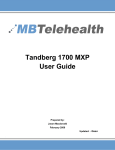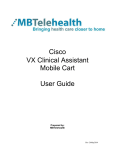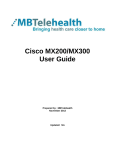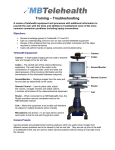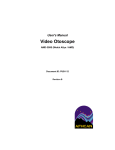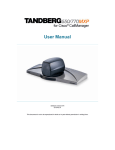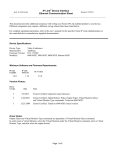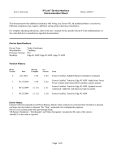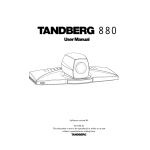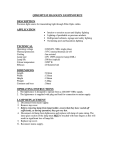Download Otoscope User Guide
Transcript
Otoscope User Guide For Tandberg 880 MXP and Edge 95 Video Conference Systems Prepared by: MBTelehealth November 2007 Updated: October 2012 MBTelehealth – Otoscope User Guide TABLE OF CONTENTS 1.0 1.1 1.2 1.3 OTOSCOPE ........................................................................................................................3 To Connect the Otoscope: ..............................................................................................3 To swap your main camera display:................................................................................4 To operate the otoscope and lightsource: .......................................................................4 2.0 TROUBLE SHOOTING .......................................................................................................5 3.0 ACKNOWLEDGEMENTS....................................................................................................5 Page 2 of 5 MBTelehealth – Otoscope User Guide 1.0 OTOSCOPE The digital otoscope is used for ear, nose and throat (ENT) examinations over telehealth. It has excellent imagery for lower sinus and upper throat examinations. Otoscope Lightsource 1.1 To Connect the Otoscope to the video conference system: 1. Plug one end of the S-Video cable into the AUX Input at the back of the codec. S – Video Connector Rear View of Codec Aux Input 2. Plug the other end of the S-Video cable into the S – Video Out on the light source box. Rear View of the Lightsource S – Video Out 3. Press the AUX button on the Tandberg remote control to display the Document Camera image to the far site. 4. Press the Main Cam button to return to the previous view. It is recommended that while using the otoscope, you view the near end image on your main screen. This will make it easier for you to see what you are doing. Page 3 of 5 MBTelehealth – Otoscope User Guide 1.2 To swap your main camera display: 1. Press the Selfview button on your remote control. 2. Press the Selfview button again to return to the previous view. 1.3 To operate the otoscope and lightsource: Color Reset Front View of the Lightsource On/Off 1. Connect the otoscope to the lightsource then turn the lightsource on 2. Perform a White Balance (without the tip) by holding the otoscope one inch from a white piece of paper then pushing and holding the Color Reset button. Note: If the otoscope has not been white balanced, hold the color reset button until it stops flashing. If the otoscope has been previously white balanced properly, the color reset button may not flash. 3. Use the black winged flange on the otoscope to adjust the focus. Focus can be achieved using the focusing tool or if you don’t have a focusing tool, by performing the following task: Make a loose fist with your left hand. Insert the scope into the fist and focus on one of your fingers. Black Winged Flange 4. Apply a new adult ear tip to the otoscope. The tip should fit securely at the end of the otoscope. * You should not see the inside of the disposable tip. Disposable Ear Tip Page 4 of 5 MBTelehealth – Otoscope User Guide 5. Ensure that there is light coming through the end of the otoscope. The light may be adjusted using the white dial on front of the light source. 6. Insert the tip of the otoscope into the ear canal while pulling gently in an outward and upward direction on the side of the client’s earlobe. Using the video conference monitor to view progress, proceed further into the ear canal until the eardrum is fully in view. 7. Ask the client to let you know if they feel like coughing or have any discomfort during the procedure. If the client experiences discomfort, withdraw the otoscope slightly. 2.0 TROUBLE SHOOTING If you are experiencing any problems with the peripherals, videoconferencing equipment or have any questions, please contact the MBTelehealth Service Desk for assistance: Winnipeg or outside of Manitoba Phone: (204) 975-7714 Outside of Winnipeg (within Manitoba only) Phone: 1-866-667-9891 (toll free) 3.0 ACKNOWLEDGEMENTS AMD Telemedicine www.amdtelemedicine.com MBTelehealth www.mbtelehealth.ca Page 5 of 5