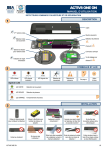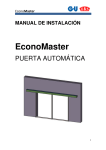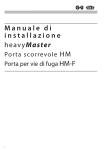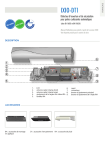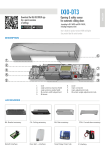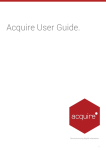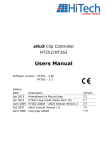Download 3D simulation - User's Guide
Transcript
3D simulation - User's Guide Known Issue : When starting the application, the 3D window may appear as white, this is due to your computer graphic board. Under the Activ8/Wizard environment, click on the “Man” button, under the Falcon, click on “Reset”, this will refresh the 3D window and solve the problem. When demonstrating door, product and human/vehicle interactions, keep these few points in mind: 1. Very large detection ranges may detect later than normal settings 2. Use the “Senior" to demonstrate the MTF mode vs Unidirectional + hold time 0 or 1 3. Under the Activ8/Wizard application, a parallel trajectory will lead to NO Detection. If you’re lost, click on one of the pedestrian, the same as the one you are currently using, this will reset the cameras views and some environment viariables. Click & drag to pan the Camera horizontally & vertically Detection mode Key : Control + Clic & drag To Rotate camera Antenna Angle Keys : Shift + Control + clic changes de point of view of the active camera Keys : Arrow UP zoom in Down Zoom Out A pavement = 50 cm2 Narrow / Wide IR Curtain Hold time 0>… Narrow / Wide Antenna 2nd IR Curtain Off/On Stop Step ¼ turn Set Human direction Set Active camera Reset Position Radar sensitivity Left click : turn 5° Right click : side Step Left click : walk Right click : Run ONE CLIC EXECUTE A MOVING SEQUENCE of the human, each new clic stops the current action and start the new one... Unconsidered use may lead to undesired result Set human kind reset the human position, camera angles... Click & drag to pan the Camera horizontally & vertically Detection mode Key : Control + Clic & drag To Rotate camera Falcon Angle Keys : Shift + Control + clic changes de point of view of the active camera Keys : Arrow UP zoom in Down Zoom Out One square of the pattern is about 1 m2 Hold time 0>… Reset Environment Safety On/Off Immunity 1 or 5 Vehicle controls Keep the mouse down to move Release mouse button to stop Radar sensitivity Vehicle direction Stop Step ¼ turn Reset Position Left click - turn 5° Right click - Side Step Set Human direction Left click - Walk Right click - Run ONE CLICK EXECUTE A MOVING SEQUENCE of the human, each new clic stops the current action and start the new one... Unconsidered use may lead to undesired result Set Active camera