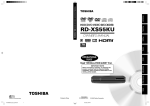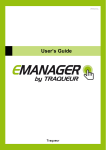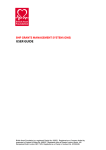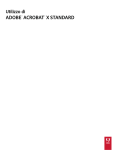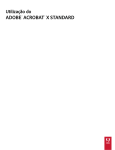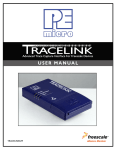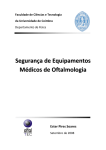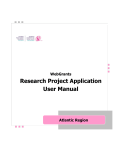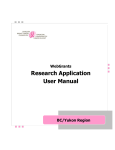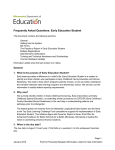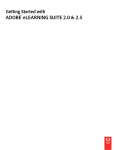Download External user guide
Transcript
User Guide December 2014 Alberta Utilities Commission eFiling System User Guide Fifth Avenue Place Fourth Floor, 425 - First Street SW Calgary, Alberta T2P 3L8 Phone: 403-592-4500 Email: [email protected] www.auc.ab.ca Contents Introduction.................................................................................................................................................................. 1 System at a glance ........................................................................................................................................................ 1 Create and manage user accounts ................................................................................................................................ 3 Create an organizational account .................................................................................................................... 3 Create a single user account............................................................................................................................ 4 Manage accounts ............................................................................................................................................ 4 Proceedings .................................................................................................................................................................. 6 Request a new proceeding .............................................................................................................................. 7 Applicants ..................................................................................................................................................................... 7 Add an applicant ............................................................................................................................................. 8 View, edit and delete applicants ..................................................................................................................... 9 Applications ................................................................................................................................................................ 10 Application types .......................................................................................................................................... 10 Add an application ........................................................................................................................................ 21 View and edit applications ............................................................................................................................ 23 Clone an application...................................................................................................................................... 25 Delete an application .................................................................................................................................... 26 Application documents ............................................................................................................................................... 26 Document types ............................................................................................................................................ 27 Add application documents .......................................................................................................................... 29 View and edit application documents ........................................................................................................... 32 Add or remove documents ............................................................................................................................ 34 Download documents ................................................................................................................................... 34 Related proceedings ................................................................................................................................................... 36 Restricted proceedings ............................................................................................................................................... 37 Register a proceeding ................................................................................................................................................. 37 Participate in a proceeding ......................................................................................................................................... 39 To participate in a proceeding ....................................................................................................................... 40 Change participant role ................................................................................................................................. 43 Participation notification .............................................................................................................................. 43 Schedules.................................................................................................................................................................... 43 Schedule types .............................................................................................................................................. 44 Filings ......................................................................................................................................................................... 45 Filing types .................................................................................................................................................... 45 eFiling System User Guide (December 2014) i Create a filing ................................................................................................................................................ 47 Edit filing information ................................................................................................................................... 49 Upload filing document(s) ............................................................................................................................. 50 Information/undertaking requests and responses ........................................................................................ 52 Register filing ................................................................................................................................................ 52 Delete filing................................................................................................................................................... 53 Exhibit numbers .......................................................................................................................................................... 53 Exhibit number format .................................................................................................................................. 53 View and search exhibits............................................................................................................................... 53 System communication .............................................................................................................................................. 54 Notifications ................................................................................................................................................. 54 Daily email summary..................................................................................................................................... 55 Messages ...................................................................................................................................................... 55 Proceeding notifications ............................................................................................................................... 55 Global notifications ....................................................................................................................................... 56 Reporting .................................................................................................................................................................... 56 Submit a report ............................................................................................................................................. 57 View a report ................................................................................................................................................ 59 Find............................................................................................................................................................................. 59 Search ......................................................................................................................................................................... 60 Discussion communities ............................................................................................................................................. 62 Participate in a discussion ............................................................................................................................. 62 Start a new discussion ................................................................................................................................... 63 Reply to the discussion.................................................................................................................................. 64 Edit a discussion ............................................................................................................................................ 64 Shared documents ........................................................................................................................................ 64 Create an alert .............................................................................................................................................. 65 Appendix 1: Scanned documents ............................................................................................................................... 66 Appendix 2: Rule 007 applications ............................................................................................................................. 68 Appendix 3: Rule 020 applications ............................................................................................................................. 70 Appendix 4: Organization’s system administrator...................................................................................................... 70 System functions by role ............................................................................................................................... 70 Organizational profile ................................................................................................................................... 71 Add/edit users .............................................................................................................................................. 71 ii eFiling System User Guide - Introduction (December 2014) Introduction This guide describes how to use the electronic filing system (eFiling System) to apply to the Alberta Utilities Commission (AUC) for the necessary regulation and rate approvals for electric, gas, and water utilities; approvals for the construction and/or alteration and operation of power plants, substations, and transmission lines; and approval of market rules and standards proposed by the AESO. All applicable acts, regulations and rules referenced in this guide are available on the AUC website. Using the eFiling System, applicants can file applications and submit supporting documentation; interested parties can observe or participate in a proceeding by registering and providing associated filings. All users must agree to the AUC privacy policy that is available on the AUC website. All applications registered with the AUC, related public documents, and disposition documents dating back to 1974 are publically available. Questions about the eFiling System should be sent to [email protected] or call 403-592-4500. System at a glance The home page is shown when you first log-in to the eFiling System. It gives a snapshot of recent activity, notifications and upcoming schedule items. In Go to… enter a proceeding or application number to move directly to the detail page. View your most recent notifications. Update your user account profile here. View upcoming proceeding scheduled items such as meetings and hearings. eFiling System User Guide - Introduction (December 2014) 1 Main toolbar The main toolbar and the functions on it are available at all times in the eFiling System. Return Request a to your new Home Proceeding page How Do I…? opens links to the user guide. Search the content of files in the eFiling System. Go to… Enter a proceeding or application number and click Go. Go to… is also where you can quickly access the following: My proceedings lists your draft (as applicant) and active (as registered party) proceedings. My schedules lists hearings, meetings and scheduled items for all active proceedings where you are a registered party (including as observer). My notifications lists all notifications for all active proceedings where you are an applicant or registered participant. Reporting is used to submit special reports to the AUC, for example, those required for Rule 002 and Rule 005. Discussions lists current discussion communities. The Proceeding home page shows applications, schedule process steps and recent activity including filings, registrations, documents and notifications. Navigation menu Click green underlined text to open the proceeding, application, schedule, and process information. Recent filings, registrations, documents and notifications are listed and accessed on the tabs. 2 eFiling System User Guide – System at a glance (December 2014) Access a detail page from the left navigation menu to work or view the data. Access Find, How Do I… and Search on the top toolbar at any time. Additional detail information is shown on different tabs. Navigation menu Use the navigation menu to open detail pages with information about: applications and documents submitted with the application proceeding applicants (primary applicant, co-applicants and representatives) the disposition of the proceeding applications documents that can be zipped and downloaded proceeding filings proceeding notifications registered parties schedule process items Create and manage user accounts Different types of accounts can be set up with the AUC to access the eFiling System. Organizational users (formerly business associates) include applicants, utility companies, municipalities, law firms, consulting organizations, and intervener associations. Organizational user accounts are set up and maintained by the organization’s eFiling System administrator. You have the right to update your own account profile. A single user account (formerly a non-business associate) provides access to proceedings and related documents and gives you the right to edit, modify and terminate your own account profile. The eFiling System replaces the Petroleum Registry business associate (BA) codes with AUC participant codes. Previously assigned BA codes are brought forward as participant codes. Create an organizational account An organization can request to be registered in the eFiling System by contacting the AUC at [email protected] with the following information: organization name, address, and name, email address and phone number of the person to be assigned as the organization’s eFiling System administrator. A confirmation that the account has been created and a system-generated password is sent to the organization’s eFiling System administrator’s email address (see Appendix 4: Organization's system administrator). eFiling System User Guide - Create and manage user accounts (December 2014) 3 Create a single user account 1. Access the eFiling System website and select New account. If you are part of an organization, your organization’s eFiling System administrator will create an account profile on your behalf. All users must agree to the AUC privacy policy available on the AUC website. 2. Enter information on the registration form. Fields with a red star are mandatory. Mandatory fields include: First and last name Email address (this must be a unique email address in the eFiling System) (If you do not have an email address, your name, mailing address and phone number are mandatory fields). Confirmation of email address (this must be the exact duplicate of the email address) Login ID (enter a unique ID to use the eFiling System– the format is that of an email address with no spaces or special characters) An email is sent to the address entered with the system generated password (change this password at any time in your user profile). Manage accounts Change general account information Log into the eFiling System. Select your profile on the top right menu bar. You can update all information except your login ID. Select the global notification settings checkboxes to receive an email of filing announcements and/or notices of application for all eFiling proceedings. 4 eFiling System User Guide – Create and manage user accounts (December 2014) Click here to open your Profile page. Change password Select the Change password tab to update your password. A password must be at least six characters long and have at least one alphanumeric character. Change your security question The case-sensitive answer to the security question is used if you forget your password. Forgot password If you forget your password, click Forgot password and enter your login ID. You are prompted to answer your security question. Enter your case-sensitive security answer and click to have a new password sent to your email. If you’ve forgotten your login ID, you can enter your email address. If you’ve forgotten your email address, you need to contact your organization’s eFiling System administrator or the AUC at [email protected]. eFiling System User Guide - Create and manage user accounts (December 2014) 5 Proceedings Applications are filed as part of a proceeding. Within a proceeding you will find: applications applicants application, filing and disposition documents notifications registered parties schedules filings related proceedings. This is the overall flow to follow when creating an application. Request a proceeding Add/edit applicant(s) Search/add/edit related applications Add additional applications View and add application documents Register proceeding 6 eFiling System User Guide – Proceedings (December 2014) Complete AUC Rule 007/Rule 020 forms (as required) Request a new proceeding To request a proceeding: 1. 2. 3. Click Request proceeding on the main menu bar. Enter a description and reason for the project or application. Click Continue. 1 2 3 Ensure that your proceeding description will stand the test of time. An example of a good description is “Company TTT, Electric General Rate application, June 30, 2015”. This description can be updated at any time before being registered in the eFiling System. Applicants All proceeding applicants must have an active eFiling System user account. You may register in a proceeding as a primary applicant, a co-applicant or as an official representative of an applicant. If you log into the eFiling System as a single user and create an application, by default you are the primary applicant and your contact information is automatically entered. You can then add co-applicants and representatives (formerly Law firm or Consultant). You can also assign another applicant as the primary applicant and make yourself a co-applicant if required. One primary applicant must be entered; co-applicants and representatives are optional. If you are part of an organization and create an application, the applicant will be the name of the organization. You must enter the primary contact information; a secondary contact is optional. The applicant list created for a proceeding applies to all applications until the proceeding is registered. Any changes made to the applicant list while the proceeding is in draft form apply to all applications in the proceeding. Only the AUC can change the applicants for specific applications after the proceeding is registered. eFiling System User Guide - Applicants (December 2014) 7 Add an applicant To add an applicant, first select Applicants in the left navigation menu and then click Add applicant. Step 1: Pick the applicant In the pop-up box, first pick the applicant using Select applicant. If you log into the eFiling System as a single user and create an application, your contact information as the primary applicant is automatically entered. In the search pop-up box, enter the name (or any letters in the name) of the applicant or organization and click Search. Locate the applicant in the list and click Select beside the name. Step 2: Pick the applicant type From the drop-down list, select if this is to be the primary applicant, co-applicant or a representative. Only one primary applicant can be assigned. If you need to change a primary applicant, either set the original primary applicant type to co-applicant and assign a new primary applicant or add another applicant as primary and both will be changed to co-applicant. As a representative of an applicant, you can add additional co-applicants (if an applicant does not exist in the eFiling System, create a new single user account). 8 eFiling System User Guide – Applicants (December 2014) A representative has access to the proceeding and related documents but does not have permission to edit the account profile. As a representative, you are legally responsible for the accuracy and completeness of this filing and all supporting technical information. Step 3: Pick your contacts A primary contact is required for both organizational and single user applicants. A primary contact, and an optional secondary contact, must be assigned for organization. As a single user you are the primary contact. View, edit and delete applicants Before the proceeding is registered, it is in draft form. In draft form the applicant, co-applicant or representative can change the applicant and contact information. All applicants are connected to all applications, and any changes to applicant information automatically apply to all applications in the proceeding. After a proceeding is registered in the eFiling System, only AUC staff assigned to the proceeding can change applicant information. This includes adding, changing or suspending the applicant and contact information. Any change to the applicant information affects only the selected application. To view and edit an applicant Select the applicant from the list in the Applicants page. Click the action icon beside a name to either delete the applicant or change the applicant type (primary or coapplicant or representative) To change a contact Click the contact name and select CHANGE CONTACT in the pop-up box to reassign a contact person. eFiling System User Guide - Applicants (December 2014) 9 Applications An application can be created either as a new proceeding or as part of an existing draft proceeding. A proceeding can include one or as many as 99 applications. Each application must be created separately. As applicant, for each application you need to provide: the type of application (required), a description of the application (required), the applicable legislation and/or AUC rule, and additional information requested for Rule 007 applications for electric facilities and for Rule 020 applications for gas utility pipelines. Information can be copied between applications in a proceeding (see Clone an application). This is useful if multiple applications or a series of applications with similar information are submitted as part of a single proceeding. If a restricted application type (preferential sharing of records) is selected for the first application, all further applications created in the proceeding must be restricted as well (see Restricted proceedings). Application types AUC Rules AUC Rule 005 Type Description Filing date extension Applications requesting approval for an extension to the required date of filing pursuant to Section 6 of AUC Rule 005: Annual Reporting Requirements of Financial and Operational Results. Codes of conduct Gas code of conduct Type Description Code exemption request Requests for approval of an exemption from any provision of the regulation pursuant to Section 41 of the Gas Utilities Act Code of Conduct Regulation. Applications requesting approval of an auditor and audit plan, and filing of the audit report under sections 38 and 40 of the Gas Utilities Act Code of Conduct Regulation. Applications requesting approval to amend compliance plan under Section 32 of the Gas Utilities Act Code of Conduct Regulation. Compliance audits Compliance plan amendment Inter-affiliate code Type Description Compliance plan amendment Application requesting approval to amend a compliance plan under the interaffiliate code of conduct. Inter-affiliate code of conduct exemption request Applications requesting approval for an exemption from any provision of the interaffiliate code of conduct. 10 eFiling System User Guide – Applications (December 2014) Cost recovery Cost claims Type Facility local intervener costs Market Surveillance Administrator costs Need proceeding costs Utility rate proceeding costs Energy price setting plan costs Description Cost claims for facility application proceedings pursuant to Rule 009: Rules on Local Intervener Costs. Cost claims by the Market Surveillance Administrator pursuant to Rule 015: Rules on Costs of Investigations, Hearings, or Other Proceedings Related to Contraventions. Cost claims for needs identification document application proceedings pursuant to Rule 009: Rules on Local Intervener Costs or Rule 022: Rules on Intervener Costs in Utility Rate Proceedings. Cost claims for rate application proceedings pursuant to Rule 022: Rules on Intervener Costs in Utility Rate Proceedings. Cost claims for energy price setting plan applications pursuant to Rule 022: Rules on Intervener Costs in Utility Rate Proceedings. Decision reviews Review and variance Type Description Cost decision review stage 1 Applications for a review relating to a costs decision made under Section 21 or Section 22 of the Alberta Utilities Commission Act. Cost decision review stage 2 Reviews that have been granted by the Commission through a stage 1 application relating to a costs decision made under Section 21 or Section 22 of the Alberta Utilities Commission Act. Applications for review of a decision approving a tariff under the Electric Utilities Act by a person affected by the decision. Electric utility tariff decision review - stage 1 Electric utility tariff decision review - stage 2 Facility decision review stage 1 Reviews that have been granted by the Commission through a stage 1 application of a decision approving a tariff under the Electric Utilities Act by a person affected by the decision. Applications for review of a decision relating to a hydro development, power plant, transmission line or gas utility pipeline. Facility decision review stage 2 Hearing to consider whether to vary a decision of the Commission relating to a hydro development, power plant, transmission line or gas utility pipeline. Gas utility rates decision review - stage 1 Applications for review of a decision fixing rates, tolls or charges for a gas utility, under Section 36 of the Gas Utilities Act. Gas utility rates decision review - stage 2 Hearing to consider whether to vary a decision of the Commission relating to fixing rates, tolls or charges for a gas utility, under Section 36 of the Gas Utilities Act. Independent system operator decision review - stage 1 Independent system operator decision review - stage 2 Market Surveillance Administrator decision review - stage 1 Applications for review of a decision relating to the independent system operator Hearing to consider whether to vary a decision of the Commission relating to the independent system operator. Applications for review of a decision relating to the Market Surveillance Administrator. eFiling System User Guide - Applications (December 2014) 11 Type Description Market Surveillance Administrator decision review - stage 2 Hearing to consider whether to vary a decision of the Commission relating to the Market Surveillance Administrator. Needs decision review stage 1 Applications for review of a decision on a needs identification document. Needs decision review stage 2 Hearing to consider whether to vary a decision of the Commission relating to a needs identification document. Preferential sharing of records decision review stage 1 Preferential sharing of records decision review stage 2 Reliability standards decision review - stage 1 Applications for review of a decision relating to preferential sharing of records. Reliability standards decision review - stage 2 Hearing to consider whether to vary a decision of the Commission relating to reliability standards. Water utility rates decision review - stage 1 Applications for review of a decision fixing rates, tolls or charges for a water utility, under the Public Utilities Act by a person affected by the decision. Water utility rates decision review - stage 2 Hearing to consider whether to vary a decision of the Commission relating to fixing rates, tolls or charges for a water utility, under the Public Utilities Act by a person affected by the decision. Applications for review of a decision of the Commission respecting a generic proceeding. Hearing to consider whether to vary a decision of the Commission respecting a generic proceeding. Applications for review of a decision respecting a miscellaneous issue. Generic - stage 1 Generic - stage 2 Miscellaneous - stage 1 Miscellaneous - stage 2 Hearing to consider whether to vary a decision of the Commission relating to preferential sharing of records. Applications for review of a decision relating to reliability standards. Hearing to consider whether to vary a decision of the Commission respecting a miscellaneous issue. Designated public utilities Financing Type Description Equity or debt issuance Applications requesting approval to issue shares, stock or bonds, or other evidences of indebtedness under Section 101(2)(a) of the Public Utilities Act or Section 26(2)(a) of the Gas Utilities Act. Property franchises Type Description Disposition encumbrance merger Applications requesting approval of matters under Section 101(2)(d) of the Public Utilities Act or Section 26(2)(d) of the Gas Utilities Act. 12 eFiling System User Guide – Applications (December 2014) Electric and gas distribution Electric distribution Type Description Franchise agreement Applications seeking approval of an agreement (new, amended or renewed) that grants a right to provide a utility service in a municipality. Applications seeking approval of rate riders used by a public utility to collect franchise fees pursuant to agreements with municipalities to provide utility services in the municipality. Requests for approval of a revenue requirement under rate-of-return regulation (phase 1). Could include interim rate requests, rate riders, terms and conditions if applicant prefers to include here rather than separate. Includes compliance applications. Requests for approval of cost allocations and rates to recover revenue requirements (phase 2). Could include interim rate requests, rate riders, terms and conditions if applicant prefers to include here rather than separate. Includes compliance applications. Applications requesting approval of interim rates prior to final rates being approved. This application type also includes any compliance applications filed in response to the foregoing matters. Applications on any other matter not covered under one of the other application types in the electric distribution application category. Applications requesting approval to commence negotiations pursuant to Rule 018: Rules on Negotiated Settlements. Franchise fee rate rider General tariff application - phase 1 General tariff application - phase 2 Interim rates Miscellaneous Negotiation request Performance-based regulation - annual rate adjustment Performance-based regulation - K factor Performance-based regulation miscellaneous Performance-based regulation - Y factor Performance-based regulation - Z factor Performance-based regulation plans Rate riders Tariff for information Terms and conditions of service Annual applications requesting approval of proposed rate adjustments to be effective on January 1 of the upcoming year. Applications requesting approval to fund certain capital-related costs through a capital factor. This application type also includes any compliance applications filed in response to the foregoing matter. Applications on any performance-based regulation matter not covered under one of the other performance-based regulation application types in the electric distribution application category. Applications requesting approval to collect certain costs through a Y factor. This application type also includes any compliance applications filed in response to the foregoing matter. Applications requesting approval of an exogenous event to be treated as a Z factor. This application type also includes any compliance applications filed in response to the foregoing matter. Applications requesting approval of performance-based regulation plans. This application type also includes any compliance applications filed in response to the foregoing matters. Applications requesting approval of a rate rider including balancing pool rider, transmission charge deferral account rider or any other special riders. Applications pursuant to Section 6 of the Distribution Tariff Regulation whereby an owner of an electric distribution system must provide a copy of its distribution tariff to the Commission for information if the Commission is not the relevant regulatory authority. Applications requesting approval of terms and conditions of service. This application type also includes any compliance applications filed in response to the foregoing matters. eFiling System User Guide - Applications (December 2014) 13 Gas distribution Type Description Franchise agreement Applications seeking approval of an agreement (new, amended or renewed) that grants a right to provide a utility service in a municipality. Franchise fee rate rider Applications seeking approval of rate riders used by a public utility to collect franchise fees pursuant to agreements with municipalities to provide utility services in the municipality. Requests for approval of a revenue requirement under rate-of-return regulation (phase 1). Could include interim rate requests, rate riders and terms and conditions if applicant prefers to include here rather than separate. Includes compliance applications. Requests for approval of cost allocations and rates to recover revenue requirements (phase 2). Could include interim rate requests, rate riders and terms and conditions if applicant prefers to include here rather than separate. Includes compliance applications. Applications requesting approval of interim rates prior to final rates being approved. This application type also includes any compliance applications filed in response to the foregoing matters. Applications on any other matter not covered under one of the other application types in the gas distribution application category. General rate application phase 1 General rate application phase 2 Interim rates Miscellaneous Negotiation request Performance-based regulation - annual rate adjustment Performance-based regulation - K factor Performance-based regulation miscellaneous Performance-based regulation - Y factor Performance-based regulation - Z factor Performance-based regulation plans Rate riders Tariff for information Terms and conditions of service Applications requesting approval to commence negotiations pursuant to Rule 018: Rules on Negotiated Settlements. Annual applications requesting approval of proposed rate adjustments to be effective on January 1 of the upcoming year. Applications requesting approval to fund certain capital-related costs through a capital factor. This application type also includes any compliance applications filed in response to the foregoing matter. Applications on any performance-based regulation matter not covered under one of the other performance-based regulation application types in the gas distribution application category. Applications requesting approval to collect certain costs through a Y factor. This application type also includes any compliance applications filed in response to the foregoing matter. Applications requesting approval of an exogenous event to be treated as a Z factor. This application type also includes any compliance applications filed in response to the foregoing matter. Applications requesting approval of performance-based regulation plans. This application type also includes any compliance applications filed in response to the foregoing matters. Applications requesting approval of a rate rider including load balance deferral account riders, transmission service charge riders, weather deferral account riders or other special rate riders. This application type also includes any compliance applications. Applications to submit a schedule of rates, tolls and charges for rural gas cooperative associations or municipal gas utilities under Section 30 of the Gas Distribution Act. Applications requesting approval of terms and conditions of service. This application type also includes any compliance applications filed in response to the foregoing matters. 14 eFiling System User Guide – Applications (December 2014) Electric and gas transmission Electric transmission Type Description General tariff application Requests by a transmission facility owner or the Alberta Electric System Operator for revenue requirement approval (phase 1) or cost allocations\rates (phase 2). Could include interim rates, rate riders and terms and conditions if applicant prefers to include here rather than separate. Includes compliance applications. Applications requesting approval of interim rates prior to final rates being approved. This application type also includes any compliance applications filed in response to the foregoing matters. Applications from transmission facility owners or the Alberta Electric System Operator on any other matter not covered under one of the other application types in the electric transmission application category. Applications requesting approval to commence negotiations under Rule 018: Rules on Negotiated Settlements. Interim rates Miscellaneous Negotiation request Performance based regulation plans Rate riders Terms and conditions of service by transmission facility owners Terms and conditions of service by the Alberta Electric System Operator Applications requesting approval of performance-based regulation plans. This application type also includes any compliance applications filed in response to the foregoing matters. Applications requesting approval of a rate rider. Applications requesting approval of terms and conditions of service by transmission facility owners. Applications requesting approval of terms and conditions of service by the Alberta Electric System Operator. Gas transmission Type Description General rate application phase 1 Requests for approval of a revenue requirement under rate-of-return regulation (phase 1). Could include interim rate requests, rate riders and terms and conditions if applicant prefers to include here rather than separate. Includes compliance applications. Requests for approval of cost allocations and rates to recover revenue requirements (phase 2). Could include interim rate requests, rate riders and terms and conditions if applicant prefers to include here rather than separate. Includes compliance applications. Applications requesting approval of interim rates prior to final rates being approved. This application type also includes any compliance applications filed in response to the foregoing matters. Applications on any other matter not covered under one of the other application types in the gas transmission application category. Applications requesting approval to commence negotiations pursuant to Rule 018: Rules on Negotiated Settlements. General rate application phase 2 Interim rates Miscellaneous Negotiation Performance-based regulation plans Rate riders Applications requesting approval of performance-based regulation plans. This application type also includes any compliance applications filed in response to the foregoing matters. Applications requesting approval of a rate rider. Includes any compliance applications. eFiling System User Guide - Applications (December 2014) 15 Electric facilities Distribution facilities, areas and boundaries Type Description Distribution enquiry proposal Rural Electrification Association Service area Proposals for minor alterations to existing electric distribution facilities. Applications for changes to the Rural Electrification Association boundaries, amalgamations and sale and transfer to utilities. Applications for the area in which an electric distribution system may distribute electric energy. Industrial system designations Type Description Industrial system designation Applications for designation of the whole or any part of an electric system as an industrial system (where the system is primarily intended to serve one or more industrial operations and meets criteria outlined in Section 4 of the Hydro & Electric Energy Act. Applications by owners/holders of an industrial system designation for the connection of its works with other works or proposed works. Industrial system designation interconnection Industrial system designation ownership change Applications for approval to sell, transfer or otherwise change the ownership of assets designated to be part of an industrial system. Micro-generation Type Description Cost disputes Applications to the AUC to rule on the applicability of additional utility costs to serve a micro-generation site under the Micro-generation Regulation and Rule 024: Rules Respecting Micro-generation. Applications to the AUC to rule on the definition of a micro-generation customer. Definition disputes Meter disputes Other disputes Applications to the AUC to rule on the designation of the meter type to be provided under the Micro-generation Regulation. Applications submitted to make a decision about disputes not outlined within the Micro-generation Regulation. Need identification Type Description Needs identification document Needs stipulation Applications by the Alberta Electric System Operator for the approval of a needs identification document. A request for a time extension for the needs identification document approval where the construction, alteration, or connection of a transmission project, by a transmission facility owner, is not expected to be completed by the previously approved date. Power generation Type Description Hydro development Applications to construct and/or operate a hydro development under the Hydro and Electric Energy Act. Applications for the construction, operation or alteration of power generation and associated facilities from any energy source including wind or solar. Power plant 16 eFiling System User Guide – Applications (December 2014) Type Description Power plant enquiry proposal Power plant exemption Power plant interconnection Power plant ownership changes Power plant stipulation Proposals for minor alterations to existing electric power plant facilities. Applications for exemption from Section 11 of the Hydro and Electric Energy Act. Applications by owners or operators of a power plant for the connection of its works with other works or proposed works. Applications for approval to sell, transfer or otherwise change the ownership of power plant assets. A request for approval of a time extension for the construction, alteration or connection of a power plant, under Section 19 of the Hydro and Electric Energy Act. Transmission lines and substations Type Description Substation Applications for a part of a transmission line that is not a transmission circuit and includes equipment for transforming, compensating, switching, rectifying or inverting electric energy flowing to, over or from the transmission line. Proposals for minor alterations to existing electric transmission facilities. Transmission enquiry proposal Transmission Interconnection Transmission line Transmission ownership changes Transmission stipulation Applications by owners or operators of a transmission line or substation for the connection of its works with other works or proposed works. Applications for a system of lines of wire or other conductors whereby electric energy is transmitted in bulk (transmission circuits, insulating and supporting structures, operational and control devices and all property). Applications for approval to transfer or change the ownership of electric transmission assets pursuant to Section 19 of the Hydro and Electric Energy Act. A request for approval of a time extension for the completion of construction, alteration or connection of an electric transmission line or substation under Section 19 of the Hydro and Electric Energy Act. Enforcement Type Description Enforcement Applications requesting a hearing or other proceeding respecting failure to comply with any legislation under the Commission's jurisdiction or a Commission decision, order or rule. Gas facilities Pipelines Type Description Pipeline - amendment Applications for amendments and additions to existing gas utility pipeline licences, under the Gas Utilities Act and the Pipeline Act. Pipeline - installation amendment Pipeline installation - new Applications for amendments and additions of installations (i.e. compressors) on existing gas utility pipeline licences, under the Gas Utilities Act and the Pipeline Act. Applications for new installations on new gas utility pipeline licences (i.e. compressors), under the Gas Utilities Act and the Pipeline Act. Pipeline - new Applications for new gas utility pipeline licence under the Gas Utilities Act and the Pipeline Act. Applications for approval to test a pipeline using test medium other than fresh water, under sections 35 or 36 of the Pipeline Regulation. Applications for name changes, amalgamations and transfers of gas utility pipelines. Pipeline - test medium Pipeline - transfer eFiling System User Guide - Applications (December 2014) 17 Market oversight Electricity and gas markets Type Description Electricity market Wholesale natural gas market Other miscellaneous applications related to electricity market matters. Applications related to the wholesale natural gas markets. Independent system operator Type Description Independent system operator complaint Written complaints pursuant to Section 26(1) of the Electric Utilities Act about the conduct of the independent system operator. Independent system operator rules Type Description Independent system operator rule amendment Independent system operator rule complaint Filings pursuant to Section 20.2 of the Electric Utilities Act and Rule 017: Procedures and Process for Developing Independent System Operator Rules with the Alberta Utilities Commission for amendments to independent system operator rules. Pursuant to Section 25 of the Electric Utilities Act, written complaints by market participants about an independent system operator rule that is in effect or an independent system operator fee. Filings pursuant to Section 20.6 of the Electric Utilities Act and Rule 017: Procedures and Process for Developing Independent System Operator Rules for expedited new, expedited amendments or expedited removal of independent system operator rules. Filings pursuant to Section 20.2 of the Electric Utilities Act and Rule 017: Procedures and Process for Developing Independent System Operator Rules for new independent system operator rules. Filings pursuant to Section 20.2 of the Electric Utilities Act and Rule 017: Procedures and Process for Developing Independent System Operator Rules for removal of independent system operator rules. Filings required by the AUC, for directed changes to an independent system operator rule, or the provision of it, under Section 20.5(1)(c) or Section 25(6)(e) of the Electric Utilities Act. Independent system operator rule expedited Independent system operator rule new Independent system operator rule removal Rule compliance Market surveillance administrator Type Description Administrative notice A notice filed by the Market Surveillance Administrator pursuant to Section 51 of the Alberta Utilities Commission Act requesting a hearing or proceeding respecting a contravention. Written complaints pursuant to Section 58 of the Alberta Utilities Commission Act about the conduct of the Market Surveillance Administrator. Market Surveillance Administrator complaint Specified penalty notice A notice filed by the Market Surveillance Administrator pursuant to Section 52 of the Alberta Utilities Commission Act requesting a hearing or proceeding for a contravention of an independent system operator rule for which a penalty has been specified. 18 eFiling System User Guide – Applications (December 2014) Records sharing Type Description Preferential sharing of records Preferential sharing of records applications pursuant to Section 3 of the Fair, Efficient and Open Competition Regulation. Reliability standards Type Description Amendments for approval Filings pursuant to Section 19(4) of the Transmission Regulation to amend, supplement or replace reliability standards, agreements, criteria or directives with the independent system operator's recommendation that the Commission approve. Filings pursuant to Section 19(4) of the Transmission Regulation to amend, supplement or replace reliability standards, agreements, criteria or directives with the independent system operator's recommendation that the Commission reject. Filings pursuant to Section 19(4) of the Transmission Regulation for new reliability standards, agreements, criteria or directives with the independent system operator's recommendation that the Commission approve. Amendments for rejection New reliability standards for approval New reliability standards for rejection Filings pursuant to Section 19(4) of the Transmission Regulation for new reliability standards, agreements, criteria or directives with the independent system operator's recommendation that the Commission reject. Objections to amendments Filings by market participants pursuant to Section 19(6) of the Transmission Regulation objecting to amendments, supplements or replacement of existing reliability standards, agreements, criteria or directives. Filings by market participants pursuant to Section 19(6) of the Transmission Regulation objecting to new reliability standards, agreements, criteria or directives. Objections to new reliability standards Objections to removal of reliability standards Reliability standard compliance Removal of reliability standards for approval Removal of reliability standards for rejection Filings by market participants pursuant to Section 19(6) of the Transmission Regulation objecting to the removal of reliability standards, agreements, criteria or directives. Filings pursuant to an order of the Commission directing changes to a reliability standard or a provision of a reliability standard. Filings pursuant to Section 19(4) of the Transmission Regulation for removal of existing reliability standards, agreements, criteria or directives with the independent system operator's recommendation that the Commission approve. Filings pursuant to Section 19(4) of the Transmission Regulation for removal of existing reliability standards, agreements, criteria or directives with the independent system operator's recommendation that the Commission reject. Retail Energy Complaints Type Description Complaints and appeals Complaints or appeals filed under the Municipal Government Act, Distribution Tariff Regulation, Gas Distribution Act or Natural Gas Billing Regulation. This also includes any other complaints which are not related to market oversight. Electric retail Type Description Energy charges Applications with respect to monthly electricity charges. eFiling System User Guide - Applications (December 2014) 19 Type Description Interim rates Applications requesting approval of interim rates prior to final rates being approved. This application type also includes any compliance applications filed in response to the foregoing matters. Applications on any other matter not covered under one of the other application types in the electric retail application category. Applications requesting approval to commence negotiations pursuant to Rule 018: Rules on Negotiated Settlements. Applications seeking approval of non-energy related costs and associated rates. This application type also includes any compliance applications filed in response to the foregoing matters. Applications requesting approval of a special rate rider. This application type also includes any compliance applications filed in response to the foregoing matters. Applications requesting approval of terms and conditions of service. This application type also includes any compliance applications filed in response to the foregoing matters. Miscellaneous Negotiation request Other rates Rate riders Terms and conditions of service Gas retail Type Description Energy charges Interim rates Applications with respect to monthly gas charges. Applications requesting approval of interim rates prior to final rates being approved. This application type also includes any compliance applications filed in response to the foregoing matters. Applications on any other matter not covered under one of the other application types in the gas retail application category. Applications requesting approval to commence negotiations pursuant to Rule 018: Rules on Negotiated Settlements. Applications seeking approval of non-energy related costs and associated rates. This application type also includes any compliance applications filed in response to the foregoing matters. Applications requesting approval of a special rate rider. This application type also includes any compliance applications filed in response to the foregoing matters. Applications requesting approval of terms and conditions of service. This application type also includes any compliance applications filed in response to the foregoing matters. Miscellaneous Negotiation request Other rates Rate riders Terms and conditions of service Share transfer Prohibited share transaction Type Description Sell or transfer of capital stock Applications requesting approval to sell or transfer capital stock to a corporation under Section 102 of the Public Utilities Act or Section 27 of the Gas Utilities Act. Utility supply agreements Municipal Government Act Type Description Supply agreement Applications seeking approval of proposed agreements for the supply of: water, steam or fuel by a council to a public utility; or electric power by a council or a municipal public utility, under Section 30 of the Municipal Government Act. 20 eFiling System User Guide – Applications (December 2014) Water Type Description General rate application Requests for revenue requirement approval (phase 1) or cost allocations\rates (phase 2). Could include interim rates, rate riders, terms and conditions of service if applicant prefers to include here rather than separate. Includes compliance applications. Excludes Rule 011: Rate Application Process for Water Utilities. Applications associated with interim rate requests, rate riders, terms and conditions, requests to negotiate or any other matter related to water utilities that is not covered under one of the other application types in the water application category. Applications by small investor-owned water utilities to establish rates as outlined in Rule 011: Rate Application Process for Water Utilities. Miscellaneous Rule 011: Rate Application Process for Water Utilities Add an application To add an application to a proceeding, select Applications in the left navigation menu and click Add application on the Applications page. Choose the application type Select the application type and click Select to open the main application form. (Use the functional group and/or category filters to narrow the application search. You can also enter text to search directly.) eFiling System User Guide - Applications (December 2014) 21 Add general application information Field Description The application functional group, category and type selected are shown first. Application description (Required) As applicant, enter a description of what the application is for. An example is : “Transmission line 7L123 upgrade project to provide service to an industrial complex – Application A or Interim TFO Tariff for May 2014.” (100 character length maximum). 22 eFiling System User Guide – Applications (December 2014) Field Description Legislation and AUC Rule From the drop-down list select the legislation and the AUC Rule that you are applying under. This will be used in the filing announcement. Click here to change/remove legislation or Rule. Applicant’s reference number Click here to view the legislation or Rule. Enter your own file reference number (32 character length). Error checking Application forms must be correctly completed. If errors are found, the following error message is shown at the bottom of the form: Ctrl + Shift + O (alphabet o as in oscar) moves you to the error. Ctrl + Shift + I (alphabet i as in index) describes the error. Click Save & close form to save the application. Your application is created and the application number is shown on the Applications page. You can now upload documents for your application (see Add application documents). View and edit applications As an applicant, co-applicant or representative for an applicant, you can update applications at any time while the proceeding is in draft form; before it is registered in eFiling. This includes changing the document category and type, modifying the document description, eFiling System User Guide - Applications (December 2014) 23 removing or adding an association to an application, and updating or deleting supporting documents. Before an application is registered, only the proceeding applicants and their representatives can view and update proceeding and application information. Once an application is registered as part of a proceeding: the application can no longer be edited but new supporting documents can be added. proceeding information and supporting documents can be searched and viewed by all users with an eFiling System account. the proceeding is open to the registration of interested parties who can then make filings. After an application is registered and before a final decision is issued, only AUC staff assigned to the proceeding can update the correct misclassified documents or update document descriptions that may be insufficient or require correction. Applications can be accessed on the Proceeding home or the Applications page. Proceeding home page Applications page Select the application to edit in the Application Details page and click Edit application form. Make changes and click Save & close form. 24 eFiling System User Guide – Applications (December 2014) Clone an application It is useful to clone an application when a series of applications with similar information are to be submitted to the AUC as a single proceeding. To clone an application, click the action icon beside the application on the main Applications page. Make required changes and then click Save & close form. A new application number is assigned. eFiling System User Guide - Applications (December 2014) 25 Delete an application While a proceeding is in draft form applicants, co-applicants or representatives can delete an application. Once an application for a proceeding is registered, it cannot be deleted. All application information is deleted including applicant information, documents unique to the application, any relationship to other supporting documents, and Rule 007 forms (if applicable). To delete an application, select Delete application on the Application details page. Application documents Documents can be uploaded at any time by an applicant, co-applicant or representative while the proceeding is in draft form (before it is registered), and after it is registered and before the final decision is issued. Documents can be associated to one or many applications in the same proceeding. All application documents must be one of the following document format types: Adobe: PDF (It is important that PDF files be in searchable format *) Microsoft Office: DOC/X, XLS/X, PPT/X, VSD/X, MSG Images: JPG, JPEG, PNG and GIF The maximum file size is 20 MB per file. *It is important that scanned documents be in a searchable form; a scanned page is an image and cannot be searched for specific words. Optical character recognition (OCR) converts the contents of a file to a searchable format to provide accurate output in the eFiling System search results. Most printers have a simple scanning option to run OCR on documents. If the OCR option is not available on your printer you should use Adobe Acrobat to scan the document. Instructions on how to use Adobe Acrobat to scan documents are available in Appendix 1: Scanned documents. The ten most recent documents for a proceeding are listed on the Proceeding home page on the Documents tab under Recent Activity. 26 eFiling System User Guide – Application documents (December 2014) Document types Application and support Document type Description Affiliates list A list of the applicant's affiliates who are pool participants, the agent and agent's affiliates who are pool participants. Supplementary material in support of the application usually of an explanatory, statistical or bibliographic nature. Information required by an AUC rule for an application (or if no rule exists, a description of the approval, order or relief applied for, grounds on which the application is made, and references to the statutory provision under which the application is made). Applicant general information form and other forms related to AUC rules (use for Rule 020: Utility Pipeline Consultation applications). A comparison of the Alberta reliability standard to the North American Electric Reliability Corporation (NERC) reliability standard. Appendix Application Application form Comparison of independent system operator documents Complaint Correspondence Curriculum vitae Draft independent system operator rule Draft standard Graph Written complaints about the conduct of the independent system operator or Market Surveillance Administrator or other letters of discontent expressing resentment or faultfinding pertaining to utilities. Letters or other records of communication between parties. A synopsis of one's education, experience and professional qualifications. A copy of the draft independent system operator rule for proposed new rules, amendments to existing rules or removal of existing independent system operator rules. A copy of the draft reliability standard for proposed new standards, amendments to existing standards or removal of existing standards. A line chart, plot, chart or diagram depicting the relationship between two or more variables. eFiling System User Guide - Application documents (December 2014) 27 Document type Description Initiative document Documentation describing a proceeding, inquiry or some other sort of initiative started by the AUC. Pursuant to section 2(2) of the Micro-Generation Regulation, a notice of dispute over costs. A written statement of details, often classified in tabular form that is an explanatory addition to another document. A schedule is usually submitted to support financial information contained in an application. Reports containing research or detailed examination of a subject. Examples include depreciation studies or cost of service studies. A document that contains previously stated facts or statements in a comprehensive yet brief and concise manner. Examples include cost summaries, independent system operator rule summaries, issue summaries and comment summaries. Notice of dispute Schedule Study Summary Authorization Document type Description ISO direction letter Letter by the independent system operator (ISO) directing a transmission facility owner to submit an application to the AUC to meet an identified need. Documents signed by two or more persons containing terms which will govern the signatories. Examples include franchise agreements, crossing agreements, rural electrification association agreements or sharing of records agreements. Ministerial consent from Alberta Infrastructure for activities by the applicant that cause a surface disturbance in the Calgary and Edmonton transportation and utility corridors. An approval issued by Alberta Transportation for structures located within proximity of a numbered highway or intersection. A permit issued by the municipality for approval of construction plans. A written statement from the distribution facility owner indicating that it is willing to connect. A binding agreement that is initialed or signed between two or more parties for the action specified in the contract. Confirmation that the applicant has submitted an application for a development permit from the appropriate municipal district or county. A municipal by-law pursuant to the Municipal Government Act with respect to an agreement between a utility and municipality. Copy of evaluation(s) from Navigation Canada for wind turbine blades. Agreement Alberta Infrastructure consent Alberta Transportation approval Building permit Connection consent Contract Development permit Municipal by-law Navigation Canada evaluation Transport Canada approval Copy of approval(s) issued by Transport Canada for wind turbines. Consultation Document type Description Mailing list A list of addresses for all owners, occupants and residents on lands within the project area as well as other interested parties contacted as a result of a participant involvement program. Documents confirming: (a) no objections to a proposed gas utility pipeline development such as free-hold lease agreements or crown dispositions; (b) nonobjections to proposed standards or draft rules; and (c) resolution of concerns or objections to facility applications. Non-objection confirmation Notice A document that notifies potentially affected parties about the filing of an application, outlines the nature of the application and solicits objections or support for the application from interested parties. 28 eFiling System User Guide – Application documents (December 2014) Document type Description Notification program Details of participant involvement programs or a statement that the applicant has conducted the public notification and involvement program as detailed in AUC rules and that there are no public objections and/or concerns. A record and explanation of any concerns or objections received and documentation confirming the resolution of any concerns or objections. Notices, announcements, media communications, invitations, event details, attendees and reports respecting open houses. Objection Open house documentation Design Document type Description Air photo mosaics An aerial representation of a proposed transmission line route(s) showing the residences, landowner names, and major land-use and resource features. A figure usually consisting of a line drawing that outlines and explains the parts or operations of a facility. Examples include electric single line diagrams, interconnection point diagrams or process flow diagrams. A graphical representation in the form of a sketch, plan or design. Examples include construction drawings of pipeline routes or plant site drawings. A symbolic visual representation of the features of an area. Examples include base plan maps, project area boundary maps, distribution area maps, franchise maps and route maps. A drawing made to scale to represent the top view of a structure or area. Examples include a plot plan or site plan. Diagram Drawing Map Plan Technical Document type Description Environmental Documents for assessment of the possible effects that a proposed project may have on the environment. Examples include environmental impact assessments, studies, conservation and reclamation plans, and air emissions modeling. Documents that describe the essential technical requirements for materials or services including procedures provided by the independent system operator. Supporting documents for a gas utility pipeline application. Examples include corrosion mitigation and monitoring plans and leak detection procedures. Documents for assessment of the possible noise effects of a facility on its environment. Examples include noise impact assessments and forms (as per the requirements set out in Rule 012: Noise Control. Short circuit levels at substations near the proposed power plant connection. Amount of supply transmission service that the applicant would contract for with the independent system operator for the proposed generator. Documents detailing results of studies on system performance such as load flow, stability, reactive and dynamic studies. Functional specification Pipeline other Noise Short circuit calculations Supply transmission service System performance studies Add application documents Application documents are uploaded on the Applications details page. Select the application on the Applications page. eFiling System User Guide - Application documents (December 2014) 29 On the Application details page, select Upload document. This button is only shown if you are the applicant, coapplicant or representative with permission to add documents to the proceeding. 30 eFiling System User Guide – Application documents (December 2014) The first time you upload files, depending on the browser version you are using, you may be prompted to install the Aurigma ActiveX Uploader control required to upload files in the eFiling System. If you have any permission issues installing the control, contact your system administrator. Before you can upload any files you must first agree to the AUC privacy policy. Uploading documents for the proceeding is a two-step procedure. Step 1: Select the files to upload Navigate to the file directory. Depending on the browser version you are using you will either click on the file name (use the Ctrl key to select multplie files) or hover over the file name and click the checkbox that appears to the left of the file name. eFiling System User Guide - Application documents (December 2014) 31 Step 2 – Set document type, applications and description for each file Select if the selected documents will be applied to all applications in the proceeding. Select if you would like to populate the description field for all files with the file name. For each document, you must select the type of document. Use the filter fields to narrow the list of types shown. Enter a description of the file that will stand the test of time; for example, “Pine test org – Appendix for substation, Nov. 4, 2014”. Click Upload document(s) at the end of Step 2 to load the documents to the eFiling System. (This button is only active when all required upload information has been entered.) View and edit application documents Prior to registration, as an applicant you can add additional documents, delete a document, change the application that a document is associated to and, change the document type and description. Select the document(s) to modify either on: 32 eFiling System User Guide – Application documents (December 2014) the Application documents tab of the Application detail page or the main Documents page. Click the action icon beside the document you wanty to modify. Change application association Select CHANGE APPLICATION ASSOCIATION in the Actions pop-up box. On the Choose application(s) page, select or clear the checkboxes next to the applications to associate the document to. Change document type Select CHANGE DOCUMENT TYPE in the Actions pop-up box. On the Choose document type page, select the new document type. eFiling System User Guide - Application documents (December 2014) 33 Add or remove documents After a proceeding is registered an applicant, co-applicant or representative can upload new documents and attach them to an application. To remove (void or withdraw) a document or replace a document for applications or filings, contact the AUC. Download documents The AUC contact for a proceeding is shown on the Proceeding home page. As an applicant, co-applicant or representative, you can zip documents to a folder that can be downloaded to your computer. You can then work with this information when you are not connected to the eFiling System. Documents can be downloaded both while a proceeding is in draft form and after it is registered. Documents for a restricted proceeding are not listed and cannot be selected for download. Please submit a request to the AUC at [email protected] to zip any restricted documents. To download documents On the Documents page, select the files to download by checking the box to the left of the file name. Click Zip & download. You are prompted to open or save the .zip file in a dialogue at the bottom of the page. You can: open the zip file – Proceeding index, save the index in the download folder, save as to a different location and/or with a different name, or save in the download folder and open the index. 34 eFiling System User Guide – Application documents (December 2014) The index.html file lists the files that have been zipped and downloaded and provides hyperlinks to each document with information such as exhibit number, registered party, and document description for each file. The zip file name is the proceeding number and date/time the zip file was created in the format of #####_YYYYMMDD_ HHMMAM/PM. Click Unzip to load the files to one of the file folder options. eFiling System User Guide - Application documents (December 2014) 35 Related proceedings Related proceedings are those that have links to the current proceeding; for example, between development Phase 1, Phase 2 and Phase 3 of a transmission line project. The relationship provides a link between the proceedings but each proceeding’s information is independent. Related proceedings must be active (registered in the eFiling System) or completed (the proceeding has been fully dispositioned). As an applicant, co-applicant or representative, you can add or remove any number of related proceedings while the current proceeding is in draft form. After registration, only AUC staff assigned to the proceeding can relate a proceeding. To add a related proceeding Open the source proceeding and select Related proceedings on the Proceeding home page. Click Select proceeding. In the Find search window select the proceeding to relate. Click Add related proceeding to relate the proceeding. . 36 eFiling System User Guide – Related proceedings (December 2014) To remove a related proceeding In the Related proceedings pop-up box, click Remove beside the proceeding to delete. Restricted proceedings As legislated in the Fair, Efficient and Open Competition Regulation that came into effect September 1, 2009, the Markets group accepts commercially-sensitive applications for preferential sharing of records (PSR) by market participants and can limit proceeding access to a restricted set of participants. By default, the applicant, the market surveillance administrator and the AUC are added as participants to a participant list that identifies the organizations and single users that can register to participate or represent a client in a restricted proceeding. If a PSR application is selected as the first application, all further applications in the proceeding are also restricted to PSR applications. If a proceeding is restricted, some documents for the application may be marked as restricted and can only be viewed and edited by registered participants and AUC staff assigned to the proceeding. These documents cannot be selected for download. Please submit a request to the AUC at [email protected] to zip any restricted documents. The eFiling System users not on this list can still register to subscribe as an observer to the following public information about a restricted proceeding: filing announcement notice of application decision Register a proceeding The following required information is validated before a proceeding can be registered in the eFiling System: proceeding and application description primary applicant name primary contact application description application category and type Rule 007/Rule 020 forms (if required) The proceeding number is generated when the proceeding is first requested. All applications for multi-application proceedings are registered at the same time. Until a proceeding is registered, only the applicants, co-applicants and their representatives can view the draft information. Once applications are registered, all the eFiling System users can search and view the proceeding and its applications. eFiling System User Guide - Restricted proceedings (December 2014) 37 To register a proceeding On the Proceeding home or the Applications page, select Register proceeding. You are prompted to confirm the registration. When a proceeding is registered, the proceeding status is set to Active, the application status changes to Registered, applicants are assigned to each application in the proceeding, exhibit numbers are assigned to the application documents, and 38 eFiling System User Guide – Register a proceeding (December 2014) the application form(s) are converted into PDF format. Participate in a proceeding Participants are directly involved in the proceeding and make filings. A statement of intent to participate (SIP) is required. The types of participants include: Representative - the agent or solicitor representing one or more corporate or individual parties in a proceeding. A representative can act on behalf of an applicant or intervener. Intervener - A person, group, association or company, other than the applicant, participating in a proceeding that has a material interest in the AUC's decision (could be a customer or a group representing customers and may include an AUC-sponsored expert or AUC staff panel). Interventions can be in support of or opposed to the application(s). Market participant objector – A market participant objecting to an ISO rule. The onus is on the market participant to defend their objection. eFiling System User Guide - Participate in a proceeding (December 2014) 39 Other types of registered parties include: Court Reporter - the court reporting company hired to provide a verbatim transcript record of a hearing (a statement of intent to participate is not required and there are limited associated filing types). Observer – a person or organization that monitors a proceeding in order to receive notifications about updates to the proceeding (observers do not submit proceeding documents). The AUC supports the forming of groups during the hearing process. Those with similar concerns are encouraged to consolidate and make filings collectively. A representative of the group adds and removes members and makes filings on its behalf. Applicants and the Commission are automatically considered participants. Only those on the potential participants list can register for a restricted proceeding. Registration to participate on a proceeding opens when the proceeding is registered. When you first select to participate in a proceeding where you are not the applicant, you are prompted to confirm that you are registering to participate. This will automatically navigate you to the Registered parties page of the proceeding selected. To participate in a proceeding Select Registered parties in the left navigation menu and click Register to participate. All users must agree to the AUC privacy policy available on the AUC website. Step 1: Registration Type In the Participant registration pop-up box, select the participant type. 40 eFiling System User Guide – Participate in a proceeding (December 2014) Step 2: Contacts Primary contact information is automatically entered for single users. Organizations must select a primary contact (and optionally a secondary contact). Step 3: Representation Depending on the registration type you selected you may have to complete a step about representation of another party. Representatives of a party Representatives must select the party to represent from the list of already registered parties, parties not registered, or click Create single user to create a new user account for the party that they are representing (see Create a single user account). If a primary applicant with a representative is replaced with a new primary applicant, it is assumed that the original representative does not apply to the new applicant and would need to be added as a representative of the new applicant. Representatives of a new group Groups are formed with group members and representatives. All groups must have a unique group name for the proceeding. Enter the name of the group and identify if you are representing a group of applicants only or a group of non-applicants. Note: Any subsequent representative must be added by the representative that first created the group. Step 4: Complete the statement of intent to participate The statement of intent to participate must be completed by interveners, market participant objectors, representatives of parties not already registered, and representatives of new groups. eFiling System User Guide - Participate in a proceeding (December 2014) 41 An option is provided at the bottom of the form to upload additional documentation. By selecting this option and clicking Register to participate the system will take you to the Filings page where you can create an additional statement of intent to participate filing type. 42 eFiling System User Guide – Participate in a proceeding (December 2014) Register to participate When complete, click Register to participate. A PDF copy of the statement of intent to participate form is registered on the proceeding filings. Registered participants and applicants are notified of new proceeding participants. Change participant role To change your role in a proceeding, for example if an observer wants to become an intervener, you must create a new registration with the new participant type and complete the statement of intent to participate. The original observer registration is inactivated. Participation notification Notifications of new participants and changes to existing ones are listed on the Notifications page. Upon registration to participate the contact listed for the registered party is automatically subscribed to receive the daily summary email of notifications for the proceeding. Other eFiling System users for that registered party can subscribe to receive the daily summary email. Click Edit subscription to modify your personal settings to receive or unsubscribe from the daily summary email of notifications for the proceeding. Set proceeding notification options on the Notifications page and use the global notification option to receive notices of application for all proceedings filed with the AUC. Schedules AUC staff assigned to a proceeding creates and manages a schedule that enables users to make filings and register to participate in the proceeding. This includes schedule items such as information requests and responses, meetings, evidence and undertakings. Select a schedule status to see if the schedule item is not started, in progress, not completed (not started and in progress), and completed. eFiling System User Guide - Schedules (December 2014) 43 Select a schedule item to view detailed information. Schedule types Type Description Application response letter Argument A letter to the applicant from the AUC outlining the anticipated procedural schedule for the application. Deadline date and time for submission of documentation that summarizes the evidence for a party's case, highlights the important aspects of the issues, states what the AUC's decision should be, and gives supporting reasons. Argument - reply Deadline date and time for submission of documentation to reply to the parties' final argument. The deadline date and time for submission of a detailed budget outlining the reasonable fees and disbursements the party anticipates will be incurred in association with a proceeding. The deadline date for submission of a party’s revised budget that outlines the reasonable fees and disbursements the participant anticipates will be incurred in association with a proceeding. The deadline date and time for submission of a party’s comments on the cost budgets. Deadline date and time for submission of documentary evidence by involved parties detailing facts to support or refute an application. Deadline date and time for submission of written evidence given in response to new issues raised in evidence. Deadline date and time for submission of written evidence in response to issues raised in rebuttal evidence. Commencement date and end date of the oral hearing session. See the Hearing Announcement for full details. The deadline date and time for registered parties to submit information requests to other registered parties. The deadline date and time for registered parties to submit information responses to other registered parties. Date, time and location for discussion of the procedural matters for the hearing including scheduling, issues, positions, costs, use of third-party consultants, or other matters to ensure the hearing is efficient. See Process Announcement for meeting details. Date, time and location of information session about public participation in the hearing process to be given by AUC staff. See Process Announcement for full details. Date, time and location of a meeting between parties to discuss a negotiated settlement. The date set for a meeting to allow the applicant to explain and discuss its application in an informal and collaborative setting prior to a litigated hearing. The deadline date and time for a party to register to participate in a proceeding and submit a statement of intent to participate. The timeline required to allow any follow-up documentation to be filed by registered parties on a proceeding that has been completed. The deadline date and time for submissions of documents pertaining to a particular issue or matter. The deadline date and time for submissions in reply to a procedural submission response. The deadline date and time for submissions in response to a procedural submission. Cost budget Cost budget - reply Cost budget - response Evidence Evidence - rebuttal Evidence - sur-rebuttal Hearing Information request Information response Meeting - pre-hearing Meeting - information session Meeting - settlement Meeting -technical Participation closing date Post disposition documentation Procedural submissions motion Procedural submissions reply Procedural submissions response 44 eFiling System User Guide – Schedules (December 2014) Type Description Undertakings - request The deadline date and time for registered parties to submit undertaking requests to other registered parties. The deadline date and time for registered parties to submit undertaking responses to other registered parties. Undertakings - response Filings Registered participants in a proceeding can register a filing to the proceeding. They can create, edit and delete draft filings before registration. Filings can be made more than one time; perhaps once as an intervener and another as a representative of a group. Single users and any staff for an organization that is a registered participant in a proceeding can create filings. Observers and inactive registered participants for a proceeding cannot create filings. Only the creator of the filing can view their draft filing; once the filing is registered, AUC staff assigned to the proceeding can update the filing information (not the content) and remove (void or withdraw) the filing if required. Once a proceeding is complete, only post disposition document filings that are associated to applicable post disposition schedules can be made. An observer to a proceeding is not considered a registered participant and can only view and receive notification about registered filings available to the public. This includes the filing announcement, notice of application, and decision. If a proceeding is restricted only registered parties and assigned AUC staff resources can view and manage the filings. Filing types Filing type Description A letter to the applicant from the AUC outlining the anticipated procedural schedule Application response letter for the application. Written submissions that summarize the evidence for a party's case, highlights the important aspects of the issues, states what the AUC's decision should be and gives Argument supporting reasons. Argument - reply Documentation submitted by parties to reply to the final argument. Correspondence - AUC to parties Letters and other correspondence written by the AUC that are directed to the applicant or other parties. Letters, emails and other miscellaneous correspondence written by involved parties regarding the proceeding (if you are requesting an action from the Commission use Correspondence - external document type: procedural submission - motion). The detailed projection of associated reasonable costs and disbursements expected Cost budget by registered party participating in a proceeding. Cost Budget - reply Documents submitted in reply to a cost budget - response. Cost Budget - response A document that provides comments on the participant and applicant cost budgets. Documentary evidence submitted by parties detailing facts to support or refute an application. Evidence must be accompanied by a statement setting out qualifications of the person who prepared the evidence or under whose direction the evidence was prepared. Evidence eFiling System User Guide - Filings (December 2014) 45 Filing type Description Evidence - AUC sponsored Evidence provided by an expert sponsored by the AUC. Evidence - rebuttal Evidence - sur-rebuttal Written evidence given in response to new issues raised in evidence. Written evidence from registered parties in response to issues raised in rebuttal evidence. Filing announcement Notification of registration of a proceeding with the AUC. Notice of hearing Correspondence from the AUC outlining details regarding a hearing or pre-hearing. Documents that are introduced into evidence in the hearing and have been accepted as evidence on the record (not pre-filed evidence). Specific questions for clarification about a party's evidence, documents or other material that is in the possession of the party and relevant to the proceeding. Hearing exhibit Information request Information response Notice for publication Notice of amendment Notice of application Opening statement Post disposition documentation Pre-hearing documentation Procedural submission motion Procedural submission reply Procedural submission response Process announcement Reference material Ruling Statement of intent to participate Transcript Response to each question posed in an information request. Concise version of the notices specifically for advertising in newspapers. May include proof of publication. This notice briefly outlines the revisions made to the application(s) and may indicate a new filing deadline for responses from interested parties. This notice briefly outlines the nature of the application(s) and solicits responses from interested parties by a specified date. Opening remarks by registered parties upon commencement of the oral hearing. Follow-up documentation required to be filed by a specific registered party on a proceeding that has been completed. Examples include progress and post construction reports. Correspondence regarding the pre-hearing stage, including participant positions, costs, need for third-party consultants, hearing procedures, time allotment for parties, negotiated settlements, appropriate dispute resolution, technical meetings or information sessions. Documents submitted by a party requesting a Commission determination on a procedural matter or issue. Documents submitted in reply to a response on a motion. Documents submitted in response to a motion. Correspondence from the AUC outlining any aspect of the regulatory process for the proceeding. The announcement can include details regarding a written process or information session. Documents that provide factual and contextual reference for potential use in the preparation of the background and descriptive sections of a Commission report. Determination of the Commission in response to a motion. The nature of the party's interest in the proceeding; how the party will be directly or adversely affected by the AUC's decision; the reasons why the AUC should decide in the manner that the party advocates; and business interest rule eligibility. Undertaking Documents containing a verbatim record of an oral hearing. Evidence submitted to comply with an undertaking to provide an answer to a question asked during an oral hearing. Undertaking – request A question arising from an undertaking. Undertaking - response The response to a question asked about an undertaking. 46 eFiling System User Guide – Filings (December 2014) Create a filing To create a filing, select Filings in the left navigation menu and then select Create filing on the Filing details page. Step 1: Select the party for the filing Registered participants in a proceeding create, edit and delete draft filings for a proceeding. Participants include: applicants interveners market participant objectors representatives court reporters This field is automatically populated with your name and participant type entered when you registered to participant in the proceeding. If you are a representative acting for more than one group or registered party, Step 1 requests that you select who you are making the filing on behalf of. Step 2: Select the schedule item Filing items for the participant type are listed; for example, transcript is shown to a court reporter. Note: A filing type cannot be changed once selected. If necessary, delete the draft filing and create a new corrected one. After registration of the filing, contact the AUC to make any required changes. If you select a filing type in Step 2, you are moved directly to Step 4 to enter a description of the filing. eFiling System User Guide - Filings (December 2014) 47 If the filing is not related to a schedule item, select No schedule item was required for my filing type. You are moved to Step 3 to select the filing type. Step 3: Select filing type If you choose Information or Undertaking Response, you must select which information/undertaking request you are responding to. Multiple responders can be added to a filing and the filing can relate to one or more applications in the proceeding. Step 4: Enter filing description Enter a description that will withstand time. This is viewed by all users in the eFilng System. Step 5: Identify applications the filing applies to 48 eFiling System User Guide – Filings (December 2014) When all the information is complete, click Save to open the new filing in the Filing details page. While a filing is in draft form, you can edit filing information, upload filing document(s), register the filing, or delete the filing. Edit filing information Select the filing to update. The Registered filings tab lists filings already registered in the eFiling System. The Filing to me tab lists registered information and undertaking request filings where you are the responder. The My draft filings tab lists draft filings where you are the one creating the filing. eFiling System User Guide - Filings (December 2014) 49 Use the filter criteria to search for filings in this proceeding. See Find and Search to search for filings across proceedings. On the Filing details page select Edit info to open the draft filing. You can edit the filing description and change the applications that the filing applies to (see Create a filing). To change the filing type or relate the filing to a schedule item, you must delete the existing draft filing and create a new one. Upload filing document(s) Filing documents are uploaded on the Filing details page. Select Filings in the left navigation menu and then select the filing to open the Filing details page. 50 eFiling System User Guide – Filings (December 2014) Select Upload filing document(s). Before you can upload any files you must first agree to the AUC privacy policy. Uploading documents for the proceeding is a two-step procedure. Step 1: Select the files to upload Navigate to the file directory. Depending on the browser version you are using you will either click on the file name (use the Ctrl key to select multplie files) or hover over the file name and click the checkbox that appears to the left of the file name. Step 2 – Set document types, applications and descriptions for each file Select if you would like to populate the description field for all files with the file name. Enter a description of the file that will stand the test of time; for example, “Company TNT, Updated Air Photo Mosaic, Site 22a, May 14, 2014”. eFiling System User Guide - Filings (December 2014) 51 Click Upload document(s) to load the documents to the eFiling System. (This button is only active when all required upload information has been entered.) Documents can be added and deleted at any time while a filing is in draft form. Once a filing is registered the filing documents are part of the record and cannot be removed; you must make a request to the AUC to add or remove (void or withdraw) a document on a registered filing. Information/undertaking requests and responses Parties can submit and respond to information requests where one party requests another party to provide further information to clarify filed evidence, to simplify issues in dispute, to allow a clearer understanding of the matters to be considered by the AUC, or to expedite the proceeding. Rule 001: Rules of Practice outlines the procedures for making an information request. Information requests must be in writing, dated, contain specific questions that clearly specify the information sought, and be filed in accordance with the rules of practice. Information requests and information responses can be submitted after the start of an oral hearing session date if required. Register filing To register a filing, select Register filing on the Filing details page. When a filing is registered the registered date is set to the current date and time, exhibit numbers are assigned to the filing documents, and all registered parties are notified. Filings and documents associated with a schedule item are marked as late if they are registered after the schedule closing date. 52 eFiling System User Guide – Filings (December 2014) Delete filing A filing can be deleted at any time before it is registered in the eFiling System. All associated documents are also deleted. To delete a filing, open the filing and select Delete filing on the Filing details page. Filings cannot be deleted once they have been registered. If changes to the filing are required after registration contact the AUC at [email protected]. Exhibit numbers When a proceeding is registered in the eFiling System, all documents filed with the application or filing are assigned a unique identifying number. This exhibit number is used to refer to documents, especially at oral hearings where proceeding documents are called for display to all participants. The eFiling System auto-generates exhibit numbers for all documents submitted prior to the commencement of a hearing or pre-hearing session. Filings identified and presented as exhibits during a hearing are assigned exhibit numbers manually by AUC staff. Exhibit number format Exhibit numbers are unique within a proceeding; a number cannot be assigned to more than one document in the same proceeding. Exhibit numbers start with the proceeding number followed by “-X“, followed by 4 digits; for example, 111232X0001). The first application form in a proceeding is assigned a 0001 exhibit number; all following application documents are assigned a sequential number (111232-X0002, 111232-X0003…). View and search exhibits Exhibit numbers are listed next to the documents in the eFiling System. Quick access directly to a particular exhibit is often required especially in hearings. To quickly search for an exhibit number in a proceeding, select Documents in the left navigation menu and enter the exhibit number in the search criteria field. You can enter part of the exhibit number to return search results; for example, X005 returns all exhibit numbers starting with X005; 017 returns all exhibit numbers containing 017. Enter a minimum of three numbers/characters. Note: Enter the attachment number to search for exhibit numbers generated in the previous electronic filing system. If you do not know the proceeding number, enter the exhibit number or as much of it as you can proceeded by X (for exhibit) on the main Search page. The following example returns all proceedings, applications, filings and dispositions containing X0005. eFiling System User Guide - Exhibit numbers (December 2014) 53 System communication There are three methods of communication in the eFiling System. Notifications are a short synopsis of activities that occurred on a proceeding Daily email summary of proceeding activity Messages are immediately sent by email for specific conditions Notifications Notifications can be immediately viewed by registered parties; single users and those users whose organization is a registered party. Notifications are viewed under, My Notifications, proceeding Notifications and Recent notifications. Notifications for proceedings where you are a registered party are shown here. All notifications for the proceeding are shown here. Filter notifications/export results to Excel. 54 eFiling System User Guide – System communication (December 2014) The ten most recent notifications are listed on the Home page. Daily email summary A daily email summary is triggered by any activity on the proceeding. You can subscribe to this email summary (or unsubscribe) if you or your organization is a registered participant on the proceeding. If you are not a registered participant and wish to receive this email, register as an observer on the proceeding Messages Email messages are immediately sent for specific conditions listed in the following table. Messages are not shown in View Notifications and My Notifications page. Condition Proceeding registered Filing announcement registered Statement of intent to participate registered Dispositions issued Notice of application filed User account created Password reset Email message sent to applicant(s) primary and secondary contacts primary applicant organization’s eFiling System administrator all users who has selected to receive Filing announcement globally. individual who registered the statement of intent to participate and if different, the registered party for whom the statement of intent to participate was registered registered parties all users who has selected to receive Notice of application globally. user receives a system-generated password user receives a system-generated password Proceeding notifications Single users registered as observers are automatically subscribed to the proceeding. Organizational users have this option if their organization is a registered party on the proceeding. eFiling System User Guide - System communication (December 2014) 55 Select Notifications in the left navigation menu to open the Notifications page to list notifications for this proceeding. Select Edit subscription to subscribe (receive a daily email summary of the proceeding notifications) or unsubscribe from the proceeding notifications (the email summary will not be sent). Global notifications To receive emails, select your profile on the upper right menu bar and then in the User information pop-up box, select the types of emails to receive. Filing announcements and/or notices of application are emailed daily. 1 2 Reporting Use the Reporting option in eFiling to submit reports to the AUC that are not associated to a proceeding. All the eFiling System users can submit, view and search these reports. The reports include, for example, the annual and quarterly compliance reports for service quality and reliability performance metrics for owners of electric distribution required by Rule 002: Service Quality and Reliability Performance Monitoring and Reporting for Owners of Electric Distribution Systems and for Gas Distributors; and the annual report of applications in response to Rule 005 required by Rule 005: Annual Reporting Requirements of Financial and Operational Results. 56 eFiling System User Guide – Reporting (December 2014) Submit a report Select Reporting in Go to… on the Home page. In the List of submitted reporting page, click Create & submit reporting. All users must first agree to the AUC privacy policy. Step 1: The name of your organization is automatically assigned. Step 2: Select the reporting type you are submitting. The AUC defines the reporting types. Contact the AUC at [email protected] to request a new reporting type. Step 3: Select the reporting period and the reporting year from the drop-down lists. eFiling System User Guide - Reporting (December 2014) 57 Step 4: Select the reporting file(s) to upload. See Add application documents for upload instructions. Step 5: Enter the report file description and click Upload document(s) & submit reporting. The applicant organization’s primary and secondary contacts are emailed that the report was successfully received at the AUC and published on the website. The report title consists of the [User Name]-[Reporting Period]-[Date-Submitted]; for example Elm Test OrgAnnual-2014/11/06. If a report requires AUC review before being published on the website, the following message is shown. The AUC report custodian will review the report content before publishing it on the eFiling System website. 58 eFiling System User Guide – Reporting (December 2014) View a report Select Reporting in Go to… on the Home page. Click on title of the report within the list on the List of submitted reporting page. Then select the specifc file name to view from the list of files on the Submitted reporting documents pop-up box. Find Use Find on the top toolbar to locate current and historic applications, dispositions, filings, organizations, and proceedings. Find gives you a quick way to target specific files based on a variety of criteria such as status, applicant, registration and disposition dates, and a simple way to export the data to an Excel spreadsheet. Enter filter criteria and click Find to list the results in the lower part of the page (Reset clears current filter criteria). Find results: Note: The Organization function requires a minimum of two characters in the organization name. Text criteria fields are case sensitive. eFiling System User Guide - Find (December 2014) 59 Export to excel exports the results list as comma-separated values (CSV) file to Excel. Search Use Search to enter a text and character string to locate all occurrences of the string in the content of files on the eFiling System website. You can search the content for all files or search only for by the specific applications, filings and dispositions sites. This search uses wildcard or boolean operators and you can also search by file properties or phrases. Search results: Refine by site Additional search refiners. Select a refiner to narrow your search results. Additional search refiners include: Refiner File type Modified date Application type Document type Applicant type Disposition type Filing type Example .PDF, Excel, PowerPoint Past week, Past month Substation, Transmission line Air photo mosaic, argument Primary applicant, co-applicant Decision, approval Notice of application, transcript Specific search criteria for the eFiling System include: Criteria Proceeding: Example Proceeding:20020 60 eFiling System User Guide – Search (December 2014) Criteria Application: ApplicationType: DocumentType: FiledBy: RegisteredParty: Example Application:20020-A001 ApplicationType:"transmission line" DocumentType:"Comparison Document" FiledBy:"Oak test org" RegisteredParty:”Elm group” Phrases must be enclosed in single or double parentheses. More complex search criteria include: Criteria Boolean operators (AND, OR, NOT and NEAR) Phrase searches in quotation marks Wildcard operators Example 20015 OR 20020 “Elm group” AND “Spruce test org” “Transmission Line 12-3A” Line11* returns Line11, Line11-2, Line11-AGH22 Sort by and Group by Document properties such as author, creation date, file extension and site Sort by Modified Date, Size and Author Group by Author, Date, File Type, Site and Size Schedule filetype:docx (returns all WORD files containing the word schedule) Filename:”calculation.xlsx” Preview search results Many documents can be viewed directly from the search results list. If an image is shown to the left of the search listing, click . You can choose to print a selection directly, or double-click a page to open it in a viewer. eFiling System User Guide - Search (December 2014) 61 Discussion communities The discussion communities is a set of community forums on the AUC website for the eFiling System users, include some AUC staff, to discuss and track issues related to the regulation of the utilities industry in Alberta. Discussions could range, for example, from Rule 002 industrial customer metrics and targets to new customer initiatives. Participate in a discussion Select Discussions in the Go to… section of the Home page. All public and private discussion communities are listed on the Communities page. Public discussion communities are open to all eFiling System users. Private discussion communities require you to send a request to the AUC to join the discussion. When you click the URL of a discussion community, a series of categories set up by the moderator for that community are listed. 62 eFiling System User Guide – Discussion communities (December 2014) Click on a category and join the conversation. Members can post an opinion or question to start a new discussion. Other members can reply to or mark the post as being liked. What’s hot is flagged by the moderator. The … lists unanswered, answered and featured questions. Start a new discussion Select category to enter it in. on the Discussion list page to create a new discussion, ask for replies and choose the eFiling System User Guide - Discussion communities (December 2014) 63 Reply to the discussion Click the Like or Reply to a discussion here. Edit a discussion Select the … beside the LikeReply in your discussion to edit the content. Only the AUC community moderator can delete a discussion for you. Shared documents Click Shared documents in the left navigation menu to open a page to view existing shared documents and add new ones. Click the … to create standard, calendar, access, datasheet or gantt views of the data. 64 eFiling System User Guide – Discussion communities (December 2014) Create an alert Select the … beside LikeReply in your discussion to create an alert of changes to the discussion. Different types of alerts can be created. You set: how you are alerted, changes to be alerted to, how to filter alerts, and when to send alerts. eFiling System User Guide - Discussion communities (December 2014) 65 Appendix 1: Scanned documents It is important that scanned documents be in a readable form; a scanned page (such as one scanned to email on a photocopier) is an image and cannot be searched for specific words. The contents of a file need to be searchable to provide accurate output in a search results list. To recognize text in scanned documents Adobe Acrobat can recognize text in previously scanned documents that have already been converted to PDF. Optical character recognition (OCR) software enables you to search, correct, and copy the text in a scanned PDF. We recommend that to apply OCR to a PDF document, the original scanner resolution must have been set at 300 dpi or higher. Note: Applying OCR to PDF files reduces their size. See: Scan documents to PDF: http://help.adobe.com/en_US/acrobat/X/pro/using/WS3dae0f8e05ff74f958a47f2a132d074ca5e8000.html Recognize text in scanned documents: http://help.adobe.com/en_US/acrobat/X/pro/using/WS2A3DD1FA-CFA5-4cf6-B993159299574AB8.w.html To convert an image PDF to a PDF with searchable text 1. Convert the image to PDF format and open it in Adobe Acrobat Pro. 2. On the View tab, select Tools > Recognize Text> In this File. 3. In the Recognize Text dialogue, select the pages to apply OCR to. 66 eFiling System User Guide – Appendix 1: Scanned documents (December 2014) 4. Click Edit and select the language, output style and dpi (dots per inch) resolution. Searchable Image (default): The original scan is layered on top of the text. Searchable Image (Exact): The PDF is as close to the original scan as possible; text is still searchable. Clear Scan: The original scan is not shown; only text. This option is clearer but not as accurate, for example if Adobe Acrobat doesn’t recognize the font, it will make a guess as to what the text is. Downsample To: sets the PDF resolution. 5. Click OK in the Recognize Text pop-up box to convert the document. The following videos provide more information on text recognition: Recognizing text in scanned PDF documents: http://www.adobe.com/go/lrvid_025_acrx_en How to edit a scanned PDF: www.adobe.com/go/learn_acr_edit_scans_en eFiling System User Guide - Appendix 1: Scanned documents (December 2014) 67 Appendix 2: Rule 007 applications Rule 007: Applications for Power Plants, Substations, Transmission Lines, Industrial System Designations and Hydro Developments applies to applications for the construction, alteration, operation, and the discontinuation, dismantling and removal of hydro developments, power plants, substations, transmission lines and industrial system designations, pursuant to the Hydro and Electric Energy Act, and for approvals of a needs identification document, pursuant to the Electric Utilities Act and Transmission Regulation. An application form must be completed for each separate facility within a proceeding; for example, three applications are required if applying for Substation 1, Substation 2 and the interconnecting transmission line. The following table describes each type of attachment, the associated document category and type for uploading to the eFiling System. Attachment Description Air photo mosaics An aerial representation of a proposed transmission line route(s) showing the residences, landowner names, and major land-use and resource features. An approval issued by Alberta Transportation for structures located in proximity of a numbered highway or intersection. A written statement from the distribution facility owner indicating that it is willing to connect. A document containing the right-of-way clearing and maintenance plan as required by Alberta Environment. Alberta Transportation approval Connection agreement Conservation and reclamation plan Development permit Dynamic studies Electric singleline diagram Environmental impact assessment Functional specification Interconnection point diagram ISD single-line diagram Confirmation that the applicant has submitted an application for a development permit from the appropriate municipal district or county. Dynamic studies to determine the impact of the new generation on the transient and dynamic stability of the Alberta Interconnected Electric System. A diagram showing the connection configuration between the proposed electric facility and the Alberta Interconnected Electric System. A report (as required by Alberta Environment and Sustainable Resource Development) describing the anticipated impacts on the environment, social and economic conditions in the region, assessing the significance of those impacts and identifying how those impacts will be mitigated. Documents that describe the essential technical requirements for materials or services including procedures provided by the independent system operator. An electric single-line diagram showing the interconnection point with the distribution or transmission company. A diagram showing the basic connection configuration between the electrical components of the entire industrial complex. Document Category Design Authorization Authorization Document Type Air photo mosaics Alberta Transportation approval Connection consent Technical Environmental Authorization Development permit Technical System performance studies Design Diagram Technical Environmental Technical Functional specification Design Diagram Design Diagram 68 eFiling System User Guide – Appendix 2: Rule 007 applications (December 2014) Attachment ISO direction letter Load flow studies Mailing address list Navigation Canada evaluation Noise impact assessment Participant involvement program Plant site boundary map Plant site drawing Process flow diagram Project area map Route map Short-circuit studies Study area map Substation layout drawing Substation single-line diagram Transport Canada approval Description A letter issued by the independent system operator directing a transmission facility owner to submit an application to the AUC to meet an identified need. Local area load flow studies, including contingency analysis. A list of stakeholders contacted as part of the participant involvement program. A copy of evaluation(s) from Navigation Canada for wind turbine blades. A copy of the noise impact assessment report that assesses the potential noise impacts of the proposed facility and/or the AUC Rule 012 noise impact assessment form. Details of the participant involvement program conducted by the applicant. . A map showing the power plant site boundaries and land ownership as well as any residences and dwellings within 2000 metres of the boundaries. A drawing of the power plant site showing all major equipment components. A block diagram showing electrical, natural gas, steam, water or feedstock flows between different blocks representing processes. A map of the project area suitable for use in a public notice. A map with the proposed transmission line route and any alternate route(s) imposed and showing the rightof-way location and width, location of the line(s) relative to property lines, and mile (kilometre) points along each route. Short circuit levels at substations near the proposed power plant connection. A map showing the area studied for locating the proposed electric facilities. A drawing showing the layout of major items of equipment at a substation site and the fenced boundaries of site. A diagram showing the basic connection configuration between the electrical components of the substation. A copy of the approval(s) issued by Transport Canada for wind turbine(s). Document Category Document Type Authorization ISO direction letter Technical System performance studies Consultation Mailing list Authorization Navigation Canada evaluation Technical Noise Consultation Notification program Design Map Design Drawing Design Diagram Design Map Design Map Technical Short circuit calculations Design Map Design Drawing Design Diagram Authorization Transport Canada approval eFiling System User Guide - Appendix 2: Rule 007 applications (December 2014) 69 Appendix 3: Rule 020 applications Rule 020: Utility Pipeline Consultation applies to applications for the construction, operation, or modification of gas utility pipeline(s) or pipeline installation(s) of B category < 0.30 kPa H2S partial pressure (pp); to flaring, incinerating and venting at gas utility pipelines and pipeline installations; and storage at pipeline installations. To file an application under Rule 020, first request a proceeding and then complete an online application form for each pipeline licence in the project. For each pipeline licence application, complete a Gas utility pipeline licence application form and a Pipeline segment/ pipeline installation identification form for any associated pipeline segment/pipeline installations in the project. The forms are available on the AUC website in Microsoft Word and Adobe PDF formats. Upload the forms to the eFiling System under the Application form document type (see Add application documents). Different additions and amendments to the same licence can be applied for on the same Gas utility pipeline licence application and Pipeline segment/pipeline installation identification forms. Separate forms are required for: each pipeline category type as defined in Table 6.1 of Rule 020, and self-disclosure amendments and additions. Appendix 4: Organization’s system administrator As an organization’s eFiling System administrator, you manage the eFiling System for your organization. This includes adding and suspending user accounts and updating user account profiles including general information, passwords and notification options. When the organization requests an account to access to the eFiling System, the AUC creates the organizational profile, sets up the initial settings and sends the information to the email address given for the organization’s eFiling System administrator. System functions by role eFiling System Functions Administrator Modify their user profile Create an application Participate in a proceeding Create a filing Participate in a discussion community Change their own password Modify general organizational information Add organizational users Reset user password for their organization’s users Add other eFiling System administrators for their organization Modify general information for all their organization’s users Suspend/reactivates their organization’s users Request the organization be removed from the eFiling System 70 eFiling System User Guide – Appendix 3: Rule 020 applications (December 2014) User Organizational profile As the organization’s eFiling System administrator for your organization, login in with your ID and password assigned by the AUC. The first time you log in, you must enter a security question and answer. Select My organizational profile on the green menu bar. Add/edit users Select Add user to add new eFiling System users for your organization and enter the following information: Login ID (Required) First name (Required) Last name (Required) Email address (Required) Confirm email address (Required and must be the exact duplicate of the Email address) Phone number (Optional) Assign as administrator (Select to assign a co-administrator) Click the action icon their password. beside the User ID to open a pop-up box to change a user’s general information or reset Select CHANGE GENERAL INFORMATION to change the user’s account information, assign them as administrator and change their account status. Note: If you are the only administrator for your organization, your status cannot be suspended. Use Unlock user account if users have requested their account to be reopened after three unsuccessful login attempts. Select RESET PASSWORD to send a system generated password to the user’s email address. (Users can reset their own password using Forgot Password.) (December 2014) 71 eFiling System User Guide - Appendix 4: Organization’s system administrator To remove your organization from the eFiling System, select Request to close my organization. Select the type of closure and enter a reason for the closure. If the closure is due to an amalgamation, select the name of the succeeding organization and enter the date the amalgamation is effective. The succeeding organization must already be registered in the eFiling System. Select Submit to show a message stating that the request to the AUC to close the organizations account and all users’ accounts within this organization was submitted. A “Request to terminate organization profile for <organization name>”email confirmation is also sent to the eFiling administrator. 72 eFiling System User Guide – Appendix 4: Organization’s system administrator (December 2014)