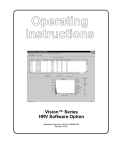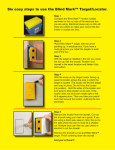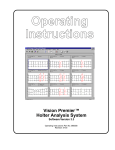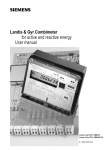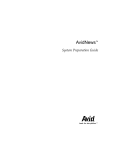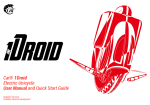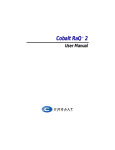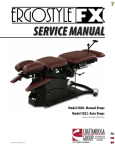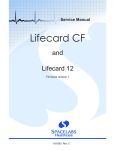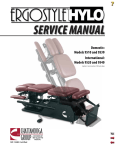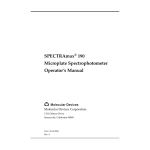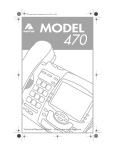Download Operating Instructions
Transcript
Operating Instructions Vision™ Series Pacer Software Option Operating Instructions Part No. 086558-PA Revision: 0103 DISCLAIMER BURDICK, INC. MAKES NO REPRESENTATIONS OR WARRANTIES WITH RESPECT TO THE CONTENTS OR USE OF THIS MANUAL, OR WITH RESPECT TO ANY BURDICK, INC. HARDWARE OR SOFTWARE, AND EXPRESSLY DISCLAIMS ANY EXPRESS OR IMPLIED WARRANTIES OF MERCHANTABILITY OR FITNESS FOR A PARTICULAR PURPOSE. Copyright © 2003 Burdick, Inc. All rights reserved. Printed in the United States of America. No part of this publication may be reproduced, photocopied or transmitted without the express written consent of the publisher. Burdick, Inc. 500 Burdick Parkway Deerfield, Wisconsin 53531 U.S.A. (800) 777-1777 (608) 764-1919 Authorized EC Representative Medical Device Safety Service, GmbH Burckhardtstr. 1 D-30163 Hannover GERMANY Contact: Ludger Moeller E-mail: [email protected] Telephone: +49 511 62628630 Fax: +49 511 62628633 Table of Contents Chapter 1 Introduction to Pacer Analysis............................... 1-1 Intended Use . . . . . . . . . . . . . . . . . . . . . . . . . . . . . . . . . . . . . . . . . . . . . 1-1 Capabilities . . . . . . . . . . . . . . . . . . . . . . . . . . . . . . . . . . . . . . . . . . . . . . . 1-1 Electronic Manuals . . . . . . . . . . . . . . . . . . . . . . . . . . . . . . . . . . . . . . . . 1-2 Installing the Program . . . . . . . . . . . . . . . . . . . . . . . . . . . . . . . . . . . . . 1-2 Chapter 2 Initializing the PC Card........................................... 2-1 Chapter 3 Results of Pacer Spike Detection ............................ 3-1 Review Forms . . . . . . . . . . . . . . . . . . . . . . . . . . . . . . . . . . . . . . . . . . . . . 3-1 Full Disclosure . . . . . . . . . . . . . . . . . . . . . . . . . . . . . . . . . . . . . . . . . . . . 3-3 Review Report . . . . . . . . . . . . . . . . . . . . . . . . . . . . . . . . . . . . . . . . . . . . 3-6 Pacer Review . . . . . . . . . . . . . . . . . . . . . . . . . . . . . . . . . . . . . . . . . . . . . 3-8 Pacer Software Option Operating Instructions i ii Pacer Software Option Operating Instructions Chapter 1 Introduction to Pacer Analysis Intended Use The Pacer Analysis module is an optional software feature that enables the Visionª Series Holter Analysis systems to analyze pacemaker information recorded by Burdick digital recorders. These operating instructions are intended to supplement operating instructions provided with the Visionª and Vision Premierª Holter Analysis Systems. Pacemaker information is used by the analysis program to classify beats compiled during data collection as paced. Once the system has completed this analysis, a tabulated report can be displayed and printed making it easy for you to review and edit the analyzed data. Capabilities Disk Recorder Upload During the process of uploading patient information into the disk recorder, pacer spike information is automatically uploaded as well. This information is later analyzed by the pacer software. Automatic Analysis of Pacer Spike Information The pacer analysis program uses the pacer spike information collected during the disk recorder upload process to re-classify beats as paced. For a beat to be labeled as ÒPÓ for paced, the pacer spike must occur in a window that is 250 msec to -50 msec from the beatÕs Þducial point. Pacer spikes occurring 250 to 150 msec prior to the beatÕs Þducial will be classiÞed as atrial paced. Pacer spikes occurring 150 to -50 msec from the beatÕs Þducial will be classiÞed as ventricular paced. Any beats with both atrial and ventricular pacer spikes will be classiÞed as dual. The pacer program will maintain the count of paced beats classiÞed as atrial, ventricular and dual. All paced beats will be grouped together into individual forms based on the clustering algorithm. Pacer Software Option Operating Instructions 1-1 Chapter 1 Introduction to Pacer Analysis Electronic Manuals Vision Series software includes electronic manuals, if this optional feature has been installed. To access electronic manuals, including the Vision Series Setup Guide, Operating Instructions, Pacer Oparting Instructions, HRV Operating Instructions, and Holter recorder Operating Instructions, perform the following steps: 1. From the Windows desktop, double-click the program icon. This will start the program. 2. Under Help on the menu bar, select Setup Guide or one of the other manuals that are listed. NOTE: The Operating Instructions is listed as Main Manual. Installing the Program NOTE: The Vision Series Setup Guide contains additional information, including requirements, for installing and removing software and licenses. Install License NOTE: If you are installing the license onto a computer with Windows 95 or Windows 98 Second Edition, then you must follow the instructions under ÒConÞgure Environment VariablesÓ on pg. 1-4 prior to installing the license. 1. Insert the license CD into the CDR drive. 2. Click on Start in the lower left corner on the screen. 3. Click Run. 4. Click [Browse] to locate X:\install_license.bat (where X: is the drive designator for the CDR drive). 5. Click install_license.bat. 6. Click [Open]. 7. Click [OK]. The License software will install onto your system. When the License installation is complete, the system returns to the Windows¨ desktop. 8. Press the eject button on the CDR drive. The Adaptec DirectCD Wizard appears. 9. Ensure that the Leave the disc as it isÉ option is selected. CAUTION: Selecting any other option may result in damage to the license CD. 10. Click [Finish] and remove the CD disk from the CDR drive. 1-2 Pacer Software Option Operating Instructions Installing the Program Remove License Follow the instructions under ÒInstall LicenseÓ above. For step 4 and step 5, locate and select the Þle remove_license.bat. Pacer Software Option Operating Instructions 1-3 Chapter 1 Introduction to Pacer Analysis Configure Environment Variables If you are installing onto a computer with Windows 95 or Windows 98 Second Edition operating system, then complete the following steps below before installing the license. 1. Click Start in the lower left corner on the screen. 2. Click Run. 3. Type the following: edit c:\conÞg.sys 4. Click [OK]. A text editor displays the contents of the conÞg.sys Þle. 5. Scroll to the end of the Þle. If the following text does not appear, add it to the end of the Þle: SHELL=C:\WINDOWS\COMMAND.COM C:\WINDOWS /P /E:2048 6. Click File and select Save. 7. Click File and select Exit. 8. Restart the computer. 1-4 Pacer Software Option Operating Instructions Chapter 2 Initializing the PC Card Prior to hooking the patient up to the recorder and acquiring data, the Pacer Detection Sensitivity must be set. The Pacer Detection Sensitivity is set during the PC Card initialization process. Refer to ÒRecorder PreparationÓ in the Visionª or Vision Premierª Operating Instructions for PC Card initialization. procedures. When the Initialize PC Card window appears, click the desired Pacer Detection Sensitivity radio buttons. 4 Disable Detection-Recommended on a patient who has no pacemaker. 4 Standard Sensitivity-Recommended for use with a unipolar type pacemaker or on a patient who has no pacemaker. 4 High Sensitivity-For use with a bipolar type pacemaker when there is a high level of interference. 4 Maximum Sensitivity-For use with a bipolar type pacemaker. NOTE: The above recommendations for sensitivity selection should be used only as a guideline. Increasing sensitivity may result in false detection of pacer spikes due to signal noise. Ideally, maximum sensitivity should be used in all cases where pacemaker type is unknown, or where optimum pacer spike capture is desired. Upon completion of the PC Card initialization process, the PC Card will be ready for data acquisition. Pacer Software Option Operating Instructions 2-1 Chapter 2 Initializing the PC Card 2-2 Pacer Software Option Operating Instructions Chapter 3 Results of Pacer Spike Detection When analysis is complete, you have a variety of options for viewing and editing pacer spike information. These options are available when the report is open. Review Forms 1. To access the paced forms, click on the Review/Edit menu option, then click on the Forms menu option. Pacer Software Option Operating Instructions 3-1 Chapter 3 Results of Pacer Spike Detection 2. To review the Paced forms, click on the scroll bar arrow until the until Paced Forms screen appears. 3. To display the beats in a form, double-click on that form. The paced beats will be magenta on a color monitor. In this mode, you can edit beats that have been mislabeled by right clicking on the beat label. A menu will appear from which you can select a different beat label. 3-2 Pacer Software Option Operating Instructions Full Disclosure Full Disclosure 1. To access full disclosure, click on the Review/Edit menu option, then click on the Full Disclosure option. 2. The Full Disclosure screen displays strips of beats compiled during data collection. Click on the vertical scroll bar until you see beats displayed in magenta with a green indicator above the beat. The Pacer software has categorized these magenta beats as paced.The green marker indicates the location of the pacer spike detected. Pacer Software Option Operating Instructions 3-3 Chapter 3 Results of Pacer Spike Detection 3. The Diagnostic Strip view displays a close-up of the beats located in the rectangle. To access Diagnostics Strips, click on the View menu option, then click on the Diagnostic Strip option. 3-4 Pacer Software Option Operating Instructions Full Disclosure The paced beats are marked with a small green rectangle above ECG channel 3. If two channel ECG is displayed the small green rectangle will be above ECG channel 2. NOTE: Calipers view is only available with the Vision Premierª system. 4. The calipers view displays an even more close-up view of the beat. To access Calipers, click on the View menu option, then click on the Calipers option. A small green rectangle indentiÞes the location of the detected pacer spike. Pacer Software Option Operating Instructions 3-5 Chapter 3 Results of Pacer Spike Detection Review Report Among the many report pages available to you, there are two pages that contain pacemaker information. 1. To access the report pages, click on the Review/Edit menu option, then click on the Report Pages option. 2. Using the Previous Page and Next Page toolbar buttons, review the different pages of the report. Click on the Next Page toolbar button to display the Holter Report Summary Page. Along with other information, this screen displays the number of paced beats in the report. 3-6 Pacer Software Option Operating Instructions Review Report 3. Click on the Next Page toolbar button to display the Pacemaker Summary page. This screen displays an hourly breakdown of the total number of QRS complexes, the total number of paced beats and the percentage of paced beats that were recorded hourly. The total paced beats column indicates the sum of the atrial, ventricular, dual and operator paced beats. Beats classiÞed as Failure to Sense, Failure to Capture and Failure to Fire are counted and tabulated hourly. The operator can edit the counts for individual classiÞcations. The totals are automatically computed after edits are made. Pacer Software Option Operating Instructions 3-7 Chapter 3 Results of Pacer Spike Detection Pacer Review This report is available to show you the relationship between the pacemaker spikes and any ventricular conduction or lack of ventricular conduction. To access the pacer display page, click on the Review/Edit menu option, then click on the Pacer option. Pacer Spike to Nearest QRS This is the Pacer Spike to Nearest QRS view. On the left side of this screen, you have several options for which paced beats to view in this window. 4 All Spikes - All pacer spikes to the closest QRS 4 Unassigned - All pacer spikes that have not been assigned to a QRS 4 Atrial - All pacer spikes that have been assigned to a QRS that has been identiÞed as atrial paced 4 Ventricular - All pacer spikes that have been assigned to a QRS that has been identiÞed as ventricular paced. 4 Dual - All pacer spikes that have been assigned to a QRS that has been identiÞed as both atrial and ventricular paced (AV Sequenced Paced QRS). 4 Failure to Capture - All instances in which the pacemaker triggered, but failed to cause a contraction 4 Failure to Sense - Electrical impulse occurred, but was not detected by the pacemaker 4 Failure to Fire - Pacemaker failed to activate 3-8 Pacer Software Option Operating Instructions Pacer Review The histogram at the top of this window displays the number of pacer spikes which occurred at various intervals from the nearest QRS. Each bar in the histogram represents a 10msec duration. The zero in the center of the graph indicates the QRS. The height of each bar indicates the number of pacer spikes which have been detected at the indicated distance from the nearest QRS. The selected pacer spike is always shown in the center of the strip displayed in the middle of the window. The beat label is highlighted for the beat that is associated with the pacer spike. The bars in the histogram display are colored coded for ease in identiÞcation. The colors are as follows: 4 Unassigned - Green 4 Atrial Paced - Magenta 4 Ventricular Paced - Brown 4 Failure to Capture - Blue 4 Failure to Sense - Red A right mouse click on one of the bars in the histogram displays a context menu from which you may edit the classiÞcation of all of the beats in that time frame to Atrial, Ventricular, Artifact, Failure to Capture or Failure to Sense. A right mouse click in the ECG strip in the middle of the window presents you with the option to insert that strip in the Þnal report or to delete that ECG data. You may right click on the beat classiÞcation to change the classiÞcation for that particular beat. Pacer Software Option Operating Instructions 3-9 Chapter 3 Results of Pacer Spike Detection The totals for all pacer spike classiÞcations are automatically tabulated in the Pacer Summary page of the Final Report. Pacer spike classiÞcations are encoded to the nearest appropriate QRS record. If you subsequently edit that QRS to artifact, it will also clear out the extended pacer classiÞcation information. If you edit a QRS from atrial or ventricular paced to some other beat label, that beat will no longer be counted as atrial or ventricular paced in the tabulation on the Pacer Summary page. Likewise, if you delete an ECG strip, any pacer spike in that strip will be removed from the tabulation. Beat to Beat Intervals To access the Beat to Beat Intervals display, click on the View menu option, then click on the DeÞne Beat to Beat option. This display shows the distribution of the paced beat to paced beat RR intervals. On the left side of this screen, you have several options for which paced beat intervals to view in this window. 4 Paced to Paced 4 Paced to Intrinsic 4 Intrinsic to Paced 4 Intrinsic to Intrinsic Each bar in the histogram display represents a 20msec duration. The selected beat is shown in the center of the strip displayed in the middle of the window. 3-10 Pacer Software Option Operating Instructions Pacer Review A right mouse click on one of the bars in the histogram displays a context menu from which you may edit the classiÞcation of all of the beats in that time frame to Failure to Capture, Failure to Sense or Failure to Fire. The total number of beats in each category will be tabulated in the Pacer Summary page of the Þnal report. A right mouse click in the ECG strip in the middle of the window presents you with the option to insert that strip in the Þnal report or to delete that ECG data. You may right click on the beat classiÞcation to change the classiÞcation for that particular beat. Pacer Software Option Operating Instructions 3-11 Chapter 3 Results of Pacer Spike Detection 3-12 Pacer Software Option Operating Instructions Burdick, Inc., 500 Burdick Parkway, Deerfield, WI 53531 U.S.A. (608) 764-1919