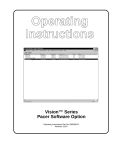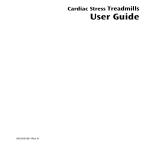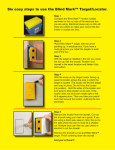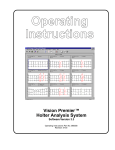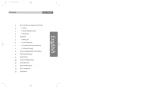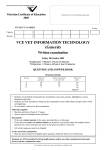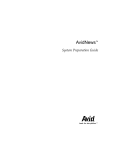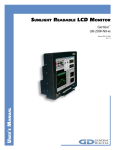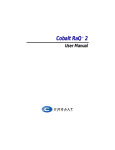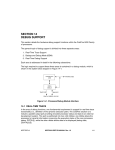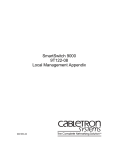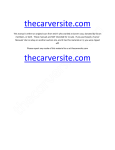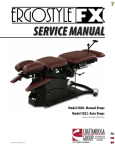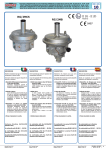Download Operating Instructions
Transcript
Operating Instructions Vision™ Series HRV Software Option Operating Instructions Part No. 086558-HR Revision: 0103 DISCLAIMER BURDICK, INC. MAKES NO REPRESENTATIONS OR WARRANTIES WITH RESPECT TO THE CONTENTS OR USE OF THIS MANUAL, OR WITH RESPECT TO ANY BURDICK, INC. HARDWARE OR SOFTWARE, AND EXPRESSLY DISCLAIMS ANY EXPRESS OR IMPLIED WARRANTIES OF MERCHANTABILITY OR FITNESS FOR A PARTICULAR PURPOSE. Copyright © 2003 Burdick, Inc. All rights reserved. Printed in the United States of America. No part of this publication may be reproduced, photocopied or transmitted without the express written consent of the publisher. Burdick, Inc. 500 Burdick Parkway Deerfield, Wisconsin 53531 U.S.A. (800) 777-1777 (608) 764-1919 Authorized EC Representative Medical Device Safety Service, GmbH Burckhardtstr. 1 D-30163 Hannover GERMANY Contact: Ludger Moeller E-mail: [email protected] Telephone: +49 511 62628630 Fax: +49 511 62628633 Table of Contents Chapter 1 Introduction to HRV ............................................................... 1-1 Overview . . . . . . . . . . . . . . . . . . . . . . . . . . . . . . . . . . . . . . . . . . . . . . . . . 1-1 Intended Use . . . . . . . . . . . . . . . . . . . . . . . . . . . . . . . . . . . . . . . . . . . . . 1-1 Installing the Program . . . . . . . . . . . . . . . . . . . . . . . . . . . . . . . . . . . . . 1-2 Chapter 2 Description of Spectral HRV Analysis ......................... 2-1 Description . . . . . . . . . . . . . . . . . . . . . . . . . . . . . . . . . . . . . . . . . . . . . . . 2-1 Spectral Analysis Processing Functions . . . . . . . . . . . . . . . . . . . . . . . 2-1 Changing HRV Configuration Parameters . . . . . . . . . . . . . . . . . . . . 2-2 Chapter 3 Description of Time Domain Analysis ......................... 3-1 Description . . . . . . . . . . . . . . . . . . . . . . . . . . . . . . . . . . . . . . . . . . . . . . . 3-1 Changing HRV Configuration Parameters . . . . . . . . . . . . . . . . . . . . 3-1 Chapter 4 Review Time Domain Report ............................................. 4-1 THRV View . . . . . . . . . . . . . . . . . . . . . . . . . . . . . . . . . . . . . . . . . . . . . . 4-1 Insert THRV Specific Times . . . . . . . . . . . . . . . . . . . . . . . . . . . . . . . . . 4-2 Delete HRV Segment . . . . . . . . . . . . . . . . . . . . . . . . . . . . . . . . . . . . . . . 4-2 Print HRV Report . . . . . . . . . . . . . . . . . . . . . . . . . . . . . . . . . . . . . . . . . 4-3 Chapter 5 Review Frequency Domain Report ................................. 5-1 SHRV Viewer . . . . . . . . . . . . . . . . . . . . . . . . . . . . . . . . . . . . . . . . . . . . . 5-1 Insert HRV Specific Times . . . . . . . . . . . . . . . . . . . . . . . . . . . . . . . . . . 5-2 Delete HRV Segment . . . . . . . . . . . . . . . . . . . . . . . . . . . . . . . . . . . . . . . 5-2 Print HRV Segment . . . . . . . . . . . . . . . . . . . . . . . . . . . . . . . . . . . . . . . . 5-3 HRV Software Option Operating Instructions i ii HRV Software Option Operating Instructions Chapter 1 Introduction to HRV Overview The HRV software module uses previously acquired ECG data. The data will have been previously analyzed utilizing the Burdick, Inc. Arrhythmia detection algorithms included in the Visionª Series Holter Analysis Systems. This algorithm builds a QRS beat annotation Þle, which contains the Þducial point and the classiÞcation of each QRS complex. The analysis software supports a minimum 5-msec Þducial resolution. The primary data input to the HRV module is the QRS beat annotation Þle. The Visionª Series systems have data viewers and editors, which enable you to review the raw ECG data in conjunction with the resultant QRS annotation Þle data. You can manually edit this data to override the automatic classiÞcation performed by the arrhythmia detection module. Any editing of the ECG report will automatically force a recompile of HRV results upon accessing HRV information. An HRV Time Domain Summary Report page and a Frequency Domain Summary Report page are printed along with the Final Report. After you have Þnished editing Holter data, review and edit the HRV report data as desired. You can select the HRV option from Review/Edit menu. Intended Use NOTICE: Computer assisted interpretation is a valuable tool when used properly. However, no automated interpretation is completely reliable and interpretations should be reviewed by a qualiÞed physician before treatment, or non-treatment, of any patient. The Heart Rate Variability (HRV) module is an optional software feature which may be added to Visionª Series Holter Analysis Systems. NOTE: In this manual, THRV describes Time Domain, SHRV describes Frequency Domain and HRV describes both. HRV Software Option Operating Instructions 1-1 Chapter 1 Introduction to HRV Installing the Program NOTE: The Vision Series Setup Guide contains additional information, including requirements, for installing and removing software and licenses. Install License NOTE: If you are installing the license onto a computer with Windows 95 or Windows 98 Second Edition, then you must follow the instructions under ÒConÞgure Environment VariablesÓ on pg. 1-3 prior to installing the license. 1. Insert the license CD into the CDR drive. 2. Click on Start in the lower left corner on the screen. 3. Click Run. 4. Click [Browse] to locate X:\install_license.bat (where X: is the drive designator for the CDR drive). 5. Click install_license.bat. 6. Click [Open]. 7. Click [OK]. The License software will install onto your system. When the License installation is complete, the system returns to the Windows¨ desktop. 8. Press the eject button on the CDR drive. The Adaptec DirectCD Wizard appears. 9. Ensure that the Leave the disc as it isÉ option is selected. CAUTION: Selecting any other option may result in damage to the license CD. 10. Click [Finish] and remove the CD disk from the CDR drive. Remove License Follow the instructions under ÒInstall LicenseÓ above. For step 4 and step 5, locate and select the Þle remove_license.bat. 1-2 HRV Software Option Operating Instructions Installing the Program Configure Environment Variables If you are installing onto a computer with Windows 95 or Windows 98 Second Edition operating system, then complete the following steps below before installing the license. 1. Click Start in the lower left corner on the screen. 2. Click Run. 3. Type the following: edit c:\conÞg.sys 4. Click [OK]. A text editor displays the contents of the conÞg.sys Þle. 5. Scroll to the end of the Þle. If the following text does not appear, add it to the end of the Þle: SHELL=C:\WINDOWS\COMMAND.COM C:\WINDOWS /P /E:2048 6. Click File and select Save. 7. Click File and select Exit. 8. Restart the computer. HRV Software Option Operating Instructions 1-3 Chapter 1 Introduction to HRV 1-4 HRV Software Option Operating Instructions Chapter 2 Description of Spectral HRV Analysis Description The autonomic nervous system controls the heart. Heart rate is controlled by a combination of parasympathetic and sympathetic nervous system inßuences. The heart rate data can be analyzed in the frequency domain to determine the frequency components of the heart rate. The parasympathetic/respiratory activity creates a high frequency component (0.22-0.28 Hz) of the spectrum heart rate data. The sympathetic nervous system in conjunction with the parasympathetic nervous system create a low frequency component (0.06-0.12 Hz). Research indicates that decreased heart rate variability is an indicator of increased risk for sudden cardiac death. Decreased heart rate variability is also an indicator of increased risk of cardiac death after acute myocardial infarction. The relative interaction between the parasympathetic activity (high frequency SHRV components) and sympathetic activity (low frequency SHRV components) can be graphically displayed using the SHRV power spectral analysis technique. The SHRV software performs frequency domain analysis utilizing Fast Fourier Transform (FFT) and autoregressive (AR) modeling frequency domain approaches. Spectral Analysis Processing Functions The SHRV module calculates the power spectra utilizing FFT and/or AR techniques for the speciÞed data intervals utilizing the R-R data contained in the QRS annotation input Þle. The data is Þrst processed by a qualiÞcation algorithm that Þnds the data interval with the least amount of artifact: Example The operator selects a minimum time segment of 5 minutes and then selects a segment to be extracted from within a 60-minute region. The qualiÞcation algorithm searches the entire 60 minutes to Þnd the best 5-minute interval where no correction is needed. If no such interval is found, additional logic evaluates the region to Þnd an interval requiring a minimum number of corrections. The data to be processed can be a resampled time series or an interval tachogram. If the data-correction mode of operation is enabled, anomalies (such as PVCs, SVEs and some types of artifact) are corrected with a spline matching technique. The data correction algorithm will not correct across successive VE or SVE, or if single VE or SVE occur within 3 beats to each other. For AR analysis, the input R-R data can be Þltered using operator-selected Þlter types. Smoothing of the output data should be per the selection in the HRV Software Option Operating Instructions 2-1 Chapter 2 Description of Spectral HRV Analysis parameter Þle. If the input data is resampled, the output data is generally in units of MS2/Hz as a function of frequency in Hertz. If the input data is left as an interval tachogram, the output data is a function of cycles per beat (CPB) in units of MS2/CPB. Changing HRV Configuration Parameters The Frequency Domain analysis can be conÞgured for the following modes of operation. The Þrst mode OFF, allows SHRV to be turned off. The second mode of operation, Automatic mode, will automatically pick time segments and allow you to add speciÞc times. The third mode, Manual mode, only allows you to add speciÞc times. The automatic report for SHRV consists of a single page summary report which includes the hourly results. The user added aspect allows you to manually select up to 25 individual time segments where each epoch could be printed out in individual mini reports. You can review on the display each individual epoch whether automatic or manual. Additionally, individual reports can be printed out. The analysis parameters for performing a spectral computation are adjustable. To change HRV ConÞguration parameters start the Visionª Series application , then: 1. Click on System Settings in the menu bar. 2. Click on the Freq. HRV tab. 3. Change the conÞguration parameters as required. 2-2 HRV Software Option Operating Instructions Changing HRV ConÞguration Parameters Field Frequency Domain Analysis Options Off (Default) Auto Description Enables the SHRV analysis. NOTE: The Frequency Domain Analysis option can only be changed if the SHVR software is installed on the system. SHRV software is used for research purposes only. Manual Spectral Analysis Mode Autoregression This parameter determines the spectral analysis technique to be performed. FFT (Default) Data Processed Interval Tachogram (Default) Resampled Time Series Data Correction Mode Cubic Spline Interpolation (Default) None This parameter determines the data source. If Interval Tachogram is selected, the direct RR event series is used and the output is in ms2/CPB. If Resampled Time Series is selected, for each second of time, a linear interpolation is performed between the closest previous occurrence and the closest subsequent one. The output is in BPM2/Hz. This parameter determines if R-R intervals should be corrected in areas of artifact, noise, PVCs and other non-normal R-R areas. The Cubic Spline Interpolation technique replaces a couple of missing R-R intervals by estimating a best cubic line fit between the two preceding and two subsequent good R-Rs. Power Bands The Power is calculated for each band. Defaults are listed below. NOTE: VLF information will not be displayed if duration of segment is less than 15 minutes. VLF, LF, Total Power limits are adjustable with a range of 0.0 <--> 2.0Hz. Range, Cycles/Min, Cycle/Sec VLF (Very Low 0.0033-0.04 Hz, 0.3 to 2.4, 303 to 25 Frequency) LF (Low Frequency) 0.04-0.15 Hz, 2.4 to 9, 25 to 6.6 HF (High Frequency) 0.15-0.40 Hz, 9 to 24, 6.6 to 2.5 Total Power upper limit 0.40 Hz, <2.5 HRV Software Option Operating Instructions 2-3 Chapter 2 Description of Spectral HRV Analysis Field Options Description R-R Filters Min/Max Section The Min/Max RR sets the threshold for rejecting beats based on the RR interval. Auto R-R Pre-Filter Enable Disable (Default) Rejects all normal R-R that are less than 0.5 or greater than 1.5 of the previous accepted 8-beat NN running average. Minimum R-R (Msec) 300ms (Default) Ignores R-R intervals which are less than the threshold. Range (0 - 500ms) Maximum R-R (Msec) 3000ms (Default) Ignores R-R intervals which are greater than the threshold. Range (500 - 3000ms) Time (sec) (Default) The segment type in combination with the segment size is used to define the min/max length of the R-R time series to process. Segment Type Beats Segment Size Maximum% Corrected R-Rs Minimum 50 to 10,000 (default = 300) Maximum 100 to 10,000 (default = 300) 0 to 99 (Default = 20) The maximum percentage of correction allowed to allow the segment to be processed. AR Parameters With this technique, the power spectral density is calculated after modeling the tachogram (resampled or not) to an autoregressive method. The tachogram is assumed to be a single realization of a stationary random process of autoregressive type, i.e. the value at the output of the process at a given time (a single R-R interval), is a function of the outputs of the process at p previous (AR) time instances (where p is the order of the model) plus the synchronous value of an input white noise (flat or constant power) process. When this modeling is possible (which is NOT always the case), the spectral density can be determined on the basis of the parameters of the model (i.e. the weighting factors of the previous R-R intervals in the regression). In particular, by considering the transfer function of the model, the spectrum can be determined on the basis of the poles of the system. These poles can be real or in complex-conjugate pairs, and they respectively imply a frequency component at zero or Nyquist frequency or at a frequency determined by the phase of the complex-conjugate couple. The estimation of the model parameters is performed with the Levinson Durbin Algorithm. The whiteness test is performed by the Anderson test. Once the Autocorrelation function of the error prediction sequence has been calculated, the Anderson test checks how many times the estimated function overcomes a threshold (if “too many times” the test is not verified). 2-4 HRV Software Option Operating Instructions Changing HRV ConÞguration Parameters Field AR Order Options Auto (0) (Default) 7 through 20 Description This parameter determines the frequency resolution of the AR modeling technique. High values for this parameter will provide better frequency resolution but can cause false frequency components to be generated. A parameter of 0 causes the AR analysis to try to automatically determine the best model. Setting the AR order to a value in the range of 7 to 20 will override automatic selection and force the selected order. Some AR models, usually with small number of orders, may not generate any components that have a central frequency in the desired band and in this event, the total power in the desired band is reported, similar to standard FFT analysis. In the event there are multiple components with a central frequency in the desired band, the power reported will be the sum of all the bands. To indicate an instance where no central frequency was found in a band, an asterisk (*) is displayed next to the reported power. # to Output 30 to 256 (Default = 50) This parameter defines the output resolution of the AR results. R-R Preprocessing Filter None A DC filter is always used to remove the mean of the R-R data. This prevents the DC component from obscuring the higher frequency components contained in the data. Additionally, these optional filters can be applied to the R-R interval data before the AR analysis is performed. The linear filter first finds the regression line (y = interc + slope x i), then subtracts the line. The exponential filter, first finds the fitting exponential, then subtracts this exponential. Linear (Default) Exponential FFT Parameters The power spectral density is calculated with the technique of average Periodogram on overlapping windowed segments (Nuttal and Carter approach). The basic idea of this classical method is that the classical Periodogram (by itself an estimate of the power spectral density) is an unbiased but (unfortunately) inconsistent estimator. Consistency is an essential characteristic of all estimators and it refers to the variance of the estimator itself to decrease with the increase of data used for the estimation. As stated, this is not the case for the Periodogram and that is why the averaged Periodogram is applied. The variance is then inversely proportional to the number of estimates used and goes to zero for an infinite number of estimates. The “overlapping” feature is not a requirement for the estimation but simply a way to increase the number of estimates given a fixed-length tachogram and a specified FFT size. NOTE: the R-R pre-filter is not applied in the FFT mode. HRV Software Option Operating Instructions 2-5 Chapter 2 Description of Spectral HRV Analysis Field Options Window Size 32 64 128 256 (Default) 512 1024 2048 4096 This controls the size of the window. Window Overlap 0 to 99 This parameter determines the amount of overlap of adjacent windows when the average power spectrum is calculated. The values represents the percentage of window overlap that is used during the spectral averaging operation mode. It can be used to minimize data distortions caused by the non-uniform amplitudes when some windowing functions are applied to the R-R interval data. A value of 50 should generally be used with the Blackman-Harris and Hanning windows. The rectangular window would generally use an overlap of 0. These values will minimize amplitude variations associated with the windowing and averaging processes. Window BlackmanHarris (Default) This parameter is used to determine which type of window is used during the FFT spectral analysis. These windows control the trade-off between spectral resolution and side lobe leakage. The default window is the Blackman-Harris which provides minimal spectral leakage while providing good spectral resolution. Rectangular Hanning Description Hamming Graph Smoothing None Low Medium (Default) High 2-6 HRV Software Option Operating Instructions This parameter is used to smooth FFT graphical results. Chapter 3 Description of Time Domain Analysis Description The THRV report is updated each time the data is edited. All individual results such as procedure, day, night and all individual segments are treated as independent analysis periods. For HRV analysis, all normal beats within the entire Holter analysis period are analyzed. Only normal beats are analyzed. Each time segment window displays a series of measurements described below. NNs Number of normal R-R intervals NN (mean) Mean of the normal R-R intervals between two consecutive normal sinus beats (in milliseconds). SDNN Standard deviation of all normal R-R intervals in the time segment. SDANN Standard deviation of the mean of all 5-minute segments of normal R-R intervals in the current time segment (in milliseconds). SDANNIDX Mean of the standard deviations of all normal R-R intervals for all 5-minute segments of the selected time segment (in milliseconds). NNNs Number of adjacent normal intervals in the selected time segment. rMSSD Root mean square of the successive differences; square root of the mean of the sum of the squares of differences between the adjacent normal R-R intervals over the selected time segment (in milliseconds). pNN>50 Percent of differences between adjacent normal R-R intervals that are greater than 50 msec computed over the selected time segment. Changing HRV Configuration Parameters The Time Domain analysis can be conÞgured for the following modes of operation. The Þrst mode OFF, allows THRV to be turned off. The second mode of operation, Automatic mode, will automatically pick time segments and allow you to add speciÞc times. The third mode, Manual mode, only allows you to add speciÞc times. The automatic report for THRV consist of a single page summary report which includes the procedure results, day/night results HRV Software Option Operating Instructions 3-1 Chapter 3 Description of Time Domain Analysis and hourly results. A day/night segment has been added to allow evaluation of the HRV during sleep and active conditions. The user added aspect, allows you to manually select up to 25 individual time segments where each epoch could be printed out in individual mini reports. You can review on the display each individual epoch whether automatic or manual. Additionally, individual reports can be printed out. The analysis parameters for performing a time domain are adjustable. To change HRV ConÞguration parameters start the Visionª Series application , then: 1. Click on System Settings in the menu bar. 2. Click on the Time HRV tab. 3. Change the conÞguration parameters as required. NOTE: Min RR ignores R-R intervals which are less than the threshold (range 0 - 500ms). Max RR ignores R-R intervals which are greater than the threshold (range 500 - 3000ms). 3-2 HRV Software Option Operating Instructions Chapter 4 Review Time Domain Report THRV View To review the Time Domain HRV select HRV under the Review/Edit menu. The available operations will be to Insert User, Delete and Analyze HRV segments. The top section of the view displays a list of HRV segments where several columns of information are displayed. Selecting an entry in the list will display that HRV segmentÕs results in the lower right portion of the display. Below is the current Time Domain View. HRV Software Option Operating Instructions 4-1 Chapter 4 Review Time Domain Report Insert THRV Specific Times Selecting the Insert User button, will allow you to enter up 25 individual time regions. After an entry is inserted, it will indicate a status of ÒNot AnalyzedÓ. Closing or printing the opened report will force all Un-Analyzed HRV segments to be analyzed. Delete HRV Segment Selecting the Delete button will delete all highlighted HRV segments. 4-2 HRV Software Option Operating Instructions Print HRV Report Print HRV Report The following pages are available to be printed at any time through the Print menu as part of the Print Specific Pages dialog. The pull down menu shown below illustrates the print options. Print Time Domain Summary Prints a summary page consisting of Procedure, day and night segment graphs and tabulated automatic hourly segments. When viewing HRV information, two new print menu items appear under the Print Menu. These items will only be active if Time Domain hourly or user segments exist. Print Hourly HRV Segments Prints all automatic hourly segments, in a condensed graph form. Print User HRV Segments Prints all user-added segments in a condensed graph form. HRV Software Option Operating Instructions 4-3 Chapter 4 Review Time Domain Report 4-4 HRV Software Option Operating Instructions Chapter 5 Review Frequency Domain Report SHRV Viewer To review Spectral Domain SHRV, select HRV from the Review/Edit menu. The available operations will be to Insert User, Delete and Analyze HRV segments. The top section of the view displays a list of HRV segments where several columns of information are displayed. Selecting an entry in the list will display that HRV segmentÕs results in the lower right portion of the display. Below is the current Frequency Domain View. HRV Software Option Operating Instructions 5-1 Chapter 5 Review Frequency Domain Report Insert HRV Specific Times Selecting the Insert User button, will allow you to enter up 25 individual time regions. After an entry is inserted it will indicate a status of ÒNot AnalyzedÓ. Closing or printing the current report will force all Un-Analyzed HRV segments to be analyzed. Delete HRV Segment Selecting Delete will delete any highlighted HRV segments. 5-2 HRV Software Option Operating Instructions Print HRV Segment Print HRV Segment The following pages are available to be printed at any time through the Print menu as part of the Print SpeciÞc Pages dialog. The pull down menu illustrates the print options available while viewing HRV. Print Frequency Domain Summary Prints a summary page consisting of graphs for the maximum and minimum LF/HF ratio segment, plus tabulated automatic hourly measurements. When viewing HRV information, two new print menu items appear under the Print Menu. These items will only be active if Frequency Domain hourly or user segments exist. Print Hourly HRV Segments Prints all automatic hourly segments in a condensed graph form. Print User HRV Segments Prints all user-added segments in a condensed graph form. HRV Software Option Operating Instructions 5-3 Chapter 5 Review Frequency Domain Report 5-4 HRV Software Option Operating Instructions Burdick, Inc., 500 Burdick Parkway, Deerfield, WI 53531 U.S.A. (608) 764-1919