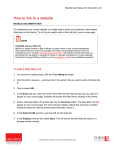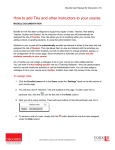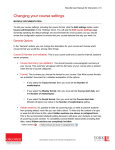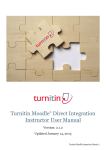Download Moodle User Manual for Instructors
Transcript
Moodle User Manual for Instructors | 17 Using Groups in your course MOODLE DOCUMENTATION Moodle allows you to organize your students into groups at a course level. Once groups have been defined, you can configure each activity as something that the whole class does together or that groups work on individually. To create groups 1. Click the Groups link in the “Settings” block under Course administration > Users > Groups on the left column of your course page. 2. On the Groups page there are two columns. The left column lists groups you have created (initially empty), and the right column contains students assigned to a selected group. 3. To create a new group, click the Create group button. 4. In the Group name text box, enter a name for the group. 5. Describe the purpose of group in the Group Description editor. 6. When you are done, click the Save changes button. You can repeat steps 3 – 6 again to create additional groups. 7. Once your groups have been created, click to select the name of the group you would like to add students to, then click the Add/remove users button. 8. On the Add/remove users page there are two columns. The left lists existing members of the group, and the right lists potential members. To add a student to a group, click their name in the right column, then click the Add button. To remove a student, click their name in the left column, then click the Remove button. 9. When you are done adding members to the group, click the Back to groups button. You can repeat steps 7 through 9 again to add members to other groups. Once you have put students into groups using the Groups administrative tool, you can configure assessment and social activities to work as group activities. Please note that you will only need to create one instance of an activity and set it as a group activity, rather than create an activity for each group. There are two ways to accomplish this. Documentation courtesy of UIT Learning Technology Services Moodle User Manual for Instructors | 18 To define a group activity: 1. Click the edit icon of the activity that you would like to make into a group activity. 2. At the bottom of the page in the Common Module Settings area you will see a pull-down list entitled Group mode. 3. Select one of these three options: a. No groups is the default and indicates that the activity will be worked on by the entire class together; that is, there will be no groups. b. Separate groups means that only members of a particular group will be able to work with other members of their group on the activity. Members of one group will not be able to view the work of other groups. c. Visible groups means that only members of a particular group will be able to work with other members of their group, but that the work of one group can be viewed (but not modified) by other groups. 4. Once you have selected a Group mode, click the Save and return to course button. Documentation courtesy of UIT Learning Technology Services