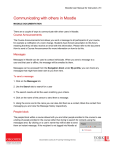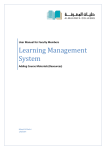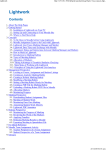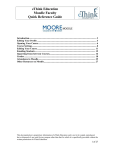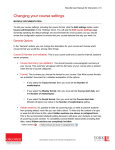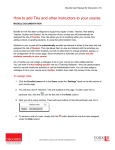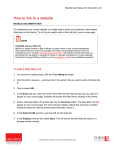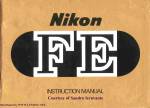Transcript
Moodle User Manual for Instructors | 26 How to display a folder of files MOODLE DOCUMENTATION A directory resource is simply a list of files in a given folder, with links so that students can access the files within it. To Add a Directory 1. You must be in editing mode, click the Turn editing on button. 2. Click the Add a resource… pull-down list in the section that you want to add a book to. 3. Click to select Folder. 4. In the Name text box, enter the name of the directory the way you want it to appear on your course page. Students will access the files in the directory by clicking on this name. 5. Enter a brief description of the directory into the Summary editor. This description will not appear on your course page. For some resource display options this summary is printed alongside the resource to provide extra information about it. 6. Click Add… button to add the files you want into this folder 7. When you are done, click the Save and return to course button. When you return to your course page you will see that a link to your new directory resource has been added to the section. The icons following the directory link enable you to indent, move, change, delete, and hide the link respectively. For complete coverage of these editing icons consult How to edit and arrange content in your course. Documentation courtesy of UIT Learning Technology Services