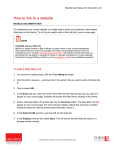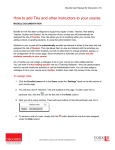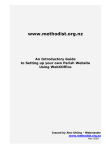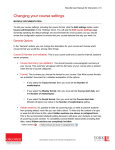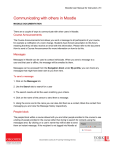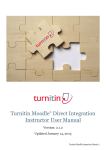Download Moodle User Manual for Instructors
Transcript
Moodle User Manual for Instructors | 19 How to edit and arrange content in your course MOODLE DOCUMENTATION To enter editing mode in Moodle you need to click on the Turn editing on button in the top right hand corner. When you are in editing mode on your course page you will see a variety of editing icons on the Course Home page. Below is a description of what they do when you click on them. Managing Blocks Reorganize the blocks in a way that makes the most sense to you. Delete those that you don't find useful: Minimize or maximize the content of the block. Minimizing a block simply hides the content within it so that there is more vertical space to view other blocks in the same column. Show or hide the block from your students’ view. Documentation courtesy of UIT Learning Technology Services Moodle User Manual for Instructors | 20 Move the block up or down in its current column. To move a block you can also try clicking and dragging its title bar to reposition it. Most modern browsers support a group of Web technologies called AJAX that make this possible. At the time of this writing Safari 5.0.1 on Macintosh does not support this feature. The bottom block on the right column is titled “Blocks”, and includes a pull-down list enabling you to add a new block to your course page. There are many different blocks that you can add; for example: blogs, calendar, course description, and library resources etc. Resources and Activities Here is a description of the resource and activity editing icons: Indent or unindent the resource or activity to help visually organize it. Click and drag the resource or activity to change its order within a section, or move it to a different section. Create an duplicate copy of a resource or activity Edit the details of the resource or activity. Delete the resource or activity from the section. Show or hide a resource or activity from your students’ view. Set the group options for the resource or activity to control whether the activity is something that the whole class does together or that individual groups work on together. For more details on this topic see How to create and use Groups. This options it to assigning TA to specific activity, so they can have more privilege such as viewing students assignment and grading Documentation courtesy of UIT Learning Technology Services