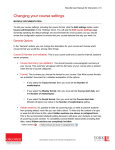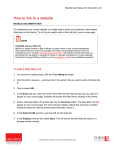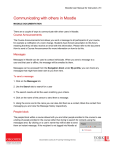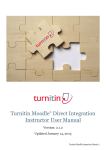Transcript
Moodle User Manual for Instructors | 16 How to add TAs and other instructors to your course MOODLE DOCUMENTATION Moodle at York has been configured to support four types of roles: Teacher, Non-editing Teacher, Auditor and Student. As the instructor of your course you will automatically be assigned the role of Teacher. This role allows you to do anything within your course from adding content, to grading students, to using the administration tools. Students in your course will be automatically enrolled (enrollment is linked to the class list) and assigned the role of Student. This role allows them to view and interact with the activities you have provided and with other students, but will not allow them to change activities, grades, or the configuration of the course page. Since enrollment is automatic you should not add students manually to your course. As a Teacher you can assign a colleague to be in your course as a Non-editing teacher. You can think of a Non-editing teacher role as a Teaching Assistant – they can grade student work but cannot modify the activities or use the administration tools. You can also assign a colleague to be in your course as an Auditor. Auditors have read only access to the course. To assign roles 1. Click the Enrolled users link in the Users under the “Settings” block on the left column of your course page. 2. You will see a list of Teachers, TAs and students in the page. To add a user from a particular role, click the icon for that role in the Roles column. 3. Next you will a popup window. There will have buttons of role that particular user not in. 4. To remove a role of a user, simply click the under the Role column button beside the role that user assigned Documentation courtesy of UIT Learning Technology Services