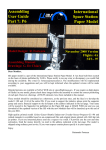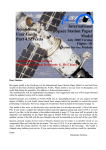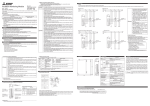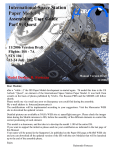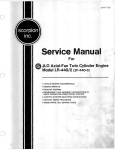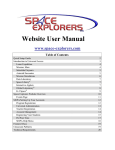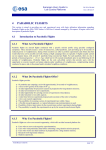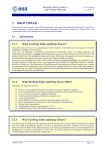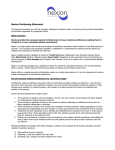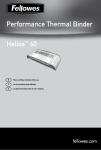Download International Space Station Paper Model Assembling User Guide
Transcript
International Space Station Paper Model Assembling User Guide Part 8: Destiny 12/2003 Version Flights: ISS - 5A STS 98 7-20 Feb. 2001 Model Design: R. Fortezza Assembly Drawings: G. De Chiara Manual Version 1.1 12/2003 Dear Modeler, this model is the US Laboratory, an element of the International Space Station Paper Model. It was built from scratch on the basis of photos published by NASA. Please notify me via e-mail any error or discrepancy you could find during the assembly. My e-mail address is: [email protected] The modifications will be implemented according to your suggestions. You will be kept informed when the updated version will be made available. Detailed pictures are available at NASA WEB site at: spaceflight.nasa.gov. Please check the images taken during the Shuttle missions to ISS, before the assembly of the different elements to control the correct positioning of each part. This model is a shareware, and the idea is to develop the model 1:100 of the entire ISS. If you want to support the initiative please send me a financial contribution as indicated in the last page of this Manual. Your name will be posted in the Supporter List published on the Paper-ISS page at MARS WEB site and you will get the right to download all the updated version of the ISS with the new Modules that will be launched up to the end of the assembly phase. Enjoy Raimondo Fortezza US Lab "Destiny" Assembling Guide Cut out and bend the parts following the line. For best results use a sharp hobby knife and a metal straight edge. For some parts a pair of small scissors is better. Glue together the parts using a thin, even coat of ordinary white glue. Print the sheets on a color printer. The format should be compatible with both A-4 or US Letter sheet size. I used an EPSON 750 Color ink-Jet Printer with a resolution of 1440 dpi with excellent results. Destiny parts are printed on a single sheet. It should be printed on glossy paper (available for any ink-jet printer). The numbered parts belonging to this sheet are identified by a number. The parts included in dotted red lines should be reinforced by gluing them on a cardboard sheet before the cut. The part - indi cated with red red oblique hatch should be removed. The part indicated as transparent should be cut using a transparent sheet (the one used for the overhead projector is good). Cut the part 1 and the gluing tab 2 carefully. Put the glue on the tab only on one side and glue it to the main body of Destiny part 1. Take note the of the colored triangles (violet and green) to be used later on for the alignment of the terminal cones (I suggest to . . WARNING: If you want to insert the optional transparent window, located on Destiny zenit position used for earth observation, pleas follow the instruction contained at page 3, otherwise you can continue with the following instruction. Roll the part 1 on a table edge and, once the shape is similar to a cylinder, glue the second half of the tab and form the Destiny body. Pay attention to the gluing phase. Align the sheet edges on the tab trying to eliminate any gap between the two parts. Use a small tube inside the destiny body to press the part during the drying period. Use small amount of glue to avoid that it spread out on the external side of the model. page 2 Transparent window mounting (optional) Cut and remove from the main body the disc of the window. Cut and remove from the reinforced part 16 the disc located in the central part. OPTIONAL The instructions contained in this page are optional. This page can be skipped to simplify the model. The window is already painted on the model but is not realistic as the transparent one. Use the element 17 as shape to cut a small part of a transparent film The transparent film for overhead projector fits well. Pay attention to use a small amount of glue to avoid to spot the transparent part. Cut and remove from the reinforced ring 18 the disc located in the central part. Glue the reinforced ring outside the window and the element 17 with the transparent foil internally. Keep aligned the elements to form the transparent round window on the body. OPTIONAL page 3 Cut the reinforcing disk 3 carefully with all the gluing tabs. Glue the disk 4 on cardboard and cut it. Glue the disk 3 over the disk 4 and bend at 90° the tabs alternately forward and backward. as indi cated in the drawings. Part 3 Part 4 reinforced with cardboard When the glue of the tube is dried insert the reinforcing disk up to the about the middle of the cylinder. Pay attention to the window and try to avoid to overlap the tab to the - win dow. Before to put the glue in the tube or on the tabs, check if the disk 3 enter freely in the tube and do not deform it. If it is too tight then reduce its dimension. Try to keep the tube cylindrical and to avoid to deform it with the disk 3. Cut and glue one of the end cone (part 5). The gluing tab is separated. Pass the element on a sharp edge of a table several time so that the element assumes the conical shape naturally. Warning: keep note of the position of the small green triangle located on the external side of the part to be used for the alignment of the end cone with respect to the main body (I suggest to write a small mark on the back side of the part). Cut the elements of the mating ring 5 and 6 and glue them back to back. Leave unglued the opposite part of the tab, so that it can be glued later between the two layers. Roll the element on a sharp edge of a table several time so that the element assumes the round shape naturally. At this stage glue the tab inside the two layer. page 4 Insert the mating ring 5 and 6 inside the end cone. There is not any precise alignment for this element. Bend the gluing tabs inside the end cone and glue them inside the end cone. Cut the element 8. It is a multilayer blanket used as thermal protection of the access hatch. -Glue the rein force disk 9 and glue the two disks 8 and 9 together as indicated in the picture on the left. Bend the gluing tabs at 90° and insert the protection panel inside the mating ring. This is the launch and transport configuration to the ISS. Be aware that the panel has to be aligned to the end cone. The vertical bands of the panel should corre spond to the direction up-down or Nadir-Zenit of the Destiny module. The window correspond to the Nadir position and, being oriented toward the earth it is used for earth observation. The end cone should be oriented aligning the - two tri angles green reported on the sheet. Of course the same is valid for the two triangles violet used for the other end cone. WARNING!!: If you want to realize the version attached to the Space Station, once the Destiny model is completed, you should cut off the protruding small teeth used for the self alignment of the elements during the mating. Remove the PMAs from the Front and Nadir hatches of Unity (cut them carefully and, if needed, build new PMA). Glue this hatch to the front hatch of Unity. Refer to the picture for the orientation of the Modules. Glue one of the PMA to the port hatch (the one close to the "Unity" Label). The Nadir port of Unity is used to mate the MPLM and do not need the PMA for this function. The other PMA will be used later (page 7). page 5 Cut and glue one of the end cone (the part 10). The gluing tab is separated. Pass the part on a sharp edge of a table several time so that - the ele ment assumes the conical shape naturally. Warning!!: keep note of the position of the small green triangle located on the external side of the part to be used for the alignment of the end cone with respect to the main body. Cut the elements of the mating ring 11 and 12 and glue them back to back. Leave unglued the opposite part of the tab so that it can be glued later between the two layers. Roll the element on a sharp edge of a table several time so that the element assumes the round shape naturally. At this stage glue the tab inside the two layer. Insert the mating ring 11 and 12 inside the end cone. There is not any precise align m e n t f o r t h i s e l ement. Bend the gluing tabs inside the end cone and glue them inside the end cone. Cut the element 13. It is a multilayer blanket used as thermal protection of the access hatch. Glue the reinforce disk 14 and glue the two disks 13 and 14 together as indicated in the picture on the left. page 6 Bend the gluing tabs at 90° and insert the protection panel inside the mating ring. This is the launch and transport configuration to the ISS. . Be aware that the panel has to be aligned to the end cone. The vertical bands of the panel should correspond to the direction updown or Nadir-Zenit of the Destiny module. The window - corre spond to the Nadir position and, being oriented toward the earth, it is used for earth observation. The end cone should be oriented aligning the two triangles green reported on the sheet. Of course the same is valid for the two- tri angles violet used for the other end cone. WARNING!!: If you want to realize the version attached to the Space Station, once the Destiny Model is completed, you should cut the disk 33 and glue on the element 13 aligning the octagonal shape. Remove the PMA from the front hatch of Unity (cut it carefully and if needed build a new PMA). Glue this PMA to the panel 33. This is the PMA where the Shuttle mate the ISS during the servicing. Insert each of the two disk inside the end cones. Bend the gluing tabs alternately to fit the disk inside the end cones. Now you need two disk 15. Glue both of them on card board to reinforce them. . Glue the tabs as indicated on the left drawing. Remember that the two end cones need to be aligned to the Destiny module according to the colored reference triangles. At this stage it is possible to glue the end cones. Pay attention to avoid to invert the end cones and to align them carefully before to glue them to the Destiny main body Check the position before putting the glue. Align Align page 7 To increase the fidelity and the realism some more detailed elements have been prepared. The same elements are however already painted on the Destiny body so that this part has - to be con sidered optional. Glue the elements 22 and 25 on a card board and cut them. Insert them inside the structure 21 and 23 used to fix the Destiny module inside the Shuttle cargo bay. Bend slightly the two triangular panels. Check the picture to understand how the real elements are formed . Insert the elements 24 reinforced with cardboard below the elements 24 that are the other two locking mechanisms used to fit the Destiny module inside the Shuttle cargo bay Glue the four locking points in the same position drawn on the module. To increase the realism it is possible to include four small pieces of steel wire (needle, staples), which should protrude from the elements of about 1.5 mm. or 0.06" as illustrated in the left picture. OPTIONAL page 8 OPTIONAL Details - Optional part OPTIONAL Details - Optional part Glue the part 27 on cardboard to increase the thickness. Remove the part with red stripes. Cut the element 26 and glue it on the- card board 27 forming a small box. Bend the gluing tabs under the element Check the picture to understand how the real elements are formed Cut the disk 28 after it has been glued- on card board. Glue the elements 26 and 28 on the- posi tion illustrated on the main body of Destiny. To increase the realism it is possible to remove the central part of disk 28 to form a ring, but it is difficult due to the very small dimensions of the element. OPTIONAL page 9 Glue the two disks 19 back to back. they represent the shield to protect the window from the Space debris. Glue the stripe 30, bend at half, and glue the two halves parts. Once dried, bend in the middle and glue it to the shield. Glue the shield close to the window as indicated on the right. . Cut a small part of steel wire (5 mm or 0.2".) Cut the elements 29 of the keel and glue them on the cardboard. Glue them together back to back inserting the - protrud ing wire between them. Wrap the stripe 30 around the keel, before gluing it to the Destiny Body in Zenit posi tion. Glue the grasping disk on the cardboard and glue it on the small gray circle located close the line of conjunction of the Destiny body. Now if you want you can attach Destiny to the ISS model! Congratulation, you finished your Destiny Module !! If you enjoyed and if you like your new ISS Model, why don't you joint the ISS Paper Model Supporter group by providing a financial help to the designer? Please send your contribution using PayPal or sending it directly in your national currency in a closed envelop directly to: Raimondo Fortezza Via A. Falcone, 58 I-80127 Naples Italy page 10