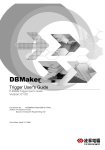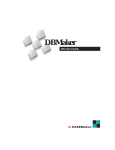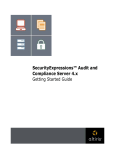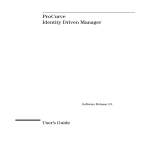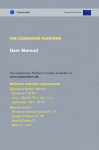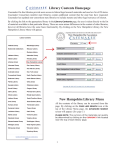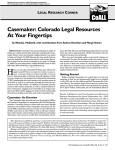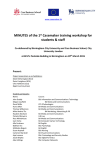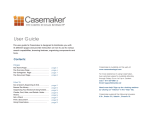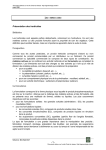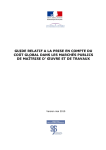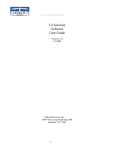Download JDBA Tool User's Guide
Transcript
DBMaker JAVA Query Tool Guide CASEMaker Inc./Corporate Headquarters 1680 Civic Center Drive Santa Clara, CA 95050, U.S.A. www.casemaker.com www.casemaker.com/support ©Copyright 1995-2006by CASEMaker Inc. Document No. 645049-231352/DBM43-M01232006-JSQL Publication Date: 2006-01-23 All rights reserved. No part of this manual may be reproduced, stored in a retrieval system, or transmitted in any form, without the prior written permission of the manufacturer. For a description of updated functions that do not appear in this manual, read the file named README.TXT after installing the CASEMaker DBMaker software. Trademarks CASEMaker, the CASEMaker logo, and DBMaker are registered trademarks of CASEMaker Inc. Microsoft, MSDOS, Windows, and Windows NT are registered trademarks of Microsoft Corp. UNIX is a registered trademark of The Open Group. ANSI is a registered trademark of American National Standards Institute, Inc. Other product names mentioned herein may be trademarks of their respective holders and are mentioned only form information purposes. SQL is an industry language and is not the property of any company or group of companies, or of any organization or group of organizations. Notices The software described in this manual is covered by the license agreement supplied with the software. Contact your dealer for warranty details. Your dealer makes no representations or warranties with respect to the merchantability or fitness of this computer product for any particular purpose. Your dealer is not responsible for any damage caused to this computer product by external forces including sudden shock, excess heat, cold, or humidity, nor for any loss or damage caused by incorrect voltage or incompatible hardware and/or software. Information in this manual has been carefully checked for reliability; however, no responsibility is assumed for inaccuracies. This manual is subject to change without notice. This text is not here. Contents Contents 1 Introduction .......................................1-1 1.1 1.2 1.3 2 Additional Resources ...................................1-1 Technical Support ........................................1-2 Document Conventions ................................1-3 JSQL Basics.......................................2-1 Title Bar ................................................................................ 2-2 Menu Bar .............................................................................. 2-2 Toolbar.................................................................................. 2-3 Command Entry Area ........................................................... 2-3 Command Result Area.......................................................... 2-3 Status Bar.............................................................................. 2-6 3 Using JSQL ........................................3-1 3.1 3.2 3.3 Database Login .............................................3-1 Connecting to a Database ..................................................... 3-2 Disconnecting from a Database ............................................ 3-3 Files...............................................................3-4 Saving Commands ................................................................ 3-4 Loading Commands.............................................................. 3-5 Executing Commands...................................3-7 ©Copyright 1995-2006 CASEMaker Inc. i Java Query Tool User’s Guide 3.4 4 Execute SQL ......................................................................... 3-7 Execute Batch........................................................................ 3-7 Options ......................................................... 3-8 Preference.............................................................................. 3-8 Menu Items and Toolbar Reference .. 4-1 4.1 4.2 Pull-Down Menu Commands ........................ 4-1 Toolbar Commands ...................................... 4-2 Index....................................................Index-1 ii ©Copyright 1995-2006 CASEMaker Inc. Introduction 1 1 Introduction Welcome to the JSQL (Java Version Query Tool) User's Guide. DBMaker is a powerful and flexible SQL Database Management System (DBMS) that supports an interactive Structured Query Language (SQL), a Microsoft Open Database Connectivity (ODBC) compatible interface, and Embedded SQL for C (ESQL/C). The unique open architecture and native ODBC interface adds the freedom to build custom applications using a wide variety of programming tools, or to query a database using ODBC compliant applications. JSQL is a graphical user interface (GUI) that hides the complexity of the DBMS and query language behind an intuitive, easy to understand, and convenient interface. It allows users to quickly manage and manipulate the database without the trouble of entering formal commands using SQL. This manual gives systematic instructions on how to use JSQL tool to log in to a database, to run an SQL query, and view query results by table mode or plain text mode. Users should have some SQL language knowledge before using JSQL. JSQL has a wide variety of features that enable users to effectively manage databases: • Run multiple query commands simultaneously • View query results by plain text mode/table mode • Load/save SQL commands • Execute by batch file ©Copyright 1995-2006 CASEMaker Inc. 1-1 Java Query Tool User’s Guide • 1-2 Multiple query results viewed for table mode. ©Copyright 1995-2006 CASEMaker Inc. Introduction 1 1.1 Additional Resources DBMaker provides a complete set of DBMS manuals in addition to this one. For more information on a particular subject, consult one of the books listed below: • For an introduction to DBMaker's capabilities and functions, refer to the "DBMaker Tutorial". • For more information on designing, administering, and maintaining a DBMaker database, refer to the "Database Administrator's Guide". • For more information on DBMaker management, refer to the "JServer Manager User's Guide" • For more information on DBMaker configurations, refer to the "Configuration Tool Reference" • For more information on DBMaker functions, refer to the "DBA Tool User's Guide” • For more information on the dmSQL interface tool, refer to the "dmSQL User's Guide” • For more information on the DCI COBOL Interface, refer to the "DCI User's Guide”. • For more information on the ESQL/C programming, refer to the "ESQL/C User's Guide". • For more information on the native ODBC API, refer to the "ODBC Programmer's Guide". • For more information on error and warning messages, refer to the "Error and Message Reference". ©Copyright 1995-2006 CASEMaker Inc. 1-3 Java Query Tool User’s Guide 1.2 Technical Support CASEMaker provides thirty days of complimentary email and phone support during the evaluation period. When software is registered an additional thirty days of support is included. This extends the total support period for software to sixty days. However, CASEMaker continues to provide email support for any bugs reported after the complimentary support or registered support expires (free of charge). Additional support is available beyond the sixty days for most products and you can purchase additional support for twenty percent of the retail price of the product. Please contact [email protected] for details and prices. You can locate CASEMaker support contact information for your area (by snail mail, phone, or email) at: www.casemaker.com/support. CASEMaker recommends that you search the current database of FAQ’s before contacting CASEMaker support staff. Please have the following information available when phoning support for a troubleshooting enquiry or include the information with a snail mail or email enquiry: 1-4 • Product name and version number • Registration number • Registered customer name and address • Supplier/distributor where product was purchased • Platform and computer system configuration • Specific action(s) performed before error(s) occurred • Error message and number, if any • Any additional information deemed pertinent ©Copyright 1995-2006 CASEMaker Inc. Introduction 1 1.3 Document Conventions This book uses a standard set of typographical conventions for clarity and ease of use. The NOTE, Procedure, Example, and Command Line conventions also have a second setting used with indentation. CONVENTION Italics DESCRIPTION Italics indicate placeholders for information that you must supply, such as user and table names. The word in italics is not typed, but replaced by the actual name. Italics also introduce new words, and occasionally for emphasis in text. Boldface Boldface indicates filenames, database names, table names, column names, user names, and other database schema objects. It is also used to emphasize menu commands in procedural steps. All keywords used by the SQL language appear in uppercase when used in normal paragraph text. Small capital letters indicate keys on the keyboard. A plus sign (+) between two key names indicates to hold down the first key while pressing the second. A comma (,) between two key names indicates to release the first key before pressing the second key. Contains important information. Indicates that procedural steps or sequential items will follow. Many tasks are described using this format to provide a logical sequence of steps for the user to follow Examples are given to clarify descriptions, and commonly include text, as it will appear on the screen. Other forms of this convention include Prototype and Syntax. Indicates text, as it should appear on a text-delimited screen. This format is commonly used to show input and output for dmSQL commands or the content in the dmconfig.ini file KEYWORDS SMALL CAPS NOTE Procedure Example Command Line Table 1-1Document Conventions ©Copyright 1995-2006 CASEMaker Inc. 1-5 Java Query Tool User’s Guide 1-6 ©Copyright 1995-2006 CASEMaker Inc. JSQL Basics 2 2 JSQL Basics This chapter introduces the layout of the JSQL Workspace and contains general information its components. • The following graphic displays the important features of the Workspace. Users can input SQL query commands in the Command Entry Area, and view the results in the Command Result Area. The Command Result Area supports two formats, plain text mode and table mode. Use the tabbed panel to control the result format. This tool uses dmSQL, but does not support loading/unloading of host variables. ©Copyright 1995-2006 CASEMaker Inc. 2-1 Java Query Tool User’s Guide Figure 2-1: JSQL Tool Workspace Title Bar The title bar displays the program name “Query Tool” and the Minimize, Maximize, and Close buttons. Menu Bar The menu bar displays JSQL’s pull-down menus. Each menu contains a list of related commands. 2-2 ©Copyright 1995-2006 CASEMaker Inc. JSQL Basics 2 Toolbar The toolbar is a palette of command buttons and drop-down list boxes for many commonly used functions. Command Entry Area The Command Entry Area is the main window in the JSQL Workspace.You can use the Command Entry Area to enter commands. You can input more than one command to execute, but separate each command with a semicolon. You can also input or load from external files to the command window. Press F5 or click RUN button to execute multiple SQL commands. For more information on the SQL language used in JSQL, refer to the SQL command and function references. Command Result Area When exectuting queries the results display as a plain text (like dmSQL tool), or a table below the command window. Whether or not the command executes successly, the success or error message should displays in result area. Example: 1. Enter a command into the Command Entry Area. For example: Select * from JSQLTEST; 2. Press F5 or click the Run button ( ) to execute the SQL command. Separate multiple commands with a semicolon. The query results display in the Command Result Area. 3. Press F4 or click the Clear button ( ) to cancel the command. ©Copyright 1995-2006 CASEMaker Inc. 2-3 Java Query Tool User’s Guide Figure 2-2:Command Result Area-I 2-4 ©Copyright 1995-2006 CASEMaker Inc. JSQL Basics 2 Figure 2-3:Command Result Area-II NOTE Selecting the check box next to Show query result table from the Option menu. The SQL command executing results will show at table mode. 4. Use the up and down arrows to adjust record’s order or view the remaining records in table when viewing a large number of records. 5. Click the Save button to save the request result into an external file. A Save dialog box appears. ©Copyright 1995-2006 CASEMaker Inc. 2-5 Java Query Tool User’s Guide 6. Enter a name and location for the file in the dialog box. 7. Click Save. Status Bar The status bar describes the current activity in the Workspace and displays the total time to execute commands. 2-6 ©Copyright 1995-2006 CASEMaker Inc. Using JSQL 3 3 Using JSQL This chapter describes JSQL functions, including: • Run multiple query commands simultaneously • View query results by plain text mode/table mode • Load/save SQL commands • Execute by batch file • Multiple query results viewed for table mode The menu bar contains the following, it has login, connect, disconnect, file, exit, save, load, run, execute, execute batch, option, preference option. The tool bar part of the JSQL tool allows you to run commands, save commands, load commands, and clear commands. 3.1 Database Login This section provides instructions for connecting and disconnecting from databases. ©Copyright 1995-2006 CASEMaker Inc. 3-1 Java Query Tool User’s Guide Connecting to a Database Connect to any single-user database on a local computer or a client/server database running on a remote computer. To connect to a database: 1. Select Connect DB from the Login menu. Figure 3-1:Query Tool menu 2. The Connect dialog box appears. Figure 3-2: Query Tool Login menu 3. Select a database from the Database menu in the JSQL tool login window. 4. Enter you user ID in the User name field. NOTE 3-2 If a default user ID has already been set, then the default user ID automatically displays in the User Name field. ©Copyright 1995-2006 CASEMaker Inc. Using JSQL 3 5. If you require a password to connect to the database, enter it in the Password field. 6. Click OK. The JSQL graphical user interface displays. Figure 3-3: Query Tool Interface Disconnecting from a Database The use the Menu command to disconnect from a single database. To disconnect from a database: 1. Select Disconnect from the Database menu. You disconnect from a database. ©Copyright 1995-2006 CASEMaker Inc. 3-3 Java Query Tool User’s Guide 3.2 Files You can save SQL commands to an external file or load SQL commands into the command window from external file. Saving Commands You can save query result data into an external file. To save SQL commands: 1. Select Save Command from the File menu. The Save command dialog box displays. 2. The Save command to field specifies the path to which command files are placed. Figure 3-4: Save command dialog 3-4 ©Copyright 1995-2006 CASEMaker Inc. Using JSQL 3 3. You can identify a new location for the command file directory by entering a directory path in the field or by selecting a path using the browse button ( ). 4. Selecting the browse button opens the Save as dialog box. a) Enter a name and location for the file in the dialog box b) Click the Save button. 5. Choose an encoding method from the Choose encoding method drop down list. JSQL supports three encoding methods to save the command: Default,Unicode Little, or Unicode Big. 6. Click OK. Loading Commands You can also load SQL commands into the command window from external files. To load commands: 1. Choose Load command from the File menu. The Open dialog appears. ©Copyright 1995-2006 CASEMaker Inc. 3-5 Java Query Tool User’s Guide 3-6 2. Select the location of the file from the Look in field. 3. Click the Open button. A confirmation dialog box appears. 4. Click OK. The load command appears in the SQL command entry area. 5. Press F5 or click the Run button ( ) to execute the SQL command. ©Copyright 1995-2006 CASEMaker Inc. Using JSQL 3 3.3 Executing Commands You can use JSQL tool to run a batch file directly without loading the command. Execute SQL Use Execute SQL to execute SQL commands. You can perform the same by ). pushing F5 or clicking the Run button ( Execute Batch You can run a batch file directly without load commands to the command window. To execute batch commands: 1. Select Execute Batch from the Run menu. The Choose Encoding of input file dialog box appears. 2. Enter a directory for the input file in the Please select an input file field or by using the accompanying browse button ( ). 3. Enter a directory for the result to save in the Please select an output file field or by using the browse button ( ). 4. Select an encoding method from the Choose encoding method drop down list. Four methods are supported for encoding file: Default, Auto, Unicode Little, or Unicode Big. Figure 3-5: Choose convert file windows ©Copyright 1995-2006 CASEMaker Inc. 3-7 Java Query Tool User’s Guide 5. 3.4 Click OK. The input command saves into the output file using the selected encoding method. Options JSQL Tool allows you to set preferences for the user interface. The following settings are available in the user preference window. Max history command: sets the number of history records to save in the database. Show query result table: the query result will show as table mode below command window. Max number of Records: sets the number of records to retrieve from a table at one time when viewing a large number of records. Preference Preferences include the number of max history commands, show query result table, max number of records option. Preference 1. Select Preference from the Option menu on the menu bar. Figure 3-6: Query Tool Option Menu 2. 3-8 The Setup Preference window will appear with the General page displayed. ©Copyright 1995-2006 CASEMaker Inc. Using JSQL 3 Figure 3-7: General page 3. To change the Max history command, click the field and enter a new value, or using the upward and downward arrow to adjust the value. 4. Selecting the check box next to Show query result table. A check mark in the box indicates the query result will show as table mode. 5. Clicking the Table tab in the Setup Preference window opens the Table page. Figure 3-8: Table page ©Copyright 1995-2006 CASEMaker Inc. 3-9 Java Query Tool User’s Guide 3-10 6. To change the Max number of Records, click the field and enter a new value, or using the upward and downward arrow to adjust the value. 7. Click OK. ©Copyright 1995-2006 CASEMaker Inc. Menu Items and Toolbar Reference 4 4 Menu Items and Toolbar Reference This chapter describes the commands contained in JSQL's pull-down menus and toolbars. 4.1 Pull-Down Menu Commands This section describes each of the items in JSQL's pull-down menus. MENU COMMAND Connect DB Login Menu Disconnect DB Save command Save Run Load command Execute SQL ©Copyright 1995-2006 CASEMaker Inc. DESCRIBE Connect to a database on a local computer or a client/server on a remote computer. Disconnects the current database session. Save query result to an extern file. Load SQL command into command window from external file. Execute SQL command. 4-1 Java Query Tool User’s Guide Execute Batch MENU COMMAND Option Preference Run a batch file directly without load command at the plain command window. DESCRIBE Set preferences for the user interface. Table 4-1JSQL pull down menu 4.2 Toolbar Commands Several commonly used commands are also available as buttons and drop-down list boxes in the JSQL toolbar. The following table lists the icons appear in the JSQL tool’s toolbar. ICON DESCRIBE Run SQL Command Shortcut key: F5 Save Command Load Command Clear Command Shortcut key: F4 Table 4-2 Query Toolbar icons list 4-2 ©Copyright 1995-2006 CASEMaker Inc. Index Index Additional Resources, 1-2 Executing Commands, 3-7 Basics, 2-1 Executing Commands, 3-7 Command Entry Area, 2-3 Execute Batch, 3-7 Command Result Area, 2-3 Execute SQL, 3-7 Menu Bar, 2-2 Executing Commands, 3-1 Status Bar, 2-6 Files, 3-4, 3-5 Title Bar, 2-2 Files, 3-4 Toolbar, 2-3 Loading Commands, 3-5 Command Entry Area, 2-3 Saving Commands, 3-4 Command Result Area, 2-3 Files, 3-1 Connecting to a Database, 3-1, 3-3 Loading Commands, 3-4 Database Login, 3-2, 3-3 Menu Bar, 2-2, 2-3 Database Login, 3-1 Option, 3-1 Connecting to a Database, 3-2 Options Disconnecting from a Database, 3-3 Preference, 3-8 Database Login, 3-1 Options, 3-8 Disconnecting from a Database, 3-1, 3-2 Options, 3-8 Document Conventions, 1-4 Max history command, 3-8 Execute Batch, 3-7 Max number of Records, 3-8 Execute SQL, 3-7 Show query result table, 3-8 ©Copyright 1995-2006 CASEMaker Inc. Index-1 Java Query Tool User’s Guide Preference, 3-8 Technical Support, 1-3 Pull-Down Menu Commands, 4-1 Title Bar, 2-2, 2-3 Saving Commands, 3-4, 3-5 Toolbar, 2-2, 2-3 Sources of Information, 1-2 Toolbar Commands, 4-1, 4-2 Technical Support, 1-3 Index-2 ©Copyright 1995-2006 CASEMaker Inc.