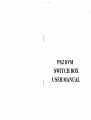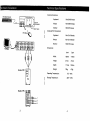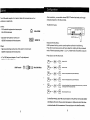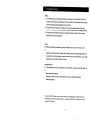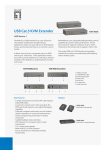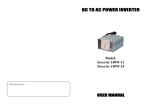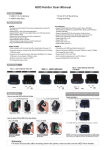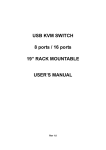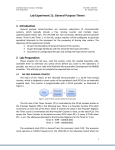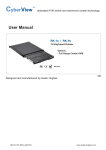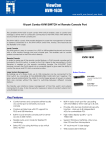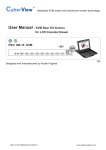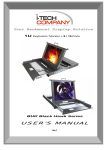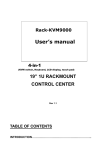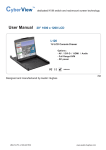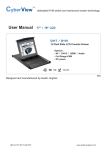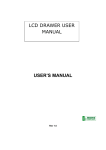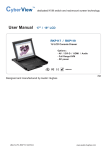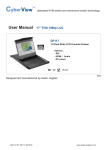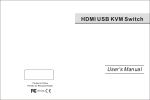Download SWITCH BOX USER MANUAL
Transcript
PS2KVM
SWITCH BOX
USER MANUAL
Hardware Installation
Technical Specifications
Console Connectors:
PS/2 Style Keyboard
Keyboard:
Mrni-DIN 6 female
Mouse:
Mini-DIN 6 female
Monitor:
HDDB 15 female
Front of
KVM Switch
SELECT button
Computer Port Connectors:
Keyboard:
Mini-Din 6 female
Mouse:
Mini-Din 6 female
Monitor:
HDDB 15 female
Dimensions:
4port
Width:
183mm
119mm
Height:
47mm
47mm
Depth:
111mm
100mm
Weight:
700g
470g
Operating Temperature:
Storage Temperature:
Back of PC
2port
0°C - 45°C
-20°C - 60°C
Configuration
The KVM switch requires 2 or 4 sets of cables for connected two or four
computers, respectively.
After installation, you can either chose SELECT button that leads you through
multiple computers or Hot Key controls.
The SELECT button
Cables:
• PS/2 cable for keyboard and mouse ports
Mini-DIN6 male/male
Mini-DIN6
• Standard VGA cable for monitor port
HDDB15 male/male with thumbscrews
Keyboard Hot Key Menu:
KVM Keyboard Hot Key controls provide options outlined in the following.
Others:
Press Scroll Lock twice and you will hear a beep for verifying Hot Key command
• High-resolution/high-refresh rate VGA cable for monitor port
mode. Follow by pressing number 1,2,3, 4, or letter M and S to switch computer.
ADDB15 male/male with thumbscrews
Press [Esc] to exit Hot Key mode.
• AT to PS/2 keyboard adapter: For an AT-style keyboard
DIN5 female/Mini-DIN6 male
DIN5 Female
Mini DIN6 Male
: Switch to PC 1.
X2
-beep
X2
-BEEPCf
\r-\ : Switch to PC2.
X2
-BEEP-*
\ f—\
X2
-BEEP^"
\ y~\ '■ Switch to PC4 (disable with 2 ports KVM Switch).
X2
^BEEP^"
\/^-\ : !nt0 Auto Scan Mode- Every computer will be scanned every 10 seconds
X2
-BEEP-
7 / \
"7 m N
y/ i \ O
O I Is
^
\/_
•' Switch to PC3 {disable with 2 ports KVM Switch).
»
I
until escape from the Auto Scan mode.
: Reset keyboard & mouse.
InAutoScan mode, the KVM switch remains on one port for 10 seconds before
switching to the next Please notice that mouse or keyboard control has been
restricted under this circumstance. Press any keys to exitAutoScan mode.
6
Troubleshootinq
Note:
1. This KVM Switch will not detect whether a computer is on or off if the "Power On"
function is set in the Bios. Meaning, when you switch to the computer that is turned
off, there will be nothing displayed on the monitor.
2. This KVM switch will detect the status of mouse and keyboard after switching
(LED is blinking ),then using mouse and keyboard again while LED keeps lighting.
3. If mouse can't work after switching or changing another one; fix it with running
Reset function of Hot Key Mode.
Video:
Q: There are ghosting, shadowing or fuzzy images on my screen. What can I do?
A:
Cable connection problem is highly likely. Make sure they are attached properly. It
is possible that screen resolution and/or refresh rate is high. Otherwise, your power
adapter has to be 9VDG, 500mA minimum.
Keyboard/Mouse
Q: The keyboard/mouse is not detected, error reported, or doesn't work after boot up.
A:
Shut down the computer.
Check out cable connection and make sure they are attached properly.
Reboot computer.
Call your dealer if there are any wrong, missing, or damaged parts. Keep the carton,
including the original packing materials, to repack the KVM Switch ifthere is a need
to return it for repair.