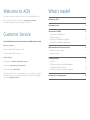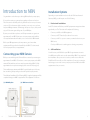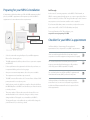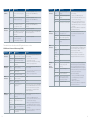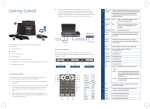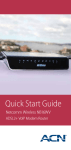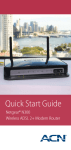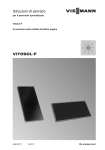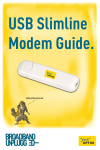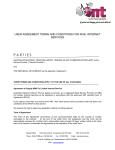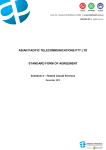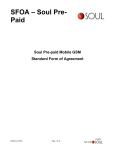Download NBN Services User Guide
Transcript
NBN Services User Guide Welcome to ACN What’s Inside? This guide is designed to help you connect to your new ACN NBN Service. Once you’re online, check our website at acnpacific.com.au/nbn for further information and technical support if required. Customer Service Our dedicated Customer Service team is available 6 days a week Hours of operation 9:00am - 6:00pm (AEST) Monday to Friday 10:00am - 6:00pm (AEST) Saturday Contact details Email enquiries: [email protected] Online chat: acnpacific.com.au/contact-us Customer Service: 1300 881 778 For further information about pricing, other services available from ACN, the ACN Opportunity or becoming an ACN Independent Business Owner (IBO), please visit acnpacific.com.au. 2 Welcome to ACN 2 Customer Service 2 Introduction to NBN 4 Connecting your NBN Service Installation Options Preparing for your NBN Co Installation Checklist for your NBN Co appointment ACN Home Network Gateway Setup ACN HNG Package Contents Equipment Setup 4 5 6 7 8 8 8 Troubleshooting10 Quick Tips LED light indicators on your NBN equipment Home Network Gateway (HNG) Home Network Gateway Fault Management Standard Form of Agreement 10 11 14 14 14 3 Introduction to NBN Installation Options Congratulations on the first step to having NBN installed at your property. Depending on your installation selection for the ACN Home Network Gateway (HNG), you will require one of the following: If you wish to retain your current phone number and have not had your Fixed Line service with ACN previously, ACN will need to move your current service to ACN so that we are able to transition your service once you have had your NBN appointment. ACN manages this process for you, and you will enjoy all of the same great calling rates of your NBN plan. By now you would have spoken to an ACN representative to organise an appointment for an NBN Technician to visit your property and install the necessary hardware that will enable you to connect to the NBN Network. Before your NBN appointment, it is important to get to know what equipment will be provided and installed by the NBN Co Technician and how to be prepared for your appointment. Connecting your NBN Service Before you received this guide, ACN would have contacted you to arrange an appointment for an NBN Co Technician to connect your property to the NBN network (if this work has not been carried out previously by NBN Co). If this appointment has not yet been arranged, please contact ACN (see page 2). 1. Professional Installation: An ACN Technician will deliver your HNG equipment at an appointed time agreed with you. The Technician will complete the following: • Connect your HNG to the NBN equipment. • Connect your DECT handset if you have a Voice service. • Connect your Wi-Fi so you can connect your wireless devices to your NBN Service. • Check your NBN service is working prior to leaving your premises. 2. Self Installation: You will receive your HNG before your NBN Co appointment via courier. Your NBN service will be active on the network after NBN Co has completed their installation. Once your service is active you will receive a Welcome E-Mail from ACN to notify you of the completion of your service activation. At this stage you can now connect your pre-provisioned HNG to the NBN equipment and use your service. The installation appointment with NBN Co typically takes up to five hours, but can take longer depending on the work required at your premises. The additional installation of the following NBN Co supplied equipment will be completed during your NBN Co appointment. The equipment is as follows: (1) NBN Utility Box 4 (2) NBN Connection Box 5 Preparing for your NBN Co Installation Pull Through It’s important to think about where you’d like the NBN equipment installed prior to your NBN Co appointment. It’s important you have the NBN Co equipment in a location that meets these requirements. In the course of connecting a premises to the NBN Co Fibre Network, an NBN Co contractor may physically remove one or more copper cables from a lead in conduit (LIC) in order to 'Pull Through' the fibre optic cable. Customer may experience service down time until the work is completed. If you have medical alarm systems connected to your phone line service please contact ACN on 1300 732 023 (Weekdays 9am–5pm). For more information on Pull Through please go to: acnpacific.com.au/preparing-for-NBN. Tip 1: The ACN Home Network Gateway must be within 1.5 metres of the NBN Connection Box and within 3 metres from a power outlet. Tip 2: The NBN Connection box must be within 40 metres of the NBN Utility Box and within 3 metres of a power outlet. Checklist for your NBN Co appointment I will be available or I have arranged for an authorised representative (18+) to be present for my NBN Co appointment. 6 • Select a location with enough wall space for your NBN equipment. Please refer to the image above. • The NBN equipment should be positioned close to your main computer and ACN HNG. • For best performance the equipment should be inside your home, not in a separate building such as a shed or garage. • Areas prone to extreme temperatures, dirt or dust, are not suitable. • The equipment needs ventilation space around it. • The NBN Connection Box needs to be 1.5 metres from a dedicated 240V power point and close to a phone point. • Small holes may need to be drilled in your walls to allow the cable from the NBN Utility Box to the NBN Connection Box to pass from the outside to inside your home. • There are a number of factors that can result in the need for a nonstandard installation such as obstacles, dangers or safety concerns during installation. If this applies to your installation, the NBN Co Technician will quote on the additional costs, which will be charged to your ACN Invoice if you decide to go ahead. I have consent from my landlord/ body corporate/ owner’s corporation to install the equipment at my premises (if required). I’ve contacted my back-to-base alarm system or personal response system (medical alert/emergency call) provider to check if my system is NBN compatible (if required). I’ve considered where I would like my NBN Co equipment and Home Network Gateway (HNG) positioned in my home. I understand that each installation appointment may take around five hours, in some cases it may take longer, and that an Authorised Representative will need to be present for the whole appointment. 7 ACN Home Network Gateway Setup Step 3 – C onnecting NBN Voice (if you have requested a voice service) ACN HNG Package Contents Please note: Rotary and dial phones will not work with NBN voice services. Connect your DECT cordless handset to the green port labelled with a telephone symbol on your Home Network Gateway using the grey telephone cable. For customers who have selected the Self-Installation for Home Network Gateway please take out the following equipment once you have received your Activation E-Mail from ACN: 1. 2. 3. 4. 5. 6. ACN Home Network Gateway (HNG) Ethernet cable (white with red ends) Ethernet cable (white with yellow ends) Grey telephone cable Power supply adaptor Wi-Fi information card Equipment Setup Step 1 – Connect the Power Supply Plug the Power Supply Adaptor into the Home Network Gateway (HNG) power inlet port on the back of the HNG. Plug the adaptor into a power outlet and turn on the HNG. Step 2 – Connecting NBN Broadband Take the supplied Ethernet cable with red ends and plug one end into the red WAN port at the back of your Home Network Gateway. Plug the other end of the Ethernet cable into the required UNI-D port of the NBN Connection box as advised by ACN. Step 4 – Check your Installation Please wait between 3-5 minutes for you connection to establish. Your connection is active if the indicators on the HNG are green. • The Ethernet indicator is green if there is a computer connected via Ethernet. The Ethernet indicator flashes green if data is being transmitted. • Wireless indicator is green if you have any devices connected via Wi-Fi. The Wireless indicator flashes green if data is being transmitted. • Voice indicator is green, ONLY if your service includes a Voice service and is registered. • The WAN indicator is green if your NBN Broadband service is connected. The WAN indicator flashes green if data is being transmitted. • Internet indicator is green when your Internet is connected. Internet indicator flashes green if data is being transmitted • DECT indicator will be green ONLY when you have connected a cordless phone to the HNG. • WPS indicator is green when Wi-Fi is active. Congratulations, you are now connected to the Internet. 8 9 Troubleshooting Quick Tips If you are having difficulty getting online after your service has been activated and you have self-installed your ACN Home Network Gateway, try these quick tips: 1. Check your equipment has power Check the Power LED on the NBN Connection Box – please refer to section LED light indicators on your NBN equipment on Page 11. If there is power to the NBN Connection Box the Power LED will be solid green. If the Power LED is OFF this indicates: • The power is not turned on. Check and ensure your power point is turned ON. • Your NBN Connection Box is not connected to the power Supply Unit. Check that the cables are connected properly. Please refer to the image on page 4. LED light indicators on your NBN equipment The tables below describe the LED light indicators on the NBN Connection Box. Indicator Status Meaning Action Power OFF Indicator There is no power to your NBN Connection Box Check the power supply is plugged in and switched on and is connected to your NBN Connection Box. If there is still no light contact ACN Red Power supply is operating on backup battery power Your main power has failed. Your ACN NBN Services will not work until power is restored Green Power supply is working normally No action is required Flashing Your NBN Connection box Green is starting up Optical OFF Indicator Your NBN Connection Box has been disabled externally Please contact ACN on 1300881778 for further assistance Red Your NBN Connection Box has lost connection with the Network. Please contact ACN on 1300881778 for further assistance Green Your NBN Connection Box is connected and working properly No action is required 2. Restart your equipment • Shut down your computer and any other connected devices • Turn off your ACN Home Network Gateway and unplug the 12V DC power cable. • Reconnect your ACN Home Network Gateway and turn it on. • Your ACN Home Network Gateway can take 3-5 minutes to authenticate to the NBN network. 3. Check the LED lights on your ACN Home Network Gateway • Once your equipment is powered on and the Power LED on the NBN Connection Box is solid green check the LED lights on your ACN Home Network Gateway. • The Eco Power LED will be green when you have successfully established a network connection. • If the Eco Power LED light is red check the following: • Ensure you have connected the ACN Home Network Gateway correctly to the NBN Connection Box. Please refer to “Equipment Set Up” on page 8. If you have attempted all of the above, have restarted your computer and are still unable to connect to the Internet, please contact ACN Technical Support on 1300 881 778. 10 No action is required. The flashing light should turn into a solid green light shortly Flashing There is activity on the Green NBN service Alarm OFF Indicator No action is required Your NBN Connection Box is working but you have no devices connected No action is required Red Your NBN Connection box has a fault and is not working normally Please contact ACN on 1300881778 for further assistance Green Your NBN Connection Box is working normally and is connected No action is required You do not have an active service using this port at this time Your service is not active. If you have received your ACN NBN Welcome E-Mail please contact ACN on 1300881778 There is a 1Gbps device detected on the network No action is required Data OFF (UNI-D) Indicator Orange Orange There is a 1Gbps data Flashing activity detected on the network No action is required Green No action is required There is a 10/100Mbps device detected on the network Green There is a 10/100Mbps Flashing data activity detected on the network No action is required 11 Indicator Status Meaning Action Indicator Status Meaning Action Voice (UNI-V) OFF You do not have an active phone service using this port No action is required – not applicable for ACN NBN Voice services Internet Solid Indicator green Internet connected no activity If you are having issues with your connectivity: Green One or more phones are off the hook (in use) No action is required – not applicable for ACN NBN Voice services Flashing One or more phones have Green been off the hook for more than one hour Update OFF Indicator Red Green No action is required – not applicable for ACN NBN Voice services Normal No action is required Your NBN Connection Box has failed to download software Please contact ACN on 1300881778 for further assistance Your NBN Connection Box is successfully downloading software No action is required Indicator Status Meaning Action Ethernet Solid Indicator green Ethernet connection detected with no activity If you are having issues with your connectivity: Flashing green Ethernet connection detected with activity OFF No Ethernet connection detected • Check the Ethernet cable is connected correctly • Check your computer is working • Reboot your equipment Flashing green OFF Voice Solid Indicator green 12 A wireless device is paired If you are having issues with your with no activity connectivity: A wireless device is paired • Try reconnecting and ensure your with activity password is correct • Reboot your equipment No device is paired Voice service is registered None with no activity Flashing green Voice service is registered None with activity OFF Voice Service not registered If you have a voice service with ACN, turn the HNG off and back on. If this does not resolve the issue please contact ACN on 1300881778 for further assistance WAN connection is connected with no traffic running If you are having issues with your connectivity: WAN Solid indicator green Slow flashing green Trying to detect a network connection Fast flashing green Connected to the network and transferring data OFF No network connection established Solid red OFF DECT Solid Indicator green Flashing orange OFF The table below describes the LED light indicators on the ACN Home Network Gateway (HNG). Wireless Solid Indicator green Flashing green WPS Solid Indicator green Internet connected with activity • Check your NBN Utility and Connection Box and make sure it is connected correctly Internet connection failed • Reboot your equipment Check No internet is connected your NBN Utility and Connection Box and make sure it is connected correctly. Please contact ACN on 1300881778 for further assistance. DECT handset is paired and ready for use If the DECT indicator is not on, use your device instructions and DECT handset is in pairing re-register. mode and is registering DECT handset is not paired WPS set up successful Slow flashing orange WPS setup in progress Fast flashing red WPS error Off Idle Status/ Solid Eco green Power Indicator Flashing red Solid red Power is on, all required services are up and running Device is turning on One of the required services has failed Solid blue Device is in Eco mode (Wi-Fi disabled) and is operating normally Off The power is OFF Your Wi-Fi is pre-configured and the Network Name and Wireless Key (case sensitive) can be located on the back of your HNG. If you are unable to connect wirelessly please contact ACN on 1300881778 for further assistance. Check your main power supply is still active. If power is not available we recommend that you turn off your HNG and any devices using the main power. Once power is restored re-boot your equipment. If power is available: • Ensure your HNG is connected to a 240V power point and is turned ON. • Reboot your device Please contact ACN on 1300881778 for further assistance • Check your NBN Utility and Connection Box and make sure it is connected correctly • Reboot your equipment Check your NBN Utility and Connection Box and make sure it is connected correctly. Please contact ACN on 1300881778 for further assistance. 13 Home Network Gateway (HNG) Who owns the Home Network Gateway? ACN provide you with a TG797 Home Network Gateway (HNG) to enable you to access ACN's NBN services. You will not own the HNG and you may be required to return the HNG to us upon termination or disconnection of the service. Home Network Gateway Fault Management What to do if the HNG develops a fault If the HNG develops a fault, please call ACN Customer Service on 1300 881 778. You will be asked to describe the fault, ACN will then organise a replacement HNG if we confirm the HNG is faulty. Please note: If the fault in the HNG was caused by misuse or abuse of the HNG or by impact, liquid, lightning, power surges (ACN recommends you obtain surge protection for your electricity supply), or heat damage sustained from the stacking of electrical equipment on or in close proximity to the HNG (“customer damage”), we will charge you a fee for its replacement. An additional charge will also apply if you have reported the fault as not caused by customer damage and an ACN Technician comes to your premises and discovers that the fault in the HNG was caused by customer damage. These charges will also apply if you require a replacement as a result of the loss or theft of the HNG. The current charges are listed on our website at acnpacific.com.au. Standard Form of Agreement Contact Us Email: [email protected] acnpacific.com.au Customer Service: 1300 881 778 Important customer information: your rights and obligations. For the complete terms and conditions which apply to the supply of the Equipment and ACN services, and which set out your rights and obligations, please refer to ACN's Standard Form of Agreement (SFOA), available on our website: acnpacific.com.au. ACN Pacific Pty Ltd 14 ABN 85 108 535 708 26.05.2014 . MKT-2210 15