Download Wonderware (TM) FactorySuite (TM) Recipe Manager User Guide
Transcript
Wonderware® FactorySuite™
Recipe Manager User’s Guide
Revision A
Last Revision: September 2002
Invensys Systems, Inc.
All rights reserved. No part of this documentation shall be reproduced, stored
in a retrieval system, or transmitted by any means, electronic, mechanical,
photocopying, recording, or otherwise, without the prior written permission of
the Invensys Systems, Inc. No copyright or patent liability is assumed with
respect to the use of the information contained herein. Although every
precaution has been taken in the preparation of this documentation, the
publisher and the author assume no responsibility for errors or omissions.
Neither is any liability assumed for damages resulting from the use of the
information contained herein.
The information in this documentation is subject to change without notice and
does not represent a commitment on the part of Invensys Systems, Inc. The
software described in this documentation is furnished under a license or
nondisclosure agreement. This software may be used or copied only in
accordance with the terms of these agreements.
© 2002 Invensys Systems, Inc. All Rights Reserved.
Invensys Systems, Inc.
33 Commercial Street
Foxboro, MA 02035
(949) 727-3200
http://www.wonderware.com
Trademarks
All terms mentioned in this book that are known to be trademarks or service
marks have been appropriately capitalized. Invensys Systems, Inc. cannot
attest to the accuracy of this information. Use of a term in this book should not
be regarded as affecting the validity of any trademark or service mark.
Alarm Logger, ActiveFactory, ArchestrA, Avantis, DBDump, DBLoad,
DTAnalyst, FactoryFocus, FactoryOffice, FactorySuite, hotlinks, InBatch,
InControl, IndustrialRAD, IndustrialSQL Server, InTouch, InTrack,
MaintenanceSuite, MuniSuite, QI Analyst, SCADAlarm, SCADASuite,
SuiteLink, SuiteVoyager, WindowMaker, WindowViewer, Wonderware, and
Wonderware Logger are trademarks of Invensys plc, its subsidiaries and
affiliates. All other brands may be trademarks of their respective owners.
Contents
3
Contents
CHAPTER 1: Introduction to Recipe Manager.5
About this Manual.................................................................................. 5
Technical Support................................................................................... 6
Your FactorySuite License ..................................................................... 7
The Recipe Manager Program................................................................ 7
Recipe Template Files......................................................................... 7
Running Recipe Manager....................................................................... 8
Recipe Template Common Features................................................... 9
CHAPTER 2: Using Recipe Manager .............. 11
Configuring the Recipe Template Preferences......................................11
Creating a New Recipe Template File.................................................. 12
Editing a Recipe Template File ............................................................ 17
CHAPTER 3: Using Recipe Functions............25
Recipe Functions .................................................................................. 25
Recipe Arguments ................................................................................ 26
Using Recipe Functions ....................................................................... 27
Combining Recipe Functions ........................................................... 28
Nesting Recipes.................................................................................... 28
Applying Security to Recipes............................................................... 29
CHAPTER 4: Troubleshooting Recipe
Functions ...........................................................31
Troubleshooting Functions................................................................... 31
Displaying Error Code Messages......................................................... 33
CHAPTER 5: Creating Recipes in Other
Windows Applications ......................................35
Using Excel with a Recipe Template File ............................................ 35
Using Notepad with a Recipe Template File........................................ 37
Index ..................................................................39
InTouch Recipe Manager User’s Guide
4
Contents
InTouch Recipe Manager User’s Guide
Introduction to Recipe Manager
C H A P T E R
5
1
Introduction to Recipe
Manager
In the manufacturing world a recipe is used to describe many different things.
For example, a bakery may have a basic cookie dough recipe that lists all of the
ingredients required to make plain cookies and all of the optional ingredients
such as nuts, fruit, chocolate chips, and so on, that can be added to the basic
recipe to make various kinds of cookies. In a steel mill, a recipe might be a
collection of machine setup parameters. For batch processors, a recipe can be
used to describe the various steps in the batch process. InTouch Recipe
Manager, combined with the basic InTouch QuickScript functions, can handle
all of these situations.
The Wonderware Recipe Manager add-on product consists of two components;
Recipe Manager and a set of recipe functions. Recipe Manager is a separate
executable program that is used to create recipe template files. The recipe
functions are used in InTouch QuickScripts to access the recipe template files.
The recipe functions allow InTouch to select, load, modify, create and delete
the recipes contained in the recipe template files.
Contents
• About this Manual
• Technical Support
• Your FactorySuite License
• The Recipe Manager Program
• Running Recipe Manager
About this Manual
This manual is divided into a series of logical building block chapters that
describe the various aspects of building Recipe Templates. It is written in a
"procedural" format that tells you in numbered steps how to perform most
functions or tasks.
If you are viewing this manual online, when you see text that is green, click the
text to "jump" to the referenced section or chapter. When you jump to another
section or chapter and you want to come back to the original section, a "back"
option is provided.
InTouch Recipe Manager User’s Guide
6
Chapter 1
Tip These are "tips" that tell you an easier or quicker way to accomplish a
function or task.
The InTouch User's Guide will help you familiarize yourself with the
WindowMaker development environment and its tools (read Chapter 1,
"WindowMaker Program Elements.") To learn about working with windows,
graphic objects, wizards, ActiveX controls and so on, read Chapter 2, "Using
WindowMaker." To learn more about writing InTouch QuickScripts, read
Chapter 06, "Creating QuickScripts in InTouch."
In addition, the InTouch Reference Guide provides you with an in-depth
reference to the InTouch QuickScript language and functions, system
tagnames, and tagname .fields.
For details on the runtime environment (WindowViewer), see your online
InTouch Runtime User's Guide.
For details on the add-on program, SPCPro, see your SPC Pro User's Guide.
For details on the add-on program, SQL Access Manager, see your SQL Access
Manager User's Guide.
The FactorySuite Systems Administrator's Guide also provides you with
complete information on the common components in the FactorySuite, system
requirements, networking considerations, product integration, technical
support, and so on.
Online manuals are also included in your FactorySuite software package for all
FactorySuite components.
Note You must install the Adobe Acrobat Reader (version 4.0 or later) to
view or print the online manuals.
Assumptions
This manual assumes you are:
•
Familiar with the Windows 2000 and/or Windows NT operating system
working environment.
•
Knowledgeable of how to use of a mouse, Windows menus, select options,
and accessing online Help.
•
Experienced with a programming or macro language. For best results, you
should have an understanding of programming concepts such as variables,
statements, functions and methods.
Technical Support
Wonderware offers a variety of support options to answer any questions on
Wonderware products and their implementation.
Prior to contacting technical support, please refer to the relevant chapter(s) in
your User's Guide for a possible solution to any problem you may have with
using Recipe Manager. If you find it necessary to contact technical support for
assistance, please have the following information available:
InTouch Recipe Manager User’s Guide
Introduction to Recipe Manager
7
1.
Your software serial number.
2.
The version of InTouch you are running.
3.
The type and version of the operating system you are using. For example,
Microsoft Windows NT Version 4.0 workstation.
4.
The exact wording of system error messages encountered.
5.
Any relevant output listing from the Wonderware Logger, the Microsoft
Diagnostic utility (MSD), or any other diagnostic applications.
6.
Details of the attempts you made to solve the problem(s) and your results.
7.
Details of how to recreate the problem.
8.
If known, the Wonderware Technical Support case number assigned to
your problem (if this is an on-going problem).
For more information on Technical Support, see your online FactorySuite
System Administrator's Guide.
Your FactorySuite License
Your FactorySuite system license information can be viewed through the
license viewing utility that is launched from the WindowMaker Help About
dialog box.
To open license utility program
1.
On the WindowMaker Help menu, select the About command.
2.
Click View License. The License Utility - LicView dialog box appears.
For more information on the licensing viewing utility, see your FactorySuite
System Administrator's Guide.
The Recipe Manager Program
The Recipe Manager program is a spreadsheet-like user interface that you use
to create and maintain recipe template files. While the recipe template files can
be created using any spreadsheet or word processor program, the Recipe
Manager makes the creation task easier and less error prone by providing you
with shortcuts and an orderly means for creating recipe template files.
Recipe Template Files
All recipes are defined and stored in the recipe template files. These files
contain the following information:
•
•
All ingredient names and their data types that can be used in a recipe.
•
Recipe Names containing the quantities or values for each ingredient used
in a recipe instance.
Unit Names that associate InTouch tagnames with recipe ingredient
values.
InTouch Recipe Manager User’s Guide
8
Chapter 1
A recipe template file consists of the following three templates:
Template Definition
You will use the Template Definition to define all ingredients that are
contained in a recipe. A data type is required for each recipe ingredient. The
data type can be Analog, Discrete or Message. The ingredient names are
arbitrary and do not have to be InTouch tagnames.
Unit Definition
You will use the Unit Definition template to associate InTouch tagnames with
recipe ingredients. Many different loading definitions can be created. These
definitions are called units. The RecipeLoad() function uses these definitions
to load specific instances of the recipe to the associated InTouch tagnames. A
Unit Definition may consist of all ingredient names or just a subset.
Note The tagnames defined for the unit may be Memory types that can be
viewed and/or edited in an InTouch window or I/O types that can be loaded
directly to PLCs.
Each recipe template file is saved in the .CSV (Comma Separated Variable) file
format. Therefore, you can create, open or edit your recipe template definitions
in any application that supports the .csv format. For example, Notepad or
Microsoft Excel.
Recipe Definition
You will use the Recipe Definition template to define Recipe Names for each
instance of a recipe and, the quantity required for each ingredient used in the
instance. Recipe instances can be modified, created or deleted in runtime
through the recipe functions.
Running Recipe Manager
Recipe Manager is an add-on program for Wonderware InTouch. When you
install Recipe Manager, it is automatically added to the Application Explorer in
WindowMaker. Therefore, you can run the Recipe Manager program from
within WindowMaker.
For more information on the Application Explorer, see your InTouch User's
Guide.
To run Recipe Manager
1.
Run InTouch WindowMaker, in the Application Explorer, click
Applications, then double-click Recipe Manager.
InTouch Recipe Manager User’s Guide
Introduction to Recipe Manager
2.
9
On the File menu, click New. The three Recipe Manager templates appear.
Recipe Template Common Features
The three templates have the following common features:
Feature
Description
Input Box
Text input box used to type the data for the
selected cell
Tip When a cell is selected, its contents is
displayed in the text input box.
Select/Auto-Size Template
Click once to select the entire template.
Double-click to auto-size all columns in the
template to the width of the longest entry.
Select/Auto-Size Column
Click once to select the entire column.
Double-click to auto-size the column to the
width of its longest entry.
Note The Item Type column in the
Template Definition template cannot be
auto-sized.
Select Row
Selects the respective row.
InTouch Recipe Manager User’s Guide
10
Chapter 1
InTouch Recipe Manager User’s Guide
Using Recipe Manager
C H A P T E R
11
2
Using Recipe Manager
Recipe Manager uses three different templates to create recipes. You can
configure your preferences for the templates. This chapter describes the
procedures you will use to configure your recipe template preferences and the
procedures you will use to create recipes.
Contents
• Configuring the Recipe Template Preferences
• Creating a New Recipe Template File
• Editing a Recipe Template File
Configuring the Recipe Template Preferences
Before you begin to define your recipes, you need to configure the preferences
for the recipe template default values. When you configure the preferences,
you will specify the maximum number of items, units and recipe names in each
recipe template.
To configure preferences
1.
On the Options menu, click Preferences. The Preferences dialog box
appears.
2.
In the Maximum Items box, type the number of item names you want to
allow in your Template Definition template.
3.
In the Maximum Units box, type the number of units you want to allow in
your Unit Definition template.
InTouch Recipe Manager User’s Guide
12
Chapter 2
4.
In the Maximum Recipes box, type the number recipe names you want to
allow in your Recipe Definition template.
Tip The above three entries may have a value up to 9999. However, the
larger the number the more it will impact your system response time.
5.
Click OK.
Caution! The values you set in the Preferences dialog box are applied to
all recipe template files that you create. When you modify these values, all
your existing recipe template files are also modified.
To turn on the Auto Down on [Enter] key functionality:
On the Options menu, click Auto Down on [Enter].
Tip The Auto Down on [Enter] option simplifies the data entry process in the
recipe templates. When you turn this option on, after each entry in your
template, you can press the ENTER key to move the cursor down to the next cell
in that same column.
To turn off the Auto Down on [Enter] key functionality:
On the Options menu, click Auto Down on [Enter] again.
Creating a New Recipe Template File
When creating a recipe template file, you use the following three templates:
Template
Description
Template Definition
Used to define all of the ingredients in a recipe. A
data type is required for each recipe ingredient. The
data type can be; Analog, Discrete or Message.
Unit Definition
Used to associate InTouch tagnames with recipe
ingredients. You can create many different unit
definitions. The Recipe Manager RecipeLoad()
QuickScript function uses these definitions to load
specific instances of your recipe to various InTouch
tagnames. A Unit Definition can consist of all
ingredient names or just a subset.
Recipe Definition
Defines the names for each recipe and the quantity
required for each recipe ingredient used.
InTouch Recipe Manager User’s Guide
Using Recipe Manager
13
To define a Template Definition
1.
On the File menu, click New. The three Recipe Manager templates appear.
Tip If you right click the text input, a menu appears displaying the
commands that you can apply to the selected text.
2.
Click the Template Definition template's title bar to activate it and bring
it to the front of the window.
3.
In the Item Name column cells, type an arbitrary name for each recipe
ingredient.
Tip You can only type one ingredient per cell. If your ENTER key has been
set to Auto down on [Enter], then press the ENTER key after each
ingredient is typed to move down to the next cell.
4.
In the Item Type column cells, type a valid item type for the respective
recipe ingredient.
The valid item types are; Analog, Discrete or Message. You need only to
type the first letter of the type in the cell then press ENTER. Recipe
Manager will automatically fill the rest in for you.
Note Regardless of which language version you are working in, always
type "A" in the Item Type column cell to get "Analog", always type "D" to
get "Discrete" and always type "M" to get "Message."
To define a Unit Definition
1.
Click the Unit Definition template's title bar to activate it and bring it to
the front of the window.
InTouch Recipe Manager User’s Guide
14
Chapter 2
Tip The Unit Definition template displays the Item Name and Item
Type information from the previously entered Template Definition
template.
2.
In the Unit Names>>> row (in the cell below each unit column heading
(Unit 1, Unit 2, and so on)), type the name for each unit that you want to
define.
Tip You can use the scroll bars on the template to scroll through the
recipe data. The Item Name and Item Type columns do not move.
Therefore, the master recipe information remains visible as recipe
instances are added.
3.
In the Unit # column cells, type the InTouch tagname for each respective
recipe ingredient in the Item Name column.
Tip If WindowMaker is running, double-click the cell to display the Tag
Browser. WindowMaker MUST be running in order to access the Tag
Browser.
4.
Double-click the desired tagname from the Tag Browser to insert it into
the cell or select it, and then click OK.
Tip The tagnames defined for a unit can be Memory type tagnames that
can be viewed or edited in an InTouch window or, they can be DDE type
tagnames that are loaded directly into PLCs.
For more information on the Tag Browser, see your InTouch User's Guide.
5.
Repeat this procedure for each Unit Name.
InTouch Recipe Manager User’s Guide
Using Recipe Manager
15
Note When you use the RecipeLoad() function in an InTouch
QuickScript, you must specify a Recipe Name and a Unit Name. The
values contained in that Recipe Name definition are then loaded into the
tagnames specified in the Unit Name when the QuickScript executes.
To define a Recipe Definition
1.
Click the Recipe Definition template's title bar to activate it and bring it to
the front of the window. If it is not accessible, use your Window menu
option to select the template.
Tip The Recipe Definition template displays the Item Name and Item
Type information from the previously defined Template Definition
template.
2.
In the Recipe Names>>> row (in the cell below each recipe column
heading (Recipe 1, Recipe 2, and so on)), type the name for each recipe
that you want to define.
Tip You can use the scroll bars on the template to scroll through the
recipe data. The Item Name and Item Type columns do not move.
Therefore, the master recipe information remains visible as recipe
instances are added.
3.
In the Recipe # column cells, type the values for each respective recipe
ingredient in the Item Name column.
InTouch Recipe Manager User’s Guide
16
Chapter 2
Tip These values are loaded into the InTouch tagnames when the
RecipeLoad() function is executed in an InTouch QuickScript.
The InTouch recipe functions portion of this program reads and writes
directly to the recipe template file. Therefore, the Recipe Manager
program does not need to be running in order for the recipe functions to
execute properly in InTouch QuickScripts.
Caution! If the recipe template file is being used by InTouch, any new
recipes you create or any changes you make to existing recipes cannot be
written to the recipe template file. Recipe Manager only creates recipe
template files. Once they have been created, the Recipe Manager should
be closed.
4.
On the File menu, click Save to save your recipe template file.
To open an existing recipe template file
1.
On the File menu, click Open. The Open a Recipe Template dialog box
appears.
2.
Locate and select the Recipe .CSV file, then click Open or, double-click
the file name. The three recipe templates in the file appear.
InTouch Recipe Manager User’s Guide
Using Recipe Manager
17
To delete a recipe template file
1.
On the File menu, click Delete. The Delete a Recipe Template dialog box
appears.
2.
Locate and select the recipe .CSV file then, click Open or, double-click the
file name. A message box appears asking you to confirm the deletion.
Note Open recipe template files cannot be deleted.
Editing a Recipe Template File
There are several ways to edit an existing recipe template file. One of the
easiest ways is by using the Edit menu commands. These commands allow
you to clear, fill, insert or delete a single selected cell or a range of selected
cells within your recipe template file.
InTouch Recipe Manager User’s Guide
18
Chapter 2
To clear a range of cells
1.
Select the range of data.
2.
On the Edit menu, click Clear. A message box appears asking you to
confirm the clearing of the selected range of cells.
3.
Click Yes. The data is now cleared from the selected range.
To fill right, down, left or up
These commands are used to copy data in a range of selected cells to an
adjacent range of selected cells.
1.
Select the cell or the range of cells to be copied. Next, select the adjacent
range of cells that you want to copy the data into. (Either to the left, right,
above or below).
Tip The selected ranges must be the same size.
InTouch Recipe Manager User’s Guide
Using Recipe Manager
19
2.
On the Edit menu, select the appropriate fill command. The data is copied
to the selected range of cells.
3.
On the Edit menu, point to Fill Right, the selected data will automatically
fill to the right.
Tip If the new column that the data was copied to, is not big enough to
accommodate the largest entry, simply double-click on the column heading to
change the width to the longest entry.
InTouch Recipe Manager User’s Guide
20
Chapter 2
To insert a row
You can insert rows in the Template Definition template.
1.
Click the Item # to select the row in the Template Definition that you
want to insert a new row above.
2.
On the Edit menu, click Insert. A new row will be inserted above the row
you selected.
Note If the maximum values configured for the Recipe Manager
Preferences have been reached, this command will not be active. You
must close the current template file then, on the Options menu, click
Preferences. The Preferences dialog box appears. Increase the numbers
specified to add Items/Units/ Recipes to your recipe template file.
When you modify the Preferences, the changes will be applied to all
existing recipe template files.
3.
All subsequent rows will automatically be renumbered.
Tip All insertions and deletions in the Template Definition will
automatically be reflected in the Recipe Definition and Unit Definition
templates as well.
Note You cannot insert rows in either the Recipe Definition or Unit
Definition templates.
To insert a column
You can insert columns in the Recipe Definition or Unit Definition template.
InTouch Recipe Manager User’s Guide
Using Recipe Manager
21
1.
Click the Unit # to select the column in the Unit Definition that you want
to insert a new column next to.
2.
On the Edit menu, click Insert. A new column will be inserted next to the
column you selected.
3.
On the Edit menu, click Insert. A new blank column will be inserted to
the left of the selected column.
InTouch Recipe Manager User’s Guide
22
Chapter 2
Tip In this example, notice that the Mixer 1 data has now moved to the
Unit 3 column and a blank column has been inserted as Unit 2.
To delete a column
You can delete columns from the Recipe Definition or Unit Definition
templates.
1.
Click the Unit # column heading to select the column that you want to
delete.
2.
On the Edit menu, click Delete. A confirmation message dialog box
appears asking you to confirm the deletion.
3.
Click Yes. The column is now deleted from the template.
Tip In this example, when the Unit2 column is deleted, the Mixer 2 data
in Unit 3 will move to the Unit 2 column.
To delete a row
You can delete rows from the Template Definition template.
1.
Click the Item # row header to select the row that you want to delete. For
example:
2.
On the Edit menu, click Delete. A confirmation message dialog box
appears asking you to confirm the deletion.
3.
Click Yes. The row is now deleted from the template.
Tip For example, in the above dialog, if the Item 1 row was deleted, the
data in Item 2 row would move to the Item 1 row.
InTouch Recipe Manager User’s Guide
Using Recipe Manager
23
InTouch Recipe Manager User’s Guide
24
Chapter 2
InTouch Recipe Manager User’s Guide
Using Recipe Functions
C H A P T E R
25
3
Using Recipe Functions
InTouch uses recipe functions to interact with your recipe template files. These
functions are an extension of the standard InTouch QuickScript functions and
can be used in any script. They allow you to select, modify, insert or delete
records in your existing recipe template file from your InTouch recipe
application.
Contents
• Recipe Functions
• Recipe Arguments
• Using Recipe Functions
• Nesting Recipes
• Applying Security to Recipes
Recipe Functions
This section lists each Recipe Function. The general format of the recipe
functions is as follows:
RecipeFunction(Argument1, Argument2,...,ArgumentN)
For complete details on each Recipe function and examples of how you use
each, see your InTouch Reference Guide.
Function
Description
RecipeDelete
This function is used to delete currently
defined Recipe names from the specified
recipe template file.
RecipeGetMessage
This function is used to write an executed
function's error code to an analog tagname
and the corresponding error code message
to a message tagname.
For more information on displaying error
code messages, see Chapter 4,
"Troubleshooting Recipe Functions."
InTouch Recipe Manager User’s Guide
26
Chapter 3
Function
Description
RecipeLoad
This function is used to load a specific
recipe to a specific unit of tagnames.
For more information on tags, see the
InTouch User's Guide.
RecipeSave
This function is used to save a newly
created recipe or to save changes made to
an existing recipe to the specified recipe
template file.
RecipeSelectNextRecipe
This function is used to select the next
recipe name currently defined in the recipe
template file.
RecipeSelectPreviousRecipe
This function is used to select the previous
recipe name currently defined in the recipe
template file.
RecipeSelectRecipe
This function is used to select a specific
recipe name currently defined in the recipe
template file.
RecipeSelectUnit
This function is used to select the unit of
tagnames to which the current recipe values
will be loaded.
For more information on combining
functions, see "Combining Recipe
Functions."
Recipe Arguments
The following describes the arguments required for each recipe function.
When a argument is entered in a script surrounded by quotation marks, for
example, "Argument1", that exact text will be used. If no quotation marks are
used, Argument1 is assumed to be a tagname and the system will access the
InTouch tagname directory for the value of the tagname, Argument1.
InTouch Recipe Manager User’s Guide
Using Recipe Functions
27
The arguments to the recipe functions will be one or more of the following:
Argument
Description
FileName
This argument is the name of the recipe template file that
will be acted upon by the function. The FileName can be
a string constant or an InTouch tagname that is a I/O or
memory-type tagname.
RecipeName
This argument is the name of the specific recipe in the
designated recipe template file to be used by the function.
The RecipeLoad(), RecipeSave() and RecipeDelete()
functions require the user to provide the RecipeName.
The RecipeSelectRecipe() function returns a value to
this argument. The RecipeName can be a string constant
or an InTouch tagname that is a I/O or memory-type
tagname.
UnitName
This argument is the name of the specific unit in the
designated recipe template file that will be used by the
function. The RecipeLoad() function requires the user to
provide the UnitName. The RecipeSelectUnit() function
returns a value to this argument. The UnitName can be a
string constant or an InTouch tagname that is an I/O or
Memory type tagname.
Number
If a function has to fill an argument with characters, this
field sets the maximum string length returned to the
argument. In InTouch, string (message) tagnames have a
maximum length of 131 characters. Use 131 for this
argument unless you have reduced the maximum string
length of the InTouch tagname. This argument can be a
constant or an InTouch analog tagname.
Using Recipe Functions
Recipe functions can be automatically inserted into InTouch QuickScripts.
To automatically insert a recipe function into a script
1.
Open the QuickScript editor, click Add-ons or on the Insert menu, point
to Functions then click Add-ons. The Choose function dialog box
appears displaying all the functions for all of the InTouch add-on
programs that you have installed.
2.
Click the recipe function that you want to insert into your QuickScript.
The dialog box will close and the function will be inserted in the script at
the cursor position.
For complete details on InTouch QuickScripts see your InTouch User's Guide,
Chapter 6, "Creating QuickScripts in InTouch."
InTouch Recipe Manager User’s Guide
28
Chapter 3
Combining Recipe Functions
Multiple recipe functions can be used in the same script. For example, to select
and load a recipe with the same push button, the following script would be
used:
RecipeSelectRecipe("c:\recipefile.csv", RecipeName, 131);
RecipeLoad("c:\recipefile.csv", "Unit1", RecipeName);
In the InTouch application window, click on the push button to cause the Select
a Recipe dialog to appear. Once a recipe is selected, its name is returned to the
tagname RecipeName and the script continues executing and loads the selected
RecipeName into the specified Unit Name, Unit1.
For complete details on InTouch QuickScripts see your InTouch User's Guide,
Chapter 6, "Creating QuickScripts in InTouch."
Nesting Recipes
Multiple recipe template files can be linked to one another (using InTouch
QuickScripts) to create complex applications. This is accomplished by creating
recipe template files that define an Ingredient Name that is associated with a
message tagname (in the Unit Name) to which another Recipe Name can be
loaded. This capability allows you to create master recipe template files that
define such things as machine setup parameters to be used by various recipes
in different recipe files. Keeping this type of information in one central file
greatly reduces the time it takes to maintain and/or update the data whenever it
changes.
In the RECFILEA.CSV file sample below, the Item Name, Setup, has been
defined as a message type and the units contain the message tagname, Setup,
for this item. Each recipe contains a second recipe name (defined in a different
recipe file) that is loaded into the tagname Setup when the recipe is selected.
To do so, the following script would be entered:
RecipeName="Recipe2";
InTouch Recipe Manager User’s Guide
Using Recipe Functions
29
RecipeLoad("c:\recipe\recfilea.csv", "Review",
RecipeName);
When this script is executed, the value of the tagname Setup becomes Setup3A
and is loaded into the Review unit. The value of the tagname Setup is then
used as the Recipe Name in the next recipe loading that loads the machine
setup parameters into the tagnames defined for the PLC1 unit by executing the
following script:
RecipeLoad("c:\recipe\machine.csv", "PLC1", Setup);
Applying Security to Recipes
Access to recipes can be controlled by defining an Item Name in the recipe
template file that sets the minimum security access level required for you to
load, save, delete, etc., a recipe.
In the MACHINE.CSV file sample below, the Item Name, SecurityLevel, has
been defined as a message type and the Review unit contains the message
tagname, SecurityLevel for this item. Each recipe defines a value that is
loaded into the SecurityLevel tag when the recipe is loaded into the Review
unit.
InTouch Recipe Manager User’s Guide
30
Chapter 3
If desired, a window containing an "access denied" message can be displayed
whenever your security access level is invalid for a selected recipe. To do so,
the selected recipe can first be loaded into a unit that contains only an analog
tagname to which the selected recipe's security level value is loaded for
verification.
For example:
RecipeSelectRecipe("c:\recipe\machine.csv",
"Review", "RecipeName");
The Select a Recipe dialog box appears. Once you select a Recipe Name, it is
returned to the tagname RecipeName and the script continues executing.
IF SecurityLevel >= $AccessLevel THEN;
RecipeLoad("c:\recipe\machine.csv", "PLC1"
"RecipeName");
ELSE Show "Access Denied";
ENDIF;
When this script executes, if your access level is equal to or greater than 7000,
the selected recipe's values would be loaded into PLC1 unit's tagnames. If not,
the window named Access Denied is displayed and the recipe is not loaded
into PLC1.
InTouch Recipe Manager User’s Guide
Troubleshooting Recipe Functions
C H A P T E R
31
4
Troubleshooting Recipe
Functions
This chapter explains how to troubleshoot Recipe applications using the Error
Codes returned by your Recipe function. A list of error codes are included and
how to use the RecipeGetMessage() function to display the error code
message number.
Contents
• Troubleshooting Functions
• Displaying Error Code Messages
Troubleshooting Functions
To retrieve the error code of a Recipe Function, it must be equated to an
InTouch analog tagname.
Example:
ErrorCode = RecipeLoad(FileName, UnitName, RecipeName);
The RecipeLoad() function will set the value of the tagname ErrorCode to 0
if it is successful. If the RecipeLoad() fails, it will set the analog tagname,
ErrorCode, to the number for the specific error condition. The following is a
listing of the possible Error Codes and their corresponding error messages and
descriptions:
Value
Error Message
Description
Success
The called recipe function executed
successfully.
-1
No Such Recipe
Template
The specified recipe template filename
does not exist.
-2
View Not Active
The recipe function called by another
program cannot execute because
WindowViewer is not running.
-3
Out of Memory
There is not enough memory to
complete the current activity.
0
InTouch Recipe Manager User’s Guide
32
Chapter 4
Value
Error Message
Description
-4
Line too long in recipe
template file
A line in the recipe template file has
exceeded the maximum allowed
length.
-5
Truncated line in the
recipe file
A line in the recipe template file has
been truncated.
-6
Not a valid recipe
template file
The specified filename is not a valid
.CSV recipe template file.
For more information on .CSV files, see
Chapter 2, "Using Recipe Manager."
-7
Expecting "unit" or
"recipe"
A unit name or recipe name is missing
from the recipe template file.
For more information on unit or recipe
names, see Chapter 2, "Using Recipe
Manager."
-8
No units defined in
recipe template file
-9
Recipe name not found The specified recipe name is not
in recipe template file defined in the recipe template file.
-10
Unit name not found in The specified unit name is not defined
recipe template file
in the unit definition template file
-12
Expecting "Analog",
An incorrect type has been entered for
"Discrete", "Message" an item in the recipe template file.
Valid types are Analog, Discrete or
Message only.
-13
Type of tagname
mismatches
"Analog","Discrete",
"Message"
The tagname specified is incorrect for
the item type, e.g., a recipe item is
defined as Analog and a message
tagname has been defined in the unit
for it.
-14
Invalid discrete value,
expecting "0", "1"
An incorrect value has been entered for
a Discrete in the recipe template file.
The only valid values for Discretes are
0 or 1.
-15
Unable to open
temporary file
The temporary file cannot be opened;
could possibly be due to inadequate
disk space.
-16
Write error while
saving recipe template
file
An error has occurred while saving the
recipe template file.
InTouch Recipe Manager User’s Guide
No units have been defined in the
recipe template file Units Definition
template.
Troubleshooting Recipe Functions
33
Value
Error Message
Description
-17
User did not select
The user selected Cancel in the Select
a Recipe dialog box instead of a recipe
name.
-19
Recipe template in use The recipe template file specified is
by another application open and, therefore, cannot be accessed
by WindowViewer.
Displaying Error Code Messages
Each Recipe Function returns a number that represents the error condition for
the function. By using the RecipeGetMessage() function in an InTouch Data
Change script, the corresponding error code can be written to an analog
tagname and the associated error code message can be written to a message
tagname.
To do so, the following Data Change script would be used:
RecipeGetMessage(ErrorCode, ErrorMessage, 131);
This script will automatically execute whenever the value of the analog
tagname ErrorCode changes. When this script executes, the
RecipeGetMessage() function will read the current numeric value of the
tagname ErrorCode and return the message associated with that value to the
tagname ErrorMessage.
InTouch Recipe Manager User’s Guide
34
Chapter 4
InTouch Recipe Manager User’s Guide
Creating Recipes in Other Windows Applications
C H A P T E R
35
5
Creating Recipes in Other
Windows Applications
The recipe template file is saved in the .CSV (Comma Separated Variable)
format. Therefore, it can be created and/or edited in any Windows program that
supports the .CSV format such as Microsoft Excel and Microsoft Notepad.
Contents
• Using Excel with a Recipe Template File
• Using Notepad with a Recipe Template File
Using Excel with a Recipe Template File
To open an existing recipe template file in Microsoft Excel
1.
Start Excel.
2.
On the File menu, click Open. The Open dialog box appears.
InTouch Recipe Manager User’s Guide
36
Chapter 5
3.
Locate and select the .csv file then, click Open or, double-click the
filename. The .csv opens.
4.
Now you can edit the .csv file.
Note The Excel illustrations used in this user's guide were created using
Version 7.0. If you are using a different version, your spreadsheets may
look slightly different.
To create a new recipe template file in Excel
1.
Start Excel.
2.
On the File menu, click New. The New dialog box appears.
3.
Click on the workbook icon to open a blank spreadsheet. Enter the data in
the spreadsheet.
4.
The entries must be made in the order shown above. All Unit Names must
be defined in the file before the Recipe Names. Once all the required data
is entered, the spreadsheet must be saved with the .CSV extension, for
example, reclist.csv.
InTouch Recipe Manager User’s Guide
Creating Recipes in Other Windows Applications
37
Using Notepad with a Recipe Template File
To open an existing recipe template file in Microsoft Notepad
1.
Start up Notepad.
2.
On the File menu, click Open. The Open dialog box appears.
3.
Locate and select the .csv file then, click Open or, double-click the
filename. The .csv will open.
4.
Now you can edit your .csv file.
To create a new recipe template file in Notepad
1.
Start up Notepad.
2.
On the File menu click New.
3.
Enter following data in this format:
:IngredientName,IngredientType[,Unit]...[,Recipe]...
InTouch Recipe Manager User’s Guide
38
Chapter 5
:Names,,[,UnitName]...[,RecipeName]...
IngredientName,{Analog,Discrete,Message},[,tagname]...[,va
lue]
Note All Unit Names must be defined in the file before any Recipe
Names are defined.
4.
Once the required data is entered, the file must be saved with the .CSV
extension.
InTouch Recipe Manager User’s Guide
39
Index
Symbols
Item Name 13, 15
Item Type 13, 15
.CSV 35
M
A
About this Manual 5
Applying Security to Recipes 29
Arguments 26
FileName 27
Number 27
RecipeName 27
UnitName 27
C
clear a range of cells 18
Combining Recipe Functions 28
Configuring preferences 11
Configuring the Recipe Template Preferences 11
create a new recipe file in Excel 36
create a new recipe file in Notepad 37
Creating a New Recipe Template File 12
Creating Recipes in Other Windows Applications 35
D
defining a Recipe Definition 15
defining a Template Definition 13
defining a Unit Definition 13
delete a recipe template file 17
deleting a column 22
deleting a row 22
E
Edit/Fill Right, Down, Left or Up 18
Editing a Recipe Template File 17
Error Code Messages 33
Error Messages and Descriptions 31
ErrorCode 31
Excel 35
F
FileName 27
Functions 25
RecipeDelete 25
RecipeGetMessage 25
RecipeLoad 26
RecipeSave 26
RecipeSelectNextRecipe 26
RecipeSelectPreviousRecipe 26
RecipeSelectRecipe 26
RecipeSelectUnit 26
I
Input Box 9
inserting a column 20
inserting a row 20
Maximum Items 11
Maximum Recipes 12
Maximum Units 11
N
Nesting Recipes 28
Notepad 37
Number 27
O
Online manuals 6
open an existing recipe template 16
P
Preferences 11
Q
QuickScripts 27
R
Recipe # 15
Recipe Arguments 26
Recipe Definition 12
Recipe Definition Template 8
Recipe Definition template 15
Recipe Functions 25
Recipe Manager program 7
Recipe Names 15
Recipe Template Common Features 9
RecipeDelete 25
RecipeGetMessage 25
RecipeGetMessages 33
RecipeLoad 26, 31
RecipeName 27
RecipeSave 26
RecipeSelectNextRecipe 26
RecipeSelectPreviousRecipe 26
RecipeSelectRecipe 26
RecipeSelectUnit 26
Running Recipe Manager 8
S
Security 29
Select Row 9
Select/Auto-Size Column 9
Select/Auto-Size Template 9
T
Tagname Browser 14
Template Definition 12
InTouch Recipe Manager User’s Guide
40
Template Definition Template 8
Template Definition template 13
Template Files 7
Templates
Recipe Definition 12, 15
Template Definition 12, 13
Unit Definition 12, 13
Troubleshooting Functions 31
Troubleshooting Recipe Functions 31
U
Unit Definition 12
Unit Definition Template 8, 14
Unit Definition template 13
UnitName 27
Using Excel with Recipe 35
Using Notepad 37
Using Recipe Functions 25, 27
Using Recipe Manager 11
W
Wonderware Technical Support 6
Y
Your FactorySuite License 7
InTouch Recipe Manager User’s Guide








































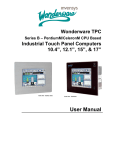
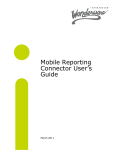

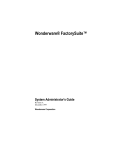
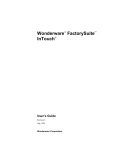
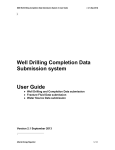

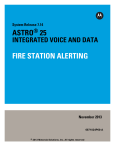
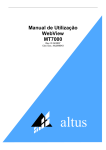
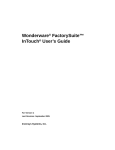
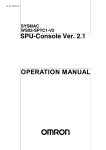
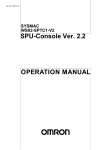
![Automa--o Industrial - Livro[1]](http://vs1.manualzilla.com/store/data/006090902_1-794daa7054a7431045e0dc6458174dc2-150x150.png)