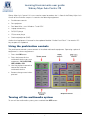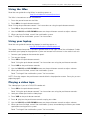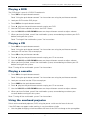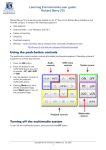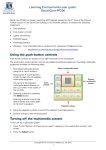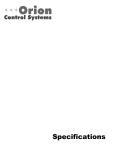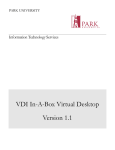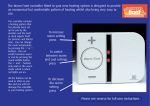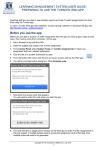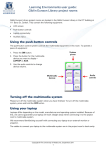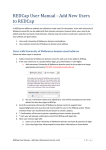Download Learning Environments user guide
Transcript
Learning Environments user guide: Sidney Myer Asia Centre-119 Sidney Myer Asia Centre-119 is an e-seminar room located on the 1st floor of the Sidney Myer Asia Centre on the Parkville campus. It contains the following equipment: • Push-button controls • Data projector • Dual boot iMac - runs Windows 7 and OS X • Laptop connectivity • DVD/VCR player • CD/cassette player • Overhead projector (OHP). Audio visual equipment is located in the cupboard labelled “Audio Visual Rack”. You need a LEC key to open this cupboard. Using the push-button controls The push-button control system controls all installed multimedia equipment. Operating a piece of equipment is a three step process: 1. Press the ON button. 2. Press the button for the multimedia device you want to operate – PC, LAP, DVD, VCR, CASS or CD. 3. Use the playback controls to control the selected multimedia device. • Buttons change to red when pressed. Turning off the multimedia system To turn off the multimedia system, press and hold the OFF button. Copyright © The University of Melbourne, May 2013 1 Learning Environments user guide: Sidney Myer Asia Centre-119 Using the iMac Read the user guide for using iMacs in teaching spaces at: http://le.unimelb.edu.au/room/imac.html The iMac is located next to the white board. 1. Press the power button on the iMac. 2. Press ON on the push-button controls. Read “Using the push-button controls” for instructions on using the push-button controls. 3. Press PC on the push-button controls. 4. Use the VOL UP and VOL DOWN buttons on the push-button controls to adjust volume. 5. When you have finished, turn off the multimedia system. Read “Turning off the multimedia system” for instructions. Using your laptop Read the user guide for connecting laptops in teaching spaces at: http://le.unimelb.edu.au/room/laptop.html The laptop connection panel is located at ground level on the right side of the whiteboard. Cables to connect your laptop to the projection system are located in the drawer in the audio visual rack. 1. Connect your laptop to the connection panel. 2. Turn on your laptop. 3. Press ON on the push-button controls. Read “Using the push-button controls” for instructions on using the push-button controls. 4. Press LAP on the push-button controls. 5. Use the VOL UP and VOL DOWN buttons on the push-button controls to adjust volume. 6. When you have finished, turn off the multimedia system. Read “Turning off the multimedia system” for instructions. NOTE: Pressing stop on the push-button controls blanks the projection screen. Press play to start projecting again. Playing a video tape The video player is part of a DVD/VCR combo unit: 1. Press ON on the push-button controls. Read “Using the push-button controls” for instructions on using the push-button controls. 2. Load your video tape into the video player. 3. Press VCR on the push-button controls. 4. Press ▶ (play) on the push-button controls to play your video. 5. Use the VOL UP and VOL DOWN buttons on the push-button controls to adjust volume. 6. When you have finished, turn off the multimedia system, remembering to retrieve your video tape before turning off the system. Read “Turning off the multimedia system” for instructions. Copyright © The University of Melbourne, May 2013 2 Learning Environments user guide: Sidney Myer Asia Centre-119 Playing a DVD The DVD player is part of a DVD/VCR combo unit: 1. Press ON on the push-button controls. Read “Using the push-button controls” for instructions on using the push-button controls. 2. Load your DVD into the DVD player. 3. Press DVD on the push-button controls. 4. Press ▶ (play) on the push-button controls to play your DVD. 5. Use the DVD menu controls to access the DVD’s menu. 6. Use the VOL UP and VOL DOWN buttons on the push-button controls to adjust volume. 7. When you have finished, turn off the multimedia system, remembering to retrieve your DVD before turning off the system. Read “Turning off the multimedia system” for instructions. Playing a CD 1. Press ON on the push-button controls. Read “Using the push-button controls” for instructions on using the push-button controls. 2. Load your CD into the CD/cassette player. 3. Press CD on the push-button controls. 4. Press ▶ (play) on the push-button controls to play your CD or cassette. 5. Use the VOL UP and VOL DOWN buttons on the push-button controls to adjust volume. 6. When you have finished, turn off the multimedia system, remembering to retrieve your CD before turning off the system. Read “Turning off the multimedia system” for instructions. Playing a cassette 1. Press ON on the push-button controls. Read “Using the push-button controls” for instructions on using the push-button controls. 2. Load your cassette into the CD/cassette player. 3. Press CASS on the push-button controls. 4. Press ▶ (play) on the push-button controls to play your CD or cassette. 5. Use the VOL UP and VOL DOWN buttons on the push-button controls to adjust volume. 6. When you have finished, turn off the multimedia system, remembering to retrieve your cassette before turning off the system. Read “Turning off the multimedia system” for instructions. Using the overhead projector Switch on the overhead projector (OHP) using the power switch on the front of the unit. If the OHP does not appear to be working, it may have blown a bulb. • Use the globe changing switch located on the front of the OHP to change to the spare globe. Copyright © The University of Melbourne, May 2013 3