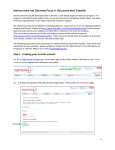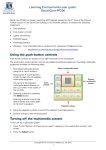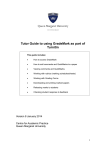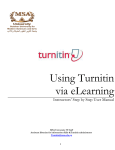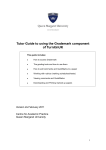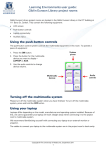Download Learning Management System user guide - LMS
Transcript
LEARNING MANAGEMENT SYSTEM USER GUIDE: PREPARING TO USE THE TURNITIN IPAD APP Teaching staff are now able to see similarity reports and mark Turnititin assignments from their iPad using the Turnitin app. To view a Turnitin iPad app demonstration, browse training materials or download the app visit: http://turnitin.com/en_us/features/ipad Before you use the app Before you are able to access a Turnitin assignment from the app you need to get a class access code. This must be done from a browser, not the app. 1. Use a browser to log onto the LMS. 2. Open the subject that contains the Turnitin assignment. 3. From Control Panel select Subject Tools >> Turnitin Assignments >> Open any assignment that has a student submission. 4. Click the title of a student submission to open. 5. From the bottom left corner click the icon to Get an access code for the iPad app. 6. You will be prompted with a dialog box. Click Generate code. 7. Note down the access code that appears. You will need to enter this code when you start the app. 8. The code will allow a single person access via the iPad app to all the Turnitin assignments in that one subject. If multiple people need to access the assignment via the iPad app, then multiple codes will need to be generated. Copyright © The University of Melbourne, July 2014 1 Learning Management System user guide: Preparing to use the Turnitin iPad app Getting started 1. The first time you use the Turnitin iPad app you will be prompted to answer a couple of questions. • Which Turnitin service do you use? Select: Turnitin. • How do you usually access Turnitin? Select: Integrated LMS. 2. You will then see a message that you need to get a class access code. This is the code we created earlier (instructions on the previous page). 3. Click Continue. 4. Enter the access code in the field provided. 5. Click Add. 6. Click University of Melbourne in the list of accounts (top left). 7. Open the class (subject) you want to grade. 8. Open the assignment that you want to grade. 9. Information about the students and submissions will be displayed. 10. For detailed information on using the iPad app refer to the demonstration and training materials available from the Turntin web site: http://turnitin.com/en_us/features/ipad Copyright © The University of Melbourne, July 2014 2 Learning Management System user guide: Preparing to use the Turnitin iPad app Examples of what you will be able to see and do Originality and QuickMarks Rubric Grade Overview information Copyright © The University of Melbourne, July 2014 3 Learning Management System user guide: Preparing to use the Turnitin iPad app Please report any errors or omissions in this guide to [email protected] The University of Melbourne has used its best endeavours to ensure that material contained in this publication was correct at the time of printing. The University gives no warranty and accepts no responsibility for the accuracy or completeness of information and the University reserves the right to make changes without notice at any time in its absolute discretion. Users of this publication are advised to reconcile the accuracy and currency of the information provided with the relevant department of the University before acting upon or in consideration of the information. Copyright in this publication is owned by the University and no part of it may be reproduced without the permission of the University Copyright © The University of Melbourne, July 2014 4