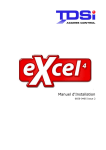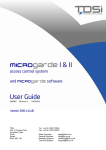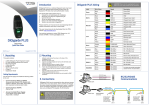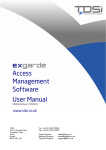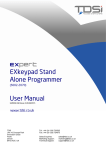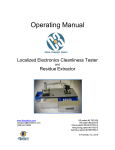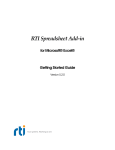Download Installation manual
Transcript
Installation manual 6656-0390 Issue 1 Supplier information eXcel 2 is designed and manufactured by: TDSi Ltd., Sentinel House, Nuffield Road, Poole, Dorset BH17 0RE England Telephone: Within UK: 01202 666222 International: +44 1202 666222 Fax: Within UK: International: 01202 679730 +44 1202 679730 E-mail [email protected] Web site www.tdsi.co.uk Other supplier information: DEALER STAMP Copyright Copyright © 2002 Time and Data Systems International Ltd., Poole. All rights reserved. This document, and any software supplied with it, may not be reproduced in any form or by any means in whole or in part without prior written consent of the copyright owners. Policy Time and Data Systems has a policy to continuously improve its products. Therefore the company reserve the right to change specifications, colours or prices of its products at any time without prior notice. Limitation of liability In no event shall seller be liable to buyer, whether in contract or in tort or under any other legal theory, for lost profits or revenues, loss of use, or similar economic loss, or for any indirect, special, incidental, consequential or similar damages, arising out of or in connection with the sale, delivery, non–delivery, servicing, use, maintenance, condition or possession of any and all of the system or software, or for any claim made against buyer by any other party, even if seller has been advised of the possibility of such claim. In no event shall seller's liability under any claim made by buyer exceed the amounts paid for the system and the use of the software in respect of which such claim is made. page 2 6656-0390 Issue 1 Table of Contents Supplier information........................................................................................... 2 Table of Contents................................................................................................ 3 Introduction ....................................................................................................... 4 System capabilities ............................................................................................ 4 Technical specification ........................................................................................ 5 Upgrade options ................................................................................................ 5 Planning ............................................................................................................. 6 Options to choose before starting......................................................................... 6 Cable specifications............................................................................................ 9 Basic Installation.............................................................................................. 10 Installation do’s and don’ts ............................................................................... 10 Terminating screened cable at the ACU ............................................................... 11 Readers ......................................................................................................... 13 Locks ............................................................................................................. 14 Communications.............................................................................................. 15 Installing extra features................................................................................... 17 Readers with keypads ...................................................................................... 17 Door sensors................................................................................................... 18 Egress buttons ................................................................................................ 18 Inputs............................................................................................................ 19 Relays............................................................................................................ 19 Commissioning and Trouble-shooting............................................................... 20 Testing the installation ..................................................................................... 20 Communications set up .................................................................................... 20 Final configuration ........................................................................................... 20 Connection tables ............................................................................................. 22 Compliance Notices .......................................................................................... 24 Compliance with CE regulations ......................................................................... 24 FCC Regulations Notice..................................................................................... 25 CSA EMC Notice. ............................................................................................. 25 Safety Notices .................................................................................................. 26 Board layout ..................................................................................................... 27 6656-0390 Issue 1 page 3 Introduction Introduction System capabilities eXcel 2 is a two-door access control unit (ACU) that is administered by a computer (PC) running TDSi’s eXguard software. More than one eXcel 2 can be administered simultaneously from one or more computers. The software is used to monitor events and to program ACUs with card numbers, access rules and other parameters such as input and relay functions. The software does not need to be running continuously, as ACUs hold all the information they need to provide the security features that have been set up. As well as providing access control features, eXcel 2 has additional inputs and relays that can be used for monitoring and control of other equipment. Feature Two-door configuration One-door configuration Maximum number of controllers per system (with eXguard Lite 8) 4 8 Maximum number of controllers per system (with eXguard Lite 16) 8 16 Maximum number of controllers per system (with eXguard Pro) Depends on licence Depends on licence Maximum number of readers per door (readers may have associated keypads) 1 2 Egress inputs 2 1 Door sensor inputs 2 1 Card capacity (with eXguard Lite) 5 000 5 000 Card capacity (with eXguard Pro) 24 000 24 000 Spare Inputs 4 6 Spare Relays 2 3 Anti pass-back (with eXguard Lite) Timed Timed Anti pass-back (with eXguard Pro) Timed or True Timed or True Mantrap Yes No Time groups 64 64 Card expiry by date Yes Yes page 4 6656-0390 Issue 1 Introduction Technical specification Case dimensions Environment Temperature: -10°C to +40°C Humidity: 0-95% rh non-condensing Power (230V AC version) Input: 200-240V AC, 80VA max. Output: 12V DC 1A for ACU, 2 x 12V DC 1A for locks, 2 x 13.6V for standby batteries Power (110V AC version) Input: 100-120V AC, 80VA max. Output: as for 240V AC version Power (18V AC version) Input: 14-18V AC, 80VA max. Output: as for 240V AC version Power (12V DC version) Input: 12V DC 500 mA max Relays Form C changeover rated at 30V 2A Upgrade options A basic installation using eXcel 2 ACUs and eXguard Lite software can be upgraded in one of two ways: Software-only upgrade Upgrading from eXguard Lite to eXguard Pro will make the following features available: • increased card capacity (from 5 000 to 24 000) • serial CCTV command interface • possibility to add PhotoID option • possibility to add optional additional PCs Software and Hardware upgrade Upgrading from eXguard Lite 8 to eXguard Lite 16 will allow additional eXcel 2 units to be installed, up to a maximum of 16 doors. Upgrading from eXguard Lite 8 to eXguard Pro 16 will also increase the maximum number of doors to 16, and in addition will add the features listed above under “Software-only upgrade”. 6656-0390 Issue 1 page 5 Planning Planning Options to choose before starting Additional to an eXcel 2 ACU and a computer running eXguard software, a basic installation requires only a card reader and an electric lock mechanism. Additional features are available, i.e. door sensor, egress input, inputs and relays. Options for all of these are listed below and factors affecting the choice are explained. Card reader Choose an appropriate technology – the choice includes infra-red (Microcard), magstripe, proximity, hands free and biometrics. If there is no pre-existing reason for choosing one technology over another (e.g. if the cards have also to be used in an other system such as a time-and-attendance recorder) then the choice of technology will be based on cost of readers, cost of cards, level of security offered and personal preference: Technology Reader cost Card Cost Security* Other issues Mag-stripe Low Low Low Mis-reads are common. Readers are usually not weatherproof. Cards are easily damaged through accidental erasure of the coding. Wiegand Medium Medium Medium Old technology; often site-specific so long lead-times at manufacture Infra-red (Microcard) Medium Medium Medium Small readers, mis-reads are rare. Cards are more secure and more robust than mag-stripe. Proximity High Medium to High High Easy to use and rapidly growing in popularity as prices come down. Most cards are “passive” (i.e. contain no battery) and therefore have an unlimited life. Hands-free High High High Can read at unwanted times; e.g. walking down corridors past doors. Most cards are “active” (i.e. contain a battery) and therefore have a limited life. Smart Card (e.g. Mifare) High High High Can be useful where several different systems are installed and only one card per person is wanted. *Card security – the risk of copying - is not a single issue. It involves the need for time, equipment, money, and special material. It also includes the risk of the copying being detected. TDSi supplies a wide range of readers suitable for use with eXcel 2. Other manufacturers’ readers MAY work if the interface meets the following specifications but this cannot be guaranteed – please contact your supplier for guidance. Mag-stripe: Track 2 ABA format; the last 8 digits preceding the first field separator will be read as the card number. Wiegand: 26-bit standard format (7 bits for the 3-digit site code, 15 bits for the 5digit card number, and 2 parity bits). eXcel 2 will concatenate the site code and card number to give an 8-digit card number – eXcel 2 does not limit the range of site codes that can be used. page 6 6656-0390 Issue 1 Planning Card reader with keypad Security is enhanced if a person is required to enter a personal identification number (PIN) after presenting a card. This makes it less likely that a lost or stolen card can be used. TDSi supplies a range of readers with integrated keypads suitable for use with eXcel 2. Other manufacturers’ readers MAY work if the interface meets the following specifications but this cannot be guaranteed – please contact your supplier for guidance. Mag-stripe: Track 2 ABA format; the last 8 digits preceding the first field separator will be read as the card number. Each key press is transmitted as a 1-digit card number. Wiegand: 26-bit standard format (7 bits for the 3-digit site code, 15 bits for the 5digit card number, and 2 parity bits). eXcel 2 will concatenate the site code and card number to give an 8-digit card number – eXcel 2 does not limit the range of site codes that can be used. Each key press is transmitted as a 1-digit card number. Lock The choice of lock depends firstly on the door – electric strikes or bolts, magnetic locks, turnstiles or barriers are all options depending firstly on the architecture – and secondly on the required resistance to attack. As the “lock” is normally located on the edge of the door furthest from the hinge, doubledoors represent a special case unless one door is fixed closed during normal operation (i.e. it is normally opened only for emergencies or to allow large objects to pass through). Another special case is a door that “swings” – i.e. opens both inwards and outwards so it can be pushed open from either side. Frameless glass doors also require specialist solutions. All lock types have their advantages and disadvantages – if unsure which type to choose then gather as much information as possible about the door and seek advice from a supplier. Magnetic locks Magnetic locks have become very popular as they provide rapid solutions in a wide variety of circumstances – often without the need for major surgery to the door, frame or pre-existing “furniture”. There are two types: face-to-face for outward opening doors and shear locks for inward opening and swing doors. These locks are available in a range of strengths and designs. Note that some designs will reduce “headroom” and may have health-and-safety implications if there is a risk of injury from the metal edges of the mechanism. Door sensor A door sensor can serve two purposes: • For access control, the door sensor provides an extra level of security, in the following way. If the lock release time is set to, say, 10 seconds, it is quite possible for someone to pass through the door in only two or three seconds after using their card. This leaves seven or eight seconds of 'un–expired' time, during which (if no door sensor was fitted) the door could still be opened. However, if a door sensor is fitted, then as soon as the door opens the lock release is de– energised and the door re–locks as it closes. • For access monitoring, having a door sensor fitted means that all occurrences of the door opening and closing can be monitored. Also, a relay can be set to operate – and thereby sound an alarm – if a door opens when it shouldn't (i.e. the access control system had not released the lock), or stays open for too long. Note that the output from monitored mag-locks is not suitable for either of these functions. Egress button An Egress button allows people through a door – from the secure area to a less secure area – without the use of a card or PIN. Pushing the button causes the lock to be released, just as if a card had been entered (i.e. for the pre–programmed 'lock release time'). 6656-0390 Issue 1 page 7 Planning This is sometimes used as a 'reception' button, where someone inside the building can let someone else in. More commonly, the egress button permits a person to exit the building or room. Although certain types of door lock mechanisms permit egress by turning the handle on the inside, this may be detected by the ACU as a 'door forced' situation. In other words, the door has opened but no card or PIN was used. Installing an egress button bypasses this problem. Note that fire regulations may also require people to be able to exit an area without depending in any way on electrical systems. Door Ajar Sounder An access control system is useless if the door is propped open. If a door sensor is fitted, then a sounder can be used to alert anyone in the vicinity that this has happened. Loud buzzers are very effective at persuading people not to do this in the first place! eXcel 2 has an on-board buzzer that is used for this purpose, but this can be disabled and an external sounder can be connected to a spare relay. Inputs eXcel 2 has spare inputs which can be used to monitor other equipment. Every instance of an input going open-circuit and closed-circuit is logged by eXguard and can be reported on. An input can also trigger a spare relay. All inputs are suitable for use with supervision resistors, which provide a means of detecting tampering. 1-resistor supervision allows detection of a short-circuit, while 2resistor supervision allows detection of both open- and short-circuit tampering. Relays A relay can be used in various ways to control another piece of equipment; for example: lighting, heating or a sounder. A relay can be triggered by one of the following: • Input • Control card • Manual command • Time schedule page 8 6656-0390 Issue 1 Planning Cable specifications Always use suitable cable. Access control systems differ from intruder alarm systems in that reader and communications cables carry high-speed data signals that can become distorted or corrupted if inadequate cable is used. The following table lists suitable cable specifications for each type of equipment. Recommended Cable type Cores Max. Distance Belden 9729 4 140m FBOS2P24 4 100m 0S2P22/Alpha 5902/ Belden 9502 4 60m OS4C24/Alpha 5094/BICC H8123 4 40m Screened Alarm Cable 8 Up to 30m Magnetic Stripe Reader Belden 9730 6 60m & Proximity reader with Belden 9503 6 25m mag-stripe interface OS6C24/Alpha 5096/BICC H8124 6 20m Screened Alarm Cable 8 Up to 30m Belden 9730 6 150m Belden 9503 6 60m OS6C24/Alpha 5096/BICC H8124 6 50m Screened Alarm Cable 8 Up to 30m Belden 9729 4 140m FBOS2P24 4 100m 0S2P22/Alpha 5902/Belden 9502 4 60m OS4C24/Alpha 5094/BICC H8123 4 40m Screened Alarm Cable 8 Up to 20m RS232 Communications Belden 9534 or 7/0.2mm (Screened) 4 15m RS485 Communications Belden 9729 4 1200m FBOS2P24 4 900m 0S2P22/Alpha 5902/Belden 9502 4 530m OS4C24/Alpha 5094/BICC H8123 4 400m Screened Alarm Cable 8 300m Inputs 7/0.2mm (Screened) 2 300m Relays 7/0.2mm or 16/0.2mm (Screened) 2 Dependant on load and cable choice TDSi IR Reader Indala Proximity Reader Keypad 6656-0390 Issue 1 page 9 Basic Installation Basic Installation Installation do’s and don’ts It is vital to observe anti–static precautions when working inside the ACU cabinet. Solder and tape all connections. DO NOT use crimps or B–connectors or wire nuts or punch–down blocks. Each ACU must be grounded to a good mains ground. This can be achieved via the ground wire (cable shield) from the power supply or by a separate wire to mains ground. All cable runs must be in shielded cable. The shield of each cable must be grounded at one end, and at one end only. This will usually be at the ACU chassis plate. However, if the peripheral equipment is grounded then the shield of the cable must be grounded at the peripheral end and not at the ACU end. Cable runs must be at least 6 feet (2 metres) long. This allows induced static to dissipate before it reaches the electronics. The braid of the cables (or the drain wire or ground wire) must be terminated to the spring earthing clamps which are mounted to the chassis plate (unless the peripheral is connected to ground - see below). The "pig tails" of the screened cable should be kept as short as possible to reduce the radiating length. The lengths of un-shielded wire should be kept to an absolute minimum. This will reduce the chances of noise pick up. They must not be allowed to protrude into the area of the electronics. Where metal-cased peripheral equipment (lock release, card reader etc.) is to be mounted on a metal surface (e.g. a metal doorframe) ensure that the metal surface is grounded and that the cable ground wire is connected at the peripheral end. The cable ground wire must not be connected at the ACU end. Where peripheral equipment (lock releases, card reader’s etc.) is to be mounted on a non-metal surface, the peripheral must not be grounded independently and the ground wire must not be taken to a local ground. If the peripheral is metal-cased then the ground wire can be connected to the metal case. When using RS485 communications, attention must be paid to the special earthing requirements detailed in the section titled "Communications". In addition to these general principles, it is vital to follow the specific requirements for installing peripheral equipment (readers, lock releases etc). These requirements are explained in the relevant places of this manual. Please note that in all recommendations for wire, minimum gauge requirements are listed. It is the responsibility of the installing company to follow all local and national electrical codes as they apply. Never install any access control system until approval has been obtained from local fire authority. In particular note that the use of an exit (egress) button may not be legal. Single–action exit may be required. The use of shielded cable, and adherence to correct grounding procedures, is necessary for every connection to the controller. page 10 6656-0390 Issue 1 Basic Installation Terminating screened cable at the ACU It may or may not be necessary to terminate cable screens at the ACU end. The following diagrams show when it is necessary, and how to do it to maximise the effectiveness of the screening. When to terminate The following two diagrams show correct methods of grounding cable shields, where the peripheral equipment may or may not be connected to ground already. Peripheral mounted on NON-METAL surface Peripheral mounted on METAL surface 6656-0390 Issue 1 page 11 Basic Installation How to terminate The following pictures show how the cable screen should be terminated to the ACU chassis. This also holds the cable firmly in place while terminating the cable cores. If you are not terminating the cable screen to the chassis, use a cable tie through the holes to hold the cable in place. Before terminating the cable cores have feed the twisted screen braid through the hole nearest the connector. Feed the braid round the cable, pull the spring towards you and pull the braid down into the gap nearest the chassis. Make sure the screen is completely within the spring and that it points away from the connector blocks. page 12 6656-0390 Issue 1 Basic Installation Readers This section covers the most popular readers currently supplied by TDSi. For any other reader, please refer to the documentation that came with the reader. Installation of readers with combined keypads is covered in Installing extra features. Microcard reader (5002-0032) eXcel terminal Reader connection Colour 23 Reader 1 IR DATA Yellow 26 Reader 1 IR-SRC Blue 27 Reader 1 LED Green 28 Reader 1 5V Red, White and Black 37 Reader 2 IR DATA Yellow 40 Reader 2 IR-SRC Blue 41 Reader 2 LED Green 42 Reader 2 5 v Red, White and Black TDSi Proximity reader (5002-0350) and Mag-stripe reader (5002-0360) eXcel terminal Reader connection Colour 24 Reader 1 MAG-DATA Yellow 25 Reader 1 MAG-CLK White 27 Reader 1 LED Blue 28 Reader 1 5V Green 29 Reader 1 0V Black 30 Reader 1 12V Red 30 Reader 2 12V Red 38 Reader 2 MAG-DATA Yellow 39 Reader 2 MAG-CLK White 41 Reader 2 LED Blue 42 Reader 2 5 v Green 43 Reader 2 0v Black Indala Proximity Reader (5002-0133) eXcel terminal Reader connection Colour 24 Reader 1 Wiegand 0 Green 25 Reader 1 Wiegand 1 White 27 Reader 1 LED Brown 29 Reader 1 0v Black 30 Reader 1 12V Red 30 Reader 2 12V Red 38 Reader 2 Wiegand 0 Green 39 Reader 2 Wiegand 1 White 41 Reader 2 LED Brown 43 Reader 2 0v Black 6656-0390 Issue 1 page 13 Basic Installation Locks The following instructions assume that the lock(s) will be powered from the built-in power supply (this is subject to a maximum peak current of 1A per lock). If a separate power supply is used, modify the wiring accordingly. IMPORTANT: A suppressor MUST be fitted at the lock. TDSi supplies a suitable suppressor (part number 5002-0095), or a diode/capacitor combination or MOV device (Metal Oxide Varistor) may be used. Fail-locked This kind of lock requires power to unlock: eXcel terminal Lock connection 18 Door 1 Lock relay pole 19 Door 1 Lock relay n/o 32 Door 2 Lock relay pole 33 Door 2 Lock relay n/o Fail-open This kind of lock is locked when power is applied: eXcel terminal Lock connection 17 Door 1 Lock relay n/c 18 Door 1 Lock relay pole 31 Door 2 Lock relay n/c 32 Door 2 Lock relay pole Power supply for locks The built-in power supply (if fitted) can supply a maximum peak current of 1A per lock. If only one lock is used DO NOT combine the two supplies to provide extra current. eXcel terminal Lock connection P3 Door 1 Lock supply +12V DC P4 0V P5 Door 2 Lock supply +12V DC P6 0V If the lock requires more than 1A pull-in current, substitute a separate relay for the lock release shown in the diagram above and use this to switch a separate power supply. page 14 6656-0390 Issue 1 Basic Installation Communications Single ACU over RS232 Most computers these days use 9-way connectors for serial communication ports, but we’ve included the connections for 25-way connectors as well. PC 9-way PC 25-way eXcel terminal Function 2 3 7 Receive 3 2 6 Transmit 5 7 5 Ground One or more units over RS485 This requires the use of an RS232 to RS485 converter. TDSi supply a suitable product (Westermo MA-45) and the following wiring instructions relate to this converter. Other manufacturers’ converters MAY work if the interface meets the international standards for RS485 but this cannot be guaranteed – please contact your supplier for guidance. IMPORTANT: When connecting more than one unit using RS485, the cable must be run from unit to unit as a “daisy-chain”. Multi-drop or “star” cable runs are not suitable for RS485 applications. However, it is permissible to have the cable run in two directions from the RS485 converter. PC to MA-45 PC 9-way PC 25-way MA-45 25-way Function 2 3 3 Receive 3 2 2 Transmit 5 7 7 Ground MA-45 to eXcel 2 MA-45 5-way eXcel terminal Function 1 2 RS485 Rx A 2 1 RS485 Rx B 3 4 RS485 Tx A 4 3 RS485 Tx B 5 ACU chassis Protective screen S3 settings 1 ON 2 ON 3 OFF 4 OFF 6656-0390 Issue 1 Terminated 4-Wire S2 settings 1 n/a 2 n/a 3 n/a 4 n/a 5 n/a 6 OFF Baud rate (n/a with RTS control) No of bits (n/a with RTS control) 7 ON RTS control 8 n/a not used page 15 Basic Installation One or more units over Ethernet using TCP/IP Connecting one or more units over Ethernet is the same as connecting one or more units over RS485 with one difference – the PC is remotely connected to the Ethernet/RS485 converter, usually via an existing network. The following connections relate to the Lantronix converter supplied by TDSi – if using any other converter, please refer to its own documentation. Note that only converters supplied or approved by TDSi can be guaranteed to work with eXcel2. Lantronix to eXcel 2 Lantronix eXcel terminal Function 22 2 RS485 Rx A 21 1 RS485 Rx B 15 4 RS485 Tx A 14 3 RS485 Tx B 12 10 +12V DC 7 11 Ground page 16 6656-0390 Issue 1 Installing extra features Installing extra features Readers with keypads This section covers the most popular reader/keypads being supplied currently by TDSi. For any other reader, please refer its own documentation. Microcard reader with keypad (5002-0256) eXcel terminal Reader CN1 terminal Function 23 Reader 1 Terminal 3 Data 27 Reader 1 Terminal 4 LED 28 Reader 1 Terminal 2 +5V DC 29 Reader 1 Terminal 1 0V Also – connect 5 to 6 at the keypad 37 Reader 2 Terminal 3 Data 41 Reader 2 Terminal 4 LED 42 Reader 2 Terminal 2 +5V DC 43 Reader 2 Terminal 1 0V Also – connect 5 to 6 at the keypad TDSi Proximity reader with keypad (part number 5002-0317) and Mag-stripe reader with keypad (part number 5002-0316) eXcel terminal Reader CN1 terminal Function 24 Reader 1 Terminal 4 Data 25 Reader 1 Terminal 3 Clock 27 Reader 1 Terminal 5 LED 28 Reader 1 Terminal 2 +5V DC 29 Reader 1 Terminal 1 0V 30 Reader 1 Terminal 6 +12V DC 30 Reader 2 Terminal 6 Data 38 Reader 2 Terminal 4 Clock 39 Reader 2 Terminal 3 LED 41 Reader 2 Terminal 5 +5V DC 42 Reader 2 Terminal 2 0V 43 Reader 2 Terminal 1 +12V DC 6656-0390 Issue 1 page 17 Installing extra features Door sensors Most door sensors have contacts that are closed when the door is closed. If fitting one where the opposite is true, make the appropriate selection in eXguard. If no door sensor is to be fitted then the factory fitted link should be left in place otherwise the on-board buzzer will start to sound shortly after powering up eXcel 2. eXcel terminal Function 20 Door 1 Door sense input 21 Door 1 Door sense 0V 34 Door 2 Door sense 35 Door 2 Door sense 0V Egress buttons Most egress buttons have contacts that are closed when the button is pressed. If fitting one where the opposite is true, make the appropriate selection in eXguard. eXcel terminal Function 21 Door 1 Egress 0V 22 Door 1 Egress input 35 Door 2 Egress 0V 36 Door 2 Egress input page 18 6656-0390 Issue 1 Installing extra features Inputs eXcel terminal Function Comment 34 Input 3 Not available in 2-door configuration 35 0V (for Inputs 3 & 4) Not available in 2-door configuration 36 Input 4 Not available in 2-door configuration 50 Input 5 51 0V (For inputs 5 & 6) 52 Input 6 53 Input 7 54 0V (For inputs 7 & 8) 55 Input 8 Supervision options eXcel 2 can detect and report tampering with an input, if one of the two configurations below is used. The two options are referred to as US and UK because of the countries in which each type is most prevalent. The resistor(s) should be installed as close to the switch as possible to provide maximum protection. 1-resistor supervision (US) for shortcircuit tamper detection 2-resistor supervision (UK) for shortcircuit and open-circuit tamper detection Relays Note that relays are limited to 30V 2A non-inductive load. Any load that exceeds this MUST be controlled using a suitable separate relay. If the load is of an inductive nature (motors, bells, locks, relays etc.) then the load MUST have a suppressor fitted in the same way as for a lock. eXcel terminal Function Comment 31 Relay 2 n/c Not available in 2-door configuration 32 Relay 2 pole Not available in 2-door configuration 33 Relay 2 n/o Not available in 2-door configuration 44 Relay 3 n/c 45 Relay 3 pole 46 Relay 3 n/o 47 Relay 4 n/c 48 Relay 4 pole 49 Relay 4 n/o 6656-0390 Issue 1 page 19 Commissioning and trouble-shooting Commissioning and Trouble-shooting Connect the memory battery using the jumper on the eXcel board. Testing the installation The installation can be tested without using the computer by doing the following: 1. Apply power to the eXcel 2. The LED on the reader(s) should start flashing at about two flashes per second. (If a door sensor is fitted to Door 1, the on-board buzzer may sound after 15 seconds. If this happens it is because the ACU thinks the door is open, and is signalling that the door has been left open too long. If the door is in fact closed, this can be corrected once eXguard software is talking to eXcel 2. Temporarily, silence the buzzer by opening the door or replacing the factory-fitted link across the door sensor inputs). 2. Present a card to one of the readers. The flashing rate should change to one flash every two seconds. 3. Present the card again – relays 1 and 2 should be energised for 5 seconds. (At this stage, the eXcel 2 has not been told whether it is a one-door or two-door installation). Note that until the first card is programmed using eXguard, ANY card of the correct technology will trigger both relays. 4. If an egress button is fitted, press it. The associated lock should operate for as long as the button is pressed, and remain operated for 5 seconds after the button is released. Communications set up Make a note of the 12-digit UID of each eXcel 2 unit in the system (this is visible through a window in the connection label). Once eXguard is started on the PC, this information is needed at the time of adding the ACU details into the database. Once the required information has been entered, eXguard will start communicating with the ACUs. Fault-finding communications problems eXguard will indicate if it has failed to communicate with any ACU, and the red and green LEDS on the eXcel 2 boards can be used to assist with troubleshooting. Note that this type of problem is more easily resolved by disconnecting the RS485 connections from ALL eXcel 2 units and trying to bring them on-line one at a time – a faulty connection at one unit could prevent communication with all units. Red LED flashing rapidly, green LED flashes every 1-5 seconds Normal behaviour by eXcel 2 – if eXguard software reports ACU as “off line” then data transmitted by eXcel is either not reaching the PC or the eXcel 2 A and B Tx (transmit) data lines are reversed. No LEDs flashing Data transmitted by PC is not reaching eXcel 2 Only RED LED flashing Data transmitted by PC is reaching eXcel 2 but either eXcel 2 serial number has not been entered correctly or the eXcel 2 A and B Rx (receive) data lines are reversed Final configuration Final configuration involves using eXguard to program the required features into eXcel 2. Please refer to the help system in eXguard for further guidance. page 20 6656-0390 Issue 1 Commissioning and Trouble Shooting This page intentionally blank 6656-0390 Issue 1 page 21 Connection tables Connection tables eXcel terminal Function 1 RS485 TX A 2 RS485 TX B 3 RS485 RX A 4 RS485 RX B 5 RS232 0V (SG) 6 RS232 RX 7 not used 8 RS232 TX 9 not used 10 12V DC Power supply IN 11 Power supply Ground 17 Door 1 Lock relay n/c 18 Door 1 Lock relay pole 19 Door 1 Lock relay n/o 20 Door 1 Door sense 21 0V (for Door Sense and Egress) 22 Door 1 Egress 23 Reader 1 IR DATA 24 Reader 1 MAG-DATA 25 Reader 1 MAG-CLK 26 Reader 1 IR-SRC 27 Reader 1 LED 28 Reader 1 5V 29 Reader 1 0V 30 Reader 1 12V 31 Relay 2 n/c Door 2 Lock relay n/c 32 Relay 2 pole Door 2 Lock relay pole 33 Relay 2 n/o Door 2 Lock relay n/o 34 Input 3 Door 2 Door sense 35 0V (for Inputs 3 & 4) 0V (for Door Sense and Egress) 36 Input 4 Door 2 Egress 37 Reader 2 IR DATA 38 Reader 2 MAG-DATA 39 Reader 2 MAG-CLK 40 Reader 2 IR-SRC 41 Reader 2 LED 42 Reader 2 5V 43 Reader 2 0V page 22 Function in 2-door configuration (if different) 6656-0390 Issue 1 Connection Tables eXcel terminal Function 44 Relay 3 n/c 45 Relay 3 pole 46 Relay 3 n/o 47 Relay 4 n/c 48 Relay 4 pole 49 Relay 4 n/o 50 Input 5 51 0V (For inputs 5 & 6) 52 Input 6 53 Input 7 54 0V (For inputs 7 & 8) 55 Input 8 (connected to tamper switch) MA-45 RS232/RS485 converter MA-45 eXcel 2 1 2 2 1 3 4 4 3 5 5 Lantronix Ethernet/RS485 Converter Lantronix eXcel 2 7 11 12 7 14 3 15 4 21 1 22 2 6656-0390 Issue 1 page 23 Safety Notices Compliance Notices Compliance with CE regulations The equipment is designed, tested and declared to conform to the following CE directives:89/336/EEC EMC Directive 93/68/EC Low Voltage Directive The equipment has been tested and found to comply to the following EMC & Safety standards:Electromagnetic emission EN 55022:1994 Electromagnetic emission EN 50081-1:1992 Electromagnetic immunity EN 50082:1995 Electromagnetic immunity EN 50130-4:1995 Safety of IT Equipment EN 60950 Limitations on the intended operating environment. The equipment is intended for use in access control applications in a wide range of configurations. It is intended for use with third party equipment attached at the power supply input, the reader inputs, various control outputs and the data communications ports. Such third party equipment, and all cabling must be of suitable design and installation to ensure that the overall system complies with the requirements of the EC EMC directive. The equipment in OEM Module form complies with the RFI emission and immunity, and electrical transient immunity regulations. Compliance with the ESD regulations will be the responsibility of any installer that mounts the OEM module in an alternative outer case. Guidance notes for the installation and use of TDSi equipment must be strictly followed. Due to the wide range of access control products TDSi notes cannot cover all possible type and combinations of equipment that may be assembled to form a total system. TDSi exercise due diligence to ensure that its equipment is suitable for use in the stated applications, but ultimate responsibility for the compliance of a complete system must rest with the prime contractor at a site where local conditions may require additional EMC precautions to be taken. page 24 6656-0390 Issue 1 Connection Tables FCC Regulations Notice This device complies with Part 15, Class B, of the FCC Rules. Operation is subject to the following two conditions:a) This device may not cause harmful interference. b) This device must accept any interference received, including interference that may cause undesired operation. WARNING: Changes or modifications to this unit not expressly approved by the party responsible for compliance could void the user's authority to operate this equipment. This equipment has been tested and found to comply with the limits for a Class B digital device, pursuant to Part 15 of the FCC Rules. These limits are designed to provide reasonable protection against harmful interference in a residential installation. This equipment generates, uses and can radiate radio frequency energy and, if not installed and used in accordance with the manufacturer's instructions, may cause interference harmful to radio communications. There is no guarantee, however, that interference will not occur in a particular installation. If this equipment does cause harmful interference to radio or television reception, which can be determined by turning the equipment off and on, the user is encouraged to try to correct the interference by one or more of the following measures: • Reorient or relocate the receiving antenna. • Increase the separation between the equipment and receiver. • Connect the equipment into an outlet on a circuit different from that to which the receiver is connected • Consult the dealer or an experienced radio/TV technician for help. CSA EMC Notice. This digital apparatus does not exceed the Class B Limits for radio frequency emissions from digital apparatus set out in the radio interference regulations of the Canadian Department of Communications. Le present appareil numerique n’emet pas de bruits radioelectriques depassant les limites applicable aux appareils numeriques de la Class B prescrites dans les reglement sur le brouillage radioelectrique edicte par le Ministere des Communications du Canada. 6656-0390 Issue 1 page 25 Safety Notices Safety Notices Product description These notes apply to TDSi eXcel 2 Access Control Units with an internal ACU PSU mains power supply fitted. A 230v, 50 Hz AC mains supply must be connected to the equipment by a permanently connected wiring installation as described below. Rating The TDSi eXcel 2 Access Control Units with an internal AC PSU mains power supply fitted are powered from a 230v, 50Hz mains supply & draw a maximum supply current of 0.4A. Safety WARNING: Disconnect the mains supply before removing the covers or making connections to the equipment. All regulations and requirements MUST be must strictly followed to prevent hazards to life and property both during and after installation, and during any subsequent servicing and maintenance. Positioning and fixing of equipment The equipment must not be installed out of doors or in damp or exposed conditions. To ensure mechanical stability the equipment must be secured using appropriate fasteners or brackets to a wall, pillar or other part of the building structure, or to associated stable equipment. The equipment must not be sited near to sources of heat. It is designed for use in ambient temperatures ranging from 0 to 40 degrees C. Connecting a permanently wired mains supply to the equipment. Ensure that the mains supply is SWITCHED OFF before starting any wiring. Wiring should be in accordance with the current I.E.E. regulations, or the appropriate standards in your country, and should be performed by a properly qualified electrician. For permanently connected equipment a readily accessible disconnect device shall be incorporated in the fixed wiring. Wiring should be via a switched, fused spur with a 3A fuse (UK) rating, and should use approved 3 core mains cable of minimum cross section area 0.75 sq mm. The installation MUST be provided with a double pole isolator switch with a contact separation of at least 3mm. The Earth wire into the terminal block should be left longer than the L & N wires so that it is pulled out last if the cable is strained. Connecting signal wiring to associated equipment. The TDSi eXcel 2 Access Control Units with an internal AC PSU mains power supply fitted must be connected to other equipment forming part of an overall control system using signal wiring connections made with screened cable with the screen securely connected to an earth point at the controlled equipment end and at earth points within the eXcel 2 equipment. Where individual remote equipment is locally earthed it is permissible to disconnect the cable screen earth connection at one end of the cable. Internal fuse rating The low voltage DC Regulator PCB in eXcel 2 is fitted with fuse protection marked FUSE. In case of failure FUSE should be replaced with a 3A (T) Slow-blow 20mm Fuse (TDSi part number 2021-0034 ). The Reader Connect PCB is fitted with fuse protection marked F1. In case of failure F1 should be replaced with a 1.6A (T) Slow-blow 20mm Fuse (TDSi part number 2021-0036). Lithium battery The Lithium battery is only fitted to the eXcel 2 board. For this to be operational jumper J4 needs to be connected. The battery will support eXcel 2 memory for a maximum of 10 years in normal environmental conditions. The clock chip mounted on eXcel 2 board has it only internal battery which will retain memory to the clock chip for a maximum of 10 years under normal operating conditions. page 26 6656-0390 Issue 1 Board Layout Board layout 6656-0390 Issue 1 page 27