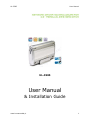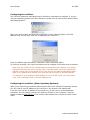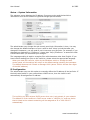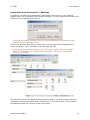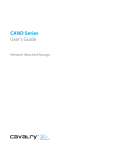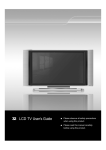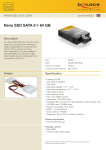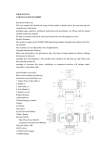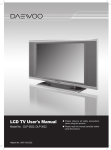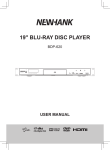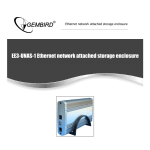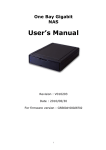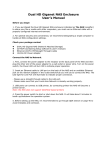Download User Manual - Human Media
Transcript
UL-3585 User Manual UL-3585 User Manual & Installation Guide www.humanmedia.pl 1 User Manual UL-3585 Overview The LanDrive enclosure adds the convenience of network-attached storage to homes and in small businesses, providing you a central storage location for your data and letting you share data across your network. At the first glance What’s in the package • LanDrive main unit • LanDrive vertical stand • Securing screws • Network cable (category 5) • USB cable • Power Adapter • User Guide Minimum System Requirements 2 • Apple Safari; Linux Mozilla; Internet Explorer 5.x; Netscape 6.2.x & up • Windows XP/2000/Me/98se, Mac OS 10.3.x or above, Linux • 3.5” IDE UMDA Hard drive formatted to FAT32 format www.humanmedia.pl UL-3585 User Manual Hardware Installation A. Remove the two screws on the back of the enclosure with the screwdriver. B. Loosen the four screws on the surface of the unit. These screws willbe used later to minimize the gap between the heat sink and your hard drive C. The plastic brackets should slide out effortlessly. Inster your hard drive, connect the IDE and power cable from the enclosure accordingly. Please ensure that your hard drive jumper setting is configured as Master. D. Secure your hard drive to the bracket with four screws hthat are included in the package. E. Reverse the procedure by re-instering the bracket to the aluminium casing. F. Secure all the screws that were previously removed. Congratulations, you have completed the hardware instalation. www.humanmedia.pl 3 User Manual UL-3585 System Set Up In NAS (Network Area Storage) mode, the LanDrive is directly attached to a 100MB/s full duplex Ethernet switch. Each user on the network can use the LanDrive disk almost as if it were a local drive. In USB 2.0 High Speed mode, the LanDrive is directly attached to a single computer using the USB port. 4 www.humanmedia.pl UL-3585 User Manual Connecting the LanDrive to your Computer The LanDrive is a multifunctional hard drive enclosure. In addition to being a network storage device, you can also use it as a standalone external hard drive via the USB interface. Max OS X Driver installation is not required for systems using Mac OS 10.1.2 or above. Simply connect the LanDrive using the included USB cable and access the data by clicking the “Untitled” HDD icon located on your Desktop. Windows XP & Windows ME Driver installation is not required for Windows XP and Windows ME. Simply connect the LanDrive using the included USB cable and access the data via “My Computer”. Windows 98 (Download Drivers) To utilize the USB connectivity, please visit the following URL for to download the driver: http://www.midte.com/en_download.asp Please ensure that you install the device driver before connecting the USB port. When you complete the driver installation, reboot your computer, connect the LanDrive to your computer and access the data via “My Computer” You can also access data in the LanDrive connecting it directly using the Ethernet cable with your computer. The LanDrive will have a default IP of 169.254.0.1 when connected directly. Connecting to your Network Connect the power adapter to the back panel of the LanDrive and plug the other end to a wall outlet or power strip. Connect the network cable to the LAN port on the back of the LanDrive and the other end of the network cable to a port on your hub, switch or router. The Ethernet port on the LanDrive is Auto-MDI/MDIX, which means you can connect it using either a crossover or a direct network cable. www.humanmedia.pl 5 User Manual UL-3585 Configuring the LanDrive The LanDrive features a web-based control interface to manage your settings. If you are using an operating system other than Windows, please refer to next section labeled “Other Operating Systems”. Open your web browser and enter http://Storage or http://Storage-XXXX in the URL address field. You can also enter the IP address of the LanDrive. Enter the default login information: Username: admin Password: admin For security purposes, your login information can be changed via the web control interface. When two new LanDrives are simultaneously connected to your network, you need to distinguish between the two by typing “http:// Storage-XXXX” with their unique MAC address. Please refer to the sticker on the rear panel or the WEB configuration status page for the address and replace XXXX with the last four digits of the MAC address. For example if your LanDrive’s MAC Address is 00-14-3F-AA-01-68, you will need to enter “http://Storage-0168” in the URL address bar. Configuring the LanDrive (Other Operating Systems) When you are planning to perform administrative tasks from a different operating system, you will need to input IP address of the LanDrive in the browser URL address bar. If you do not know the IP address of the LanDrive, you will have to do this additional procedure. You will need to connect the LanDrive directly to your computer, input the default IP address 169.254.0.1 in the browser URL address bar to access the web control panel. 6 www.humanmedia.pl UL-3585 User Manual Upon a successful login, you will see the following screen. An overview description of the functions on the left menu bar: Status shows the data related to your LanDrive such as networking status and hard drive information. You may also edit administration and file language settings here. IP Config allows you to manually configure the IP address of the LanDrive Maintenance performs firmware upgrade, reboot or reset the LanDrive SMB Server configures the Samba feature of LanDrive for the home/office network file sharing capabilities. You can also create/remove folders and their share permissions. FTP Server configures the FTP features of the LanDrive. You may add/remove users and their permissions. Disk Utility performs hard drive maintenance routines such as Scandisk and Format. www.humanmedia.pl 7 User Manual UL-3585 Status – System Information The welcome screen displays the IP address, firmware version and the hard drive information such as the hard drive type and storage space available. The administrator may change the web control panel login information in here. You may also change the default hostname of your LanDrive here. Keep in mind that after you change the hostname, you will need to use it to access your LanDrive. For example, if you changed your hostname to “FileServer”, please type “http://FileServer” to access the Web Control Panel after you submitted your changes. The Language setting is used to recognize files with characters other than English. If you have trouble reading your files on the LanDrive, please select the appropriate language. When you reset the LanDrive, either by the hardware switch or through the web control panel, all the settings will return to the default setting including the hostname. The default hostname will remain as Storage-XXXX (where XXXX is the last four digits of the MAC address). IP Configuration The administrator may use this option to manually define the IP address of the LanDrive. If the hub/router/switch in your network has a DHCP server, then the LanDrive will automatically be assigned an IP address. The LanDrive can also act as a DHCP server when one is not present in your network. The default IP of the LanDrive in DHCP server mode is “169.254.0.1” and any device that is linked to the network containing will be assigned an IP of “169.254.0.x” automatically. 8 www.humanmedia.pl UL-3585 User Manual Maintenance The administrator can perform maintenance tasks on the LanDrive here. Update the firmware only if you are experiencing problems with your LanDrive. New firmware files are available to download from our website: http://www.midte.com/en_download.asp After updating the firmware or resetting to factory defaults, please make sure that you restart the LanDrive and refresh your browser. Samba Administration Samba enables the core function of the LanDrive which is network file sharing. This option allows the administrator to determine the folders/directories to be shared. In here, you can create, rename and delete folders/directories in your LanDrive. All the folders/directories in the root directory that were previously in your hard drive before it was installed in the LanDrive will also be shown in the “Folder List”. The arrow keys in the middle are used to determine if the selected folder/directory is to be shared. Password protection for each shared folder can also be implemented. Use only English alphabets when creating folders/directories through the web control panel. www.humanmedia.pl 9 User Manual UL-3585 FTP Configuration Abbreviated from File Transfer Protocol, FTP enables file exchange between computers on the Internet. The LanDrive can work as a stand-alone FTP server when it is assigned a static IP. Anonymous FTP is disabled by default. The administrator can determine if the users have read or write permission and the “Home Directory” will be the folder/directory the anonymous user can access upon logging in. The Account List displays the current FTP user accounts, the administrator can add new users, modify their permissions, temporary disable users and delete users. Disk Utility If you have installed a new hard drive in the LanDrive that is not formatted, this will be the place to format it to the FAT32 format. Since the LanDrive supports power management, you can also determine the time the hard drive have to be inactive in order for the LanDrive to enter sleep mode. The Scan Disk function can be used to detect potential problems with the hard drive. Click on the refresh button to display the scandisk result. 10 www.humanmedia.pl UL-3585 User Manual Access Files from the LanDrive – Windows In Windows, the data can be accessed by searching for the LanDrive in the “Network Neighborhood” (as a computer with the name “Storage”). Or you can access the data in the LanDrive with the following instructions. The follow screenshots are taken from a PC running Windows XP SP2 and may vary slightly from your computer screen. Click on the Windows Start button, select “Run” from the menu and a dialogue box as shown will appear. Type “//storage” in the field and click “OK”. If you change the LanDrive hostname, you will need to replace the word “storage” with it. For example, if you changed your hostname to “FileServer”, please type “\\FileServer” instead. The Windows Explorer will appear and you should be able to see all the folders that were previously selected to be shared under “SMB Server” in the control panel. Clicking on the corresponding folder will reveal the files in that folder. www.humanmedia.pl 11 User Manual UL-3585 Frequently Asked Questions 1. The LanDrive displays error messages / crashes during the file transmission? Please ensure you update patches for your operating system frequently. The latest firmware for the LanDrive will also be available for download from our website at: http://www.humantrade.pl/ul3585.html or http://www.midte.com/en_download.asp 2. Does the LanDrive support power management? Yes, when there isn’t any hard drive activity within fifteen minutes, the LanDrive will power down to reduce power consumption. The sleep time can be configured via the web control panel. 3. How does the LanDrive achieve its data sharing capabilities? Utilizing the SMB (Server Message Block) protocol, the LanDrive allows any computer client that supports TCP/IP, NetBuei or IPX/SPX to share files. The built-in FTP server also allows any clients with internet connectivity to access the LanDrive. 4. What is the size limitation for the LanDrive? The LanDrive support LBA (48-bit Logical Block Addressing) which in theory includes all hard drives from 32 gigabytes to 2 terabytes. 5. Why the LanDrive only support FAT32 format? As a cross platform file server, FAT32 format is compatible with all major operating systems (Windows/Mac OS/Linux). The only drawback of a FAT32 format is the single file size limitation of 4 gigabytes. It is recommended to use LanDrive Disc format tool to prepare hard disk to be operable with the unit. 6. How does the LanDrive DHCP service work? The LanDrive functions as a DHCP (Dynamic Host Configuration Protocol) server when it does not detect the presence of other DHCP servers in its network. DHCP is an Internet protocol for automating the configuration of computers that use TCP/IP by automatically assigning IP addresses. 7. What are the naming limitations of the files located in the LanDrive? The maximum length of a folder/directory/file name is 12 characters. Invalid characters such as “* \ : " < > . ? /” may not be used. 8. What kind of hard drive is compatible with the LanDrive? The LanDrive supports 3.5” Ultra DMA/ATA hard drives which are mostly manufactured after 1998. Below is a list of manufacturer websites you can refer to for more information on the hard drive you own. 12 • Western Digital http://www.westerndigital.com • IBM/Hitachi http://www.hitachigst.com • Samsung http://www.samsung.com • Seagate http://www.seagate.com • Maxtor http://www.maxtor.com www.humanmedia.pl