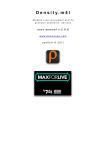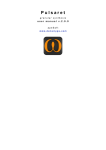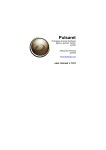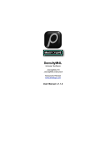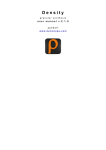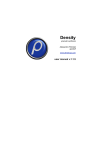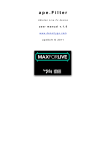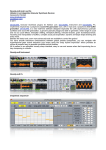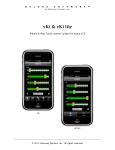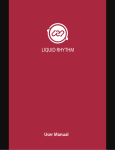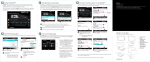Download Pulsaret.m4l.v2 user manual
Transcript
Pulsaret.m4l
Ableton Live Instrument
granular synthesis device
{glisson, grainlet, trainlet, pulsar}
u s e r m a n u a l v. 2 . 0 . 6
www.densitygs.com
a p e S o f t © 2 0 11
2
Starting
•
•
•
•
•
overview
system requirement
installation
copyright
purchase a license
•
•
•
•
update to v.2
background
GUI layout
Quick access
Granular streams
•
•
•
•
parameters
settings
envelope select
wave select
Windowing
• general
• shape select
•
•
•
•
•
draw
additive
audio slot
WavePad
WavePad management
• WavePad display
• WavePad Snap
Snapshots
• store/recall
•
•
•
•
•
micro pad
transitions
snapshots manage
subscribe/un-subscribe transition clients
transition curve
Snapshots sequencer improviser unit
• beats cycle
• time intervals
• step sequencer
3
• output
• Note and Tick Value
Hyper Vectorial Pad
• general explanation
• pad mouse behavior
• X/Y time
• miscellaneous
Matrix
•
•
•
•
•
general explanation
parameter linkage
grailet/pulsaret mode
parameters rescale
LFO modulation
• status bar
OSC I/O
• header
• sync
• widget mapping
Overview
• save/load device
• info window
• float window
• history
• acknowledgments
4
Starting
• overview
The Granular Synthesis device for Ableton Live (Instrument), implements a prototypes granulator trainlet,
grainlet, pulsar glisson etc...
• system requirement
Macintosh
Pulsaret.m4l requires a Mac PPC or Intel machine running OS X 10.4 or later, and 1 GB RAM.
Windows
Pulsaret.m4l requires a Windows XP/Vista/7 machine and 1 GB RAM.
Pulsaret.m4l requires Live 8.2.2 and Max For Live. Details about Max For Live can be found at Ableton.com.
This bundle will only work in Ableton Live (not in the MaxMSP application).
Max for Live puts the power and potential of Max/MSP inside Live. Create all the instruments, effects and
extensions you've ever wanted. Go beyond the common and predictable, and transcend the limits that
conventional tools impose. Build completely unique synths and effects, create algorithmic composition tools,
or fuse Live and controller hardware into radical, new music machines. Join a society of makers and share
ingenuity.
Max for Live was co-developed by Ableton Live and Cycling '74.
Pulsaret.m4l uses QuickTime in order to read correctly media files (including MP3), therefore QuickTime
must be installed on your system. On Windows we recommend a complete installation of QuickTime
choosing all optional components.
• installation
Macintosh/Windows
• Buy and download Pulsaret.m4l.zip
• Double click to unzip
• Drop to copy folder in Ableton Live Library (Live Devices Instrument and/or Fx)
5
• copyright
This program is copyright shareware and it is not freeware.
You can download the unregistered version of the program and give it to your friends or to any other person
as long as for no charge. This program cannot be distributed in shareware compilations CDs without prior
written approval from the author.
No responsibility is taken for any damage or losses caused by this package.
All program trademarks belongs to its respective author.
• purchase a license
•
•
•
•
•
Purchase the license software from Kagi: http://store.kagi.com/?6FHML_LIVE&lang=en
you will receive an email with your download link and login data;
unzip file;
Open Ableton Live, browse Live Devices and copy folder (or devices files) in Live library;
Pulsaret.m4l behave like a normal Ableton Live Device;
• update to v.2
Pulsaret.m4l UPDATE is free
For more details contact apeSoft ([email protected]).
• background
The first official release of Density (2001), developed in Csound language and based on Eugenio Giordani ‘s
GSC4 (Granular Synthesis for Csound). GSC4 was the first patch for granular synthesis on Csound
implementing Barry Truax model.
Pulsaret.m4l can generate thousands of grains dynamically, I preferred this way, rather than a fixed number
of "voices" (oscillators). The overlapping factor grains, depends only on the actual CPU power. Thus you
have not limits in grains number for second (density).
Below an easy granulation model.
6
DensityGSC (Csound version) is still available for free at: www.alessandro-petrolati.it/densitygsc.html it
works on Windows XP but not in Windows Vista, it seems magically resurrected with Windows7.
DensityGSC is a discontinued product.
New Pulsaret.m4l is completely rewritten in Max/Msp 5, available for both Macintosh and Windows
standalone applications and M4L (Max For Ableton Live) devices. More stable, flexible, improved audio
quality, restyling GUI look (Graphic User Interface) with native effects Hv_pads, FiltersEQ, Snapshots
Sequencers improviser unit etc...
• GUI layout
The most important Pulsaret.m4l parameters are placed inside of only one window. Pulsaret.m4l GUI
(Graphic User Interface) is divided in two parts, WavePad, Granular parameters, Snapshots-presets (from
left to right). and WINDOWING MODULE (most right). Many controls are accessible via pop-up menù.
WINDOWING generate and edit waves prototypes shapes, employed for envelope granulation.
Pulsaret.m4l Instrument
7
Granular parameters
Snapshots presets
Windowing module
• Quick access
You can quickly open (From left to right)
•
•
•
•
Snapshots sequencer improviser unit;
Hyper Vectorial Pads;
OSC I/O mapping;
About;
8
Granular Streams
• parameters
In this section we will examine the Granular Synthesis parameters. Please refer to web for more
explanations about granular synthesis.
You can interact with Pulsaret.m4l parameters on the GUI (Graphic User Interface) in the follows ways:
1) Click and drag (scroll) on vertical sliders (or dials) to change the value, (see mousing mode for more
details);
2) Holding down the Command key (Macintosh) or the Control key (Windows) while mouse scroll, for precise
value control;
3) Select a widget clicking on the name and use keyboard up/down arrows;
4) Drag up/down the display value (the number box below each parameter);
5) Click on the number box value, enter a numeric value and press enter key;
6) Send a MIDI CC or Ableton Live automation, see Ableton user manual;
The granulation engine is updated every new generated grain, the frequency of grains scattering depending
from density parameter, expressed in Hz (grains for seconds).
The vertical sliders provides a deterministic values, while the dials (knobs) provides random values.
Summing the two values (deterministic-random) will be produced a value that is passed to the granulator.
In the follow example, the pitch value (deterministic) is rescaled with rnd_pitch (random):
pitch_result = pitch + ( birnd(rnd_pitch * pitch/2) )
Where birand is bipolar random generator. The random range is expressed in %, therefore 0 % it means
only deterministic value, 100 % pitch_result can vary in the range:
pitch_result = pitch ± pitch/2
In the example rnd_pitch (green frame) starting from 80%, is reduced to 5 % in the middle.
9
With a great rnd_pitch, each grain can have an high random pitch mask range. Carrying rnd_pitch toward
lowest values, the random pitch mask is reduced until 0 % which means no random pitch grain scattering.
length slider = grain duration in milliseconds;
rnd_length dial = random range deviation, in % of length;
density slider = grain for seconds in Hz;
rnd_density dial = random range deviation, in % of density;
cps = grain frequency in Hz;
freeze button = (small button in the middle of scanning control) switch between the value 0 (freezes) and the
last control value;
rnd_cps = random range deviation, in % (12 semitone);
glisson = glissando semitones inside of the grain;
rnd_glisson = randomly moves semitones glisson (-/+ 12 semitones);
morph = morphing between two waveshapes (left=wave_1, right=wave_2, middle=mix 50%);
rnd_morph = morphing randomply between two waveshapes, in %;
volume slider = grains amplitude in decibel;
pan dial = left/right grains distributions on the stereo front (only pan = manually);
distance slider = stereo field width;
panningmode tab = select between: pan (manually), jittering (random), lfo (low frequency modulation);
beat/Hz toggle (only lfo) = toggle between beat/Hz; sets the panning duration (left right azimuth) expressed
in note-ratios or frequency (Hz). Beat mode is synced with the Ableton Live global transport time, you can
change global time (BPM1) from Ableton Live transport.
beat menù (only lfo) = each item switch represents the Relative-Tempo expressed in note-ratios; you can
change BPM (Beat per minute) from the Ableton Live transport. N.B. you need activate the Ableton Live
transport master clock.
panning rotate frequency slider = when selected lfo, set the panning azimuth in Hz, you can chose among
five shapes: sine, triangle, saw, random and pencil, by selecting pencil you can draw inside pan-shapes
window your custom curve.
1 Beats per minute (BPM) is a unit typically used as a measure of tempo in music.
The BPM tempo of a piece of music is conventionally shown in its score as a metronome mark, as illustrated to the right. This indicates
that there should be 120 crotchet beats (quarter notes) per minute. In simple time signatures it is conventional to show the tempo in
terms of the note duration on the bottom. So a 4/4 would show a crotchet (or quarter note), as above, while a 2/2 would show a minim
(or half note). In compound time signatures the beat consists of three note durations (so there are 3 quavers (eighth notes) per beat in a
6/8 time signature), so a dotted form of the next note duration up is used. The most common compound signatures: 6/8, 9/8, and 12/8,
therefore use a dotted crotchet (dotted quarter note) to indicate their BPM. (Wikipedia)
10
All the granular parameters have a prefixed values range. Some of them have an additional feature, you can
divide or multiply the parameters output in order to extend range.
The rescaled value it will be passed to granulator engine, but on display you will see old prefixed widget
range.
• settings
Streams setup:
11
- Through the keyboard you can active/de-active granular streams polyphonically, you can also set the
ADSR (attack decay sustain release) event envelope. You can either use the MIDI message note on/off to
trigger streams remotely.
- From left to right, number box (6 in the image), sets general Synth polyphony;
- i toggle, enable/disable linear interpolation for sample and envelope oscillators;
-C3 menù is the keyboard octave transposition, C3 key is gray emphasized;
- limiter enable/disable the peak-limiter which allows for the specified control of signal amplitude;
- all note off turn off all playing notes by sending a message to each instance with a playing note. The
message consists of the MIDI pitch most recently received via the keyboard note or midinote message
followed by a 0 (meaning zero velocity or note-off);
- most right we have displayed the last note played from keyboard or MIDI event;
• envelope select
From the windowing envelope pop-up menù, you can choose a shape for granulation or loading until 12
sound files. Each stream can have a different envelope, the default shape is “draw”. when you load an
audiofile (or mp3) in windowing, you will see file name in the streams envelope select popup menùs.
see “Windowing” for more explanation.
• wave select
Pulsaret provide a powerfull way to mix two waveshapes, every grain it will be initialized with own % mix of
twi shapes. You can reach edge shapes by selecting differents wave shapes from menùs
12
Windowing
• general
The windowing module generate some classics envelopes and prototypes used for smoothing the grain
amplitude. The currently selected window, it will be employed for the grain envelope during granulation. You
can deforming some envelopes shapes like gauss, curve or additive, draw a new shape freehand or
through draw prototype. Also you can load an audio file from disk (until 6 audio files, Aiff Wav or Mp3
supported). Almost all Windowing WavePad functions are identical to Granular Streams WavePad.
See WavePad, WavePad display, WavePad Snap, WavePad mouse for more details.
Unlike Granular Streams WavePad, the Windowing WavePad buffer management have two additional
functions:
• reset shape
When you select from menù the first of them, current envelope or shape will be restored at the original
shape.
When you select reset all shapes, all prototypes and envelopes they will be restored at the original shape.
resetshape and resetallshapes, they work on the sixteen envelopes/prototypes restoring originals shape.
While clear work either on the sixteen envelopes/prototypes either on the six sound files slots, writing 0 in
the all buffer samples.
Windowing have an important parameter that allow you to chose
a size in samples for prototypes or envelope shape. You can also
resize buffer dynamically, entering a new value expressed in
samples (512 default).
N.B. when you resize a shape, you will reset original default
shape.
• shape select
There are 16 pre-generated shapes:
1.
2.
3.
4.
5.
6.
7.
8.
9.
10.
11.
12.
13.
14.
rectangle,
blackman,
curve,
gauss,
hamming,
hanning,
draw,
sine,
cosine,
triangle,
saw,
square,
sigmoid,
sin(x)/x,
13
15. random,
16. additive
Some of them have additional controls parameters (bold). Selecting one of them, their additional parameters
will be shown.
curve show three box-number, on the top (top right 150 ms) we have deformation update rate in
milliseconds. Since these parameters work in real time, you can set a speed limit time to avoid cpu
overhead. The other two parameters (1.00 and -0.72) sets middle/border curve deformation.
Linke curve, gauss show on the top the speed limit update rate and only a “Gaussian standard deviation”
parameter.
• draw
In Pulsaret.m4l, the grain envelope shape default is draw (bold italic), when selected appear yellow button
(draw/done). This allows you to superimpose at the WavePad a function break-points where you can track
the envelope segments. You can add new break-points by clicking on the function superimposed pad or shift
+ click on a specific break-point to remove it.
14
Two defaults shapes are available, adsr (Attack Decay Sustain Release) and a trapezoid (default grain
envelope). You can switch between unipolar/bipolar automatically when you change view perspective in
windowing WavePad, (see Granular Streams WavePad display for more explanations).
• additive
additive generate a composite waveform through weighted sums of sinusoids. It works similarly to Csound
Gen19. Each slider in the additive pad, controls a specific partial amplitude. You can change the total
harmonics number for the spectrum (top right numbox 18), clear all amplitude contributes of spectrum
(bringing to 0). Toggle on auto, you will enable amplitude auto-rescale, thus the resulting shape it will be
always normalized to one. N.B. phase and offset are normalized (0 ÷ 1). The two below num-box of gen
button, sets the fine amplitude of a specific partial. You need selects a partial number (1 in the example),
enter the amplitude value (0.5 in the example) at last click on gen to apply change.
• audio slot
In the shape select menù, after the sixteen envelopes/prototypes you will see six empty slots named:
usershape1, usershape2 etc.. You can employ them to load until six audio files form disk, just like Granular
streams WavePad. See for further details. If cannot load, or drag, a sound file in a shape slot, you must
employ one of the six available slots.
• WavePad
15
On the right side of the WavePad, you can choose the type of action: select, loop, move and draw.
The tools select (from top to bottom) and loop allows you to select a buffer length
move (hand) allows you to select a part (zoom) of prototypes or loaded audio file.
draw (pencil) allows you to draw directly on the pad.
• WavePad management
load/replace = open a file browser to load an audio file on the selected slot (aiff, wave mp3 supported). Also
you can drop a valid file on the wave pad, if it’s unsupported, a message will be shown;
savetofile = export the contents of the buffer as Wav or Aif audio file;
openbuffer = opens the WavePad buffer window, or brings it to the front if it is already open. The windows is
resizable but not editable, you can scrolling the mouse over the buffer window;
crop = will trim the audio data to the current selection. It resizes the buffer to the selection length, copies the
selected samples into it, and displays the result at default settings. The buffer is erased, except for the
selected range. This is a "destructive edit," and cannot be undone;
clear buffer = erases the contents of buffer;
lastsel = it causes the selection start and end points to revert to their immediately previous values. This is
helpful when you are making fine editing adjustments with the mouse and accidentally click in the wrong
place, or otherwise cause the selection to change unintentionally. Repeated undo commands will toggle
between the last two selection states;
zoom out = resets the entire Hzoom (horizontal zoom) time display;
16
Clicking Normalize to scale the sample values in the WavePad buffer (0 dB), so that the highest peak
matches the value of 1. Scroll number on the top to manually adjust value.
e.g. normalize = 1.50 scale the sample values in the buffer so the highest peak matches the value given by
the argument. This can cause either amplification or attenuation of the audio, but in either case, every value
is scaled. When a sound file is loaded, default value is 0, it means original wave amplitude, value greater
then 0 are saved and loaded in the project. N.B. Normalized value of 0 can be interpreted like:
1. original file amplitude if you have not change it before,
2. normalizing at 0 value (i.e. 0.001 amplitude gain, -60 db).
• WavePad display
Clicking Hzoom to reset horizontal zoom (entire time display of file);
Clicking on Vzoom you resets vertical amplitude zoom (default 50 %). Mouse scrolling on right number (50
%) to set an amplitude zoom amount. N.B. unlike Normalize, Vzoom is not a destructive amplitude rescaling
but only a graphics rescale.
In the image below, the last right menù (bipolar) switch to unipolar/bipolar view mode, unipolar mode shows
values between 0 ÷ 1 while in bipolar shows values between -1 ÷1;
• WavePad Snap
You can set the WavePad snap mode selection range:
bipolar switch wiev mode unipolar/bipolar;
Snap causes the start and end points of the selection to automatically move to specific points in the buffer,
defined by the snap mode:
17
•nothing disables snap to allow free selection. This is the default;
•grid specifies that the selection start and end points (grain length) should snap to
the vertical grid lines;
•zerocrossing instead of snapping the selection to a uniform grid, this mode
searches for zero-crossings of the buffer data;
The seconds menù from the top (millisec...), sets the unit of time measurement used by the display:
•milliseconds sets the display unit to milliseconds;
•samples causes time values to be shown as sample positions in the target buffer. The
first sample is numbered 0, unless the display has been shifted by the offset message;
•phase causes time to be displayed according to phase within the buffer, normalized so
that the 0 refers to the first sample, and 1 refers to the last; N.B. grid values for phase,
must be normalized (0. ÷ 1.), (see later);
bpm
specifies
beats
per minute as the time reference unit, relative to a master tempo and number of beats
•
per bar, both of which you can set with the bpm message.
The numbox (1.00) specifies spacing of the grid lines for current
unit of time measurement used by the display. N.B. grid values for
phase, must be normalized (0. ÷ 1.)
18
Snapshots
• store/recall
A snapshot is a photo of graphical interface (GUI parameters) in the current state. Each snapshots module
can store up to 24 snapshots.
You can make transitions between two or more snapshots, you can subscribe or unsubscribe determinate
Pulsaret.m4l parameters.
When you find an Interesting "sound" you can store new snapshot just shift + click on a button in the snappad, thus the preset button will light orange. You can recall a snapshot by simply clicking on the snap-pad
buttons; all the widgets subscribed (see later) will be restored at current snapshot value, immediately.
Alternatively a snap can be stored from pop-up menù, a message box will ask you to digit a snap number in
(see below for more explanations).
• micro pad
The micro-pad’s goal is to obtain intermediate values between four snapshots (interpolation). You can
configure four nodes (snapshots).
locked (lowest in the image): nodes: the mouse can only edit the nodes position and size. unlocked:
slider; the mouse can only changes the slider location.
refresh (highest in the image) enable/disable auto-recall snapshots, see below for more details.
• transitions
Transitions are a linear interpolation between two snapshots, with one time duration.
You can start a transition only from the menù recall item.
Is important to understand that the transition occurs from the current parameters positions, toward the
selected snapshot.
actual GUI widgets positions >>> (toward) selected snapshot (time duration)
19
You can change the transition-time (2.00 sec in above image). The transitions can occur simultaneously on
the streams and/or on the main. If auto-recall (see above) is enabled, selecting from the menu a snapshot
slot to start the transition.
• snapshots manage
- store new snapshot using the next empty preset slot;
- store snap number, enter a number or a list separated by space, to store;
- clear current selected snapshot;
- clear all snapshot, a message box will ask you to confirm;
- renumber sort all snapshots stored into consecutive, beginning with 1;
- recall1 start a transition toward current snap number;
- pause/resume current transition (if occur);
- stop transition cancel current transition (if occur);
- reinit parameters, resets subscribed parameters at default value, only for the current streams or main2;
- save to disk current snapshots-bank;
- load from disk current snapshots- bank;
- client window, open clients list to subscribe, unsubscribe, setting interpolation type and more;
- storage window open storage window displays any stored presets;
- open HV_PADS (Hyper Vectorial Pads, see HV_Pad);
- open sequencer improviser unit (see Snapshots Sequencer);
1
you can enable or disable auto-recall, if enabled selecting a snap from the menù, it will start the transition, if disabled it will be only
selected.
2
gsnaps will restore all Pulsaret.m4l subscribed parameters at default values (granular parameters and setup parameters).
20
- tab1, tab2, tab3 and tab4 open transition curve window, see transition curve below;
- speedlimit set update time limit for transitions and micropad nodes interpolations.
N.B. all the presets are saved in the Ableton Live project or device, however, you can manage individually
save/load snap-bank, for example useful for exchanging presets between the streams.
• subscribe/un-subscribe transition clients
The two windows client and storage, are both non-interactive:
client window (accessible from the client window menù item, see above) shows the current subscriptions
widgets list (ever header name), priority, interpolation and data belonging to subscribed widgets.
A few types of interpolation can be changed:
• off: no interpolation;
• linear: Linear interpolation. Presets recalled will be interpolated using a standard linear algorithm.
• threshold: Threshold. Takes optional argument (float), which sets the threshold. Presets recalled will recall
data from the first preset specified when the fade amount is below the threshold, and will recall data from
the second preset specified when the fade amount is greater than or equal to the threshold. e.g. threshold:
'fade' < thresh = value a; fade >= thresh = value b;
• inverted threshold: Inverse threshold. Takes optional argument (float), which sets the threshold. Presets
recalled will recall data from the first preset specified when the fade amount is greater than or equal to the
threshold, and will recall data from the second preset specified when the fade amount is less than the
threshold. e.g. inverted thresh: 'fade' < thresh = value b; fade >= thresh = value a;
• exponential curve: Power curve. Takes an additional argument (float), which sets the exponent to which
the fade amount will be raised. Presets recalled will recall data between the two specified presets, along
the curve described. Power curves can be used to create faster or slower "attacks" and "decays" for the
fade envelope;
• table: Table-specified curve. Takes optional additional argument (see transition curve below), which
specifies the name of a table to use for curve lookup (tab1, tab2, tab3 or tab4). Presets recalled will recall
data between the two specified presets, along the curve described in the table. Tables are assumed to
contain values between 0 and 100, representing the new fade amount * 100. If the lookup fade amount
does not fall exactly onto a table-specified value, linear interpolation is used to determine the new fade
amount. In Pulsaret.m4l you have four draw functions to draw your curve, see transition curve below.
21
The storage window displays any stored presets. The active (recalled) preset is displayed in highlight
green. If any client value is changed, are displayed in italics. Eventually, both of these windows will be
configurable and editable, so that they can provide display and editing control for clients and storage sets.
N.B. When you open storage window, a message box will be displayed:
this is to avoid an overhead of CPU when displaying storage window.
• transition curve
All transition by defaults are linearly interpolation. You can superimpose your interpolation curve at one or
more subscribed widgets. Four draw functions are available, from toolbar or menù bar. Open one of them
and draw your curve. This feature is saved on Pulsaret.m4l device.
Draw a shape on the function window
22
In order to maps one or more subscribed clients with one of four functions draw, you need open clients
window and select table from pop-up menù (over interp header). Now you must digit the table name, that
can be: tab1, tab2, tab3 or tab4.
in the above example, we employ:
• tab1 like transition curve for density, rnd_density, rnd_length;
• tab2 like transition curve for scrubb;
• pan, pitch, rnd_pitch and scann are unsubscribed from the snapshots transitions system.
See client window above for more explanations.
23
Snapshots sequencer improviser unit
Snapshots sequencer rhythm improviser unit i.e. the extended name, the aim of this device is to control the
snapshot sequence88 by improvising with different rhythmic pulses. The sequencer shown on vertical the
snapshots numbers while in horizontal steps sequence.
• beats cycle
A metronome is synced to Ableton Live global transport time and outputs a trigger on each beat. The beats
are counted in what we're defining as a a cycle of <n> beats (Cycle sub-patcher). Each time the cycle
restarts, we're choosing whether or not we want to change the current time interval. This is set by using a
probability factor (ChangeProb sub-patcher). If the program decides to change the time interval, a trig is
sent.
• time intervals
Since eight time intervals can be selected. The choice is performed with a random function, according to a
weight probability for each possible interval - an interval with a weight of 2 will have twice as many chances
to be selected by the random procedure that an interval that has a weight of 1.
• step sequencer
When a given time interval is chosen, it is used as a step rate for driving the step-sequencer. The stepsequencer is synced to Ableton Live global transport time, so the steps are played in accordance with
transport tempo. The snap-sequencer has many editing modes that allow for modifying the snapshots
content (snap, amp, etc..).
• output
The snap-sequencer outputs a list of data each time a step is triggered. Each data type (snap, amp, amp
_rand...) is interpreted in order to recall a snapshot, with additional possibilities such as: random amplitude of
envelope and snap recall probability.
24
Up to eight time intervals can be selected. The choice is performed with a random
function, according to a weight probability for each possible interval - an interval with a
weight of 2 will have twice as many chances to be selected by the random procedure that
an interval that has a weight of 1.
You can set "general changes probability" (75 % in the example) , 0 % no interval
change occur, as all intervals probability weight to 0. Change and no change led (yes/
no), shows if the random parts it’s to change or not. Random number generator fall every
“change interval” time (2 in the example), beat sequence is displayed on the right.
The most left reset button, resets
sequencer to first step, in
permutation mode reinit
sequence, no action in random mode.
Edit mode selection is done using this set of tabs, view all displays all of the available data (and allows you
to edit the snapshots). Snap mode displays and allows editing of the snap only. Amp mode allows you to
edit the volume of snapshot envelope. Duration mode is used to change the step size of each value, while
Probability mode allows you to manipulate the likelihood of a snapshot.
Sequencer play mode menù read steps in the explained way. You can chose
the number of the step (columns) and snapshots range (row), then fold/
unfold lets you chose to display all possible snapshots, or only a specific set
of snapshots.
Some kinds of transformations are available their names are auto-explicative.
Through the four arrow keys at the bottom, up and down (snap number) or left and right (in time) you can
shift the entire sequence.
Snapshots Sequencer is an ADSR (Attack Decay Sustain Release) every step envelops the streams (or
main) amplitude audio signal.You can define a Attack Decay time and Sustain percentage, at last Release
time. When Sequencer is turned off, audio signals (streams or main) pass through normally.
25
• Note and Tick Value
Here is a listing of the note and tick values associated with common note durations. Note value abbreviations
that can be used in Pulsaret.m4l to specify time are in bold.
128n - One-hundred-twenty-eighth note - 15 ticks
64n - Sixty-fourth note - 30 ticks
64nd - Dotted sixty-fourth note - 45 ticks
32nt - thirty-second-note triplet - 40 ticks
32n - thirty-second note - 60 ticks
32nd - Dotted thirty-second note - 90 ticks
16nt - Sixteenth note triplet - 80 ticks
16n - Sixteenth note - 120 ticks
16nd - Dotted sixteenth note - 180 ticks
8nt - Eighth note triplet - 160 ticks
8n - Eighth note - 240 ticks
8nd - Dotted eighth note - 360 ticks
4nt - Quarter note triplet - 320 ticks
4n - Quarter note - 480 ticks
4nd - Dotted quarter note - 720 ticks
2nt - Half note triplet - 640 ticks
2n - Half note - 960 ticks
2nd - Dotted half note - 1440 ticks
1nt - Whole note triplet - 1280 ticks
1n - Whole note - 1920 ticks
In Pulsaret.m4l you can find also this formula of value.
26
Hyper Vectorial Pad1
• general explanation
HV_pad (i.e. Hyper Vector Pad) is 2D parameter interpolation user interface. Displays nodes in a 2dimensional space, and calculates the distance from a pointThe distance factor determine the weight
between snapshots interpolation. Like for snapshots-module, we have ten HV_Pad grouped in a unique
window.
You can open HV_Pad window from the tool bar button.
1
See VMCI Virtual Midi Control Interface (http://www.csounds.com/maldonado/), thanks Gabriel Maldonado.
27
HV_Pad extends the functions of micro-pad, interpolating until 24 snapshots together, thus you can modify
hundreds of parameters with a single mouse motion, according to a structure configured by the user. This
control method is called Hyper Vectorial Synthesis Control. Normally the user interacts with these areas with
the mouse or through self-scanning exploration, however a remote MIDI control is possible, by assigning the
X Y pointers (see Ableton Live user manual).
In the image below, from number box (red circle) you can sets
the number of nodes, you can set a specific configuration
(system nodes) by clicking and dragging center of node to
move it or Option Key (alt) to change node size.
N.B. The nodes are numbered progressively,
therefore each node (on the pad) must be
corresponds by a stored preset snapshot. If you
employ an empty snapshot, the interpolation between them will not work properly.
Also you cannot disabling completely the nodes (node area = 0), to avoid fall in the
same problem.
• pad mouse behavior
28
The pop-up menù allow you to chose mouse behavior:
•Automatic: allows the mouse to change the nodes position,
size and slider (pad scrub);
•Nodes: the mouse can only edit the nodes position and size,
alt + mouse scroll to change node size; click and drags on
the node number, to move it;
•Slider; the mouse can only changes the slider location (pad
scrub).
You can automatize HV_pads scrub (slider) choosing a scanning mode:
Scanning method:
reflects causes a reflection when the cursor reaches the edge;
jitter outputting random numbers within a moving specified range around current scrub mouse position;
drunk will perform a "drunk" walk, creating unpredictable paths;
spiral centripetal, centrifugal or palindrome, with phase deformation parameter;
The jitter step size (number box 8) it will be showed only
when jitter is selected. This parameter sets the random
amount of jittering around of the mouse position during
scrub pad.
Automatic exploration in reflects, jitter and drunk, you can interact with the pad. The values of mouse and
direction, will be the new coordinates of scanning. Instead in spiral you cannot interact with pad
• X/Y time
The X Y indexes scanning ratio, depends by the "frequency" X/Y axes. These are controlled by the two
sliders showing value in seconds (i.e. time = 1/frequency).
You can set scanning time for the two axis (2D XY). For example 3.50 sec. for the X axe it means that
horizontal slider scrub it take 3.50 sec to pass from left edge to right edge of the pad, Y = 5.00 sec.
X Y parameters, they assumes different means according to selected scanning mode:
in reflects is expressed in time, is the time it takes to move from X = left/right and Y = up/down;
in drunk is expressed in time, is the deviation amount rnd(X) and rnd(Y);
in spiral: X is the time for each sub-spiral, Y is the total duration until reach all pad area;
29
The spiral mode, will enable two related parameters:
centripetal moves from outside to inside, when it reaches the limit again, repeat;
centrifugal does the opposite;
palindrome is a combination of both;
The spiral phase deformation (number box 0.25) 0: no spiral; 0.25 circular; > 0.25 crushed; > 0.5 clockwise
rotation
• miscellaneous
Auto-exploration is possible only when the Ableton Live transport is enabled (see Ableton Live user manual).
on/off toggle auto-exploration according to selected mode.
The red circled number box, sets the interpolation update time in milliseconds, this is a speed limit to avoid
an overhead of cpu with complex interpolations, be careful with short times!
30
Matrix
• general explanation
Pulsare.m4l matrix linkage is employed to create a dependency between parameters. Moreover you can
rescale, reverse controlled parameter range and/or move it by LFO (Low Frequency Oscillator). This
technique is named: Grainlet Synthesis.
31
• parameter linkage
On the top of the Matrix (horizontal) we have sending parameters, They will be linked with right ones
(vertical). moving a send parameter, you will move controlled (linked) parameter.
Every controlled parameter can be mapped on a own range and/or reversed, it means it will be moved on the
contrary regarding the motion of the parameter that controls it.
• grainlet/pulsaret mode
In grainlet mode you you can interconnects all granular parameters freely, you can also toggle in Pulsaret
mode.
A Pulsaret consists in a brief burst of energy. The grain duration contains only one cycle, varying the grano
length you change “duty cycle” of pulsaret, while density remain fix and indipendent. You can link the two
parameters in two ways: length -> cps or cps -> length.
cps = (1/length) * cycleN
length = (1/cps) * cycleN
e.g. 100 Hz = 1/100 = 0.01 ossia 10 ms.
Optionally you can specify the number (numberbox) of cycles for the pulsaret.
e.g.
cycleN = 2
cps = 100 Hz
length = 1/100 = 0.01 * 2 = 0.02 Sec (ossia 20 Ms)
32
for the cps/length linkage:
cycleN = 3
length = 45 Ms = 0.045 sec
cps = 1/0.045 * 3 = 66.66 Hz
• parameters rescale
In the below example, length and cps are linked:
all length range is employ to move cps parameter.
If can maps entire length range on a little part of cps parameters:
You can also enter your values on the numbox (27.5 - 16.000), for changing global range and change
exponential curve mapping (numbox):
- min value for the selection (click and digit a new value, then press enter)
- max value for the selection (click and digit a new value, then press enter)
- exponential base value (default 1. = linear)
If pickup is enable, when controlled parameter is out of range, it will no moved until it will be bring inside of
the range. it wock in analogous way to MIDI/OSC pickup, see MIDI/OSC for more details.
same dir/inverse, make an inverse maps of the controlled parameter.
the last parameter, controlling general rescale output, 1. it means no rescale.
33
• LFO modulation
Low Frequency Oscillator (LFO) is usefull to automate one or more parameters, they will be constantly
moved around one middle value depending by shape, frequency and deep of modulation of LFO.
in the above example, LFO1 (of the 5 availables) modulate volume parameter, LFO2 panning etc.... After
you have assign matrix linkage, you need enable LFO clicking on the on button.
The LFO params are (from top to bottom):
- on/off LFO (Low Frequency Modulation)
- toggle between beat synced and hz; in sync mode, the beat division switches specify the delay time in 16th
notes; in time mode, the pan rotation is expressed in hz.
- panning rotate frequency in Hz
- 16 note: each numbered switch represents the time in 16th notes, note that these switches are only
active if the time is set to sync; you can change global time by the transport unit.
- lfo shape, you can select one of the windowing shapes availables
- modulation deep in %
- uni/bipolar range, unipolar = 0 to 1 modulation range (with 100% deep); bipolar= -1 +1
- change the speedlimiting time parameter update.
• status bar
34
In the Pulsaret.m4l status bar, report current matrix modulation state.
The receiving parameter wait until sending parameter reach the same value i.e. pickup feature, (Ableton1
Live inspired).
Pickup system wait until sending parameter reaches receive widget position. On the status bar you will see a
message shown the gap between send/receive parameters.
On the most left status bar we have grain overlaps factor, you need enable tiny orange button.
1
Ableton Live is a loop-based software music sequencer and DAW for Mac OS and Windows by Ableton. The latest major release of
Live, Version 8, was released in April 2009. In contrast to many other software sequencers, Live is designed to be an instrument for live
performances as well as a tool for composing and arranging. It is also used for mixing of tracks by DJs, as it offers a suite of controls for
beatmatching, crossfading, and other effects used by turntablists, and was one of the first music applications to automatically beat
match songs. It does not support traditional musical notation. (Wikipedia)
35
OSC I/O
• header
Open OSC I/O from
through the header,
quick access buttons, you can configure the OSC (Open Sound Control) protocol,
OSC:1
Dispatch messages through an OpenSound Control address hierarchy with pattern matching. Values are
serialized and sent over the network as OSC compatible UDP;
Input port (3009) set input port to send messages to at host;
Output port (1974) set output port to send messages;
Green left buttons, enable/disable respective OSC I/O.
Very important!: default values for I/O ports: 30-09-1974 are the author birthday date.
We need also configure host (127.0.0.1) output , entering an IP address or hostname, clicking on localhost
to assign default ip value (i.e. local host 127.0.0.1).
OSC monitor show OSC I/O data, you can select with mouse the text string address (OSC path) and paste
it on widget controller (see below).
You can enter a prefix ID (can be numbers and/or text) for the the OSC output address. When an incoming
OSC message is synced on a widget parameter, this read and write values employing the same path
address. Some time is useful append an id prefix to differentiate path in order (for instance) to send message
to another device .
N.B. OSCulator 2 can be employed like MIDI/OSC monitor beyond supplying advanced features.
N.B. All settings will be saved on the project (see overview for more explanations)
• sync
Sync system allow you synchronize software parameters with hardware devices. Thus Pulsaret.m4l send out
through OSC ports parameters data. Default sync is disabled for all widgets, then no OSC data are sent.
You can select enable sync out for each widget controller or superimpose a common feature at all widgets
(see below).
For example, you can enable sync for all widgets controllers, by selecting the item from header menù.
Sync have five outputs mode:
1
2
OSC is a CNMAT Max objects, can be found at: http://www.cnmat.berkeley.edu/MAX
OSCulator is a software that can be used with many different hardware devices and software. For example, with OSCulator, your
Nintendo Wiimote can talk to major MIDI sequencers or your favorite console emulator or even the Kyma sound design workstation.
And your iPad, iPhone, iPod Touch or Lemur can do just the same… with great ease of use. http://www.osculator.net
36
OSC out mode for all widgets:
•off no OSC outs data;
•on send OSC data continuously. N.B. this overwrite all settings of
the widgets.
Every time you move a Pulsaret.m4l parameter on the GUI or
when a transition/sequencer/HV_pad is at work, sync values are
sent.
To avoid an overhead of outputs data, through the number box (150 ms) you can change MIDI/OSC output
update rate in milliseconds. For instance during the snapshots transitions, you should limiting sync data in
order to preserve a normal cpu overhead: OSC out update rate, expressed in milliseconds set the speed
limit OSC output data.
• widget mapping
We have two widgets mapping kinds:
1. Cc_raw
2. Cc_scale
Cc_raw is addressed to mapping Pulsaret.m4l buttons/toggle parameters, Cc_raw read/write OSC returning
integer values (between 0 and 127), Learn function waits to feel an OSC address, when it happens the the
control is set up on the OSC path address.
Now you can controlling Pulsaret.m4l parameter via OSC.
Of course you can manually change OSC address.
Toggle to learn and send an OSC data in order to assign incoming OSC address. In the example the OSC /
play/stop address are assigned to play/stop Pulsaret.m4l parameter, if sync is enabled Pulsaret.m4l also is
able to send OSC data. It is possible change OSC path value entering a new one.
An OSC message can be a list, if you want read an element of the list, you can select an OSC input item
from the list, (default first element). In the example, Nintendo WII device send the accelerometer values like
a three list items, selecting 3 to read only third incoming.
I/O sync pop-up menù, set output mode for current widget, see sync for better understand.
The most right menù (toggle), set the controller kind:
• toggle switch from 1 and 0 every time MIDI/OSC I/O == 0;
• button send 1 every time MIDI/OSC input != 0;
• incr and decr increment or decrement (regardless of direction) by one step, every time MIDI/OSC input ==
0. when values 127, or 0 are reached, the next value is wrapped;
• incr/decr it counts upward until it reaches 127, then counts down until it reaches 0, then up, then down,
and so on;
37
• controller mode read raw data from MIDI/OSC input, raw data MIDI between 0 and 127.
Cc_scale extends Cc_raw functions, you can choose a certain range on which rescale the parameter, for
example control length, which is associated, covers a range -70 ÷ +6 (76 units).
In the example, incoming OSC data is scaled on a part of the entire parameter range by the orange
horizontal selection. You can also also change min/max values for the parameter (box numbers -70. and 6.),
current range will be reported.
OSC assumes default values between 0 and 1. You can also change OSC input range. For example we
control gain1 through /wii/1/accel/roll OSC data incoming from OSCulator and Nintendo WII, we rescale the
range for controlling only a middle part of parameter.
Inv, invert the I/O range for the widget.
Most right menù, I/O sync (off) set the output mode for current widget, see sync for better understand and
numbox (1.00) on top right set the exponential base value (default 1. = linear). The number is converted
according to the following expression: y = b e-a log c ex log c.
38
Overview
• save/load device
Just like an Ableton devices, Pulsaret.m4l device can be saved by clicking on the save button and digit a
name. You can load Pulsaret.m4l device, Instrument drag and dropping over an Ableton Live channel.
See Ableton Live user manual.
• info window
To avoid annoying hint messages when you are working on the GUI, Pulsaret.m4l sends all hints in the
Ableton Live Info window. In the clue window you can read some informations about Pulsaret.m4l GUI
widget, when the mouse is over it. See Ableton Live user manual.
• float window
Have you noticed all Pulsaret.m4l windows contains in a corner (generally top right) a tiny orange
button? toggle it to set float/no float window. When toggle float, current window will be always in
front. This feature is saved on project like general setup.
• history
ver. 1.0.0
• instrument Ableton Live devices integration
• dynamic windowing pad: crop, normalize draw, grid quantize, zero-crossing, bpm, phase and samples
• envelope/windowing menage up to 16 pre-generated shape (prototypes)
• envelope/windowing loading and menage six sound-files (aiff,wav, mp3)
• instrument save sound files loaded in device preset
• snapshots (presets) memory: up to 24
• fast buttons snapshots store/recall
• clients menage: include/exclude widgets from transitions
39
• micro-pad interpolating between four snapshots
• HV_pad (i.e. hyper vectorial pad), 9 snapshots pad (4 pad near), and auto-explorer (spiral, dunk, reflects)
engine
• snapshots sequencer rhythms improviser unit
• snapshots list, consecutive rename
• Ableton Tempo synchronize
• triggers shorts key,
• fully managing save/load/hot-swap as a normal Ableton Device
• panning rotation: manual, cycle, random
• cascaded series of biquad filters
• matrix parameter linkage, rescale and LFO modulation range in Grainlet Synthesis
• pulsaret length/cps and vice versa dependency
• windowing envelope (attack/decay) deforms parameters
ver. 1.0.2
• save/reload correctly the windowing shape
• reseall, now does not clear all snapshots
ver. 2.0.6 (april 2011)
•
•
•
•
•
•
•
•
•
•
•
•
•
•
•
•
•
•
•
•
•
•
•
•
•
•
•
•
•
•
•
polyphonic granulation, now you can play Pulsaret.m4l from master keyboard polyphonically
polyphonic keyboard triggers
keyboard octave transposition
ADSR (Attack Decay Sustain Release) note envelope
add limiter amplitude signal
transport link bug fix when Hot-Swap device
HV_pad save last X Y position in device
Snap_sequencer save last step count in device
new OSC I/O support
new ape.Filter independent device
FILTER now is an indipendent device
FILTER improved and refined
FILTER enabled for transitions
new micropad 2D-nodes
Snap_sequencer save last step count in device
new OSC I/O support
transport link bug fix when Hot-Swap device
HV_pad save last X Y position in device
new GUI look
new dialog-box windows, does not stop audio
new tool bar quick functions access
new HV_pad 2D nodes parameters interpolation
add HV_pad jitter exploration
add HV_pad in "reflects", "jitter" and "drunk" now you can interact with the pad
HV_pad on/off monitor bar in main HV_Pad window
new Parameters rescale, multiply/divide (/4 /2 x2 x3 x4)
panning now update correctly value when you select manual
panning removed auto update knob when automatic or random
snap-seq add global transport enable/disable trigger
FILTER add filters types select
FILTER add cutoff, gain and Q/S fine controller
40
•
•
•
•
•
•
•
•
•
•
•
•
•
•
•
•
•
FILTER dry/wet knob
FILTER dynamic filter allocation, until 24
FILTER auto generate filter bands: Harmonic, Geometric, Scalar and Fibonacci
FILTER frequency zoom in/out
New detailed user manual online
SNAP-SEQ step jump bug fixed
SNAP-SEQ add portamento transition
SNAP-SEQ some gui adjustments
add windowing multi files samples support (until 6)
add additive multisliders (csound gen10 like)
additive mutisliders transitions, save presets in the device
snapshots clear when init device, bug fixed
windowing "draw defaults all", now reset shape correctly
windowing "draw", refined gui
save/reload correctly the windowing shape
reseall, now does not clear all snapshots
some bugs fixed
41
• acknowledgments
I would like to thanks Eugenio Giordani and Nicola Casetta, a special thanks to: Renato Alberti, Felix
Petrescu and Pasquale Ascione.
Pulsaret.m4l Max externals and abstractions:
© Eric Lyon el.Granule~ modified by ape 2011 in ape.Granule~
http://www.gmem.org/
All rights reserved
CNMAT ©
OpenSoundControl (OSC-route)
http://www.cnmat.berkeley.edu/MAX
All rights reserved
Density was created with MaxForLive
http://www.cycling74.com
Bibliography:
Curtis Roads “Microsound”
The MIT Press
Cambridge, Massachussets
The Author:
Alessandro Petrolati
apeSoft
All rights reserved © 2010-2011
[email protected]
www.densitygs.com
www.alessandro-petrolati.it