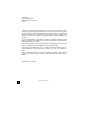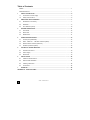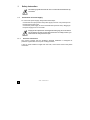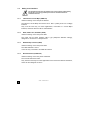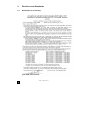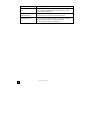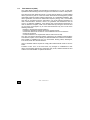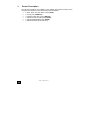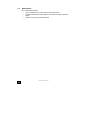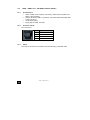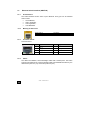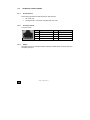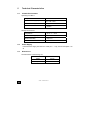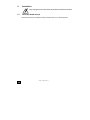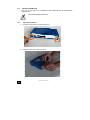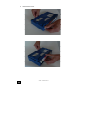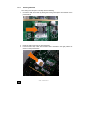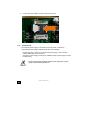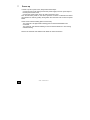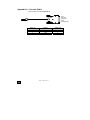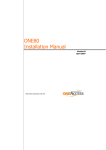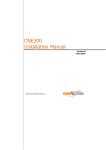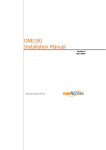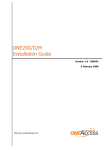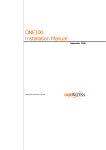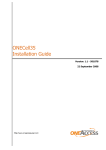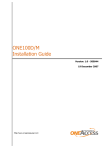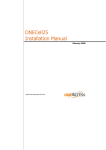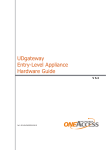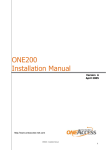Download ONE20 Installation Manual
Transcript
ONE20 Installation Manual Version B July 2008 http://www.oneaccess-net.com 1 ONE20 - Installation Manual OneAccess 28 rue de la Redoute 92260 Fontenay aux Roses France The law of 11 March 1957, paragraphs 2 and 3 of article 41, only authorizes, firstly, ’copies and reproductions strictly reserved for use by copyists and not for general use and, secondly, analyses and short quotations for the purpose of example and illustration. Therefore, ’any representation or reproduction, entire or partial, made without the consent of the author or his representatives is illegal’ (paragraph 1 of article 40). Any such representation or reproduction, made in any manner whatsoever, would therefore constitute an infringement of the law as sanctioned by articles 425 and in accordance with the penal code. Information contained in this document is subject to change without prior notice and does not constitute any form of obligation on the part of OneAccess. OneAccess and the distributors can in no case be held responsible for direct or indirect damage of any kind incurred as a result of any error in the software or guide. Every care has been taken to ensure the exactitude of information in this manual. If however you discover an error, please contact OneAccess After Sales Service division. July 2008 Issue, revision B 2 ONE20 - Installation Manual How to Read this Manual The present document is broken down into 7 chapters. Chapter 1 – Safety Instructions This chapter provides the safety instructions for use and installation of the router. Chapter 2 – Directives and Standards This chapter details the list of standards, which the router complies with. Chapter 3 – Router Description This section describes the router front and rear panels and the associated technical characteristics. Chapter 4 – Interface Description This section describes the router interfaces. Chapter 5 – Technical Characteristics This section describes technical characteristics such as operating conditions. Chapter 6 - Installation This chapter describes how to mount a daughter-board and gives instructions to connect the router. Chapter 7 – Power-up This chapter describes the device power-up and how to monitor the self-test progress. Appendix – Connection description These chapters provide the pin-out of cables that are compatible with the router. 3 ONE20 - Installation Manual Table of Contents ONE20................................................................................................................................................1 Installation Manual .............................................................................................................................1 1 SAFETY INSTRUCTION ..............................................................................................................5 1.1 Connection to Power Supply ...................................................................................................5 1.2 Safety Level Interface..............................................................................................................6 2 DIRECTIVES AND STANDARDS................................................................................................7 2.1 Declaration of Conformity........................................................................................................7 2.2 Standards ................................................................................................................................8 2.3 FCC Statement (USA) ...........................................................................................................10 3 ROUTER DESCRIPTION ...........................................................................................................11 3.1 Front Panel ............................................................................................................................12 3.2 Rear Panel ............................................................................................................................13 3.3 4 4.1 Console port (CONSOLE) .....................................................................................................15 4.2 ADSL - ADSL 2/2 + - RE-ADSL Interface (ADSL).................................................................16 4.3 Ethernet Switch Interface (SWITCH).....................................................................................17 4.4 5 S0 Backup interface (ISDN) ..................................................................................................18 TECHNICAL CHARACTERISTICS............................................................................................19 5.1 Climatic Environment ............................................................................................................19 5.2 Power Supply ........................................................................................................................19 5.3 Dimensions............................................................................................................................19 6 7 Motherboard ..........................................................................................................................14 INTERFACE DESCRIPTION......................................................................................................15 INSTALLATION .........................................................................................................................20 6.1 Install the WLAN antenna......................................................................................................20 6.2 Wall mounted installation ......................................................................................................21 6.3 Installing a SIM Card .............................................................................................................22 6.4 Connections ..........................................................................................................................25 POWER UP ................................................................................................................................26 APPENDIX A - CONSOLE CABLE ......................................................................................................27 4 ONE20 - Installation Manual 1 Safety Instruction The following symbol instructs the user to consult the manual before any connection. 1.1 Connection to Power Supply To connect the power supply, always follow these steps: Connect the DC input jack from the power supply to the DC 12V power input on the rear panel of the router, Connect the power supply to an AC electrical outlet (100-240 VAC). Plugging in the power supply turns on the router. Unplug the AC input before mounting/un-mounting any part on the device. The AC input is the part you must disconnect first. For safety reasons, you shall be able to easily access this part. 1.1.1 Overcurrent Protection The product requires that the building’s electrical installation is designed for protection against short-circuit (over current) protection. A fuse or circuit breaker no larger than 240 VAC, 10A must be used on the phase conductors. 5 ONE20 - Installation Manual 1.2 Safety Level Interface The daughter boards must be installed only in the products authorized by OneAccess and only by qualified personnel as recommended in the installation manual. 1.2.1 LAN Interface 10/100 Mbps (SWITCH) Interface marking on the rear panel: SWITCH The Ethernet 10/100 Mbps auto-sense has a ’SELV’ (Safety Extra Low Voltage) interface. They must be used only for indoor applications, connected to a 10/100 Mbps interface, which has also the ’SELV’ characteristics. 1.2.2 ADSL, ADSL 2/2+, RE-ADSL (ADSL) Interface marking on the rear panel: ADSL The router has an ADSL interface TNV-1 type (Telephone Network Voltage), designed for connection to a telephone line. 1.2.3 ISDN Backup interface (ISDN) Interface marking on the rear panel: ISDN The ISDN interface is TNV-1. It must be only connected to an ISDN S0 interface. 1.2.4 RS 232 Interface (CONSOLE) Interface marking on the rear panel: CONSOLE The Console interface is TBTS. They must be used only for indoor applications and connected to RS 232 interfaces, which are also designed as ’SELV’. 6 ONE20 - Installation Manual 2 Directives and Standards 2.1 Declaration of Conformity 7 ONE20 - Installation Manual 2.2 Standards The ONE20 is designed in conformity with the standards listed hereafter, provided that the basic housing, modules, interface boards and installation kits are mounted as recommended in the corresponding installation manual(s). Safety EN60950 (2000) Safety of information technology equipment, including electrical business equipment. Environment: Climatic, physic-chemical, mechanic, packing ETS 300 019-1 (95) Environmental conditions and environmental testing for telecommunication equipment In use: Temperature Controlled Test specification: Part 1, Classification of environmental conditions - Class T3.1 (normal) - Class T3.1 (exceptional) Storage: partly temperature controlled T1.1 Part 2, Specification of environmental test Transportation: careful Transportation T2.3 Electromagnetic Compatibility, immunity EN 55024 Information technology equipment immunity characteristics. Limits and methods of measurement. 8 EN 55022 class B (98) Limits and methods of measurement of radio interference characteristics of information technology equipment. FCC part 15 class B Federal Communication Commission regulation (USA). EN 300386 V.1.3.1 (2001) EMC Requirements ONE20 - Installation Manual 9 ES 201 468 Evaluation in progress EN 301 511 (GPRS/EDGE only) Harmonized EN for mobile stations in the GSM 900 and GSM 1800 bands covering essential requirements under article 3.2 of the R&TTE directive (1999/5/EC) EN 301 489-01 (GPRS/EDGE only) ElectroMagnetic Compatibility (EMC) standard for radio equipment and services; Part 1: Common technical requirements EN 301 489-07 (GPRS/EDGE only) ElectroMagnetic Compatibility (EMC) standard for radio equipment and services; Part 7: Specific conditions for mobile and portable radio and ancillary equipment of digital cellular radio telecommunications systems (GSM and DCS) ONE20 - Installation Manual 2.3 FCC Statement (USA) The United States Federal Communications Commission (in 47 CFR 15.105) has specified that the following notice be brought to the attention of users of this product: This device has been tested and found to comply with the limits for a Class B digital device, pursuant to part 15 of the FCC Rules. These limits are designed to provide reasonable protection against harmful interference in a residential installation. This device generates, uses and can radiate radio frequency energy and, if not installed and used in accordance with the instructions, may cause harmful interference to radio communications. However, there is no guarantee that interference will not occur in a particular installation. If this device does cause harmful interference to radio or television reception, which can be determined by turning the device off and on, the user is encouraged to try to correct the interference's by one or more of the following measures: Reorient or relocate the receiving antenna. Increase the separation between the device and the receiver. Connect the device into an outlet on a circuit different from that to which the receiver is connected. Consult the dealer or an experienced radio/TV technician for help. The user may find the following booklet, prepared by the Federal Communications Commission, helpful: How to Identify and Resolve Radio/TV Interference Problems. This booklet is available from the U.S. Government Printing Office, Washington, D.C. 20402, Stock No. 004-000-00345-4. Use of a shielded cable is required to comply within Class B limits of Part 15 of FCC Rules. Pursuant to Part 15.21 of the FCC Rules, any changes or modifications to this device not expressly approved by OneAccess may cause, harmful interference and void the FCC authorization to operate this device. 10 ONE20 - Installation Manual 3 Router Description The following interfaces are available on the ONE20 (the interface marking of the rear panel is indicated in bold and between bracket hereafter): • • • • • • 11 1 ADSL, ADSL 2/2+, RE-ADSL access (ADSL), 1 console port (CONSOLE), 1 managed switch with 4 ports (SWITCH), 1 optional access for backup ISDN (ISDN), 1 optional EDGE/GPRS access (EDGE), 2 optional interface WLAN 802.11b/g. ONE20 - Installation Manual 3.1 Front Panel The front panel is provided with LEDs, which inform about the status of several router functions. Figure 1. Front panel LEDs OFF Green Red Orange Blinking green Status Switched Off Switched On & Operational Switched On & Not operational Reboot in progress Uplink ADSL not configured Synchronized Not synchronized Synchronization in progress IP Not used All IP interfaces are up All IP interfaces are down WLAN Not used Interface up Aux Not used Com Not used 12 ONE20 - Installation Manual At least one IP Interface is not up (example: PPPoA not connected) Traffic in progress 3.2 Rear Panel This section details the ONE20 rear panel so that the user can connect the cables on the proper interface. 3.2.1 Configuration All the connectors are located on the rear panel: • • • • • • 1 ADSL 2/2 + access (RJ11) (ADSL), 1 console port (RJ45) (CONSOLE), 4 communication ports (RJ45) marked (SWITCH – E0 - E3), 1 backup ISDN access (ISDN), 2 connectors for WLAN antenna, Input for the external power supply connector (DC input jack, 12V-1.7A). Figure 2. Rear panel 13 ONE20 - Installation Manual 3.3 Motherboard The motherboard provides: • • • 14 Router resources (CPU, DSP, memory RAM and Flash), Standard interfaces (console interface, Fast Ethernet, ADSL, ISDN and LEDs), Optional connector for WLAN interface. ONE20 - Installation Manual 4 Interface Description 4.1 Console port (CONSOLE) 4.1.1 Characteristics • • • 4.1.2 RS 232, 9600 bps, 8 bits, 1 bit for stop, no parity. Connector Pinout RJ45 Connector: Pin Signal Pin Signal 1 TX 5 NC 2 RX 6 Cable type 3 GND 7 CTS 4 NC 8 RTS TX: Transmission RX: Reception NC: Not connected GND: Ground CTS: Clear-To-Send RTS: Ready-To-Send A console cable for router configuration and maintenance only requires TX, RX and GND to be connected. If the pin 6 is connected to the ground (pin 3), the cable is then identified as a cable connected to an asynchronous terminal. In that case, CTS and RTS can be used. 4.1.3 Cables The console cable is defined in Appendix A. 15 ONE20 - Installation Manual 4.2 4.2.1 ADSL - ADSL 2/2 + - RE-ADSL Interface (ADSL) Characteristics • • • • 4.2.2 ADSL: G.DMT Annex A (ADSL over POTS), G.DMT Annex B (ADSL over RNIS, U-R2 complaint), ADSL2, (G.992.3) / ADSL 2+ (G.992.5) / RE-ADSL (Reach Extended ADSL, G.992.3 Annex L), ITU G.992.2 (G.lite), Dying gasp (on ADSL Annex B). Connector Pinout RJ11 Connector: Pin 1 4.2.3 Signal NC 2 TIP 3 RING 4 NC Cables The cable of connection to the ADSL must be made using a standard cable. 16 ONE20 - Installation Manual 4.3 4.3.1 Ethernet Switch Interface (SWITCH) Characteristics The switch Ethernet function offers 4 ports Ethernet. Every port can be switched and/or routed. • • • • 4.3.2 10/100 Mbits/s, Half or full duplex, Auto-negotiation, Auto MDI/MDIX. Meaning of LED Colors Green LED Lit Blinking yellow LED 4.3.3 Link active Traffic in progress Connector Pinout RJ45 Connector: 4.3.4 Pin Signal Pin Signal 1 TD (+) 5 NC 2 TD (-) 6 RD (-) 3 RD (+) 7 NC 4 NC 8 NC Cables The cables are shielded, crossover/straight cables with 4 twisted pairs. The switch supports auto detection of crossover/straight cable (’auto-MDI/MDI-X detection’); the transmission pairs are (1-2) and receive pairs are (3-6). 17 ONE20 - Installation Manual 4.4 4.4.1 S0 Backup interface (ISDN) Characteristics This interface provides an ISDN access for data services. • • 4.4.2 TE mode only, Full duplex 2B + D channels compliant with ITU I.430. Connector Pinout Connector RJ45: Pin 4.4.3 Pin Signal 1 NC Signal 5 RX (-) 2 NC 6 TX (-) 3 TX (+) 7 NC 4 RX (+) 8 NC Cables The ISDN cord is an unshielded cable including 2 twisted pairs: emission (3-6) and reception pairs (4-5). 18 ONE20 - Installation Manual 5 Technical Characteristics 5.1 Climatic Environment Operating Conditions: Temperature 0° C ≤ T ≤ 45°C Relative Humidity (HR) 5% ≤ HR ≤ 80% Absolute Humidity ≤ 24g / m3 Altitude ≤ 2500 m Storage Environment: 5.2 Temperature - 25° C ≤ T ≤ 55°C Relative Humidity (HR) 5% ≤ HR ≤ 80% Absolute Humidity ≤ 24g / m3 Altitude ≤ 2500 m Power Supply External Power Supply 200-240 VAC / 20W (12V – 1.7A), actual consumption <10 W 5.3 Dimensions The dimensions of the housing are: 19 Width 275 mm Height 68 mm Depth 152 mm ONE20 - Installation Manual 6 Installation Always unplug the power cable before any hardware maintenance operation 6.1 Install the WLAN antenna The WLAN antenna is installed in factory. Please raise it in a vertical position. 20 ONE20 - Installation Manual 6.2 Wall mounted installation The lower part of the router has 2 notches allowing one hangs mural. By installing two screws at the required distance, the router can be hung on any vertical surface. Instructions of installation 1. 2. 3. Bore two horizontal holes separated by 244 mm of distance between centers if the router is hung with the rear panel at the upper position. Mount both screws in the holes. Do not screw them completely but leave a distance of 5 mm between the wall and the head of the screw. Hang the router and if necessary to adjust the screws in the notches of the router. Figure 3. Positioning of the notches 21 1 Rear panel of the router 3 Notches 2 Bottom of the router 4 Distance between notch centers: 244 mm ONE20 - Installation Manual 6.3 Installing a SIM Card This part is only relevant to a ONE20 that was delivered with the GPRS/EDGE daughter card. The product must be powered off. 6.3.1 22 Opening the Chassis 1 Unlock the rear panel screw and removing it. 2 Unclip the lower part of the front panel. ONE20 - Installation Manual 3 23 Remove the cover. ONE20 - Installation Manual 6.3.2 Installing SIM Card The casing must be open. The steps are the following: 1 Unlock the SIM card holder by sliding the locking metal piece as indicated on the picture below 2 3 Raise the SIM card holder in vertical position Insert the SIM card; make sure the SIM card is inserted in the right position as shown on the picture below. ² 24 ONE20 - Installation Manual . 4 6.4 Put the SIM card holder in its former position and lock it. Connections The external power supply is connected on the rear panel of the device. The external power supply is delivered with the router package. Connect the ’jack’ connector of the external power supply to the connector marked ’12V-1.7A’ router connector, Secure the power supply connection by installing the DC power supply cord into the plastic ring. The device shall not be used with another power supply than a power supply recommended by OneAccess. 25 ONE20 - Installation Manual 7 Power up In order to power up the router, always follow these steps: Connect the DC power input jack from the power supply to the DC power input of the rear panel of the router, Connect the power supply to the AC mains (100-240 V AC). Few seconds after power-on, the device performs a series of self-tests and loads the software into memory (RAM), during which the ’STATUS’ LED on the front panel blinks. At the end of software loading (about 30 seconds): The ’STATUS’ LED light remains steady green if software initialization was successful, The ’STATUS’ LED remains blinking in case of software absence or error during software loading. Refer to the Software and ONEOS User Guide for more information. 26 ONE20 - Installation Manual Appendix A - Console Cable Catalog reference: 4 022 332 B 00 Ed A P1 27 To PC serial port in terminal mode (Configuration) P2 RJ45 - P1 SIGNAL SUB-D 9 Pts Female - P2 1 2 3 TX RX GND 2 3 5 ONE20 - Installation Manual