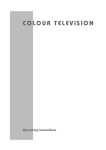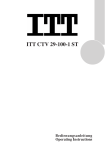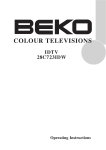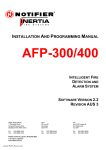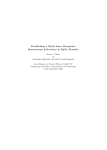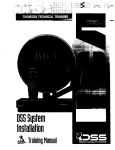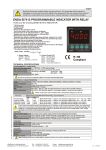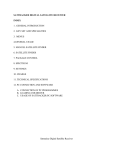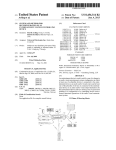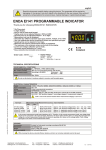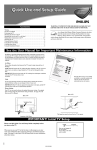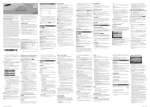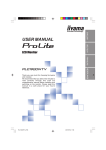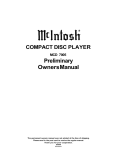Download Beko 24" Operating Instructions
Transcript
COLOUR TELEVISIONS NICAM STEREO 24”, 25”, 26”, 28”, 29”, 32”, 33” Operating Instructions List of contents Special features 2 Safety instructions 3 Getting started Aerial connection Switching on Battery fitting 4 4 4 4 Control unit Front and rear panel External connections table Remote control 5 5 6 6 Using the TV TV controls Manual tuning Automatic tuning Child lock Program table 7 7 8 9 9 10 TV setup Sound menu Picture menu Features menu Picture format PIP Operation 11 11-12 13 14 15 16 Using teletext 17-18 Connecting external equipment 19-23 Help and service tips 24 Technical specifications table 25 1 Television Thank you for buying this television which is designed to give you many years of satisfactory service. You may already be familiar with using a television but do please take time to read these instructions. They are designed to familiarise you with the unit’s many new features and to ensure you get the very best out of your purchase. Special features 2 • Your TV can receive stereo channels directly (NICAM optional). • Automatic tuning system with country selection. • 100 Programme Memory • Available for Cable Channels (A decoder maybe required) • Manual Fine Tuning • Child Lock • Return to the last channel viewed (SWAP) • Spatial Sound effect • 16:9 picture format • S-Video connection (optional) • Audio/Video RCA sockets (optional). • Back Audio Out (optional) • Normalisation system to recall the setting in memory after the colour,contrast, brightness setting have been changed. • Picture adjustment using one button (Smart control). • Sound adjustment using one button (Smart control). • Equalizer Sound Setup • Automatic Volume Limiting • Your TV set is equipped with an On-Screen Display system. This system enables the user to see the function on-screen and to control them efficiently. • Infrared Remote Control • Virtual Dolby Surround (optional) • Multi language menu system • On Timer • Off Timer • Stereo headphone socket (optional) • 2 Scart Socket: Video cassette recorder, satellite receiver, video disc player,DVD, TV games or a home computer can be connected to this AV socket with an appropriate connecting cable. • Third scart socket (optional). • Subwoofer (optional) • Zoom, Letterbox, Subtitle, Panaroma (optional), picture formats ( for Widescreen TV sets) • Naming the channels • Teletext reception • Auto recognition of the broadcasting format (4:3, 16-9 or Letterbox) via WSS feature. • Digital Colour Transition Improvement (DCTI). • Digital Comb Filter (DCF). • Digital Luminance Transition Improvement (DLTI). • Dynamic Digital Video Adaption(Optional). • TILT function (Optional). • Dynamic Focus (Optional). • Picture freeze function (Optional). • PIP (2 tuner), (Optional). • Mosaic Picture (optional) • Picture and Text (optional) • Picture on Picture (optional) • Blueback • Component input via Scart (optional) • Component input via cinch (optional) Safety is Important Your safety and the safety of others is important. Please, therefore, ensure you read the Safety instructions before you operate this television. Safety instructions ! Read all the safety instructions before first use of your TV. • Position the television so that direct light does not fall on the screen. Excessive light will cause a washed out effect. • Position the power supply lead and other leads so that they are not likely to be walked on or pinched by things placed on or against them. • Do not use the appliance in humid or damp conditions. Do not allow the appliance to get wet, i.e. dripping or splashing, as this may be dangerous. Do not place water filled objects, such as vases and flower top on top of the appliance. • Make sure that no naked flame sources, such as lighted candles, are placed on top of the appliance. • Do not place the television near heat sources such as radiators, ovens, stoves, etc. • Do not use the television near any apparatus that produces a magnetic field such as HI-FI speakers or electric motors otherwise colourpurity may be affected. • The heat built up in the set escapes through ventilation holes, so do not cover the set by drapes, clothes etc. that may block air circulation. Do not place the television on carpet or soft furnishings. • NEVER let children push anything into the holes or slots on the case. • Clean the TV Screen using a slightly damp cloth or chamois leather. Never use abrasive cleaning agents like liquid or aerosol cleaners. • Remove the mains plug from the socket outlet while cleaning. • If you wish to place the television on a shelf or in a wall unit always ensure there is a minimum air gap of 8 cm around the top, sides and rear of the television, to assist ventilation. • Your TV set is designed to operate with mains voltages 230V AC; 50Hz. Do not connect your TV set to power sources other than the mains supply. 3 Getting started Remove your Television carefully from the box. You may wish to store the packaging for future use. Please Note When not in use disconnect the plug from the mains power supply. In the box Inside your this package you should have: • Television • Remote control • User guide • AAA batteries x 2 4 7 Read these instructions before use. Press the Power button on the front of the TV. The standby indicator will illuminate. Press a Numeric button or the Program up or Program down button on the remote handset or Program up or Program down button on the front panel to switch the TV on. The standby indicator remains on. The picture will appear after a few seconds. Aerial connection To connect an aerial, plug the aerial lead into the aerial socket on the rear of the TV. Press the Standby button to switch the TV to standby. The standby indicator will brighter. Blue Back: When there is no broadcast, you can select the background purely blue instead of snowy picture. You can use an outdoor or indoor aerial. However, if you use an indoor aerial the quality of the reception may be reduced and adjustment of the aerial may be required when changing programs. Please note If you live in a poor reception area or use an indoor aerial you may experience loss or corruption of teletext transmissions. Switching on Please Note Do not leave the television on standby unattended or overnight. Switching the TV on for the first time To install your TV, please read the sections “TV controls” and “ Tuning the television”. Battery fitting Insert the 2 AAA Batteries supplied into the compartment on the rear of the remote control, ensure you follow the polarity diagram inside the compartment. Mains power Connect the mains plug into the mains socket and switch on. Connect the TV mains plug into your domestic mains socket outlet (230 V 50 Hz AC). Control Unit Front Panel Program Down/Up button P- P+ Volume Down/Up button. V- V+ 5 General Program ON/OFF switch Stand by (Depends on model) Stand by indicator External Connections: (Front or side) (External connections: (Rear) AV1 scart Right audio RCA (Red) AV2 scart Left audio RCA/Mono RCA (White) AV3 scart (optional) Video RCA (Yellow) S-Video connection Aerial socket Headphone socket Power cable Optional SUBWOOFER R AUDIO OUT L You may wish to connect audio amplifier or any similar devices to audio out. The output is always the current channel you are watching. It is used for external subwoofer in 33” televisions Please note • See the external connections table on next page for available connections depending the size and model of your TV set. • Do not use Video RCA and S-Video connections at the same time, otherwise they will effect the picture each other. External connections table 6 26” 16:9 28” 4:3 STD. STD. STD. STD. STD. STD. AV3 Scart OPT. OPT. Headphone socket OPT. Audio/Video RCA Picture tube size/typee 24” 16:9 25” 4:3 AV1 Scart STD. AV2 Scart 28” 16:9 29” 4:3 32” 16:9 33” 4:3 STD. STD. STD. STD. STD. STD. STD. STD. STD. OPT. OPT. OPT. OPT. OPT. OPT. OPT. OPT. OPT. OPT. OPT. OPT. OPT. OPT. OPT. OPT. OPT. OPT. OPT. OPT. OPT. S-Video socket OPT. OPT. OPT. OPT. OPT. OPT. OPT. OPT. Back Audio Out OPT. OPT. OPT. OPT. OPT. OPT. OPT. OPT. STD : Standart OPT : Optional Please note: The Audio/Video RCA, S-Video and Headphone socket can be placed on the front panel or on the right-hand side of the cabinet depending to the model of your TV. Remote control Mute Index page (Text) PIP button Reveal info (Text) PIP Picture Scan button PIP picture position button TV mode button (Text) PIP Stop button Double window button/PAP PIP picture size button Sub page button (Text) Double heigth (Text) Picture Freeze button PIP picture source button Text mode button AV TV/Teletext OK/Zoom P 100 PIP Standby REV SCAN DOUB FREEZE STOP PAP Green teletext button Picture Menu button Red teletext button Sound Menu button 2 3 4 5 6 7 8 9 AV 0 -/-- SUB SIZE UPDATE POS MIX INPUT NU T F. P. Menu Picture format Program down Features Menu button P- P+ SWAP Picture smart control Program down in PIP mode Yellow teletext button Program table button Two digit Volume up OK/Z PP Numeric Program up ME TX V/ Volume down Personal preference 1 Blue teletext button Setup Menu button Swap Sound smart control Using the TV OK/Z Press the Volume + or Volume button on the TV or the Vol or Vol button on the remote control. A sound level bar will appear on the screen. L OK/Z When you first turn your TV on, “ Language” menu willl appear. To search on the languages, use the Program up or Program down. Volume up or Volume down butttons and choose your desired language and press “OK/Z” button. Volume L Turning on for the first time and Tuning Mute Then “Country Selection” menu will appear. Choose your country using Program up or Program down. Volume up or Volume down and press “OK/Z” button. “Autoprogram” process will begin and oll the channels will be searched and stored. Press the Mute button again to restore the sound. The symbol will disappear. Pressing Volume down buttons to decrease headphone volume. Pressing the Volume up buttons to increase the headphone volume. TV controls Programme selection Press the Program up or Program down buttons on the TV or remote control or press a Numeric button to select a programme. 1 -/-1 2 OK/Z /TX TV PP PP Personal preference. Press the PP button to revert to the default settings for the TV. (See TV setup). To select a programme whose number is greater than 9 using the numeric buttons, press the -/-button first and then press the two Numeric buttons. For example, to select programme 12, press the-/-button followed by1 and then 2 . Swap You can also select a program by pressing in the OK button. AV For use when you are connecting an external source to your TV (Video recorder, DVD player etc.) via the SCART sockets or RCA sockets. See ‘Connecting external equipment’. Press theAV button to select your AV input as follows: 2 Scart models: 1 AV1 when using SCART socket 1. 2 AV2 when using SCART socket 2. 3 AV2S for S-Video equipment. 4 AV3 when using the RCA sockets of the TV. (Optional) 5 AV3S when using the S-video socket and RCA audio sockets of the TV. (Optional) 3 Scart models: 1 AV1 when using SCART socket 1. 2 AV2 when using SCART socket 2. 3 AV2S for S-Video equipment. 4 AV3 when using SCART socket 3. 5 AV4 when using the RCA sockets of the TV. (Optional) 6 AV4S when using the S-video socket and RCA audio sockets of the TV. (Optional) Press the OK/Z button and a grey box will appear on the screen with programme numbers on it. P00 P01 P02 P03 TRT1 P04 TRT2 P05 STAR P06 CY 470 P07 P08 P09 P10 P11 P12 P13 P14 P15 OK/Z To mute the sound press the Mute button on the remote control. A loudspeaker symbol will appear on the screen. Use the Program up and Program down buttons to scroll through the programme numbers. When you find the program number you want press theOK/Z button again. Press theTV/TX button to close the grey box. SWAP Allows you to swap between the program you are watching and the last selected program. i.e. If you were watching Program 1 and change to Program 11, press the Swap button to go back to Program 1. Press it again to return to Program 11. PR 01 SWAP PR 11 SWAP PR 01 7 AV In the Setup menu select PROG NO and change to P1 using the Program down button to select it and the Volume up button to change it. Press the AV button again to return to TV. Tuning the television There are two ways of tuning your television: Manual, where you control the tuning process or Autoprogram where the television does it all automatically. Please Note If the TV is set to a channel with no signal the TV will return to standby after 5 minutes. The time remaining is displayed on the screen last 60 second. 8 Starting with Program 1, tune in the first channel as follows: Use the Program down button to select SEARCH. Press the Volume up or Volume down button to start the tuning search. Manual tuning Tuning the TV is accessed through the SETUP menu. When the search finds a strong channel signal it will stop searching. The picture will appear. There are two ways to access the SETUP menu: Press the blue Setup button. or ME NU Press the Menu button and use the Program down button to select SETUP. Press the OK/Z button to enter the SETUP menu. OK/Z Identify which channel you are watching (BBC 1, ITV 1 etc.) and decide which program number you want it to be. Use the Program down button to select PROGRAM NO. SETUP CHANNEL SYSTEM FINE TUNE SEARCH AUTOPROGRAM CHILD LOCK PROGRAM NO STORE Use the Volume up/down buttons to select the program number. S 07 BG 0 <> OFF P1 C/S BACK OK/Z Please note The system will displayed automatically on SYSTEM row i.e.BG, L, I, DK depending the receiving broadcasting system of the country. In some countries the broadcasting system can be both in BG/DK or BG/LL´. Only the TV sets produced with Pal Secam BG/DK or Pal Secam BG/LL´ systems can receive both BG/DK or BG/LL´ broadcasts. In this case the user can select the required SYSTEM using Volume up/down buttons. Please note If you do not press any buttons for 15 seconds the TV will exit the menu system. Use the Program down button to select Store. Press theOK /Z button and STORED will appear on the STORE line. You have now stored the first channel. Use the Program up button to select again SEARCH and continue the tuning procedure until you have tuned in all the programmes you want or the television can receive. Tuning with channel numbers Enter the SETUP menu by pressing the blue button. OK/Z OK/Z Press the OK/Z button to enter the CHANNEL row. Use the OK/Z button to select “S” for cable channels and “C” for terrestrial broadcast. OK/Z When you are sure the aerial is connected properly press the OK/Z button. Autoprogam will start. ME To cancel Autoprogram whilst it isworking press the Menu button. Use Volume up button to select the channel number buttons. Enter the channel number using the Numeric buttons. OK/Z Press the Program down/up buttons to exit the channel row. Use the Program down button to select PROGRAM NO. Use the Volume up/down buttons to select the program number. OK/Z Use the Program down button to select STORE. Press theOK /Z button and STORED will appear on the STORE line. NU Your TV is now tuned and ready to use. Please note: If auto sort fails to arrange the programmes in the required sequence please refer to programme table. Fine tuning Although the search and Autoprogram will automatically try and tune to the best reception, in areas of poor reception a bit of fine tuning may be required. In the SETUP menu use the Program up/down buttons to select FINE TUNE. Use the Volume up and Volume down buttons to fine tune. You have now stored the first channel. Use the Program up button to select again SEARCH and continue the tuning procedure until you have tuned in all the programmes you want or the television can receive. OK/Z /TX TV To exit the SETUP menu press the TV/TX button. Automatic tuning (Autoprogram) Enter the SETUP menu as before. SETUP CHANNEL SYSTEM FINE TUNE SEARCH AUTOPROGRAM CHILD LOCK PROGRAM NO STORE S 07 BG 0 <> OFF P1 C/S BACK Use the Program down button to select AUTOPROGRAM and press the OK/Z button. A list of countries will appear. Select the desired country using Program and Volume buttons. When you have finished use the Program down button to select STORE and press the OK/Z button. Child lock Childlock switches off the programme you are watching when you select it. All other programmes are unaffected. If you go back to the programme with childlock on you will see a black screen with the OSD showing “ ”. You can lock as many programs as you want. Press the Volume up button to switch the Child lock on or off. 9 Program Table Once you have tuned in all the channels you want, you can change their programme number, if required, and name them. ME To enter the PROGRAM TABLE NU menu press the Menu button and select PROGRAM TABLE and OK/Z press the OK/Z button or press directly the Yellow button. Please Note Some TV channels may send their names with teletext transmission. In this case their names will be automatically shown on the name line. To move the programmes You can move the programmes around the programme list to the order you want PROGRAM TABLE Select the programme you want to move and press the Green button. The programme will turn to green. Select the number you want to move the programme to and press the BACK OK SELECT Green button again and the SKIP NAME programme will be moved to that MOVE DELETE number. All the following programmes are PROGRAM 01 will be selected and the shifted down by one place. channel stored under PROGRAM 01 will be To delete a programme showing on the screen. To delete a programme, select it and press the Pink button. The The buttons used to edit the programs are programme will turn pink and shown at the bottom of the display: the programme will be deleted. Blue button Name Green button Move All the following programmes are Pink button Delete shifted up by one position. Red button Skip To skip programmes Skipped programmes will not appear To name the programmes when you move through the program Press the Blue button, the selected list using the Program up/ line will turn blue and the CH will Program down buttons. turn white. They can still be selected using the numeric buttons or the OK button. Use the Program up and Program P05 P06 P07 P08 P09 10 P10 P11 P12 P13 P14 P15 P16 P17 P18 P19 down buttons to select the letters and numbers and the Volume up and Volume down buttons to move through the name. Press the Blue button again to store the name. Repeat this process to name all the programmes. Select the programs you want to skip and press the Red button. The program will turn red. To unskip the program press the Red button again. /TX TV ME NU To exit the PROGRAM TABLE press the TV/TX button once,Yellow button or the Menu button twice. When you select a programme, the information you entered in the PROGRAM TABLE menu will appear on the top of the screen i.e. P1 BBC1. This will disappear after about three seconds. TV set up The TV set up is accessed through a menu system. Once you have stored your set up, this is the set up the TV will default to when you switch it on. Volume Sets default volume using the Volume up and down buttons. To save your settings, select STORE and press the OK/Z button. STORED will be displayed. Press the Menu button to go back to the previous menu. OK/Z To enter the MAIN menu press the Menu button. ME NU OK/Z Once in the MAIN menu use the Program up and Program down buttons to select items in the menu and the OK/Z to access sub menus or use the coloured fastext buttons for quick access. ME NU Balance Sets the sound balance when the TV is in stereo mode using the Volume up and down buttons OK/Z - SOUND - PICTURE - PROGRAM TABLE - SETUP - FEATURES Red button Green button Yellow button Blue button Pink button MAIN MENU SOUND PICTURE PROGRAM TABLE SETUP FEATURES OK SELECT EXIT Please note If you do not press any buttons for 15 seconds the TV will exit the menu system. Sound menu (red button) SOUND VOLUME BALANCE SOUND TYPE SOUND MODE AVL DYNAMIC BASS EQUALIZER STORE MONO NORMAL ON ON BACK Select the required item in the menu using the Program up/down buttons and make the changes pressing Volume up/down buttons. Use the OK/Z button to enter EQUALIZER sub menu. ME NU To save your settings, select STORE and press the OK/Z button. STORED will be displayed. Press the Menu button to go back to the previous menu. Sound type This item shows STEREO when receiving stereo transmission and MONO for mono transmissions. The TV can be produced to receive the NICAM broadcasts as a optional feature. If the channel you are watching is in Nicam stereo the On Screen Display will show NICAM STEREO for a while. Please Note If, while watching a nicam stereo channel, the signal strength drops and the system cannot receive nicam stereo the OSD will show MONO. If the signal strength increases again and nicam stereo can be received again, the OSD will show NICAM STEREO. 11 Sound mode You can select NORMAL, SPATIAL or DOLBY VIRTUAL (optional)using the Volume up/down buttons or mix button. SPATIAL sound is an ‘expanded stereo’. It gives the impression that the two speakers in the TV are further apart than they really are. DOLBY VIRTUAL is based on Dolby Pro Logic decoding for production of the Left, Right, Centre and Virtual Surround Sound channels using two loudspeaker. 12 Manufactured under license from Dolby Laboratories. “Dolby”, “Pro Logic” and the double-D symbol are trademarks of Dolby Laboratories. Dynamic Bass (optional) Set DYNAMIC BASS to ON if you wish to deepen the bass sound specifically. Subwoofer (optional) A sub woofer speaker can be fitted within the TV case as an option depending to the model. For 33”(84cm) TV sets there is an external subwoofer (optional) to be fixed as shown below. Please Note To get the surround effects in Dolby Virtual mode, you must apply a Dolby Surround encoded input to the TV. You can’t adjust the AVL and EQUALIZER in DOLBY VIRTUAL mode. R AUDIO OUT OK/Z ME NU To save your settings, select STORE and press theOK/Z button. STORED will be displayed. Press the Menu button to go back to the previous menu. AVL TV transmitters have different sound levels. AVL (automatic volume limiting) maintains the same sound level as you switch from program to program. To supply this press Volume up or down button and select ON for AVL. OK/Z ME NU To save your settings, select STORE and press theOK/Z button. STORED will be displayed. Press the Menu button to go back to the previous menu. L AV3 AV1 AV2 Select Sound menu and press Program down button to access subwoofer. Press the Volume up button to switch the Subwoofer on or off. Please Note If you move the loudspeaker switch, on the rear of the TV, to the external position, the internal speakers in the TV will be switched off but the Subwoofer will remain on if switched on. Equalizer Picture menu (Green button) EQUALIZER MUSIC SPORTS CINEMA SPEECH USER 0.1 0.5 1.5 5 10 PICTURE BRIGHTNESS CONTRAST COLOUR SHARPNESS CTI DDVa COLOUR TEMPERATURE STORE ON ON NORMAL BACK BACK In this menu are a series of preset equalizer settings for different types of sound output. There are five music settings - MUSIC, SPORTS, CINEMA, SPEECH and USER mode. USER allows you to set your own sound output as follows: OK/Z OK/Z Plase the OK button to enter the use EQUALIZER menu. Use the Program down button to select USER. Press OK/Z button to adjust the frequency band levels. Use the Volume up button to select the KHz column you want to change. Use the Program up/down buttons to make the changes. OK/Z ME NU To save your settings, press the OK/Z button. Press the Menu button to go back to the previous menu. You can change the equalizer setting whilst watching the TV using the sound Smart control. P+ Press the sound Smart control to page through the different equalizer settings and select the one you want. Once you have switched the TV off the equalizer setting will revert to the stored setting. The picture menu allows you to set up the following: BRIGHTNESS CONTRAST COLOUR SHARPNESS COLOUR TEMPERATURE OK/Z To change, for example, the colour, select it using Program buttons. Use the Volume up and Volume down buttons to change the setting. OK/Z To save your settings, select STORE and press the OK/Z button. STORED will be displayed. CTI (Colour Transient Improvement): You can improve the colour transitions in the picture by selecting ON or OFF. DDVa (OPTIONAL) (Dynamic Digital Video Adaption): You can increase the picture sharpness by selecting DDVa as ON. Smart cont. This gives you a choice of picture type: SOFT, NATURAL, RICH or USER. Use the button to change this type. 13 Select BRIGHTNESS, CONTRAST, COLOUR and SHARPNESS using the Program up/down buttons. Change the settings with the Volume up/down buttons. OK/Z ME NU 14 P- Language There are many languages available for the On Screen Displays (OSD). OK/Z Press the OK/Z button to select the language list. Press the Program down button to page through all the languages and To save your settings, select STORE OK/Z to select. OK/Z and press the OK/Z button. STORED will be displayed. Press the Menu button to go back to the previous menu. Timer: Use Program up and down buttons to select Timer in the features menu. Using the Timer fuction, you can You can change the picture type switch to a specific programme at a prewhilst watching the TV using the programmed time or you can turn your TV picture Smart control. off at the time you want your TV to be Press the picture Smart control to turned off. page through the different picture Press OK/Z to access the Timer menu. types and select the one you want. TIMER Once you have switched the TV off the picture type will revert to the stored setting. IMPORTANT NOTE: Your TV has Digital Comb Filter, DLTI (Digital Luminance Transient Improvement) features to improve picture quality. These features are set ON and they can not be changed by the end user. Features Menu (Pink button) FEATURES PIP PROGRAM LANGUAGE TIMER TILT 0..9 P18 AV BACK AV PIP Program: You can select the program to be displayed on the PIP sub-picture by pressing Volume up and down buttons or you can also press the numeric buttons to select the PIP program directly. To select AV input press the AV button repetively. CLOCK ON TIME OFF TIME PROGRAM No --:---:---:-P1 BACK Clock: Use the numeric buttons to set the real time. On Time: Use the numeric buttons to set the time that you want your TV to be turned on (TV should be on stand-by mode). Off Time: Use the numeric buttons to set the time that you want your TV to be turned off (Stand-by mode). Program No: Use the numeric buttons to set the programme number that will be shown when you set the On Time. Tilt (OPTIONAL): Because of the structure of the picture tubes, your picture can be lost on the corners of the screen depending on the position of your TV, north-south-east-west. To clear this effect, you can adjust the TILT setting and prevent the picture loss (OPTIONAL). Picture format This allows you to select the picture size on corresponding to the scren type widescreen of your TV: Avaible formats for widesereen TV sets are 16:9, 4:3, zoom, Letterbox, Subtitle and Panaroma. Avaible formats of 4:3 TV sets are 4:3 and 16:9. 4:3 Sets: 4:3, is the screen format of 25”, 28”, 29” and 33” TV sets But you can change the picture format to 16:9 to able to watch the inputs in 16:9 format, i.e. some broadcasts and DVD’s. The formats of the broadcasts (4:3 or 16:9) you watch by means of aerial input are chosen automatically. (4:3, 16:9 and Letterbox for 16:9 TV) This feature is active if the channel you are watching sends WSS (Wide Screen Signalling) information. Note: The feature mentioned above is relevant for TV sets having tele-text. Widescreen TV sets: 16:9, this is the screen format of widescreen TV sets (24” SF, 26” PF, 28” SF/PF, 32” SF/PF). The TV will automatically switch to this format if it detects 16:9 format from the SCART inputs. 4:3, conventional TV picture format. Zoom, an enlarged 4:3 format retaining the same aspect ratio. L Box (Letter box), Useful for watching video, some film formats and Pal-Plus format. 15 F. P. Press the P.F. button to page through the different picture formats and select the one you want. The selected format will appear on the lower center of the screen for a short while. Once you have switched the TV off the picture format will revert to the stored setting. PIP OPERATION (OPTIONAL) 2 Tuner PIP function allows you to watch 2 programmes or other inputs like DVD, VCR or satellite receiver at the same time through its PIP window. It includes lots of functions like, SWAP, SIZE, POSITION, ZAPP and DOUBLE WINDOW. P 100 PIP STOP PAP DOUBLE WINDOW If you press the PAP button the double window function will be displayed by putting the PIP window on the half of the main picture. On and off Press the PIP button to switch on the PIP picture. Press again to switch it off. PAT (Picture and Text) (OPTIONAL) In the double window function, you can also display the teletext screen in the second window. 16 MIX INPUT SWAP P- P+ SUB SIZE TeleText Mode Input mode selection for PIP picture Press the INPUT button to select the AV input signal for the PIP picture. Swapping between main and PIP pictures Press the SWAP button to exchange the main and PIP pictures. ZAPP: Programme selection for PIP picture Press the P-/P+ buttons The selected sub-programme number is displayed just below the sub picture. PIP picture size Repeatedly press the SIZE button to select the desired PIP picture size. UPDATE POS SUB SIZE PIP picture position change Press the POS button repeatedly until desired position is achieved. The PIP picture moves clockwise. Programme scan This function enables you to search all the stored stations in 11 PIP pictures mode only and see your favorite station by exchanging the main and PIP pictures by pressing SWAP button during SCAN mode. Using Teletext Teletext is an information system that displays TV/text mix text on your TV screen. Using the teletext To view a page of text whilst MIX control buttons you can view pages of watching a TV programme press INPUT information that are listed in the teletext the Mix button. The text will be index. superimposed over the TV programme. Please Note MIX No on screen display is available in text mode. Press the Mix button again to return INPUT The contrast, brightness and colour cannot be to the text page. changed but the volume control is still available. Page search whilst watching TV In Text mode press the Update To enter Text mode button. The TV will return to TV Please Note mode with the text page number in the top left hand corner of the Make sure the TV channel you are watching screen. transmits teletext. 0 Enter the page number you want Press the TV/TX button. The text X T / using the Numeric buttons. page will appear, normally the index V 9 T page. The top line of the text page will appear whilst the text searches for To exit Text mode your page. When the page is found Press the TV/TX button. The TV the number will remain in the top TX will return to the channel you were / TV left hand corner of the screen. watching. To select a page of text Find the number of the page in the 0 index and enter it using the Numeric buttons. The number of 9 the page will appear in the top left hand corner of the screen. Press the Update button to view your selected page of text. Double height text If you have difficulty reading the text on the TV you can double the height of the text. The page counter will search for your page. When it finds it, the page will be displayed. To move to the next page of text press the Program up button. Press the Doub button. The top half of the page will be displayed in double height text. DOUB FREEZE To move to the previous page press the Program down button. Press the Doub button again. The bottom half of the page will be displayed in double height text. P 100 PIP To return to the index page press the P100 button. DOUB FREEZE Press the Doub button again to return to the full page. 17 Page hold If the page of text you have selected contains sub pages, these sub pages will automatically be displayed in order with a delay to allow you to read the page. To stop the move to the next sub page press the Stop button. STOP will appear in the top left hand corner. To continue moving through the sub pages press the Stop button again. 18 To select a sub page If the page of text you are viewing contains sub pages, the number of the sub page you are on and the total number of sub pages is displayed on the right of the screen i.e. 1/7. To select a sub page press the Sub button. The number in the top left hand corner will be replaced by S followed by 4 asterisks. 5 Enter the number of the sub page, using the Numeric buttons in the format S0001 for sub page 1. The teletext will search for the sub page. This may take some time. To return to the TV whilst the teletext is searching press the Update button. When the page number is found it will appear in the top left hand corner of the screen. Press the Update button again to view the text page. To reveal information Press the Rev button to reveal concealed information (quiz answers etc.). Press the Rev button again to conceal the information again. Clock Press the Sub button, whilst watching a TV program , to display the time. Fastext At the bottom of the teletext screen is a row of subject headings in red, green yellow and blue. The remote control has a row of coloured buttons corresponding to the row of coloured subjects on the screen. Pressing one of the coloured buttons will take you directly to the page corresponding to the subject heading. Toptext (optional) At the bottom of the teletext screen is a row of subject headings in yellow and blue. Pressing yellow or blue buttons on the remote control, selects the related Subject. Next page can be selected by pressing the red button and previous page can be selected by pressing the green button. Note: Fastext and Toptext features are not available in every program. Connecting external equipment Headphones (optional) The headphones must have an impedance of between 8 and 32 ohms and have a 3.5 mm stereo jack plug. Plug the headphone jack into the headphone socket of the TV. Connecting a video recorder Via SCART Make sure the TV and video recorder are both switched off. Plug one end of the SCART lead (not supplied) into the back of the video recorder and the other end into one of the SCART sockets on the back of the TV. Switch on the video recorder and the TV. AV Press the AV button on the remote control to select AV1, AV2 or AV3 (optional) to correspond with SCART socket you are using on the back of the TV. Please note: You can connect a RGB external equipment via Scart 1. It is necessary to you use full Scart cable for this purpose. Select the video outputs of external device by using its menu to RGB if it’s available. Via RCA lead (optional) Make sure the TV and video recorder are both switched off. Plug one end of the RCA lead into the video and audio out sockets on the back of the video recorder and plug the other end into the video and audio in sockets of the TV. If the sound is in mono use the Audio Input L. In the SOUND menu select MONO. AV Press the AV button repetitively and select the AV3 mode by two scart models or select AV4 mode by three scart models. 19 Via aerial socket Make sure the TV and video recorder are both switched off. Unplug the aerial lead from the TV and plug it into the aerial socket on the video recorder (if fitted). Plug a coaxial plug into the RF out socket on the rear of the video recorder and plug the other end into the aerial socket of the TV. Switch on the video recorder and the TV. 20 S-Video Player If you have an S-Video player you can connect it to SCART socket 2 via an adaptor from scart to S-Video/RCA audio (not supplied). Press the AV button three times to select AV2S (available by two scart models). AV Via RCA lead and S-Video socket You can also connect it through the S-Video socket of the TV (optional). If your video recorder has a test signal, switch Plug the S-Video plug into the S-Video it on. (Refer to the video recorder user guide). socket and the audio leads into the audio sockets. See ‘Tuning the TV’ and carry out the tuning procedure for the video recorder test signal. Press the AV button repetitively AV to select AV3S by two scart Select a programme number 0 or between 55 models or AV4S by three scart and 99. models. R L MONO VIDEO R AUDIO OUT L AV3 AV1 AV2 R L MONO VIDEO S-Video In Connecting a DVD player Via SCART Make sure the TV and DVD player are both switched off. Plug one end of the SCART lead (not supplied) into the back of the DVD player and the other end into one of the SCART sockets on the back of the TV. Via RCA lead (optional) Make sure the TV and DVD player are both switched off. Plug one end of the RCA lead into the video and audio out sockets on the back of the DVD player and plug the other end into the video and audio in sockets of the TV. Press the AV button repetitively and select the AV3 mode by two scart models or select AV4 mode by three scart models. AV Switch on the DVD and the TV. Press theAV button on the remote control to select AV1, AV2 or AV3 (optional) to correspond with SCART socket you are using on the back of the TV. AV Via RCA lead and S-Video socket You can also connect it through the S-Video socket of the TV (optional). Plug the S-Video plug into the S-Video socket and the audio leads into the audio sockets. Press the AV button repetitively to select AV3S by two scart models or AV4S by three scart models. AV R L MONO VIDEO R AUDIO OUT L AV3 AV1 AV2 R L MONO VIDEO S-Video In 21 Connecting a decoder Via SCART Make sure the TV and decoder are both switched off. Plug one end of the SCART lead (not supplied) into the back of the decoder and the other end into the SCART1 on the back of the TV. Switch on the decoder and the TV. AV Press the AV button on the remote control to select AV1. 22 Via RCA lead (optional) Make sure the TV and decoder are both switched off. Plug one end of the RCA lead into the video and audio out sockets on the back of the decoder and plug the other end into the video and audio in sockets on the TV. AV Press the AV button repetitively and select the AV3 mode by two scart models or select AV4 mode by three scart models. Please Note You can record from one external piece of equipment to another via the TV by connecting the playback to SCART 1 and the recorder to SCART 2 or SCART 3 and selecting AV1. You cannot watch the TV. You can connect NTSC supported equipment to the TV via the SCART sockets and adjusting the colour via the PICTURE menu. Select TINT by using Program down button and use the adjust the colour to Volume up and down buttons. R AUDIO OUT L AV3 AV1 AV2 Connecting TV with video and satellite/digital receiver Satellite/digital receiver Aerial out TV Scart socket Video Rear of TV Aerial out Scart socket Video Scart socket Aerial in Aerial in Scart 1 Aerial socket 23 Connecting TV with camcorder AV1/AV2/AV3 AV3 (3 scart models only) R L VIDEO S-Video In S-Video camcorder Camcorder Connecting TV games and computer AV1 R L VIDEO S-Video In S-Video TV Game Player Help and service tips 24 The TV does not work No sound Make sure it is plugged into the mains supply • Is the sound muted? Press the Mute button. and switched on. • Is the volume turned down? Poor picture • Are there headphones connected? • Is the aerial plugged in? Sound coming from only one • If you are using a set top aerial is it speaker properly aligned for the best signal. • Is the balance set to one side? See the • Make sure the aerial is not to close to sound menu. neon lights, loudspeakers etc. • If you have external speakers, has one of • Try changing the direction of the outdoor them become disconnected. aerial. High buildings and mountains can cause ghost pictures or double images. No response to the remote control • The picture quality may be reduced by • Try changing the batteries. connecting two external sources at once. • Is there an obstruction between the Disconnect one of the sources. remote control and the sensor on the TV. • Adjust the fine tuning. If nothing works No picture If you have tried the above solutions and none • Is the aerial plugged in properly? seem to work, try switching the unit off and • Is the aerial lead damaged? on again. • Are all the plugs in the aerial lead fitted correctly? If this does not work contact your supplier or • Have you pressed the correct buttons on TV repair technician. Never attempt to the remote control? repair a defective TV yourself. Technical specifications table Picture tube 24” size/type 16:9 SF 26” 25” 4:3 16:9 PF 29” 29” 28” 32” 32” 28” 28” 4:3 16:9 SF 16:9 PF 4:3 SF 4:3 PF 16:9 SF 16:9 PF 33” 4:3 Screen size 61 cm 63 cm 68 cm 70 cm 70 cm 70 cm 70 cm 72 cm 82 cm 82 cm 84 cm Visible 56 cm 59 cm 65 cm 66 cm 66 cm 66 cm 68 cm 68 cm 77 cm 77 cm 80 cm screen size Sound Output 2x10 W 2x10 W 2x10 W 2x10 W 2x10 W 2x10 W 2x10 W 2x10 W 2x10 W 2x10 W 2x10 W (%10 THD) Power 85 W consumption Stand by 3W Power consumption Subwoofer — 85 W 90 W 90 W 90 W 90 W 95 W 95 W 95 W 95 W 115 W 3W — 3W 3W 3W 3W 3W 3W 3W 3W 3W optional optional optional optional optional optional optional optional optional Dolby optional optional optional optional optional optional optional optional optional optional optional Virtual SF : Superflat picture tube PF : Pureflat picture tube 16:9 : Widescreen TV 4:3 : Conventional TV Please note: Using a subwoofer causes 20 W extra power consumption and supplies maximum 20 W extra sound output. General technical specifications Power Supply AC: ................................................... 230-240V 50Hz Number of preset programmes ......... 100 RF Aerial input .................................... 75 ohm (unbalanced) Speaker empedance ........................... 8 ohm Audio output ...................................... Mono/Stereo/NICAM (optional) Batteries ............................................ 2x AAA Receiving channels ............................... VHF (Band I Channels 2-4) ............................................................. VHF (Band III Channels 5-12) ............................................................... UHF (Channels 21-69) .............................................................. Cable TV (S1-S20/S21-S41) Please note: Your TV set is produced to receive only “one “ of this colour and sound system options which is based one your countries norms and can not be changed by user except BG/DK and BG/LL´ if both systems are avaible to receive (BG or DK and BG or LL´). Please refer to “Tuning the TV”. 25