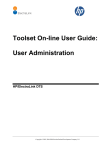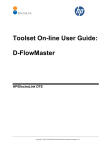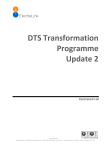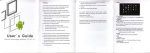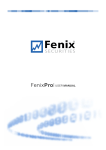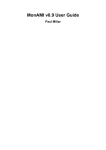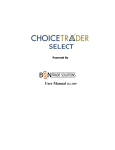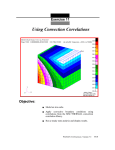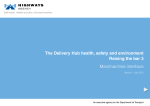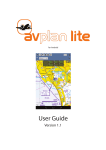Download Toolset On-line User Guide
Transcript
Toolset On-line User Guide: ACMT HP/ElectraLink DTS Copyright © 2003, 2004-2009 Hewlett-Packard Development Company, L.P. HP/ElectraLink DTS - Toolset On-line User Guide: ACMT Table of Contents 1 DOCUMENT AUTHORISATION.................................................................................. 3 2 THE AUTOMATED CONFIGURATION MANAGEMENT TOOL (ACMT) ................... 5 2.1 To Access The ACMT ............................................................................................................ 5 2.2 Search Routes Page ................................................................................................................ 5 2.2.1 Search Criteria ..................................................................................................................... 6 2.2.2 Entering Dates...................................................................................................................... 7 2.2.3 Searching for a Route........................................................................................................... 7 2.2.4 Table of Results ................................................................................................................... 8 2.2.5 Extracting Search Results to a CSV File ............................................................................. 9 2.2.6 Creating New Routes ......................................................................................................... 10 2.2.7 Modifying Current Routes ................................................................................................. 12 2.2.8 Copying Routes.................................................................................................................. 17 2.2.9 Deleting Routes.................................................................................................................. 18 2.2.10 Submitting a Restore ...................................................................................................... 19 2.3 To Access The ACMT Summary ........................................................................................ 21 2.4 ACMT Summary Page ........................................................................................................ 21 2.4.1 Revealing Detail................................................................................................................. 22 2.5 To Access The ACMT Route Restore ................................................................................ 22 2.6 ACMT Route Restore .......................................................................................................... 22 12/07/2011 Copyright © 2003, 2004-2010 Hewlett-Packard Development Company, L.P. User_Guide - Route Management.docx Page 2 of 27 HP/ElectraLink DTS - Toolset On-line User Guide: ACMT 1 DOCUMENT AUTHORISATION DOCUMENT TITLE ISSUE DATE HP/ElectraLink DTS – Toolset On-line User Guide 1.0 15th June 2011 NAME AUTHOR(S) SIGNATURE DATE SIGNATURE DATE Gareth Hughes REVIEWER(S) HP Alan McDonald ElectraLink Mark Pearce NAME ON BEHALF OF HP ON BEHALF OF ELECTRALINK 12/07/2011 Copyright © 2003, 2004-2010 Hewlett-Packard Development Company, L.P. User_Guide - Route Management.docx Page 3 of 27 HP/ElectraLink DTS - Toolset On-line User Guide: ACMT Document Control CURRENT VERSION: 1.0 Project Name: Status: HP/ElectraLink DTS Production Doc. Version No: 1.0 Date: 15th June 2011 (Doc. Version No. and Date are used for configuration control of deliverables.) AMENDMENT HISTORY: Document Version # Version Date Author Section, Page(s)and Text Revised 1.0 15th June 2011 Gareth Hughes CCN1251 – Split User Guide into separate documents. Created from version 3.9 of the original user Guide. 12/07/2011 Copyright © 2003, 2004-2010 Hewlett-Packard Development Company, L.P. User_Guide - Route Management.docx Page 4 of 27 HP/ElectraLink DTS - Toolset On-line User Guide: ACMT 2 THE AUTOMATED CONFIGURATION MANAGEMENT TOOL (ACMT) The ACMT allows the User to maintain their Routing Configuration by creating, modifying, copying and deleting Routes to which they have access. Changes using the ACMT are made instantly to the Database. Routes that are to be activated or deleted in the future are clearly marked. Routes activated since the User’s last login are also clearly marked. When creating, modifying and copying Routes, a Preview List is produced to allow a User to view Routes prior to saving them to the Routing Database. Users are able to save a set of search criteria as a default. Depending upon access rights, a User can: • View Routes • Create New Routes. • Modify Routes. • Copy Routes. • Delete Routes. • Restore The system restricts the data available in drop lists depending on a User’s access rights. In text fields where text cannot be displayed fully, holding the cursor over the text will invoke a mouseover displaying the full text. It is important to note that the Routing Database is maintained centrally. All changes made to Routes update the Routing Database instantly. There are no batch updates to the Database. 2.1 TO ACCESS THE ACMT To access the ACMT, from the Toolset Menu, click on the icon to the left of ACMT To reveal the sub-menu. Then click on Routes. The ACMT Search Routes page is displayed. 2.2 SEARCH ROUTES PAGE The ACMT Search Routes page displays the search criteria by which a User can search for a Route and displays the results in a table. The Routes displayed in the table are dependent upon a User’s access rights. Routes are displayed sorted by MPID, Role, Flow, Version and Test Flag. 12/07/2011 Copyright © 2003, 2004-2010 Hewlett-Packard Development Company, L.P. User_Guide - Route Management.docx Page 5 of 27 HP/ElectraLink DTS - Toolset On-line User Guide: ACMT Figure 2-1 Search Routes Page (Example for Core DTS Service User) 2.2.1 Search Criteria The following criteria can be used to search for Routes: MPID Market Participant Identifier (DTS) or Recipient Id (RGMA) assigned to an organisation. A User may be authorised to access only one or several MPIDs/ Recipient Id . Role The function a company provides within the industry. A User may be authorised to access only one or several Roles. Data Flow The number or name assigned to a specific Data Flow/File Type. A User may be authorised to access only one or several Data Flows/File Types. Version Data Flow Version number. A Data Flow may have more than one version number except in RGMA where the version is always 001. Test Flag Test Flag or File Usage Code. A Route must first exist with the Test Flag TR01. The rule for routing of messages, which have a Test Data Flag field with either a “null” value, or with a valid value, which does not match one of the permitted Flag Values registered for the Gateway, is to route messages to the logical host associated with 'TR01' (i.e. the main testing and trialling host). Gateway The Gateway to which the message is routed to on successful receipt. 12/07/2011 Copyright © 2003, 2004-2010 Hewlett-Packard Development Company, L.P. User_Guide - Route Management.docx Page 6 of 27 HP/ElectraLink DTS - Toolset On-line User Guide: ACMT Host The directory on the Gateway that the message is routed to on successful receipt. Format A User can search for routes relating to flows in a particular industry format. The industry format can be one of the following: • * – All formats • Elec – Electricity flow formats • RGMA – Gas metering flow formats Status A User can search for: • All Routes • Active Only - Routes that are currently Active • Pending Only - Routes that are not yet Active. Deferred Deletion A User can search for: • All Routes • Set Only - Routes that are marked for future deletion • Not Set Only - Routes that are not marked for a future deletion. Created From/To A User can search for Routes created between a defined date range. If no Created From date is defined, all Routes that match the other specified search criteria will be displayed up to the To Date. If no To date is defined, the search will return Routes to infinity. 2.2.2 Entering Dates Any date available on the selection criteria may be entered from the drop-down lists, the pop-up calendar or a combination of both. The calendar can be viewed by clicking against the required date field. Initially the date highlighted will be the current date. However, if a date has been selected previously then this will be defaulted. Note that only applicable days are available for the user to select. When viewing the calendar to choose a ‘Created Date’, for example, dates in the future will be greyed out. 2.2.3 Searching for a Route The search criteria are dependent upon a User’s access rights. 1. To search for a Route, select the relevant criteria and click Search . To reset the search criteria click Reset . A search can use all the criteria, some of the criteria or none of the criteria depending on the User’s preference. Users are able to save a set of search criteria as a default. This means that next and subsequent times a User access the ACMT, the results from the saved search criteria will be displayed, reducing the time for the information to be returned to you. To save the search criteria click Save . This is useful when a User regularly performs the same search. It is good practice to save search criteria that is performed regularly. This will speed up the response time for all Users. Only one search may be saved. Subsequent saves will overwrite previous saved search criteria. The saved search criteria are automatically displayed when the User next logs on. 12/07/2011 Copyright © 2003, 2004-2010 Hewlett-Packard Development Company, L.P. User_Guide - Route Management.docx Page 7 of 27 HP/ElectraLink DTS - Toolset On-line User Guide: ACMT It is recommended that a User saves search criteria as, although the search is very quick, the return of data over the network can be slow depending upon other ’traffic’, time of day and number of users on the network etc. 2.2.4 Table of Results Users are only able to view Routes for which they are authorised. The fields in the Table of Results are detailed below: Users are only able to view Routes for which they are authorised. The fields in the Table of Results are detailed below: Click to modify a single Route. MPID Market Participant Identifier/Recipient ID assigned to an organisation. Role The function an organisation provides within the electricity or gas industry. Flow Data Flow Number/File Type. The number or name assigned to a specific Data Flow/File Type. Vn Data Flow Version number. A Data Flow may have more than one version number. Flow Description Text description of the Data Flow/File Type. To display a full text description, move the cursor over the Flow Description. TF Test Flag. A Route must first exist with the Test Flag TR01. The rule for routing of messages, which have a Test Data Flag field with either a “null” value, or with a valid value, which does not match one of the permitted Flag Values registered for the Gateway, is to route messages to the logical host associated with 'TR01' (i.e. the main testing and trialling host). Fmt File format of messages that the User wishes to receive. The file format can be one of the following: • F – Fixed file format • P – Pool Transfer file format • R- RGMA file format • V – Variable file format. Gateway The Gateway to which the message is routed to on successful receipt. Host The directory on the Gateway that the message is routed to on successful receipt. Active From The date from which a Route is active. A Route cannot be created more than 14 days in the future. Active To The date a Route is active to. If no date is displayed the route will remain active indefinitely. or Where a Route is not yet active, is displayed. The active date can be displayed by moving the cursor over the icon. Where a Route has become active since a User’s last login, is displayed. Where a Route is marked for deletion, is displayed. The deletion date can be displayed by moving the cursor over the icon. Page 1 of 4 Indicates the current page and total number of pages. 12/07/2011 Copyright © 2003, 2004-2010 Hewlett-Packard Development Company, L.P. User_Guide - Route Management.docx Page 8 of 27 HP/ElectraLink DTS - Toolset On-line User Guide: ACMT 0/100 Displays the number of Routes that have been selected out of the total number of Routes on the page. In this case 0 Routes have been selected out of a total of 100 Clicking the top-most checkbox will tick all checkboxes on the current page. Clicking again will deselect all checkboxes. 2.2.5 Extracting Search Results to a CSV File The results of a Route search can be extracted to a comma separated variable (CSV) file and saved to disk by clicking on the Extract button in the bottom left hand corner of the page. This will open a new window with a link to the CSV file as shown by the example in Figure 2-2 Route Extract Download page, below: Figure 2-2 Route Extract Download page As the text says, clicking the link will load the CSV file into whatever application is registered to open CSV files on your computer. Typically this is a spreadsheet program such as Microsoft Excel. However, you can download the file and save it directly to your local file system by placing the mouse pointer over the link, clicking on the right mouse button and choosing “Save Target As…” from the pop-up menu that appears. This opens a dialog box that allows you to navigate to a folder to save the file in and allows you to save it with a name of your choosing. Once saved to your local file system, you can open the file with any program capable of reading CSV files. The CSV file comprises a header record and the route records resulting from your query. Each record contains the following fields: • Industry Format (E.g. Elec or RGMA) • Market Participant ID • Market Role Code • Flow ID • Flow Version • Flow Description (or ‘*** Flow deleted ***’ if the flow no longer exists in the DTC/EFD) • Test Flag 12/07/2011 Copyright © 2003, 2004-2010 Hewlett-Packard Development Company, L.P. User_Guide - Route Management.docx Page 9 of 27 HP/ElectraLink DTS - Toolset On-line User Guide: ACMT • • • • • File Format (F=Fixed, V=Variable, P=Pool Format) Gateway Host Active Date Inactive Date 2.2.6 Creating New Routes When creating Routes, the system restricts the data available in drop lists depending on a User’s access rights. A Preview List is produced to allow a User to view new Routes prior to saving them to the Routing Database. It is important to note that the Routing Database is maintained centrally and any additions/changes using the ACMT are made instantly to the Database. There are no batch updates to the Database. 1. To create a new Route, click on New . The New Routes page is displayed: Figure 2-3 New Routes Page 2. From the drop down lists select the relevant values for the new Route. The Roles available are dependent on the MPID selected. 12/07/2011 Copyright © 2003, 2004-2010 Hewlett-Packard Development Company, L.P. User_Guide - Route Management.docx Page 10 of 27 HP/ElectraLink DTS - Toolset On-line User Guide: ACMT 3. 4. 5. 6. 7. The Gateways available are dependent on the MPID/Role and User access rights. The Hosts available are dependent on the Gateway selected. Select a specific Flow and Version or check “All recipient flows for this role code”. In the Active from field enter the date and time from which the Route is to be active. If left blank, the active from date defaults to the current date and time. In the Active to field enter the date and time the route will be active to. If left blank, the Route(s) will remain active indefinitely. To preview the new Route click Add to List . If “All recipient flows for this role code” is checked, routes for all the Flows the given Role is expected to receive will be displayed. (The expected Flows are determined from the DTC). Otherwise, the new Route for the given Flow is displayed in the preview list. This process can be repeated until all required Routes are displayed in the list. If a route added to the list duplicates an existing route in the DTS it will be highlighted in red. If the route is not deleted from the preview list before being saved it will overwrite the existing route(s). To remove a Route from the preview list, click . Alternatively select the routes to be removed from the list using the checkboxes on the right hand side and click Remove selected items . When all Routes in the list are correct, they can be saved to the Routing database. To save the new Route(s) click Save . If there are any duplicate routes in the preview list (highlighted in red) a warning will be given that the duplicated routes will be overwritten. Select OK to overwrite, or cancel to return to the preview list from where the duplicates can be removed. After the save is complete the Search Routes page is displayed. Once the Routes have been saved they will become active dependent on the Active From date and time. The new Route can be viewed using the relevant search criteria. To exit the New Routes page without saving the new Routes click Cancel . The Search Routes page is displayed. 12/07/2011 Copyright © 2003, 2004-2010 Hewlett-Packard Development Company, L.P. User_Guide - Route Management.docx Page 11 of 27 HP/ElectraLink DTS - Toolset On-line User Guide: ACMT Figure 2-4 Preview list of new Routes 2.2.7 Modifying Current Routes There are several options available when modifying Routes depending on whether the changes should take immediate effect or if they are to be deferred. A User can modify a single Route or modify multiple Routes. It must be noted that if a Route is modified a new Routing record is created. The old route is set to become inactive at the time the new (modified) Route become active. Therefore whenever modifying a route it is important to correctly set the date/time when the change should become active. 2.2.7.1 Modifying a Single Route to become effective later 1. To modify a single Route, click to the left hand side of the Route to be modified. The Modify Routes page is displayed. 12/07/2011 Copyright © 2003, 2004-2010 Hewlett-Packard Development Company, L.P. User_Guide - Route Management.docx Page 12 of 27 HP/ElectraLink DTS - Toolset On-line User Guide: ACMT Figure 2-5 Modify Route page 2. From the drop lists select the relevant values for the modified Route. The Roles available are dependent on the MPID selected. The Gateways available are dependent on the MPID/Role and User access rights. The Hosts available are dependent on the Gateway selected. 3. Set the Active from date and time fields to the time when the modifications are to take effect. Use the drop down lists or the calendar to do this. 4. In the Active to field enter the date and time the route will be active to. If left blank, the Route will remain Active indefinitely. 5. To save the modified Route click Save . The Search Routes page is displayed. Once the Route has been saved, the original route will be deactivated and the new (modified) route will become active at the time specified by Active from. The new Route can be viewed using the relevant search criteria. 6. To exit the Modified Routes page without saving the modified Route click Cancel . The Search Routes page is displayed. 2.2.7.2 Modifying Multiple Routes from a future date / time 1. On the SEARCH ROUTES: page tick the Routes which are to have the same change applied and click Modify . 12/07/2011 Copyright © 2003, 2004-2010 Hewlett-Packard Development Company, L.P. User_Guide - Route Management.docx Page 13 of 27 HP/ElectraLink DTS - Toolset On-line User Guide: ACMT 2. Use the drop down boxes to choose the new values to be applied to all the selected routes. To leave a value unchanged leave the drop down box unchanged from its default value. Select the time and date when the route change is to become effective by entering an Active From date and time. Press Preview to view the resulting modifications. Figure 2-6 Modify Multiple Routes In all cases the original routes will be set to become inactive at the time the new (modified) routes become active. Hence the preview list will contain twice as many records as the list of routes selected for modification. Click Save to apply the modifications. 2.2.7.3 Modifying a Single Route with Immediate Effect • To modify a single Route, click to the left hand side of the Route to be modified. The Modify Routes page is displayed. 12/07/2011 Copyright © 2003, 2004-2010 Hewlett-Packard Development Company, L.P. User_Guide - Route Management.docx Page 14 of 27 HP/ElectraLink DTS - Toolset On-line User Guide: ACMT Figure 2-7 Modify Route page • From the drop lists select the relevant values for the modified Route. The Roles available are dependent on the MPID selected. The Gateways available are dependent on the MPID/Role and User access rights. The Hosts available are dependent on the Gateway selected. • To make the route changes effective immediately clear the Active from date and time fields. (If left blank, the Active from date defaults to the current date and time). • In the Active to field enter the date and time the route will be active to. If left blank, the Route will remain Active indefinitely. • To save the modified Route click Save . The Search Routes page is displayed. Once the Route has been saved, the original route will be deactivated and the new (modified) route will become active immediately. The new Route can be viewed using the relevant search criteria. • To exit the Modified Routes page without saving the modified Route click Cancel . The Search Routes page is displayed. 2.2.7.4 Modifying Multiple Routes with Immediate Effect 1. 2. To modify multiple Routes, click to display a tick in the box on the right hand side of the Routes to which the same change is to be applied. Click Modify . The Modify Routes page is displayed. 12/07/2011 Copyright © 2003, 2004-2010 Hewlett-Packard Development Company, L.P. User_Guide - Route Management.docx Page 15 of 27 HP/ElectraLink DTS - Toolset On-line User Guide: ACMT Figure 2-8 Modify Routes page 3. 4. 5. From the drop lists select the relevant values for the modified Routes. Selections made from the drop lists will apply to all Routes in the list. Data will remain unchanged where no selection is made from the drop list. Leave the Active from fields blank for the route modification will become effective immediately. To preview the modified Routes click Preview . The modified Routes are displayed. Note: the existing routes will be set to expire immediately and the new (modified) routes to become effective immediately. Hence there will be twice as many records in the preview area as there are routes selected for modification. 12/07/2011 Copyright © 2003, 2004-2010 Hewlett-Packard Development Company, L.P. User_Guide - Route Management.docx Page 16 of 27 HP/ElectraLink DTS - Toolset On-line User Guide: ACMT Figure 2-9 Modify Routes 6. 7. To save the modified Routes click Save . The Search Routes page is displayed. Once the Routes have been saved they will become active immediately. The modified Routes can be viewed using the relevant search criteria. To exit the Modify Routes page without saving the new Routes click Cancel The Search Routes page is displayed. . 2.2.8 Copying Routes Copying a Route is useful when a new Route is to be created which is similar to an existing Route. Copying a Route ensures that the original Route remains on the system. 1. To copy a Route, click to display a tick in the box on the right hand side of the relevant Route. More than one Route can be selected to be copied. 2. Click Copy . The Copy Routes page is displayed 12/07/2011 Copyright © 2003, 2004-2010 Hewlett-Packard Development Company, L.P. User_Guide - Route Management.docx Page 17 of 27 HP/ElectraLink DTS - Toolset On-line User Guide: ACMT Figure 2-10 Copy Routes page From the drop lists select the relevant values for the copied Routes. Selections made from the drop lists will apply to all Routes in the list. Data will remain unchanged where no selection is made from the drop list. In the Active from field enter the date and time from which the Route is to be active. The date and time can be the current date and time or a date and time not more than 14 days in the future. If left blank, the Active from date defaults to the current date and time. To preview the copied Routes click Preview . The copied Routes are displayed. To save the copied Routes, click Save . The Search Routes page is displayed. Once the Routes have been saved they will become active dependent on the Active From date and time. The copied Routes can be viewed using the relevant search criteria. To exit the Copy Routes page without saving the new Routes click Cancel . The Search Routes page is displayed. 2.2.9 Deleting Routes There are 2 options available when deleting a Route. A User can select Immediate Deletion or Deferred Deletion. 12/07/2011 Copyright © 2003, 2004-2010 Hewlett-Packard Development Company, L.P. User_Guide - Route Management.docx Page 18 of 27 HP/ElectraLink DTS - Toolset On-line User Guide: ACMT 2.2.9.1 Immediate Deletion To delete a Route with immediate effect, click to display a tick in the box on the right hand side of the relevant Route and click Delete . More than one Route can be selected to be deleted. A confirmation message is displayed. To delete the selected Route(s), click OK. If more than 10 Routes have been selected for deletion, a second confirmation message is displayed, stating the number of Routes that have been selected for deletion. To confirm deletion, click OK. The Search Routes page is displayed. 2.2.9.2 Deferred Deletion A Route can be set for deferred deletion either when it is created or when it is modified. • To set a deferred deletion to a new Route when it is created, enter the date and time of deletion in the Active To date and time field. The Route will remain active until this date and time. For further information on how to create a new Route, go to Create New Routes at paragraph 2.2.5. • To set a deferred deletion to an existing Route, select the Route to be modified. Enter the date and time of deletion in the Active To date and time field. The Route will remain active until this date and time. For further information on how to modify a Route, go to Modifying Current Routes at paragraph 2.2.7. 2.2.10 Submitting a Restore The Restore function should only be used in circumstances when a large number of routing changes have been made in error and need to be reversed. In all other cases, changes to the routing configuration should be made using the normal ACMT method. If other routing changes have been made within a similar timeframe, possibly by another client within your organisation, which should not be revoked, a call should be raised through the ElectraLink Helpdesk so that HP can administer a bespoke backout. Note this may not be able to be done straight away and will be on a reasonable endeavours basis. Proceeding with the restore function The D9999 report should be run before submitting a restore, 12/07/2011 Copyright © 2003, 2004-2010 Hewlett-Packard Development Company, L.P. User_Guide - Route Management.docx Page 19 of 27 HP/ElectraLink DTS - Toolset On-line User Guide: ACMT . Figure 2-11 D9999 Restore To select only the routes which have been created by your Webtools logon ID check Own Routes Only? otherwise all routes accessible to your logon ID will qualify. Date/Time-From is the point to which the user's routing configuration is restored The screen shot shows an example where incorrect routes were added at 8:15 on the 27th June so the Report and the Restore are timed to roll back to just before that time. MPID is for reference only and is displayed at the top of the report The Drop Down list will contain all MPIDs to which the user has access and whichever one is chosen will show in the report header. However all routes accessible by the user for all MPIDs in the drop down will be reported no matter which MPID is chosen. Format determines if the report is generated in 'Pool Transfer' or 'Variable' format. The user can choose which format suits thir system best. The only differences between the different report format is in the header and trailer. Eg variable format header and trailer ZHV|0000000745|D9999001|-|-NET|-|SPOW|20040708131535||||TE03| ZPT|0000000745|1330||1|200407081316| Pool transfer header and trailer ZHD|0000000744|D9999001|-|-NET|-|SPOW|20040708131015||||TE03 ZPT|1332| After selecting criteria, click the Report button. You will be given the option to save the report. Check the report of the routing changes that have been made since that time to ensure that no correct changes made within the timescale. As stated above, if any changes have been 12/07/2011 Copyright © 2003, 2004-2010 Hewlett-Packard Development Company, L.P. User_Guide - Route Management.docx Page 20 of 27 HP/ElectraLink DTS - Toolset On-line User Guide: ACMT made that should not be revoked; the Restore should not be actioned. Instead a CCN should be raised. The Restore function for the same date will reverse all the changes listed in the D9999 report. Keeping all the selection criteria the same, the click the Restore button After confirmation, the restore will then be submitted. 2.3 TO ACCESS THE ACMT SUMMARY To access the ACMT summary, from the Toolset Menu, click on the icon to the left of ACMT to reveal the sub-menu. Then click on Summary. The ACMT Summary page is displayed. 2.4 ACMT SUMMARY PAGE The ACMT summary page displays summary information about the Routes that have been configured for a Gateway. Firstly it displays a list of distinct MPID, Role Code and Industry combinations for which routes have been configured on the Gateway. For each combination the user can reveal the list of Hosts to which files with that MPID and Role Code have been routed. Secondly it displays a list of Hosts that have been configured for the Gateway, together with the mode by which files are submitted to the service (Receive Mode) and the mode by which files are delivered by the service (Send Mode). Note the terms Receive Mode and Send Mode are from the perspective of the DTS, not the User. For each Host the user can reveal a list of distinct MPID, Role Code, Test Flag and Industry combinations for which routes to that Host have been configured. Only information which you are privileged to see will be displayed. That is, only Gateways, Hosts, MPIDs, Roles and Industries within your scope of access will be displayed. To view the summary for any other Gateway in your scope, simply select it from the drop-down list at the top of the page. By default, the summary for the alphabetically first Gateway in your scope will be displayed. 12/07/2011 Copyright © 2003, 2004-2010 Hewlett-Packard Development Company, L.P. User_Guide - Route Management.docx Page 21 of 27 HP/ElectraLink DTS - Toolset On-line User Guide: ACMT Figure 2-12 ACMT Summary 2.4.1 Revealing Detail You may reveal or hide detail one row at a time, or for all rows. To reveal details for a single row, click on the icon in the first column of that row of the table. When details are revealed the icon will change to . To hide the details, click on the icon on that row. Similarly, to reveal details for a all rows of a table, click on the icon in the first column of the header row of the table. To hide the details, click on the again. 2.5 TO ACCESS THE ACMT ROUTE RESTORE To access the ACMT Route Restore, from the Toolset Menu, click on the ACMT To reveal the sub-menu. Then click on . The ACMT Route Restore page is displayed. icon to the left of Restore 2.6 ACMT ROUTE RESTORE The ACMT Route Restore page enables a user to back out changed they have made to routing configuration, and to restore their routing to the configuration on a previous date. 12/07/2011 Copyright © 2003, 2004-2010 Hewlett-Packard Development Company, L.P. User_Guide - Route Management.docx Page 22 of 27 HP/ElectraLink DTS - Toolset On-line User Guide: ACMT Figure 2-13 Route Restore Selection Criteria The following search criteria are used to search for routing configuration, in a similar way to the ACMT screen. • • • • • • • MPID Role Data Flow Version Test Flag Gateway Host In addition the Restore To Date is specified. When the Search button is clicked all of the route changes that have been made since the Restore To Date, which match the routing selection criteria, are listed on the screen. 12/07/2011 Copyright © 2003, 2004-2010 Hewlett-Packard Development Company, L.P. User_Guide - Route Management.docx Page 23 of 27 HP/ElectraLink DTS - Toolset On-line User Guide: ACMT Figure 2-14 Route Restore Route History The screen displays the history of changes for each route, The user can select which change to restore back to by clicking on the Restore To radio buttons on the right hand side. If the user selects the “Make no changed to this route” option then no restore action will be done for this particular route. The “No route defined on date” option indicates that the route had not yet been created on the restore to date specified, and so restoring to this date will delete all change history for this route. The default Restore To point is always the routing configuration on the Restore To Date specified in the search critera. Once the User has selected the route history to restore back to the Validate button is clicked. This will validate that the routes after the restore operation all meet the Default Routing route. This rule specifies that for all routes there must exist an equivalent route with the same MPID, Role, Flow, and Flow Version, but with a Test flag of TR01. The result of the validation is displayed in a message box, and also on the Route Restore screen. If the validation is successful then the following message is displayed: 12/07/2011 Copyright © 2003, 2004-2010 Hewlett-Packard Development Company, L.P. User_Guide - Route Management.docx Page 24 of 27 HP/ElectraLink DTS - Toolset On-line User Guide: ACMT If a problem was found during validation then the following error message is displayed In this case an error message will be displayed against each route which failed validation. Figure 2-15 Route Restore Failed Validation The user must correct the routing selection and select the validation option again. Once no errors button is clicked to save the route changes. are found during validation the Confirm The following message is then displayed. 12/07/2011 Copyright © 2003, 2004-2010 Hewlett-Packard Development Company, L.P. User_Guide - Route Management.docx Page 25 of 27 HP/ElectraLink DTS - Toolset On-line User Guide: ACMT This is to remind users that changes made from the Route Restore screen cannot be undone. So the user must be confident that they have selected the correct route history to restore to. After the route changes have been made the Route Restore Completed screen is displayed. Figure 2-16 Route Restore Completion This will show • • Number of route changes deleted – deleted as a result of the requested route restore. Number of old routes reactivated – old routes which have been reactivated as a result of the route restore. However if the routing restore options selected by user did not cause any changes to routing the following message is displayed instead: No route restores requested 12/07/2011 Copyright © 2003, 2004-2010 Hewlett-Packard Development Company, L.P. User_Guide - Route Management.docx Page 26 of 27 HP/ElectraLink DTS - Toolset On-line User Guide: ACMT 2.7 DTS CONFIGURATION TOOL The DTS configuration tool allows users to view details of how the DTS has been set up to support the transfer of data between Users. 2.7.1 To View MPIDs configured on Gateways The Gateway/MPID assignment page is accessible from the Toolset menu by clicking on Config and then clicking on sub-menu item Gw MPID. The following page is displayed: Figure 2-17 Gateway MPID Assignment Page By default, this display lists the MPID and role code combinations assigned to each DTS Gateway to enable the transfer of Electricity format files. The drop-down lists at the top of the page can be used to request the display of data relating to other industry file formats (e.g. RGMA), and to filter the data so that only data for specific gateways, MPIDs and/or roles is displayed. The MPID and Role Code drop-down lists will only contain MPIDs and Role Codes for the chosen file format. If you choose to display information relating to all file formats, the drop down lists will show all MPIDs and Role codes grouped by format. If the list of gateway/MPID assignments extends over several pages, users can navigate through the pages using the buttons at the foot of the page. Finally, the results can be re-ordered by clicking on the title of the column by which you would like the data to be ordered. Clicking the column again reverses the order in which data is displayed. 12/07/2011 Copyright © 2003, 2004-2010 Hewlett-Packard Development Company, L.P. User_Guide - Route Management.docx Page 27 of 27