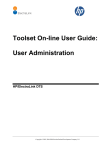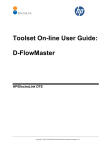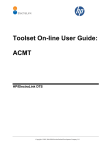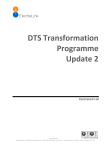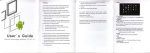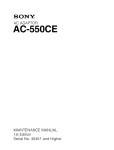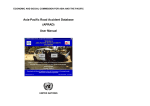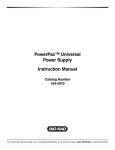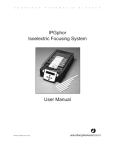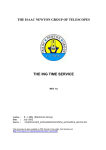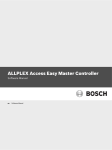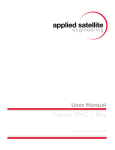Download Toolset On-line User Guide
Transcript
Toolset On-line User Guide:
Audit
HP/ElectraLink DTS
Copyright © 2003, 2004-2009 Hewlett-Packard Development Company, L.P.
HP/ElectraLink DTS - Toolset On-line User Guide - Audit
Table of Contents
1 DOCUMENT AUTHORISATION.................................................................................. 3 2 THE AUDIT TOOL ....................................................................................................... 5 2.1 To Access The Audit Tool ..................................................................................................... 5 2.2 Message Search Criteria/Results Page 1 .............................................................................. 6 2.3 Searching for a Message ........................................................................................................ 6 2.4 Search Criteria ....................................................................................................................... 7 2.5 Message Search Results Table ............................................................................................ 11 2.6 Message Search Criteria/Results Page 2 ............................................................................ 12 2.7 Criteria File Format ............................................................................................................ 13 2.8 Performing Multiple Searches ............................................................................................ 14 2.9 Message Details .................................................................................................................... 16 2.10 MPAN List ............................................................................................................................ 19 2.11 Extracting Results to a File. ................................................................................................ 19 2.12 Sorting Results ..................................................................................................................... 20 2.13 Successful Message Transmission ...................................................................................... 20 2.14 Message Codes and States ................................................................................................... 22 11/07/2011
User_Guide - Audit.docx
Copyright © 2003, 2004-2010 Hewlett-Packard Development Company, L.P.
Page 2 of 22
HP/ElectraLink DTS - Toolset On-line User Guide - Audit
1 DOCUMENT AUTHORISATION
DOCUMENT TITLE
ISSUE
DATE
HP/ElectraLink DTS – Toolset On-line User
Guide
1.1
4th July 2011
NAME
AUTHOR(S)
SIGNATURE
DATE
SIGNATURE
DATE
Gareth Hughes
REVIEWER(S)
HP
Alan McDonald
ElectraLink
Mark Pearce
NAME
ON BEHALF OF
HP
ON BEHALF OF
ELECTRALINK
11/07/2011
User_Guide - Audit.docx
Copyright © 2003, 2004-2010 Hewlett-Packard Development Company, L.P.
Page 3 of 22
HP/ElectraLink DTS - Toolset On-line User Guide - Audit
Document Control
CURRENT VERSION: 1.1
Project Name:
Status:
HP/ElectraLink DTS
Production
Doc. Version No:
1.1
Date:
4th July 2011
(Doc. Version No. and Date are used for configuration control of deliverables.)
AMENDMENT HISTORY:
Document
Version #
Version Date
Author
1.0
15th June 2011
Gareth Hughes CCN1251 – Split User Guide into
separate documents. Created from
version 3.9 of the original user Guide.
1.1
4th July 2011
Gareth Hughes Changes following ElectraLink review.
11/07/2011
User_Guide - Audit.docx
Section, Page(s)and Text Revised
Copyright © 2003, 2004-2010 Hewlett-Packard Development Company, L.P.
Page 4 of 22
HP/ElectraLink DTS - Toolset On-line User Guide - Audit
2 THE AUDIT TOOL
The DTS records details of all file transfers and their progress through the service in a database.
This is done through a logging & tracking subsystem known as the Audit Tool, which allows a user
to view details of any file successfully delivered into the Gateway and all files that were sent out via
the Gateway for which they are authorised.
The Audit Tool allows the User to monitor Messages to and from each Gateway to which they have
access. A User may have access to more than one Gateway.
Users are able to view Messages for the last 6 months. An error will be displayed if the supplied
date range is wholly before this period. If the date range is only partially before the 6 month period
then a warning is displayed and the user prompted to confirm the search. If a User wishes to view
Message information from an earlier date then they must contact the Remote Management Centre
(RMC) as described in the Toolset On-line user Guide: Overview.
Audit Screens can be refreshed allowing real time monitoring of Messages so that a User always
has access to the most recent information about their Messages.
Users are also able to perform multiple searches in one search operation by uploading a file
containing supplemental search criteria.
The Audit Tool tracks a Message from the time it is received by the local Gateway from the
originating Host until the time it is sent by the recipient Gateway to the recipient Host.
Once a user has logged on to the system, (by entering their User ID and Password), they will have
access to the toolset menu and see either Audit, ACMT or both and other menu items – My Settings
and Reports.
2.1 TO ACCESS THE AUDIT TOOL
1.
To access the Audit Tool, from the Toolset Menu, click Audit.
The Audit Tool Message Search Criteria/Results page is displayed.
11/07/2011
User_Guide - Audit.docx
Copyright © 2003, 2004-2010 Hewlett-Packard Development Company, L.P.
Page 5 of 22
HP/ElectraLink DTS - Toolset On-line User Guide - Audit
2.2 MESSAGE SEARCH CRITERIA/RESULTS PAGE 1
Figure 2-1 Message Search Criteria Page 1
Message Search Criteria/Results page 1 displays the search criteria that a User can apply to search
for a Message. A search can use all the criteria or some of the criteria depending on the User’s
preference and access rights. All drop list fields are mandatory. The results are displayed in a table.
The results displayed in the table are dependent upon a User’s access rights. The Messages are
displayed in date and time order with the most recent displayed first.
The Audit Tool provides the ability to refine searches for specific information. For example, search
to find all messages that had not been delivered.
2.3 SEARCHING FOR A MESSAGE
1.
2.
To search for a Message, from the drop lists, select the relevant criteria and in the text field
enter the relevant information.
For all text fields, except Test Flag (non-standard), User File ID, Filename and MPAN,
multiple entries can be entered by separating each entry with a space. User File ID and
Filename allow wildcard characters so that partial names can be supplied. See below for more
details.
Click Search .
Results of the search are displayed in the Message Search Results table.
11/07/2011
User_Guide - Audit.docx
Copyright © 2003, 2004-2010 Hewlett-Packard Development Company, L.P.
Page 6 of 22
HP/ElectraLink DTS - Toolset On-line User Guide - Audit
Figure 2-2 Message Search Results
3.
To reset the search criteria click Reset .
This clears all previous search criteria except:
• the date field, which displays the current date
• the time from field, which displays 00:00
• the time to field which displays 23:59.
2.4 SEARCH CRITERIA
The following criteria can be used to search for a Message:
Local GW
The User’s Gateway. A Gateway is a server that provides a User access to
the Data Transfer Service.
A User may have access to more than one Local Gateway and all such
Gateways will be displayed in the drop list. Selecting ‘Any’ will search for
Messages associated with any of these Gateways.
Local Host
The User’s Host. A Host is a set of directories, either on the Gateway or on a
server on the User’s LAN that provides an interface with the Data Transfer
Service for the submission and collection of User Files.
A User may have access to more than one Local Host and all such Hosts will
be displayed in the drop list. Selecting ‘Any’ will search for Messages
associated with any of these Hosts.
It is not necessary to pre-select the Gateway before selecting the Host. If a
11/07/2011
User_Guide - Audit.docx
Copyright © 2003, 2004-2010 Hewlett-Packard Development Company, L.P.
Page 7 of 22
HP/ElectraLink DTS - Toolset On-line User Guide - Audit
specific Host is selected the Gateway will be automatically set to the one
associated with the selected Host.
Other
Gateway
The Gateway of another User. A Gateway is a server that provides a User
access to the Data Transfer Service.
A User may have access to more than one Other Gateway and all such
Gateways will be displayed in the drop list. Selecting ‘Any’ will search for
Messages associated with any of these Gateways.
Local MPID
The Local Market Participant Identifier (MPID) or Originator/Recipient ID.
The MPID and other identifiers are assigned by relevant bodies in the
electricity and gas industries. A User may have more than one identifier.
To enter a Local identifier, type the identifier in the text field. Multiple entries
must be separated by a space.
Other MPID
The Market Participant Identifier (MPID) or Originator/Recipient ID of
another User. The Market Participant Identifier and other identifiers are
assigned by relevant bodies in the electricity and gas industries. A User may
have more than one identifier.
To enter an Other MPID, type the identifier in the text field. Multiple entries
must be separated by a space.
Local Role
The User’s Role. The Role is the function a company provides within the
electricity industry.
To enter a Local Role, type the Role in the text field. Multiple entries must be
separated by a space.
Other Role
The Role of another User. The Role is the function a company provides
within the electricity industry.
To enter an Other Role, type the Role in the text field. Multiple entries must
be separated by a space.
Flow
The number or name assigned to a specific Data Flow or File Type.
To enter a Flow, type the Flow Number (including the D prefix e.g. D0010)
or the File Type name (e.g. ONAGE) in the text field. Multiple entries must
be separated by a space.
Version
Data Flow Version number of the Message.
To enter a Version, type the Data Flow Version number in the text field.
Multiple entries must be separated by a space. The Version number for
RGMA flows is always 001.
Test Flag
The Message Test Flag/File Usage Code.
This can either be a standard Test Flag selected from the drop-down list or a
non-standard, free-format Test Flag entered in the adjacent field. The system
ensures that only a single Test Flag can be supplied for a search.
Selecting ‘Any’ will search for Messages containing any Test Flag.
State
From the drop list select the State of the Message. Selecting ‘Any’ will
search for Messages in any state.
Selecting ‘Failed due to data errors’ will show all files that failed validation.
11/07/2011
User_Guide - Audit.docx
Copyright © 2003, 2004-2010 Hewlett-Packard Development Company, L.P.
Page 8 of 22
HP/ElectraLink DTS - Toolset On-line User Guide - Audit
Selecting ‘Delivered with warnings’ will show all files that were delivered
but generated validation warnings.
Please refer to Message Codes and States at paragraph 2.14 for a complete list
of Message states.
File ID
The File Identifier assigned by the sender of the Message
To enter a File ID, type the File ID in the text field.
If a partial File ID is specified, any Message whose File ID starts with the
characters entered will be displayed.
This field also supports the use of the '%' character as a wild card.
Here are some examples of how it works:
User File Id being searched for : 0000919588
The following searches would match against this value
%919588
00%88
00009195
(wildcard at the start)
(wildcard in the middle)
(implied wildcard at the end)
Note that using wildcards can slow SQL queries down.
If the Find duplicates checkbox is clicked then only Messages which have
duplicate File IDs within the other search criteria will be displayed.
Filename
The Filename used by the local Gateway.
To enter a Filename, type the Filename in the text field.
If a partial filename is specified, any Message whose filename starts with the
characters entered will be displayed.
This field also supports the use of the '%' character as a wild card.
Here are some examples of how it works:
Filename being searched for : rswa0000919588.usr
The following searches would match against this value
%0000919588.usr (wildcard at the start)
rswa%919588.usr (wildcard in the middle)
rswa0000919588 (implied wildcard at the end)
%919588
(wildcard at the start, and implied wildcard at the end)
Note that using wildcards can slow SQL queries down.
(Note that for the standard DTS service, there are two physical filenames
associated with each Message. The sender assigns a filename to the Message
when the Message is created and this file is sent to the Data Transfer System
11/07/2011
User_Guide - Audit.docx
Copyright © 2003, 2004-2010 Hewlett-Packard Development Company, L.P.
Page 9 of 22
HP/ElectraLink DTS - Toolset On-line User Guide - Audit
(DTS). The DTS then transfers the Message to the recipient Gateway and
creates a new file on that Gateway with a new filename.
If a Message is sent from the local Gateway, then the sender assigns the
filename.
If a Message is received by the local Gateway, then the filename is assigned
by the DTS.)
MPAN
If specified in the search criteria, this will restrict the list of files returned by
the search to those containing a reference to the given MPAN.
Note, you may include a wildcard character (%) in the MPAN field to look
for files containing MPANs that have any sequence of characters at that
position. Using wildcards will result in increasingly slower response times the
closer to the left of the MPAN value it is used. E.g. a query for MPANs
matching ‘100000000000%’ will be significantly quicker than a query for
‘1%’.
If the All MPAN data items checkbox is checked then the MPAN search will
include all alias and synonym fields of MPAN data items, not just the J0003
MPAN data item.
EMS Only
If selected the search results will only contain files currently held in EMS.
Otherwise both files in EMS and files not in EMS will be returned.
Date/Time
– From
A User can search for Messages between a defined date range.
If no date and time are defined, the date defaults to the current date and the
time defaults to 00:00hrs.
Date/Time
– To
A User can search for Messages between a defined date range.
If no date and time are defined, the date defaults to the current date and the
time defaults to 23:59hrs.
Direction
The direction of the Message for which a User is searching.
A User can search for Messages that are either:
• Sent = Message sent from the User’s Gateway only
• Received = Message sent to the User’s Gateway only
• Both = Both sent and received Messages
11/07/2011
User_Guide - Audit.docx
Copyright © 2003, 2004-2010 Hewlett-Packard Development Company, L.P.
Page 10 of 22
HP/ElectraLink DTS - Toolset On-line User Guide - Audit
2.5 MESSAGE SEARCH RESULTS TABLE
The fields in the Message Search Results Table are detailed below:
Gateway
The Gateway from which the Message was sent. A Gateway is a server that
provides a User access to the Data Transfer Service.
The local Gateway ID is displayed where a Message has been sent.
The Gateway ID of the sender is displayed where a Message has been
received.
Date/Time
This displays the date and time that the Message was sent or received.
E
Displays ‘*’ if the file is currently held in the Extended Message Store.
D
Displays ‘S’ where the Message has been sent by the local Gateway.
Displays ‘R’ where the Message has been received by the local Gateway.
User File
ID
The file identifier assigned to a Message by the sender.
By positioning the mouse pointer over this field, the physical file name can be
viewed.
Data Flow
Flow Number e.g. D0010, or File Type e.g. ONAGE etc. The number or
name assigned to a specific Data Flow/File Type.
Vn
Data Flow Version number. The version number changes when a Data Flow
is modified. RGMA File Types always have a version number of 001.
TF
The Test Flag/Usage Code of the Message.
From MPID
Displays the Market Participant Identifier (MPID) or Originator ID from
which the Message was sent.
From MPR
Displays the Role from which the Message was sent. The Role is the function
a company provides within the electricity industry.
To MPID
Displays the Market Participant Identifier (MPID) o Recipient ID to which
the Message was sent.
To MPR
Displays the Role to which the Message was sent. The Role is the function a
company provides within the electricity industry.
#E
The total number of validation errors detected in the Message.
#W
The total number of validation warnings detected in the Message.
State
Displays the current status of the Message. The Message state may change
when the table is refreshed. Please refer to Message Codes and States at
paragraph 2.14 for a complete list of Message states.
MPAN
This column is only displayed after performing a search for files meeting
criteria in which multiple, or wild-carded, MPANs have been specified. It
displays the numerically lowest MPAN meeting the search criteria that is
referenced in the user file.
Query Id
This column is only displayed after performing multi-criteria searches using a
search criteria file. See Message Search Criteria/Results Page 2 at paragraph
2.6. It indicates which query in the search criteria file the result line relates to.
Page 1 of 1
Displays the current page a User is viewing and the total number of pages.
1 message
The total number of messages returned by the search
11/07/2011
User_Guide - Audit.docx
Copyright © 2003, 2004-2010 Hewlett-Packard Development Company, L.P.
Page 11 of 22
HP/ElectraLink DTS - Toolset On-line User Guide - Audit
A maximum of 100 Messages are displayed per page in the Table of Results and can be viewed
using the scroll bar.
1.
To display the next page of Messages, click Next .
4.
To display the previous page of Messages, click Previous .
5.
To display the last page of Messages, click Last .
6.
To return to the first page of Messages, click First .
7.
To update the Message, click Refresh .
8.
To display further Message details, from the Message Search Results table, click the relevant
Message.
The Message Details are displayed in a new page. The Message Search Criteria/Results page
remains open.
2.6 MESSAGE SEARCH CRITERIA/RESULTS PAGE 2
Figure 2-3 Message Search Criteria/Results Page 2
Message Search Criteria/Results page 2 facilitates the execution of multiple queries in one search
operation. Multiple query searches are requested by uploading a file of search criteria. Each record
of the uploaded file represents one query, and contains search criteria that augment and override the
criteria defined on page 1.
The simplest use of this facility is to upload a file with a list of MPANs, User File IDs or file
names.
11/07/2011
User_Guide - Audit.docx
Copyright © 2003, 2004-2010 Hewlett-Packard Development Company, L.P.
Page 12 of 22
HP/ElectraLink DTS - Toolset On-line User Guide - Audit
If the file contains a list of MPANs, the search results will be augmented with an MPAN column, so
that the results can be correlated to the MPANs in the file. In this case the message state column of
the search results will be truncated to show only the code and not the description.
If the file contains a list of User File IDs or a list of file names, the results list is displayed as for
normal queries. The User File ID is clearly displayed allowing correlation of the results to the
queries, but to view a file name, the mouse must be moved over the User File ID to reveal the name
in a tool-tip. The file name is not included on the display due to insufficient space for names that
could be up to 64 characters long. If this is inconvenient, consider extracting the results to a file
where the filenames are included in full.
Finally, if the file contains a list of multi-criteria queries the results be augmented with a query ID
column, so that the results can be correlated to the queries in the file. Again, in this case the
message state column will be truncated to show only the code.
2.7 CRITERIA FILE FORMAT
Simple criteria files are those that just contain a list of MPANs, User File Identifiers or filenames.
These files do not require a header, however each item must be on a separate line.
More complex queries can be specified by including multiple criteria on each line of the file. In
this case the file must contain a header record that identifies the content of each subsequent record.
The following name tokens will be recognised in the header record:
•
•
•
•
•
•
•
•
•
•
•
•
•
•
•
•
•
•
QUERY_ID
LOCAL_GATEWAY
LOCAL_MPID
LOCAL_ROLE
REMOTE_GATEWAY
OTHER_MPID
OTHER_ROLE
FLOW
FLOW_VERSION
FORMAT
TEST_FLAG
MESSAGE_STATE
USER_FILE_ID
FILENAME
MPAN
DIRECTION
FROM_DATE
TO_DATE
Any number of these may be specified, and in any order. The only restriction is that every record in
the file has the same number, type, and order of fields as specified in the header. Each field type
has the same interpretation and use as the corresponding field on page 1 of the message search
criteria, with the exception of QUERY_ID. This field allows you to correlate search results to a
specific set of search criteria defined in your file. If absent, each query will be identified
numerically by its position in the file starting at position 1.
The search criteria on each line must be separated by commas, pipes(|), spaces, tabs or some other
user defined sequence of characters.
11/07/2011
User_Guide - Audit.docx
Copyright © 2003, 2004-2010 Hewlett-Packard Development Company, L.P.
Page 13 of 22
HP/ElectraLink DTS - Toolset On-line User Guide - Audit
Field values must not be enclosed in quotes.
All lines are processed; there is no provision for comment lines.
Lines may be terminated with UNIX (<LF>) or Windows style line terminators (<CR><LF>).
Example Criteria file:
LOCAL_MPID,MESSAGE_STATE,DIRECTION,FROM_DATE,TO_DATE
POC1,500,S,01/02/2008 00:00,29/02/2008 23:59
POC2,500,S,01/02/2008 00:00,29/02/2008 23:59
POC3,500,S,01/02/2008 00:00,29/02/2008 23:59
2.8 PERFORMING MULTIPLE SEARCHES
1.
2.
To perform multiple searches, enter the basic search criteria on page 1 and then enter the path
to the supplemental criteria file in Criteria File: (using the browse facility if desired) on page
2. Then select the type of data being uploaded from the Criteria File Content: drop down list.
If the content of the supplemental criteria file is a 'List of queries with multiple criteria', then
also select the field delimiter character and date format from the Field Delimiter: and Date
Format: fields. The latter is only necessary if the criteria file contains date/time fields.
If the standard field delimiters in the list are not appropriate, select 'Other' and enter the
delimiter character(s) in the adjacent data entry field. The following characters have special
meaning in regular expressions so if your delimiter includes one (or more) of them each one
should be preceded with a backslash (\) to ensure it is simply interpreted as that character:
•
the opening square bracket [
•
the closing square bracket ]
•
the backslash \
•
the caret ^
•
the dollar sign $
•
the period or dot .
•
the vertical bar or pipe symbol |
•
the question mark ?
•
the asterisk or star *
•
the plus sign +
•
the opening round bracket (
•
the closing round bracket )
•
the opening brace {
•
the closing brace }
For example if your field values are separated by two asterisks (**), enter \*\* as the delimiter.
If an appropriate date format pattern is not available in the list, select 'Other' and enter your custom
pattern in the adjacent data entry field. The characters in the pattern have the following meaning:
Letter Date or Time Component Examples
11/07/2011
User_Guide - Audit.docx
Copyright © 2003, 2004-2010 Hewlett-Packard Development Company, L.P.
Page 14 of 22
HP/ElectraLink DTS - Toolset On-line User Guide - Audit
G
y
M
w
W
D
d
F
E
a
H
k
K
h
m
s
S
z
Z
3.
Era designator
Year
Month in year
Week in year
Week in month
Day in year
Day in month
Day of week in month
Day in week
Am/pm marker
Hour in day (0-23)
Hour in day (1-24)
Hour in am/pm (0-11)
Hour in am/pm (1-12)
Minute in hour
Second in minute
Millisecond
Time zone
Time zone
AD
1996; 96
July; Jul; 07
27
2
189
10
2
Tuesday; Tue
PM
0
24
0
12
30
55
978
Pacific Standard Time; PST; GMT-08:00
-0800
Click Search
and respond appropriately to the confirmation request.
Results of the search are displayed in the Message Search Results table.
11/07/2011
User_Guide - Audit.docx
Copyright © 2003, 2004-2010 Hewlett-Packard Development Company, L.P.
Page 15 of 22
HP/ElectraLink DTS - Toolset On-line User Guide - Audit
Figure 2-4 Multiple search criteria results
1.
To reset the search criteria click Reset .
Note: It is important to clear the Criteria File name field for subsequent searches otherwise the
criteria file will be uploaded, and multiple searches performed, for each request. For this reason the
user is asked to confirm each time a search based on a criteria file is requested.
2.9 MESSAGE DETAILS
The Message Details page displays all the details of the selected Message. If the message is a sent
message and there were validation errors or warnings detected then these will be shown by default.
Otherwise, audit event history will be displayed in date and time order showing when the file
passed through each stage of processing on the DTS. Users can toggle between displaying errors
and displaying audit events.
A User can open multiple Messages Details windows simultaneously. Each window will use the
File ID as an identifier and the File ID will be displayed in the title bar of the page.
The system will not allow more than one window for the same File ID to be opened. If a User
attempts to open the same File ID more than once, the information in the original File ID window is
displayed and updated.
11/07/2011
User_Guide - Audit.docx
Copyright © 2003, 2004-2010 Hewlett-Packard Development Company, L.P.
Page 16 of 22
HP/ElectraLink DTS - Toolset On-line User Guide - Audit
Figure 2-5 Message Details Page – Errors view
11/07/2011
User_Guide - Audit.docx
Copyright © 2003, 2004-2010 Hewlett-Packard Development Company, L.P.
Page 17 of 22
HP/ElectraLink DTS - Toolset On-line User Guide - Audit
Figure 2-6 Message Details Page – Events view
1.
2.
3.
4.
To update the Message Details page, click Refresh .
The Message Details page is updated displaying current information.
To display all the MPANs in the Message click the ‘open’ icon next to the Num MPANs
field.
To toggle to the list of Message validation errors/warnings, click Errors .
To close the Message Details page, click Close .
Data in the Message Details Window that is supplemental to the summary search results:
File Size /
Flow
Count
File size is the count of the number of characters the file contains. Flow
Count is the number of flows the file contains
Num
MPANs
The number of distinct MPAN references discovered in the Message. If this is
greater than zero a folder icon will appear next to this number allowing the
list on MPANS to be viewed.
File DTS ID
Unique internal system identifier for the file.
11/07/2011
User_Guide - Audit.docx
Copyright © 2003, 2004-2010 Hewlett-Packard Development Company, L.P.
Page 18 of 22
HP/ElectraLink DTS - Toolset On-line User Guide - Audit
2.10 MPAN LIST
The MPAN List page enables the user to display the MPANs in the message.
Figure 2-7 MPAN List Page
The MPANs may be listed in HTML or Excel formats. HTML format displays the MPANs on the
MPAN List window itself. Excel format opens a Microsoft Excel spreadsheet listing the MPANs.
Additionally the maximum number of MPANs to list may be selected. The options are 10, 50, 100,
or ALL. The default for HTML format is 10 MPANs and the default for Excel format is ALL. This
option is provided for large files which may contain large numbers of MPANs which
Once the display format and number of MPANs have been selected the MPANs may be listed by
button.
clicking the Display
2.11 EXTRACTING RESULTS TO A FILE.
The results of a search, or the validation errors and warnings in Messages referenced by the search
results, may be extracted to a spreadsheet file on your PC. To do this, click the Extract
button.
This will open the following window allowing you to initiate an extract and download extract files
generated earlier within your current session:
11/07/2011
User_Guide - Audit.docx
Copyright © 2003, 2004-2010 Hewlett-Packard Development Company, L.P.
Page 19 of 22
HP/ElectraLink DTS - Toolset On-line User Guide - Audit
Figure 2-8 Audit Extract Status – prior to initiating an extract
Once initiated, the extract process runs in the background, allowing the window to be closed and
WebTools to be used in the meantime if the query takes a long time to complete.
Once an extract is initiated the screen will refresh every 2 seconds, showing the status of the extract.
This will indicate if the process is still running or has completed successfully.
Figure 2-9 Audit Extract Status – while an extract is in progress
When the file is marked as 'Complete' then it may be opened or saved to a local folder by clicking
on the tick .
Note: Only one extract may be running at any given time during a user’s login session. A completed
extract files is only available to view/save for the course of this session and so should be saved
before logging out of the tool set.
2.12 SORTING RESULTS
The Audit search results may be sorted in ascending/descending order of most of the displayed
columns. If the results can be sorted by the results in a column then the column title will become
underlined if the mouse pointer is hovered over it.
To sort, click on the appropriate column heading. The sort is initially in ascending order subsequent search on the same column will sort in descending order.
An up-arrow or down-arrow will be displayed to indicate the column and direction of the most
recent sort.
Note: The sorting of data is most efficient for result sets of less than 1000 files. If the result set of a
multiple query search contains over one thousand records, attempts to re-sort the results will not
sort the entire set of records; it will only sort the results of each individual query. For more
effective sorting, consider running fewer queries, so the result set contains less than one thousand
records, or extract the results to a file and use your spreadsheet program to sort the results.
2.13 SUCCESSFUL MESSAGE TRANSMISSION
A successful Message transmission will display the state as 500 : File delivery confirmed.
11/07/2011
User_Guide - Audit.docx
Copyright © 2003, 2004-2010 Hewlett-Packard Development Company, L.P.
Page 20 of 22
HP/ElectraLink DTS - Toolset On-line User Guide - Audit
For all other states, please see Message Codes and States at paragraph 2.14.
The events for a successful Message transmission are displayed below:
Event
Location of Message
Starting to receive user file
Message on originator's Gateway
User file received from originator Message on originator's Gateway
Encrypting
Message on originator's Gateway
Encrypted
Message on originator's Gateway
Transmitted to hub
Message transmitted from originator's Gateway to the hub
Received by hub
Message on hub
Decrypting
Message on hub
Decrypted
Message on hub
Validating & translating
Message on hub
Validated & translated
Message on hub
Encrypting
Message on hub
Encrypted
Message on hub
Transmitted from hub to Gateway Message transmitted from hub to recipient's Gateway
Received by recipient's Gateway Message on recipient's Gateway
Decrypting
Message on recipient's Gateway
Decrypted
Message on recipient's Gateway
Transmitting to User
Message being transmitted to recipient or copied to
collection directory on recipient's Gateway
Transmitted to User
Message now available to recipient
Acknowledgement created
Acknowledgement created on hub
Ack: Encrypting
Acknowledgement on hub
Ack: Encrypted
Acknowledgement on hub
Ack: Transmitted from hub to
Gateway
Acknowledgement transmitted from hub to originator's
Gateway
Ack: Received by originator's
Gateway
Acknowledgement on originator's Gateway
Ack: Decrypting
Acknowledgement on originator's Gateway
Ack: Decrypted
Acknowledgement on originator's Gateway
Ack: Transmitting to User
Acknowledgement being transmitted to originator or
copied to collection directory on originator's Gateway
Ack: Transmitted to User
Acknowledgement now available to originator
The acknowledgement is considered part of the file transfer and doesn't appear as a separate
Message in the Message Search Results Table.
11/07/2011
User_Guide - Audit.docx
Copyright © 2003, 2004-2010 Hewlett-Packard Development Company, L.P.
Page 21 of 22
HP/ElectraLink DTS - Toolset On-line User Guide - Audit
2.14 MESSAGE CODES AND STATES
The following Message codes and states are used by the Data Transfer Service and are useful when
investigating Messages that have not been received.
A full event history of a Message can be viewed in Message Details page at paragraph 2.9.
Code
State
000
File being processed…….. awaiting delivery confirmation.
010
File not sent. Failed translation code
011
File not sent. Your Gateway is not configured to send this data flow.
012
File not sent. Receiving Gateway is not configured for this data flow.
013
File not sent. Failed translation.
014
File not sent. File has incorrect group count in trailer. Please check.
015
File not sent. File header details are incorrect. Please check.
016
File not sent. File trailer details are incorrect. Please check.
017
File not sent. File has invalid characters.
018
File not sent. File has an incomplete group.
020
File not sent. Failed encryption code
030
File not sent. Failed to address file.
040
File not sent. Failed to queue file.
050
File not sent. Failed to send file.
060
File not sent. Failed to deliver file.
070
File not sent. Failed decryption.
500
File delivery confirmed.
11/07/2011
User_Guide - Audit.docx
Copyright © 2003, 2004-2010 Hewlett-Packard Development Company, L.P.
Page 22 of 22