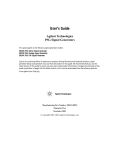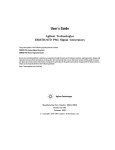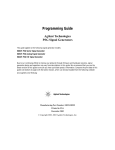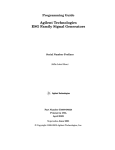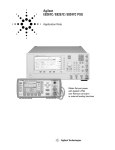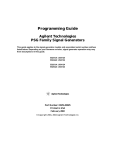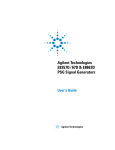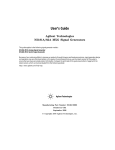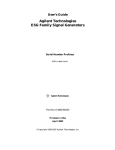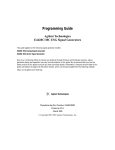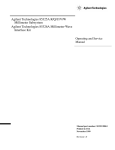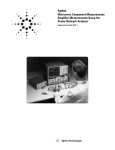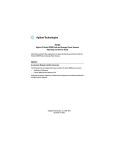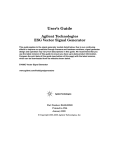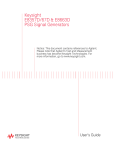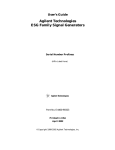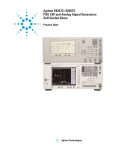Download User's Guide, Agilent PSG Family Signal Generators
Transcript
User’s Guide Agilent Technologies PSG Family Signal Generators This guide applies to the signal generator models and associated serial number prefixes listed below. Depending on your firmware revision, front panel operation may vary from descriptions in this guide. E8241A: US4124 E8244A: US4124 E8251A: US4124 E8254A: US4124 Part Number: E8251-90023 Printed in USA July 2001 © Copyright 2001 Agilent Technologies. ii Contents 1. Signal Generator Overview . . . . . . . . . . . . . . . . . . . . . . . . . . . . . . . . . . . . . . . . . .1 Signal Generator Models and Features . . . . . . . . . . . . . . . . . . . . . . . . . . . . . . . . . . . . . . 2 PSG-L Series Features . . . . . . . . . . . . . . . . . . . . . . . . . . . . . . . . . . . . . . . . . . . . . . . . . . 2 PSG-A Series Features . . . . . . . . . . . . . . . . . . . . . . . . . . . . . . . . . . . . . . . . . . . . . . . . . . 3 Options . . . . . . . . . . . . . . . . . . . . . . . . . . . . . . . . . . . . . . . . . . . . . . . . . . . . . . . . . . . . . . . . 4 Front Panel. . . . . . . . . . . . . . . . . . . . . . . . . . . . . . . . . . . . . . . . . . . . . . . . . . . . . . . . . . . . . 5 1. Display. . . . . . . . . . . . . . . . . . . . . . . . . . . . . . . . . . . . . . . . . . . . . . . . . . . . . . . . . . . . . 6 2. Softkeys . . . . . . . . . . . . . . . . . . . . . . . . . . . . . . . . . . . . . . . . . . . . . . . . . . . . . . . . . . . . 6 3. Knob. . . . . . . . . . . . . . . . . . . . . . . . . . . . . . . . . . . . . . . . . . . . . . . . . . . . . . . . . . . . . . . 6 4. Amplitude Key . . . . . . . . . . . . . . . . . . . . . . . . . . . . . . . . . . . . . . . . . . . . . . . . . . . . . . 6 5. Frequency Key . . . . . . . . . . . . . . . . . . . . . . . . . . . . . . . . . . . . . . . . . . . . . . . . . . . . . . 6 6. Save Key . . . . . . . . . . . . . . . . . . . . . . . . . . . . . . . . . . . . . . . . . . . . . . . . . . . . . . . . . . . 6 7. Recall Key . . . . . . . . . . . . . . . . . . . . . . . . . . . . . . . . . . . . . . . . . . . . . . . . . . . . . . . . . . 7 8. Trigger Key . . . . . . . . . . . . . . . . . . . . . . . . . . . . . . . . . . . . . . . . . . . . . . . . . . . . . . . . . 7 9. Menu Keys. . . . . . . . . . . . . . . . . . . . . . . . . . . . . . . . . . . . . . . . . . . . . . . . . . . . . . . . . . 7 10. Help Key . . . . . . . . . . . . . . . . . . . . . . . . . . . . . . . . . . . . . . . . . . . . . . . . . . . . . . . . . . 7 11. EXT 1 INPUT (PSG-A only) . . . . . . . . . . . . . . . . . . . . . . . . . . . . . . . . . . . . . . . . . . . 7 12. EXT 2 INPUT (PSG-A only) . . . . . . . . . . . . . . . . . . . . . . . . . . . . . . . . . . . . . . . . . . . 8 13. LF OUTPUT (PSG-A only) . . . . . . . . . . . . . . . . . . . . . . . . . . . . . . . . . . . . . . . . . . . . 8 14. Mod On/Off Key (PSG-A only) . . . . . . . . . . . . . . . . . . . . . . . . . . . . . . . . . . . . . . . . . 8 15. ALC INPUT. . . . . . . . . . . . . . . . . . . . . . . . . . . . . . . . . . . . . . . . . . . . . . . . . . . . . . . . 8 16. RF On/Off Key. . . . . . . . . . . . . . . . . . . . . . . . . . . . . . . . . . . . . . . . . . . . . . . . . . . . . . 8 17. Numeric Keypad . . . . . . . . . . . . . . . . . . . . . . . . . . . . . . . . . . . . . . . . . . . . . . . . . . . . 8 18. RF OUTPUT . . . . . . . . . . . . . . . . . . . . . . . . . . . . . . . . . . . . . . . . . . . . . . . . . . . . . . . 9 19. PULSE SYNC OUT (PSG-A only) . . . . . . . . . . . . . . . . . . . . . . . . . . . . . . . . . . . . . . 9 20. PULSE VIDEO OUT (PSG-A only) . . . . . . . . . . . . . . . . . . . . . . . . . . . . . . . . . . . . . 9 21. Line Power LED . . . . . . . . . . . . . . . . . . . . . . . . . . . . . . . . . . . . . . . . . . . . . . . . . . . . 9 22. Power Switch. . . . . . . . . . . . . . . . . . . . . . . . . . . . . . . . . . . . . . . . . . . . . . . . . . . . . . . 9 23. Standby LED. . . . . . . . . . . . . . . . . . . . . . . . . . . . . . . . . . . . . . . . . . . . . . . . . . . . . . . 9 24. Incr Set Key. . . . . . . . . . . . . . . . . . . . . . . . . . . . . . . . . . . . . . . . . . . . . . . . . . . . . . . . 9 25. PULSE/TRIGGER GATE INPUT (PSG-A only) . . . . . . . . . . . . . . . . . . . . . . . . . . 10 26. Arrow Keys . . . . . . . . . . . . . . . . . . . . . . . . . . . . . . . . . . . . . . . . . . . . . . . . . . . . . . . 10 27. Hold Key . . . . . . . . . . . . . . . . . . . . . . . . . . . . . . . . . . . . . . . . . . . . . . . . . . . . . . . . . 10 28. Return Key . . . . . . . . . . . . . . . . . . . . . . . . . . . . . . . . . . . . . . . . . . . . . . . . . . . . . . . 10 29. Display Contrast Decrease Key . . . . . . . . . . . . . . . . . . . . . . . . . . . . . . . . . . . . . . . 10 30. Display Contrast Increase Key . . . . . . . . . . . . . . . . . . . . . . . . . . . . . . . . . . . . . . . 10 31. Local Key . . . . . . . . . . . . . . . . . . . . . . . . . . . . . . . . . . . . . . . . . . . . . . . . . . . . . . . . . 10 32. Preset Key . . . . . . . . . . . . . . . . . . . . . . . . . . . . . . . . . . . . . . . . . . . . . . . . . . . . . . . . 10 iii Contents Front Panel Display . . . . . . . . . . . . . . . . . . . . . . . . . . . . . . . . . . . . . . . . . . . . . . . . . . . . . .11 1. Active Entry Area . . . . . . . . . . . . . . . . . . . . . . . . . . . . . . . . . . . . . . . . . . . . . . . . . . . 12 2. Frequency Area. . . . . . . . . . . . . . . . . . . . . . . . . . . . . . . . . . . . . . . . . . . . . . . . . . . . . 12 3. Annunciators. . . . . . . . . . . . . . . . . . . . . . . . . . . . . . . . . . . . . . . . . . . . . . . . . . . . . . . 12 4. Amplitude Area. . . . . . . . . . . . . . . . . . . . . . . . . . . . . . . . . . . . . . . . . . . . . . . . . . . . . 14 5. Error Message Area . . . . . . . . . . . . . . . . . . . . . . . . . . . . . . . . . . . . . . . . . . . . . . . . . 14 6. Text Area . . . . . . . . . . . . . . . . . . . . . . . . . . . . . . . . . . . . . . . . . . . . . . . . . . . . . . . . . . 14 7. Softkey Label Area . . . . . . . . . . . . . . . . . . . . . . . . . . . . . . . . . . . . . . . . . . . . . . . . . . 14 Rear Panel . . . . . . . . . . . . . . . . . . . . . . . . . . . . . . . . . . . . . . . . . . . . . . . . . . . . . . . . . . . . 15 1. AC Power Receptacle . . . . . . . . . . . . . . . . . . . . . . . . . . . . . . . . . . . . . . . . . . . . . . . . 15 2. GPIB . . . . . . . . . . . . . . . . . . . . . . . . . . . . . . . . . . . . . . . . . . . . . . . . . . . . . . . . . . . . . 15 3. AUXILIARY INTERFACE . . . . . . . . . . . . . . . . . . . . . . . . . . . . . . . . . . . . . . . . . . . . 16 4. 10 MHz IN . . . . . . . . . . . . . . . . . . . . . . . . . . . . . . . . . . . . . . . . . . . . . . . . . . . . . . . . . 16 5. LAN . . . . . . . . . . . . . . . . . . . . . . . . . . . . . . . . . . . . . . . . . . . . . . . . . . . . . . . . . . . . . . 16 6. 10 MHz OUT . . . . . . . . . . . . . . . . . . . . . . . . . . . . . . . . . . . . . . . . . . . . . . . . . . . . . . . 16 7. SWEEP OUT. . . . . . . . . . . . . . . . . . . . . . . . . . . . . . . . . . . . . . . . . . . . . . . . . . . . . . . 16 8. SOURCE MODULE . . . . . . . . . . . . . . . . . . . . . . . . . . . . . . . . . . . . . . . . . . . . . . . . . 16 9. TRIGGER OUT . . . . . . . . . . . . . . . . . . . . . . . . . . . . . . . . . . . . . . . . . . . . . . . . . . . . . 17 10. TRIGGER IN. . . . . . . . . . . . . . . . . . . . . . . . . . . . . . . . . . . . . . . . . . . . . . . . . . . . . . 17 11. SOURCE SETTLED OUTPUT . . . . . . . . . . . . . . . . . . . . . . . . . . . . . . . . . . . . . . . 17 2. Fundamental Operation . . . . . . . . . . . . . . . . . . . . . . . . . . . . . . . . . . . . . . . . . . . 19 Configuring the RF Output . . . . . . . . . . . . . . . . . . . . . . . . . . . . . . . . . . . . . . . . . . . . . . . Configuring a Continuous Wave RF Output . . . . . . . . . . . . . . . . . . . . . . . . . . . . . . . . Configuring a Swept RF Output . . . . . . . . . . . . . . . . . . . . . . . . . . . . . . . . . . . . . . . . . Using the Signal Generator with a MM-Wave Source Module . . . . . . . . . . . . . . . . . Configuring Analog Modulation (PSG-A Series Only) . . . . . . . . . . . . . . . . . . . . . . . . . . AM, FM, and ΦM Sources . . . . . . . . . . . . . . . . . . . . . . . . . . . . . . . . . . . . . . . . . . . . . . Pulse Sources . . . . . . . . . . . . . . . . . . . . . . . . . . . . . . . . . . . . . . . . . . . . . . . . . . . . . . . . Configuring AM . . . . . . . . . . . . . . . . . . . . . . . . . . . . . . . . . . . . . . . . . . . . . . . . . . . . . . Configuring FM. . . . . . . . . . . . . . . . . . . . . . . . . . . . . . . . . . . . . . . . . . . . . . . . . . . . . . . Configuring ΦM . . . . . . . . . . . . . . . . . . . . . . . . . . . . . . . . . . . . . . . . . . . . . . . . . . . . . . Configuring Pulse Modulation . . . . . . . . . . . . . . . . . . . . . . . . . . . . . . . . . . . . . . . . . . . Configuring the LF Output (PSG-A Series Only) . . . . . . . . . . . . . . . . . . . . . . . . . . . . . Configuring the LF Output with an Internal Modulation Source . . . . . . . . . . . . . . . Configuring the LF Output with a Function Generator Source. . . . . . . . . . . . . . . . . iv 20 20 24 29 33 33 34 35 37 38 40 41 42 43 Contents Using Data Storage Functions . . . . . . . . . . . . . . . . . . . . . . . . . . . . . . . . . . . . . . . . . . . . Using the Memory Catalog. . . . . . . . . . . . . . . . . . . . . . . . . . . . . . . . . . . . . . . . . . . . . . Using the Instrument State Register . . . . . . . . . . . . . . . . . . . . . . . . . . . . . . . . . . . . . Using Table Editors . . . . . . . . . . . . . . . . . . . . . . . . . . . . . . . . . . . . . . . . . . . . . . . . . . . . . Table Editor Softkeys . . . . . . . . . . . . . . . . . . . . . . . . . . . . . . . . . . . . . . . . . . . . . . . . . . Modifying Items in the Table Editor . . . . . . . . . . . . . . . . . . . . . . . . . . . . . . . . . . . . . . Configuring for Remote Control . . . . . . . . . . . . . . . . . . . . . . . . . . . . . . . . . . . . . . . . . . . Configuring for a GPIB Interface. . . . . . . . . . . . . . . . . . . . . . . . . . . . . . . . . . . . . . . . . Configuring for a LAN (10BASE-T) Interface. . . . . . . . . . . . . . . . . . . . . . . . . . . . . . . Configuring for an RS-232 Interface . . . . . . . . . . . . . . . . . . . . . . . . . . . . . . . . . . . . . . 44 44 46 49 50 50 51 51 51 52 3. Optimizing Performance . . . . . . . . . . . . . . . . . . . . . . . . . . . . . . . . . . . . . . . . . . 53 Using External Leveling . . . . . . . . . . . . . . . . . . . . . . . . . . . . . . . . . . . . . . . . . . . . . . . . . Leveling with Detectors and Couplers/Splitters . . . . . . . . . . . . . . . . . . . . . . . . . . . . . Leveling with a Millimeter-Wave Source Module . . . . . . . . . . . . . . . . . . . . . . . . . . . . Creating and Applying User Flatness Correction . . . . . . . . . . . . . . . . . . . . . . . . . . . . . Creating a User Flatness Correction Array . . . . . . . . . . . . . . . . . . . . . . . . . . . . . . . . Creating a User Flatness Correction Array Using a MM-Wave Source Module. . . . ALC Bandwidth Selection . . . . . . . . . . . . . . . . . . . . . . . . . . . . . . . . . . . . . . . . . . . . . . . . 54 54 58 59 59 66 74 4. Solving Problems . . . . . . . . . . . . . . . . . . . . . . . . . . . . . . . . . . . . . . . . . . . . . . . . . 75 If You Encounter a Problem. . . . . . . . . . . . . . . . . . . . . . . . . . . . . . . . . . . . . . . . . . . . . . . 76 Can’t Turn Off Help Mode . . . . . . . . . . . . . . . . . . . . . . . . . . . . . . . . . . . . . . . . . . . . . . 76 No RF Output . . . . . . . . . . . . . . . . . . . . . . . . . . . . . . . . . . . . . . . . . . . . . . . . . . . . . . . . 76 No Modulation at the RF Output. . . . . . . . . . . . . . . . . . . . . . . . . . . . . . . . . . . . . . . . . 76 RF Output Power too Low . . . . . . . . . . . . . . . . . . . . . . . . . . . . . . . . . . . . . . . . . . . . . . 77 Signal Loss Occurs While Working with Mixers. . . . . . . . . . . . . . . . . . . . . . . . . . . . . 78 Signal Loss Occurs While Working with Spectrum Analyzers. . . . . . . . . . . . . . . . . . 80 Sweep Appears to be Stalled . . . . . . . . . . . . . . . . . . . . . . . . . . . . . . . . . . . . . . . . . . . . 82 Cannot Turn Off Sweep Mode . . . . . . . . . . . . . . . . . . . . . . . . . . . . . . . . . . . . . . . . . . . 82 Incorrect List Sweep Dwell Time . . . . . . . . . . . . . . . . . . . . . . . . . . . . . . . . . . . . . . . . . 83 Recalled a Register and Sweep List is Missing. . . . . . . . . . . . . . . . . . . . . . . . . . . . . . 83 All of the Registers Where You Previously Stored Instrument States are Empty . . 84 Saved an Instrument State in a Register but the Register is Empty or Contains the Wrong State. . . . . . . . . . . . . . . . . . . . . . . . . . . . . . . . . . . . . . . . . . . . . . . . . . . . . . . . . . 84 The Power Supply has Shut Down . . . . . . . . . . . . . . . . . . . . . . . . . . . . . . . . . . . . . . . 84 Signal Generator is Locked Up . . . . . . . . . . . . . . . . . . . . . . . . . . . . . . . . . . . . . . . . . . 85 Upgrading Firmware . . . . . . . . . . . . . . . . . . . . . . . . . . . . . . . . . . . . . . . . . . . . . . . . . . . . 87 Returning a Signal Generator to Agilent Technologies . . . . . . . . . . . . . . . . . . . . . . . . . 88 v Contents 5. Key Reference . . . . . . . . . . . . . . . . . . . . . . . . . . . . . . . . . . . . . . . . . . . . . . . . . . . . 91 Symbols. . . . . . . . . . . . . . . . . . . . . . . . . . . . . . . . . . . . . . . . . . . . . . . . . . . . . . . . . . . . . . . 92 # Points . . . . . . . . . . . . . . . . . . . . . . . . . . . . . . . . . . . . . . . . . . . . . . . . . . . . . . . . . . . . . 92 ΦM Dev . . . . . . . . . . . . . . . . . . . . . . . . . . . . . . . . . . . . . . . . . . . . . . . . . . . . . . . . . . . . . 92 ΦM Dev Couple . . . . . . . . . . . . . . . . . . . . . . . . . . . . . . . . . . . . . . . . . . . . . . . . . . . . . . . 93 ΦM Off On . . . . . . . . . . . . . . . . . . . . . . . . . . . . . . . . . . . . . . . . . . . . . . . . . . . . . . . . . . . 93 ΦM Path 1 2 . . . . . . . . . . . . . . . . . . . . . . . . . . . . . . . . . . . . . . . . . . . . . . . . . . . . . . . . . 94 ΦM Rate . . . . . . . . . . . . . . . . . . . . . . . . . . . . . . . . . . . . . . . . . . . . . . . . . . . . . . . . . . . . 94 ΦM Source . . . . . . . . . . . . . . . . . . . . . . . . . . . . . . . . . . . . . . . . . . . . . . . . . . . . . . . . . . . 95 ΦM Start Rate. . . . . . . . . . . . . . . . . . . . . . . . . . . . . . . . . . . . . . . . . . . . . . . . . . . . . . . . 95 ΦM Stop Rate . . . . . . . . . . . . . . . . . . . . . . . . . . . . . . . . . . . . . . . . . . . . . . . . . . . . . . . . 96 ΦM Sweep Rate. . . . . . . . . . . . . . . . . . . . . . . . . . . . . . . . . . . . . . . . . . . . . . . . . . . . . . . 96 ΦM Sweep Trigger . . . . . . . . . . . . . . . . . . . . . . . . . . . . . . . . . . . . . . . . . . . . . . . . . . . . 97 ΦM Tone 1 Rate. . . . . . . . . . . . . . . . . . . . . . . . . . . . . . . . . . . . . . . . . . . . . . . . . . . . . . . 97 ΦM Tone 2 Ampl Percent Of Peak . . . . . . . . . . . . . . . . . . . . . . . . . . . . . . . . . . . . . . . . 98 ΦM Tone 2 Rate. . . . . . . . . . . . . . . . . . . . . . . . . . . . . . . . . . . . . . . . . . . . . . . . . . . . . . . 98 ΦM Waveform . . . . . . . . . . . . . . . . . . . . . . . . . . . . . . . . . . . . . . . . . . . . . . . . . . . . . . . . 99 Numerics. . . . . . . . . . . . . . . . . . . . . . . . . . . . . . . . . . . . . . . . . . . . . . . . . . . . . . . . . . . . . 100 1 kHz . . . . . . . . . . . . . . . . . . . . . . . . . . . . . . . . . . . . . . . . . . . . . . . . . . . . . . . . . . . . . . 100 10 kHz . . . . . . . . . . . . . . . . . . . . . . . . . . . . . . . . . . . . . . . . . . . . . . . . . . . . . . . . . . . . . 100 100 Hz . . . . . . . . . . . . . . . . . . . . . . . . . . . . . . . . . . . . . . . . . . . . . . . . . . . . . . . . . . . . . 100 100 kHz . . . . . . . . . . . . . . . . . . . . . . . . . . . . . . . . . . . . . . . . . . . . . . . . . . . . . . . . . . . . 101 125 Hz . . . . . . . . . . . . . . . . . . . . . . . . . . . . . . . . . . . . . . . . . . . . . . . . . . . . . . . . . . . . . 101 25 Hz . . . . . . . . . . . . . . . . . . . . . . . . . . . . . . . . . . . . . . . . . . . . . . . . . . . . . . . . . . . . . . 101 55 Hz . . . . . . . . . . . . . . . . . . . . . . . . . . . . . . . . . . . . . . . . . . . . . . . . . . . . . . . . . . . . . . 102 300 . . . . . . . . . . . . . . . . . . . . . . . . . . . . . . . . . . . . . . . . . . . . . . . . . . . . . . . . . . . . . . . . 102 300 Hz . . . . . . . . . . . . . . . . . . . . . . . . . . . . . . . . . . . . . . . . . . . . . . . . . . . . . . . . . . . . . 102 1200 . . . . . . . . . . . . . . . . . . . . . . . . . . . . . . . . . . . . . . . . . . . . . . . . . . . . . . . . . . . . . . . 103 2400 . . . . . . . . . . . . . . . . . . . . . . . . . . . . . . . . . . . . . . . . . . . . . . . . . . . . . . . . . . . . . . . 103 4800 . . . . . . . . . . . . . . . . . . . . . . . . . . . . . . . . . . . . . . . . . . . . . . . . . . . . . . . . . . . . . . . 103 650 Hz . . . . . . . . . . . . . . . . . . . . . . . . . . . . . . . . . . . . . . . . . . . . . . . . . . . . . . . . . . . . . 104 9600 . . . . . . . . . . . . . . . . . . . . . . . . . . . . . . . . . . . . . . . . . . . . . . . . . . . . . . . . . . . . . . . 104 19200 . . . . . . . . . . . . . . . . . . . . . . . . . . . . . . . . . . . . . . . . . . . . . . . . . . . . . . . . . . . . . . 104 38400 . . . . . . . . . . . . . . . . . . . . . . . . . . . . . . . . . . . . . . . . . . . . . . . . . . . . . . . . . . . . . . 105 57600 . . . . . . . . . . . . . . . . . . . . . . . . . . . . . . . . . . . . . . . . . . . . . . . . . . . . . . . . . . . . . . 105 vi Contents A . . . . . . . . . . . . . . . . . . . . . . . . . . . . . . . . . . . . . . . . . . . . . . . . . . . . . . . . . . . . . . . . . . . 106 Abort . . . . . . . . . . . . . . . . . . . . . . . . . . . . . . . . . . . . . . . . . . . . . . . . . . . . . . . . . . . . . . 106 Abort Cal . . . . . . . . . . . . . . . . . . . . . . . . . . . . . . . . . . . . . . . . . . . . . . . . . . . . . . . . . . . 106 Add Comment To Seq[n] Reg[nn] . . . . . . . . . . . . . . . . . . . . . . . . . . . . . . . . . . . . . . . . 106 Adjust Phase . . . . . . . . . . . . . . . . . . . . . . . . . . . . . . . . . . . . . . . . . . . . . . . . . . . . . . . . 107 ALC BW. . . . . . . . . . . . . . . . . . . . . . . . . . . . . . . . . . . . . . . . . . . . . . . . . . . . . . . . . . . . 107 ALC Off On . . . . . . . . . . . . . . . . . . . . . . . . . . . . . . . . . . . . . . . . . . . . . . . . . . . . . . . . . 108 All. . . . . . . . . . . . . . . . . . . . . . . . . . . . . . . . . . . . . . . . . . . . . . . . . . . . . . . . . . . . . . . . . 108 AM . . . . . . . . . . . . . . . . . . . . . . . . . . . . . . . . . . . . . . . . . . . . . . . . . . . . . . . . . . . . . . . . 108 AM Depth . . . . . . . . . . . . . . . . . . . . . . . . . . . . . . . . . . . . . . . . . . . . . . . . . . . . . . . . . . 109 AM Depth Couple Off On . . . . . . . . . . . . . . . . . . . . . . . . . . . . . . . . . . . . . . . . . . . . . . 109 AM Mode Normal Deep . . . . . . . . . . . . . . . . . . . . . . . . . . . . . . . . . . . . . . . . . . . . . . . 109 AM Off On . . . . . . . . . . . . . . . . . . . . . . . . . . . . . . . . . . . . . . . . . . . . . . . . . . . . . . . . . . .110 AM Path 1 2 . . . . . . . . . . . . . . . . . . . . . . . . . . . . . . . . . . . . . . . . . . . . . . . . . . . . . . . . .110 AM Rate. . . . . . . . . . . . . . . . . . . . . . . . . . . . . . . . . . . . . . . . . . . . . . . . . . . . . . . . . . . . .111 AM Source . . . . . . . . . . . . . . . . . . . . . . . . . . . . . . . . . . . . . . . . . . . . . . . . . . . . . . . . . . .111 AM Start Rate . . . . . . . . . . . . . . . . . . . . . . . . . . . . . . . . . . . . . . . . . . . . . . . . . . . . . . . .112 AM Stop Rate . . . . . . . . . . . . . . . . . . . . . . . . . . . . . . . . . . . . . . . . . . . . . . . . . . . . . . . .112 AM Sweep Rate . . . . . . . . . . . . . . . . . . . . . . . . . . . . . . . . . . . . . . . . . . . . . . . . . . . . . . .112 AM Sweep Trigger. . . . . . . . . . . . . . . . . . . . . . . . . . . . . . . . . . . . . . . . . . . . . . . . . . . . .113 AM Tone 1 Rate. . . . . . . . . . . . . . . . . . . . . . . . . . . . . . . . . . . . . . . . . . . . . . . . . . . . . . .113 AM Tone 2 Ampl Percent Of Peak . . . . . . . . . . . . . . . . . . . . . . . . . . . . . . . . . . . . . . . .113 AM Tone 2 Rate. . . . . . . . . . . . . . . . . . . . . . . . . . . . . . . . . . . . . . . . . . . . . . . . . . . . . . .114 AM Type Lin Exp . . . . . . . . . . . . . . . . . . . . . . . . . . . . . . . . . . . . . . . . . . . . . . . . . . . . .114 AM Waveform . . . . . . . . . . . . . . . . . . . . . . . . . . . . . . . . . . . . . . . . . . . . . . . . . . . . . . . .114 Ampl . . . . . . . . . . . . . . . . . . . . . . . . . . . . . . . . . . . . . . . . . . . . . . . . . . . . . . . . . . . . . . .115 Ampl Offset . . . . . . . . . . . . . . . . . . . . . . . . . . . . . . . . . . . . . . . . . . . . . . . . . . . . . . . . . .115 Ampl Ref Off On . . . . . . . . . . . . . . . . . . . . . . . . . . . . . . . . . . . . . . . . . . . . . . . . . . . . . .116 Ampl Ref Set . . . . . . . . . . . . . . . . . . . . . . . . . . . . . . . . . . . . . . . . . . . . . . . . . . . . . . . . .116 Ampl Start. . . . . . . . . . . . . . . . . . . . . . . . . . . . . . . . . . . . . . . . . . . . . . . . . . . . . . . . . . .117 Ampl Stop . . . . . . . . . . . . . . . . . . . . . . . . . . . . . . . . . . . . . . . . . . . . . . . . . . . . . . . . . . .117 Amplitude . . . . . . . . . . . . . . . . . . . . . . . . . . . . . . . . . . . . . . . . . . . . . . . . . . . . . . . . . . .118 Atten/ALC Control . . . . . . . . . . . . . . . . . . . . . . . . . . . . . . . . . . . . . . . . . . . . . . . . . . . .118 Atten Hold Off On. . . . . . . . . . . . . . . . . . . . . . . . . . . . . . . . . . . . . . . . . . . . . . . . . . . . .119 Auto . . . . . . . . . . . . . . . . . . . . . . . . . . . . . . . . . . . . . . . . . . . . . . . . . . . . . . . . . . . . . . . .119 vii Contents B ................................................................... Binary . . . . . . . . . . . . . . . . . . . . . . . . . . . . . . . . . . . . . . . . . . . . . . . . . . . . . . . . . . . . . Black Pixels Screen Test. . . . . . . . . . . . . . . . . . . . . . . . . . . . . . . . . . . . . . . . . . . . . . . Brightness . . . . . . . . . . . . . . . . . . . . . . . . . . . . . . . . . . . . . . . . . . . . . . . . . . . . . . . . . . Bus . . . . . . . . . . . . . . . . . . . . . . . . . . . . . . . . . . . . . . . . . . . . . . . . . . . . . . . . . . . . . . . . C ................................................................... Catalog Type . . . . . . . . . . . . . . . . . . . . . . . . . . . . . . . . . . . . . . . . . . . . . . . . . . . . . . . . Clear Error Queue(s) . . . . . . . . . . . . . . . . . . . . . . . . . . . . . . . . . . . . . . . . . . . . . . . . . Clear Text . . . . . . . . . . . . . . . . . . . . . . . . . . . . . . . . . . . . . . . . . . . . . . . . . . . . . . . . . . Configure Cal Array . . . . . . . . . . . . . . . . . . . . . . . . . . . . . . . . . . . . . . . . . . . . . . . . . . Configure List Sweep . . . . . . . . . . . . . . . . . . . . . . . . . . . . . . . . . . . . . . . . . . . . . . . . . Configure Step Array . . . . . . . . . . . . . . . . . . . . . . . . . . . . . . . . . . . . . . . . . . . . . . . . . Configure Step Sweep. . . . . . . . . . . . . . . . . . . . . . . . . . . . . . . . . . . . . . . . . . . . . . . . . Confirm Delete . . . . . . . . . . . . . . . . . . . . . . . . . . . . . . . . . . . . . . . . . . . . . . . . . . . . . . Confirm Delete Of All files . . . . . . . . . . . . . . . . . . . . . . . . . . . . . . . . . . . . . . . . . . . . . Confirm Load From Step Sweep . . . . . . . . . . . . . . . . . . . . . . . . . . . . . . . . . . . . . . . . Confirm Preset . . . . . . . . . . . . . . . . . . . . . . . . . . . . . . . . . . . . . . . . . . . . . . . . . . . . . . Copy File . . . . . . . . . . . . . . . . . . . . . . . . . . . . . . . . . . . . . . . . . . . . . . . . . . . . . . . . . . . D ................................................................... DC . . . . . . . . . . . . . . . . . . . . . . . . . . . . . . . . . . . . . . . . . . . . . . . . . . . . . . . . . . . . . . . . DCFM/DCΦM Cal . . . . . . . . . . . . . . . . . . . . . . . . . . . . . . . . . . . . . . . . . . . . . . . . . . . . Delete All Binary Files . . . . . . . . . . . . . . . . . . . . . . . . . . . . . . . . . . . . . . . . . . . . . . . . Delete All <catalog type> Files . . . . . . . . . . . . . . . . . . . . . . . . . . . . . . . . . . . . . . . . . Delete All Files . . . . . . . . . . . . . . . . . . . . . . . . . . . . . . . . . . . . . . . . . . . . . . . . . . . . . . Delete All List Files . . . . . . . . . . . . . . . . . . . . . . . . . . . . . . . . . . . . . . . . . . . . . . . . . . Delete All Regs in Seq [n]. . . . . . . . . . . . . . . . . . . . . . . . . . . . . . . . . . . . . . . . . . . . . . Delete All Sequences . . . . . . . . . . . . . . . . . . . . . . . . . . . . . . . . . . . . . . . . . . . . . . . . . Delete All State Files . . . . . . . . . . . . . . . . . . . . . . . . . . . . . . . . . . . . . . . . . . . . . . . . . Delete All UFLT Files. . . . . . . . . . . . . . . . . . . . . . . . . . . . . . . . . . . . . . . . . . . . . . . . . Delete File . . . . . . . . . . . . . . . . . . . . . . . . . . . . . . . . . . . . . . . . . . . . . . . . . . . . . . . . . . Delete Item . . . . . . . . . . . . . . . . . . . . . . . . . . . . . . . . . . . . . . . . . . . . . . . . . . . . . . . . . Delete Row . . . . . . . . . . . . . . . . . . . . . . . . . . . . . . . . . . . . . . . . . . . . . . . . . . . . . . . . . Delete Seq[n] Reg[nn] . . . . . . . . . . . . . . . . . . . . . . . . . . . . . . . . . . . . . . . . . . . . . . . . . Diagnostic Info . . . . . . . . . . . . . . . . . . . . . . . . . . . . . . . . . . . . . . . . . . . . . . . . . . . . . . Display. . . . . . . . . . . . . . . . . . . . . . . . . . . . . . . . . . . . . . . . . . . . . . . . . . . . . . . . . . . . . Do Cal . . . . . . . . . . . . . . . . . . . . . . . . . . . . . . . . . . . . . . . . . . . . . . . . . . . . . . . . . . . . . viii 120 120 120 120 121 122 122 122 123 123 124 124 125 125 125 126 126 126 127 127 127 128 128 129 129 129 130 130 130 131 131 131 132 132 133 134 Contents Done. . . . . . . . . . . . . . . . . . . . . . . . . . . . . . . . . . . . . . . . . . . . . . . . . . . . . . . . . . . . . . . Do Power Search . . . . . . . . . . . . . . . . . . . . . . . . . . . . . . . . . . . . . . . . . . . . . . . . . . . . . Dual-Sine. . . . . . . . . . . . . . . . . . . . . . . . . . . . . . . . . . . . . . . . . . . . . . . . . . . . . . . . . . . Dwell Type List Step. . . . . . . . . . . . . . . . . . . . . . . . . . . . . . . . . . . . . . . . . . . . . . . . . . E ................................................................... E4416A . . . . . . . . . . . . . . . . . . . . . . . . . . . . . . . . . . . . . . . . . . . . . . . . . . . . . . . . . . . . E4417A . . . . . . . . . . . . . . . . . . . . . . . . . . . . . . . . . . . . . . . . . . . . . . . . . . . . . . . . . . . . E4418B . . . . . . . . . . . . . . . . . . . . . . . . . . . . . . . . . . . . . . . . . . . . . . . . . . . . . . . . . . . . E4419B . . . . . . . . . . . . . . . . . . . . . . . . . . . . . . . . . . . . . . . . . . . . . . . . . . . . . . . . . . . . Edit Comment In Seq[n] Reg[nn]. . . . . . . . . . . . . . . . . . . . . . . . . . . . . . . . . . . . . . . . Edit Item . . . . . . . . . . . . . . . . . . . . . . . . . . . . . . . . . . . . . . . . . . . . . . . . . . . . . . . . . . . Editing Keys . . . . . . . . . . . . . . . . . . . . . . . . . . . . . . . . . . . . . . . . . . . . . . . . . . . . . . . . Editing Mode Insert Replace . . . . . . . . . . . . . . . . . . . . . . . . . . . . . . . . . . . . . . . . . . . Error Info. . . . . . . . . . . . . . . . . . . . . . . . . . . . . . . . . . . . . . . . . . . . . . . . . . . . . . . . . . . Ext . . . . . . . . . . . . . . . . . . . . . . . . . . . . . . . . . . . . . . . . . . . . . . . . . . . . . . . . . . . . . . . . Ext Coupling DC AC. . . . . . . . . . . . . . . . . . . . . . . . . . . . . . . . . . . . . . . . . . . . . . . . . . Ext Detector . . . . . . . . . . . . . . . . . . . . . . . . . . . . . . . . . . . . . . . . . . . . . . . . . . . . . . . . Ext Detector Coupling Factor . . . . . . . . . . . . . . . . . . . . . . . . . . . . . . . . . . . . . . . . . . Ext Impedance 50 Ohm 600 Ohm . . . . . . . . . . . . . . . . . . . . . . . . . . . . . . . . . . . . . . . Ext Polarity Normal Inverted . . . . . . . . . . . . . . . . . . . . . . . . . . . . . . . . . . . . . . . . . . Ext Pulse . . . . . . . . . . . . . . . . . . . . . . . . . . . . . . . . . . . . . . . . . . . . . . . . . . . . . . . . . . . Ext1 . . . . . . . . . . . . . . . . . . . . . . . . . . . . . . . . . . . . . . . . . . . . . . . . . . . . . . . . . . . . . . . Ext2 . . . . . . . . . . . . . . . . . . . . . . . . . . . . . . . . . . . . . . . . . . . . . . . . . . . . . . . . . . . . . . . External Ref Bandwidth. . . . . . . . . . . . . . . . . . . . . . . . . . . . . . . . . . . . . . . . . . . . . . . F ................................................................... Flatness Off On . . . . . . . . . . . . . . . . . . . . . . . . . . . . . . . . . . . . . . . . . . . . . . . . . . . . . . FM/ΦM . . . . . . . . . . . . . . . . . . . . . . . . . . . . . . . . . . . . . . . . . . . . . . . . . . . . . . . . . . . . FM ΦM Normal High BW . . . . . . . . . . . . . . . . . . . . . . . . . . . . . . . . . . . . . . . . . . . . . FM Dev . . . . . . . . . . . . . . . . . . . . . . . . . . . . . . . . . . . . . . . . . . . . . . . . . . . . . . . . . . . . FM Dev Couple Off On . . . . . . . . . . . . . . . . . . . . . . . . . . . . . . . . . . . . . . . . . . . . . . . . FM Off On . . . . . . . . . . . . . . . . . . . . . . . . . . . . . . . . . . . . . . . . . . . . . . . . . . . . . . . . . . FM Path 1 2. . . . . . . . . . . . . . . . . . . . . . . . . . . . . . . . . . . . . . . . . . . . . . . . . . . . . . . . . FM Rate. . . . . . . . . . . . . . . . . . . . . . . . . . . . . . . . . . . . . . . . . . . . . . . . . . . . . . . . . . . . FM Source . . . . . . . . . . . . . . . . . . . . . . . . . . . . . . . . . . . . . . . . . . . . . . . . . . . . . . . . . . FM Start Rate . . . . . . . . . . . . . . . . . . . . . . . . . . . . . . . . . . . . . . . . . . . . . . . . . . . . . . . FM Stop Rate . . . . . . . . . . . . . . . . . . . . . . . . . . . . . . . . . . . . . . . . . . . . . . . . . . . . . . . FM Sweep Rate . . . . . . . . . . . . . . . . . . . . . . . . . . . . . . . . . . . . . . . . . . . . . . . . . . . . . . FM Sweep Trigger. . . . . . . . . . . . . . . . . . . . . . . . . . . . . . . . . . . . . . . . . . . . . . . . . . . . 134 134 135 135 136 136 136 136 137 137 137 138 138 138 139 139 140 140 140 141 141 141 142 142 143 143 143 144 145 146 146 147 147 148 148 149 149 149 ix Contents FM Tone 1 Rate . . . . . . . . . . . . . . . . . . . . . . . . . . . . . . . . . . . . . . . . . . . . . . . . . . . . . . FM Tone 2 Ampl Percent Of Peak . . . . . . . . . . . . . . . . . . . . . . . . . . . . . . . . . . . . . . . FM Tone 2 Rate . . . . . . . . . . . . . . . . . . . . . . . . . . . . . . . . . . . . . . . . . . . . . . . . . . . . . . FM Waveform . . . . . . . . . . . . . . . . . . . . . . . . . . . . . . . . . . . . . . . . . . . . . . . . . . . . . . . Free Run . . . . . . . . . . . . . . . . . . . . . . . . . . . . . . . . . . . . . . . . . . . . . . . . . . . . . . . . . . . Freq . . . . . . . . . . . . . . . . . . . . . . . . . . . . . . . . . . . . . . . . . . . . . . . . . . . . . . . . . . . . . . . Freq Multiplier . . . . . . . . . . . . . . . . . . . . . . . . . . . . . . . . . . . . . . . . . . . . . . . . . . . . . . Freq Offset. . . . . . . . . . . . . . . . . . . . . . . . . . . . . . . . . . . . . . . . . . . . . . . . . . . . . . . . . . Freq Ref Off On. . . . . . . . . . . . . . . . . . . . . . . . . . . . . . . . . . . . . . . . . . . . . . . . . . . . . . Freq Ref Set. . . . . . . . . . . . . . . . . . . . . . . . . . . . . . . . . . . . . . . . . . . . . . . . . . . . . . . . . Freq Start . . . . . . . . . . . . . . . . . . . . . . . . . . . . . . . . . . . . . . . . . . . . . . . . . . . . . . . . . . Freq Stop . . . . . . . . . . . . . . . . . . . . . . . . . . . . . . . . . . . . . . . . . . . . . . . . . . . . . . . . . . . Freq & Ampl . . . . . . . . . . . . . . . . . . . . . . . . . . . . . . . . . . . . . . . . . . . . . . . . . . . . . . . . Frequency . . . . . . . . . . . . . . . . . . . . . . . . . . . . . . . . . . . . . . . . . . . . . . . . . . . . . . . . . . Function Generator 1 . . . . . . . . . . . . . . . . . . . . . . . . . . . . . . . . . . . . . . . . . . . . . . . . . Function Generator 2 . . . . . . . . . . . . . . . . . . . . . . . . . . . . . . . . . . . . . . . . . . . . . . . . . G ................................................................... Gaussian . . . . . . . . . . . . . . . . . . . . . . . . . . . . . . . . . . . . . . . . . . . . . . . . . . . . . . . . . . . Goto Bottom Row . . . . . . . . . . . . . . . . . . . . . . . . . . . . . . . . . . . . . . . . . . . . . . . . . . . . Goto Middle Row . . . . . . . . . . . . . . . . . . . . . . . . . . . . . . . . . . . . . . . . . . . . . . . . . . . . . Goto Row . . . . . . . . . . . . . . . . . . . . . . . . . . . . . . . . . . . . . . . . . . . . . . . . . . . . . . . . . . . Goto Top Row . . . . . . . . . . . . . . . . . . . . . . . . . . . . . . . . . . . . . . . . . . . . . . . . . . . . . . . GPIB Address . . . . . . . . . . . . . . . . . . . . . . . . . . . . . . . . . . . . . . . . . . . . . . . . . . . . . . . GPIB/RS-232 LAN . . . . . . . . . . . . . . . . . . . . . . . . . . . . . . . . . . . . . . . . . . . . . . . . . . . GPIB Listener Mode . . . . . . . . . . . . . . . . . . . . . . . . . . . . . . . . . . . . . . . . . . . . . . . . . . H................................................................... Help . . . . . . . . . . . . . . . . . . . . . . . . . . . . . . . . . . . . . . . . . . . . . . . . . . . . . . . . . . . . . . Help Mode Single Cont . . . . . . . . . . . . . . . . . . . . . . . . . . . . . . . . . . . . . . . . . . . . . . . . Hold . . . . . . . . . . . . . . . . . . . . . . . . . . . . . . . . . . . . . . . . . . . . . . . . . . . . . . . . . . . . . . . Hostname . . . . . . . . . . . . . . . . . . . . . . . . . . . . . . . . . . . . . . . . . . . . . . . . . . . . . . . . . . I. . . . . . . . . . . . . . . . . . . . . . . . . . . . . . . . . . . . . . . . . . . . . . . . . . . . . . . . . . . . . . . . . . . . Incr Set . . . . . . . . . . . . . . . . . . . . . . . . . . . . . . . . . . . . . . . . . . . . . . . . . . . . . . . . . . . . Insert Item . . . . . . . . . . . . . . . . . . . . . . . . . . . . . . . . . . . . . . . . . . . . . . . . . . . . . . . . . Insert Row . . . . . . . . . . . . . . . . . . . . . . . . . . . . . . . . . . . . . . . . . . . . . . . . . . . . . . . . . . Installed Board Info . . . . . . . . . . . . . . . . . . . . . . . . . . . . . . . . . . . . . . . . . . . . . . . . . . Instrument Adjustments . . . . . . . . . . . . . . . . . . . . . . . . . . . . . . . . . . . . . . . . . . . . . . x 150 150 150 151 151 152 152 153 153 154 154 154 155 155 155 156 157 157 157 157 158 158 158 159 159 160 160 160 161 161 162 162 162 162 163 164 Contents Instrument Info/Help Mode . . . . . . . . . . . . . . . . . . . . . . . . . . . . . . . . . . . . . . . . . . . . Int Doublet . . . . . . . . . . . . . . . . . . . . . . . . . . . . . . . . . . . . . . . . . . . . . . . . . . . . . . . . . Int Free-Run . . . . . . . . . . . . . . . . . . . . . . . . . . . . . . . . . . . . . . . . . . . . . . . . . . . . . . . . Int Gated . . . . . . . . . . . . . . . . . . . . . . . . . . . . . . . . . . . . . . . . . . . . . . . . . . . . . . . . . . . Int Triggered . . . . . . . . . . . . . . . . . . . . . . . . . . . . . . . . . . . . . . . . . . . . . . . . . . . . . . . . Internal . . . . . . . . . . . . . . . . . . . . . . . . . . . . . . . . . . . . . . . . . . . . . . . . . . . . . . . . . . . . Internal 1. . . . . . . . . . . . . . . . . . . . . . . . . . . . . . . . . . . . . . . . . . . . . . . . . . . . . . . . . . . Internal 2. . . . . . . . . . . . . . . . . . . . . . . . . . . . . . . . . . . . . . . . . . . . . . . . . . . . . . . . . . . Internal Monitor 1 . . . . . . . . . . . . . . . . . . . . . . . . . . . . . . . . . . . . . . . . . . . . . . . . . . . Internal Monitor 2 . . . . . . . . . . . . . . . . . . . . . . . . . . . . . . . . . . . . . . . . . . . . . . . . . . . Internal Ref Bandwidth . . . . . . . . . . . . . . . . . . . . . . . . . . . . . . . . . . . . . . . . . . . . . . . Internal Square. . . . . . . . . . . . . . . . . . . . . . . . . . . . . . . . . . . . . . . . . . . . . . . . . . . . . . Inverse Video Off On. . . . . . . . . . . . . . . . . . . . . . . . . . . . . . . . . . . . . . . . . . . . . . . . . . IP Address . . . . . . . . . . . . . . . . . . . . . . . . . . . . . . . . . . . . . . . . . . . . . . . . . . . . . . . . . . K ................................................................... Keep Previous Comment . . . . . . . . . . . . . . . . . . . . . . . . . . . . . . . . . . . . . . . . . . . . . . L ................................................................... LAN Setup. . . . . . . . . . . . . . . . . . . . . . . . . . . . . . . . . . . . . . . . . . . . . . . . . . . . . . . . . . Leveling Mode . . . . . . . . . . . . . . . . . . . . . . . . . . . . . . . . . . . . . . . . . . . . . . . . . . . . . . . LF Out . . . . . . . . . . . . . . . . . . . . . . . . . . . . . . . . . . . . . . . . . . . . . . . . . . . . . . . . . . . . . LF Out Amplitude Into 50 Ohms . . . . . . . . . . . . . . . . . . . . . . . . . . . . . . . . . . . . . . . . LF Out Freq . . . . . . . . . . . . . . . . . . . . . . . . . . . . . . . . . . . . . . . . . . . . . . . . . . . . . . . . LF Out Off On . . . . . . . . . . . . . . . . . . . . . . . . . . . . . . . . . . . . . . . . . . . . . . . . . . . . . . . LF Out Source . . . . . . . . . . . . . . . . . . . . . . . . . . . . . . . . . . . . . . . . . . . . . . . . . . . . . . . LF Out Start Freq. . . . . . . . . . . . . . . . . . . . . . . . . . . . . . . . . . . . . . . . . . . . . . . . . . . . LF Out Stop Freq . . . . . . . . . . . . . . . . . . . . . . . . . . . . . . . . . . . . . . . . . . . . . . . . . . . . LF Out Sweep Rate. . . . . . . . . . . . . . . . . . . . . . . . . . . . . . . . . . . . . . . . . . . . . . . . . . . LF Out Sweep Trigger . . . . . . . . . . . . . . . . . . . . . . . . . . . . . . . . . . . . . . . . . . . . . . . . LF Out Tone 1 Freq. . . . . . . . . . . . . . . . . . . . . . . . . . . . . . . . . . . . . . . . . . . . . . . . . . . LF Out Tone 2 Ampl % Of Peak . . . . . . . . . . . . . . . . . . . . . . . . . . . . . . . . . . . . . . . . . LF Out Tone 2 Freq. . . . . . . . . . . . . . . . . . . . . . . . . . . . . . . . . . . . . . . . . . . . . . . . . . . LF Out Waveform . . . . . . . . . . . . . . . . . . . . . . . . . . . . . . . . . . . . . . . . . . . . . . . . . . . . List. . . . . . . . . . . . . . . . . . . . . . . . . . . . . . . . . . . . . . . . . . . . . . . . . . . . . . . . . . . . . . . . Load Cal Array From Step Array . . . . . . . . . . . . . . . . . . . . . . . . . . . . . . . . . . . . . . . Load From Selected File. . . . . . . . . . . . . . . . . . . . . . . . . . . . . . . . . . . . . . . . . . . . . . . Load List From Step Sweep . . . . . . . . . . . . . . . . . . . . . . . . . . . . . . . . . . . . . . . . . . . . Load/Store . . . . . . . . . . . . . . . . . . . . . . . . . . . . . . . . . . . . . . . . . . . . . . . . . . . . . . . . . . Local . . . . . . . . . . . . . . . . . . . . . . . . . . . . . . . . . . . . . . . . . . . . . . . . . . . . . . . . . . . . . . Loop Selected Tests . . . . . . . . . . . . . . . . . . . . . . . . . . . . . . . . . . . . . . . . . . . . . . . . . . . 164 165 165 166 167 167 168 168 168 169 169 169 170 170 171 171 172 172 172 172 173 173 173 174 175 175 176 176 177 177 178 178 179 179 179 180 180 180 181 xi Contents M. . . . . . . . . . . . . . . . . . . . . . . . . . . . . . . . . . . . . . . . . . . . . . . . . . . . . . . . . . . . . . . . . . . Manual Mode Off On . . . . . . . . . . . . . . . . . . . . . . . . . . . . . . . . . . . . . . . . . . . . . . . . . Manual Point. . . . . . . . . . . . . . . . . . . . . . . . . . . . . . . . . . . . . . . . . . . . . . . . . . . . . . . . Meter Address . . . . . . . . . . . . . . . . . . . . . . . . . . . . . . . . . . . . . . . . . . . . . . . . . . . . . . . Meter Channel A B . . . . . . . . . . . . . . . . . . . . . . . . . . . . . . . . . . . . . . . . . . . . . . . . . . . Meter Timeout. . . . . . . . . . . . . . . . . . . . . . . . . . . . . . . . . . . . . . . . . . . . . . . . . . . . . . . Memory Catalog . . . . . . . . . . . . . . . . . . . . . . . . . . . . . . . . . . . . . . . . . . . . . . . . . . . . . Mod On/Off . . . . . . . . . . . . . . . . . . . . . . . . . . . . . . . . . . . . . . . . . . . . . . . . . . . . . . . . . Mod Status Info Off On . . . . . . . . . . . . . . . . . . . . . . . . . . . . . . . . . . . . . . . . . . . . . . . N................................................................... Negative . . . . . . . . . . . . . . . . . . . . . . . . . . . . . . . . . . . . . . . . . . . . . . . . . . . . . . . . . . . Noise . . . . . . . . . . . . . . . . . . . . . . . . . . . . . . . . . . . . . . . . . . . . . . . . . . . . . . . . . . . . . . Numeric Keypad . . . . . . . . . . . . . . . . . . . . . . . . . . . . . . . . . . . . . . . . . . . . . . . . . . . . . O ................................................................... Off . . . . . . . . . . . . . . . . . . . . . . . . . . . . . . . . . . . . . . . . . . . . . . . . . . . . . . . . . . . . . . . . Options Info. . . . . . . . . . . . . . . . . . . . . . . . . . . . . . . . . . . . . . . . . . . . . . . . . . . . . . . . . P ................................................................... Page Down. . . . . . . . . . . . . . . . . . . . . . . . . . . . . . . . . . . . . . . . . . . . . . . . . . . . . . . . . . Page Up . . . . . . . . . . . . . . . . . . . . . . . . . . . . . . . . . . . . . . . . . . . . . . . . . . . . . . . . . . . . Phase Ref Set . . . . . . . . . . . . . . . . . . . . . . . . . . . . . . . . . . . . . . . . . . . . . . . . . . . . . . . Point Trigger . . . . . . . . . . . . . . . . . . . . . . . . . . . . . . . . . . . . . . . . . . . . . . . . . . . . . . . . Positive . . . . . . . . . . . . . . . . . . . . . . . . . . . . . . . . . . . . . . . . . . . . . . . . . . . . . . . . . . . . Power Meter . . . . . . . . . . . . . . . . . . . . . . . . . . . . . . . . . . . . . . . . . . . . . . . . . . . . . . . . Power On Last Preset . . . . . . . . . . . . . . . . . . . . . . . . . . . . . . . . . . . . . . . . . . . . . . . . . Power On/Preset . . . . . . . . . . . . . . . . . . . . . . . . . . . . . . . . . . . . . . . . . . . . . . . . . . . . . Power Search. . . . . . . . . . . . . . . . . . . . . . . . . . . . . . . . . . . . . . . . . . . . . . . . . . . . . . . . Power Search Manual Auto . . . . . . . . . . . . . . . . . . . . . . . . . . . . . . . . . . . . . . . . . . . . Preset. . . . . . . . . . . . . . . . . . . . . . . . . . . . . . . . . . . . . . . . . . . . . . . . . . . . . . . . . . . . . . Preset List . . . . . . . . . . . . . . . . . . . . . . . . . . . . . . . . . . . . . . . . . . . . . . . . . . . . . . . . . . Preset Normal User . . . . . . . . . . . . . . . . . . . . . . . . . . . . . . . . . . . . . . . . . . . . . . . . . . Pulse . . . . . . . . . . . . . . . . . . . . . . . . . . . . . . . . . . . . . . . . . . . . . . . . . . . . . . . . . . . . . . Pulse Delay . . . . . . . . . . . . . . . . . . . . . . . . . . . . . . . . . . . . . . . . . . . . . . . . . . . . . . . . . Pulse Off On . . . . . . . . . . . . . . . . . . . . . . . . . . . . . . . . . . . . . . . . . . . . . . . . . . . . . . . . Pulse Period . . . . . . . . . . . . . . . . . . . . . . . . . . . . . . . . . . . . . . . . . . . . . . . . . . . . . . . . Pulse Rate . . . . . . . . . . . . . . . . . . . . . . . . . . . . . . . . . . . . . . . . . . . . . . . . . . . . . . . . . . Pulse Source . . . . . . . . . . . . . . . . . . . . . . . . . . . . . . . . . . . . . . . . . . . . . . . . . . . . . . . . Pulse Width . . . . . . . . . . . . . . . . . . . . . . . . . . . . . . . . . . . . . . . . . . . . . . . . . . . . . . . . . xii 182 182 182 183 183 183 184 184 185 186 186 186 187 188 188 189 190 190 190 190 191 191 191 192 192 193 193 193 194 194 194 195 195 196 196 197 197 Contents R . . . . . . . . . . . . . . . . . . . . . . . . . . . . . . . . . . . . . . . . . . . . . . . . . . . . . . . . . . . . . . . . . . . 198 Ramp . . . . . . . . . . . . . . . . . . . . . . . . . . . . . . . . . . . . . . . . . . . . . . . . . . . . . . . . . . . . . . 198 Recall . . . . . . . . . . . . . . . . . . . . . . . . . . . . . . . . . . . . . . . . . . . . . . . . . . . . . . . . . . . . . . 198 Recall Ref Osc Setting . . . . . . . . . . . . . . . . . . . . . . . . . . . . . . . . . . . . . . . . . . . . . . . . 199 Recall Reg . . . . . . . . . . . . . . . . . . . . . . . . . . . . . . . . . . . . . . . . . . . . . . . . . . . . . . . . . . 199 Ref Osc Coarse . . . . . . . . . . . . . . . . . . . . . . . . . . . . . . . . . . . . . . . . . . . . . . . . . . . . . . 199 Ref Osc Fine . . . . . . . . . . . . . . . . . . . . . . . . . . . . . . . . . . . . . . . . . . . . . . . . . . . . . . . . 200 Ref Oscillator Source Auto Off On . . . . . . . . . . . . . . . . . . . . . . . . . . . . . . . . . . . . . . . 200 Reference Oscillator Adjustment . . . . . . . . . . . . . . . . . . . . . . . . . . . . . . . . . . . . . . . . 200 Rename File . . . . . . . . . . . . . . . . . . . . . . . . . . . . . . . . . . . . . . . . . . . . . . . . . . . . . . . . 201 Re-SAVE Seq[n] Reg [n] . . . . . . . . . . . . . . . . . . . . . . . . . . . . . . . . . . . . . . . . . . . . . . . 201 Reset RS-232 . . . . . . . . . . . . . . . . . . . . . . . . . . . . . . . . . . . . . . . . . . . . . . . . . . . . . . . . 201 Restore Factory Defaults . . . . . . . . . . . . . . . . . . . . . . . . . . . . . . . . . . . . . . . . . . . . . . 202 Return . . . . . . . . . . . . . . . . . . . . . . . . . . . . . . . . . . . . . . . . . . . . . . . . . . . . . . . . . . . . . 202 RF On/Off . . . . . . . . . . . . . . . . . . . . . . . . . . . . . . . . . . . . . . . . . . . . . . . . . . . . . . . . . . 202 RS-232 Baud Rate. . . . . . . . . . . . . . . . . . . . . . . . . . . . . . . . . . . . . . . . . . . . . . . . . . . . 203 RS-232 Echo Off On . . . . . . . . . . . . . . . . . . . . . . . . . . . . . . . . . . . . . . . . . . . . . . . . . . 203 RS-232 Setup. . . . . . . . . . . . . . . . . . . . . . . . . . . . . . . . . . . . . . . . . . . . . . . . . . . . . . . . 203 RS-232 Timeout . . . . . . . . . . . . . . . . . . . . . . . . . . . . . . . . . . . . . . . . . . . . . . . . . . . . . 204 Run Complete Self Test . . . . . . . . . . . . . . . . . . . . . . . . . . . . . . . . . . . . . . . . . . . . . . . 204 Run Highlighted Tests . . . . . . . . . . . . . . . . . . . . . . . . . . . . . . . . . . . . . . . . . . . . . . . . 204 Run Selected Tests . . . . . . . . . . . . . . . . . . . . . . . . . . . . . . . . . . . . . . . . . . . . . . . . . . . 205 S . . . . . . . . . . . . . . . . . . . . . . . . . . . . . . . . . . . . . . . . . . . . . . . . . . . . . . . . . . . . . . . . . . . 206 Save . . . . . . . . . . . . . . . . . . . . . . . . . . . . . . . . . . . . . . . . . . . . . . . . . . . . . . . . . . . . . . . 206 Save Reg . . . . . . . . . . . . . . . . . . . . . . . . . . . . . . . . . . . . . . . . . . . . . . . . . . . . . . . . . . . 206 Save Seq[n] Reg[nn] . . . . . . . . . . . . . . . . . . . . . . . . . . . . . . . . . . . . . . . . . . . . . . . . . . 207 Save User Preset. . . . . . . . . . . . . . . . . . . . . . . . . . . . . . . . . . . . . . . . . . . . . . . . . . . . . 207 Screen Saver Delay: . . . . . . . . . . . . . . . . . . . . . . . . . . . . . . . . . . . . . . . . . . . . . . . . . . 208 Screen Saver Mode . . . . . . . . . . . . . . . . . . . . . . . . . . . . . . . . . . . . . . . . . . . . . . . . . . . 208 Screen Saver Off On . . . . . . . . . . . . . . . . . . . . . . . . . . . . . . . . . . . . . . . . . . . . . . . . . . 209 Select/Deselect All. . . . . . . . . . . . . . . . . . . . . . . . . . . . . . . . . . . . . . . . . . . . . . . . . . . . 209 Select/Deselect Test . . . . . . . . . . . . . . . . . . . . . . . . . . . . . . . . . . . . . . . . . . . . . . . . . . 209 Select Reg . . . . . . . . . . . . . . . . . . . . . . . . . . . . . . . . . . . . . . . . . . . . . . . . . . . . . . . . . . 210 Select Reg: . . . . . . . . . . . . . . . . . . . . . . . . . . . . . . . . . . . . . . . . . . . . . . . . . . . . . . . . . . 210 Select Seq: . . . . . . . . . . . . . . . . . . . . . . . . . . . . . . . . . . . . . . . . . . . . . . . . . . . . . . . . . . .211 Self Test . . . . . . . . . . . . . . . . . . . . . . . . . . . . . . . . . . . . . . . . . . . . . . . . . . . . . . . . . . . . .211 Set ALC Level . . . . . . . . . . . . . . . . . . . . . . . . . . . . . . . . . . . . . . . . . . . . . . . . . . . . . . . .211 Set Atten . . . . . . . . . . . . . . . . . . . . . . . . . . . . . . . . . . . . . . . . . . . . . . . . . . . . . . . . . . . 212 xiii Contents Sine . . . . . . . . . . . . . . . . . . . . . . . . . . . . . . . . . . . . . . . . . . . . . . . . . . . . . . . . . . . . . . . Single Sweep . . . . . . . . . . . . . . . . . . . . . . . . . . . . . . . . . . . . . . . . . . . . . . . . . . . . . . . . Source Module. . . . . . . . . . . . . . . . . . . . . . . . . . . . . . . . . . . . . . . . . . . . . . . . . . . . . . . Source Module Off On. . . . . . . . . . . . . . . . . . . . . . . . . . . . . . . . . . . . . . . . . . . . . . . . . Square . . . . . . . . . . . . . . . . . . . . . . . . . . . . . . . . . . . . . . . . . . . . . . . . . . . . . . . . . . . . . State. . . . . . . . . . . . . . . . . . . . . . . . . . . . . . . . . . . . . . . . . . . . . . . . . . . . . . . . . . . . . . . Step Dwell . . . . . . . . . . . . . . . . . . . . . . . . . . . . . . . . . . . . . . . . . . . . . . . . . . . . . . . . . . Step/Knob Ratio . . . . . . . . . . . . . . . . . . . . . . . . . . . . . . . . . . . . . . . . . . . . . . . . . . . . . Store to File . . . . . . . . . . . . . . . . . . . . . . . . . . . . . . . . . . . . . . . . . . . . . . . . . . . . . . . . . Store Ref Osc Setting . . . . . . . . . . . . . . . . . . . . . . . . . . . . . . . . . . . . . . . . . . . . . . . . . Sweep. . . . . . . . . . . . . . . . . . . . . . . . . . . . . . . . . . . . . . . . . . . . . . . . . . . . . . . . . . . . . . Sweep Direction Down Up . . . . . . . . . . . . . . . . . . . . . . . . . . . . . . . . . . . . . . . . . . . . . Sweep Repeat Single Cont . . . . . . . . . . . . . . . . . . . . . . . . . . . . . . . . . . . . . . . . . . . . . Sweep Trigger . . . . . . . . . . . . . . . . . . . . . . . . . . . . . . . . . . . . . . . . . . . . . . . . . . . . . . . Sweep Type List Step . . . . . . . . . . . . . . . . . . . . . . . . . . . . . . . . . . . . . . . . . . . . . . . . . Sweep/List . . . . . . . . . . . . . . . . . . . . . . . . . . . . . . . . . . . . . . . . . . . . . . . . . . . . . . . . . . Swept-Sine . . . . . . . . . . . . . . . . . . . . . . . . . . . . . . . . . . . . . . . . . . . . . . . . . . . . . . . . . T ................................................................... Trans/Recv Pace None Xon. . . . . . . . . . . . . . . . . . . . . . . . . . . . . . . . . . . . . . . . . . . . . Triangle . . . . . . . . . . . . . . . . . . . . . . . . . . . . . . . . . . . . . . . . . . . . . . . . . . . . . . . . . . . . Trigger . . . . . . . . . . . . . . . . . . . . . . . . . . . . . . . . . . . . . . . . . . . . . . . . . . . . . . . . . . . . . Trigger Key . . . . . . . . . . . . . . . . . . . . . . . . . . . . . . . . . . . . . . . . . . . . . . . . . . . . . . . . . Trigger In Polarity Neg Pos . . . . . . . . . . . . . . . . . . . . . . . . . . . . . . . . . . . . . . . . . . . . Trigger Out Polarity Neg Pos . . . . . . . . . . . . . . . . . . . . . . . . . . . . . . . . . . . . . . . . . . . U................................................................... Uniform . . . . . . . . . . . . . . . . . . . . . . . . . . . . . . . . . . . . . . . . . . . . . . . . . . . . . . . . . . . . Utility . . . . . . . . . . . . . . . . . . . . . . . . . . . . . . . . . . . . . . . . . . . . . . . . . . . . . . . . . . . . . Update in Remote Off On . . . . . . . . . . . . . . . . . . . . . . . . . . . . . . . . . . . . . . . . . . . . . . User Flatness . . . . . . . . . . . . . . . . . . . . . . . . . . . . . . . . . . . . . . . . . . . . . . . . . . . . . . . V ................................................................... View Details . . . . . . . . . . . . . . . . . . . . . . . . . . . . . . . . . . . . . . . . . . . . . . . . . . . . . . . . View Next Error Message. . . . . . . . . . . . . . . . . . . . . . . . . . . . . . . . . . . . . . . . . . . . . . View Previous Error Message . . . . . . . . . . . . . . . . . . . . . . . . . . . . . . . . . . . . . . . . . . View Test Info . . . . . . . . . . . . . . . . . . . . . . . . . . . . . . . . . . . . . . . . . . . . . . . . . . . . . . . W. . . . . . . . . . . . . . . . . . . . . . . . . . . . . . . . . . . . . . . . . . . . . . . . . . . . . . . . . . . . . . . . . . . White Pixels Screen Test . . . . . . . . . . . . . . . . . . . . . . . . . . . . . . . . . . . . . . . . . . . . . . xiv 212 212 213 213 213 214 214 215 215 216 216 216 217 217 218 218 219 220 220 220 221 221 222 222 223 223 223 224 224 225 225 225 226 226 227 227 Contents 6. Menu Maps . . . . . . . . . . . . . . . . . . . . . . . . . . . . . . . . . . . . . . . . . . . . . . . . . . . . . 229 AM. . . . . . . . . . . . . . . . . . . . . . . . . . . . . . . . . . . . . . . . . . . . . . . . . . . . . . . . . . . . . . . . . . Amplitude . . . . . . . . . . . . . . . . . . . . . . . . . . . . . . . . . . . . . . . . . . . . . . . . . . . . . . . . . . . . *FM/ΦM . . . . . . . . . . . . . . . . . . . . . . . . . . . . . . . . . . . . . . . . . . . . . . . . . . . . . . . . . . . . . FM/ΦM* . . . . . . . . . . . . . . . . . . . . . . . . . . . . . . . . . . . . . . . . . . . . . . . . . . . . . . . . . . . . . Frequency . . . . . . . . . . . . . . . . . . . . . . . . . . . . . . . . . . . . . . . . . . . . . . . . . . . . . . . . . . . . LF Output. . . . . . . . . . . . . . . . . . . . . . . . . . . . . . . . . . . . . . . . . . . . . . . . . . . . . . . . . . . . Pulse Modulation . . . . . . . . . . . . . . . . . . . . . . . . . . . . . . . . . . . . . . . . . . . . . . . . . . . . . . Recall . . . . . . . . . . . . . . . . . . . . . . . . . . . . . . . . . . . . . . . . . . . . . . . . . . . . . . . . . . . . . . . Save. . . . . . . . . . . . . . . . . . . . . . . . . . . . . . . . . . . . . . . . . . . . . . . . . . . . . . . . . . . . . . . . . Sweep/List . . . . . . . . . . . . . . . . . . . . . . . . . . . . . . . . . . . . . . . . . . . . . . . . . . . . . . . . . . . Utility . . . . . . . . . . . . . . . . . . . . . . . . . . . . . . . . . . . . . . . . . . . . . . . . . . . . . . . . . . . . . . . 230 232 235 237 239 240 242 243 244 245 247 xv Contents xvi 1 Signal Generator Overview 1 Signal Generator Overview Signal Generator Models and Features Signal Generator Models and Features The PSG Family comprises two series, the PSG-A and PSG-L. The PSG-A Series provides analog modulation in addition to continuous wave (CW) signals. The PSG-L Series provides CW signals only. Table 1-1 lists the PSG-A and PSG-L Series model numbers and their frequency ranges. Table 1-1 Signal Generator Model Numbers PSG-A Series PSG-L Series Frequency Range E8251A E8241A 250 kHz to 20 GHz E8254A E8244A 250 kHz to 40 GHz PSG-L Series Features The PSG-L Series includes the following features: • CW output from 250 kHz to 20 GHz (E8241A) or 40 GHz (E8244A) • list and step sweep of frequency and amplitude, with multiple trigger sources • external diode detector leveling • user flatness correction • automatic leveling control (ALC) on and off modes; power calibration in ALC-off mode is available, even without power search • 10 MHz reference oscillator with external output • GPIB, RS-232, and 10 base-T LAN input/output interfaces • a millimeter head interface that is compatible with Agilent 83550 Series millimeter heads (for frequency extension up to 110 GHz) 2 Chapter 1 Signal Generator Overview Signal Generator Models and Features PSG-A Series Features The PSG-A Series provides all the functionality of the PSG-L and adds the following features: • closed-loop AM • dc-synthesized FM to 10 MHz rates; deviation depends on the carrier frequency • phase modulation • pulse modulation • a dual function generator that includes the following features: — 50Ω low frequency output, 0 to 3 Vp — selectable waveforms: sine, square, positive ramp, negative ramp, triangle, gaussian noise, uniform noise, swept-sine, and dual-sine — variable frequency modulation rates — variable triggering in list and step sweep modes: auto, external, single, or remote • a pulse generator that includes the following features: — external pulse — internal square wave — selectable internal pulse modes: free-run, triggered (with delay), doublet, and gated; triggered (with delay), doublet, and gated require an external trigger source — adjustable pulse width — adjustable pulse period — adjustable pulse delay • external modulation inputs for AM, FM, and ΦM • simultaneous modulation configurations Chapter 1 3 Signal Generator Overview Options Options Table 1-2 and Table 1-3 show the available hardware and accessory options for both the PSG-A and PSG-L Series signal generators. Table 1-2 Signal Generator Hardware Options Option Description 1E1 add output step attenuator 1EA add high RF output power 1ED add Type-N RF output connector (20 GHz models only) UNJ add improved close-in phase noise W50 add 5-year warranty Table 1-3 Signal Generator Accessory Options Option Description ABA PSG Documentation Set (English Language) CD1 CD-ROM Documentation (PDFs of Options ABA & OBW) 0BW add assembly-level service manual 1CM add rack mount kit 1CN add front handle kit 1CP add rack mount kit with handles UK6 commercial calibration certificate with test data 4 Chapter 1 Signal Generator Overview Front Panel Front Panel Figure 1-1 shows the PSG-A signal generator front panel. This interface enables you to define, monitor, and manage input and output characteristics. Although Figure 1-1 shows the PSG-A Series front panel, descriptions are valid for both PSG Series. The PSG-L Series front panel has fewer connectors and menu hardkeys. Connector descriptions that do not apply to the PSG-L Series front panel are specified as “PSG-A only”. Figure 1-1 Front Panel Diagram (PSG-A Series shown) 3. Knob 6. Save Key 4. Amplitude Key 7. Recall Key 5. Frequency Key 8. Trigger Key 9. Menu Keys 1. Display 2. Softkeys 10. Help 11. EXT 1 INPUT 12. EXT 2 INPUT 13. LF OUTPUT 14. Mod On/Off 15. ALC INPUT 16. RF On/Off 17. Numeric Keypad 18. RF OUTPUT 19. PULSE SYNC OUT 20. PULSE VIDEO OUT 21. Line Power LED 22. Power Switch 23. Standby LED Chapter 1 24. Incr Set Key 25. PULSE/TRIGGER GATE INPUT 26. Arrow Keys 27. Hold 28. Return Key 29. Display Contrast Decrease Key 30. Display Contrast Increase Key 31. Local Key 32. Preset Key 5 Signal Generator Overview Front Panel 1. Display The LCD screen provides information on the current function. Information can include status indicators, frequency and amplitude settings, and error messages. Labels for the softkeys are located on the right-hand side of the display. For further description of the front panel display, refer to “Front Panel Display” on page 11. 2. Softkeys These softkeys activate the function indicated by the corresponding label on the display. Corresponding menu labels appear directly to the left of each key. 3. Knob Rotating the knob increases or decreases a numeric value or changes a highlighted digit or character. You can also use the knob to step through lists or select items in a row. 4. Amplitude Key Pressing this hardkey makes amplitude the active function. You can change the RF output amplitude or use the menus to configure amplitude attributes such as power search, user flatness, and leveling mode. 5. Frequency Key Pressing this hardkey makes frequency the active function. You can change the RF output frequency or use the menus to configure frequency attributes such as frequency multiplier, offset, and reference. 6. Save Key This hardkey accesses a menu of choices enabling you to save data in the instrument state register. The instrument state register is a section of memory divided into 10 sequences (numbered 0 through 9) each containing 100 registers (numbered 00 through 99). It is used to store and recall frequency, amplitude, and, for PSG-A Series signal generators, modulation settings. It provides a quick alternative to reconfiguring the signal generator via the front panel or SCPI commands when switching between different signal configurations. Once an instrument state has been saved, all of the frequency, amplitude, and modulation settings can be recalled with the Recall hardkey. 6 Chapter 1 Signal Generator Overview Front Panel 7. Recall Key This hardkey restores any instrument state that you previously saved in a memory register. 8. Trigger Key This hardkey initiates an immediate trigger event, for a function such as a list or step sweep. The trigger mode must be set to Trigger Key prior to initiating a trigger event with this hardkey. 9. Menu Keys These hardkeys access softkey menus enabling configuration of list and step sweeps, utility functions, the LF output, and various analog modulation types. 10. Help Key Press this hardkey to view a short description of any hardkey or softkey. There are two help modes available on the signal generator, single and continuous; single mode is the factory preset condition. • In single mode, when you press the Help key, help text is provided for the next key you press without activating the key’s function. Any key pressed afterward exits the help mode and its function is activated. • In continuous mode, when you press the Help key, help text is provided for each subsequent key press until you press the Help key again or change to single mode. In addition, each key is active, meaning that the key function is executed (except for the Preset key). Toggle between single and continuous mode by pressing Utility > Instrument Info/Help Mode > Help Mode Single Cont. 11. EXT 1 INPUT (PSG-A only) This BNC input connector accepts a ±1 Vp signal for AM, FM, and ΦM. For all these modulations, ±1 Vp produces the indicated deviation or depth. When ac-coupled inputs are selected for AM, FM, or ΦM and the peak input voltage differs from 1 Vp by more than 3%, the HI/LO annunciators light on the display. The input impedance is selectable as either 50Ω or 600Ω and the damage levels are 5 Vrms and 10 Vp. Chapter 1 7 Signal Generator Overview Front Panel 12. EXT 2 INPUT (PSG-A only) This BNC input connector accepts a ±1 Vp signal for AM, FM, ΦM, and pulse modulation. With AM, FM, or ΦM, ±1 Vp produces the indicated deviation or depth. With pulse modulation, +1 V is on and 0 V is off. When ac-coupled inputs are selected for AM, FM, or ΦM and the peak input voltage differs from 1 Vp by more than 3%, the HI/LO annunciators light on the display. The input impedance is selectable as either 50Ω or 600Ω and damage levels are 5 Vrms and 10 Vp. 13. LF OUTPUT (PSG-A only) This BNC connector is the output for modulation signals generated by the low frequency (LF) source function generator. This output is capable of driving 3 Vp (nominal) into a 50Ω load. 14. Mod On/Off Key (PSG-A only) This hardkey toggles the operating state of all modulation signals. Although you can set up and enable various modulation states, the RF carrier is not modulated until Mod On/Off is set to On. An annunciator is always present in the display to indicate whether modulation is turned on or off. 15. ALC INPUT This connector is used for negative external detector leveling. This connector accepts an input of −0.2 mV to −0.5 V. The nominal input impedance is 120 kΩ and the damage level is ±15 V. 16. RF On/Off Key This hardkey toggles the operating state of the RF signal present at the RF OUTPUT connector. An annunciator is always visible in the display to indicate whether the RF is turned on or off. 17. Numeric Keypad The numeric keypad consists of the 0 through 9 hardkeys, a decimal point hardkey, and a backspace hardkey ( ). The backspace hardkey enables you to backspace or specify a negative value. When specifying a negative numeric value, the negative sign must be entered prior to entering the numeric value. 8 Chapter 1 Signal Generator Overview Front Panel 18. RF OUTPUT This connector is the output for RF signals. The nominal output impedance is 50Ω. The damage levels are 0 Vdc, 0.5 watts nominal. 19. PULSE SYNC OUT (PSG-A only) This connector outputs a sychronizing TTL-compatible signal that is nominally 50 ns wide during internal and triggered pulse modulation. The nominal source impedance is 50Ω. 20. PULSE VIDEO OUT (PSG-A only) This connector outputs a TTL-level compatible signal that follows the RF output envelope in all pulse modes. The nominal source impedance is 50Ω. 21. Line Power LED This green LED indicates when the signal generator power switch is set to the on position. 22. Power Switch This switch activates full power to the signal generator when set to the on position, and deactivates all signal generator functions when in standby mode. In standby mode, the signal generator remains connected to the line power and power is supplied to some internal circuits. 23. Standby LED This yellow LED indicates when the signal generator power switch is set to the standby condition. 24. Incr Set Key This hardkey enables you to set the increment value of the current active function. When this hardkey is pressed, the increment value of the current active function will appear in the active entry area of the display. Use the numeric keypad, arrow hardkeys, or the knob to adjust the increment value. Chapter 1 9 Signal Generator Overview Front Panel 25. PULSE/TRIGGER GATE INPUT (PSG-A only) This connector accepts an externally supplied TTL-compatible signal for use as a pulse or trigger input. The damage levels are ±5 Vrms and 10 Vp. The nominal input impedance is 50Ω. 26. Arrow Keys The up and down arrow hardkeys are used to increase or decrease a numeric value, step through displayed lists, or to select items in a row of a displayed list. Individual digits or characters may be highlighted using the left and right arrow hardkeys. Once an individual digit or character is highlighted, its value can be changed using the up and down arrow hardkeys. 27. Hold Key This hardkey blanks the softkey label area and text areas on the display. Softkeys, arrow hardkeys, the knob, the numeric keypad, and the Incr Set hardkey have no effect once this hardkey is pressed. 28. Return Key This hardkey will return you one level back from your current softkey menu level to the previous softkey menu level. It enables you to step back through the menus until you reach the first menu you selected. 29. Display Contrast Decrease Key This hardkey, when pressed or held, causes the display background to darken. 30. Display Contrast Increase Key This hardkey, when pressed or held, causes the display background to lighten. 31. Local Key This hardkey is used to deactivate remote operation and return the signal generator to front panel control. 32. Preset Key This hardkey is used to set the signal generator to a known state (factory or user-defined). 10 Chapter 1 Signal Generator Overview Front Panel Display Front Panel Display Figure 1-2 shows the front panel display. The LCD screen will display data fields, annotations, key press results, softkey labels, error messages, and annunciators that represent various active functions of the signal generator. Descriptions are provided for each feature of this interface. Figure 1-2 1. Active Entry Area Front Panel Display Diagram 2. Frequency Area 5. Error Message Area Chapter 1 3. Annunciators 6. Text Area 4. Amplitude Area 7. Softkey Label Area 11 Signal Generator Overview Front Panel Display 1. Active Entry Area The current active function is shown in this area. For example, if frequency is the active function, the current frequency setting will be displayed here. If the current active function has an increment value associated with it, that value is also displayed. 2. Frequency Area The current frequency setting is shown in this portion of the display. Indicators are also displayed in this area when the frequency offset or multiplier is used, the frequency reference mode is turned on, a source module is enabled, or an external frequency is used. 3. Annunciators The display annunciators show the status of some of the signal generator functions, and indicate any error conditions. An annunciator position may be used by more than one function. This does not create a problem, because only one function that shares an annunciator position can be active at a time. ΦM This annunciator appears when phase modulation is turned on. If frequency modulation is turned on, the FM annunciator will replace ΦM. ALC OFF This annunciator appears when the ALC circuit is disabled. A second annunciator, UNLEVEL, will appear in the same position if the ALC is enabled and is unable to maintain the output level. AM This annunciator appears when amplitude modulation is turned on. ARMED This annunciator appears when a sweep has been initiated and the signal generator is waiting for the sweep trigger event. ATTEN HOLD This annunciator appears when the attenuator hold function is turned on. When this function is on, the attenuator is held at its current setting. ERR This annunciator appears when an error message is placed in the error queue. This annunciator will not turn off until you have either viewed all of the error messages or cleared the error queue. You can access error messages by pressing Utility > Error Info. EXT This annunciator appears when external leveling is turned on. EXT1 LO/HI This annunciator is displayed as either EXT1 LO or EXT1 HI. This annunciator appears whenever the ac-coupled signal to the EXT 1 INPUT is less than 0.97 Vp or greater than 1.03 Vp. 12 Chapter 1 Signal Generator Overview Front Panel Display EXT2 LO/HI This annunciator is displayed as either EXT2 LO or EXT2 HI. This annunciator appears whenever the ac-coupled signal to the EXT 2 INPUT is less than 0.97 Vp or greater than 1.03 Vp. EXT REF This annunciator appears when an external frequency reference is applied. FM This annunciator appears when frequency modulation is turned on. If phase modulation is turned on, the ΦM annunciator will replace FM. L This annunciator appears when the signal generator is in listener mode and is receiving information or commands over the GPIB interface. MOD ON/OFF This annunciator indicates if the RF carrier is modulated (MOD ON), or if the modulation is off (MOD OFF). Either condition of this annunciator is always visible in the display. OVEN COLD This annunciator appears when the temperature of the internal oven reference oscillator has dropped below an acceptable level. When this annunciator is on, frequency accuracy is degraded. This condition should occur only if the signal generator is disconnected from line power. The annunciator is timed, and automatically turns off after a specified period. PULSE This annunciator appears when pulse modulation is turned on. R This annunciator appears when the signal generator is in remote GPIB operation. RF ON/OFF This annunciator indicates when the RF signal is present (RF ON) at the RF OUTPUT, or if the RF signal is not present (RF OFF) at the RF OUTPUT. Either condition of this annunciator is always visible in the display. S This annunciator appears when the signal generator has generated a service request (SRQ) over the GPIB interface. SWEEP This annunciator appears when the signal generator is sweeping in list or step mode. T This annunciator appears when the signal generator is in talker mode and is transmitting information over the GPIB interface. UNLEVEL This annunciator appears when the signal generator is unable to maintain the correct output level. The UNLEVEL annunciator is not necessarily an indication of instrument failure. Unleveled conditions can occur during normal operation. A second annunciator, ALC OFF, will appear in the same position when the ALC circuit is disabled. UNLOCK This annunciator appears when any of the phase locked loops are unable to maintain phase lock. You can determine which loop is unlocked by examining the error messages. Chapter 1 13 Signal Generator Overview Front Panel Display 4. Amplitude Area The current output power level setting is shown in this portion of the display. Indicators are also displayed in this area when amplitude offset is used, amplitude reference mode is turned on, external leveling mode is enabled, a source module is enabled, and when user flatness is enabled. 5. Error Message Area Abbreviated error messages are reported in this space. When multiple error messages occur, only the most recent message remains displayed. Reported error messages with details can be viewed by pressing Utility > Error Info. 6. Text Area This area of the display is used to show status information about the signal generator such as the modulation status, sweep lists, and file catalogs. This area also enables you to perform functions such as managing information, entering information, and displaying or deleting files. 7. Softkey Label Area The labels in this area define the function of the softkeys located immediately to the right of the label. The softkey label will change depending upon the function selected. 14 Chapter 1 Signal Generator Overview Rear Panel Rear Panel Figure 1-3 shows the signal generator rear panel. The signal generator rear panel provides input, output, and remote interface connections. Descriptions are provided for each characteristic of the rear panel. Figure 1-3 Rear Panel Diagram 1. AC Power Receptacle 2. GPIB 3. AUXILIARY INTERFACE 4. 10 MHz IN 5. LAN 6. 10 MHz OUT 7. SWEEP OUT 8. SOURCE MODULE 9. TRIGGER OUT 10. TRIGGER IN 11. SOURCE SETTLED OUTPUT 1. AC Power Receptacle The line voltage is connected here. The power cord receptacle accepts a three-pronged power cable that is shipped with the signal generator. 2. GPIB The GPIB interface allows listen and talk capability with compatible IEEE 488.2 devices. Chapter 1 15 Signal Generator Overview Rear Panel 3. AUXILIARY INTERFACE This male DB-9 connector is an RS-232 serial port that can be used for controlling the signal generator remotely. 4. 10 MHz IN This BNC connector accepts an external timebase reference input signal level of greater than −3 dBm. The reference must be 1, 2, 2.5, 5, or 10 MHz, within ±1 ppm. The signal generator detects when a valid reference signal is present at this connector and automatically switches from internal to external reference operation. The nominal input impedance is 50Ω. For Option UNJ, this BNC connector accepts a signal with a nominal input level of 5 ±5 dBm. The external frequency reference must be 10 MHz, within ±1 ppm. The nominal input impedance is 50Ω with a damage level of ≥ 10 dBm. 5. LAN The LAN interface allows ethernet local area network communication through a 10 base-T LAN cable. The yellow LED on the interface illuminates when data transmission (transfer/receive) is present. The green LED illuminates when there is a delay in data transmission or no data transmission is present. 6. 10 MHz OUT This BNC connector outputs a nominal signal level of > +4 dBm and has an output impedance of 50Ω. The accuracy is determined by the timebase used, whether internal or external. 7. SWEEP OUT This BNC connector provides a voltage range of 0 to +10 V. When the signal generator is in list or step sweep mode, the SWEEP OUT signal ranges from 0 V at the beginning of the sweep to +10 V at the end of the sweep regardless of the sweep width. In CW mode this connector has no output. The output impedance is less than 1Ω and can drive a 2 kΩ load. 8. SOURCE MODULE Use this interface for connecting to compatible Agilent 83550 Series mm-wave source modules. 16 Chapter 1 Signal Generator Overview Rear Panel 9. TRIGGER OUT This BNC connector outputs a TTL signal that is high at the start of a dwell sequence or when waiting for a point trigger in manual sweep mode. The signal is low when the dwell is over, or when a point trigger is received. The low-frequency (LF) sweep trigger output can be a high or low 4 µs pulse. 10. TRIGGER IN This BNC connector accepts a TTL signal used for point-to-point triggering in manual sweep mode or a low-frequency (LF) sweep in external sweep mode. Triggering can occur on either the positive or negative edge of the TTL signal start. The damage level is ≤ −4 V or ≥ +10 V. 11. SOURCE SETTLED OUTPUT This BNC connector provides an open-collector output indicating when the signal generator has settled to a new frequency or power level. A high pulse indicates that the source has settled. Chapter 1 17 Signal Generator Overview Rear Panel 18 Chapter 1 2 Fundamental Operation 19 Fundamental Operation Configuring the RF Output Configuring the RF Output This section will show you how to create continuous wave and swept RF outputs. Configuring a Continuous Wave RF Output Using these procedures, you will learn how to set the following parameters: • RF output frequency • frequency reference and frequency offset • RF output amplitude • amplitude reference and amplitude offset Setting the RF Output Frequency 1. Press Preset. This returns the signal generator to the factory-defined instrument state. NOTE You can change the preset conditions to a user-defined instrument state. However, for the purpose of these examples, use the factory-defined preset state (the Preset Normal User softkey in the Utility menu must be set to Normal). 2. Observe the FREQUENCY area of the display (in the upper left-hand corner). The value displayed is the maximum specified frequency of your signal generator. 3. Press RF On/Off. The RF On/Off hardkey must be pressed before the RF signal is available at the RF OUTPUT connector. The display annunciator changes from RF OFF to RF ON. The maximum specified frequency is now being output at the RF OUTPUT connector (at the signal generator’s minimum power level). 4. Press Frequency > 700 > MHz. The new 700 MHz RF frequency is now displayed in the FREQUENCY area of the display and also in the active entry area. 20 Chapter 2 Fundamental Operation Configuring the RF Output 5. Press Frequency > Incr Set > 1 > MHz. This changes the frequency increment value to 1 MHz. 6. Press the up arrow key. Each press of the up arrow key increases the frequency by the increment value last set with the Incr Set hardkey. The increment value is displayed in the active entry area. 7. The down arrow works like the up arrow. Practice stepping the frequency up and down in 1 MHz increments. You can also adjust the RF output frequency using the knob. As long as frequency is the active function (the frequency is displayed in the active entry area), the knob will increase and decrease the RF output frequency. 8. Use the knob to adjust the frequency back to 700 MHz. Setting the Frequency Reference and Frequency Offset The following procedure sets the RF output frequency as a reference frequency to which all other frequency parameters are relative. The frequency initially shown on the display will be 0.00 Hz (the frequency output by the hardware minus the reference frequency). Although the display changes, the frequency output does not change. Any subsequent frequency changes are shown as incremental or decremental to 0 Hz. 1. Press Preset. 2. Press Frequency > 700 > MHz. 3. Press Freq Ref Set. This activates the frequency reference mode and sets the current output frequency (700 MHz) as the reference value. The frequency displayed is 0.00 Hz (the frequency output by the hardware, 700 MHz, minus the reference value, 700 MHz). The REF indicator is activated and the Freq Ref Off On softkey has toggled to On. 4. Press RF On/Off. The display annunciator has changed from RF OFF to RF ON. The RF frequency at the RF OUTPUT connector is 700 MHz. 5. Press Frequency > Incr Set > 1 > MHz. This changes the frequency increment value to 1 MHz. Chapter 2 21 Fundamental Operation Configuring the RF Output 6. Press the up arrow key. This increments the output frequency by 1 MHz. The frequency display changes to show 1 MHz (the frequency output by the hardware, 700 MHz + 1 MHz, minus the reference frequency, 700 MHz) and the output frequency changes to 701 MHz. 7. Press Freq Offset > 1 > MHz. This enters a 1 MHz offset. The frequency display shows 2.000 000 00 MHz (the frequency output by the hardware, 701 MHz, minus the reference frequency, 700 MHz, plus the offset, 1 MHz). The OFFS indicator is activated. The frequency at the RF OUTPUT connector is still 701 MHz. Setting the RF Output Amplitude 1. Press Preset. 2. Observe the AMPLITUDE area of the display (in the upper middle of the display). The display reads the signal generator’s minimum power level. This is the normal preset RF output amplitude. 3. Press RF On/Off. The display annunciator changes from RF OFF to RF ON. The RF signal is now being output at the minimum power level at the RF OUTPUT connector. 4. Press Amplitude > −20 > dBm. This changes the amplitude to −20 dBm. The new −20 dBm RF output power is now displayed in the AMPLITUDE area of the display and also in the active entry area. Amplitude is still the active function until you press another front panel function key. You can also change the amplitude using the up and down arrow keys and the knob. 5. Practice changing the amplitude using the arrow keys and the knob. 22 Chapter 2 Fundamental Operation Configuring the RF Output Setting the Amplitude Reference and Amplitude Offset The following procedure sets the RF output power as an amplitude reference to which all other amplitude parameters are relative. The amplitude initially shown on the display will be 0 dB (the power output by the hardware minus the reference power). Although the display changes, the output power does not change. Any subsequent power changes are shown as incremental or decremental to 0 dB. 1. Press Preset. 2. Press Amplitude > −20 > dBm. 3. Press More (1 of 2) > Ampl Ref Set. This activates the amplitude reference mode and sets the current output power (−20 dBm) as the reference value. The AMPLITUDE area displays 0.00 dB (the power output by the hardware, −20 dBm, minus the reference value, −20 dBm). The REF indicator is activated and the Ampl Ref Off On softkey has toggled to On. 4. Press RF On/Off. The display annunciator has changed from RF OFF to RF ON. The power at the RF OUTPUT connector is −20 dBm. 5. Press Incr Set > 10 > dB. This changes the amplitude increment value to 10 dB. 6. Use the up arrow key to increase the output power by 10 dB. The AMPLITUDE area displays 10.00 dB (the power output by the hardware, −20 dBm plus 10 dBm, minus the reference power, −20 dBm) and the output power changes to −10 dBm. 7. Press Ampl Offset > 10 > dB. This enters a 10 dB offset. The AMPLITUDE area displays 20.00 dB (the power output by the hardware, −10 dBm; minus the reference power, −20 dBm; plus the offset, 10 dB). The OFFS indicator is activated. The power at the RF OUTPUT connector is still −10 dBm. Chapter 2 23 Fundamental Operation Configuring the RF Output Configuring a Swept RF Output The signal generator has two sweep types, step and list. NOTE List sweep data cannot be saved within an instrument state, but can be saved to the memory catalog. For instructions on saving list sweep data, see “Storing Files” on page 45. During swept RF output, the FREQUENCY and AMPLITUDE areas of the signal generator’s display are deactivated, depending on what is being swept. Following an explanation of the differences between step sweep and list sweep, you will learn two ways to configure the signal generator’s RF output to sweep a defined set of frequency, amplitude, and dwell time points. You will create a step sweep and then you will use these points as the basis for a new list sweep. Step Sweep Step sweep allows you to enter RF output start and stop frequencies and amplitudes, a number of equally spaced points (steps) to dwell upon, and the amount of dwell time at each point. When a step sweep is activated, the signal generator will sweep the RF output based on the values entered for the parameters listed above. The frequency, amplitude, or frequency and amplitude of the RF output will sweep from the start amplitude/frequency to the stop amplitude/frequency, dwelling at equally spaced intervals defined by the # Points softkey value for the configured step dwell time. Step sweep provides a linear progression through the start-to-stop frequency and/or amplitude values. You can toggle the direction of the sweep up or down. When the Sweep Direction Down Up softkey is set to Up, values are swept from the start frequency/amplitude to the stop frequency/amplitude. Set to Down, values are swept from the stop frequency/amplitude to the start frequency/amplitude. 24 Chapter 2 Fundamental Operation Configuring the RF Output List Sweep List sweep allows you to create a list of arbitrary frequency, amplitude, and dwell time values and sweep the RF output based on the entries in the List Mode Values table. Unlike a step sweep that contains linear ascending/descending frequency and amplitude values spaced at equal intervals throughout the sweep, list sweep frequencies and amplitudes can be entered at unequal intervals and nonlinear ascending/descending or random order. For convenience, the List Mode Values table can be copied from a previously configured step sweep. Each step sweep point’s associated frequency, amplitude and dwell time values are entered into a row in the List Mode Values table, as the following example illustrates. Configuring and Activating a Single Step Sweep In this procedure, you will create a step sweep with nine, equally spaced points and the following parameters: • frequency range from 500 MHz to 600 MHz • amplitude from −20 dBm to 0 dBm • dwell time 500 ms at each point 1. Press Preset. 2. Press Sweep/List. This opens a menu of sweep softkeys. 3. Press Sweep Repeat Single Cont. This toggles the sweep repeat from continuous to single. 4. Press Configure Step Sweep. 5. Press Freq Start > 500 > MHz. This changes the start frequency of the step sweep to 500 MHz. 6. Press Freq Stop > 600 > MHz. This changes the stop frequency of the step sweep to 600 MHz. 7. Press Ampl Start > −20 > dBm. This changes the amplitude level for the start of the step sweep. 8. Press Ampl Stop > 0 > dBm. This changes the amplitude level for the end of the step sweep. Chapter 2 25 Fundamental Operation Configuring the RF Output 9. Press # Points > 9 > Enter. This sets the number of sweep points to nine. 10. Press Step Dwell > 500 > msec. This sets the dwell time at each point to 500 milliseconds. 11. Press Return > Sweep > Freq & Ampl. This sets the step sweep to sweep both frequency and amplitude data. Selecting this softkey returns you to the previous menu and turns on the sweep function. 12. Press RF On/Off. The display annunciator changes from RF OFF to RF ON. 13. Press Single Sweep. A single sweep of the frequencies and amplitudes configured in the step sweep is executed and available at the RF OUTPUT connector. On the display, the SWEEP annunciator appears for the duration of the sweep and a progress bar shows the progression of the sweep. The Single Sweep softkey can also be used to abort a sweep in progress. Activating Continuous Step Sweep Press Sweep Repeat Single Cont. This toggles the sweep from single to continuous. A continuous repetition of the frequencies and amplitudes configured in the step sweep are now available at the RF OUTPUT connector. The SWEEP annunciator appears, indicating that the signal generator is sweeping, and progression of the sweep is shown by a progress bar. Configuring a List Sweep Using Step Sweep Data In this procedure, you will leverage the step sweep points and change the sweep information by editing several points in the List Mode Values table editor. For information on using table editors, see “Using Table Editors” on page 49. 1. Press Sweep Repeat Single Cont. This toggles the sweep repeat from continuous to single. The SWEEP annunciator is turned off. The sweep will not occur until it is triggered. 2. Press Sweep Type List Step. This toggles the sweep type from step to list. 26 Chapter 2 Fundamental Operation Configuring the RF Output 3. Press Configure List Sweep. This opens another menu displaying softkeys that you will use to create the sweep points. The display shows the current list data. (When no list has been previously created, the default list contains one point set to the signal generator’s maximum frequency, minimum amplitude, and a dwell time of 2 ms.) 4. Press More (1 of 2) > Load List From Step Sweep > Confirm Load From Step Sweep. The points you defined in the step sweep are automatically loaded into the list. Editing List Sweep Points 1. Press Return > Sweep > Off. Turning the sweep off allows you to edit the list sweep points without generating errors. If sweep remains on during editing, errors occur whenever one or two point parameters (frequency, power, and dwell) is undefined. 2. Press Configure List Sweep. This returns you to the sweep list table. 3. Use the arrow keys to highlight the dwell time in row 1. 4. Press Edit Item. The dwell time for point 1 becomes the active function. 5. Press 100 > msec. This enters 100 ms as the new dwell time value for row 1. Note that the next item in the table (in this case, the frequency value for point 2) becomes highlighted after you press the terminator softkey. 6. Using the arrow keys, highlight the frequency value in row 4. 7. Press Edit Item > 545 > MHz. This changes the frequency value in row 4 to 545 MHz. 8. Highlight any column in the point 7 row and press Insert Row. This adds a new point between points 7 and 8. A copy of the point 7 row is placed between points 7 and 8, creating a new point 8, and renumbering the successive points. Chapter 2 27 Fundamental Operation Configuring the RF Output 9. Highlight the frequency item for point 8, then press Insert Item. Pressing Insert Item shifts frequency values down one row, beginning at point 8. Note that the original frequency values for both points 8 and 9 shift down one row, creating an entry for point 10 that contains only a frequency value (the power and dwell time items do not shift down). The frequency for point 8 is still active. 10. Press 590 > MHz. 11. Press Insert Item > −2.5 > dBm. This inserts a new power value at point 8 and shifts down the original power values for points 8 and 9 by one row. 12. Highlight the dwell time for point 9, then press Insert Item. A duplicate of the highlighted dwell time is inserted for point 9, shifting the existing value down to complete the entry for point 10. Activating List Sweep for a Single Sweep 1. Press Return > Sweep > Freq & Ampl This turns the sweep on again. No errors should occur if all parameters for every point have been defined in the previous editing process. 2. Press Single Sweep. The signal generator will sweep the points in your list once. The SWEEP annunciator is activated during the sweep. 3. Press More (1 of 2) > Sweep Trigger > Trigger Key. This sets the sweep trigger to occur when you press the Trigger hardkey. 4. Press More (2 of 2) > Single Sweep. This arms the sweep. The ARMED annunciator has activated. 5. Press the Trigger hardkey. The signal generator will sweep the points in your list once and the SWEEP annunciator is activated during the sweep. 28 Chapter 2 Fundamental Operation Configuring the RF Output Using Sweep with the Step Attenuator (Option 1E1) The signal generator protects the step attenuator from overuse during swept operation by automatically switching to attenuator hold mode whenever you select an amplitude sweep (Ampl or Freq & Ampl softkeys). The ATTN HOLD annunciator appears on the display when this mode is activated. The usable life of the attenuator is preserved, as the amplitude sweep range is limited to 45 dB, thereby preventing mechanical switching. The available amplitude range is displayed in the lower right corner of the Sweep/List Status Information screen. Changing the attenuator setting moves this range. To disable this attenuator protection, press Amplitude > Atten/ALC Control > Atten Hold On Off until Off is highlighted. The protection will be re-enabled the next time you select an amplitude sweep. Using the Signal Generator with a MM-Wave Source Module The RF output frequency of the signal generator can be multiplied using an Agilent 83550 Series millimeter-wave source module. The signal generator/mm-wave source module’s output is automatically leveled when the instruments are connected. The output frequency range depends on the specific mm-wave source module. An Agilent 8349B microwave amplifier is required for signal generators without Option 1EA. Option 1EA signal generators can drive the output of millimeter-wave source modules to maximum specified power without a microwave amplifier. NOTE To ensure adequate RF amplitude at the mm-wave source module RF input when using an Option 1EA signal generator, maximum amplitude loss through the adapters and cables connected between the signal generator’s RF output and the mm-wave source module’s RF input should be less than 1.5 dB. Required Equipment • Agilent 83550 Series millimeter-wave source module • Agilent 8349B microwave amplifier (required for signal generators without Option 1EA) • cables and adapters as required Chapter 2 29 Fundamental Operation Configuring the RF Output Connect the Equipment CAUTION To prevent damage to the signal generator, turn off the line power to the signal generator before connecting the source module interface cable to the rear panel SOURCE MODULE interface connector. 1. Turn off the signal generator’s line power. 2. Connect the equipment as shown. Use the setup in Figure 2-1 for signal generators without Option 1EA. Use the setup in Figure 2-2 for Option 1EA signal generators. Figure 2-1 30 Using a Millimeter-Wave Source Module with a Signal Generator without Option 1EA Chapter 2 Fundamental Operation Configuring the RF Output Figure 2-2 Using a Millimeter-Wave Source Module with an Option 1EA Signal Generator Configure the Signal Generator 1. Turn on the signal generator’s line power. Upon power-up, the signal generator automatically: • senses the mm-wave source module, • switches the signal generator’s leveling mode to external/source module (power is leveled at the mm-wave source module output), • sets the mm-wave source module frequency and amplitude to the source module’s preset values, and • in the FREQUENCY and AMPLITUDE areas of the signal generator, displays the RF output frequency and amplitude values available at the mm-wave source module output. The MMMOD indicator in the FREQUENCY area and the MM indicator in the AMPLITUDE area of the signal generator’s display indicate that the mm-wave source module is active. NOTE Chapter 2 Refer to the mm-wave source module specifications for the specific frequency and amplitude ranges. 31 Fundamental Operation Configuring the RF Output 2. If the RF OFF annunciator is displayed, press RF On/Off. Leveled power is now available at the output of the millimeter-wave source module. To obtain flatness-corrected power, refer to “Creating and Applying User Flatness Correction” on page 59. 32 Chapter 2 Fundamental Operation Configuring Analog Modulation (PSG-A Series Only) Configuring Analog Modulation (PSG-A Series Only) PSG-A signal generators can modulate the RF carrier with four types of analog modulation: amplitude, frequency, phase, and pulse. AM, FM, and ΦM Sources • AM, FM, and ΦM have two source paths each. These multiple source paths are summed internally for composite modulation of the RF carrier. • Each path can be supplied by one of four sources: Internal 1, Internal 2, External 1 or External 2. • Only one path can be active for each source. For example, if AM Path 1 is on, AM Path 2 is on, and AM Path 1 source is set to Internal 1, AM Path 2 source must be set to Internal 2, External 1 or External 2. Different paths cannot use the same source at the same time. • Waveforms available from Internal 1 and Internal 2 include: Sine sinewave with adjustable amplitude and frequency Dual-Sine dual sinewaves with individually adjustable frequencies and a percent-of- peak-amplitude setting for the second tone (available from function generator 1 only) Swept-Sine a swept sinewave with adjustable start and stop frequencies, sweep time, and sweep trigger settings (available from function generator 1 only) Triangle triangle wave with adjustable amplitude and frequency Ramp ramp with adjustable amplitude and frequency Square square wave with adjustable amplitude and frequency Noise noise, in a uniform or Gaussian distribution, with adjustable amplitude generated as a peak-to-peak value (RMS value is approximately 80% of the displayed value) DC constant adjustable amplitude For a detailed description of the ranges and limitations of a specific waveform’s parameters, see that waveform’s softkey description in Chapter 5, “Key Reference,” on page 91. Chapter 2 33 Fundamental Operation Configuring Analog Modulation (PSG-A Series Only) Pulse Sources The following list summarizes the different sources available for pulse modulation. External Pulse modulates by following an external pulse signal connected to the signal generator’s PULSE/TRIGGER GATE INPUT connector. Internal Doublet produces two pulses at the RF OUTPUT connector for each trigger event at the TRIGGER IN connector. The first pulse will follow the external trigger signal. The second pulse will have user-defined delay and width parameters. Internal Free-Run produces internal, free-run, pulse modulation with user-defined period, width, and delay. Internal Gated produces an internal, gated, pulse modulation. When a valid gate signal is applied to the TRIGGER IN connector, a pulse train (with user-defined width parameters) will occur at the RF OUTPUT connector. Internal Trigger produces an internal, triggered, pulse modulation. An RF pulse (with user-defined width and delay parameters) will occur at the RF OUTPUT connector whenever a valid trigger signal occurs at the TRIGGER IN connector. Internal Square produces internal, square, pulse modulation. This is a form of internal free-run pulse with a 50% duty cycle. The period is determined by rate. For a detailed description of the behavior, ranges, and limitations of a specific pulse source, see that waveform’s softkey description in Chapter 5, “Key Reference,” on page 91. 34 Chapter 2 Fundamental Operation Configuring Analog Modulation (PSG-A Series Only) Configuring AM Using this procedure, you will learn how to create a multipath amplitude-modulated RF carrier with the following characteristics: • RF output frequency set to 15 GHz • RF output amplitude set to 0 dBm • AM Path 1 depth set to 90% • AM Path 1 rate set to 10 kHz • AM Path 1 waveform set to sine • AM Path 2 depth set to 40% • AM Path 2 waveform set to triangle Setting the RF Output Frequency 1. Press Preset. 2. Press Frequency > 15 > GHz. The FREQUENCY area of the display now reads 15.000 000 000 00 GHz. Setting the RF Output Amplitude Press Amplitude > 0 > dBm. The AMPLITUDE area of the display now reads 0.00 dBm. Setting the AM Depth and Rate 1. Press the AM hardkey. The first level menu of softkeys is displayed. 2. Press AM Depth > 90 > %. 90.0 % is displayed below the AM Depth softkey. 3. Press AM Rate > 10 > kHz. 10.0000 kHz is displayed below the AM Rate softkey. Chapter 2 35 Fundamental Operation Configuring Analog Modulation (PSG-A Series Only) Creating a Multipath AM Configuration Use the following steps to configure a multipath AM configuration. AM Path 1 and AM Path 2 are summed internally for composite modulation. Either path can be switched to any one of the modulation sources (internal 1 or 2, external 1 or 2), but any given source can only be routed to one modulation type at a time. Note that the AM Source for AM Path 1 is set to Internal 1 as a default setting. Therefore, the AM Source for AM Path 2 must be set to another source, as explained in the following procedure. 1. Press AM Path 1 2 to toggle to AM Path 2. This opens a menu of softkeys where you can define a second unique amplitude modulation configuration. 2. Press AM Depth > 40 > %. The AM Path 2 AM depth is set to 40.0 %, as displayed below the AM Depth softkey. 3. Press More (1 of 2) > AM Waveform > Triangle. The AM Path 2 AM waveform is set to Triangle, as displayed below the AM Waveform softkey. 4. Press More (2 of 2) > AM Source > Internal 2. The AM Path 2 source is set to Internal 2, as displayed below the AM Waveform softkey. The signal generator is now configured to output a 0 dBm, multipath amplitude-modulated carrier at 15 GHz. AM Path 1 is a sinewave with 90% depth and a 10 kHz rate. AM Path 2 is a triangle wave with 40% depth and a 400 Hz (default) rate. Activating a Multipath AM Configuration Follow these remaining steps to output the amplitude-modulated signal. 1. Press AM Off On. This activates the modulation on AM Path 2. The AM annunciator is activated indicating that you have enabled amplitude modulation on AM Path 2. 2. Press AM Path 1 2 > Amp Off On. This toggles back to AM Path 1 and activates the modulation on AM Path 1. 3. Press RF On/Off. The RF ON annuciator is activated, indicating that the multipath AM signal is now available at the RF OUTPUT connector. 36 Chapter 2 Fundamental Operation Configuring Analog Modulation (PSG-A Series Only) Configuring FM Using this procedure, you will learn how to create a frequency-modulated RF carrier with the following characteristics: • RF output frequency set to 12 GHz • RF output amplitude set to 0 dBm • FM deviation set to 75 kHz • FM rate set to 10 kHz Setting the RF Output Frequency 1. Press Preset. 2. Press Frequency > 12 > GHz. The FREQUENCY area of the display now reads 12.000 000 000 00 GHz. Setting the RF Output Amplitude Press Amplitude > 0 > dBm. The AMPLITUDE area of the display now reads 0.00 dBm. Setting the FM Deviation and Rate 1. Press FM/ΦM. The first level menu of FM softkeys is displayed. 2. Press FM Dev > 75 > kHz. 75.0000 kHz is displayed below the FM Dev softkey. 3. Press FM Rate > 10 > kHz. 10.0000 kHz is displayed below the FM Rate softkey. The signal generator is now configured to output a 0 dBm, frequency-modulated carrier at 12 GHz with a 75 kHz deviation and a 10 kHz rate. The shape of the waveform is a sinewave. (Notice that sine is the default for the FM Waveform softkey. Press More (1 of 2) to see the softkey.) Chapter 2 37 Fundamental Operation Configuring Analog Modulation (PSG-A Series Only) Activating FM Follow these remaining steps to output the frequency-modulated signal. 1. Press FM Off On. The FM annunciator is activated indicating that you have enabled frequency modulation. 2. Press RF On/Off. The RF ON annuciator is activated, indicating that the signal is now available at the RF OUTPUT connector. Configuring ΦM Using this procedure, you will learn how to create a phase-modulated RF carrier with the following characteristics: • RF output frequency set to 20.0 GHz • RF output amplitude set to 0 dBm • ΦM deviation set to 0.25 π radians • ΦM rate set to 30 kHz Setting the RF Output Frequency 1. Press Preset. 2. Press Frequency > 20 > GHz. The FREQUENCY area of the display now reads 20.000 000 000 00 GHz. Setting the RF Output Amplitude Press Amplitude > 0 > dBm. The AMPLITUDE area of the display now reads 0.00 dBm. Setting the ΦM Deviation and Rate 1. Press the FM/ΦM hardkey. 2. Press the FM ΦM softkey. The first level menu of ΦM softkeys is displayed. 38 Chapter 2 Fundamental Operation Configuring Analog Modulation (PSG-A Series Only) 3. Press ΦM Dev > .25 > pi rad. This changes the ΦM deviation to 0.25 π radians. 4. Press ΦM Rate > 10 > kHz. This sets the ΦM rate to 10 kHz. The signal generator is now configured to output a 0 dBm, phase-modulated carrier at 20 GHz with a 0.25 π radian deviation and 10 kHz rate. The shape of the waveform is a sinewave. (Notice that sine is the default for the ΦM Waveform softkey. Press More (1 of 2) to see the softkey.) Activating ΦM Follow these remaining steps to output the phase-modulated signal. 1. Press ΦM Off On. The ΦM annunciator is activated, indicating that you have enabled phase modulation. 2. Press RF On/Off. The RF ON annunciator is activated, indicating that the signal is now available at the RF OUTPUT connector. The signal generator is now configured to output a 0 dBm, pulse-modulated carrier at 18 GHz with a 100-microsecond pulse period and 24-microsecond pulse width. The pulse source is set to internal free-run. (Notice that internal free-run is the default for the Pulse Source softkey.) Chapter 2 39 Fundamental Operation Configuring Analog Modulation (PSG-A Series Only) Configuring Pulse Modulation Using the following procedure you will learn how to create a pulse-modulated RF carrier with the following characteristics: • RF output frequency set to 18 GHz • RF output amplitude set to 0 dBm • pulse period set to 100.0 µsec • pulse width set to 24.0 µsec • pulse source set to internal free-run Setting the RF Output Frequency 1. Press Preset. 2. Press Frequency > 18 > GHz. The FREQUENCY area of the display now reads 18.000 000 000 00 GHz. Setting the RF Output Amplitude Press Amplitude > 0 > dBm. The AMPLITUDE area of the display now reads 0.00 dBm. Setting the Pulse Period and Width 1. Press Pulse > Pulse Period > 100 > usec. This sets the pulse period to 100 microseconds. 2. Press Pulse > Pulse Width > 24 > usec. This sets the pulse period to 24 microseconds. Activating Pulse Modulation Follow these remaining steps to output the pulse-modulated signal. 1. Press Pulse Off On. This activates pulse modulation. The Pulse annunciator is activated indicating that you have enabled pulse modulation. 2. Press RF On/Off. The RF ON annuciator is activated, the signal is now available at the RF OUTPUT. 40 Chapter 2 Fundamental Operation Configuring the LF Output (PSG-A Series Only) Configuring the LF Output (PSG-A Series Only) The PSG-A Series signal generator has a low frequency (LF) output. The LF output’s source can be switched between an internal modulation source (internal monitor 1 or 2) or an internal function generator (function generator 1 or 2). Using internal monitor 1 or 2 as the LF output source, the LF output provides a replica of the signal from either internal source (1 or 2) that is being used to modulate the RF output. The specific modulation parameters for this signal are configured through the AM, FM, or ΦM menus. Using function generator 1 or 2 as the LF output source, the function generator section of the internal modulation source (1 or 2) drives the LF output directly. Frequency and waveform are configured from the LF output menu, not through the AM, FM, or ΦM menus. You can select the waveform shape from the following choices: Sine sinewave with adjustable amplitude and frequency Dual-Sine dual sinewaves with individually adjustable frequencies and a percent-ofpeak-amplitude setting for the second tone (available from function generator 1 only) Swept-Sine a swept sinewave with adjustable start and stop frequencies, sweep time, and sweep trigger settings (available from function generator 1 only) Triangle triangle wave with adjustable amplitude and frequency Ramp ramp with adjustable amplitude and frequency Square square wave with adjustable amplitude and frequency Noise noise, in a uniform or Gaussian distribution, with adjustable amplitude generated as a peak-to-peak value (RMS value is approximately 80% of the displayed value) DC direct current with adjustable amplitude NOTE The LF Out Off On softkey controls the operating state of the LF output when the LF output source is set to function generator 1 or 2. The Mod On/Off softkey controls the operating state of the LF OUTPUT connector when the LF output source is set to internal monitor 1 or 2. The RF On/Off softkey does not apply to the LF OUTPUT connector. Chapter 2 41 Fundamental Operation Configuring the LF Output (PSG-A Series Only) Configuring the LF Output with an Internal Modulation Source In this example, the internal FM modulation is the LF output source. Configuring the Internal Modulation as the LF Output Source 1. Press Preset. 2. Press the FM/ΦM hardkey. 3. Press FM Dev > 75 > kHz. This sets the FM deviation to 75 kHz. 4. Press FM Rate > 10 > kHz. This sets the FM rate to 10 kHz. 5. Press FM Off On. The FM annunciator is activated indicating that you have enabled frequency modulation. Configuring the Low Frequency Output 1. Press the LF Out hardkey. This opens the Low Frequency Output menu. The LF output source is set to internal modulation 1 by default. 2. Press LF Out Amplitude Into 50 Ohms > 3 > Vp. This sets the LF output amplitude to 3 Vp. 3.000 Vp is displayed below the LF Out Amplitude softkey. 3. Press LF Out Off On. The LF output is a 3 Vp frequency modulated sinewave (the default signal shape), with a 75 kHz FM deviation and 10 kHz rate. 42 Chapter 2 Fundamental Operation Configuring the LF Output (PSG-A Series Only) Configuring the LF Output with a Function Generator Source In this example, function generator 1 is the LF output source. Configuring the Function Generator as the LF Output Source 1. Press Preset. 2. Press the LF Out hardkey. 3. Press LF Out Source > Function Generator 1. Function generator 1 becomes the LF output source and FuncGen 1 is displayed below the LF Out Source softkey. Configuring the Waveform 1. Press LF Out Waveform > Swept-Sine. This creates a swept-sine output and opens a menu that configures the sweep parameters of the swept-sine signal. 2. Press LF Out Start Freq > 100 > Hz. This sets the swept-sine start frequency to 100 Hz. 3. Press LF Out Stop Freq > 1 > kHz. This sets the swept-sine stop frequency to 1 kHz. 4. Press LF Out Sweep Rate > 350 > Hz. This sets the swept-sign sweeps-per-second to 350. 5. Press Return > Return. This returns you to the LF Output menu. The start frequency for the swept-sine waveform is displayed below the LF Out Freq softkey. Configuring the Low Frequency Output 1. Press LF Out Amplitude Into 50 Ohms > 3 > Vp. This sets the LF output amplitude to 3 Vp. 2. Press LF Out Off On. This activates the LF output. The LF output is a 3 Vp swept-sine waveform, sweeping from 100 Hz to 1 kHz with a sweep rate of 350 Hz. Chapter 2 43 Fundamental Operation Using Data Storage Functions Using Data Storage Functions This section explains how to use the two forms of signal generator data storage: the memory catalog and the instrument state register. Using the Memory Catalog The signal generator’s interface for stored files is the memory catalog. From there, you can view, copy, rename and delete files, either from the signal generator’s front panel or via remote controller. (For information on performing these tasks remotely, see the programming guide.) The memory catalog may contain the following file types and their associated data: BIN bitmap data LIST sweep data from the List Mode Values table including frequency, amplitude, and dwell time STAT instrument state data, controlling instrument operating state parameters, such as frequency, amplitude, and mode UFLT user flatness calibration correction pair data (user-defined frequency and corresponding amplitude correction values) Viewing Stored Files 1. Press Utility > Memory Catalog > Catalog Type. The default catalog type is All (all files in the memory catalog are listed in alphabetical order, regardless of type). When viewing all files, file name listings include their file type, such as <file name>@STATE or <file name>@LIST. 2. Press List. The Catalog of List Files is displayed. 3. Press Catalog Type > State. The Catalog of State Files is displayed. 4. Press Catalog Type > User Flatness. The Catalog of USERFLAT Files is displayed. 44 Chapter 2 Fundamental Operation Using Data Storage Functions Storing Files To store a file to the memory catalog, first create a file. For this example, use the default list sweep table. 1. Press Preset. 2. Press Sweep/List > Configure List Sweep > More (1 of 2) > Load/Store. This opens the Catalog of List Files. 3. Press Store to File. This displays a menu of alphabetical softkeys for naming the file. Store to: is displayed in the active function area. 4. Enter the file name LIST1 using the alphabetical softkeys and the numeric keypad. 5. Press Enter. The file is now displayed in the Catalog of List Files, showing the file name, type, and size. Copying Stored Files 1. Highlight the desired file. 2. Press Copy File. This opens the file naming text editor. 3. Press Editing Keys > Clear Text. This clears the old file name. 4. Input the new file name using the alphabetical softkeys and the numeric keypad. (Additional characters are available by turning the knob.) 5. Press Enter. Renaming Stored Files 1. Highlight the desired file. 2. Press More (1 of 2) > Rename File. 3. Press Editing Keys > Clear Text. 4. Input the new file name using the alphabetical softkeys and the numeric keypad. (Additional characters are available by turning the knob.) 5. Press Enter. Chapter 2 45 Fundamental Operation Using Data Storage Functions Deleting Stored Files 1. Highlight the desired file. 2. Press Delete File. The Confirm Delete softkey appears. 3. Press Confirm Delete. Using the Instrument State Register The instrument state register is a section of memory divided into 10 sequences (numbered 0 through 9) each containing 100 registers (numbered 00 through 99). It is used to store and recall frequency, amplitude, and for PSG-A Series signal generators, modulation settings. It provides a quick method to reconfigure the signal generator when switching between different signal configurations. Once an instrument state has been saved, all of the frequency, amplitude, and modulation settings can be recalled with minimum effort. NOTE List sweep data is not saved within an instrument state. For instructions on saving list sweep data, see “Storing Files” on page 45. Saving an Instrument State Using this procedure, you will learn how to save current instrument settings to the instrument state register. 1. Press Preset. 2. Configure the signal generator with the following settings: a. Press Frequency > 800 > MHz. b. Press Amplitude > 0 > dBm. c. Press AM > AM Off On. This enables amplitude modulation (AM annunciator is on). 3. Press Save > Select Seq. The sequence number becomes the active function. The signal generator displays the last sequence that you have used. Set the sequence to 1 using the arrow keys. 46 Chapter 2 Fundamental Operation Using Data Storage Functions 4. Press Select Reg. The register number in sequence 1 becomes the active function. The signal generator displays either the last register used, accompanied by the text: (in use), or (if no registers are in use) register 00, accompanied by the text: (available). Use the arrow keys to select register 01. 5. Press Save Seq[1] Reg[01]. This will save this instrument state in sequence 1, register 01 of the instrument state register. 6. Press Add Comment to Seq[1] Reg[01]. This allows you to add a descriptive comment to sequence 1 register 01. Enter your comment using the alphanumeric softkeys or the knob and press Enter. 7. Press Edit Comment In Seq[1] Reg[01]. This allows you to change the descriptive comment for sequence 1 register 01, if desired. Change your comment using the alphanumeric softkeys and press Enter. After making changes to an instrument state, you may save it back to a specific register by highlighting that register and pressing Re-SAVE Seq[n] Reg[nn]. Recalling an Instrument State Using this procedure, you will learn how to recall instrument settings saved to an instrument state register. 1. Press Preset. 2. Press the Recall hardkey. Notice that the Select Seq softkey shows sequence 1. (This is the last sequence that you used.) 3. Press RECALL Reg. The register to be recalled in sequence 1 becomes the active function. Press the up arrow key once to select register 1. Your stored instrument state settings have now been recalled. Deleting Registers and Sequences Using this procedure, you will learn how to delete registers and sequences saved to an instrument state register. Chapter 2 47 Fundamental Operation Using Data Storage Functions To Delete a Specific Register within a Sequence 1. Press Preset. 2. Press the Recall or Save hardkey. Notice that the Select Seq softkey shows the last sequence that you used. 3. Press Select Seq and enter the sequence number containing the register you want to delete. 4. Press Select Reg and enter the register number you want to delete. Notice that the Delete Seq[n] Reg[nn] is now loaded with the sequence and register you want to delete. 5. Press Delete Seq[n] Reg[nn]. This deletes the chosen register. To Delete All Registers within a Sequence 1. Press Preset. 2. Press the Recall or Save hardkey. Notice that the Select Seq softkey shows the last sequence that you used. 3. Press Select Seq and enter the sequence number containing the registers you want to delete. 4. Press Delete all Regs in Seq[n]. This deletes all registers in the selected sequence. To Delete All Sequences CAUTION This will delete the entire contents of all registers and all sequences contained in the instrument state register. 1. Press Preset. 2. Press the Recall or Save hardkey. Notice that the Select Seq softkey shows the last sequence that you used. 3. Press Delete All Sequences. This deletes all of the sequences saved in the instrument state register. 48 Chapter 2 Fundamental Operation Using Table Editors Using Table Editors The PSG signal generator uses table editors to simplify configuration tasks such as creating a list sweep. Using the List Mode Values table editor, the following section familiarizes you with basic table editor functionality. Press Preset > Sweep/List > Configure List Sweep. The signal generator displays the List Mode Values table editor, as shown below. Active Function Area Table Editor Name Cursor Table Items Table Editor Softkeys Active Function Area an area that displays the active table item while its value is edited Cursor an inverse video identifier used to highlight specific table items for selection and editing Table Editor Softkeys keys that select table items, preset table values and modify table structures Table Items values arranged in numbered rows and titled columns Chapter 2 49 Fundamental Operation Using Table Editors Table Editor Softkeys The following table editor softkeys are used to load, navigate, modify, and store table item values. Press More (1 of 2) to view additional table editor softkeys. Edit Item displays the selected item in the active function area of the display where the item’s value can be modified Insert Row inserts an identical row of table items above the currently selected row Delete Row deletes the currently selected row Insert Item inserts an identical item in a new row below the currently selected item Delete Item deletes the item from the bottom row of the currently selected column Goto Row opens a menu of softkeys (Goto Top Row, Goto Middle Row, Goto Bottom Row, Page Up, and Page Down) used to quickly navigate through the table items Page Up and Page Down Load/Store display table items that occupy rows outside the limits of the ten-row table display area opens a menu of softkeys (Load From Selected File, Store To File, Goto Row, Page Up, and Page Down) used to load table items from a file in the memory catalog, or to store the current table items as a file in the memory catalog For more information on loading and storing files, see “Using Data Storage Functions” on page 44. Modifying Items in the Table Editor To modify existing table items: 1. Use the arrow keys or the knob to move the table cursor over the desired item. 2. Press Edit Item. The selected item is displayed in the active function area of the display. 3. Use the knob, arrow keys, or the numeric keypad to modify the value. 4. Press Enter. The modified item is now displayed in the table. 50 Chapter 2 Fundamental Operation Configuring for Remote Control Configuring for Remote Control This section will show you how to configure the signal generator to interface with a remote controller. For more information refer to the programming guide. NOTE Front panel keys are locked when using a remote controller. Only the Local key is active. To unlock the front panel keypad, press the Local key. Configuring for a GPIB Interface 1. Press Utility > GPIB/RS-232 > GPIB Address. 2. Use the numeric keypad, arrow keys, or front panel knob to set the desired address. 3. Press Enter. The signal generator’s GPIB address is set to 19 at the factory. The acceptable range of addresses is 0 through 30. Each device on a GPIB bus must have a unique address. However, it is not advisable to use address 21, as this is often reserved as a controller talk/listen address. The GPIB address is not affected by a signal generator preset or by a power cycle. Configuring for a LAN (10BASE-T) Interface 1. Obtain a hostname and IP address from your system administrator or IT department. 2. Press Utility > GPIB/RS-232 LAN > LAN Setup. 3. Press Hostname. Use the alphanumeric softkeys to enter a hostname. For lowercase letters, use the knob. 4. Press Enter. 5. Press IP Address. Use the left and right arrow keys to move the cursor. Use the up and down arrow keys, the front panel knob or the numeric keypad to enter an IP address. Use the backspace key to delete digits in the address. 6. Press Enter. This assigns a hostname and IP address to the signal generator. The hostname and IP address are not affected by an instrument preset or by a power cycle. Chapter 2 51 Fundamental Operation Configuring for Remote Control Configuring for an RS-232 Interface 1. Press Utility > GPIB/RS-232 LAN > RS-232 Setup. 2. Press RS-232 Baud Rate. Press the desired baud rate softkey to set the baud rate. 3. Press RS-232 Echo Off On. This toggles the state of the SCPI echoing on the RS-232 connection. Set as desired. 4. Press Trans/Recv Pace None Xon. This toggles from no handshaking (Trans/Recv Pace None) to XON/XOFF handshaking (Trans/Recv Pace Xon) when transmitting or receiving data via RS-232. Set as desired. 5. Press Reset RS-232. This deletes the data from the RS-232 buffer. Pressing this key will discard any unprocessed SCPI input received over RS-232. 6. Press RS-232 Timeout. This allows you to enter a value in seconds before the instrument generates an RS-232 timeout after not receiving data on the serial bus. These RS-232 parameters are not affected by an instrument preset or by a power cycle. 52 Chapter 2 3 Optimizing Performance 53 Optimizing Performance Using External Leveling Using External Leveling The PSG signal generator can be externally leveled by connecting an external sensor at the point where leveled RF output power is desired. This sensor detects changes in RF output power and returns a compensating voltage to the signal generator’s ALC input. The ALC circuitry raises or lowers (levels) the RF output power based on the voltage received from the external sensor, ensuring constant power at the point of detection. There are two types of external leveling available on the PSG. You can use external leveling with a detector and coupler/power splitter setup, or a millimeter-wave source module. Leveling with Detectors and Couplers/Splitters Figure 3-1 illustrates a typical external leveling setup. The power level feedback to the ALC circuitry is taken from the external negative detector, rather than the internal signal generator detector. This feedback voltage controls the ALC system, leveling the RF output power at the point of detection. To use detectors and couplers/splitters for external leveling at an RF output frequency of 10 GHz and an amplitude of 0 dBm, follow the instructions in this section. Required Equipment • Agilent 8474E negative detector • Agilent 87301D directional coupler • cables and adapters, as required Connect the Equipment Set up the equipment as shown in Figure 3-1. 54 Chapter 3 Optimizing Performance Using External Leveling Figure 3-1 External Detector Leveling with a Directional Coupler Configure the Signal Generator 1. Press Preset. 2. Press Frequency > 10 > GHz. 3. Press Amplitude > 0 > dBm. 4. Press RF On/Off. 5. Press Leveling Mode > External Detector. This deactivates the internal ALC detector and switches the ALC input path to the front panel ALC INPUT connector. The EXT indicator is activated in the AMPLITUDE area of the display. NOTE For signal generators with Option 1E1, notice that the ATTN HOLD (attenuator hold) annunciator is displayed. During external leveling, the signal generator automatically uncouples the attenuator from the ALC system for all external leveling points. While in this mode, RF output amplitude adjustment is limited to −20 to +25 dBm, the adjustment range of the ALC circuitry. For more information, see “External Leveling with Option 1E1 Signal Generators” on page 58. 6. Observe the coupling factor printed on the directional coupler at the detector port. Typically, this value is −10 to −20 dB. Enter the positive dB value of this coupling factor into the signal generator. Chapter 3 55 Optimizing Performance Using External Leveling 7. Press More (1 of 2) > Ext Detector Coupling Factor > 16 (or the positive representation of the value listed at the detector port of the directional coupler) > dB. Leveled output power is now available at the output of the directional coupler. NOTE While operating in external leveling mode, the signal generator’s displayed RF output amplitude is affected by the coupling factor value, resulting in a calculated approximation of the actual RF output amplitude. To determine the actual RF output amplitude at the point of detection, measure the voltage at the external detector output and refer to Figure 3-2 or you measure the power directly with a power meter. Determining the Leveled Output Power Figure 3-2 shows the input power versus output voltage characteristics for typical Agilent Technologies diode detectors. Using this chart, you can determine the leveled power at the diode detector input by measuring the external detector output voltage. You must then add the coupling factor to determine the leveled output power. The range of power adjustment is approximately −20 to +25 dBm. 56 Chapter 3 Optimizing Performance Using External Leveling Figure 3-2 Chapter 3 Typical Diode Detector Response at 25° C 57 Optimizing Performance Using External Leveling External Leveling with Option 1E1 Signal Generators Signal generators with Option 1E1 contain a step attenuator prior to the RF output connector. During external leveling, the signal generator automatically holds the present attenuator setting (to avoid power transients that may occur during attenuator switching) as the RF amplitude is changed. A balance must be maintained between the amount of attenuation and the optimum ALC level to achieve the required RF output amplitude. For optimum accuracy and minimum noise, the ALC level should be greater than −10 dBm. For example, leveling the CW output of a 30 dB gain amplifier to a level of −10 dBm requires the output of the signal generator to be approximately −40 dBm when leveled. This is beyond the amplitude limits of the ALC modulator alone, resulting in an unleveled RF output. Inserting 45 dB of attenuation results in an ALC level of +5 dBm, well within the range of the ALC modulator. NOTE In the example above, 55 dB is the preferred attenuation choice, resulting in an ALC level of +15 dBm. This provides adequate dynamic range for AM or other functions that vary the RF output amplitude. To achieve the optimum ALC level at the signal generator RF output of −40 dBm for an unmodulated carrier, follow these steps: 1. Press Set Atten > 45 > dB. 2. Press Set ALC Level > 5 > dBm. This sets the attenuator to 45 dB and the ALC level to +5 dBm, resulting in an RF output amplitude of −40 dBm, as shown in the AMPLITUDE area of the display. To obtain flatness-corrected power, refer to “Creating and Applying User Flatness Correction” on page 59. Leveling with a Millimeter-Wave Source Module Millimeter-wave source module leveling is similar to external detector leveling. The power level feedback signal to the ALC circuitry is taken from the millimeter-wave source module, rather than the internal signal generator detector. This feedback signal levels the RF output power at the mm-wave source module output through the signal generator’s rear panel SOURCE MODULE interface connector. For instructions and setups, see “Using the Signal Generator with a MM-Wave Source Module” on page 29. 58 Chapter 3 Optimizing Performance Creating and Applying User Flatness Correction Creating and Applying User Flatness Correction User flatness correction allows the digital adjustment of RF output amplitude for up to 1601 frequency points in any frequency or sweep mode. Using an Agilent E4416A/17A or E4418B/19B power meter (controlled by the signal generator through GPIB) to calibrate the measurement system, a table of power level corrections is created for frequencies where power level variations or losses occur. These frequencies may be defined in sequential linear steps or arbitrarily spaced. If you do not have an Agilent E4416A/17A or E4418B/19B power meter, or if your power meter does not have a GPIB interface, the correction values can be manually entered into the signal generator. To allow different correction arrays for different test setups or different frequency ranges, you may save individual user flatness correction tables to the signal generator’s memory catalog and recall them on demand. Follow the steps in the next sections to create and apply user flatness correction to the signal generator’s RF output. Afterward, follow the steps in “Recalling and Applying a User Flatness Correction Array” on page 64 to recall a user flatness file from the memory catalog and apply it to the signal generator’s RF output. Creating a User Flatness Correction Array In this example, you will create a user flatness correction array. The flatness correction array contains ten frequency correction pairs (amplitude correction values for specified frequencies), from 1 to 10 GHz in 1 GHz intervals. An Agilent E4416A/17A/18B/19B power meter (controlled by the signal generator via GPIB) and E4413A power sensor are used to measure the RF output amplitude at the specified correction frequencies and transfer the results to the signal generator. The signal generator reads the power level data from the power meter, calculates the correction values, and stores the correction pairs in the user flatness correction array. If you do not have the required Agilent power meter, or if your power meter does not have a GPIB interface, you can enter correction values manually. Chapter 3 59 Optimizing Performance Creating and Applying User Flatness Correction Required Equipment • Agilent E4416A/17A/18B/19B power meter • Agilent E4413A E Series CW power sensor • GPIB interface cable • adapters and cables, as required NOTE If the setup has an external leveling configuration, the equipment setup in Figure 3-3 assumes that the steps necessary to correctly level the RF output have been followed. If you have questions about external leveling, refer to “Using External Leveling” on page 54. Configure the Power Meter 1. Select SCPI as the remote language for the power meter. 2. Zero and calibrate the power sensor to the power meter. 3. Enter the appropriate power sensor calibration factors into the power meter as appropriate. 4. Enable the power meter’s cal factor array. NOTE For operating information on your particular power meter/sensor, refer to its operating guide. Connect the Equipment Connect the equipment as shown in Figure 3-3. NOTE 60 During the process of creating the user flatness correction array, the power meter is slaved to the signal generator via GPIB. No other controllers are allowed on the GPIB interface. Chapter 3 Optimizing Performance Creating and Applying User Flatness Correction Figure 3-3 User Flatness Correction Equipment Setup Configure the Signal Generator 1. Press Preset. 2. Configure the signal generator to interface with the power meter. a. Press Amplitude > More (1 of 2) > User Flatness > More (1 of 2) > Power Meter > E4416A, E4417A, E4418B, or E4419B. b. Press Meter Address > enter the power meter’s GPIB address > Enter. c. For E4417A and E4419B models, press Meter Channel A B to select the power meter’s active channel. d. Press Meter Timeout to adjust the length of time before the instrument generates a timeout error if unsuccessfully attempting to communicate with the power meter. 3. Press More (2 of 2) > Configure Cal Array > More (1 of 2) > Preset List > Confirm Preset. This opens the User Flatness table editor and presets the cal array frequency/correction list. Chapter 3 61 Optimizing Performance Creating and Applying User Flatness Correction 4. Press Configure Step Array. This opens a menu for entering the user flatness step array data. 5. Press Freq Start > 1 > GHz. 6. Press Freq Stop > 10 > GHz. 7. Press # of Points > 10 > Enter. Steps 4, 5, and 6 enter the desired flatness-corrected frequencies into the step array. 8. Press Return > Load Cal Array From Step Array > Confirm Load From Step Sweep. This populates the user flatness correction array with the frequency settings defined in the step array. 9. Press Amplitude > 0 > dBm. 10. Press RF On/Off. This activates the RF output and the RF ON annunciator is displayed on the signal generator. Perform the User Flatness Correction NOTE If you are not using an Agilent E4416A/17A/18B/19B power meter, or if your power meter does not have a GPIB interface, you can perform the user flatness correction manually. For instructions, see “Performing the User Flatness Correction Manually” on page 63. 1. Press More (1 of 2) > User Flatness > Do Cal. This creates the user flatness amplitude correction value table entries. The signal generator enters the user flatness correction routine and a progress bar is shown on the display. 62 Chapter 3 Optimizing Performance Creating and Applying User Flatness Correction 2. When prompted, press Done. This loads the amplitude correction values into the user flatness correction array. If desired, press Configure Cal Array. This opens the user flatness correction array, where you can view the stored amplitude correction values. The user flatness correction array title displays User Flatness: (UNSTORED) indicating that the current user flatness correction array data has not been saved to the memory catalog. Performing the User Flatness Correction Manually If you are not using an Agilent E4416A/17A/18B/19B power meter, or if your power meter does not have a GPIB interface, complete the steps in this section and then continue with the user flatness correction tutorial. 1. Press More (1 of 2) > User Flatness > Configure Cal Array. This opens the User Flatness table editor and places the cursor over the frequency value (1 GHz) for row 1. The RF output changes to the frequency value of the table row containing the cursor and 1.000 000 000 00 is displayed the AMPLITUDE area of the display. 2. Observe and record the measured value from the power meter. 3. Subtract the measured value from 0 dBm. 4. Move the table cursor over the correction value in row 1. 5. Press Edit Item > enter the difference value from step 3 > dB. The signal generator adjusts the RF output amplitude based on the correction value entered. 6. Repeat steps 2 through 5 until the power meter reads 0 dBm. 7. Use the down arrow key to place the cursor over the frequency value for the next row. The RF output changes to the frequency value of the table row containing the cursor, as shown in the AMPLITUDE area of the display. 8. Repeat steps 2 through 7 for every entry in the User Flatness table. Chapter 3 63 Optimizing Performance Creating and Applying User Flatness Correction Save the User Flatness Correction Data to the Memory Catalog This process allows you to save the user flatness correction data as in the signal generator’s memory catalog. With several user flatness correction files saved to the memory catalog, any file can be recalled, loaded into the correction array, and applied to the RF output to satisfy specific RF output flatness requirements. 1. Press Load/Store. 2. Press Store to File. 3. Enter the file name FLATCAL1 using the alphanumeric softkeys, numeric keypad, or the knob. 4. Press Enter. The user flatness correction array file FLATCAL1 is now stored in the memory catalog as a UFLT file. Applying a User Flatness Correction Array Press Return > Return > Flatness Off On. This applies the user flatness correction array to the RF output. The UF indicator is activated in the AMPLITUDE section of the signal generator’s display and the frequency correction data contained in the correction array is applied to the RF output amplitude. Recalling and Applying a User Flatness Correction Array Before performing the steps in this section, complete “Creating a User Flatness Correction Array” on page 59. 1. Press Preset. 2. Press Amplitude > More (1 of 2) > User Flatness > Configure Cal Array > More (1 of 2) > Preset List > Confirm Preset. 3. Press More (2 of 2) > Load/Store. 4. Ensure that the file FLATCAL1 is highlighted. 5. Press Load From Selected File > Confirm Load From File. This populates the user flatness correction array with the data contained in the file FLATCAL1. The user flatness correction array title displays User Flatness: FLATCAL1. 6. Press Return > Flatness Off On. This applies the user flatness correction data contained in FLATCAL1. 64 Chapter 3 Optimizing Performance Creating and Applying User Flatness Correction Returning the Signal Generator to GPIB Listener Mode During the user flatness correction process, the power meter is slaved to the signal generator via GPIB, and no other controllers are allowed on the GPIB interface. The signal generator operates in GPIB talker mode, as a device controller for the power meter. In this operating mode, it cannot receive SCPI commands via GPIB. NOTE If the signal generator is to be interfaced to a remote controller after performing the user flatness correction, its GPIB controller mode must be changed from GPIB talker to GPIB listener. This is accomplished by presetting the signal generator. If an RF carrier has been previously configured, you must save the present instrument state before returning the signal generator to GPIB listener mode. 1. Save your instrument state to the instrument state register. For instructions, see “Saving an Instrument State” on page 46. 2. Press GPIB Listener Mode. This presets the signal generator and returns it to GPIB listener mode. The signal generator can now receive remote commands executed by a remote controller connected to the GPIB interface. 3. Recall your instrument state from the instrument state register. For instructions, see “Recalling an Instrument State” on page 47. Chapter 3 65 Optimizing Performance Creating and Applying User Flatness Correction Creating a User Flatness Correction Array Using a MM-Wave Source Module In this example, a user flatness correction array is created to provide flatness-corrected power at the output of an Agilent 83554A millimeter-wave source module driven by an E8241A signal generator. The flatness correction array contains 28 frequency correction pairs (amplitude correction values for specified frequencies), from 26.5 to 40 GHz in 500 MHz intervals. This will result in 28 evenly spaced flatness corrected frequencies between 26.5 GHz and 40 GHz at the output of the 83554A millimeter-wave source module. An Agilent E4416A/17A/18B/19B power meter (controlled by the signal generator via GPIB) and R8486A power sensor are used to measure the RF output amplitude of the millimeter-wave source module at the specified correction frequencies and transfer the results to the signal generator. The signal generator reads the power level data from the power meter, calculates the correction values, and stores the correction pairs in the user flatness correction array. If you do not have the required Agilent power meter, or if your power meter does not have a GPIB interface, you can enter correction values manually. Required Equipment • Agilent 83554A millimeter-wave source module • Agilent E4416A/17A/18B/19B power meter • Agilent R8486A power sensor • Agilent 8349B microwave amplifier (required for signal generators without Option 1EA) • GPIB interface cable • adapters and cables as required NOTE 66 The equipment setups in Figure 3-4 and Figure 3-5 assume that the steps necessary to correctly level the RF output have been followed. If you have questions about leveling with a millimeter-wave source module, refer to “Leveling with a Millimeter-Wave Source Module” on page 58. Chapter 3 Optimizing Performance Creating and Applying User Flatness Correction Configure the Power Meter 1. Select SCPI as the remote language for the power meter. 2. Zero and calibrate the power sensor to the power meter. 3. Enter the appropriate power sensor calibration factors into the power meter as appropriate. 4. Enable the power meter’s cal factor array. NOTE For operating information on your particular power meter/sensor, refer to their operating guides. Connect the Equipment CAUTION To prevent damage to the signal generator, turn off the line power to the signal generator before connecting the source module interface cable to the rear panel SOURCE MODULE interface connector. 1. Turn off the line power to the signal generator. 2. Connect the equipment. For standard signal generators, use the setup in Figure 3-4. For Option 1EA signal generators, use the setup in Figure 3-5. NOTE Chapter 3 During the process of creating the user flatness correction array, the power meter is slaved to the signal generator via GPIB. No other controllers are allowed on the GPIB interface. 67 Optimizing Performance Creating and Applying User Flatness Correction Figure 3-4 User Flatness with MM-Wave Source Module for a Signal Generator without Option 1EA Figure 3-5 User Flatness with MM-Wave Source Module and Option 1EA 68 Chapter 3 Optimizing Performance Creating and Applying User Flatness Correction Signal Generator NOTE Chapter 3 To ensure adequate RF amplitude at the mm-wave source module RF input when using Option 1EA signal generators, maximum amplitude loss through the adapters and cables connected between the signal generator’s RF output and the mm-wave source module’s RF input should be less than 1.5 dB. 69 Optimizing Performance Creating and Applying User Flatness Correction Configure the Signal Generator 1. Turn on the signal generator’s line power. Upon power-up, the signal generator automatically does the following: • senses the mm-wave source module • switches the signal generator’s leveling mode to external/source module • sets the mm-wave source module frequency and amplitude to the source module’s preset values • displays the RF output frequency and amplitude values available at the mm-wave source module output The MMMOD indicator in the FREQUENCY area and the MM indicator in the AMPLITUDE area of the signal generator’s display indicate that the mm-wave source module is active NOTE Refer to the mm-wave source module specifications for the specific frequency and amplitude ranges. 2. Configure the signal generator to interface with the power meter. a. Press Amplitude > More (1 of 2) > User Flatness > More (1 of 2) > Power Meter > E4416A, E4417A, E4418B, or E4419B. b. Press Meter Address > enter the power meter’s GPIB address > Enter. c. For E4417A and E4419B models, press Meter Channel A B to select the power meter’s active channel. d. Press Meter Timeout to adjust the length of time before the instrument generates a timeout error if unsuccessfully attempting to communicate with the power meter. 3. Press More (2 of 2) > Configure Cal Array > More (1 of 2) > Preset List > Confirm Preset. This opens the User Flatness table editor and resets the cal array frequency/correction list. 4. Press Configure Step Array. This opens a menu for entering the user flatness step array data. 5. Press Freq Start > 26.5 > GHz. 6. Press Freq Stop > 40 > GHz. 70 Chapter 3 Optimizing Performance Creating and Applying User Flatness Correction 7. Press # of Points > 28 > Enter. This enters the desired flatness-corrected frequencies (26.5 GHz to 40 GHz in 500 MHz intervals) into the step array. 8. Press Return > Load Cal Array From Step Array > Confirm Load From Step Sweep. This populates the user flatness correction array with the frequency settings defined in the step array. 9. Press Amplitude > 0 > dBm. 10. Press RF On/Off. This activates the RF output and the RF ON annunciator is displayed on the signal generator. Perform the User Flatness Correction NOTE If you are not using an Agilent E4416A/17A/18B/19B power meter, or if your power meter does not have a GPIB interface, you can perform the user flatness correction manually. For instructions, see “Performing the User Flatness Correction Manually” below. 1. Press More (1 of 2) > User Flatness > Do Cal. This creates the user flatness amplitude correction value table entries. The signal generator begins the user flatness correction routine and a progress bar is shown on the display. 2. When prompted, press Done. This loads the amplitude correction values into the user flatness correction array. If desired, press Configure Cal Array. This opens the user flatness correction array, where you can view the list of defined frequencies and their calculated amplitude correction values. The user flatness correction array title displays User Flatness: (UNSTORED) indicating that the current user flatness correction array data has not been saved to the memory catalog. Chapter 3 71 Optimizing Performance Creating and Applying User Flatness Correction Performing the User Flatness Correction Manually If you are not using an Agilent E4416A/17A/18B/19B power meter, or if your power meter does not have a GPIB interface, complete the steps in this section and then continue with the user flatness correction tutorial. 1. Press More (1 of 2) > User Flatness > Configure Cal Array. This opens the User Flatness table editor and places the cursor over the frequency value (26.5 GHz) for row 1. The RF output changes to the frequency value of the table row containing the cursor and 26.500 000 000 00 is displayed the AMPLITUDE area of the display. 2. Observe and record the measured value from the power meter. 3. Subtract the measured value from 0 dBm. 4. Move the table cursor over the correction value in row 1. 5. Press Edit Item > enter the difference value from step 3 > dB. The signal generator adjusts the RF output amplitude based on the correction value entered. 6. Repeat steps 2 through 5 until the power meter reads 0 dBm. 7. Use the down arrow key to place the cursor over the frequency value for the next row. The RF output changes to the frequency value highlighted by the cursor, as shown in the AMPLITUDE area of the display. 8. Repeat steps 2 through 7 for every entry in the User Flatness table. Save the User Flatness Correction Data to the Memory Catalog This process allows you to save the user flatness correction data as a file in the signal generator’s memory catalog. With several user flatness correction files saved to the memory catalog, specific files can be recalled, loaded into the correction array, and applied to the RF output to satisfy various RF output flatness requirements. 1. Press Load/Store. 2. Press Store to File. 3. Enter the file name FLATCAL2 using the alphanumeric softkeys and the numeric keypad. 4. Press Enter. The user flatness correction array file FLATCAL2 is now stored in the memory catalog as a UFLT file. 72 Chapter 3 Optimizing Performance Creating and Applying User Flatness Correction Applying the User Flatness Correction Array 1. Press Return > Return > Flatness Off On. This applies the user flatness correction array to the RF output. The UF indicator is activated in the AMPLITUDE section of the signal generator’s display and the frequency correction data contained in the correction array is applied to the RF output amplitude of the mm-wave source module. Recalling and Applying a User Flatness Correction Array Before performing the steps in this section, complete the section “Creating a User Flatness Correction Array Using a MM-Wave Source Module” on page 66. 1. Press Preset. 2. Press Amplitude > More (1 of 2) > User Flatness > Configure Cal Array > More (1 of 2) > Preset List > Confirm Preset. 3. Press More (2 of 2) > Load/Store. 4. Ensure that the file FLATCAL2 is highlighted. 5. Press Load From Selected File > Confirm Load From File. This populates the user flatness correction array with the data contained in the file FLATCAL2. The user flatness correction array title displays User Flatness: FLATCAL2. 6. Press Return > Flatness Off On. This activates flatness correction using the data contained in the file FLATCAL2. Chapter 3 73 Optimizing Performance ALC Bandwidth Selection ALC Bandwidth Selection For internal leveling, the signal generator uses automatic leveling control (ALC) circuitry prior to the RF output. ALC bandwidth has five selections: automatic, 100 Hz, 1 kHz, 10 kHz, and 100 kHz. At signal generator preset, the ALC bandwidth selection is set to Auto. In this configuration, the signal generator automatically adjusts the ALC bandwidth between three of the four possible settings, depending on which functions are currently active. Figure 3-6 shows the signal generator’s automatic ALC bandwidth selection decision tree. Figure 3-6 Decision Tree for Automatic ALC Bandwidth Selection RF OUTPUT No < 2 MHz No AM OFF PULSE OFF Yes Yes ALC BW 100 Hz ALC BW 1 kHz AM OFF No PULSE ON Yes ALC BW 10 kHz AM ON PULSE ON No AM ON PULSE OFF Yes Yes ALC BW 100 kHz To select an ALC bandwidth, press Amplitude > ALC BW > 100 Hz, 1 kHz, 10 kHz, or 100 kHz. This overrides the automatic ALC bandwidth selection with your specific selection. 74 Chapter 3 4 Solving Problems 75 Solving Problems If You Encounter a Problem If You Encounter a Problem If the signal generator is not operating as you expect, look for help in the following list of symptoms and possible solutions. If you do not find a solution here, refer to the service guide. Can’t Turn Off Help Mode 1. Press Utility > Instrument Info/Help Mode. 2. Press Help Mode Single Cont softkey until Single is highlighted. There are two help modes (single and continuous) available on the signal generator. In single mode (the factory preset condition) when you press the Help key, help text is provided for your next key press. Now press any key and you will exit the help function and the function of the key you pressed is also executed. In continuous help mode, when you press the Help key, help text is provided for your next key press and that key’s function is also executed (except for the Preset key). You will stay in help mode until you press the Help key again or you toggle back to single mode. No RF Output Check the RF ON/OFF annunciator on the display. If it reads RF OFF, press RF On/Off to toggle the RF output on. No Modulation at the RF Output Check the MOD ON/OFF annunciator on the display. If it reads MOD OFF, press Mod On/Off to toggle the modulation on. Although you can set up and enable various modulations, the RF carrier is modulated only when you have also set Mod On/Off to On. 76 Chapter 4 Solving Problems If You Encounter a Problem RF Output Power too Low 1. Look for an OFFS or REF indicator in the AMPLITUDE area of the display. OFFS tells you that an amplitude offset has been set. An amplitude offset changes the value shown in the AMPLITUDE area of the display but does not affect the output power. The amplitude displayed is equal to the current power output by the signal generator hardware plus the value for the offset. To eliminate the offset, do the following: Press Amplitude > More (1 of 2) > Ampl Offset > 0 > dB. REF tells you that the amplitude reference mode is activated. When this mode is on, the displayed amplitude value is not the output power level. Rather, it is the current power output by the signal generator hardware minus the reference value set by the Ampl Ref Set softkey. To exit the reference mode, follow these steps: a. Press Amplitude > More (1 of 2). b. Press Ampl Ref Off On until Off is highlighted. You can then reset the output power to the desired level. 2. If you are using the signal generator with an external mixer, see “Signal Loss Occurs While Working with Mixers” on page 78. 3. If you are using the signal generator with a spectrum analyzer, see “Signal Loss Occurs While Working with Spectrum Analyzers” on page 80. Chapter 4 77 Solving Problems If You Encounter a Problem Signal Loss Occurs While Working with Mixers If you experience signal loss at the signal generator’s RF output during low-amplitude, coupled operation with a mixer, you can solve the problem by adding attenuation and increasing the RF output amplitude of the signal generator. Figure 4-1 shows a hypothetical configuration in which the signal generator provides a low amplitude signal to a mixer. Figure 4-1 Effects of Reverse Power on ALC SIGNAL GENERATOR OUTPUT CONTROL ALC LEVEL = - 8 dBm RF OUTPUT = - 8 dBm MIXER RF LEVEL CONTROL DETECTOR MEASURES - 8 dBm ALC LEVEL LO DETECTOR MEASURES - 5 dBm REVERSE POWER LO FEEDTHRU = - 5 dBm LO LEVEL = +10 dBm IF The internally leveled signal generator RF output (and ALC level) is −8 dBm. The mixer is driven with an LO of +10 dBm and has an LO-to-RF isolation of 15 dB. The resulting LO feedthrough of −5 dBm enters the signal generator’s RF output connector and arrives at the internal detector. Depending on frequency, it is possible for most of this LO feedthrough energy to enter the detector. Since the detector responds to its total input power regardless of frequency, this excess energy causes the ALC to reduce the RF output of the signal generator. In this example, the reverse power across the detector is actually greater than the ALC level, which may result in loss of signal at the RF output. Figure 4-2 shows a similar configuration with the addition of a 10 dB attenuator connected between the RF output of the signal generator and the input of the mixer. The signal generator’s ALC level is increased to +2 dBm and transmitted through a 10 dB attenuator to achieve the required −8 dBm amplitude at the mixer input. 78 Chapter 4 Solving Problems If You Encounter a Problem Figure 4-2 Reverse Power Solution SIGNAL GENERATOR OUTPUT CONTROL ALC LEVEL/ RF OUTPUT = +2 dBm RF INPUT = - 8 dBm 10 dB ATTEN RF LEVEL CONTROL DETECTOR MEASURES +2 dBm ALC LEVEL MIXER DETECTOR MEASURES - 15 dBm REVERSE POWER LO LO LEVEL = +10 dBm LO FEEDTHRU = - 5 dBm IF As compared to the original configuration, the ALC level is 10 dB higher while the attenuator reduces the LO feedthrough (and the RF output of the signal generator) by 10 dB. Using the attenuated configuration, the detector is exposed to a +2 dBm desired signal versus the −15 dBm undesired LO feedthrough. This 17 dB difference between desired and undesired energy results in a maximum 0.1 dB shift in the signal generator’s RF output level. Chapter 4 79 Solving Problems If You Encounter a Problem Signal Loss Occurs While Working with Spectrum Analyzers The effects of reverse power, when using the signal generator with a spectrum analyzer that does not have preselection capability, can cause problems with the signal generator’s RF output. Some spectrum analyzers have as much as +5 dBm LO feedthrough at their RF input port at some frequencies. If the frequency difference between the LO feedthrough and the RF carrier is less than the ALC bandwidth (typically 10 kHz CW and 100 kHz for modulated signals), the LO’s reverse power can cause amplitude modulation of the signal generator’s RF output. The rate of the undesired AM equals the difference in frequency between the spectrum analyzer’s LO feedthrough and the RF carrier of the signal generator. Reverse power problems can be solved by using one of two unleveled operating modes, ALC off mode or power search mode. ALC Off Mode ALC off mode deactivates the automatic leveling circuitry prior to the signal generator’s RF output. In this mode, a power meter is required to measure the output of the signal generator and assist in achieving the required output power at the point of detection. To set the signal generator to the ALC off mode, follow these steps: 1. Press Preset. 2. Press Frequency, enter the required frequency, and terminate the entry with the appropriate terminator softkey. 3. Press Amplitude, enter the required amplitude, and terminate the entry with the appropriate terminator softkey. 4. Press RF On/Off. 5. Press Amplitude > ALC Off On. This deactivates the signal generator’s automatic leveling control. 6. Monitor the RF output amplitude as measured by the power meter. 7. Press Amplitude and adjust the signal generator’s RF output amplitude until the desired power is measured by the power meter. 80 Chapter 4 Solving Problems If You Encounter a Problem Power Search Mode Power search mode executes a power search routine that momentarily activates the ALC, calibrates the power of the current RF output, and then disconnects the ALC circuitry. To set the signal generator to manual, fixed power search mode, follow these steps: 1. Press Preset. 2. Press Frequency, enter the required frequency, and terminate the entry with the appropriate terminator softkey. 3. Press Amplitude, enter the required amplitude, and terminate the entry with the appropriate terminator softkey. 4. Press ALC Off On. This deactivates the ALC circuitry. 5. Press RF On/Off. 6. Press Do Power Search. This executes the manual, fixed power search routine. There are two power search modes, manual and automatic. In manual power search mode (Power Search Manual Auto set to Manual), pressing Do Power Search executes the power search calibration routine for the current RF frequency and amplitude. In this mode, a change in RF frequency or amplitude necessitates another calibration (press Do Power Search again). In automatic power search mode (Power Search Manual Auto set to Auto), the calibration routine is executed whenever the frequency or amplitude of the RF output is changed. Chapter 4 81 Solving Problems If You Encounter a Problem Sweep Appears to be Stalled The current status of the sweep is indicated as a shaded rectangle in the progress bar. You can use the progress bar to determine if the sweep is proceeding or is waiting. If the sweep appears to have stalled, check the following: ❏ Have you turned on the sweep by pressing either Sweep > Freq, Sweep > Ampl, or Sweep > Freq & Ampl ❏ Is the sweep in continuous mode? If the sweep is in single mode, be sure that you have pressed the Single Sweep softkey at least once since completion of the prior sweep. Try setting the mode to continuous to determine if the missing single sweep is blocking the sweep. ❏ Is the signal generator receiving the appropriate sweep trigger? Try setting the Sweep Trigger key to Free Run to determine if a missing sweep trigger is blocking the sweep. ❏ Is the signal generator receiving the appropriate point trigger? Try setting the Point Trigger key to Free Run to determine if a missing point trigger is blocking the sweep. ❏ Is the dwell time reasonable? Try setting the dwell time to one second to determine if you had set the dwell time to a value which was too slow or too fast for you to see. ❏ Do you have at least two points in your step sweep or list sweep? Cannot Turn Off Sweep Mode Press Sweep/List > Sweep > Off. In the sweep mode menu you can choose to set the sweep to various sweep types or to turn sweep off. 82 Chapter 4 Solving Problems If You Encounter a Problem Incorrect List Sweep Dwell Time If the signal generator does not dwell for the correct period of time at each sweep list point, do the following: 1. Press Sweep/List > Configure List Sweep. This displays the sweep list values. 2. Check the sweep list dwell values for accuracy. 3. Edit the dwell values if they are incorrect. NOTE The effective dwell time at the RF OUTPUT connector is the sum of the value set for the dwell plus processing time, attenuator switching time, and settling time. This additional time added to the dwell is generally a few milliseconds. The TTL output, however, available at the TRIGGER OUT connector, is asserted high only during the actual dwell time. If the list dwell values are correct, continue to the next step. 4. Observe if the Dwell Type List Step softkey is set to Step. When Step is selected, the signal generator will sweep the list points using the dwell time set for step sweep rather than the sweep list dwell values. To view the step sweep dwell time, follow these steps: a. Press Configure Step Sweep. b. Observe the value set for the Step Dwell softkey. Recalled a Register and Sweep List is Missing List sweep information is not stored as part of the instrument state in an instrument state register. Only the current list sweep is available to the signal generator. List sweep data can be stored to the instrument catalog. For instructions, see “Storing Files” on page 45. Chapter 4 83 Solving Problems If You Encounter a Problem All of the Registers Where You Previously Stored Instrument States are Empty The save/recall registers are backed-up by a battery when line power to the signal generator is not connected. The battery may need to be replaced. To verify that the battery has failed, do the following: 1. Turn off line power to the signal generator. 2. Unplug the signal generator from line power. 3. Plug in the signal generator. 4. Turn on the signal generator. 5. Observe the display for error messages. If either error message −311 or −700 is stored in the error message queue, the signal generator’s battery has failed. 6. Refer to the service guide for battery replacement instructions. Saved an Instrument State in a Register but the Register is Empty or Contains the Wrong State If you have, intentionally or unintentionally, selected a register number that is greater than 99, the signal generator will automatically select register 99 to save your instrument state. If the register number you intended to use is empty or contains the wrong instrument state, do the following: Press Recall > 99 > Enter. This recalls register 99. The lost instrument state may be saved there. The Power Supply has Shut Down If the power supply is not working, it requires repair or replacement. There is no user-replaceable power supply fuse. Refer to the service guide for instructions. 84 Chapter 4 Solving Problems If You Encounter a Problem Signal Generator is Locked Up If your signal generator is locked up, try the following suggestions for resolution: • Make sure that the signal generator is not in remote mode. (In remote mode, the R annunciator will be displayed.) Press Local to exit remote mode and unlock the front panel keypad. • Make certain that the signal generator is not in a local lockout condition. • Check for a progress bar on the signal generator display which indicates that an operation is in progress. • Try an instrument preset. • Try cycling power. Fail-Safe Recovery Sequence If none of the previous suggestions resolves the problem, you can try the fail-safe recovery sequence. This sequence should only be used as a last resort. This process will reset the signal generator, but the process will destroy the following types of data: • all user files (instrument state and data files) • DCFM/DCΦM calibration data • the persistent state Do not attempt to perform any other front panel or remote operations during the fail-safe sequence. To run the fail-safe sequence, follow these steps: 1. Hold down the Preset key while cycling power. 2. Continue to hold down the Preset key until the following message is displayed: WARNING! You are entering the diagnostics menu which can cause unpredictable instrument behavior. Are you sure you want to continue? CAUTION Carefully read the entire message! It may list additional risks with the procedure beyond the risks documented here. 3. Release the Preset key. Chapter 4 85 Solving Problems If You Encounter a Problem 4. Press Continue to continue with the sequence (or Abort to abort with no lost files). At the conclusion of the sequence, perform the following steps: 1. Cycle power once again. Cycling power restores all previously installed options. You should expect to see several error messages resulting from calibration files being restored from EEPROM. 2. Perform the DCFM/DCΦM calibration. Refer to the DCFM/DCΦM Cal softkey description in Chapter 5, “Key Reference,” in this manual. 3. Agilent Technologies is interested in the circumstances that caused you to have to initiate this procedure. Please contact us at the appropriate telephone number listed in Table 4-1. We would like to help you eliminate any repeat occurrences. 86 Chapter 4 Solving Problems Upgrading Firmware Upgrading Firmware The PSG signal generator’s firmware may be upgraded as new firmware is developed and released. Subsequent firmware releases may contain new signal generator features and functionality not available in previous firmware releases. Periodically, Agilent Technologies will make this improved PSG signal generator firmware available to customers. To make an inquiry as to the availability of new PSG signal generator firmware releases, contact Agilent on the Internet at www.agilent.com/find/assist or call the appropriate number listed in Table 4-1 on page 89. Chapter 4 87 Solving Problems Returning a Signal Generator to Agilent Technologies Returning a Signal Generator to Agilent Technologies To return your signal generator to Agilent Technologies for servicing, follow these steps: 1. Be prepared to give your service representative as much information as possible regarding the signal generator’s problem. 2. Call the phone number listed in Table 4-1 appropriate to the signal generator’s location. After sharing information regarding the signal generator and its condition, you will receive information regarding where to ship your instrument for repair. 3. Ship the signal generator in the original factory packaging materials, if they are available. If not, use similar packaging to properly protect the instrument. 88 Chapter 4 Solving Problems Returning a Signal Generator to Agilent Technologies Table 4-1 Contacting Agilent Online assistance: www.agilent.com/find/assist United States (tel) 1 800 452 4844 Latin America (tel) (305) 269 7500 (fax) (305) 269 7599 Canada (tel) 1 877 894 4414 (fax) (905) 282-6495 New Zealand (tel) 0 800 738 378 (fax) (+64) 4 495 8950 Japan (tel) (+81) 426 56 7832 (fax) (+81) 426 56 7840 Australia (tel) 1 800 629 485 (fax) (+61) 3 9210 5947 Europe (tel) (+31) 20 547 2323 (fax) (+31) 20 547 2390 Asia Call Center Numbers Country Phone Number Fax Number Singapore 1-800-375-8100 (65) 836-0252 Malaysia 1-800-828-848 1-800-801664 Philippines (632) 8426802 1-800-16510170 (PLDT Subscriber Only) (632) 8426809 1-800-16510288 (PLDT Subscriber Only) Thailand (088) 226-008 (outside Bangkok) (662) 661-3999 (within Bangkok) (66) 1-661-3714 Hong Kong 800-930-871 (852) 2506 9233 Taiwan 0800-047-866 (886) 2 25456723 People’s Republic of China 800-810-0189 (preferred) 10800-650-0021 10800-650-0121 India 1-600-11-2929 000-800-650-1101 Chapter 4 89 Solving Problems Returning a Signal Generator to Agilent Technologies 90 Chapter 4 5 Key Reference 91 Key Reference Symbols Symbols # Points Supported All This softkey enables you to define the number of points in a step sweep. When you press this key, the current value is shown in the active entry area. Preset 2 Range 2−1601 Location Page 233, Page 245 Remarks None ΦM Dev Supported PSG-A Series This softkey enables you to set the deviation of the phase modulation for the currently selected modulation path. Preset 0.000 rad Choices pi rad Ranges 92 Frequency rad deg Normal Bandwidth High Bandwidth 100 kHz−250 MHz 0–10 RAD 0–1 RAD > 250−500 MHz 0–5 RAD 0–0.5 RAD > 500 MHz−1 GHz 0–10 RAD 0–1 RAD > 1−2 GHz 0–20 RAD 0–2 RAD > 2−3.2 GHz 0–40 RAD 0–4 RAD > 3.2−10 GHz 0–80 RAD 0–8 RAD > 10−20 GHz 0–160 RAD 0–16 RAD > 20−40 GHz 0–320 RAD 0–32 RAD Location Page 237, Page 238 Remarks The deviation limits are dependent upon the carrier frequency. This limiting occurs only when the modulation is turned on. Chapter 5 Key Reference Symbols ΦM Dev Couple Supported PSG-A Series This softkey toggles the operating state of the coupled deviation for phase modulation. Preset Off Choices Off or On Location Page 237 Remarks If the modulation values are coupled, any change made to the modulation value for one standard path is applied to both standard paths. ΦM Off On Supported PSG-A Series This softkey toggles the phase modulation off or on for the currently selected modulation path. When phase modulation is on, the Φ annunciator is displayed. Preset Off Choices Off or On Location Page 237 Remarks None Chapter 5 93 Key Reference Symbols ΦM Path 1 2 Supported PSG-A Series This softkey toggles the selection between ΦM Path 1 and ΦM Path 2. ΦM Path 1 and ΦM Path 2 define two standard phase modulation configurations which can be used together. Configure the modulation characteristics (such as deviation, source, rate, and waveform) using the remaining keys in the ΦM menu. Then enable ΦM by setting ΦM Off On to On. ΦM Path 1 and ΦM Path 2 are summed internally for composite modulation. Either path can be switched to any one of the modulation sources: Internal 1, Internal 2, Ext1, or Ext2. Preset 1 Choices 1 or 2 Location Page 237 Remarks ΦM Path 2 must be set to a deviation less than ΦM Path 1. ΦM Rate Supported PSG-A Series This softkey enables you to change the frequency of the currently selected phase modulation. 94 Preset 400.0 Hz Range 0.5 Hz−1.0 MHz (Sine) 0.5 Hz−100 kHz (other waveforms) Location Page 237 Remarks None Chapter 5 Key Reference Symbols ΦM Source Supported PSG-A Series Use this softkey to access a menu of choices that enables you to select either an internally generated or an externally applied modulation input for the phase modulation source. The internal modulation is always ac-coupled. For externally applied signals, you can choose between ac- and dc-coupled modulation. Preset Internal 1 Choices Internal 1 Location Page 237 Remarks A 1.0 volt peak voltage input is required for calibrated ΦM deviation settings. The EXT 1 LO/HI and EXT 2 LO/HI display annunciators will turn on if the peak input voltage differs from 1.0 by more than 3%. (The LO/HI annunciators function only for ac-coupled external inputs.) Internal 2 Ext1 Ext2 ΦM Start Rate Supported PSG-A Series This softkey enables you to change the starting frequency of the internally generated modulation source for swept-sine phase modulation. Preset 400.0 Hz Range 0.5 Hz−1 MHz (minimum increment allowed is 0.5 Hz) Location Page 238 Remarks This softkey is coupled to the ΦM Rate softkey in the initial AM menu and the ΦM Tone 1 Rate softkey in the ΦM Dual-Sine menu. Any value set for ΦM Start Rate is reflected in the ΦM Rate and ΦM Tone 1 Rate softkeys. Chapter 5 95 Key Reference Symbols ΦM Stop Rate Supported PSG-A Series This softkey enables you to change the ending frequency of the internally generated modulation source for swept-sine phase modulation. Preset 400.0 Hz Range 1 Hz−1 MHz (minimum increment allowed is 1 Hz) Location Page 238 Remarks This softkey is coupled to the ΦM Tone 2 Rate softkey in the ΦM Dual-Sine menu. Any value set for ΦM Stop Rate is reflected in the ΦM Tone 2 Rate softkey. ΦM Sweep Rate Supported PSG-A Series This softkey enables you to set the sweep rate for swept-sine phase modulation. 96 Preset 400.0 Hz Range 1 Hz−100.0 kHz Location Page 238 Remarks N/A Chapter 5 Key Reference Symbols ΦM Sweep Trigger Supported PSG-A Series Use this softkey to access a menu of choices that enables you to select the triggering mode for the swept-sine phase modulation. Preset Free Run Choices Free Run Location Page 238 Remarks You can also configure the polarity of the TTL signal output at the TRIGGER IN connector using the Trigger In Polarity Neg Pos softkey on this menu. Refer to “Trigger In Polarity Neg Pos” on page 222. Trigger Key Bus Ext ΦM Tone 1 Rate Supported PSG-A Series This softkey enables you to set the internal modulation frequency for the phase modulation tone 1 rate of the dual-sine waveform. Preset 400.0 Hz Range 0.5 Hz−1.0 MHz (minimum increment is 0.5 Hz) Location Page 238 Remarks This key is coupled to the ΦM Rate softkey in the initial ΦM menu and the ΦM Start Rate softkey in the ΦM swept-sine menu. Any value set for ΦM Tone 1 Rate is reflected in the ΦM Rate and ΦM Start Rate softkeys. Chapter 5 97 Key Reference Symbols ΦM Tone 2 Ampl Percent Of Peak Supported PSG-A Series This softkey enables you to adjust the amplitude of the alternate frequency as a percentage of the peak LF analog modulation amplitude. For example, if the tone 2 amplitude is set to 30.0% of the total amplitude, then the primary frequency is 70.0% of the total amplitude. Default 50.0% Range 0.1%−99.9% Location Page 238 Remarks This is applicable for the dual-sine function only. ΦM Tone 2 Rate Supported PSG-A Series This softkey enables you to set the internal modulation frequency for the phase modulation tone 2 rate of the dual-sine waveform. 98 Default 400.0 Hz Range 0.5 Hz−1.0 MHz (minimum increment is 0.5 Hz) Location Page 238 Remarks This key is coupled to the ΦM Stop Rate softkey in the ΦM swept-sine menu. Any value set for ΦM Tone 2 Rate is reflected in the ΦM Stop Rate softkey. Chapter 5 Key Reference Symbols ΦM Waveform Supported PSG-A Series Use this softkey to access a menu of choices that enables you to select the waveform of the internally generated source for phase modulation. Preset Sine Choices Sine Noise Triangle Dual-Sine Ramp Swept-Sine Square Location Page 237 Remarks Dual-Sine and Swept-Sine are not available for the Internal 2 source. Chapter 5 99 Key Reference Numerics Numerics 1 kHz Supported All This softkey enables you to select an automatic leveling control bandwidth of 1.0 kHz. Preset N/A Range N/A Location Page 232 Remarks None 10 kHz Supported All This softkey enables you to select an automatic leveling control bandwidth of 10.0 kHz. Preset N/A Range N/A Location Page 232 Remarks None 100 Hz Supported All This softkey enables you to select an automatic leveling control bandwidth of 100.0 Hz. 100 Preset N/A Range N/A Location Page 232 Remarks None Chapter 5 Key Reference Numerics 100 kHz Supported All This softkey enables you to select an automatic leveling control bandwidth of 100.0 kHz. Preset N/A Range N/A Location Page 232 Remarks None 125 Hz Supported PSG-A Series with Option UNJ This softkey enables you to select an internal or external reference oscillator bandwidth of 125 Hz. Preset N/A Range N/A Location Page 248 Remarks None. 25 Hz Supported PSG-A Series with Option UNJ This softkey enables you to select an internal or external reference oscillator bandwidth of 25 Hz. Preset N/A Range N/A Location Page 248 Remarks None. Chapter 5 101 Key Reference Numerics 55 Hz Supported PSG-A Series with Option UNJ This softkey enables you to select an internal or external reference oscillator bandwidth of 55 Hz. Preset N/A Range N/A Location Page 248 Remarks None. Supported All 300 This softkey selects 300 as the baud rate in bits per seconds for the rear panel RS-232 connector. Preset N/A Range N/A Location Page 248 Remarks The baud rate is not affected by a preset or by a power cycle. 300 Hz Supported PSG-A Series with Option UNJ This softkey enables you to select an internal or external reference oscillator bandwidth of 300 Hz. 102 Preset N/A Range N/A Location Page 248 Remarks None. Chapter 5 Key Reference Numerics 1200 Supported All This softkey selects 1200 as the baud rate in bits per second for the rear panel RS-232 connector. Preset N/A Range N/A Location Page 248 Remarks The baud rate is not affected by a preset or by a power cycle. 2400 Supported All This softkey selects 2400 as the baud rate in bits per second for the rear panel RS-232 connector. Preset N/A Range N/A Location Page 248 Remarks The baud rate is not affected by a preset or by a power cycle. 4800 Supported All This softkey selects 4800 as the baud rate in bits per second for the rear panel RS-232 connector. Preset N/A Range N/A Location Page 248 Remarks The baud rate is not affected by a preset or by a power cycle. Chapter 5 103 Key Reference Numerics 650 Hz Supported PSG-A Series with Option UNJ This softkey enables you to select an internal or external reference oscillator bandwidth of 650 Hz. Preset N/A Range N/A Location Page 248 Remarks None. 9600 Supported All This softkey selects 9600 as the baud rate in bits per second for the rear panel RS-232 connector. Preset N/A Range N/A Location Page 248 Remarks The baud rate is not affected by a preset or by a power cycle. 19200 Supported All This softkey selects 19200 as the baud rate in bits per second for the rear panel RS-232 connector. 104 Preset N/A Range N/A Location Page 248 Remarks The baud rate is not affected by a preset or by a power cycle. Chapter 5 Key Reference Numerics 38400 Supported All This softkey selects 38400 as the baud rate in bits per second for the rear panel RS-232 connector. Preset N/A Range N/A Location Page 248 Remarks The baud rate is not affected by a preset or by a power cycle. 57600 Supported All This softkey selects 57600 as the baud rate in bits per second for the rear panel RS-232 connector. Preset N/A Range N/A Location Page 248 Remarks The baud rate is not affected by a preset or by a power cycle. Chapter 5 105 Key Reference A A Abort Supported All Use this softkey to stop the selected test. Preset N/A Range Ν/Α Location Page 250 Remarks None Abort Cal Supported All Use this softkey to stop the calibration routine. Preset N/A Range Ν/Α Location Page 233 Remarks None Add Comment To Seq[n] Reg[nn] Supported All This softkey enables you to add a comment that is associated with a register in use. The register number is listed in the text area of the display and the comment is shown immediately following the register. 106 Preset N/A Range Ν/Α Location Page 244 Remarks The comment line is limited to 55 alpha-numeric and special characters. Chapter 5 Key Reference A Adjust Phase Supported All This softkey enables you to change the phase of the RF output signal. The change is relative to whatever phase the signal generator locked to the last time a frequency change was performed. For this reason, the phase adjustment does not survive changes in frequency and must be readjusted. If you first press Phase Ref Set, the current output phase is set as a zero reference and any subsequent phase adjustment is displayed as relative to the zero reference. Preset 0.000 radians Range ±3.141 radians or ±180 degrees Location Page 239 Remarks Phase adjustment cannot be used with frequency or phase modulation. Adjustments to phase can be made in 0.1 degree increments. ALC BW Supported All Use this softkey to access a menu of choices that enables you to select the bandwidth of the automatic leveling control (ALC) loop. Preset Auto Choices Auto 100 Hz 1 kHz 10 kHz 100 kHz Location Page 232 Remarks A wider bandwidth will give faster settling time. A narrower bandwidth improves residual AM noise. Chapter 5 107 Key Reference A ALC Off On Supported All This softkey toggles the operating state of the automatic leveling control (ALC) circuit. The RF output power of the signal generator is constantly monitored and controlled by the ALC circuit. Its purpose is to hold output power at the desired level in spite of drift due to temperature and time. Preset On Range Off or On Location Page 232 Remarks An alternative to setting the ALC off is to set the ALC to a narrow bandwidth. ALC off is used for pulse widths less than 1.0 usec. Supported All All This softkey enables you to specify that all file types in the user file system be listed. Preset N/A Range N/A Location Page 249 Remarks None Supported PSG-A Series AM Use this hardkey to access a menu of choices that enables you to configure the amplitude modulation type, path, depth and depth coupling, rate, source, mode, and waveform. 108 Preset N/A Range N/A Location Page 230 Remarks None Chapter 5 Key Reference A AM Depth Supported PSG-A Series This softkey enables you to set the amplitude modulation depth, in percent, for the currently selected modulation path. Preset 0.1% Range 0.1−100.0% (minimum increment allowed is 0.1%) Location Page 230 Remarks The new value of AM depth applies only to whichever AM path configuration you have currently selected. AM Depth Couple Off On Supported PSG-A Series This softkey toggles the operating state of the AM depth coupling. AM depth coupling links the AM depth values of AM Path 1 and AM Path 2. Preset Off Choices Off or On Location Page 230 Remarks When the values are coupled, any change you make to one AM depth value is applied to both. This softkey is not active when EXP is the selected AM type. AM Mode Normal Deep Supported PSG-A Series This softkey toggles the amplitude modulation mode between normal and deep. Normal mode maintains the amplitude modulation standard behavior. Deep mode provides an amplitude modulation depth with greater dynamic range when the ALC enabled. Preset Normal Choices Normal or Deep Location Page 230 Remarks Deep AM is used for depths > 20 dB when the modulation rate is > 1.0 Hz. This mode is limited to repetitive AM and will not work with a dc modulation signal. Chapter 5 109 Key Reference A AM Off On Supported PSG-A Series This softkey toggles the operating state of the amplitude modulation for whichever AM path configuration you have selected. There are two paths for amplitude modulation which can be simultaneously enabled as long as they use different sources (Internal 1, Internal 2, Ext1, or Ext2). The modulation signals from both paths are summed internally for composite modulation.When amplitude modulation is on, the ΑΜ annunciator is turned on in the display. Preset Off Choices Off or On Location Page 230 Remarks Although you can enable amplitude modulation with this key, the RF carrier is modulated by the enabled modulation only when you have also set Mod On/Off to On. AM Path 1 2 Supported PSG-A Series This softkey enables you to select an amplitude modulation path. AM Path 1 and 2 define two standard amplitude modulation configurations which can be used together. AM Path 1 and AM Path 2 are summed internally for composite modulation. Either path can be switched to any one of the modulation sources: Internal 1, Internal 2, Ext1, or Ext2. All modulation types can be simultaneously enabled, except FM with ΦM. AM, FM, and ΦM can sum simultaneous inputs from any two sources. Any given source can only be routed to one activated modulation type. 110 Preset AM Path 1 Choices AM Path 1 Location Page 230 Remarks The RF carrier is available at the RF OUTPUT connector when you set RF On/Off to On. Set Mod On/Off to On to modulate the RF carrier with the modulations that you have enabled. AM Path 2 Chapter 5 Key Reference A AM Rate Supported PSG-A Series This softkey enables you to change the frequency for the internally generated modulation source. Preset 400.0 Hz Range 0.5 Hz−100.0 kHz (minimum increment allowed is 0.5 Hz) 0.5 Hz−1.0 MHz if sinewave is selected as the internal waveform Location Page 230 Remarks The new value of AM rate applies only to the AM configuration you have currently selected. AM Source Supported PSG-A Series Use this softkey to access a menu of choices that enables you to select either an internally generated or an externally applied source for amplitude modulation. The internal modulation is always ac-coupled. Preset Internal 1 Choices Internal 1 Location Page 230 Remarks A 1.0 volt peak voltage input is required for calibrated AM depth settings. The EXT 1 LO/HI and EXT 2 LO/HI display annunciators will turn on if the peak input voltage differs from 1.0 by more than 3%. (The LO/HI annunciators only function for ac-coupled external inputs.) Chapter 5 Internal 2 Ext1 Ext2 111 Key Reference A AM Start Rate Supported PSG-A Series This softkey enables you to change the starting frequency of the internally generated modulation source for swept-sine amplitude modulation. Preset 400.0 Hz Range 1.0 Hz−1.0 MHz (minimum increment allowed is 1.0 Hz) Location Page 231 Remarks This softkey is coupled to the AM Rate softkey in the initial AM menu and the AM Tone 1 Rate softkey in the AM Dual-Sine menu. Any value set for AM Start Rate is reflected in the AM Rate and AM Tone 1 Rate softkeys. AM Stop Rate Supported PSG-A Series This softkey enables you to change the ending frequency of the internally generated modulation source for swept-sine amplitude modulation. Preset 400.0 Hz Range 1.0 Hz−1.0 MHz (minimum increment allowed is 0.1 Hz) Location Page 231 Remarks This softkey is coupled to the AM Tone 2 Rate softkey in the AM Dual-Sine menu. Any value set for AM Stop Rate is reflected in the AM Tone 2 Rate softkey. AM Sweep Rate Supported PSG-A Series This softkey enables you to set the sweep rate for swept-sine amplitude modulation. 112 Preset 400.0 Hz Range 0.1 Hz−100.0 kHz Location Page 231 Remarks N/A Chapter 5 Key Reference A AM Sweep Trigger Supported PSG-A Series Use this softkey to access a menu of choices that enables you to select the triggering mode for the swept-sine amplitude modulation. Preset Free Run Choices Free Run Location Page 231 Remarks You can also configure the polarity of the TTL signal output at the TRIGGER OUT connector using the Trigger Out Polarity Neg Pos softkey on this menu. Refer to “Trigger Out Polarity Neg Pos” on page 222. Trigger Key Bus Ext AM Tone 1 Rate Supported PSG-A Series This softkey enables you to set the internal modulation frequency for the AM tone 1 of the dual-sine AM waveform. Preset 400.0 Hz Range 0.5 Hz−1.0 MHz (minimum increment allowed is 0.5 Hz) Location Page 231 Remarks This softkey is coupled to the AM Rate softkey in the AM menu and the AM Start Rate softkey in the AM Dual-Sine menu. Any value set for AM Tone 1 Rate is reflected in the AM Rate and AM Start Rate softkeys. AM Tone 2 Ampl Percent Of Peak Supported PSG-A Series This softkey enables you to adjust the amplitude of the alternate frequency as a percentage of the total amplitude. For example, if the tone 2 amplitude is set to 30% of the total amplitude, then the primary frequency is 70% of the total amplitude. Preset 50.0% Range 0.1%−99.9% Location Page 231 Remarks This is applicable for the dual-sine function only. Chapter 5 113 Key Reference A AM Tone 2 Rate Supported PSG-A Series This softkey enables you to set the internally generated modulation frequency for the amplitude modulation tone 2 of the dual-sine AM waveform. Preset 400.0 Hz Range 0.5 Hz−1.0 MHz (minimum increment allowed is 0.5 Hz) Location Page 231 Remarks None AM Type Lin Exp Supported PSG-A Series This softkey enables you to set the amplitude modulation type to linear (percent/volt) or exponential (dB/volt). Preset Lin Choices Lin or Exp Location Page 230 Remarks None AM Waveform Supported PSG-A Series Use this softkey to access a menu of choices that enables you to select an amplitude modulation waveform that can be produced by the internal modulation source. 114 Preset Sine Choices Sine Noise Triangle Dual-Sine Ramp Swept-Sine Square Location Page 230 Remarks The waveform selection applies only to whichever AM path configuration you have currently selected. Dual-Sine and Swept-Sine are available for Internal 1 source only. Chapter 5 Key Reference A Ampl Supported All This softkey enables you to set the signal generator to sweep amplitude data only. The frequency is set at a constant value determined by the Frequency hardkey. Preset N/A Range N/A Location Page 245 Remarks You can define a sweep containing both amplitude and frequency information and still choose to sweep only amplitude. Ampl Offset Supported All This softkey enables you to change the value for amplitude offset. An amplitude offset changes the value shown in the amplitude area of the display but does not affect the output power. For example, if the current output power is 0.0 dBm and you enter an amplitude offset of −3.0 dBm, the output power will remain at 0.0 dBm but the display will show an amplitude of −3.0 dBm. This feature lets you simulate the power level at a test point beyond the RF OUTPUT connector. An amplitude offset can be entered at any time during normal operation and also when you are operating in amplitude reference mode. Preset 0.00 dB Range −200 dB to 200 dB Location Page 232 Remarks Changes to this value affect the displayed amplitude value only, the actual RF output power amplitude is not changed. Chapter 5 115 Key Reference A Ampl Ref Off On Supported All This softkey toggles the operating state of the amplitude reference mode. When amplitude reference mode is turned on, the amplitude value displayed is equal to the current hardware output power minus the reference value set by the Ampl Ref Set softkey. All subsequent amplitude parameters are then relative to the reference value. Amplitude offsets can be used with amplitude reference mode. In this situation, the display will show the amplitude calculated as the current hardware output power minus the reference value plus the amplitude offset. Preset Off Choices Off or On Location Page 232 Remarks Amplitude reference mode changes the display only, it does not change the RF output power. Ampl Ref Set Supported All This softkey enables you to set the current output power as an amplitude reference value. It also causes the Ampl Ref Off On key to toggle to the On position, turning on amplitude reference mode. All subsequent output power settings are then relative to the reference value. 116 Preset 0.00 dB Range 0.00 to −135 dBm Location Page 232 Remarks This key sets the reference value equal to the current output power. If you have not yet set the reference value, the normal preset value for amplitude reference is 0.0 dBm. Chapter 5 Key Reference A Ampl Start Supported All This softkey enables you to set the amplitude of the first point in the sweep. When you press Ampl Start, amplitude becomes the active function for the first point in the step sweep. Preset −135.00 dBm (for instruments with Option 1E1) Range You can set the value anywhere in the range of the signal generator’s specified output power. Location Page 245 Remarks None Ampl Stop Supported All This softkey enables you to set the amplitude of the last point in the sweep. When you press Ampl Stop, amplitude becomes the active function for the last point in the step sweep. Preset −135.00 dBm (for instruments with Option 1E1) Range You can set the value anywhere in the range of the signal generator’s specified output power. Location Page 245 Remarks None Chapter 5 117 Key Reference A Amplitude Supported All This hardkey enables you to change the RF output power. In addition, the key accesses a menu of choices that enables you to configure the automatic leveling control (ALC), power search, user flatness, external detector coupling factor, and amplitude options. The current RF output power level is always shown in the amplitude area of the display except under the following conditions: • amplitude reference mode is turned on • an offset is applied • a step or list amplitude sweep is in process The amplitude area of the display is blanked whenever an amplitude sweep is selected. Preset −135.00 dBm (for instruments with Option 1E1) Range The output power range depends on your signal generator model. For more information, refer to the data sheet. Location Page 232 Remarks None Atten/ALC Control Supported All with Option 1E1 Use this softkey to access a menu of keys that enables you to control the attenuator and the automatic leveling control (ALC) power level. 118 Preset N/A Range N/A Location Page 232 Remarks None Chapter 5 Key Reference A Atten Hold Off On Supported All with Option 1E1 This softkey toggles the operating state of the attenuator hold function. Turn attenuator hold on to freeze the attenuator at its current setting. Use this function at any time you want to guarantee that there will be no power discontinuity normally associated with the attenuator switching during power adjustments. Preset Off Choices Off or On Location Page 232 Remarks There will be no attenuator switching during power adjustments. The maximum power adjustment range will vary. However, you will have at least +4 dB and at least −13 dB range. Auto Supported All This softkey sets the state of the automatic leveling control bandwidth capability. Preset N/A Range N/A Location Page 232 Remarks None Chapter 5 119 Key Reference B B Binary Supported All This softkey enables you to specify that only signal generator instrument binary files be listed in the catalog of files currently displayed. Preset N/A Range N/A Location Page 249 Remarks None Black Pixels Screen Test Supported All This softkey enables you to set all the pixels on the display to black. Pressing the Local hardkey returns the display to normal signal generator operation. Preset N/A Range N/A Location Page 247 Remarks This key is provided for factory use in testing the display. Brightness Supported All Use this softkey to adjust the display brightness (intensity). The current value shown in the active entry area is a relative value for brightness. Increasing the number increases the brightness; decreasing the number decreases the brightness. 120 Preset N/A Range 1−50 Location Page 247 Remarks The brightness intensity is not affected by a preset or by a power cycle. Chapter 5 Key Reference B Bus Supported All This softkey is one of the choices in both the Sweep Trigger menu and the Point Trigger menu. Choosing Bus in the Sweep Trigger menu allows you to trigger a list or step sweep using the GPIB. Choosing Bus in the Point Trigger menu allows you to trigger a sweep point-by-point using the GPIB. Preset N/A Range N/A Location Page 231, Page 236, Page 241, Page 245 Remarks None Chapter 5 121 Key Reference C C Catalog Type Supported All Use this softkey to access a menu of choices that enables you to select the catalog type for displaying files. When you have made your selection, the display is updated and your choice appears below the Catalog Type softkey. Preset N/A Choices All Binary Location Page 249 Remarks Catalog type selection is not affected by a preset or by a power cycle. State List User Flatness Clear Error Queue(s) Supported All This softkey enables you to delete all messages that are stored in the error message queues. When the error message queue is empty, the ERR annunciator is turned off. 122 Preset N/A Range N/A Location Page 247 Remarks You cannot recover from this action; once the messages are deleted, they are permanently gone. Chapter 5 Key Reference C Clear Text Supported All Use this softkey to delete all characters and digits in the active entry area. This key is especially useful when you want to clear the current entry so you can create a new entry. Preset N/A Range N/A Location Page 234, Page 246, Page 249 Remarks None Configure Cal Array Supported All Use this softkey to access a menu of softkeys for defining a user flatness list sweep. Each point in this sweep will contain a frequency and amplitude correction pair. Preset N/A Range N/A Location Page 232 Remarks None Chapter 5 123 Key Reference C Configure List Sweep Supported All Use this softkey to access a menu of softkeys for defining a list sweep. In this menu you can insert and delete points in a sweep. Each point can contain frequency, amplitude, and dwell time information. NOTE The dwell time does not begin until the signal generator has settled for the current frequency and/or amplitude change. When the signal generator has settled, a trigger signal is transmitted through the rear panel SOURCE SETTLED OUTPUT connector. Preset N/A Range N/A Location Page 245 Remarks None Configure Step Array Supported All Use this softkey to access a menu of softkeys that enables you to define a user flatness step sweep. In this menu you can set the start frequency, stop frequency, and the number of points for the sweep. 124 Preset N/A Range N/A Location Page 233 Remarks None Chapter 5 Key Reference C Configure Step Sweep Supported All Use this softkey to access a menu of softkeys for defining a step sweep. In this menu you can set the start and stop frequencies for a sweep, set the start and stop power levels, and you can set the number of points in the sweep with the dwell time at each point. Preset N/A Range N/A Location Page 245 Remarks None Confirm Delete Supported All Use this softkey to continue to delete the selected file. Preset N/A Range N/A Location Page 249 Remarks None Confirm Delete Of All files Supported All Use this softkey to confirm that all of the files in the catalog you have selected should be deleted. If you do not wish to delete all of the files, press the Return hardkey instead. Preset N/A Range N/A Location Page 251 Remarks None Chapter 5 125 Key Reference C Confirm Load From Step Sweep Supported All Use this softkey to proceed with setting up a table that includes the start frequency, stop frequency, and number of points that are defined in the Configure User Flatness Step Array and the Sweep List menus. Preset N/A Range N/A Location Page 233, Page 246 Remarks None Confirm Preset Supported All Use this softkey to confirm that you want the delete the current list and replace it with a new list. Preset N/A Range N/A Location Page 233, Page 246 Remarks None Copy File Supported All This softkey enables you to copy and rename a file in the displayed catalog of files. When you have entered the new file name, press the Enter terminator softkey. If you have changed your mind, press the Return hardkey. Once you press Enter, the new file is stored and displayed immediately in the catalog list. 126 Preset N/A Range N/A Location Page 249 Remarks None Chapter 5 Key Reference D D DC Supported PSG-A Series Use this softkey to specify dc as the modulation waveform for the internally generated signal. Preset N/A Range N/A Location Page 240 Remarks This key is only active when you have selected the internal source to operate as a function generator. DCFM/DCΦM Cal Supported PSG-A Series This softkey enables you to initiate a DCFM or a DCΦΜ calibration, depending upon which type of modulation is currently active. This calibration eliminates the offset in DCFM or DCΦΜ so that the carrier frequency remains the same with no modulation applied. NOTE If the calibration is performed with a dc signal applied, any deviation provided by the dc signal will be removed and the new zero reference point will be at the applied dc level. The calibration will have to be performed again when the dc signal is disconnected to reset the carrier signal to the correct zero reference. Preset N/A Range N/A Location Page 235, Page 237 Remarks Use this calibration for externally applied signals. While the calibration can also be performed for internally generated signals, dc offset is not a normal characteristic for them. Chapter 5 127 Key Reference D Delete All Binary Files Supported All This softkey enables you to delete all binary files in the displayed catalog of files. The files will not be deleted until you press the Confirm Delete Of Binary Files. If you change your mind and do not want to delete the files, press the Return hardkey before confirming the deletion. Preset N/A Range N/A Location Page 249 Remarks None Delete All <catalog type> Files Supported PSG-A Series Use this softkey to delete all of the files in the displayed catalog of files of a selected catalog type. The files will not be deleted until you press the Confirm Delete All <catalog type> Files. If you change your mind and do not want to delete the files, press the Return hardkey before confirming the deletion. 128 Preset N/A Range N/A Location Page 249 Remarks None Chapter 5 Key Reference D Delete All Files Supported All Use this softkey to delete all of the files in the displayed catalog of files. The files will not be deleted until you press the Confirm Delete All Files. If you change your mind and do not want to delete the files, press the Return hardkey before confirming the deletion. Preset N/A Range N/A Location Page 249 Remarks This key does not affect the instrument state or calibration information. If power on mode is set to last, a new last state file will be created when the instrument idles. Delete All List Files Supported All This softkey enables you to delete all list files. The files will not be deleted until you press the Confirm Delete Of List Files. If you change your mind and do not want to delete the files, press the Return hardkey. Preset N/A Range N/A Location Page 249 Remarks None Delete All Regs in Seq [n] Supported All This softkey enables you to delete the data saved in all of the registers of the selected sequence. Do not press this key until you have selected the correct sequence using the Select Seq key. Preset N/A Range N/A Location Page 243, Page 244 Remarks You cannot recover data after this step. If you change your mind and do not wish to delete the data, press the Return hardkey Chapter 5 129 Key Reference D Delete All Sequences Supported All This softkey enables you to delete all of the data in all saved registers of all sequences. Preset N/A Range N/A Location Page 243, Page 244 Remarks You cannot recover data after this step. If you change your mind and do not wish to delete the data, press the Return hardkey. Delete All State Files Supported All This softkey enables you to delete all instrument state files. The files will not be deleted until you press the Confirm Delete Of State Files. If you change your mind and do not want to delete the files, press the Return hardkey. Preset N/A Range N/A Location Page 249 Remarks None Delete All UFLT Files Supported All This softkey enables you to delete all of the user flatness correction files.The files will not be deleted until you press the Confirm Delete Of UFLT Files. If you change your mind and do not want to delete the files, press the Return hardkey. 130 Preset N/A Range N/A Location Page 249 Remarks None Chapter 5 Key Reference D Delete File Supported All This softkey enables you to delete a file in the catalog listing. Use the up and down arrow keys until the file you wish to delete is highlighted. Press Delete File and then press the Confirm Delete softkey. If you do not want to delete the file, press Return instead of Confirm Delete. Preset N/A Range N/A Location Page 234, Page 246, Page 249 Remarks None Delete Item Supported All This softkey enables you to delete an item in the displayed list. Use the arrow keys until the desired item is highlighted. Then press Delete Item to eliminate this item from the list. If the last item in a list is deleted, it is replaced by the default value. Preset N/A Range N/A Location Page 245 Remarks You cannot recover the item after this step. If you change your mind and do not wish to delete the item, press the Return hardkey. Delete Row Supported All This softkey enables you to delete a selected row in the list. Use the up and down arrow keys until any item is selected in the row you wish to delete. Press Delete Row and the entire row is deleted. If the last row in a list is deleted, it is replaced by the default value. Preset N/A Range N/A Location Page 233, Page 245 Remarks You cannot recover data after this step. If you change your mind and do not wish to delete the row, press the Return hardkey. Chapter 5 131 Key Reference D Delete Seq[n] Reg[nn] Supported All Use this softkey to delete the contents of a specified register in a specified sequence. Do not press this key until you have selected the correct sequence and register using the Select Seq and Select Reg softkeys. Preset N/A Range N/A Location Page 243, Page 244 Remarks You cannot recover the data after this step. If you change your mind and do not wish to delete the data, press the Return hardkey. Diagnostic Info Supported All Use this softkey to access a display of diagnostic information about the signal generator. Refer to Figure 5-1 for information about what is included in the display. Figure 5-1 132 Diagnostic Instrument Information Model the model number of the signal generator Options a list of the installed hardware and software options Serial Number the factory assigned serial number Chapter 5 Key Reference D Firmware Revision the revision number for the signal generator’s firmware IDN Response the characters returned after a remote *IDN query Total hours on the number of hours that the signal generator has been powered on Total hours display has been on the number of hours the display has been active (value does not include hours using the screen saver) Total power cycles the number of times the line power has been switched on Attenuator cycles the number of times the attenuator has been switched Preset N/A Range N/A Location Page 250 Remarks None Display Supported All Use this softkey to access a menu for adjusting and testing the display. In this menu you set up the screen saver, change the display brightness, and perform black and white pixel screen tests. Preset N/A Range N/A Location Page 247 Remarks None Chapter 5 133 Key Reference D Do Cal Supported All This softkey enables you to start a flatness calibration using the information from the user flatness list sweep table. Preset N/A Range N/A Location Page 232 Remarks None Done Supported All Use this softkey to return to the Flatness menu once the calibration routine is complete. Preset N/A Range Ν/Α Location Page 233 Remarks None Do Power Search Supported All Use this softkey to execute the power search calibration routine one time. Power search is an internal calibration routine used to achieve calibrated output power when the ALC is off. You can execute a power search at any time by pressing this softkey. 134 Preset N/A Range N/A Location Page 232 Remarks The routine will execute only if RF is on and ALC is off. Chapter 5 Key Reference D Dual-Sine Supported PSG-A Series Use this softkey to access a menu of choices that enables you to set the dual-sine amplitude modulation waveform for the internally generated, ac-coupled signal. You can set the rates for two separate tones according to modulation type. • In the AM menu, you can set the depth for Internal 1, and also set a ratio of the tone 2 depth to the tone 1 depth. • In the FM menu, you can set the deviation for the selected modulation path and also set a ratio of the tone 2 FM deviation to the tone 1 FM deviation. • In the ΦΜ menu, you can set the frequencies for two separate tones. • In addition you can set a ratio of the tone 2 LF amplitude to the tone 1 LF amplitude. Preset N/A Range N/A Location Page 230, Page 235, Page 237, Page 240 Remarks None Dwell Type List Step Supported All This softkey toggles the dwell time for the list sweep points between the values defined in the list sweep and the value set for step sweep. Choose List to sweep with dwell times that you have defined in the list sweep. Choose Step and you will sweep each point in the list with a dwell time set by the Step Dwell softkey in the Configure Step Sweep menu. NOTE The dwell time does not begin until the signal generator has settled for the current frequency and/or amplitude change. When the signal generator has settled, a trigger signal is transmitted through the rear panel SOURCE SETTLED OUTPUT connector. Preset List Choices List or Step Location Page 246 Remarks When you are sweeping using the step sweep dwell time, the list sweep dwell time values are grayed out to indicate that they are not being used. Chapter 5 135 Key Reference E E E4416A Supported All This softkey enables you to select an Agilent E4416A power meter to perform the automated user flatness correction process. Preset N/A Range N/A Location Page 233 Remarks None E4417A Supported All This softkey enables you to select an Agilent E4417A power meter to perform the automated user flatness correction process. Preset N/A Range N/A Location Page 233 Remarks None E4418B Supported All This softkey enables you to select an Agilent E4418B power meter to perform the automated user flatness correction process. 136 Preset N/A Range N/A Location Page 233 Remarks None Chapter 5 Key Reference E E4419B Supported All This softkey enables you to select an Agilent E4419B power meter to perform the automated user flatness correction process. Preset N/A Range N/A Location Page 233 Remarks None Edit Comment In Seq[n] Reg[nn] Supported All This softkey enables you to edit a comment that is associated with a register in use. The register number is listed in the text area of the display and the comment is shown immediately following the register. Preset N/A Range Ν/Α Location Page 244 Remarks This softkeys appears only after a comment has been added to a register. Edit Item This softkey enables you to change an item in the displayed table or list. Supported All Preset N/A Range N/A Location Page 233, Page 245 Remarks None Chapter 5 137 Key Reference E Editing Keys Supported All Use this softkey to access a menu of choices that enables you to create and edit text. In this menu you can delete the existing text in the active entry area, and you can toggle the editing mode from inserting text to replacing text. Preset N/A Range N/A Location Page 234, Page 246, Page 249, Page 251 Remarks None Editing Mode Insert Replace Supported All This softkey toggles the editing mode between inserting text or replacing text. Insertion mode causes text to be entered in the position directly to the right of the cursor. Replacement mode causes the text to be entered in the position held by the cursor, overwriting any existing text in that position. Preset Insert Choices Insert or Replace Location Page 234, Page 246, Page 249, Page 251 Remarks None Error Info Supported All Use this softkey to access a menu of choices that enables you to view and clear error messages. In this menu you can view any of the error messages in the queue, and you can clear all of the error messages in the queue. 138 Preset N/A Range N/A Location Page 247 Remarks The error queue will hold up to 30 error messages before deleting the oldest error message to make room for the 31st error message. Chapter 5 Key Reference E Ext Supported All This softkey is one of the choices in the Sweep Trigger, Point Trigger, and AM, FM and ΦM Sweep Trigger menus. Your available settings depend on which trigger menu you have selected. • In the Sweep Trigger menu, choosing Ext enables you to trigger a full sweep on either the negative or positive edge of a signal applied to the TRIGGER IN rear panel connector. • In the Point Trigger menu, choosing Ext enables you to trigger a point-by-point sweep on either the negative or positive edge of a signal applied to the TRIGGER IN rear panel connector. • In the AM, FM, and ΦM sweep trigger menus, choosing Ext enables you to trigger a swept-sine amplitude, frequency, or phase modulation on either the negative or positive edge of a signal applied to the TRIGGER IN rear panel connector. Preset N/A Range N/A Location Page 231, Page 236, Page 238, Page 241, Page 245 Remarks Set the polarity of the trigger signal using the Trigger In Polarity Neg Pos softkey. Ext Coupling DC AC Supported All Use this key to toggle the coupling for the externally applied modulation input signal between dc and ac. Preset DC Choices DC or AC Location Page 230, Page 235, Page 237 Remarks The command does not change the currently active source or switch the current modulation on or off. The modulating signal may be the sum of several signals, either internal or external sources. Chapter 5 139 Key Reference E Ext Detector Supported All This softkey enables you to select an external diode detector leveling mode. This enables you to connect a detector and a coupler or splitter to the RF output and level the RF signal at a point external to the RF output connector. Preset N/A Range N/A Location Page 232 Remarks None Ext Detector Coupling Factor Supported All This softkey enables you to set the external detector coupling factor. Preset 16.0 dB Range −200.0 dB to 200.0 dB Location Page 232 Remarks N/A Ext Impedance 50 Ohm 600 Ohm Supported All This softkey toggles the external input impedance between 50 ohms and 600 ohms. 140 Preset 50 Ohm Choices 50 Ohm or 600 Ohm Location Page 230, Page 235, Page 237 Remarks None Chapter 5 Key Reference E Ext Polarity Normal Inverted Supported PSG-A Series This softkey toggles the external pulse polarity between normal and inverted. Preset Normal Choices Normal or Inverted Location Page 242 Remarks N/A Ext Pulse Supported PSG-A Series This softkey enables you to activate the pulse modulation mode with an external pulse source. Preset N/A Range N/A Location Page 242 Remarks N/A Ext1 Supported PSG-A Series Use this softkey to select an externally applied signal for the modulation waveform once you have connected the signal source to the EXT 1 INPUT connector. Preset N/A Range N/A Location Page 230, Page 235, Page 237 Remarks The externally applied, ac-coupled input signal is tested for a voltage level and a display annunciator will report a high or low condition if that voltage is > ±3% of 1 Vp. Chapter 5 141 Key Reference E Ext2 Supported PSG-A Series This softkey enables you to select an externally applied signal for the modulation waveform once you have connected the signal source to the EXT 2 INPUT connector. Preset N/A Range N/A Location Page 230, Page 235, Page 237 Remarks The externally applied, ac-coupled input signal is tested for a voltage level and a display annunciator will report a high or low condition if that voltage is > ±3% of 1 Vp. External Ref Bandwidth Supported PSG-A Series with Option UNJ This softkey enables you to adjust the bandwidth of the external reference oscillator. Preset N/A Choices 25.0 Hz 55.0 Hz 125.0 Hz 300.0 Hz 650.0 Hz 142 Location Page 248 Remarks None. Chapter 5 Key Reference F F Flatness Off On Supported All This softkey toggles the operating state of the application of the user flatness corrections to the output power. Preset Off Choices Off or On Location Page 232 Remarks None FM/ΦM Supported PSG-A Series Use this hardkey to access a menu of choices that enables you to configure modulation type (FM, normal phase modulation, or wideband phase modulation), path, deviation and deviation coupling, source, rate, waveform, and DCFM/DCΦM calibration. Preset N/A Range N/A Location Page 235 Remarks None Chapter 5 143 Key Reference F FM ΦM Normal High BW Supported PSG-A Series This softkey toggles between the menus for frequency modulation (FM), normal phase modulation (ΦM), and wideband phase modulation (ΦM High BW). • Normal ΦM lets you set the phase deviation as high as N x 80 radians with a 3.0 dB bandwidth at 100.0 kHz. Refer to Table 5-1 on page 145 for N values. • High BW ΦM provides increased bandwidth while restricting the maximum deviation to deviation settings up to N x 8 radians. Refer to Table 5-1 for N values. 144 Preset FM Choices FM Location Page 237 Remarks The deviation limits are dependent upon the carrier frequency. This limiting occurs only when the modulation is turned on. ΦM Normal ΦM High BW Chapter 5 Key Reference F FM Dev Supported PSG-A Series This softkey enables you to set the frequency modulation deviation for the currently selected modulation path. The range of values allowed depends on the carrier frequency. The maximum peak deviation for a frequency is calculated by multiplying N times 8.0 MHz. (Table 5-1 lists the values for N and the resulting maximum peak deviations.) Table 5-1 Carrier Frequency N Maximum Peak Deviation 250 kHz to ≤ 250 MHz 1/8 1.0 MHz > 250 MHz to ≤ 500 MHz 1/16 0.5 MHz > 500 MHz to ≤ 1 GHz 1/8 1 MHz > 1 GHz to ≤ 2 GHz 1/4 2 MHz > 2 GHz to 3.2 GHz 1/2 4 MHz > 3.2 GHz to 10 GHz 1 8 MHz > 10 GHz to 20 GHz 2 16 MHz > 20 GHz to 40 GHz 4 32 MHz For example, if you choose a carrier frequency of 950 MHz, multiply 1/8 by 8 MHz resulting in a 1.0 MHz maximum peak deviation. Preset 1.0 kHz Range N/A Location Page 235, Page 236 Remarks The new value of FM deviation applies only to whichever FM path configuration you have currently selected. Also, whenever FM Path 1 is used with FM Path 2, the deviation for FM Path 1 must be greater than or equal to the deviation for FM Path 2 Chapter 5 145 Key Reference F FM Dev Couple Off On Supported PSG-A Series This softkey toggles the operating state of the frequency modulation deviation coupling. Turning on FM deviation coupling links the FM deviation values of FM Path 1 and FM Path 2. Preset Off Choices Off or On Location Page 235 Remarks When the values are coupled, any change you make to one FM deviation value is applied to both. FM Off On Supported PSG-A Series This softkey toggles the operating state of the currently selected frequency modulation. Whenever frequency modulation is enabled, the FM annunciator is turned on in the display. 146 Preset Off Choices Off or On Location Page 235 Remarks Although you can turn on frequency modulation with this key, the RF carrier is modulated by the enabled modulation only when you have also set Mod On/Off to On. Chapter 5 Key Reference F FM Path 1 2 Supported PSG-A Series Use this softkey to select FM Path 1 or FM Path 2. FM Path 1 and FM Path 2 define two standard frequency modulation configurations which can be used together. Configure the modulation characteristics (such as deviation, source, rate, and waveform) using the remaining softkeys in the FM menu. Then enable FM by setting FM Off On to On. FM Path 1 and FM Path 2 are summed internally for composite modulation. Either path can be switched to any one of the modulation sources: Internal 1, Internal 2, Ext1, or Ext2. Preset FM Path 1 Choices FM Path 1 or FM Path 2 Location Page 235 Remarks FM Path 2 is limited to a maximum rate of 1 MHz. FM Path 2 must be set to a deviation less than FM Path 1. FM Rate Supported PSG-A Series This softkey enables you to change the internal modulation frequency for the FM Path 1 and FM Path 2 configurations. Preset Off Range 0.5 Hz−100.0 kHz (minimum increment is 0.5 Hz) 0.5 Hz−1.0 MHz (if sinewave is selected as the internal waveform) Location Page 235 Remarks The new value of FM rate applies only to whichever FM path configuration you have currently selected. Chapter 5 147 Key Reference F FM Source Supported PSG-A Series Use this softkey to access a menu of choices that enables you to select an internally generated or externally applied modulation input for the frequency modulation source. The internal modulation is always ac-coupled. For externally applied signals, you can choose between ac- and dc-coupled modulation. Preset Internal 1 Choices Internal 1 Location Page 235 Remarks A 1.0 peak voltage input is required for calibrated FM deviation settings. The EXT 1 LO/HI and EXT 2 LO/HI display annunciators will turn on if the peak input voltage differs from 1.0 volt by more than 3.0%. (The LO/HI annunciators only function for ac-coupled external inputs.) Internal 2 Ext1 Ext2 FM Start Rate Supported PSG-A Series This softkey enables you to change the starting frequency of the internally generated modulation source for swept-sine frequency modulation. 148 Preset 400.0 Hz Range 1.0 Hz−1.0 MHz (minimum increment is 1.0 Hz) Location Page 236 Remarks This key is coupled to the FM Rate softkey in the initial FM menu and the FM Tone 1 Rate softkey in the FM dual-sine menu. Any value set for FM Start Rate is reflected in the FM Rate and FM Tone 1 Rate softkeys. Chapter 5 Key Reference F FM Stop Rate Supported PSG-A Series This softkey enables you to change the ending frequency of the internally generated modulation source for swept-sine frequency modulation. Preset 400.0 Hz Range 1.0 Hz−1.0 MHz (minimum increment is 1.0 Hz) Location Page 236 Remarks This key is coupled to the FM Tone 2 Rate softkey in the FM dual-sine menu. Any value set for FM Stop Rate is reflected in the FM Tone 2 Rate softkey. FM Sweep Rate Supported PSG-A Series This softkey enables you to set the sweep rate for swept-sine frequency modulation. Preset 400.0 Hz Range 0.5 Hz−100.0 kHz Location Page 236 Remarks N/A FM Sweep Trigger Supported PSG-A Series Use this softkey to access a menu of choices that enables you to select the triggering mode for the swept-sine frequency modulation. Preset Free Run Choices Free Run Location Page 236 Remarks You can also configure the polarity of the TTL signal output at the TRIGGER IN connector using the Trigger In Polarity Neg Pos softkey on this menu. Refer to “Trigger In Polarity Neg Pos” on page 222. Chapter 5 Trigger Key Bus Ext 149 Key Reference F FM Tone 1 Rate Supported PSG-A Series This softkey enables you to set the internal modulation frequency for the FM tone 1 rate of the dual-sine FM waveform. Preset 400.0 Hz Range 0.5 Hz−1.0 MHz (minimum increment is 0.5 Hz) Location Page 236 Remarks This key is coupled to the FM Rate softkey in the initial FM menu and the FM Start Rate softkey in the FM swept-sine menu. Any value set for FM Tone 1 Rate is reflected in the FM Rate and FM Start Rate softkeys. FM Tone 2 Ampl Percent Of Peak Supported PSG-A Series This softkey enables you to adjust the amplitude of the alternate frequency as a percentage of the peak analog modulation amplitude. For example, if the tone 2 amplitude is set to 30.0% of the total amplitude, then the primary frequency is 70.0% of the total amplitude. Default 50.0% Range 0.1%−99.9% Location Page 236 Remarks This is applicable only for the dual-sine function. FM Tone 2 Rate Supported PSG-A Series This softkey enables you to set the internal modulation frequency for the FM tone 2 of the dual-sine FM waveform. 150 Default 400.0 Hz Range 0.5 Hz−1.0 MHz (minimum increment is 0.5 Hz) Location Page 236 Remarks This key is coupled to the FM Stop Rate softkey in the FM swept-sine menu. Any value set for FM Tone 2 Rate is reflected in the FM Stop Rate softkey. Chapter 5 Key Reference F FM Waveform Supported PSG-A Series Use this softkey to access a menu of choices that enables you to select the frequency modulation waveform that can be produced by the internal modulation source. Preset Sine Choices Sine Noise Triangle Dual-Sine Ramp Swept-Sine Square Location Page 235 Remarks The waveform selection applies only to whichever FM path configuration you have currently selected. Dual-Sine and Swept-Sine are available with Internal 1 only. Free Run Supported All This softkey is one of the choices in both the Sweep Trigger menu and the Point Trigger menu. Choosing Free Run in the Sweep Trigger menu immediately triggers the current sweep when you press the Single Sweep softkey. When sweep repeat is continuous and Free Run is chosen for the sweep trigger, then sweeps are triggered consecutively (a new sweep is triggered as soon as the current sweep ends). Choosing Free Run in the Point Trigger menu causes the sweep to pause for the dwell time at each point after the hardware has been set up for that point’s frequency and amplitude. Preset N/A Range N/A Location Page 231, Page 236, Page 238, Page 241, Page 245 Remarks To stop the sweep, choose a different trigger such as Ext, or set the waveform to something other than Swept-Sine. Chapter 5 151 Key Reference F Freq Supported All This softkey enables you to set the signal generator to sweep frequency data only. The amplitude is set at a constant level determined by the Amplitude hardkey. You can define a sweep containing both amplitude and frequency information and still choose to sweep frequency only. Preset N/A Range N/A Location Page 245 Remarks None Freq Multiplier Supported All This softkey enables you to multiply the frequency shown on the display without changing the frequency output at the RF OUTPUT connector (simulating the frequency at the output of a harmonic multiplier). For any multiplier other than 1, the MULT indicator is shown in the frequency area of the display. 152 Preset 1 Range −100 to +1000 (excluding 0) Location Page 239 Remarks The displayed frequency value is equal to the actual frequency, minus the reference frequency, times the multiplier, plus the offset frequency. Chapter 5 Key Reference F Freq Offset Supported All This softkey enables you to set a value for frequency offset. For example, if the current output frequency is 1.0 MHz and you enter a frequency offset of 3.0 MHz, the output frequency will remain at 1.0 MHz but the display will show a frequency of 4.0 MHz. This feature enables you to simulate the frequency at the output of a frequency translating device. When an offset has been entered, the OFFSET indicator is turned on in the frequency area of the display. Preset 0.00 Hz Range 20 GHz Models: 0HZ–20GHZ 40 GHz Models: 0HZ–40GHZ Location Page 239 Remarks A frequency offset can be entered at any time during normal operation and also when you are operating in frequency reference mode. When and offset has been entered, the OFFS indicator is turned on in the frequency area of the display. A frequency offset changes the value shown in the frequency area of the display but does not affect the output frequency. Freq Ref Off On Supported All This softkey toggles the operating state of the frequency reference mode. When frequency reference mode is turned on, the frequency value displayed is equal to the current hardware output frequency minus the reference value set by the Freq Ref Set softkey. All frequency parameters will now be set as relative to the reference value. Frequency offsets can be used with frequency reference mode. In this situation, the display will show the frequency calculated as the current hardware output frequency minus the reference value plus the frequency offset. Preset Off Choices Off or On Location Page 239 Remarks Frequency reference mode only changes the display; it does not change the RF output frequency. Chapter 5 153 Key Reference F Freq Ref Set Supported All Use this softkey to set the current output frequency plus the offset frequency as the frequency reference value. It also causes the Freq Ref Off On softkey to toggle to the On position, turning on frequency reference mode. All frequency parameters are then set as relative to the reference value. Preset 0.00 Hz Range 100 kHz−highest frequency Location Page 239 Remarks None Freq Start Supported All This softkey enables you to set the frequency of the first point in the sweep. Preset Maximum frequency Range 100 kHz−highest frequency Location Page 233, Page 245 Remarks None Freq Stop Supported All This softkey enables you to set the frequency of the last point in the sweep. 154 Preset Maximum frequency Range 100 kHz−highest frequency Location Page 233, Page 245 Remarks None Chapter 5 Key Reference F Freq & Ampl Supported All Use this softkey to set the signal generator to sweep both frequency and amplitude data. Preset N/A Range N/A Location Page 245 Remarks Both the frequency and the amplitude lists must have the same number of points or one must have only one point. If a list has only one point, then that point is used for each of the other list’s points. Frequency Supported All This hardkey enables you to change the RF output frequency. In addition, the key accesses a menu of softkeys that enables you to configure the reference frequency and the phase, and specify the oscillator source. Preset 20.0 GHz or 40.00 GHz (depends on the signal generator) Range The output frequency range allowed depends on your signal generator model. Refer to the data sheet. Location Page 239 Remarks None Function Generator 1 Supported PSG-A Series This softkey enables you to select the internal source 1 as a function generator. Preset N/A Range N/A Location Page 240 Remarks When you use the internal source in this capacity, any modulation with the internal source selected is turned off. Chapter 5 155 Key Reference F Function Generator 2 Supported PSG-A Series This softkey enables you to select internal source 2 as a function generator. 156 Preset N/A Range N/A Location Page 240 Remarks When you use the internal source in this capacity, any modulation with the internal source selected is turned off. Chapter 5 Key Reference G G Gaussian Supported PSG-A Series This softkey enables you specify noise with a Gaussian distribution as the modulation waveform for the internally generated, ac-coupled signal. Preset N/A Range N/A Location Remarks Page 230, Page 235, Page 237, Page 240 None Goto Bottom Row Supported All This softkey enables you to move the selection bar to the last row in the table. Preset N/A Range N/A Location Page 233, Page 234, Page 245, Page 246, Page 249 Remarks None Goto Middle Row Supported All This softkey enables you to move the selection bar to the middle row of the list. Preset N/A Range N/A Location Page 233, Page 234, Page 245, Page 246, Page 249 Remarks None Chapter 5 157 Key Reference G Goto Row Supported All Use this softkey to access a menu of softkeys that enables you to move the selection bar to a specific row in the list. Preset N/A Range N/A Location Page 233, Page 234, Page 245, Page 246, Page 249 Remarks None Goto Top Row Supported All This softkey enables you to move the selection bar to the top row in the list. Preset N/A Range N/A Location Page 233, Page 234, Page 245, Page 246, Page 249 Remarks None GPIB Address Supported All This softkey enables you to change the signal generator’s GPIB address. The GPIB address is set to 19 at the factory. 158 Preset N/A Range 0−30 Location Page 247 Remarks The GPIB address setting is not affected by a preset or by a power cycle. Chapter 5 Key Reference G GPIB/RS-232 LAN Supported All Use this softkey to access a menu of choices for GPIB, RS-232, and LAN configuration. Preset N/A Range N/A Location Page 247 Remarks None GPIB Listener Mode Supported All Use this softkey to return the GPIB back to the listener mode after a user flatness calibration. Preset N/A Range N/A Location Page 232 Remarks None Chapter 5 159 Key Reference H H Help Supported All Press this hardkey to display a help text box. Then press a hardkey, softkey, or turn the knob and a short description of the function which will appear in the text area. Preset N/A Range N/A Remarks N/A Help Mode Single Cont Supported All Use this hardkey to view a short description of any hardkey or softkey. There are two help modes available on the signal generator: single and continuous. • In single mode, when you press the Help key, help text is provided for your next key press. Pressing any key afterward will enable you to exit the help function and will activate the function of the key. • In continuous mode, when you press the Help key, help text is provided for each key press in addition to activating the function of each key (except for the Preset key). You will remain in continuous mode until either the Help key is pressed again or the signal generator help mode is toggled back to single mode. 160 Preset N/A Choices Single or Cont Location Page 250 Remarks The help mode is not affected by a preset or by a power cycle. Chapter 5 Key Reference H Hold Supported All This hardkey deactivates the current active function and blanks the softkey menu. Once hold has been pressed, the front panel knob, arrow keys, and the numeric keypad have no effect until another function becomes active. Preset N/A Range N/A Remarks None Hostname Supported All This softkey enables you to enter the hostname for the local area network connection. No hostname is entered at the factory. Preset N/A Range N/A Location Page 247 Remarks The hostname setting is not affected by a preset or by a power cycle. Chapter 5 161 Key Reference I I Incr Set Supported All This hardkey enables you to set the incremental value of the up and down arrow keys, and the front panel knob, for the current active function. The incremental value will appear in the active entry area of the display. Preset N/A Range N/A Remarks The increment set value is not affected by a preset or by a power cycle. Insert Item Supported All This softkey enables you to insert a copy of the highlighted item directly below that item in a table or list. Preset N/A Range N/A Location Page 245 Remarks None Insert Row Supported All Use this softkey to insert a copy of the highlighted row directly above that row in a table or list. 162 Preset N/A Range N/A Location Page 233, Page 245 Remarks None Chapter 5 Key Reference I Installed Board Info Supported All Use this softkey to display information about the installed boards in the signal generator. Refer to Figure 5-2. Figure 5-2 Installed Board Information Additional Page Indicator The gray and white vertical bar on the left side of the display indicates that there is an additional page of information. Use the Page Down softkey to display the next page. Use the Page Up softkey to return to the previous page. Preset N/A Range N/A Location Page 250 Remarks A status of DETECTED means that the installed board was automatically detected by the internal computer. A status of INSTALLED means that the installed board is available for use and is not normally automatically detected. Chapter 5 163 Key Reference I Instrument Adjustments Supported All Use this softkey to access a menu of front panel adjustments for the signal generator. This menu enables you to adjust the reference oscillator, and set the value of the step keys and the front panel knob. Preset N/A Range N/A Location Page 247 Remarks None Instrument Info/Help Mode Supported All Press this softkey to display a menu of softkeys for the following functions: • display diagnostic information about your signal generator • display all available options and the associated hardware • display the self test control menu • toggle the modulation status display on and off • toggle the help mode between single and continuous • display information about the installed boards 164 Preset N/A Range N/A Location Page 247 Remarks None Chapter 5 Key Reference I Int Doublet Supported PSG-A Series Use this softkey to select an internal doublet pulse modulation. When doublet pulse is enabled, each trigger event will produce two pulses at the RF OUTPUT connector. The first pulse will follow the external trigger signal that is applied to the TRIGGER IN connector. The second pulse will have delay and width parameters as set via the front panel or with programming commands. Pulse delay is measured from the leading edge of the external trigger signal. Refer to Figure 5-3. Figure 5-3 Preset N/A Range N/A Location Page 242 Remarks This modulation source requires an external trigger source. Int Free-Run Supported PSG-A Series Use this softkey to select an internal, free-run, pulse modulation. When free-run pulse is enabled, the internal pulse modulation runs continuously. Preset N/A Range N/A Location Page 242 Remarks None Chapter 5 165 Key Reference I Int Gated Supported PSG-A Series Use this softkey to select an internal, gated, pulse modulation. When the rising edge of a valid gate signal is applied to the TRIGGER IN connector, a pulse train will occur at the RF OUTPUT connector. Pulse width and pulse repetition frequency parameters are set by way of the front panel or with programming commands. When the falling edge of the gate signal is sensed at the TRIGGER IN connector, the pulse train will cease. If the falling edge of the gate signal occurs in the middle of a pulse at the RF OUTPUT connector, the last pulse will complete before the pulse train ceases. Once the falling edge of the gate signal is sensed, a time interval equal to the pulse repetition interval must elapse before another rising edge at the TRIGGER IN connector will be valid. Refer to Figure 5-4. Figure 5-4 166 Preset N/A Range N/A Location Page 242 Remarks This modulation source requires an external trigger source. Chapter 5 Key Reference I Int Triggered Supported PSG-A Series Use this softkey to select an internal, triggered, pulse modulation. When internal triggered pulse is enabled, an RF pulse will occur at the RF OUTPUT connector whenever a valid trigger signal occurs at the TRIGGER IN connector. The RF pulse will have pulse width and delay as set by way of the front panel or with programming commands. Refer to Figure 5-5. Figure 5-5 Preset N/A Range N/A Location Page 242 Remarks None Internal Supported All This softkey enables you select an internal mode for the automatic leveling control. Preset N/A Range N/A Location Page 232 Remarks None Chapter 5 167 Key Reference I Internal 1 Supported PSG-A Series This softkey enables you to internally generate an ac-coupled, frequency modulation signal. Preset 400.0 Hz sine-wave with 0.1% depth Range N/A Location Page 230, Page 235, Page 237 Remarks The internal source has multiple uses, but can be used for only one modulation at a time. Internal 2 Supported PSG-A Series This softkey enables you to internally generate an ac-coupled, frequency modulation signal. Preset 400.0 Hz sine-wave with 0.1% depth Range N/A Location Page 230, Page 235, Page 237 Remarks The internal source has multiple uses, but can be used for only one modulation at a time. Internal Monitor 1 Supported PSG-A Series This softkey enables you to output a signal at the LF OUTPUT connector. The frequency and shape of the signal is set by the internal source as it is being used by a modulation. 168 Preset N/A Range N/A Location Page 240 Remarks None Chapter 5 Key Reference I Internal Monitor 2 Supported PSG-A Series This softkey enables you to output a signal at the LF OUTPUT connector. The frequency and shape of the signal is set by the internal source as it is being used by a modulation. Preset N/A Range N/A Location Page 240 Remarks None Internal Ref Bandwidth Supported PSG-A Series with Option UNJ This softkey enables you to adjust the bandwidth of the internal reference oscillator. Preset N/A Choices 25.0 Hz 55.0 Hz 125.0 Hz 300.0 Hz 650.0 Hz Location Page 248 Remarks None. Internal Square Supported PSG-A Series This softkey enables you to internally generate squarewave pulse modulation. Preset N/A Range 0.1 Hz−10.0 MHz Location Page 242 Remarks For additional specifications, refer to the data sheet. Chapter 5 169 Key Reference I Inverse Video Off On Supported All This softkey toggles the operating state of the inverse video. When inverse mode is on, light text on a dark background is displayed. The normal display mode for the signal generator, inverse off, is dark text on a light background. Preset N/A Range Off or On Location Page 247 Remarks The inverse video state is not affected by a preset or by a power cycle. IP Address Supported All This softkey enables you to enter the IP address for your TCP/IP network connection. No IP address is entered at the factory. 170 Preset N/A Range N/A Location Page 247 Remarks The IP address setting is not affected by a preset or by a power cycle. Chapter 5 Key Reference K K Keep Previous Comment Supported All This softkey enables you to keep the comments of the previously saved register instead of over-writing them. Preset N/A Range N/A Location Page 244 Remarks None Chapter 5 171 Key Reference L L LAN Setup Supported All Use this softkey to access a menu that enables you to enter a local area network (LAN) host name and IP address for communication through the LAN cable. Preset N/A Range N/A Location Page 247 Remarks None Leveling Mode Supported All Use this softkey to access a menu of choices that enables you to select a leveling mode for automatic leveling control. Preset Internal Choices Internal Location Page 232 Remarks None Ext Detector Source Module LF Out Supported PSG-A Series Use this hardkey to access a menu of softkeys that enables you to configure the internal, low frequency output. 172 Preset N/A Range N/A Location Page 240 Remarks None Chapter 5 Key Reference L LF Out Amplitude Into 50 Ohms Supported PSG-A Series This softkey enables you to scale the output of the signal at the LF OUTPUT connector. Preset 0.0 V Range 0.0−3.5 Vp Location Page 240 Remarks None LF Out Freq Supported PSG-A Series This softkey enables you to set the modulating frequency for the LF output signal when you have selected the internal source as a function generator. Preset 400.0 Hz Range 0.5 Hz−100.0 kHz 0.5 Hz to 1.0 MHz (if sinewave is selected as the internal waveform) Location Page 240 Remarks This softkey is active only when you have selected the internal source to operate as a function generator. LF Out Off On Supported PSG-A Series This softkey toggles the operating state of the output of the selected source at the LF OUTPUT connector. Refer to the ”LF Out Source” softkey in this section for more information on choosing the source. Preset Off Choices Off or On Location Page 240 Remarks Once you have toggled this state on, the signal is immediately available at the LF OUTPUT connector. The RF On/Off hardkey does not apply to this state.The Mod On/Off softkey does apply to this state. Chapter 5 173 Key Reference L LF Out Source Supported PSG-A Series Use this softkey to access a menu of choices that enables you to select an internally generated source for the low frequency output. You can choose to output the signal from one of the internal sources as it is being used by a modulation or you can use the internal source as a function generator and select that signal to output at the LF OUTPUT connector. If you choose an internal source, the frequency and shape of the signal at the LF OUTPUT connector is set by the internal source as it is being used by a modulation. For example, if the internal source is currently assigned to an AM path configuration and AM is turned on, the signal output at the LF OUTPUT connector will have the frequency and shape of the amplitude modulating signal. You can scale the amplitude of the output signal using the LF Out Amplitude softkey. If you choose to set the internal source as a function generator, you can select a frequency and shape in addition to selecting the amplitude for the LF output signal. 174 Preset Internal 1 Monitor Choices Internal 1 Monitor Internal 2 Monitor Function Generator 1 Function Generator 2 Location Page 240 Remarks When you use an internal source as a function generator, any modulation with the internal source selected is turned off. Chapter 5 Key Reference L LF Out Start Freq Supported PSG-A Series This softkey enables you to change the starting frequency for swept-sine low frequency output. This key is coupled to the LF Out Freq softkey in the initial LF Out menu and the LF Out Tone 1 Freq softkey in the LF Out dual-sine menu. Any value set for LF Out Start Freq is reflected in the LF Out Freq and LF Out Tone 1 Freq softkeys. Conversely, if you change the value for either the LF Out Freq softkey or the LF Out Tone 1 Freq softkey, the value for LF Out Start Freq is changed to match. Preset 400.0 Hz Range 1.0 Hz−1.0 MHz (minimum increment is 1.0 Hz) Location Page 240 Remarks This softkey is active only when you have selected the internal source to operate as Function Generator 1. LF Out Stop Freq Supported PSG-A Series This softkey enables you to change the ending frequency for swept-sine low frequency output. This key is coupled to the LF Out Tone 2 Freq softkey in the LF Out Dual-Sine menu. Any value set for LF Out Stop Freq is reflected in the LF Out Tone 2 Freq softkey. Preset 400.0 Hz Range 1.0 Hz−1.0 MHz (minimum increment is 1.0 Hz) Location Page 240 Remarks This softkey is active only when you have selected the internal source to operate as Function Generator 1. Chapter 5 175 Key Reference L LF Out Sweep Rate Supported PSG-A Series This softkey enables you to set the sweep rate for low frequency swept-sine output. The signal generator will sweep from the specified start frequency to the stop frequency at the rate set with this key. Preset 400.0 Hz Range 500.0 mHz−100 kHz (minimum increment is 1.0 Hz) Location Page 240 Remarks This softkey is active only when you have selected the internal source to operate as Function Generator 1. LF Out Sweep Trigger Supported PSG-A Series Use this softkey to access a menu of choices that enables you to select the triggering mode for the swept-sine low frequency output. You can choose triggering that occurs immediately, triggering that is supplied by the GPIB, triggering on either a positive or negative level of a signal supplied to the TRIGGER IN connector, or triggering by the Trigger hardkey. Preset Free Run Choices Free Run Location Page 240 Remarks This softkey is active only when you have selected the internal source to operate as Function Generator 1. Trigger Key Bus Ext You can also configure the polarity of the TTL signal output at the TRIGGER IN connector using the Trigger In Polarity Neg Pos softkey on this menu. Refer to “Trigger In Polarity Neg Pos” on page 222. 176 Chapter 5 Key Reference L LF Out Tone 1 Freq Supported PSG-A Series This softkey enables you to set the frequency for the LF output tone 1. This key is coupled to the LF Out Freq softkey in the initial LF Out menu and the LF Out Start Freq softkey in the LF Out Swept-Sine menu. Any value set for LF Out Tone 1 Freq is reflected in the LF Out Freq and LF Out Start Freq softkeys. Preset 400.0 Hz Range 0.5 Hz−1.0 MHz (minimum increment allowed is 0.5 Hz) Location Page 240 Remarks This softkey is active only when you have selected the internal source to operate as Function Generator 1. LF Out Tone 2 Ampl % Of Peak Supported PSG-A Series This softkey enables you to set the ratio of the peak amplitude of LF Out tone 2 to the peak amplitude of LF Out as a percent. The sum of the two LF Out amplitudes results in the total LF Out amplitude set by the LF Out Amplitude softkey in the initial LF Out menu. For example, if the total LF Out amplitude is 300 mVp and you set LF Out Tone 2 Ampl % Of Peak to 33%, then the amplitude of LF Out tone 1 will be 200.0 mVp and the amplitude of LF Out tone 2 will be 100.0 mVp (33% of 300.0 mVp) so that the amplitude of the two tones equals 300.0 mVp (200.0 mVp plus 100.0 mVp). Preset 50.0% Range 0.0−100% (minimum increment is 0.1%) Location Page 240 Remarks This softkey is active only when you have selected the internal source to operate as Function Generator 1. Chapter 5 177 Key Reference L LF Out Tone 2 Freq Supported PSG-A Series This softkey enables you to change the alternate frequency of the internally generated modulation source. The alternate frequency is the second frequency in dual-sine or the stop frequency in swept-sine.This key is coupled to the LF Out Freq softkey in the initial LF Out menu and the LF Out Stop Freq softkey in the LF Out Swept-Sine menu. Preset 400.0 Hz Range 0.5 Hz−1.0 MHz (minimum increment allowed is 0.5 Hz) Location Page 240 Remarks This softkey is active only when you have selected the internal source to operate as Function Generator 1. LF Out Waveform Supported PSG-A Series Use this softkey to access a menu of choices that enables you to select the LF output waveform for your LF function generator. 178 Preset Sine Choices Sine Noise Triangle Square Dual-Sine Ramp Swept-Sine DC Location Page 240 Remarks This key is active only when you have selected the internal source to operate as a function generator. Dual-Sine and Swept-Sine are available only when you have selected the internal source to operate as Function Generator 1. Chapter 5 Key Reference L List Supported PSG-A Series This softkey enables you to specify that only list sweep files be included in the catalog of files currently displayed. Preset N/A Range N/A Location Page 249 Remarks None Load Cal Array From Step Array Supported All This softkey enables you to set up a table that includes the start frequency, stop frequency, and number of points that are defined in the Configure User Flatness Step Array menu. Preset N/A Range N/A Location Page 233 Remarks None Load From Selected File Supported All This softkey enables you to load the list sweep data from a file into the current sweep list. Use the arrow hardkeys to highlight the desired sweep list file. Press Load From Selected File and the list sweep data from the selected file is loaded into the current list sweep. You can only have one list sweep at a time so the existing list sweep data will be lost unless it is first stored to a file. Preset N/A Range N/A Location Page 234, Page 246 Remarks This key is inactive unless at least one list sweep data file has been stored to memory. Chapter 5 179 Key Reference L Load List From Step Sweep Supported All This softkey enables you to copy the step sweep data points into the list sweep data points. Preset N/A Range N/A Location Page 246 Remarks You can have only one sweep list at a time so be certain that you wish to overwrite the existing list. Load/Store Supported All Use this softkey to access a menu of choices that enables you to load from and store tables to user files. In this menu you can also delete files. Preset N/A Choices Load From Selected File Store to File Goto Row Page Down Page Up Location Page 233, Page 246 Remarks None Delete File Local Supported All Use this hardkey to return the signal generator to local (front panel) control after using remote operation. 180 Preset N/A Range N/A Remarks None Chapter 5 Key Reference L Loop Selected Tests Supported All This softkey is provided for self test diagnostics. Refer to the troubleshooting chapter of the service guide. Preset N/A Range N/A Location Page 250 Remarks This key is included for use by service personnel. Chapter 5 181 Key Reference M M Manual Mode Off On Supported All This softkey toggles the operating state of the manual mode selection for the current sweep point. When Manual Mode is on, the selected sweep point controls the frequency and amplitude according to the sweep type. Preset Off Choices Off or On Location Page 245 Remarks This key is disabled when Sweep Off On is set to Off. Manual Point Supported All This softkey enables you to choose a point in the sweep list. When Manual Mode is on, the selected point controls the output parameters (frequency and/or amplitude) according to the sweep type. Preset 1 Range N/A Location Page 245 Remarks This key is disabled when Manual Mode Off On is set to Off. If list or step mode is controlling frequency and/or power, then the indexed point in the respective list(s) will be used. If the point selected is beyond the length of the longest enabled list, then the point will be set to the maximum possible point, and an error will be generated. 182 Chapter 5 Key Reference M Meter Address Supported All This softkey enables you to select the external power meter GPIB address for use during the user flatness calibration. Preset N/A Range 0−30 Location Page 232 Remarks The meter address is not affected by a preset or by a power cycle. The power meter is controlled only through a GPIB cable. Meter Channel A B Supported All This softkey toggles between channels A and B when you are using an external power meter that has two channels. Preset N/A Choices A or B Location Page 232 Remarks The meter channel selection is not affected by a preset or by a power cycle. The power meter is controlled only through a GPIB cable. Meter Timeout Supported All This softkey enables you to select the remote timeout length of the external power meter during user flatness calibration. Preset N/A Range 1.0 msec−100.0 sec Location Page 232 Remarks The meter timeout setting is not affected by a preset or by a power cycle. The power meter is controlled only through a GPIB cable. Chapter 5 183 Key Reference M Memory Catalog Supported All Use this softkey to access a menu of choices that enables you to display a catalog of user files. In addition, the menu displays file management functions and a menu for choosing the file type. Preset N/A Range N/A Location Page 247 Remarks None Mod On/Off Supported PSG-A Series This hardkey toggles the operating state of the RF carrier modulation function. Preset Off Choices Off or On Remarks All modulation types can be simultaneously enabled, except for FM with ΦM and linear AM with exponential AM. AM, FM, and ΦM can sum simultaneous inputs from any two sources (Ext1, Ext2, Internal 1, Internal 2). A given source may be routed to only one activated modulation type. An annunciator on the signal generator is always displayed to indicate whether modulation is switched on or off. 184 Chapter 5 Key Reference M Mod Status Info Off On Supported PSG-A Series This softkey toggles the operating state of the modulation status display. When the modulation status is set to on, information about the status of all of the modulations available is shown at any time that you have accessed one of the modulation menus. Refer to Figure 5-6. When the modulation status is set to off, the information about the status of all the modulations is not displayed. Figure 5-6 Modulation Status Information Preset On Choices On or Off Location Page 250 Remarks None Chapter 5 185 Key Reference N N Negative Supported PSG-A Series This key enables you to select a negatively sloped ramp, or sawtooth, as the modulation waveform for the internally generated, ac-coupled, signal. Preset N/A Range N/A Location Page 230, Page 235, Page 237, Page 240 Remarks None Noise Supported PSG-A Series Use this softkey to access a menu that enables you to specify a noise type as the modulation waveform for the internally generated, ac-coupled signal. Preset Uniform Choices Uniform or Gaussian Location Page 230, Page 235, Page 237, Page 240 Remarks The selected waveform applies only to the path configuration you have currently selected. Noise is generated as a peak to peak value; the RMS value is about 80.0% of the displayed value. 186 Chapter 5 Key Reference N Numeric Keypad Supported All The numeric keypad enables you to enter both positive and negative values. In addition, the backspace key, is used to delete and change the sign of a value. These keys, with the exception of the period, have autorepeat capability. Hold a key down and the function is continuously executed until you release it. Preset N/A Range N/A Remarks N/A. Chapter 5 187 Key Reference O O Off Supported All Use this softkey to turn off all sweep functions. The output signal is then set according to the current frequency and amplitude settings defined by the Frequency and Amplitude hardkeys. 188 Preset N/A Range N/A Location Page 245 Remarks None Chapter 5 Key Reference O Options Info Supported All Use this softkey to display all available options and the associated hardware. Refer to Figure 5-7. Figure 5-7 Installed Option Information Option the option number Option Revision an alphabetic representation of the option revision DSP Version version number of additional DSP code used with some hardware options Preset N/A Range N/A Location Page 250 Remarks None Chapter 5 189 Key Reference P P Page Down Supported All This softkey enables you to move down in the display one page at a time. Preset N/A Range N/A Location Page 233, Page 234, Page 245, Page 246, Page 249 Remarks None Page Up Supported All This softkey enables you to move up in the display one page at a time. Preset N/A Range N/A Location Page 233, Page 234, Page 245, Page 246, Page 249 Remarks None Phase Ref Set Supported All This softkey enables you to set the relative phase of the RF output signal to zero. Then all phase parameters are set relative to this zero reference. 190 Preset N/A Range N/A Location Page 239 Remarks None Chapter 5 Key Reference P Point Trigger Supported All Use this softkey to access a menu of choices that enables you to select a triggering mode for point-by-point sweep. Preset Free Run Choices Free Run Location Page 245 Remarks You can also configure the polarity of the TTL signal output at the TRIGGER IN connector using the Trigger In Polarity Neg Pos softkey on this menu. Refer to “Trigger In Polarity Neg Pos” on page 222. Trigger Key Bus Ext Positive Supported PSG-A Series This key enables you to select a positively sloped ramp as the modulation waveform for the internally generated, ac-coupled signal. Preset N/A Range N/A Location Page 230, Page 235, Page 237, Page 240 Remarks None Power Meter Supported All Use this softkey to access a menu of choices that enables you to select the external power meter model for use during the user flatness calibration. Preset N/A Choices E4418B Location Page 232 Remarks The power meter selection is not affected by a preset or by a power cycle. E4419B E4416A E4417A The power meter is controlled only through a GPIB cable. Chapter 5 191 Key Reference P Power On Last Preset Supported All This softkey toggles the power-on state of the signal generator between last and preset. If you choose Last, each time you cycle power to the signal generator it will turn on in the same condition as when you turned power off. If you choose Preset, each time you cycle power to the signal generator it will turn on in either the factory-defined preset condition or in a user-defined preset condition. You make the choice between factory- and user-defined preset with the Preset Normal User softkey. Preset N/A Choices Last or Preset Location Page 247 Remarks If last is active, the signal generator must not receive commands for at least 3 seconds before the power is turned off to guarantee that the most recent state is saved. The power-on state is not affected by a preset or by a power cycle. Power On/Preset Supported All Use this softkey to access a menu of choices for power on and preset conditions. Refer to “Power On Last Preset” on page 192, “Preset Normal User” on page 194, and “Save User Preset” on page 207. Preset N/A Choices Power On Last Preset Preset Normal User Save User Preset Location 192 Page 247 Chapter 5 Key Reference P Power Search Supported All Use this softkey to access the Power Search Manual Auto softkey. Power search is an internal calibration routine that improves output power accuracy when the ALC is off. Preset N/A Range N/A Location Page 232 Remarks The ALC Off On softkey must be set to Off in order to engage power search mode. Power Search Manual Auto Supported All This softkey toggles the power search mode between auto and manual. Power search is an internal calibration routine that improves output power accuracy when the ALC is off. When you set Power Search to Auto, power search will execute automatically with each change to the RF frequency or power. When you set Power Search to Manual, the power search routine is executed when the Do Power Search softkey is pressed. Preset Manual Choices Manual Location Page 232 Remarks The ALC Off On softkey must be set to Off in order to engage either power search mode. Auto Preset Supported All This hardkey enables you to set the signal generator to a known state which can be either the factory-defined state or a user-defined state. Refer to “Preset Normal User” on page 194. Preset N/A Range N/A Remarks None Chapter 5 193 Key Reference P Preset List Supported All This softkey enables you to delete the current sweep list and replace it with a new list consisting of one point at a default frequency, amplitude, and dwell time. Preset N/A Range N/A Location Page 233, Page 246 Remarks Be certain that you want to delete the current sweep list; you cannot recover the information once you press Preset List. Preset Normal User Supported All This softkey toggles the preset state between the factory-defined and the user-defined states. If you choose Normal, preset conditions will be a factory-defined state. If you choose User, the preset conditions will be a defined and saved by the user with Save User Preset. Preset N/A Choices Normal or User Location Page 247 Remarks None Pulse Supported PSG-A Series Use this hardkey to access a menu of choices that enables you to configure the pulse modulation. 194 Preset N/A Range N/A Location Page 242 Remarks None Chapter 5 Key Reference P Pulse Delay Supported PSG-A Series This softkey enables you to change the pulse delay of the internally generated pulse modulation source. Preset 0.0 sec Range The range is dependent upon the value set for the pulse period. Internal Free Run: −(pulse period − 20 nS) to (pulse period − 20 nS) Internal Triggered & Doublet: 70nS to (pulse period − 20 nS) Location Page 242 Remarks None Pulse Off On Supported PSG-A Series This softkey toggles the operating state for the currently selected pulse source. When pulse modulation is on, the PULSE annunciator is shown in the display Preset Off Choices Off or On Location Page 242 Remarks The RF carrier is modulated by the enabled modulation only when you have also set Mod On/Off to On. Chapter 5 195 Key Reference P Pulse Period Supported PSG-A Series This softkey enables you to change the pulse period for internally generated pulse modulation. Preset 2.00 µsec Range 70.00 nsec−42.00 sec Location Page 242 Remarks If the value for pulse period is less than the value for pulse width, pulse width is changed to be 20 us less than pulse period. The pulse period applies only to Int Free Run Pulse Modulation and Int Gated. Pulse Rate Supported PSG-A Series This softkey enables you to change the pulse rate for the internal square pulse modulation. 196 Preset 400.0 Hz Range 100.0 mHz−10.0 MHz Location Page 242 Remarks The new value of pulse rate applies only to internal square pulse modulation. When external pulse modulation or internal pulse modulation is selected, this key is disabled. Chapter 5 Key Reference P Pulse Source Supported PSG-A Series Use this softkey to access a menu of choices that enables you to select the pulse source for internally generated and externally applied modulation inputs. Preset Int Free-Run Choices Int Free-Run Int Triggered Location Page 242 Remarks None Internal Square Int Doublet Ext Pulse Int Gated Pulse Width Supported PSG-A Series This softkey enables you to change the pulse width for internally generated pulse modulation source. Preset 1.00 µsec Range 10.00 nsec−41.99 sec Location Page 242 Remarks If the value for pulse period is less than the value for pulse width, pulse width is changed to be 20 ns less than pulse period. The pulse width applies only to internal pulse modulation; when external pulse modulation or internal square pulse modulation is selected, this key is disabled. Chapter 5 197 Key Reference R R Ramp Supported PSG-A Series This softkey enables you to specify ramp, either positive or negative, as the modulation waveform for the internally generated, ac-coupled signal. Preset Positive Choices Positive or Negative Location Page 230, Page 235, Page 237, Page 240 Remarks This key is active only when you have selected the internal source to operate as a function generator. Recall Supported All Use this hardkey to access a menu of softkeys that enables you to select or delete registers and sequences. Preset RECALL Reg Choices RECALL Reg Delete All Reg in Seq[0] 198 Location Page 243 Remarks None Select Seq Delete Seq[0] Reg[0] Delete All Sequences Chapter 5 Key Reference R Recall Ref Osc Setting Supported All Use this softkey to recall the last saved reference oscillator coarse and fine adjustment setting. Preset N/A Range N/A Location Page 248 Remarks This adjustment is intended for use by service personnel. Refer to the calibration guide for more information. Recall Reg Supported All Use this softkey to recall an instrument state from a saved register. Recalling a register also selects that register number for all keys which specify a register number in this menu. You can also use the front panel knob and the up and down arrow keys to scroll through all saved registers for the selected sequence. Preset N/A Range N/A Location Page 243 Remarks None Ref Osc Coarse Supported All This softkey is provided for adjusting the internal reference oscillator. Refer to the calibration guide for more information. Preset N/A Range N/A Location Page 248 Remarks This adjustment is intended for use by service personnel. Chapter 5 199 Key Reference R Ref Osc Fine Supported All This softkey is provided for adjusting the internal reference oscillator. Refer to the calibration guide for more information. Preset N/A Range N/A Location Page 248 Remarks This adjustment is intended for use by service personnel. Ref Oscillator Source Auto Off On Supported All This softkey toggles the operating state for the automatic source selecting function. When this function is turned on, the signal generator detects when a valid reference signal is present at the 10 MHz IN connector and automatically switches from internal to external reference operation. When this function is turned off, the signal generator uses the internal reference only, even if an external reference is connected. Preset On Choices Off or On Location Page 239 Remarks None Reference Oscillator Adjustment Supported All Use this softkey to access a menu of keys that are provided for adjusting the internal reference oscillator. 200 Preset N/A Range N/A Location Page 248 Remarks This adjustment is intended for use by service personnel. Refer to the calibration guide for more information. Chapter 5 Key Reference R Rename File Supported All This softkey enables you to rename the highlighted file in the displayed catalog of files. When you have entered the new file name, press the Enter terminator softkey. If you have changed your mind, press the Return hardkey. Once you press Enter, the new file is stored and displayed immediately in the catalog list. Preset N/A Range N/A Location Page 249 Remarks None Re-SAVE Seq[n] Reg [n] Supported All This softkey enables you to save the current instrument state to the selected register and sequence. If data has already been stored to this location, it will be overwritten. The signal generator state includes all parameter selections except list sweep data and selections which are kept as states that are not affected by a preset or a power cycle. Preset N/A Range N/A Location Page 244 Remarks None Reset RS-232 Supported All Use this softkey to perform a clean-up on the RS-232 buffer. This clean-up discards any unprocessed SCPI input received over RS-232 and places the RS-232 connection in a mode which can detect the optional remote interface. Preset N/A Range N/A Location Page 247 Remarks All other RS-232 communication parameters are unaffected. Chapter 5 201 Key Reference R Restore Factory Defaults Supported PSG-A Series with Option UNJ This softkey re-sets the bandwidth of the reference oscillator to the factory-defined default state. The default value for the internal reference bandwidth is 125 Hz. The default value for the external reference bandwidth is 25 Hz Preset N/A Range N/A Location Page 248 Remarks None. Return Supported All Use this hardkey to move from your current softkey menu to the menu that precedes it or to cancel an active function entry. When you are at the preset state, the Return hardkey has no function. Preset N/A Range N/A Remarks The return key has autorepeat capability. Hold it down and you are moved repeatedly back through the menus until you either release the key or you reach the preset state. RF On/Off Supported All This hardkey toggles the operating state of the RF signal at the RF OUTPUT connector. Although you can configure and engage various modulations, no signal is available at the RF OUTPUT connector until RF On/Off is set to On. An annunciator is always turned on in the display to indicate whether RF is turned on or off. 202 Preset Off Range On or Off Remarks None Chapter 5 Key Reference R RS-232 Baud Rate Supported All Use this softkey to access a menu of choices that enables you to set the baud rate in bits per second for the rear panel RS-232 connector, labeled AUXILIARY INTERFACE. Preset N/A Choices 57600 38400 19200 9600 4800 2400 1200 300 Location Page 247 Remarks Once set, the baud rate is not affected by a preset or by a power cycle. RS-232 Echo Off On Supported All This softkey toggles the operating state of the RS-232 serial port, AUXILIARY INTERFACE connector, echo function. When this function is set to on, every character sent to the signal generator is immediately sent back. No editing capability is available. Preset N/A Range Off or On Location Page 248 Remarks The echo state is not affected by a preset or by a power cycle. RS-232 Setup Supported All Use this softkey to access a menu of choices that enables you to configure the rear panel RS-232, AUXILIARY INTERFACE, connector. Preset N/A Range N/A Location Remarks Chapter 5 Page 248 None 203 Key Reference R RS-232 Timeout Supported All This softkey enables you to change the value for the RS-232 serial port timeout. If further input is not received within the assigned timeout period while a SCPI command is being processed, then the command is aborted and the input buffer is cleared. Preset N/A Range N/A Location Page 248 Remarks Once set, timeout is not affected by a preset or by a power cycle. Run Complete Self Test Supported All Use this softkey to run an automated, internal diagnostic test that checks for detectable hardware failures. If there are probable hardware failures in the signal generator, refer to the troubleshooting section of the service guide. Preset N/A Range N/A Location Page 250 Remarks This key is included for use by service personnel. Run Highlighted Tests Supported All This softkey is provided for self test diagnostics. Refer to the troubleshooting section of the service guide. 204 Preset N/A Range N/A Location Page 250 Remarks This key is included for use by service personnel. Chapter 5 Key Reference R Run Selected Tests Supported All This softkey is provided for self test diagnostics. Refer to the troubleshooting section of the service guide. Preset N/A Range N/A Location Page 250 Remarks This key is included for use by service personnel. Chapter 5 205 Key Reference S S Save Supported All Use this hardkey to access a menu of choices that enables you to select, delete, and re-save registers and sequences. The menu shows the registers in use and any comments associated with the registers for the last sequence accessed. The menu is updated whenever you make any changes to the registers or to the comments. Preset N/A Range N/A Location Page 244 Remarks Up to 100 storage registers and 10 register sequences are available, depending on the number and size of files. Save Reg Supported All Use this softkey to save the current instrument state in the specified register. 206 Preset N/A Range N/A Location Page 244 Remarks None Chapter 5 Key Reference S Save Seq[n] Reg[nn] Supported All This softkey enables you to save the current instrument state in the specified register within the specified sequence. The instrument state includes all of your setup selections except list sweep data and functions that do not change by the preset function or by a power cycle. Preset N/A Range N/A Location Page 244 Remarks Do not press this key until you have specified the correct sequence and register using the Select Seq and Select Reg softkey. Save User Preset Supported All This softkey enables you to establish your user-defined preset state. Set up all of the instrument state conditions that you want for your unique preset state. When you have defined the instrument state to suit your needs, press Save User Preset. Only one user-defined preset state is allowed, so when you save the instrument state you will save over any previously saved state. Your instrument state will be recalled by the signal generator any time you press Preset as long as you have set the Preset Normal User key to User. Preset N/A Range N/A Location Page 247 Remarks The instrument state definition is a state file and is not affected by a preset or by a power cycle. Chapter 5 207 Key Reference S Screen Saver Delay: Supported All This softkey enables you to set the period of time before the screen saver is activated when there has been no input from the front panel. Preset N/A Range 1−12 hours Location Page 247 Remarks The screen saver delay state is not affected by a preset or by a power cycle. Screen Saver Mode Supported All This softkey toggles the operating mode for the screen saver between Light Only and Light & Text. When you set the screen saver to Light Only, only the display light is turned on and off. When you set the screen saver to Light & Text, the display light and the text are turned on and off. 208 Preset N/A Choices Light Only or Light & Text Location Page 247 Remarks The screen saver mode is not affected by a preset or by a power cycle. To prevent the text from burning the display, if you are leaving the display unchanged for long periods of time, set the mode to light and text. Chapter 5 Key Reference S Screen Saver Off On Supported All This softkey toggles the operating state of the screen saver. With the screen saver on, the display is turned off after a period of time with no input from the front panel. The display turns back on when any key is pressed. Preset N/A Choices Off or On Location Page 247 Remarks The screen saver mode is not affected by a preset or by a power cycle. Select/Deselect All Supported All This softkey is provided for self test diagnostics. Refer to the troubleshooting section of the service guide. Preset N/A Range N/A Location Page 250 Remarks This key is intended for use by service personnel. Select/Deselect Test Supported All This softkey is provided for self test diagnostics. Refer to the troubleshooting section of the service guide. Preset N/A Range N/A Location Page 250 Remarks This key is intended for use by service personnel. Chapter 5 209 Key Reference S Select Reg Supported All Use this softkey to select a specific register to be highlighted in the list of saved states. Preset N/A Range N/A Location Page 244 Remarks None Select Reg: Supported All This softkey enables you to select a register for all softkeys that specify a register in this menu. For example, if you want to select register 5, press Select Reg:. The currently selected register is displayed in the active entry area. Change the number to 5 and press the Select Reg terminator softkey. Register 5 is now displayed in all softkeys which specify a register in this menu. You can also use this softkey to select a register and save the current instrument state to that register. For example, if you want to select and save to register 6, press Select Reg:. The currently selected register is displayed in the active entry area. Change the number to 6 and press the Save Reg terminator softkey. Register 6 is now displayed in all softkeys which specify a register in this menu and the current instrument state has been saved to register 6. 210 Preset 0 Range 00−99 Location Page 244 Remarks None Chapter 5 Key Reference S Select Seq: Supported All This softkey enables you to select a sequence for all softkeys which specify a sequence in this menu. For example, if you want to select sequence 4, press Select Seq:. The currently selected sequence is displayed in the active entry area. Change the number to 4 and press the Enter terminator softkey. Sequence 4 is now displayed in all softkeys that specify a sequence in this menu. Preset 0 Range 0−9 Location Page 243, Page 244 Remarks None Self Test Supported All This softkey accesses an automatic, internal diagnostic test that checks for detectable hardware failures. If there are hardware failures in the signal generator, refer to the troubleshooting section of the service guide. Preset N/A Range N/A Location Page 250 Remarks This key is intended for use by service personnel. Set ALC Level Supported All with Option 1E1 This softkey enables you to change the ALC level. The output power is the ALC level minus the attenuator setting. Preset −20.00 dBm Range −20.00 dBm to 25.00 dBm Location Page 232 Remarks This key is active only when you have toggled the Atten Hold Off On key to On. Chapter 5 211 Key Reference S Set Atten Supported All with Option 1E1 This softkey enables you to change the amount of attenuation in 5.0 dB steps. The output power is the ALC level minus the attenuator setting. Preset 105.00 dB Range 0.00 dB−105.00 dB Location Page 232 Remarks This key is active only when you have toggled the Atten Hold Off On key to On. Sine Supported PSG-A Series This softkey enables you to specify sine as the modulation waveform for the internally generated, ac-coupled, signal. Preset N/A Range N/A Location Page 230, Page 235, Page 237, Page 240 Remarks The selected waveform applies only to whichever path configuration you have currently selected. Single Sweep Supported All Use this softkey to arm the sweep. The ARMED annunciator will turn on in the display. The signal generator will begin the sweep as soon as the sweep trigger is received. Single Sweep sets the power and the frequency to the first point of the sweep while it is not initiated or is waiting for the sweep trigger. If you have set the sweep trigger to Immediate, a sweep is initiated as soon as you arm the sweep. 212 Preset N/A Range N/A Location Page 245 Remarks This key is disabled when Sweep is set to Off. Chapter 5 Key Reference S Source Module Supported All This softkey enables you to use an external source module. When you enable the source module it also enables the external leveling mode. Preset Off Choices Off or On Location Page 232 Remarks None Source Module Off On Supported All This softkey enables and disables the external source module. When you enable the source module it also enables the external leveling mode for the automatic leveling control. Preset Off Choices Off or On Location Page 239 Remarks None Square Supported PSG-A Series This softkey enables you specify square as the modulation waveform for the internally generated, ac-coupled signal. Preset N/A Range N/A Location Page 230, Page 235, Page 237, Page 240 Remarks The selected waveform applies only to whichever path configuration you have currently selected. Chapter 5 213 Key Reference S State Supported All This softkey enables you to specify that only signal generator instrument state files be listed in the catalog of files currently displayed. Preset N/A Range N/A Location Page 249 Remarks None Step Dwell Supported All This softkey enables you to set the dwell time for each point of a step sweep. The dwell time is the amount of time the sweep is guaranteed to pause after setting the frequency and power for the current sweep/list point. NOTE 214 The dwell time does not begin until the signal generator has settled for the current frequency and/or amplitude change. When the signal generator has settled, a trigger signal is transmitted through the rear panel SOURCE SETTLED OUTPUT connector. Preset 2.0 msec Range 1.0 msec−60.0 sec (in 1.0 msec increments) Location Page 245 Remarks Dwell time is used when the point trigger is set to Immediate. Chapter 5 Key Reference S Step/Knob Ratio Supported All This softkey enables you to set the ratio between the increment value of the step keys and the front panel knob. For example, if you set the increment value for frequency to 1.0 MHz and set the step/knob ratio to 10/1, when frequency is the active function the up and down arrow keys will change the frequency in 1.0 MHz steps and the front panel knob will change the frequency in 1/10th of 1.0 MHz steps. When you press Step/Knob Ratio the number displayed in the active entry area represents the arrow keys step size in the ratio. To enter a new value, rotate the front panel knob until the desired value is displayed, use the up and down arrow keys, or enter the value using the numeric keypad and press the Enter terminator key. Preset N/A Range 1−10,000 Location Page 248 Remarks This ratio applies only when you have a function active that has an associated increment value. The step/knob ratio is not affected by a preset or by a power cycle. Store to File Supported All This softkey accesses a menu that enables you to create a file name and store the current data to a file in the internal non-volatile memory. Preset N/A Range N/A Location Page 234, Page 246 Remarks The file name can consist of up to 23 alpha-numeric and special characters. Chapter 5 215 Key Reference S Store Ref Osc Setting Supported All This softkey enables you to store the current coarse and fine reference oscillator adjustment settings. Refer to the calibration guide for more information. Preset N/A Range N/A Location Page 248 Remarks This adjustment is intended for use by service personnel. Sweep Supported All Use this softkey to access a menu of choices that enables you to configure the sweep parameters. In this menu you can choose to sweep frequency only, amplitude only, or both frequency and amplitude. You can also choose to turn off all sweep functions. Preset Off Choices Off Location Page 245 Remarks None Freq Ampl Freq & Ampl Sweep Direction Down Up Supported All This softkey enables you to change the direction of the sweep. Choose Up to sweep from the first point in the list sweep to the last point, or from the step sweep start frequency and amplitude to the stop frequency and amplitude. Choose Down to reverse the direction of the sweep. 216 Preset Up Choices Down or Up Location Page 245 Remarks None Chapter 5 Key Reference S Sweep Repeat Single Cont Supported All This softkey toggles the sweep repetition between single sweep and continuous sweep types. The sweep and point triggers will then trigger the sweep. See “Point Trigger” on page 191 and “Sweep Trigger” on page 217. Preset Cont Choices Single or Cont Location Page 245 Remarks None Sweep Trigger Supported All Use this softkey to access a menu of choices that enables you to select a triggering mode for a sweep. You can choose triggering that, once a sweep is armed, occurs immediately, is supplied by the GPIB, occurs on either the positive or negative edge of a signal supplied to the TRIGGER IN connector, or is initiated by the Trigger hardkey. Preset Free Run Choices Free Run Location Page 245 Remarks You can also configure the polarity of the TTL signal output at the TRIGGER IN connector using the Trigger In Polarity Neg Pos softkey on this menu. Refer to “Trigger In Polarity Neg Pos” on page 222. Chapter 5 Trigger key Bus Ext 217 Key Reference S Sweep Type List Step Supported All This softkey toggles the sweep type between list sweep and step sweep. You create a list sweep by supplying the frequency, amplitude, and dwell time for each point in the sweep. You create a step sweep by supplying the start and stop frequency and amplitude, the number of points, and a dwell time. The signal generator then calculates the points between the first and last point in a linear manner. Preset List Choices List or step Location Page 245 Remarks None Sweep/List Supported All Use this hardkey to access a menu of softkeys that enables you to define a series of points containing frequency, amplitude, and dwell time information for the signal generator to sweep. 218 Preset N/A Range N/A Location Page 245 Remarks None Chapter 5 Key Reference S Swept-Sine Supported PSG-A Series This softkey enables you to specify a swept sinewave as the modulation waveform for the internally generated, ac-coupled signal, and displays a menu of choices for setting the parameters. In this menu you can set the start and stop rate and the sweep time. You can set the signal generator to a single, externally triggered sweep on either a negative or positive TTL level or you can choose continuous sweep, triggered immediately. In this menu you can also select either a positive or negative polarity for the TRIGGER OUT signal. Preset N/A Range N/A Location Page 230, Page 235, Page 237, Page 240 Remarks Internal 2 is not available for use with the swept-sine function. Chapter 5 219 Key Reference T T Trans/Recv Pace None Xon Supported All This softkey enables you to determine whether any pacing is acknowledged by the RS-232 transmit channel. If Xon pacing is used, the system will suspend transmitting data upon receiving an Xoff character until an Xon character is received. The signal generator may not be responsive to other channels, or to the front panel, while transmission is suspended. Xon pacing is not recommended if binary data will be sent to the signal generator via RS-232 as errors may occur. Toggle Trans/Recv Pace None Xon to None to turn off Xon pacing. Preset N/A Choices None or Xon Location Page 247 Remarks The pace state is not affected by a preset or by a power cycle. Triangle Supported PSG-A Series This softkey enables you to specify a triangle wave as the modulation waveform for the internally generated, ac-coupled signal. 220 Preset N/A Range N/A Location Page 230, Page 235, Page 237, Page 240 Remarks The selected waveform applies only to the path configuration you have currently selected. Chapter 5 Key Reference T Trigger Supported All Use this hardkey to initiate an immediate trigger event, if the trigger mode is set to Trigger Key. Preset N/A Range N/A Remarks The trigger key has autorepeat capability. Hold it down and you will repeatedly trigger sweeps until you release the key. Trigger Key Supported All This softkey enables you to trigger an event by pressing the Trigger hardkey. The Trigger Key is located in the Sweep Trigger menu and in the Point Trigger menu. Choosing Trigger Key in the Sweep Trigger menu immediately triggers an armed sweep when you press the Trigger front panel key. Choosing Trigger Key in the Point Trigger menu immediately triggers the next point in the current sweep. Preset N/A Range N/A Location Page 231, Page 236, Page 238, Page 241, Page 245 Remarks None Chapter 5 221 Key Reference T Trigger In Polarity Neg Pos Supported All This softkey toggles the polarity of the TTL signal at the TRIGGER IN connector that triggers an event. When Trigger In Polarity Neg Pos is set to Pos, the output signal is asserted high (+5.0 V) at the rising edge of the swept-sine modulation sweep and low (0.0 V) when the sweep is concluded. Setting Trigger In Polarity Neg Pos to Neg reverses the polarity, where the output signal is high at the falling edge (0.0 V) and low at +5.0 V. Preset Pos Choices Neg or Pos Location Page 231, Page 236, Page 238, Page 241, Page 245 Remarks This key is coupled to the Trigger In Polarity Neg Pos key for swept-sine FM, ΦM, and LF Out, and the Sweep/List menu. When the polarity is toggled for this key in any one of these menus, it affects all locations of the key. Trigger Out Polarity Neg Pos Supported All This softkey toggles the polarity of the TTL signal output at the rear panel TRIGGER OUT connector. When Trigger Out Polarity Neg Pos is set to Pos, the output signal is asserted high (+5.0 V) at the rising edge of the swept-sine modulation sweep and low (0.0 V) when the sweep is concluded. Setting Trigger Out Polarity Neg Pos to Neg reverses the polarity, where the output signal is high at the falling edge (0.0 V) and low at +5.0 V. Preset Pos Choices Neg or Pos Location Page 231, Page 236, Page 238, Page 240, Page 245 Remarks This key is coupled to the Trigger Out Polarity Neg Pos key for swept-sine FM, ΦM, and LF Out, and the Sweep/List menu. When the polarity is toggled for this key in any one of these menus, it affects all locations of the key. This key is active only when you have selected the internal source to operate as a function generator. 222 Chapter 5 Key Reference U U Uniform Supported PSG-A Series This softkey enables you specify noise with a uniform distribution as the modulation waveform. Preset N/A Range N/A Location Page 230, Page 235, Page 237, Page 240 Remarks None Utility Supported All Use this softkey to access a menu of choices that enables you to view and erase error messages, access the GPIB/RS-232 LAN menu, adjust the display, access a menu of adjustments for the signal generator, set the help mode and power on state, and access the memory catalog menu. Preset N/A Range N/A Location Remarks Chapter 5 Page 247 None 223 Key Reference U Update in Remote Off On Supported All This softkey toggles the operating state of the display updating when the remote control bus is in remote mode. When toggled on, commands executed via the remote control bus will update the signal generator display accordingly. When toggled off, commands executed via the remote control bus will not update the display. Preset Off Choices Off or On Location Page 247 Remarks This key is not affected by a preset. However, it resets to off when the power is cycled. User Flatness Supported All This softkey enables you to specify that only user flatness correction files be listed in the catalog of files currently displayed. 224 Preset N/A Range N/A Location Page 232, Page 249 Remarks None Chapter 5 Key Reference V V View Details Supported All This softkey enables you to view detailed information about the highlighted test. Refer to the troubleshooting section in the service guide for more information. Preset N/A Range N/A Location Page 250 Remarks This is intended for use by service personnel. View Next Error Message Supported All Use this softkey to display the next error message in the queue. (The first error message is the oldest error.) There may be more than one error message in the queue; the number of error messages is displayed along with the first message. Press any key to exit the Error Info menu. Preset N/A Range N/A Location Page 247 Remarks None Chapter 5 225 Key Reference V View Previous Error Message Supported All Use this softkey to display the newest error message first. Continue pressing this key to view additional error messages in order of newest to oldest. Press any key to exit the Error Info menu. Preset N/A Range N/A Location Page 247 Remarks N/A View Test Info Supported All Use this softkey to display more details of the self tests. Refer to the calibration guide for more information. 226 Preset N/A Range N/A Location Page 250 Remarks This is intended for use by service personnel. Chapter 5 Key Reference W W White Pixels Screen Test Supported All This softkey enables you to set all of the pixels on the display to white. Press the Local hardkey to return the display to normal operation. Preset N/A Range N/A Location Page 247 Remarks This key is provided for factory use in testing the display. Chapter 5 227 Key Reference W 228 Chapter 5 6 Menu Maps 229 Menu Maps AM AM 230 Chapter 6 Menu Maps AM Figure 6-1 Chapter 6 231 Menu Maps Amplitude Amplitude 232 Chapter 6 Menu Maps Amplitude Figure 6-2 Chapter 6 233 Menu Maps Amplitude Figure 6-3 234 Chapter 6 Menu Maps *FM/ΦM *FM/ΦM Chapter 6 235 Menu Maps *FM/ΦM Figure 6-4 236 Chapter 6 Menu Maps FM/ΦM* FM/ΦM* Chapter 6 237 Menu Maps FM/ΦM* Figure 6-5 238 Chapter 6 Menu Maps Frequency Frequency Chapter 6 239 Menu Maps LF Output LF Output 240 Chapter 6 Menu Maps LF Output Figure 6-6 Chapter 6 241 Menu Maps Pulse Modulation Pulse Modulation 242 Chapter 6 Menu Maps Recall Recall Chapter 6 243 Menu Maps Save Save 244 Chapter 6 Menu Maps Sweep/List Sweep/List Chapter 6 245 Menu Maps Sweep/List Figure 6-7 246 Chapter 6 Menu Maps Utility Utility Chapter 6 247 Menu Maps Utility Figure 6-8 248 Chapter 6 Menu Maps Utility Figure 6-9 Chapter 6 249 Menu Maps Utility Figure 6-10 250 Chapter 6 Menu Maps Utility Figure 6-11 Chapter 6 251 Menu Maps Utility 252 Chapter 6 Index Symbols ΦM annunciator, 12 configuration example, 38 coupling, external source, 139 DCΦM calibration, 127 description, 33 deviation, 38, 92 dual-sine amplitude, second tone, 98 rate, first tone, 97 rate, second tone, 98 hardkey, 7, 143 menu map, 237 multipath deviation coupling, 93 selection, 94 operating state, 93 rate, 39, 94 source, 33, 95 swept-sine start rate, 95 stop rate, 96 sweeps/second, 96 trigger, 97 type, normal/wideband, 144 waveform, 99 See also waveforms, function generator Numerics 10 MHz IN connector, 16 OUT connector, 16 10BASE-T. See LAN A AC power receptacle, 15 active entry area, 12 clearing, 123 address GPIB, 51 hostname, 51 Internet Protocol. See IP address World Wide Web. See hostname Agilent contacting, 89 returning product to, 88 ALC annunciator, 12 attenuation and ALC level, balancing, 58 bandwidth selection, 74 BW selections, 100, 101, 107, 119 control, 118 level, 58, 211 limitations, amplitude, 55 operating state, 108 AM annunciator, 12 configuration example, 33 coupling, external source, 139 depth, 35, 109 description, 33 dual-sine amplitude, second tone, 113 rate, first tone, 113 rate, second tone, 114 hardkey, 108 menu map, 230 mode, normal/deep, 109 multipath, 36 depth coupling, 109 selection, 36, 110 operating state, 36, 110 rate, 35, 111 source, 33, 111 swept-sine start rate, 112 stop rate, 112 sweeps/second, 112 trigger, 113 type, linear/exponential, 114 waveform, 36, 114 See also waveforms, function generator amplifier, microwave external leveling setup, 29 mm-wave source module setup, 29 user flatness calibration setup, 66 253 Index amplitude display area, 14 hardkey, 6, 118 LF output, 42, 43 menu map, 232 modulation. See AM reference, 116 RF output, 22, 118 increment, 162 leveling mode, 172 offset, 23, 115 reference, 23, 116 sweep, 115 annunciators ΦM, 12 ALC OFF, 12 AM, 12 ARMED, 12 ATTEN HOLD, 12 behavior during AM, 111 FM, 148 ΦM, 95 ERR, 12 EXT, 12 EXT REF, 13 EXT1 LO, 95, 111, 148 EXT1 LO/HI, 12 EXT2 LO, 95, 111, 148 EXT2 LO/HI, 13 FM, 13 L (listener mode), 13 MOD ON/OFF, 13 OVEN COLD, 13 PULSE, 13 R (remote), 13 RF ON/OFF, 13 S (service request), 13 SWEEP, 13 T (talker mode), 13 UNLEVEL, 13 UNLOCK, 13 ARMED annunciator, 12 arrow keys, 10 ATTEN HOLD annunciator, 12 attenuator configuration, 58, 118, 212 hold present setting, 119 attenuator hold mode, 29 254 ATTN HOLD annunciator, 29 automatic leveling control. See ALC AUXILIARY INTERFACE connector, 16 B backspace key, 187 baud rate, 52, 102, 103, 104, 105, 203 buffer (RS-232) reset, 52 C connectivity. See remote control connectors input 10 MHz IN, 16 AC power receptacle, 15 EXT 1 INPUT, 7 EXT 2 INPUT, 8 PULSE/TRIGGER GATE INPUT, 10 TRIGGER IN, 17 interface AUXILIARY INTERFACE, 16 GPIB, 15 LAN, 16 RS-232, 16 SOURCE MODULE, 16 output 10 MHz OUT, 16 LF OUTPUT, 8 PULSE SYNC OUT, 9 PULSE VIDEO OUT, 9 RF OUTPUT, 9 SOURCE SETTLED OUTPUT, 17 SWEEP OUT, 16 TRIGGER OUT, 17 contrast hardkeys decrease, 10 increase, 10 correction array (user flatness) configuration, 61 load from step array, 62 viewing, 63 See also user flatness correction correction, flatness. See user flatness correction Index coupling ΦM deviation, multipath, 93 AM depth, multipath, 109 external source, 139 factor, external detector, 55, 140 FM deviation, multipath, 146 D data storage description, 44 file types, 44 trouble. See problems See also memory catalog and instrument state register dead/no power, signal generator. See problems detector, external coupling factor configuration, 56 diode response, typical, 56 diagnostic information, 132 diagrams display, 11 front panel, 5 rear panel, 15 digit keys, 187 display, 133 active entry area, 12 amplitude area, 14 annunciators, 12 brightness, 120 contrast decrease hardkey, 10 increase hardkey, 10 diagram, 11 error message area, 14 frequency area, 12 inverse video, 170 modulation status, 185 pixel test, 120, 227 screen saver delay, 208 mode, light/light&text, 208 operating state, 209 text area, 14 update in remote mode, 224 dwell time, step sweep, 26, 214 type, list/step, 135 E echo (RS-232), 52, 203 ERR annunciator, 12 error messages, 138 clear, 122 display area, 14 view next, 225 view previous, 226 examples ΦM, configuring, 38 AM, configuring, 35 files, instrument state deleting registers and sequences, 47 recalling, 47 saving, 46 files, memory catalog copying, 45 deleting, 46 renaming, 45 storing, 45 viewing, 44 FM, configuring, 37 leveling, external detectors and couplers/splitters, with, 54 mm-wave source module, with, 29, 58 LF output, configuring, 41 pulse modulation, configuring, 40 RF output CW, configuring, 20 mm-wave source module, configuring with, 29 swept, configuring, 24 table editors, modifying items in, 50 user flatness correction correction array, creating automatically, 59 correction array, creating manually, 63 description, 59 mm-wave source module, with, 66 recalling data from memory, 64 saving data to memory, 64 EXT 1 INPUT connector, 7 EXT 2 INPUT connector, 8 EXT annunciator, 12 EXT REF annunciator, 13 EXT1 annunciators HI, 12, 95, 111, 148 LO, 12, 95, 111, 148 255 Index EXT2 annunciators HI, 13, 95, 111, 148 LO, 13, 95, 111, 148 F fail-safe recovery sequence, description, 85 failures. See problems features PSG-A, 3 PSG-L, 2 files instrument state. See instrument state register memory catalog. See memory catalog firmware, upgrading, 87 flatness correction. See user flatness correction FM annunciator, 13 configuration example, 37 coupling, external source, 139 DCFM calibration, 127 description, 33 deviation, 37, 145 dual-sine amplitude, second tone, 150 rate, first tone, 150 rate, second tone, 150 hardkey, 7, 143 menu map, 235 multipath deviation coupling, 146 selection, 147 operating state, 146 rate, 37, 147 source, 33, 148 swept-sine start rate, 148 stop rate, 149 sweeps/second, 149 trigger, 149 waveform, 151 See also waveforms, function generator 256 frequency display area, 12 hardkey, 6, 155 LF output, 42 start and stop, swept-sine, 43 menu map, 239 modulation. See FM multiplier, 152 RF output, 20, 155 increment, 21, 23, 162 offset, 22, 153 phase adjustment, 107 phase reference, 190 reference, 21, 153, 154 sweep, 151, 152 sweep, with amplitude sweep, 155 sweeping, 26 front panel diagram, 5 display, 11 knob, 6 function generator selection, 155, 156 waveforms. See waveforms, function generator G general purpose interface bus. See GPIB GPIB address, 51, 158 connector, 15 listener mode, 65, 159 setup, 51 H hardkeys, 10 ΦM, 7, 143, 237 AM, 108, 230 Amplitude, 6, 118, 232 arrow, 10 contrast decrease, 10 increase, 10 FM, 7, 143, 235 Frequency, 6, 155, 239 Help, 7, 160 Hold, 10, 161 Incr Set, 9, 162 LF Out, 172, 240 Index hardkeys (continued) Local, 10, 180 MENUS group, 7 Mod On/Off, 8, 184 numeric, 8 Preset, 10, 193 Pulse, 242 Recall, 7, 198, 243 Return, 10, 202 RF On/Off, 8, 202 Save, 6, 206, 244 Sweep/List, 218, 245 Trigger, 7, 221 Utility, 223, 247 Help hardkey, 7, 160 help system mode, 160, 163 Hold hardkey, 10, 161 hostname, 51 See also IP address I IEEE 488.2. See GPIB Incr Set hardkey, 9, 162 input connectors 10 MHz IN, 16 EXT 1 INPUT, 7 EXT 2 INPUT, 8 PULSE/TRIGGER GATE INPUT, 10 TRIGGER IN, 17 instrument state register comment add, 47, 106 edit, 47, 137 keep, 171 description, 46 instrument states delete register, 48, 129 delete sequence, 48, 130, 132 recall, 47, 198, 199 re-save, 201 save, 46, 206, 207 select register, 210 select sequence, 211 trouble. See problems See also memory catalog interface connectors AUXILIARY INTERFACE, 16 GPIB, 15 LAN, 16 RS-232, 16 SOURCE MODULE, 16 interface, remote GPIB address, 51, 158 listener mode, 65, 159 setup, 51, 159 LAN hostname, 51, 161 IP address, 51, 170 setup, 51, 172 local area network. See LAN local operation, 180 parallel. See GPIB RS-232 baud rate, 52, 203 buffer reset, 52, 201 echo, 52, 203 pacing, transmit/receive, 220 setup, 52 timeout, 52, 204 transmit/receive pace, 52, 220 serial. See RS-232 internal source limitations, 33 multipath configuration, 36 ΦM, 94 AM, 36, 110 FM, 147 waveforms, available, 33 Internet Protocol address, signal generator. See IP address IP address, 51 See also hostname K key descriptions, signal generator, 91–227 keypad, numeric, 8 knob, 6 257 Index L L (listener mode) annunciator, 13 label area, softkey, 14 LAN connector, 16 hostname, 51, 161 IP address, 51, 170 setup, 51, 172 LEDs line power (green), 9 standby (yellow), 9 leveling, external description, 54 detector, 140 coupling factor, 140 detectors and couplers/splitters, using, 54 attenuation and ALC level, balancing, 58 connection diagram, 55 diode detector response, typical, 56 equipment required, 54 external detector coupling factor configuration, 56 leveling mode configuration, 55 Option 1E1 signal generators, with, 58 signal generator configuration, 55 mm-wave source modules, using, 29, 58 connection diagrams, 30, 31 equipment, required, 29 signal generator configuration, 31 mode, 172 source module, 213 leveling, internal, 167 mode, 172 See also ALC and power search LF Out hardkey, 172 LF output amplitude, 42, 43, 173 configuration example, 42, 43 description, 41 dual-sine amplitude, second tone, 177 frequency, first tone, 177 frequency, second tone, 178 frequency, 42, 173 menu map, 240 operating state, 173 258 LF output (continued) source, 174 function generator, 43, 155, 156 internal modulation monitor, 42, 168, 169 swept-sine start frequency, 43, 175 stop frequency, 43, 175 sweep rate, 43 sweeps/second, 176 trigger, 176 waveform, 41, 43, 178 See also waveforms, function generator LF OUTPUT connector, 8 LFO. See LF output line power LED, 9 listener mode annunciator, 13 local area network. See LAN Local hardkey, 10, 180 locked up, signal generator. See problems low frequency output. See LF output M memory catalog catalog type, 122 description, 44 file copy, 45, 126 delete, 46, 125, 128, 129, 130, 131 delete binary, 128 load from selected file, 179 load or store, 180 rename, 45, 201 store, 45, 215 types, 44 view, 44, 120, 179, 214, 224 trouble. See problems type, 44 See also instrument state register Index menu hardkey group, 7 maps ΦM, 237 AM, 230 Amplitude, 232 FM, 235 Frequency, 239 LF output, 240 Pulse, 242 Recall, 243 Save, 244 Sweep/List, 245 Utility, 247 microwave amplifier external leveling setup, 29 mm-wave source module setup, 29 user flatness calibration setup, 66 millimeter head. See mm-wave source module millimeter-wave source module. See mm-wave source module mm-wave source module connection diagrams, 30, 31 external leveling with, 58 models, 29, 66 required equipment, 29 signal generator configuration with, 31 user flatness correction with, 66 MOD ON/OFF annunciator, 13 Mod On/Off hardkey, 8, 184 modulation amplitude. See AM annunciators, 13 configuring, 33 external waveform, 141, 142 frequency. See FM internal, 168, 169 operating state, 184 phase. See ΦM pulse, 40 status display, 185 multipath configuration ΦM, 94 AM, 36, 110 FM, 147 multiplier, frequency, 152 N numeric keypad, 8, 187 O offset amplitude, 23, 115 frequency, 21, 153 on/off switch, 9 operation, fundamental, 19–52 Option 1E1, 29 options descriptions, hardware/software, 4 informational display, 189 output amplitude, RF, 118 connectors 10 MHz OUT, 16 LF OUTPUT, 8 PULSE SYNC OUT, 9 PULSE VIDEO OUT, 9 RF OUTPUT, 9 SOURCE SETTLED OUTPUT, 17 SWEEP OUT, 16 TRIGGER OUT, 17 frequency, RF, 155 low frequency. See LF output OVEN COLD annunciator, 13 overview, signal generator, 1–17 P pacing, transmit/receive (RS-232), 220 performance, optimizing signal generator, 53–74 phase modulation. See ΦM point trigger, 121, 139, 151, 221 power meter address, GPIB, 183 channel selection, 183 models, 59 selection, 191 timeout, 183 receptacle, AC, 15 search, 193 execute search, 134 mode, manual/auto, 193 sensor, models, 60, 66 switch, 9 Preset hardkey, 10, 193 259 Index problems data storage empty registers, 84 register contains wrong state, 84 fail-safe recovery sequence, 85 help mode, cannot turn off, 76 RF output low, 77 low, while working with mixer, 78 low, while working with spectrum analyzer, 80 modulation, no, 76 none, 76 service contacts, 88 signal generator locked up, 85 returning to factory for repair, 88 will not power up, 84 sweep cannot turn off, 82 dwell time incorrect, 83 stalled, 82 sweep list missing, 83 PSG-A features, 3 PSG-L features, 2 PULSE annunciator, 13 pulse modulation delay, 195 description, 34 menu map, 242 operating state, 195 period, 40, 196 rate, 196 source, external, 34, 141, 197 polarity, 141 source, internal, 34, 197 doublet, 165 free-run, 165 gated, 166 squarewave, 169 triggered, 167 width, 40, 197 260 R R (remote) annunciator, 13 rear panel description, 15 diagram, 15 Recall hardkey, 7, 198 menu map, 243 recovery sequence. See fail-safe recovery sequence reference amplitude, 23, 116 frequency, 21, 153 oscillator adjustment, internal, 199, 200 oscillator adjustment, return to factory defaults, 202 oscillator adjustment, store, 216 oscillator bw adjustment, 101, 102, 104 oscillator, external, bw adjustment, 142 oscillator, internal, bw adjustment, 169 registers. See instrument state register remote control GPIB address, 51, 158 listener mode, 65, 159 setup, 51, 159 LAN hostname, 51, 161 IP address, 51, 170 setup, 51, 172 local operation, 180 RS-232 baud rate, 52, 203 buffer reset, 52, 201 echo, 52, 203 pacing, transmit/receive, 220 setup, 52 timeout, 52, 204 transmit/receive pace, 52, 220 remote operation annunciator, 13 repair return instructions, 88 Return hardkey, 10, 202 RF ON/OFF annunciator, 13 RF On/Off hardkey, 8, 202 Index RF output amplitude, 22 increment, 162 offset, 23, 115 reference, 23, 116 attenuator hold mode, 29 ATTN HOLD annunciator, 29 connector, 9 frequency, 20 increment, 21, 23, 162 multiplier, 152 offset, 22, 153 reference, 21, 153, 154 leveling, external description, 54 detectors and couplers/splitters, using, 54 mm-wave source modules, using, 58 mm-wave source module, using, 29 multiplier, frequency, 152 operating state, 20, 202 phase adjustment, 107 reference, 190 step attenuator, 29 swept, list data, load from step sweep, 27, 126, 180 description, 25 points, 27, 92 single sweep, 28, 212 sweep trigger, 28, 217 sweep type, 26, 218 swept, step amplitude, 25, 117 description, 24 frequency, 25, 154 step dwell, 26, 214 trouble. See problems user flatness correction creating and applying, 59 description, 59 mm-wave source module, using, 66 RF OUTPUT connector, 9 RS-232 baud rate, 52, 203 buffer reset, 52, 201 connector, 16 echo, 52, 203 pacing, transmit/receive, 220 setup, 52, 203 timeout, 52, 204 transmit/receive pace, 52, 220 S S (service request) annunciator, 13 Save hardkey, 6, 206 menu map, 244 self tests, 211 abort, 106 details, viewing, 225, 226 loop selected, 181 run complete, 204 highlighted, 204 selected, 205 select/deselect all, 209 test, 209 sequences. See instrument state register service request annunciator, 13 signal generator adjustments, 164 reference oscillator, 199, 200, 202 reference oscillator BW, 101, 102, 104 reference oscillator BW, external, 142 reference oscillator BW, internal, 169 step/knob ratio, 215 features, 2 firmware, upgrading, 87 information, 164 diagnostic, 132 help system mode, 160, 163 modulation status, 185 options, 189 self tests, 181, 204, 205, 211 self tests, aborting, 106 key descriptions, 91–227 menu maps, 229–251 operation, fundamental, 19–52 options, 4 overview, 1–17 261 Index signal generator (continued) performance, optimizing, 53–74 power-on configuration, 192 preset configuration, 194, 207 problems, solving, 75–89 repair return instructions, 88 signs, changing, 187 softkeys individual. See Table of Contents label area, 14 location on front panel, 6 within menus. See Menu Maps SOURCE MODULE connector, 16 SOURCE SETTLED OUTPUT connector, 17 standby LED, 9 step array (user flatness) number of points configuration, 62 start and stop frequency configuration, 62 See also user flatness correction step attenuator, 29 storage, data or file. See data storage See also memory catalog and instrument state register sweep amplitude start, 25, 117 stop, 25, 117 annunciator, 13 ATTN HOLD annunciator, 29 configuration examples list, 26 step, 25 data load list from step sweep, 27, 126, 180 save list, 45 description list, 25, 124 step, 24, 125 direction, 216 dwell time, step, 26, 214 type, list/step, 135 frequency start, 25, 154 stop, 25, 154 manual mode operating state, 182 point selection, 182 mode, amplitude/frequency, 216 262 sweep (continued) operating state, 188 points, 26, 27, 92 preset, list sweep table values, 126, 194 repetition, 25, 217 single, 26, 28 single sweep, 212 trigger, 28 arming, 28 bus, 121 external, 139 free run, 151 point-by-point, 191 polarity, input, 222 polarity, output, 222 source, 28, 217 trigger key, 221 trouble. See problems type, list/step, 26, 218 using step attenuator, 29 with Option 1E1, 29 SWEEP annunciator, 13 SWEEP OUT connector, 16 Sweep/List hardkey, 218 menu map, 245 switch, power, 9 T T (talker mode) annunciator, 13 table editor description, 49 functional overview, 50 navigation, 157, 158, 190 table items, deleting, 131 table items, modifying, 50, 162 text editing mode, insert/replace, 138 erase, 123 text editing, 138 talker mode annunciator, 13 text area, 14 timeout (RS-232), 52, 204 transmit/receive pace (RS-232), 52, 220 TRIGGER IN connector, 17 OUT connector, 17 Index trigger arming, 28 bus, 121 connectors, 17 external, 139 free run, 151 hardkey, 7 point-by-point, 191 single sweep, 212 source, 217 trigger key, 221 Trigger hardkey, 221 troubleshooting. See problems U UNLEVEL annunciator, 13 UNLOCK annunciator, 13 user flatness correction abort cal routine, 106 applying to the RF output, 64 array cal, 123 step, 124 connection diagram, 61 correction arrays automatic creation, 62 description, 59 manual creation, 63 correction data recall from memory catalog, 64 save to memory catalog, 64 data cal array, load from step array, 179 description, 59 equipment required, 60 execute cal routine, 134 GPIB listener mode, 65, 159 mm-wave source module, using applying correction data, 73 calibration process, performing the, 71 connection diagrams, 68, 69 description, 66 equipment required, 66 power meter configuration, 67 recall correction data, 73 save correction data, 72 signal generator configuration, 70 operating state, 143 user flatness correction (continued) power meter address, GPIB, 183 channel selection, 183 configuration, 60 models, 59, 136, 137 selection, 191 timeout, 183 preset, list table values, 126, 194 return to flatness menu, 134 signal generator configuration, 61 Utility hardkey, 223 menu map, 247 W waveforms, external, 141, 142 waveforms, function generator DC, 127 dual-sine, 135 amplitude, second tone, 98, 113, 150, 177 rate, first tone, 97, 113, 150, 177 rate, second tone, 98, 114, 150, 178 noise, 186 gaussian, 157 uniform, 223 ramp, 198 negative, 186 positive, 191 sine, 212 square, 213 swept-sine, 219 start rate/frequency, 95, 112, 148, 175 stop rate/frequency, 96, 112, 149, 175 sweeps/second, 96, 97, 112, 113, 149, 176 triangle, 220 World Wide Web address, signal generator. See hostname 263 Index 264