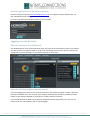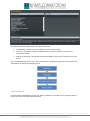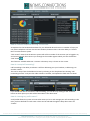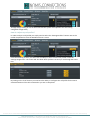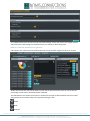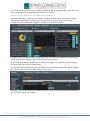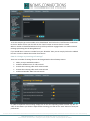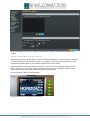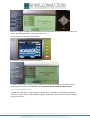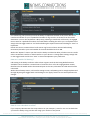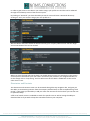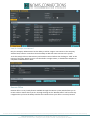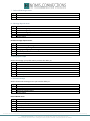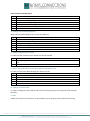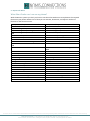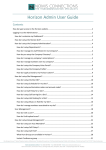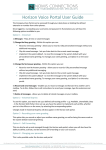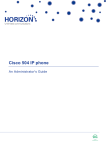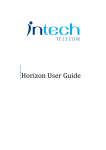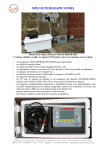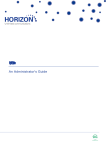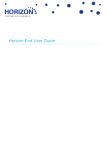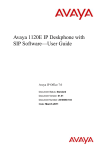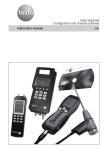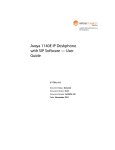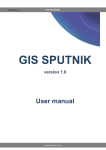Download Horizon Portal User Guide
Transcript
Horizon Portal User Guide Contents Contents ................................................................................................................................................................. 1 How do I gain access to the Horizon website ..................................................................................................... 2 Logging in as the End User ...................................................................................................................................... 2 How do I customise my Dashboard? .................................................................................................................. 2 How do I initially configure my user access? ...................................................................................................... 2 The Dashboard ................................................................................................................................................... 3 How do I make a telephone call using “Click to Dial” .................................................................................... 4 How do I setup Call forwarding? .................................................................................................................... 4 How do I manage my profile status? ............................................................................................................. 4 How do I adjust my call profiles? ................................................................................................................... 5 How do I view Call Statistics for my phone? .................................................................................................. 6 How do I setup “twinning” of my mobile with my landline? ......................................................................... 7 How do I search the directory? ...................................................................................................................... 8 How do I change my details? ......................................................................................................................... 8 Call Setup............................................................................................................................................................ 9 How can I handle incoming calls? .................................................................................................................. 9 How do I blacklist a caller? ............................................................................................................................. 9 How do I change my incoming call settings? ............................................................................................... 10 How can I be notified of missed calls to my number? ................................................................................. 11 How do I set my number to find me over multiple devices? ........................................................................... 11 How do I setup a Busy Lamp on my device? ................................................................................................ 12 How do I setup speed dials? ........................................................................................................................ 13 How do I change my outgoing call settings? ................................................................................................ 14 How can I change my Call Transfer settings? ............................................................................................... 14 How can I enable Call Waiting?.................................................................................................................... 15 How do I use a Hot Desk at a Site? .............................................................................................................. 15 Directories and Contacts .................................................................................................................................. 16 How do I setup a new contact?.................................................................................................................... 17 Remote Office .................................................................................................................................................. 17 How do I access the Company Voice Portal? ................................................................................................... 18 What Menu Options are available in the Voice Portal ................................................................................ 18 What Short Codes can I use on my phone? ..................................................................................................... 22 One Company for your ▪ Tailored Telephone Systems & Maintenance ▪ Broadband & Leased Lines ▪ Call Recording & Reporting ▪ Mobile Tariffs & Devices ▪ Calls & Line Rental ▪ VoIP ▪ CCTV ▪ Video Conferencing Nomis Connections Limited - Tel: 0844 880 9900 – Fax: 0844 880 0009 – Web: www.nomisconnections.co.uk Nomis Connections, Connections House, 11A Kings Road, Fleet, Hampshire, GU51 3AA – Company Registration No. 4759622 How do I gain access to the Horizon website Horizon can be accessed at www.unlimitedhorizon.co.uk, and supports Internet Explorer 6.0, 7.0, 8.0, 9.0, Mozilla Firefox, Safari, Chrome, and Opera. From here you will be prompted to submit your user details: Logging in as the End User How do I customise my Dashboard? The dashboard that you are presented with when you login can be customised to ensure you achieve the best view for your specific needs. In order to do this simply hover over the title of a section you would want to move and drag it to your preferred place on the screen. How do I initially configure my user access? If you are logging in for the first time as an End User then you will be prompted to setup a few basic features to establish your user account. Your company administrator should’ve provided you with details on the features assigned to you and your number and user extension. If you would like further details on the features assigned and what they allow you to do, you can review under the “My Features” link on the homepage One Company for your ▪ Tailored Telephone Systems & Maintenance ▪ Broadband & Leased Lines ▪ Call Recording & Reporting ▪ Mobile Tariffs & Devices ▪ Calls & Line Rental ▪ VoIP ▪ CCTV ▪ Video Conferencing Nomis Connections Limited - Tel: 0844 880 9900 – Fax: 0844 880 0009 – Web: www.nomisconnections.co.uk Nomis Connections, Connections House, 11A Kings Road, Fleet, Hampshire, GU51 3AA – Company Registration No. 4759622 The standard features requested on your initial access are: Call Handling – Decide how you would like to route incoming calls Twinning – The ability to phone a mobile device or another number if your phone or extension is dialled Change of password – Change the password assigned to ensure this is unique to your user access Once completed and to ensure your aware of all features available through the Horizon system we would advise reviewing the following areas. The Dashboard From the Horizon dashboard you have the ability to influence a number of user settings as well as review your own call usage and performance One Company for your ▪ Tailored Telephone Systems & Maintenance ▪ Broadband & Leased Lines ▪ Call Recording & Reporting ▪ Mobile Tariffs & Devices ▪ Calls & Line Rental ▪ VoIP ▪ CCTV ▪ Video Conferencing Nomis Connections Limited - Tel: 0844 880 9900 – Fax: 0844 880 0009 – Web: www.nomisconnections.co.uk Nomis Connections, Connections House, 11A Kings Road, Fleet, Hampshire, GU51 3AA – Company Registration No. 4759622 How do I make a telephone call using “Click to Dial” As explained on the hardware datasheets for your allocated device there are a number of ways you can make a telephone call over the Horizon handsets, however there is also the ability to “Click to Dial” from the Horizon system. “Click to Dial” means that the Horizon system will call the number of the account you’re logged in as, and once answered, then connect you through to the number against which you have clicked the “Dial” button . This feature is available wherever a contact or directory entry is shown on the screen. How do I setup Call forwarding? Call forwarding is the ability to redirect a call from delivering it to your handset, to delivering it to another number. This can be setup from the dashboard screen by selecting on the drop down box showing “Call Forwarding Inactive“ and your then able to define a number, and update this field with this detail If you would then like to activate the call forwarding, you can do so by clicking on the “Activate” button at which point your calls will be forwarded to this destination. How do I manage my profile status? A call profile allows the system to know what status you’re in and manage your calls according to the rules you have defined for each status. These can be selected through the drop down menu for “Profile” One Company for your ▪ Tailored Telephone Systems & Maintenance ▪ Broadband & Leased Lines ▪ Call Recording & Reporting ▪ Mobile Tariffs & Devices ▪ Calls & Line Rental ▪ VoIP ▪ CCTV ▪ Video Conferencing Nomis Connections Limited - Tel: 0844 880 9900 – Fax: 0844 880 0009 – Web: www.nomisconnections.co.uk Nomis Connections, Connections House, 11A Kings Road, Fleet, Hampshire, GU51 3AA – Company Registration No. 4759622 Through simply clicking on one of these statuses the system will implement the call routing configured straight away. How do I adjust my call profiles? In order to adjust a call profile you simply need to select the “Manage Profiles” button next to the Profile drop down list from the Dashboard home screen. From the following screens you then have the ability to either activate that profile or edit the settings assigned to it. The screen will also show which profile is currently in use through the status icon. By clicking on the “Edit” button you now have the ability to configure the call profile for the status selected based on if the call is answered or you are on the phone. One Company for your ▪ Tailored Telephone Systems & Maintenance ▪ Broadband & Leased Lines ▪ Call Recording & Reporting ▪ Mobile Tariffs & Devices ▪ Calls & Line Rental ▪ VoIP ▪ CCTV ▪ Video Conferencing Nomis Connections Limited - Tel: 0844 880 9900 – Fax: 0844 880 0009 – Web: www.nomisconnections.co.uk Nomis Connections, Connections House, 11A Kings Road, Fleet, Hampshire, GU51 3AA – Company Registration No. 4759622 To complete the process and to save the associated settings ensure you click on the “Apply” button which will ensure the settings are saved for when you choose to select the profile. How do I view Call Statistics for my phone? Call Statistics are visible from the Dashboard screen for the number assigned to the user account Within this section the user has the ability to view the pie chart and hover over an area to see the percentage of calls either, Received, Placed or Missed. The Call Statistics also shows the contact or number for the type of called made for the last 10 calls, along with a time and date stamp and a symbol showing if it was: Missed Made Received One Company for your ▪ Tailored Telephone Systems & Maintenance ▪ Broadband & Leased Lines ▪ Call Recording & Reporting ▪ Mobile Tariffs & Devices ▪ Calls & Line Rental ▪ VoIP ▪ CCTV ▪ Video Conferencing Nomis Connections Limited - Tel: 0844 880 9900 – Fax: 0844 880 0009 – Web: www.nomisconnections.co.uk Nomis Connections, Connections House, 11A Kings Road, Fleet, Hampshire, GU51 3AA – Company Registration No. 4759622 If you then wish to call this contact or number back you’re able to through clicking on the “Dial” icon which will action a return call through the “Click to Dial” feature. How do I setup “twinning” of my mobile with my landline? Twinning is the ability to setup another number to ring at the same time as your Horizon handset. This feature should’ve been setup through the initial steps of your first access to the system, however if not can be managed through the Dashboard of the Horizon system. In order to add a twinned device you simply need to fill in the name and number of the device you wish to twin, before clicking on “Add” to put it into the Twinning box. If you would like to delete a number that is “twinned” this again can be done by simply clicking on the rubbish bin icon within the Twinning box. You are also able to implement a more customised twinning through the “Manage” icon. By clicking this it will put you into the “Call Setup” section of the system. Through here if you then click on the “Advanced Settings” icon you will have the ability to customise the use of twinning on your number. One Company for your ▪ Tailored Telephone Systems & Maintenance ▪ Broadband & Leased Lines ▪ Call Recording & Reporting ▪ Mobile Tariffs & Devices ▪ Calls & Line Rental ▪ VoIP ▪ CCTV ▪ Video Conferencing Nomis Connections Limited - Tel: 0844 880 9900 – Fax: 0844 880 0009 – Web: www.nomisconnections.co.uk Nomis Connections, Connections House, 11A Kings Road, Fleet, Hampshire, GU51 3AA – Company Registration No. 4759622 To complete and implement the required twinning simply click on the “Save” button which will implement this for you. How do I search the directory? From the Dashboard screen of the Horizon system you have the ability to search the Company directory and also your own contacts. By typing in a name and clicking on the “Search” button this will bring back all contacts recognised within the “Directory and Contacts” section, where it will then allow you to use the “Click to Dial” functionality to make a call from your device. How do I change my details? As an End User, you have the ability to make basic changes to you information, as well as being able to change your password. In order to access this you simply need to select “My Details” from the user menus. One Company for your ▪ Tailored Telephone Systems & Maintenance ▪ Broadband & Leased Lines ▪ Call Recording & Reporting ▪ Mobile Tariffs & Devices ▪ Calls & Line Rental ▪ VoIP ▪ CCTV ▪ Video Conferencing Nomis Connections Limited - Tel: 0844 880 9900 – Fax: 0844 880 0009 – Web: www.nomisconnections.co.uk Nomis Connections, Connections House, 11A Kings Road, Fleet, Hampshire, GU51 3AA – Company Registration No. 4759622 Call Setup Within the Call Setup section of the Horizon system you have the ability to control and implement a number of different services and features How can I handle incoming calls? To handle incoming calls you can use the user profiles to adjust your status and the call routing accordingly, or you can look to use the Call Handling screens to pre-define the settings you would like to apply. In order to adjust these settings simply click the relevant button and update the field, or search using the “Address Book” button before clicking on “Save” to implement the changes made. How do I blacklist a caller? If you are constantly receiving marketing calls or other nuisance calls types from specific numbers, you have the ability to “Black List” a telephone number. One Company for your ▪ Tailored Telephone Systems & Maintenance ▪ Broadband & Leased Lines ▪ Call Recording & Reporting ▪ Mobile Tariffs & Devices ▪ Calls & Line Rental ▪ VoIP ▪ CCTV ▪ Video Conferencing Nomis Connections Limited - Tel: 0844 880 9900 – Fax: 0844 880 0009 – Web: www.nomisconnections.co.uk Nomis Connections, Connections House, 11A Kings Road, Fleet, Hampshire, GU51 3AA – Company Registration No. 4759622 To do this simple type in the number to be “Blacklisted” and click on the “Add” button to add them to the list. Please ensure you also click on the “Save” button to ensure this list is saved. When a number is blacklisted whenever they call they will hear engaged tone or a similar network message preventing the call being delivered. If you would like to remove a number from your “Blacklist” then you can simply click on the rubbish bin icon in order to delete the number from the list. How do I change my incoming call settings? There are a number of settings that can be changed within the Call Setup section: Ability to reject withheld numbers Enable or Disable music for calls on hold Present the incoming caller ID for External Calls Present the incoming caller ID for Internal Calls Enable and Disable “DND” Do Not Disturb In order to implement these settings simply click on the corresponding switch to either say “On” or “Off” for the feature you’d like to adjust before ensuring you click on the “Save” button to save your preferences. One Company for your ▪ Tailored Telephone Systems & Maintenance ▪ Broadband & Leased Lines ▪ Call Recording & Reporting ▪ Mobile Tariffs & Devices ▪ Calls & Line Rental ▪ VoIP ▪ CCTV ▪ Video Conferencing Nomis Connections Limited - Tel: 0844 880 9900 – Fax: 0844 880 0009 – Web: www.nomisconnections.co.uk Nomis Connections, Connections House, 11A Kings Road, Fleet, Hampshire, GU51 3AA – Company Registration No. 4759622 How can I be notified of missed calls to my number? As well as the missed call options on your allocated Horizon handset, you can also setup the Call notify option under the Call Setup section of the Horizon system. This service allows you to receive an email to your chosen email address for either all numbers that contact you or a specified list of numbers, to alert you to the fact there is a call. In order to implement this option, simply click on the “On” switch and then define how you wish to be notified of calls, before clicking on the “Save” button to save your configuration. How do I set my number to find me over multiple devices? This can be achieved through the use of sequential ringing located under Call Setup in the Horizon systems. Sequential ringing works in the same way a Hunt Group would, in that you can define a set of numbers for an incoming call to try when an incoming call is made to your number. As well as defining the time in which it takes to move on to the next number you also have the ability under the “Advanced” button to implement this functionality only for specific numbers or for specific schedules you have setup. One Company for your ▪ Tailored Telephone Systems & Maintenance ▪ Broadband & Leased Lines ▪ Call Recording & Reporting ▪ Mobile Tariffs & Devices ▪ Calls & Line Rental ▪ VoIP ▪ CCTV ▪ Video Conferencing Nomis Connections Limited - Tel: 0844 880 9900 – Fax: 0844 880 0009 – Web: www.nomisconnections.co.uk Nomis Connections, Connections House, 11A Kings Road, Fleet, Hampshire, GU51 3AA – Company Registration No. 4759622 In all cases clicking on the “Save” button will ensure this settings are saved and applied to your number. How do I setup a Busy Lamp on my device? A Busy Lamp key gives you the ability to monitor a fellow colleagues line to see if they are available to take a call that you may transfer to them, or to enable you to pick up their calls if part of a Call Pickup Group (Please speak to your Company Administrator about these) When implemented the phone will show the user’s caller id on the pre-defined line keys on your device. This line key can also be used as a speed dial to contact your colleagues number quickly when transferring a call or when needing to speak to them directly. For Cisco phones it will look like the below: For Polycom phones it will look like the below: One Company for your ▪ Tailored Telephone Systems & Maintenance ▪ Broadband & Leased Lines ▪ Call Recording & Reporting ▪ Mobile Tariffs & Devices ▪ Calls & Line Rental ▪ VoIP ▪ CCTV ▪ Video Conferencing Nomis Connections Limited - Tel: 0844 880 9900 – Fax: 0844 880 0009 – Web: www.nomisconnections.co.uk Nomis Connections, Connections House, 11A Kings Road, Fleet, Hampshire, GU51 3AA – Company Registration No. 4759622 When the assigned colleague is on the phone there assigned line key will then show as red on the device, indicating that they are not free to take a call. For Cisco phones it will look like the below: For Polycom phones it will look like the below: In order to setup a Busy Line key, this must be done through the Horizon system under the Call Setup advanced section, and at present can only be done by the Company Administrator. How do I setup speed dials? A speed dial is the ability to type a single or combination of numbers to implement the calling of feature or contact. These can be setup through the “Speed Dial” option located under Call Setup in the Horizon system. One Company for your ▪ Tailored Telephone Systems & Maintenance ▪ Broadband & Leased Lines ▪ Call Recording & Reporting ▪ Mobile Tariffs & Devices ▪ Calls & Line Rental ▪ VoIP ▪ CCTV ▪ Video Conferencing Nomis Connections Limited - Tel: 0844 880 9900 – Fax: 0844 880 0009 – Web: www.nomisconnections.co.uk Nomis Connections, Connections House, 11A Kings Road, Fleet, Hampshire, GU51 3AA – Company Registration No. 4759622 In order to setup a speed dial simply click on the required digits to dial, and through clicking on “Add New” you’ll be able to add speed dial fields Once you have defined the name and the destination (please note this could be a feature on/off switch using the short codes mentioned in the Appendices), simply click on “Save” to implement these speed dials on your device. Please note that you can also setup speed dials from your allocated Horizon handset, however these are not linked to the system. Therefore a locally stored speed dial on your handset will always overwrite a speed dial setup within the system. You should therefore choose which method you would like to implement and manage your speed dials from. How do I change my outgoing call settings? There are a couple of outgoing call settings that you are able to implement through the Call Setup section under the “Settings” link Enable Automatic Call Back Withhold my number when making calls In order to change these settings simply click on the toggle switch to either “On” or “Off” before clicking the “Apply” button to implement your chosen preference. How can I change my Call Transfer settings? When you have answered a call you have the ability to transfer this through to another colleague or number. In doing so you also have the ability to setup Call Transfer settings to ensure the call is delivered successfully, and these can be adjusted and changed under the Call Setup section of the Horizon system. One Company for your ▪ Tailored Telephone Systems & Maintenance ▪ Broadband & Leased Lines ▪ Call Recording & Reporting ▪ Mobile Tariffs & Devices ▪ Calls & Line Rental ▪ VoIP ▪ CCTV ▪ Video Conferencing Nomis Connections Limited - Tel: 0844 880 9900 – Fax: 0844 880 0009 – Web: www.nomisconnections.co.uk Nomis Connections, Connections House, 11A Kings Road, Fleet, Hampshire, GU51 3AA – Company Registration No. 4759622 For transferring calls yourself you have the ability to implement transfer recall, which will send a transferred call back to you if a predefined number of rings result in no answer from the called destination. You can also implement a Busy Camp, allowing a transferred call if met by an engaged tone to wait for a predefined number of seconds before recalling the call to you. To implement this simply click the toggle switch to “On” before defining the required criteria and clicking on “Save” to implement. Please note that at a network level a call cannot ring for more than 3 minutes before being terminated, therefore your total number of seconds should be less than 180. Within the “Options” section you also have the ability to inhibit the ability of other users to transfer either consultative transfers or blind transfers to your device. To change these settings simply click on the toggle switch and click on “Save” to save and implement your preference. How can I enable Call Waiting? Call waiting is the ability to allow a caller to hear ringtone until the line being dialled becomes available. There is however a network limit of 3 minutes for a call to be ringing without answer, therefore the call would need to be answered prior to this time, otherwise the caller would not be connected. Within the Call Setup section, call transfer settings screen, Call Waiting can be simply implemented through adjusting the toggle switch and clicking on the “Apply” button to save and implement the changes. How do I use a Hot Desk at a Site? If you company administrator has setup a device at your Company’s sites for use as a hot desk then you have the ability to log into this and assign your number to this phone. One Company for your ▪ Tailored Telephone Systems & Maintenance ▪ Broadband & Leased Lines ▪ Call Recording & Reporting ▪ Mobile Tariffs & Devices ▪ Calls & Line Rental ▪ VoIP ▪ CCTV ▪ Video Conferencing Nomis Connections Limited - Tel: 0844 880 9900 – Fax: 0844 880 0009 – Web: www.nomisconnections.co.uk Nomis Connections, Connections House, 11A Kings Road, Fleet, Hampshire, GU51 3AA – Company Registration No. 4759622 In order to gain access to this device you need to assign your profile to it and this can be achieved through the Call Setup screen of the Horizon system. By clicking on “Hot Desk” you have the ability to search a site and locate a Hot Desk device. By clicking on “Use” you can then assign your user profile to it. Was this button has been clicked the allotted time by your company administrator will then begin and a count down of this can be viewed. When you have finished with the hot desk you should always ensure you come back to this section of the system to de-allocate your user from it and return your profile to your assigned handset. To do this simply click on “Stop Using” and this will ensure this hot desk is added back to the site for other users to use. Directories and Contacts The directories and contacts screen can be accessed through the top navigation bar, and gives you the ability to view existing contacts from the company address book, as well as implementing “Click to Dial”. It also gives you the ability to add your own user contacts to the list which you can then use in speed dial setup. A full list of search criteria is available to search for specific users as well as having the ability to download the list if you wish to keep this somewhere else on your computer. One Company for your ▪ Tailored Telephone Systems & Maintenance ▪ Broadband & Leased Lines ▪ Call Recording & Reporting ▪ Mobile Tariffs & Devices ▪ Calls & Line Rental ▪ VoIP ▪ CCTV ▪ Video Conferencing Nomis Connections Limited - Tel: 0844 880 9900 – Fax: 0844 880 0009 – Web: www.nomisconnections.co.uk Nomis Connections, Connections House, 11A Kings Road, Fleet, Hampshire, GU51 3AA – Company Registration No. 4759622 How do I setup a new contact? Only the Company Administrator has the ability to add or assign a new contact to the company address book, however a user does have the ability to add their own contacts to the system. To do this simply click into the Directory and Contacts section before then clicking on “Add” at the bottom of the page. Within here you can then define a single contact, or download a template to complete to add contacts in bulk. Remote Office Remote office is a very handy feature available through the Horizon system which allows you to receive calls no matter where you are. Through clicking on the “Remote Office” link from the top navigation bar you have the ability to define the number where your office is currently located. One Company for your ▪ Tailored Telephone Systems & Maintenance ▪ Broadband & Leased Lines ▪ Call Recording & Reporting ▪ Mobile Tariffs & Devices ▪ Calls & Line Rental ▪ VoIP ▪ CCTV ▪ Video Conferencing Nomis Connections Limited - Tel: 0844 880 9900 – Fax: 0844 880 0009 – Web: www.nomisconnections.co.uk Nomis Connections, Connections House, 11A Kings Road, Fleet, Hampshire, GU51 3AA – Company Registration No. 4759622 At any point you can adjust the number through tying in a new number and clicking on “Update”, or if you want to deactivate the service because you are now back in the office, this can be done through clicking on “Deactivate” When Remote Office is implemented all calls will be delivered to this other number in replacement of your usual number, and all Call Setup rules implemented will be actioned against it. What’s more if you then use the “Click to Dial” functionality through the Horizon system with Remote Office activated you are able to make calls from your user id and ensure the billing of these calls is against your usual Horizon number. How do I access the Company Voice Portal? You are able to access the Voice Portal from your device by pushing the Voicemail Key or by typing *62. Once at the Voice Portal you’ll be prompted to enter your pass code as assigned to you by your Company Administrator. You can also access the Voice Portal for your device by calling your extension or number, and when listening to your outbound message press * followed by your number and pass code. What Menu Options are available in the Voice Portal Once in the Voice Portal you will then have access to the following menu items: 1 – Access Voice Messaging 2 - Change your profile 3 – Record Greetings 4 – Change Call Forwarding Options 6 – Make a call from your number 7 – Access a Hot Desk device if this Voice Portal is assigned to one 8 – Change your PassCode 9 – Exit # - Repeat the Menu One Company for your ▪ Tailored Telephone Systems & Maintenance ▪ Broadband & Leased Lines ▪ Call Recording & Reporting ▪ Mobile Tariffs & Devices ▪ Calls & Line Rental ▪ VoIP ▪ CCTV ▪ Video Conferencing Nomis Connections Limited - Tel: 0844 880 9900 – Fax: 0844 880 0009 – Web: www.nomisconnections.co.uk Nomis Connections, Connections House, 11A Kings Road, Fleet, Hampshire, GU51 3AA – Company Registration No. 4759622 1 -Voice Messaging Within the voice messaging menu you will have access to the following: Digit 1 2 3 7 8 * # Action Play Messages Change Busy Greeting Change No Answer Greeting Delete all messages menu Access message deposit menu Return to previous menu Repeat menu 1 - Play Messages menu Digit # * 2 4 6 7 8 9 Action Save Message Return to Previous Menu Play Message or Repeat Message Play Previous Message Play Next Message Delete Message Initiate Call to Sender Listen to Addition Options While Playing Messages Digit 1 2 3 4 6 Action Skip Backwards 3 seconds Pause/resume playback Skip Forward 3 seconds Skip to the beginning of the message Skip to the end of the message 2 – Change Busy Greeting Digit 1 2 3 * # Action Record new Busy Greeting Listen to current Busy Greeting Revert to default Busy Greeting Return to |Voice Messaging Menu Repeat Menu 3 – Change No Answer Greeting Digit 1 2 3 * # Action Record new No Answer Greeting Listen to current No Answer Greeting Revert to default No Answer Greeting Return to previous menu Repeat Menu One Company for your ▪ Tailored Telephone Systems & Maintenance ▪ Broadband & Leased Lines ▪ Call Recording & Reporting ▪ Mobile Tariffs & Devices ▪ Calls & Line Rental ▪ VoIP ▪ CCTV ▪ Video Conferencing Nomis Connections Limited - Tel: 0844 880 9900 – Fax: 0844 880 0009 – Web: www.nomisconnections.co.uk Nomis Connections, Connections House, 11A Kings Road, Fleet, Hampshire, GU51 3AA – Company Registration No. 4759622 7 – Delete All Messages menu Digit 1 * Action Confirm Deletion Cancel Deletion 8 – Message Deposit menu Digit 1 2 3 * # Action Enable message deposit Disable message deposit (see subsequent menu items) Listen to message deposit status Return to previous menu Repeat menu Disable message deposit menu Digit 1 2 3 * # Action Disconnect after greeting Forward after greeting Change greeting only forwarding destination Return to previous menu Repeat menu 2- Change your Profile Within the Change your profile menu you have the ability to: Digit 1 2 3 4 5 * Action Activate “Available – In Office” Profile Activate “Available – Out of Office” Profile Activate “Busy” Profile Activate “Unavailable” Profile Actvate “No Active” Profile Return to previous menu 3 – Record Greetings Within the Record Greetings menu you have the ability to: Digit 1 2 * # Action Record your name Record personalised greeting Return to previous menu Repeat menu Record Name menu Digit 1 2 3 * # Action Record new personalised name Listen to current personalised name Delete personalised name Return to previous menu Repeat menu One Company for your ▪ Tailored Telephone Systems & Maintenance ▪ Broadband & Leased Lines ▪ Call Recording & Reporting ▪ Mobile Tariffs & Devices ▪ Calls & Line Rental ▪ VoIP ▪ CCTV ▪ Video Conferencing Nomis Connections Limited - Tel: 0844 880 9900 – Fax: 0844 880 0009 – Web: www.nomisconnections.co.uk Nomis Connections, Connections House, 11A Kings Road, Fleet, Hampshire, GU51 3AA – Company Registration No. 4759622 Record Custom Greeting menu Digit 1 2 3 4 * # Action Activate custom greeting Deactivate custom greeting Record new custom greeting Listen to current customer greeting Return to previous menu Repeat menu 4 – Change Call Forwarding Options Within the Call Forwarding menu you have the ability to: Digit 1 2 3 4 * # Action Activate Call Forwarding Deactivate Call Forwarding Change forwarding destination Listen to forwarding status Return to previous menu Repeat menu 6 – Make a call from your number In order to make a call from your number via the Voice Portal Digit # Action Enter the digits you wish to dial. While on a call press ## to terminate and make another call Return to the previous menu 7 – Access a Hot Desk device if this Voice Portal is assigned to one In order to access a hot desk through your device you can: Digit 1 2 3 * # Action Check Hot desk status Activate that hot desk Deactivate that hot desk Return to the previous menu Repeat menu 8 – Change your Pass Code In order to change your pass code to the Voice Portal simply type in your new pass code and push the # key. 9 – Exit Allows you to exit the Voice Portal, or alternatively you can hang up from the device your using One Company for your ▪ Tailored Telephone Systems & Maintenance ▪ Broadband & Leased Lines ▪ Call Recording & Reporting ▪ Mobile Tariffs & Devices ▪ Calls & Line Rental ▪ VoIP ▪ CCTV ▪ Video Conferencing Nomis Connections Limited - Tel: 0844 880 9900 – Fax: 0844 880 0009 – Web: www.nomisconnections.co.uk Nomis Connections, Connections House, 11A Kings Road, Fleet, Hampshire, GU51 3AA – Company Registration No. 4759622 # - Repeat the Menu What Short Codes can I use on my phone? With the Horizon system you don’t just have to use the online web access to implement the required feature on your phone. Below is list of how you can activate, deactivate, and adjust a number of features on the Horizon service. Anonymous Call Rejection Activation - *77 Automatic Callback Deactivation - #8 Call Forwarding Always Activation - *72 Call Forwarding Always Interrogation - *21* Call Forwarding Always to VM Deactivation #21 Call Forward Busy Deactivation - *91 Call Forward Busy to VM Activation - *40 Call Forward No Answer Activation - *92 Call Forward No Answer Interrogation - *61* Call Forward No Answer to VM Deactivation #41 Call Forward Not Reachable Deactivation - *95 Call Park - *68 Call Pickup - *98 Call Return - *69 Call Waiting Persistent Activation - *43 Calling Line ID block Activation - *31 Calling Line ID block per call Activation - *67 Cancel Call Waiting - *70 Directed Call Pickup - *97 Do Not Disturb Activation - *78 Forced Forwarding Activation - #72 Group Call Park - #58 Music on Hold Per Call Deactivation - *60 Selective Call Forwarding Activation - #76 Voice Mail Clear MWI - *99 Voice Portal Access - *62 Anonymous Call Rejection Deactivation - *87 Automatic Callback menu access - #9 Call Forwarding Always Deactivation - *73 Call Forwarding Always to VM Activation - *21 Call Forward Busy Activation - *90 Call Forward Busy Interrogation - *67* Call Forward Busy to VM Deactivation - #40 Call Forward No Answer Deactivation - *93 Call Forward No Answer to VM Activation - *41 Call Forward Not Reachable Activation - *94 Call Forward Not Reachable Interrogation – *63* Call Park Retrieve - *88 Call Retrieve - *11 Call Return number deletion - #92# Call Waiting Persistent Deactivation - #43 Calling Line ID block Deactivation – #31 Calling Line ID Delivery per call - *65 Direct Voicemail transfer - *55 Diversion inhibitor - *80 Do Not Disturb Deactivation - *79 Forced Forwarding Deactivation - #73 Last number redial - *66 Per-Call Account code - *71 Selective Call Forwarding Deactivation - #77 Voice Mail retrieval - *86 One Company for your ▪ Tailored Telephone Systems & Maintenance ▪ Broadband & Leased Lines ▪ Call Recording & Reporting ▪ Mobile Tariffs & Devices ▪ Calls & Line Rental ▪ VoIP ▪ CCTV ▪ Video Conferencing Nomis Connections Limited - Tel: 0844 880 9900 – Fax: 0844 880 0009 – Web: www.nomisconnections.co.uk Nomis Connections, Connections House, 11A Kings Road, Fleet, Hampshire, GU51 3AA – Company Registration No. 4759622