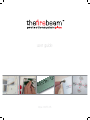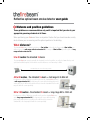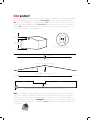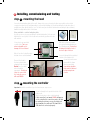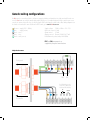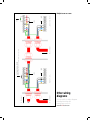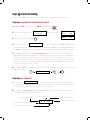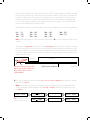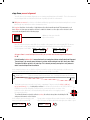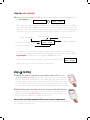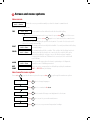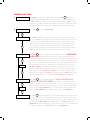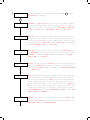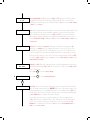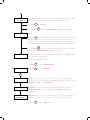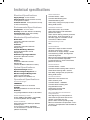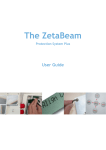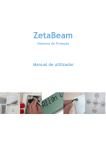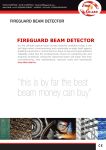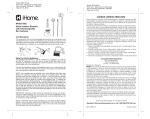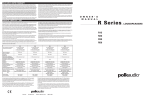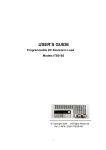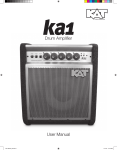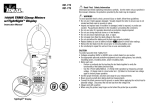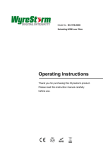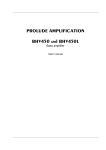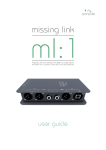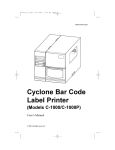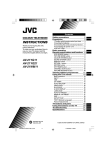Download user guide - Global Fire Equipment
Transcript
user guide issue 0025-06 Reflective optical beam smoke detector user guide 1 Distance and position guidelines These guidelines are recommendations only and it is important that you refer to your appropriate governing standards at all times. When positioning your firebeam there are important factors that you should consider, mainly what distance you are covering and the optimal position in the building. What distance? The standard firebeam is suitable for distances of 5m to 40m to the reflector. If you require 40m to 80m you will need to use the mid range reflector extension kit. For ranges of 80m to 100m you will require the long range reflector extension kit. 5 to 40 metres the standard firebeam The standard firebeam comes boxed with the head unit, low level controller, one reflector, 3mm allen key and quick start installation guide, this should be used for distances over 5m and up to 40m. Standard firebeam covers 5m and up to 40m 40 to 80 metres - the standard firebeam + mid range 40 to 80m kit For distances of 40 to 80 metres you will need to use the standard firebeam and a mid range extension kit (the mid range kit comes with a backing plate and 3 extra reflectors, you will need to add the reflector from the standard kit to the mid range kit with the screws provided). 80 to 100 metres - the standard firebeam + long range 80 to 100m kit For distances of 80 to 100 metres you will need to use the standard firebeam and a long range extension kit (the long range kit comes with a backing plate and 8 extra reflectors, you will need to add the reflector from the standard kit to the long range kit with the screws provided). What position? A roof is considered flat unless the height of the apex is greater then 0.6m. If the roof is flat thefirebeam system can be placed anywhere under the roof between 0.3m and 0.6m below the roof, up to a maximum height of 40m from the floor. Thefirebeam has a detection area of 7.5m either side of the beam. If the roof is considered to have an apex, place thefirebeam system 0.3m to 0.6m down from the top of the apex, up to a maximum height of 40m from the floor. The maximum protected area either side of the beam can be extended by 1% for every degree of roof pitch, see the example below: 0.3m - 0.6m 40m max 2.7m min Field of view should be a 50cm radius from the centre or the beam Flat roof 0.3 -0.6m 15m detection area Extra coverage due to apex angle 100 0.3 -0.6m 15 + (15 x 10%) = 15m + 1.5m = 16.5m 8.25m 8.25m 16.5m detection area Wall Wall Min 0.5m You should always position the beam at least 0.5m away from any protrusion Note. Careful design consideration should be made when positioning beams and reflectors in environments that can be susceptible to condensation i.e. warehouses near to water that have areas open to the outside environment or that are exposed to quick extreme changes in temperature. To assist with this problem that can affect all beam detectors we produce an anti-fog kit comprising of a specially coated reflector and lens cover. Individual reflectors are also available. The standard firebeam and range kits can be supplied as anti-fog sets as a special order. 2 Installing, commissioning and testing step 1 mounting the head Screw the head backing plate to the wall - always try to use as sturdy a location as possible, such as brick or major structural steels (avoid mounting to outer metal cladding etc). Avoid mounting the head where direct sunlight can shine directly into the ‘eyes’ of the beam (care should be taken when mounting in glass atriums). Ambient sunlight will not affect the beam. Also available - unistrut adapter plate Use this accessory for easy mounting to unistrut fabrication. Holes are predrilled to the correct pitch of the head and conveniently positioned for use with unistrut. Wire into system as required (see generic wiring diagram on the following page). Ensure that all wiring is below the level of the front edge of the box. 2 knock-outs are provided on both sides. Take care when using drills not to damage the circuit board. Wire to low level controller using bottom colour coded terminals. Screw in through holes provided outside of the rubber seal. Screw the head screws down with the 3mm allen key provided. Your wiring should be flush and not flattened by tightening down screws. Connect the head to the base plate by first plugging in the connector. Do not force in, white wires should be uppermost. Should you forget to connect this the controller screen will read ERROR. step 2 mounting the controller Important mount the controller at eye level and ensure easy access. Screw in through holes provided outside of the rubber seal. Wire to head using colour coded terminals. If this connection is not made ERROR will appear on the controller, this connection can be checked by reading the resistance across the black and grey terminals, they will read 110 ohm if OK or 220 ohm if not connected properly. Generic wiring configurations thefirebeam is a conventional device, below are suggested wiring configurations for single and multi heads on a zone. thefirebeam can easily be made addressable with the use of a manufacturers interface and in some cases can also be powered from the loop, ie with the Apollo XP95 switch monitor with isolator. Most wiring diagrams can be found on our website in more detail and in PDF format, go to www.thefirebeam.com Brown Blue Black Grey Green + supply (10.2 - 30Vdc) - supply (return) zone + zone earth (screen) Supply voltage 12Vdc to 24Vdc + 25% -15% Quiescent current 3.5mA Alarm current 3.5mA Aligning current Normal 3.5mA Fast 17mA Fault/Alarm relay contact rating 2A @ 30Vdc FIRE and EOL components as supplied by the panel manufacturer Single head on zone To fire panel no c nc fault no c nc fire FIRE EOL manufactured by technical support +44 (0)1582 608000 Lemtronics Sdn. Bhd. Phase 2, Bayan Lepas Free Industrial Zone 11900 Penang, Malaysia Fire LED Auxiliary no relay contact 2A > 30Vdc used for External LED switching fire controller interface To controller external reset To controller To fire panel fault c no fire c nc fire external reset Lemtronics Sdn. Bhd. Phase 2, Bayan Lepas Free Industrial Zone 11900 Penang, Malaysia FIRE manufactured by nc Beams 1,2,3... controller interface technical support +44 (0)1582 608000 no To controller Schottky barrier diode 1A 60V MBR160TR (RS 469-0714 or MBR160RGL (farnel 9556761 fault c no fire c nc fire external reset Lemtronics Sdn. Bhd. Phase 2, Bayan Lepas Free Industrial Zone 11900 Penang, Malaysia FIRE manufactured by nc ...end of line beam controller interface technical support +44 (0)1582 608000 no EOL Multiple beams on a zone Other wiring diagrams See our website for further diagrams including interfacing with manufacturers protocols www.thefirebeam.com step 3 commissioning Commissioning thefirebeam is a simple procedure outlined in the following step by step explanation. stage one, language and commissioning speed 1. Important. Do NOT put the reflector up or COVER it if already in place. thefirebeam PLUS ver 1.00 2. Power up the unit and you will see 3. Access the menu by pressing enter Air Quality 0% Fault Air Quality Status 0% Fire the screen will default to Status enter or english if you need to change this use the right and left hand keys to 4. The first screen you see is scroll through languages, when you have found your language press enter or if you are happy with English press the down key to continue. If you have changed the language the system will continue in your chosen language. 5. Press enter and you will now see the commissioning speed screen. In most cases it is recommended to use fast mode (in normal mode the system uses 3.5mA, in fast mode it uses 17mA) - if you are commissioning more than one beam at a time and the system cannot support the extra draw it may be necessary to use normal mode to prevent excessive current draw. Fast mode allows x4 times faster motor response and it may be quicker to commission each beam in turn. Once commissioning is complete thefirebeam will automatically revert to normal low power mode - (3.5mA). 6. Use the left and right keys to toggle between fast and normal, the enter key to continue. left * indicates which mode is selected. Press the normal fast* right enter stage two, pre-alignment pre-alignment 7. The next screen is this is probably the most important part of setting up your beam. Pre-alignment sets up the amount of power you need for the distance you are covering and can indicate if you are receiving unwanted reflections from anything else in the beam path. 8. Press enter to begin pre-alignment. Remember no reflector. You will see the screen below. Take a moment to understand what the figures on the screen mean. output signal strength ‘X’ - horizontal lense position in degrees ‘Y’ -vertical lense position in degrees receiver sensitivity 10.0% 5% 0% P X+0.000 Y+0.000 received signal strength ‘P’ indicates pre-alignment R eceiver sensitivity starts off at 5% and output power starts at 10%. The beam will start by raising its sensitivity first and can rise all the way up to 100%, after this the output power will rise. The objective of pre-alignment is to adjust the output power to the correct levels for the distance to be covered. As there is no reflector we are looking for a reflection off the far wall. Power levels will rise until they reach a maximum of anything up to 6 to 7% of received signal strength (nb. figures may fluctuate between these values), once this is achieved the power level will automatically stop rising any further. By looking at the table below you need to judge if you are receiving enough power to cover the required distance. 5 m.........5% 10m.......10% 20m.......15% 30m......20% 40m......25% 50m......30% 60m......40% 70m......50% 80m.......60% 90m......65% 100m....75% Note: Anything more than these levels is good and continue down to 9. If you are receiving noticeably less read on below. These figures are approximate but if you are receiving noticeably less than these figures you may be receiving a reflection from an object nearby and not the far wall. By moving the beam (looking at the far wall) left (x-) right (x+) up (y+) and down (y-) you can move the beam path away from the obstacle. By doing this you will be able to achieve a suitable output power. In extreme cases it may be necessary to physically move the beam head to obtain a clear line of sight. Obstacle Reflections from nearby objects will limit the output power and prevent ability of the beam to cover the required distance Roofline Sufficient power for distance Target wall 9. Once you are happy with your power readings press enter to accept pre-alignment and confirm these settings by pressing the right key. Note: It may be that no reflection is received and power and sensitivity levels rise to their maximum, if this is the case pre-alignment will automatically register Pre-Align - Complete. Confirm these settings by pressing the right key. 10.0% 100% 6% P X+0.000 Y+0.000 enter OR If no reflection is seen you will see this screen. Press (right) to confirm right Manual Alignment enter Manual X+0.000 AQ 6% Y+0.000 Pre-Align - Complete Press (right) right Manual Alignment enter Manual X+0.000 AQ 6% Y+0.000 stage three, manual alignment Y ou will now see the manual alignment screen showing anything between 0 and 6%. This is the amount of received signal with no reflector that the beam is picking up from the environment. 10. NOW place or uncover the reflector on the blank wall directly opposite the beam head ensuring there is a clear path through any obstructions such as structural steels etc. It is important that there is a clear line of sight between the reflector and beam head. The beam must see at least 200mm of clear space around the reflector to enable the beam to see the edges of the reflector to allow successful auto alignment in the following stage. 200mm of clear space from the edges of the reflector Once the reflector is in place and visible there should be a big jump in the received signal (AQ). This means that the head is seeing and receiving a signal back from the reflector. In most cases this will result in a received signal of over 100%. Manual AQ 136% Manual AQ 13% X+0.000 Y+0.000 3 X+0.000 Y+0.000 7 As long as there is a received signal of over 40% you can move onto the next stage: Auto Alignment, No.11. If the AQ reading is below 40% it means the head is not seeing the reflector and will abort Auto Alignment. The next stage is to manually move the beam to achieve an AQ reading of over 40%, ideally over 100%. The higher the AQ the quicker it will auto align. This is done by manually moving the x and y motors to obtain a received signal from the reflector. In the example below we can see that the reflector is below the eye line of the beam head, so in this case you would need to lower the angle of the beam (-Y) until you receive an AQ of over 40%. Beam head Reflector is lower than the beam head... use -Y to bring the beam onto the reflector Reflector The beam can be moved on both X and Y axis to a maximum 5 degrees using the left (x-), right (x+), up (y+) and down (y-) keys. Looking at the reflector this will move the beam across the reflector like so... y+ Holding the keys down will quickly scroll through to your desired position, on release of the button the screen will revert to the actual beam position and can be seen stepping toward the requested position. xTo confirm the beam is seeing the reflector covering the reflector at any time should drop the AQ and prove the beam is on the reflector. yTry and achieve as high an AQ as possible, it must be over 40% to auto In the example above moving the y axis align. The higher the AQ the quicker the auto align, above 100% is good down (y-) results in a greater AQ Manual X+0.000 AQ 6% Y+0.000 down Manual X+0.000 AQ 110% Y-2.260 down x+ stage four, auto-alignment 11. Having received an AQ reading of over 40% in manual mode press enter to exit manual and enter again to go into auto alignment mode. Auto Alignment enter 8.7% 67% 103% A X+0.000 Y+0.000 First you will see the sensitivity and power readings drop if the received signal is over 100%. Once at 100% or if the reading is under 100% thefirebeam will automatically move its y and x axis until it centres itself onto the middle of the reflector. It does this by seeing highs and lows as it falls on and off the reflector (seeing the edges of the reflector) once it has found all the edges it will then calculate and move to the centre of the reflector. Output signal strength ‘X’ - horizontal lense position in degrees Receiver sensitivity 12.0% 25% 112% A X+3.600 Y+4.260 Received signal strength ‘A’ indicates auto-alignment ‘Y’ - vertical lense position in degrees Auto alignment in ‘fast’ mode will take, on average, 3 minutes and in normal mode up to 30 minutes the better the beam is aligned before auto alignment (high AQ readings) the shorter the align time. Once finished Align Complete will appear on the screen, simply press left back to OK and exit. You will now see this screen AQ may fluctuate a couple of % above and below 100% Air Quality 100% Status - NORMAL Now proceed to step 4 - testing - the final stage of commissioning. step 4 testing 1. Fault test This is done to confirm that the returned signal is from the reflector. Cover the entire reflector within one second. If the beam is correctly targeted onto the reflector the AQ will drop to 0% (max 10%) and will fall into a ‘fault’ condition (after 10 seconds). Amber LEDs will flash on both the controller and the beam head, the word FAULT will appear on the display. If the AQ is still above 10% reflections are also being returned from something else other than the reflector. This should be rectified and a fault test performed again until AQ drops below 10%. 2. Fire test Having completed the fault test the fire test confirms the functionality of the beam. Having just covered the reflector completely for the fault test now let the beam recover to its normal state and then cover half the reflector, in effect restricting the returned signal to 50%, the beam should then fall into a ‘fire’ condition (after 10 seconds). Once you have successfully completed both tests your firebeam is commissioned. You can now fine tune your beam to suit the environment if needed. Look through the following menus to see adjustments that can be made. 3 Screen and menu systems Home screen Air Quality 100% Status – NORMAL This is the screen you would normally see when the beam is commissioned. Other screens you may see are: Air Quality 29% Status – FIRE FIRE The air quality level has fallen below the fire threshold setting. If alarm is set to latching and you need to reset from fire press enter enter to see this screen: Alarm Reset and press enter enter again to reset and return to the normal screen. This can also be reset by dropping the power to the beam for 5 seconds. If set to auto reset it will reset to normal automatically. FAULT Air Quality 0% Status – FAULT The beam path has been fully blocked within 1 second (used when fault testing commissioning. in ERROR Air Quality XX Status – ERROR No communication with the controller. This could be that the flying lead is not connected, or that the head is not connected to the controller, this can be checked by reading the resistance across the black and grey terminals, if connected it should read 110ohms if not connected at one end this will read 220ohms. ALIGN Air Quality 89% Status – ALIGN This screen will appear when the beam is performing a self alignment, normally because of building movement. DIRT COMP Status – Dirt Comp This is due to the compensation for dirt build up reaching its maximum FAULT or FIRE LED may be flashing. How to use the menu system Press enter enter to go into the menu system, then press down English Commission Mode Change Beam Maintenance Diagnostics down to go through the main menu options: enter enter here to change languages. enter enter here to commission firebeam. enter enter here to make all changes and adjustments to the beam. enter enter here as part of your routine maintenance. enter enter here to access power and temperature headings. Individual menu items 1. Language 2. Commissioning The language is factory set to English if this is okay press enter enter to continue to commissioning or arrow up to return to the home screen. To change the language use the right and left keys to change to your preferred language and press enter to confirm your choice – you will then continue in the language of your choice. Languages currently available are: English, Dutch, Italian, French, Spanish, Czechoslovakian and German. Press enter enter to go into commissioning. enter Normal Fast* enter Pre-Alignment enter X Y enter Manual Alignment enter X Y Pressing right or left changes between normal and fast. It is recommended in most cases to use fast mode (in normal mode the system uses 3.5mA, in fast mode it uses 17mA) - if you are commissioning more than one beam at a time and the system cannot support the extra draw it may be necessary to use normal mode to prevent excessive current draw. Fast mode allows x4 times faster motor response and it may be quicker to commission each beam in turn. Once commissioning is complete thefirebeam will automatically revert to normal low power mode - (3.5mA). Press enter enter to start pre-alignment. In pre-alignment you should always cover the reflector. Starting at 10% power and 10% receiver sensitivity, the receiver sensitivity will automatically increase to a maximum of 100% then the output power will increase. These settings will automatically stop when a received signal strength reaches 6% - this received signal is the returned strength of the output signal without a reflector (if no return signal is received the beam will reach full power and the screen will say Pre-Align - complete). If you don’t receive high enough output power and receiver sensitivity readings this will usually be because you are receiving a reflection from an object nearby - use the left, right, up and down keys to avoid the obstruction. When happy with your readings press enter and confirm by pressing the right button, this will take you to manual alignment - if you wish to abort Pre-Align press the left button. Press enter enter to go into manual alignment - now the reflector can be placed or the cover can be removed. You should see a large jump in signal strength. If no jump is seen use the X and Y keys to locate the reflector (the better the single strength the better the beam is aligned) try to achieve a figure of around 100% or over for optimum auto alignment times - you must achieve a signal strength over 40% to start auto alignment. Press enter to okay this and go to auto alignment. enter Auto Alignment Press enter enter to start auto-alignment. The beam will calibrate its power and search for the edges of the reflector – adjusting its power as it aligns itself onto the reflector. Once it has found all four edges twice it will then centre itself on the middle of the reflector and the screen will say align complete. Press enter to return to the home screen. If you see align aborted this means something has crossed the beam path of the received signal and the signal has dropped out. Press back / left to return to auto alignment. 3. Mode Change Here we can make changes to how the beam behaves. Press enter mode change and the sub menus. enter to go into enter Threshold Threshold. Use the right and left keys to increase or decrease the beams sensitivity. It is factory set at 35% (meaning the received signal has to drop by 35% to trigger the fire relay. This sensitivity can be adjusted between 25% (sensitive) and 50% (less sensitive) (press enter to return to mode change or down to go to time to fire). Time to fire Time to fire. Here we can adjust how long the beam has to be in fire before the fire relay is triggered. This is factory set at 10s, you may want to increase this if there is something that may momentarily obscure the beam path (birds / forklift truck) this can be adjusted between 2 and 30 seconds by using the right and left keys (press enter to return to mode change or down to go to time to fault). Time to fault Time to fault. Here we can adjust the time to fault between 2 and 60 seconds (factory at 10 seconds). For a beam to go into fault the beam path must be totally blocked set within ONE second. By using the right and left keys (press enter to return to mode change or down to go to auto reset). Auto reset Auto reset. The beam is factory set to auto reset when the received signal raises above fire threshold hysteresis. This can be set to latching if your system requires this. the Change by using the right and left keys (press enter to return to mode change or down to go to align on / off). Align On/Off Align on / off. You may want to turn the auto alignment function off, for example, in an environment that often gets filled with welding smoke, the auto align function kicks in when the received signal drops below 90%, the point that the beam automatically checks for building movement. The beam will try to align through the smoke which could be a problem if it is unable to see the edges of the reflector. Use the right and left keys to turn off and on. When turning this function off extra care should be taken to ensure that the beam head is on a sturdy fixing ie., brick wall or major structural steel. Auto alignment will still function in commissioning (press enter to return to mode change or down to go to align time). Align Time Align time. This is factory set to 4hrs, you can adjust this, by using the right and left keys, between 0 to 12 hours depending on your environment (press enter to return to mode change or down to go to green flashing light). 4. Green Flashing Light On / Off Green flashing light on / off. By using the right and left keys you can turn the green flashing LED, located on the head and controller, on or off. This is a useful way of identifying the beam head you are working with (press enter to return to mode change or down to go to phase). Phase Phase. When using multiple beams that face each other the beam output signals could phase together and can cause unreliable readings, by setting each beam to phase differently alleviates this problem. Use the right and left keys to give each beam a different phase pattern (length between output beam sample times) you can choose between 0 (default setting) and 6 (press enter to return to mode change or down to go to hysteresis). Hysteresis Hysteresis. Changing the hysteresis will change the delay in returning from a fire state back to a normal state, for example, the beam is factory set at 15% so if the beam falls into fire at 65% (35% threshold) it has to recover 15% to 80% before it returns to normal. This action prevents small fluctuations in returned signal causing the beam to fall in and out of a fire state. This can be adjusted between 1% and 40% by using the right and left keys (press enter to return to mode change or down to go to compensation fire / fault). Comp Fire – Fault Comp fire – fault. When dirt compensation has reached its maximum you can choose whether the beam signals fault or fire, this is factory set to fault, use the right and left keys to change this. Beam Maintenance Press enter enter to return to mode change. Press enter enter to go into beam maintenance. enter Dirt Comp Dirt Comp. This screen shows how much the beam has compensated for dust build on the beam head and reflectors, ALWAYS take a note of this value as part of your up routine maintenance to see any build-up pattern, if you see figures above +50% you should clean both the lens face and the reflectors (once cleaned you should instigate an auto alignment to re-calibrate the beams settings). It is possible that you may see a negative number here, this can happen when thefirebeam has been commissioned in a ‘dirty’ atmosphere such as builders dust which, once cleared, the beam then compensates for. To reset, perform an auto alignment to re-calibrate the beam (press enter to return to beam maintenance or down to go to event counts). Alarm & Fault Event Counts Event counts. Here we can see how many times the beam has gone into fire or fault since the beam was commissioned or since the event log was last cleared. Press enter enter Press left / back Self Test to clear events. left/ back to return to beam maintenance or down to go to self test. Self test. Press enter enter to perform a fire test, this works by running a test algorithm to lower the output power, the receiver sees this as obscuration. When the received signal drops below the threshold point the beam will trip the fire relay – this relay will not trip until the time to fire has passed which could be anything between 2 and 30 seconds. left/ Press left / back back to end test, the fire test should show on the panel. Press left / back to return to beam maintenance or down to go to on / off. On / Off On / off. If something needs to be maintained in the beam path use the right and left keys to turn the system on and off. This will show as a fault on the panel. 5. Diagnostics Press enter enter to return to beam maintenance. Press enter enter to go into diagnostics. enter IR Power RX Sensitivity Temperature Temp Comp xx% IR power. This screen shows the amount of output power that is being transmitted. It can be increased or decreased by using the right and left keys (press enter to return to diagnostics or down to go to RX sensitivity). RX sensitivity. This screen shows the receiver sensitivity and can be changed by using the right and left keys (press enter to return to diagnostics or down to go to temperature). Temperature. Here we can see the temperature at the beam head and the amount of compensation being made for temperature (no adjustments can be made here). Press enter enter to return to diagnostics. technical specifications Electrical Specifications: Supply Voltage. 10.2 to 30 VDC Supply Current. 3.5mA (constant current) in all operational states Constant Current. 17mA (constant current) in fast commissioning Environmental Specifications: Temperature. -10°C to +55°C Humidity. 10 to 95% RH Non-condensing Protection Index. IP65 when suitably mounted and terminated Mechanical Specifications: Beam Head. 180mmH x 155mmW x137mmD Weight 1.1Kg Controller. 185mmH x 120mmW x 62mmD Weight 0.55g 40KIT80 Mid-Range Reflector. 293mmH x293mmW x 5mmD Weight 0.8Kg 80KIT100 Long Range Reflector. 394mmH x 394mmW x 5mmD Weight 1.8Kg Adapter. 270mmH x 250mmW x 5mmD Weight 0.6g (mounts the Beam Head onto unistrut) Optical Specifications: Optical Wavelength. 870nm Maximum Angular Alignment. ±5° Maximum Angular Misalignment. (static not auto-aligning) Beam Head ±0.75° Reflector ±2° Operational Specifications: Protection Range: FIREBEAM. Standard Product 5 to 40 metres 40KIT80. Mid-Range Reflector Kit 40 to 80 metres 80KIT100. Long Range Reflector Kit 80 to 100 metres Alarm Sensitivity Levels: 25%(1.25dB) to 50%(3dB) in 1%(0.05dB) increments (default 35% (1.87dB)) Alarm Condition: Obscuration drops to below pre-defined sensitivity level. Time to Alarm Condition adjustable 2 to 30 seconds in 1 second increments (default 10 seconds) Alarm Indication: Controller Status – FIRE Controller Red Flashing LED Head Red Flashing LED Alarm Relay Change Over (CO) Contact Rating 2A @ 30 VDC Test/Reset Features: Beam test function by controller Alarm latching/auto-reset selectable (default auto-reset) Alarm reset in latching mode by controller reset function, removing power for >5 seconds, apply 12 to 24 VDC to reset connections in Beam Head. Fault Sensitivity Level: 90% Fault Condition: Obscuration drops to below the fault sensitivity level within 1 second Power Down or Supply Voltage < 9 VDC Commissioning modes, Pre-Alignment and Auto Alignment Beam turned off during Beam Maintenance Time to Fault Condition adjustable, 2 to 60 seconds in 1 second increments (default 10 seconds) Fault Indication: Controller Status – FAULT Controller Yellow Flashing LED 1 Second Head Yellow Flashing LED 1 Second Fault Relay Change Over (CO) Contact Rating 2A @ 30 VDC Normal Condition: Obscuration level is above the Alarm sensitivity level Controller Status – NORMAL Controller Green Flashing LED Programmable on/off Head Green Flashing LED Programmable on/off Auto-align/Beam Contamination Compensation: Auto-align during normal operation if obscuration drops below 90% for the duration of the align time set (doesn’t effect normal operating mode) Beam Contamination Compensation 4 hour monitoring. Compensation data available at the controller