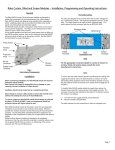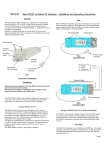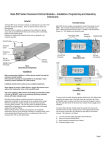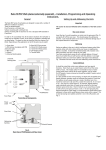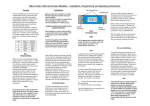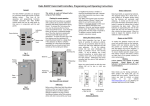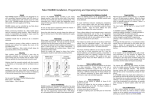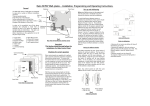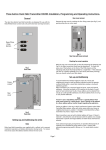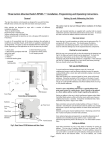Download RADMX Install Guide
Transcript
RADMX Rakom RF to DMX Interface – Installation and Operating Instructions. General RAPSU power Supply unit The Rako RADMX is a Rakom RF to DMX interface. The unit provides the output of 8 DMX512 channels and is designed for the control of DMX light fittings such as moving lights, colour changes and 3 colour LED’s. The unit can be controlled and configured either using the RCP07 control panels or from the RASOFT programming software. Modules are supplied fitted with an internal aerial. For receiving distances of greater than 15m the external aerial provided can be fitted. DMX Output terminals Fixing Screws +12V DC 0V External Aerial To be mounted at 90° to the direction of the receivers COM DATA + DATA - Terminal Cover Protective Insert Ext aerial & PSU Terminals Interface Housing Fig 2. Connection Detail Setting the RADMX room, house and Start channel addresses. Fig 1. Front View of Components First select the Room and house address on your control panel. (see your RCP07 installation instructions for details) Installation The procedure for setting the receiver address is as follows. Refer to individual sections for details on each procedure. Before commencing installation of the Rako RADMX interface module first read this instruction manual carefully. Rako Controls Ltd accepts no responsibility for any damage or injury caused by incorrect installation of a Rako product. The RADMX unit requires the use of the RAPSU external power supply. In some instances this power supply can be derived from the fittings themselves negating the requirement for the RAPSU (check with either Rako or the fitting manufacturer). Connect the power supply and DMX data as shown in Fig 2 opposite. Note that the connection terminals on different fittings do vary and therefore make sure you have the relevant connectors. The RADMX is provided with an in built aerial so providing the distances are within 15m the external aerial is not required. For greater distances remove the internal aerial connection and fit the external aerial as detailed in Fig 2. The RADMX comes with the factory default settings as House 1, Room 4 and DMX channels 1 through to 8. To change these settings carry out the following procedures: • • • • • Put wall-plate into programming mode. Select the start channel number. Put receiver into set–up mode using the magnet provided. Press the ident button. Exit programming mode on wall-plate. The above ident function can be done from the RASOFT software without using a wall panel. To do this put the receiver into set-up mode. Then enter the relevant house and room address on the main screen. Select the start channel number required and click the ident button. Once set the receiver will automatically drop out of set-up mode. Putting Wall-plate into programming mode. Press and hold a scene button (one of the four numbered buttons on the left hand side of the plate) and at the same time press and hold both the raise and lower buttons (the right hand buttons). After 3 seconds the LED will start to flash, the plate is now in programming mode. To exit programming mode press the Exit button (see Fig. 4). Note: If the Exit button is not pressed or any other buttons pressed the panel will exit from programming mode automatically after 3 minutes. Issue 1 – 24th September 2003 Page 1 LED indicator start channel address that it should respond to. If no more set-up commands are to be sent by the wall-plate then press the Exit key to return the panel to normal operating mode. Start cycle button Scene selection and cycle stop buttons Rako start Channel Start Address = 1 Stop cycle and lower buttons Fig 3. Wall-plate buttons in normal mode Rako control Channels DMX Output Channels 1 controls 2 controls 3 controls 4 controls 5 controls 6 controls 7 controls 8 controls 1 and 9 (0 second fade) 2 and 10 (0 second fade) 3 and 11 (0 second fade) 4 and 12 (0 second fade) 5 and 13 (0 second fade) 6 and 14 (0 second fade) 7 and 15 (0 second fade) 8 and 16 (0 second fade) Channels 9-15 are not used for DMX Channel scroll up Level up Channel scroll down Ident Level down Store Exit Fig 4. Wall-plate buttons in programming mode Rako start Channel Start Address = 3 Rako control Channels DMX Output Channels 3 controls 4 controls 5 controls 6 controls 7 controls 8 controls 9 controls 10 controls 1 and 9 (0 second fade) 2 and 10 (0 second fade) 3 and 11 (0 second fade) 4 and 12 (0 second fade) 5 and 13 (0 second fade) 6 and 14 (0 second fade) 7 and 15 (0 second fade) 8 and 16 (0 second fade) Channels 1,2 and 11-15 are not used for DMX Setting the start channel address The first step is to find an available channel or group of channels for the receiver. If you are controlling a 3 colour fitting for example then this will require 3 channels of control. Once you set the first Rako channel address remaining 7 channels will follow automatically. e.g. Rako start Channel at 1 will then utilise channels 1-8. Rako start channel 3 will utilise channels 3-10 etc. If you use a Rako start channel greater than 8 then you will not have access to all of the DMX output channels since you only have 15 Rako Channels. The DMX output addresses will always be 1-8. There are also DMX output channels 9-16 from the RADMX that have zero fades that can be used for Gobos, Colour wheels etc, where you do not wish to see all of the intermediate stages. These channels mirror the channels 18. (i.e. Changing channel 1 will also change channel 9, channel 2 will change channel 10 and so on) This is better shown in fig 5 opposite. Any of the RADMX channels not being used can still be used for other receivers such as dimmers etc. Rako recommends that wherever possible the start channel is set to 1. To identify which channels already have allocated addresses first put the wall-plate into programming mode. Then, using the Channel scroll up and Channel scroll down keys scroll through the 15 available channel addresses. When a channel address is reached that is already allocated, that channel output will flash in a slow double pulse to identify itself. Channel 0 will flash all the channels in a fast quadruple flash indicating the start point (note: it is not possible to program the RADMX to start channel 0). Scroll through until you find an available channel i.e. a channel where no output flashes, or to another specific channel that you wish to set the receiver to and then stop. This is the channel identity that will be sent to the receiver when the Ident key is pressed. Next put the receiver into set-up mode (see putting receiver into set-up mode) and then press the Ident button. The receiver will flash its load to acknowledge receipt of the command and then automatically drop out of set-up mode. The receiver has now registered the house, room and the Rako start Channel Start Address = 10 Rako control Channels DMX Output Channels 10 controls 11 controls 12 controls 13 controls 14 controls 15 controls N/A N/A 1 and 9 (0 second fade) 2 and 10 (0 second fade) 3 and 11 (0 second fade) 4 and 12 (0 second fade) 5 and 13 (0 second fade) 6 and 14 (0 second fade) 7 and 15 (0 second fade) 8 and 16 (0 second fade) Channels 1-9 are not used for DMX Fig 5 Examples of start channel addresses and how this relates to Rako channel and DMX outputs. Putting receiver into set-up mode. The RADMX is put into set-up mode using the magnet method as follows: Firstly ensure that the receiver has been connected correctly Page 2 Then using the small magnet provided with each receiver, press the magnet against the receiver casing just over halfway down (see Fig.6). The approximate position for this is indicated by the ‘magnet point’ legend on the top label. When the magnet is in the correct position an internal LED will illuminate. The LED will stay on with a steady illumination all the time that the magnet is in the correct position. Hold the magnet in this position for 3 seconds until the LED starts to flash. The receiver is now in set up mode. Magnet Approximate position for Rako programming magnet. Fig 6 Fade Times and Scene Cycling Fade times are set using the RASOFT software. As with the Rako dimmers, different fade times can be set for different channels allowing the user to create some interesting effects. Open RASOFT and select the Controls menu, then go to Fade Times. Select the channel you wish the fade time to be applied to and adjust the time to suit. Performing the above function with the ‘All’ selected will change the fade rates of all the channels. Note: the fade time is changed instantly without selecting the store function. To return the RADMX to its factory settings hit the “reset Defaults” button. The Cycle routine is started using the “raise” button on the control panel. This begins cycling continuously around scenes 1-4. It will begin fading from one scene to the next once all of the channels have finished fading to the last scenes preset levels. The cycle can be stopped using any of the other buttons on the control panel (see fig 3) Your RADMX is now ready for operation. Rako thanks you for having purchased a Rako product and hopes that you are pleased with your system. Should for any reason you need to contact us please contact us via our website www.rakocontrols.com or by phoning our customer help line on 01634 226666. Page 3